steering Lexus CT200h 2014 Navigation manual (in English)
[x] Cancel search | Manufacturer: LEXUS, Model Year: 2014, Model line: CT200h, Model: Lexus CT200h 2014Pages: 410, PDF Size: 42.88 MB
Page 9 of 410
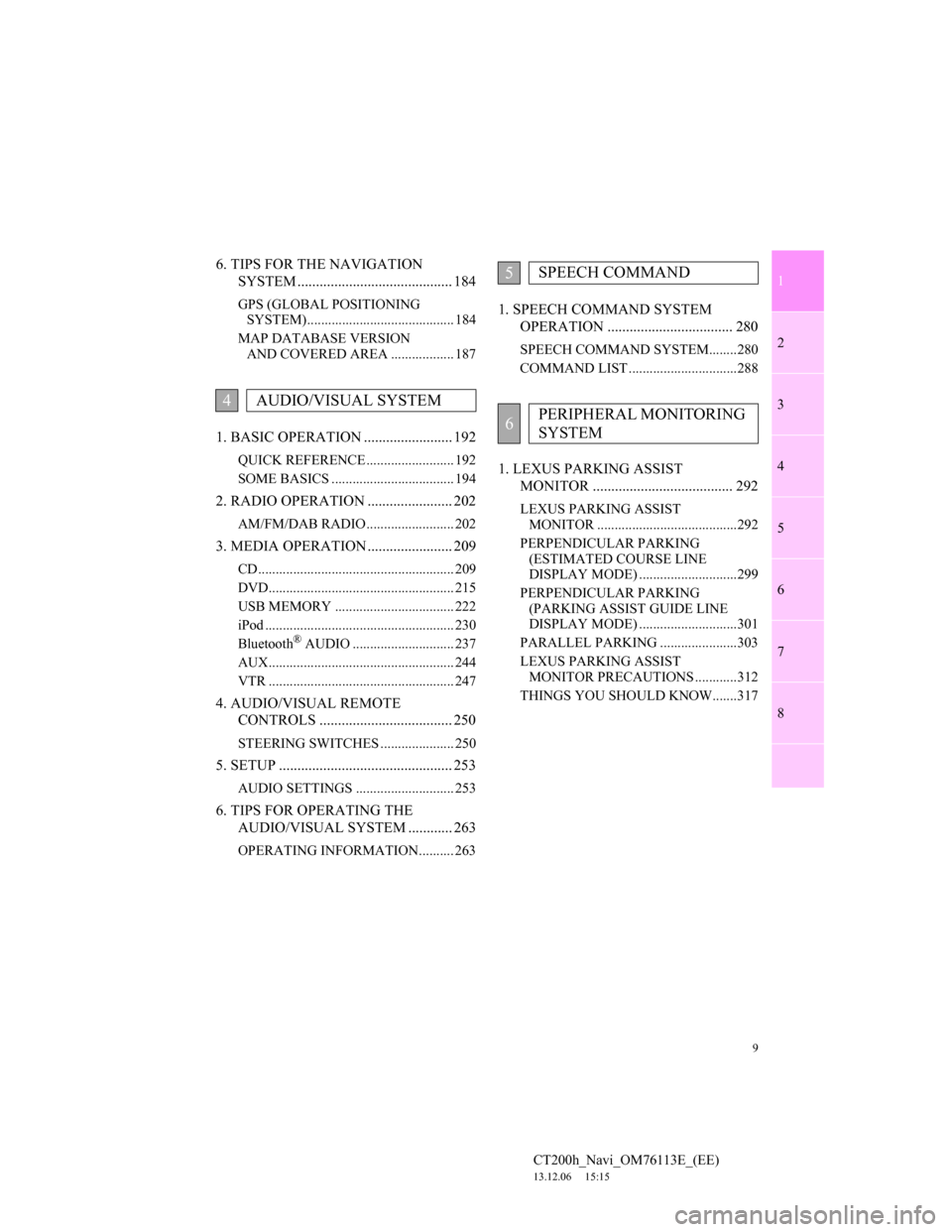
1
2
3
4
5
6
7
9
CT200h_Navi_OM76113E_(EE)
13.12.06 15:15
8
6. TIPS FOR THE NAVIGATION
SYSTEM .......................................... 184
GPS (GLOBAL POSITIONING
SYSTEM).......................................... 184
MAP DATABASE VERSION
AND COVERED AREA .................. 187
1. BASIC OPERATION ........................ 192
QUICK REFERENCE ......................... 192
SOME BASICS ................................... 194
2. RADIO OPERATION ....................... 202
AM/FM/DAB RADIO ......................... 202
3. MEDIA OPERATION ....................... 209
CD ........................................................ 209
DVD..................................................... 215
USB MEMORY .................................. 222
iPod ...................................................... 230
Bluetooth
® AUDIO ............................. 237
AUX..................................................... 244
VTR ..................................................... 247
4. AUDIO/VISUAL REMOTE
CONTROLS .................................... 250
STEERING SWITCHES ..................... 250
5. SETUP ............................................... 253
AUDIO SETTINGS ............................ 253
6. TIPS FOR OPERATING THE
AUDIO/VISUAL SYSTEM ............ 263
OPERATING INFORMATION.......... 263
1. SPEECH COMMAND SYSTEM
OPERATION .................................. 280
SPEECH COMMAND SYSTEM........280
COMMAND LIST ...............................288
1. LEXUS PARKING ASSIST
MONITOR ...................................... 292
LEXUS PARKING ASSIST
MONITOR ........................................292
PERPENDICULAR PARKING
(ESTIMATED COURSE LINE
DISPLAY MODE) ............................299
PERPENDICULAR PARKING
(PARKING ASSIST GUIDE LINE
DISPLAY MODE) ............................301
PARALLEL PARKING ......................303
LEXUS PARKING ASSIST
MONITOR PRECAUTIONS ............312
THINGS YOU SHOULD KNOW.......317
4AUDIO/VISUAL SYSTEM
5SPEECH COMMAND
6PERIPHERAL MONITORING
SYSTEM
Page 49 of 410
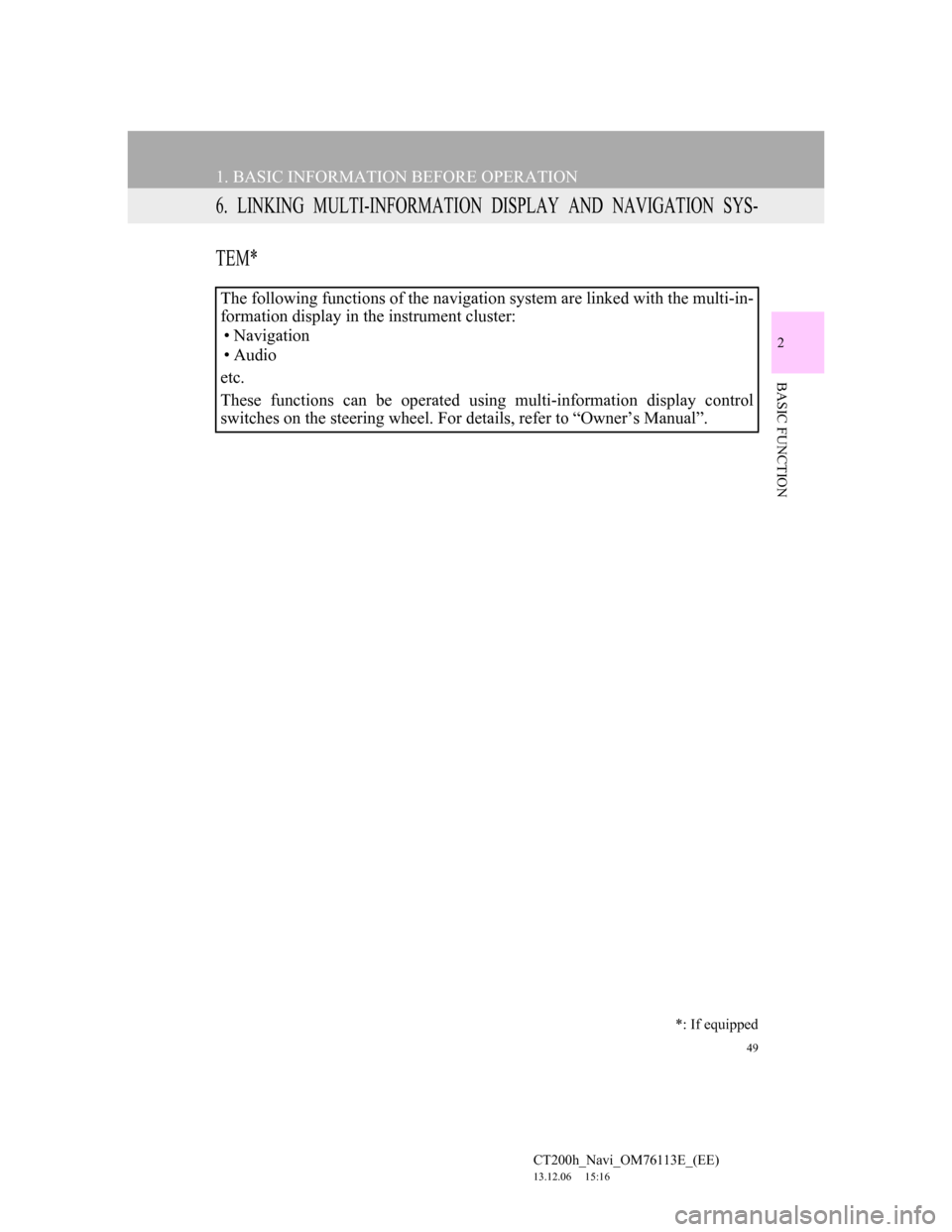
49
1. BASIC INFORMATION BEFORE OPERATION
CT200h_Navi_OM76113E_(EE)
13.12.06 15:16
2
BASIC FUNCTION
6. LINKING MULTI-INFORMATION DISPLAY AND NAVIGATION SYS-
TEM*
The following functions of the navigation system are linked with the multi-in-
formation display in the instrument cluster:
• Navigation
•Audio
etc.
These functions can be operated using multi-information display control
switches on the steering wheel. For details, refer to “Owner’s Manual”.
*: If equipped
Page 50 of 410
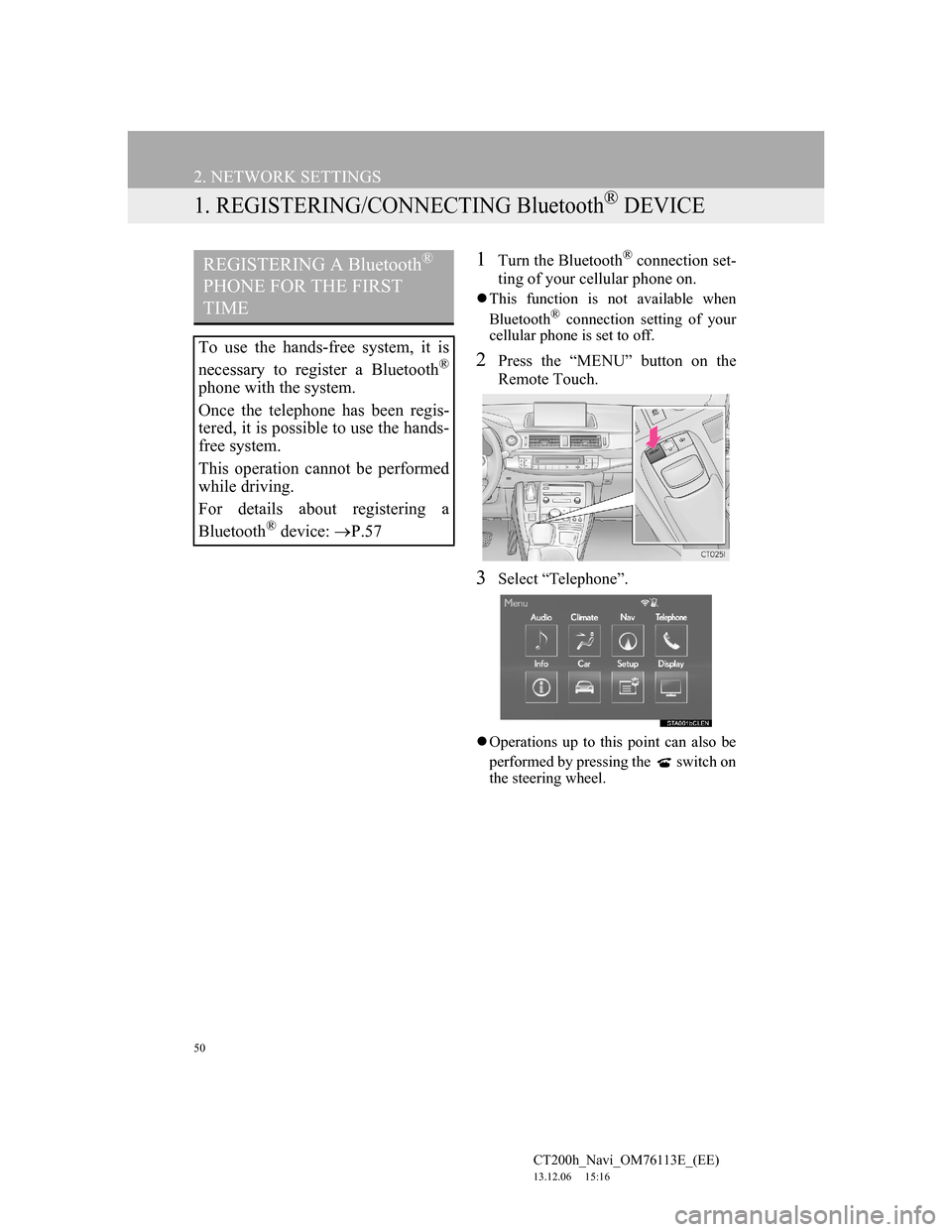
50
CT200h_Navi_OM76113E_(EE)
13.12.06 15:16
2. NETWORK SETTINGS
1. REGISTERING/CONNECTING Bluetooth® DEVICE
1Turn the Bluetooth® connection set-
ting of your cellular phone on.
This function is not available when
Bluetooth® connection setting of your
cellular phone is set to off.
2Press the “MENU” button on the
Remote Touch.
3Select “Telephone”.
Operations up to this point can also be
performed by pressing the switch on
the steering wheel.
REGISTERING A Bluetooth®
PHONE FOR THE FIRST
TIME
To use the hands-free system, it is
necessary to register a Bluetooth
®
phone with the system.
Once the telephone has been regis-
tered, it is possible to use the hands-
free system.
This operation cannot be performed
while driving.
For details about registering a
Bluetooth
® device: P.57
Page 191 of 410
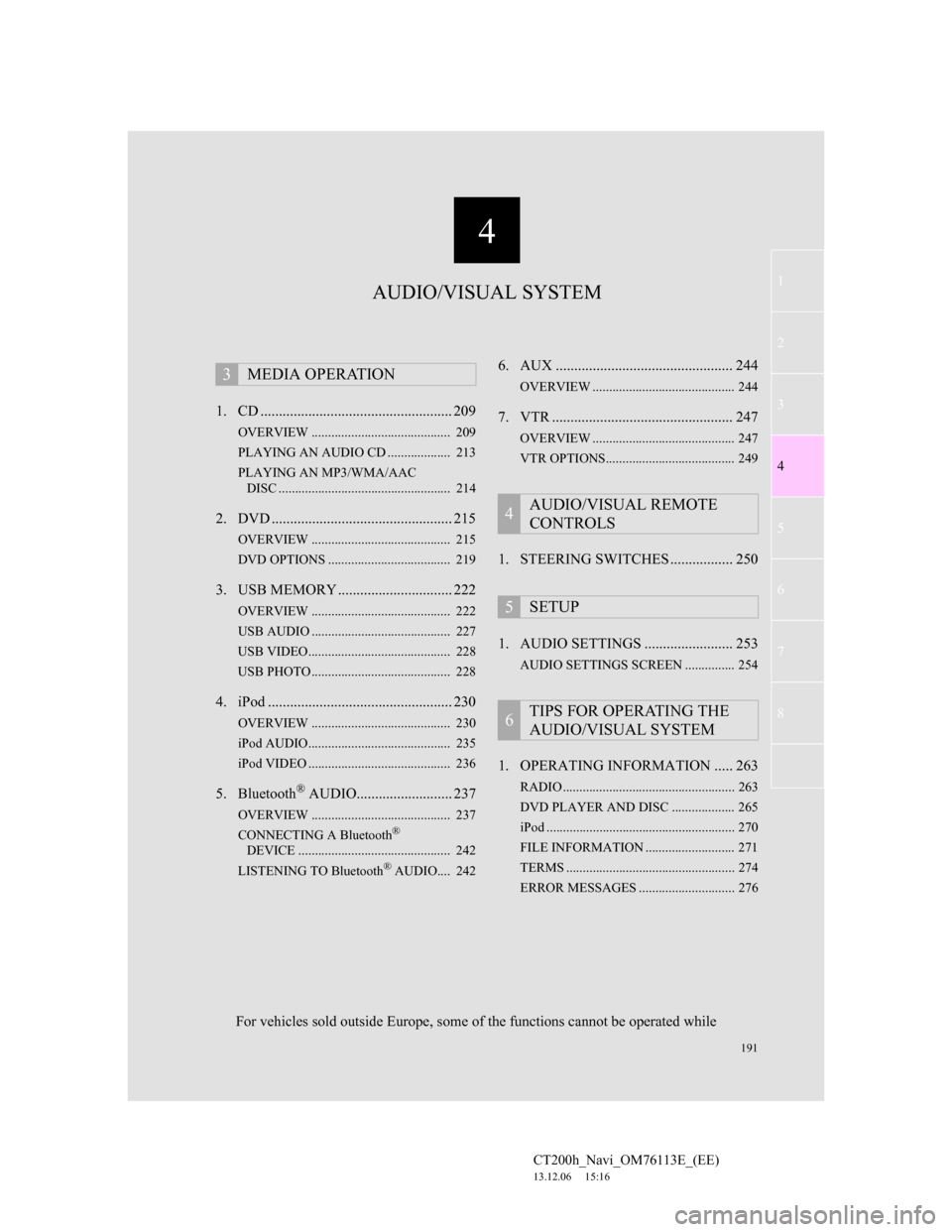
191
1
2
3
4
5
6
7
4
CT200h_Navi_OM76113E_(EE)
13.12.06 15:16
8
1. CD .................................................... 209
OVERVIEW .......................................... 209
PLAYING AN AUDIO CD ................... 213
PLAYING AN MP3/WMA/AAC
DISC .................................................... 214
2. DVD ................................................. 215
OVERVIEW .......................................... 215
DVD OPTIONS ..................................... 219
3. USB MEMORY ............................... 222
OVERVIEW .......................................... 222
USB AUDIO .......................................... 227
USB VIDEO........................................... 228
USB PHOTO .......................................... 228
4. iPod .................................................. 230
OVERVIEW .......................................... 230
iPod AUDIO........................................... 235
iPod VIDEO ........................................... 236
5. Bluetooth® AUDIO.......................... 237
OVERVIEW .......................................... 237
CONNECTING A Bluetooth®
DEVICE .............................................. 242
LISTENING TO Bluetooth
® AUDIO.... 242
6. AUX ................................................ 244
OVERVIEW ........................................... 244
7. VTR ................................................. 247
OVERVIEW ........................................... 247
VTR OPTIONS....................................... 249
1. STEERING SWITCHES ................. 250
1. AUDIO SETTINGS ........................ 253
AUDIO SETTINGS SCREEN ............... 254
1. OPERATING INFORMATION ..... 263
RADIO .................................................... 263
DVD PLAYER AND DISC ................... 265
iPod ......................................................... 270
FILE INFORMATION ........................... 271
TERMS ................................................... 274
ERROR MESSAGES ............................. 276
3MEDIA OPERATION
4AUDIO/VISUAL REMOTE
CONTROLS
5SETUP
6TIPS FOR OPERATING THE
AUDIO/VISUAL SYSTEM
AUDIO/VISUAL SYSTEM
For vehicles sold outside Europe, some of the functions cannot be operated while
Page 193 of 410
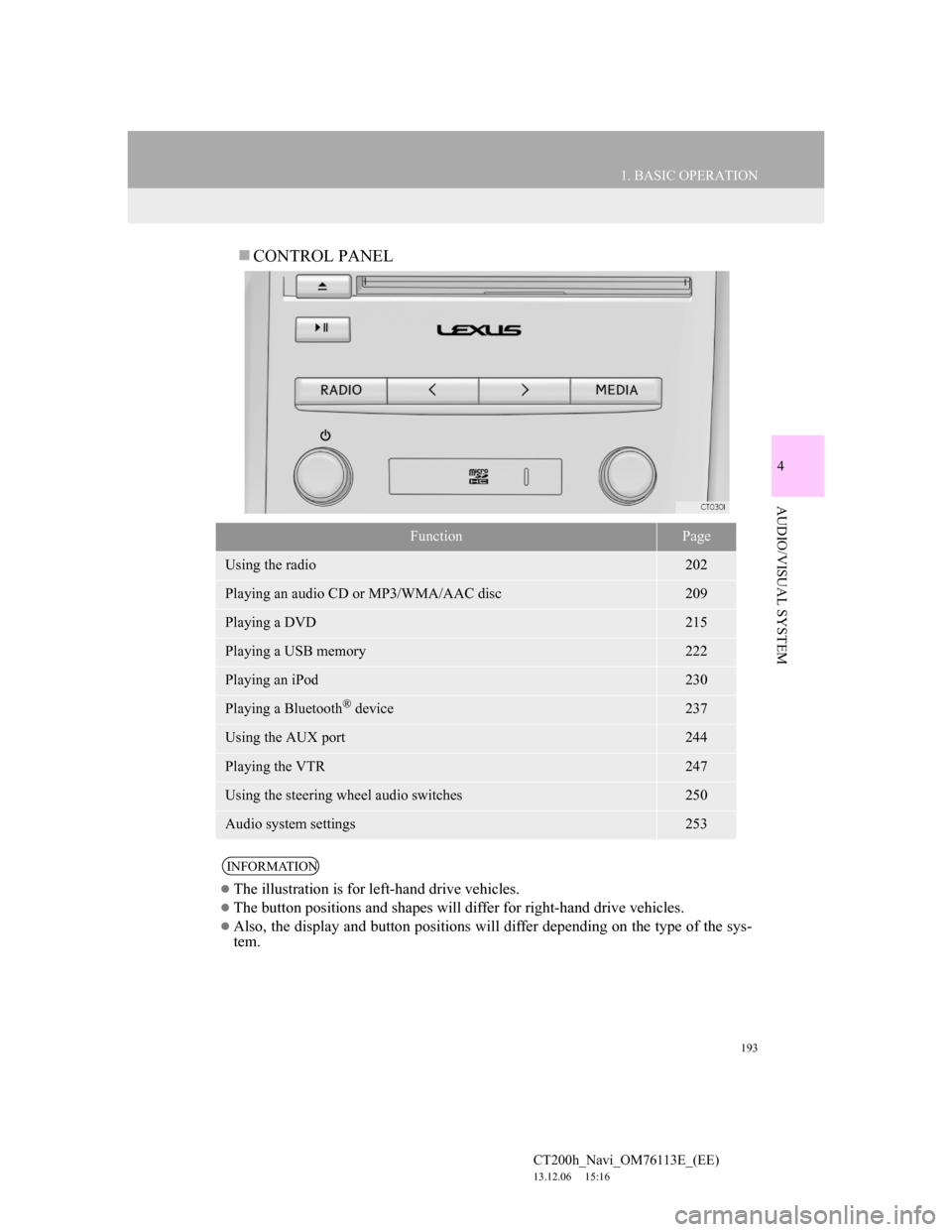
193
1. BASIC OPERATION
4
AUDIO/VISUAL SYSTEM
CT200h_Navi_OM76113E_(EE)
13.12.06 15:16
CONTROL PANEL
FunctionPage
Using the radio202
Playing an audio CD or MP3/WMA/AAC disc209
Playing a DVD215
Playing a USB memory222
Playing an iPod230
Playing a Bluetooth® device237
Using the AUX port244
Playing the VTR247
Using the steering wheel audio switches250
Audio system settings253
INFORMATION
The illustration is for left-hand drive vehicles.
The button positions and shapes will differ for right-hand drive vehicles.
Also, the display and button positions will differ depending on the type of the sys-
tem.
Page 250 of 410

250
CT200h_Navi_OM76113E_(EE)
13.12.06 15:16
4. AUDIO/VISUAL REMOTE CONTROLS
1. STEERING SWITCHES
“MODE” switch
Some parts of the audio/visual system can be adjusted using the switches on the
steering wheel.
No.Switch
“MODE” switch
“” switch
Volume control switch
ModeOperationFunction
AM/FM
Radio,
DAB,
AUX, VTRPressChange audio modes
Press and hold
(0.8 sec. or more)Mute
CD, MP3/
WMA/
AAC disc,
DVD,
USB, iPod,
BT audioPressChange audio modes
Press and hold
(0.8 sec. or more)Pause
Page 280 of 410
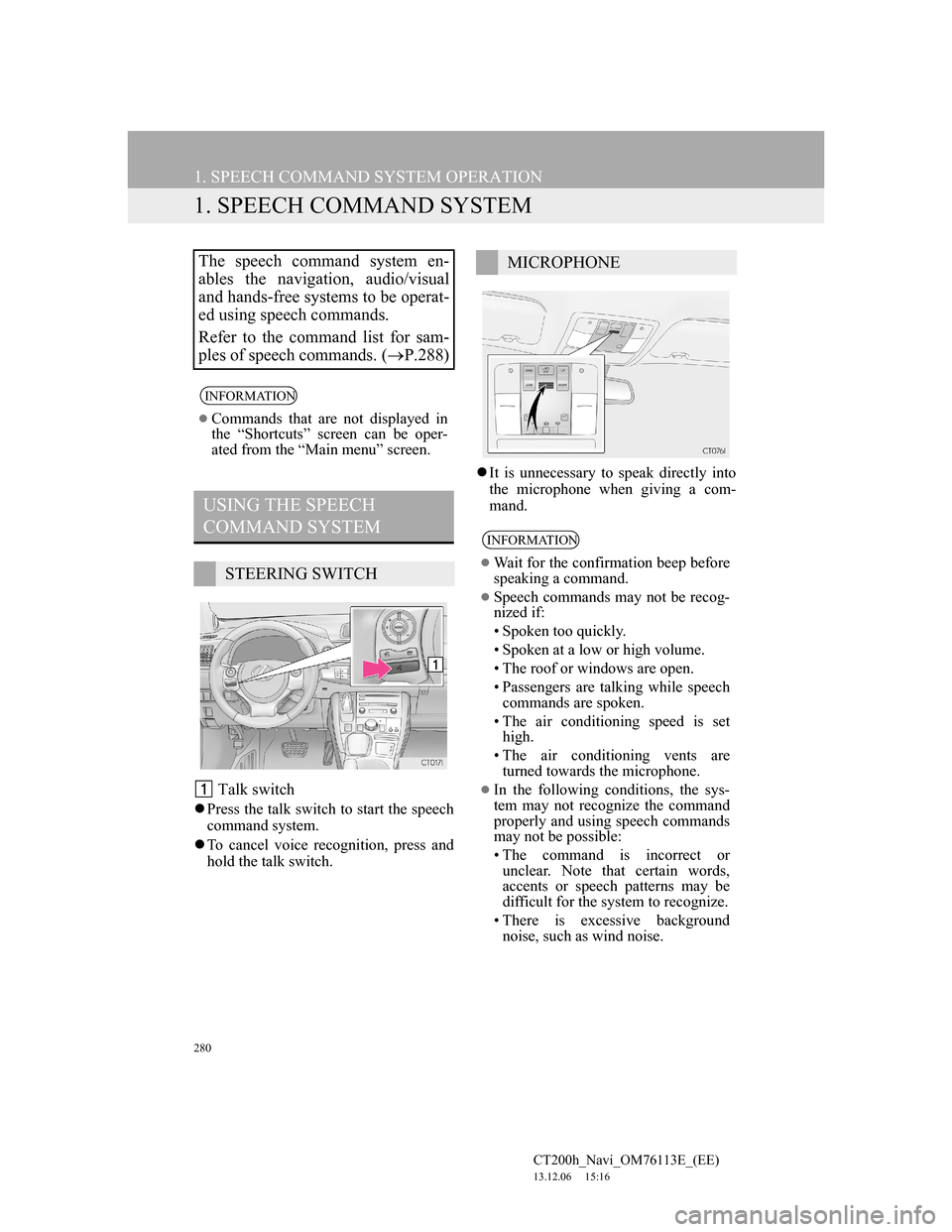
280
CT200h_Navi_OM76113E_(EE)
13.12.06 15:16
1. SPEECH COMMAND SYSTEM OPERATION
1. SPEECH COMMAND SYSTEM
Talk switch
Press the talk switch to start the speech
command system.
To cancel voice recognition, press and
hold the talk switch.It is unnecessary to speak directly into
the microphone when giving a com-
mand.
The speech command system en-
ables the navigation, audio/visual
and hands-free systems to be operat-
ed using speech commands.
Refer to the command list for sam-
ples of speech commands. (P.288)
INFORMATION
Commands that are not displayed in
the “Shortcuts” screen can be oper-
ated from the “Main menu” screen.
USING THE SPEECH
COMMAND SYSTEM
STEERING SWITCH
MICROPHONE
INFORMATION
Wait for the confirmation beep before
speaking a command.
Speech commands may not be recog-
nized if:
• Spoken too quickly.
• Spoken at a low or high volume.
• The roof or windows are open.
• Passengers are talking while speech
commands are spoken.
• The air conditioning speed is set
high.
• The air conditioning vents are
turned towards the microphone.
In the following conditions, the sys-
tem may not recognize the command
properly and using speech commands
may not be possible:
• The command is incorrect or
unclear. Note that certain words,
accents or speech patterns may be
difficult for the system to recognize.
• There is excessive background
noise, such as wind noise.
Page 293 of 410
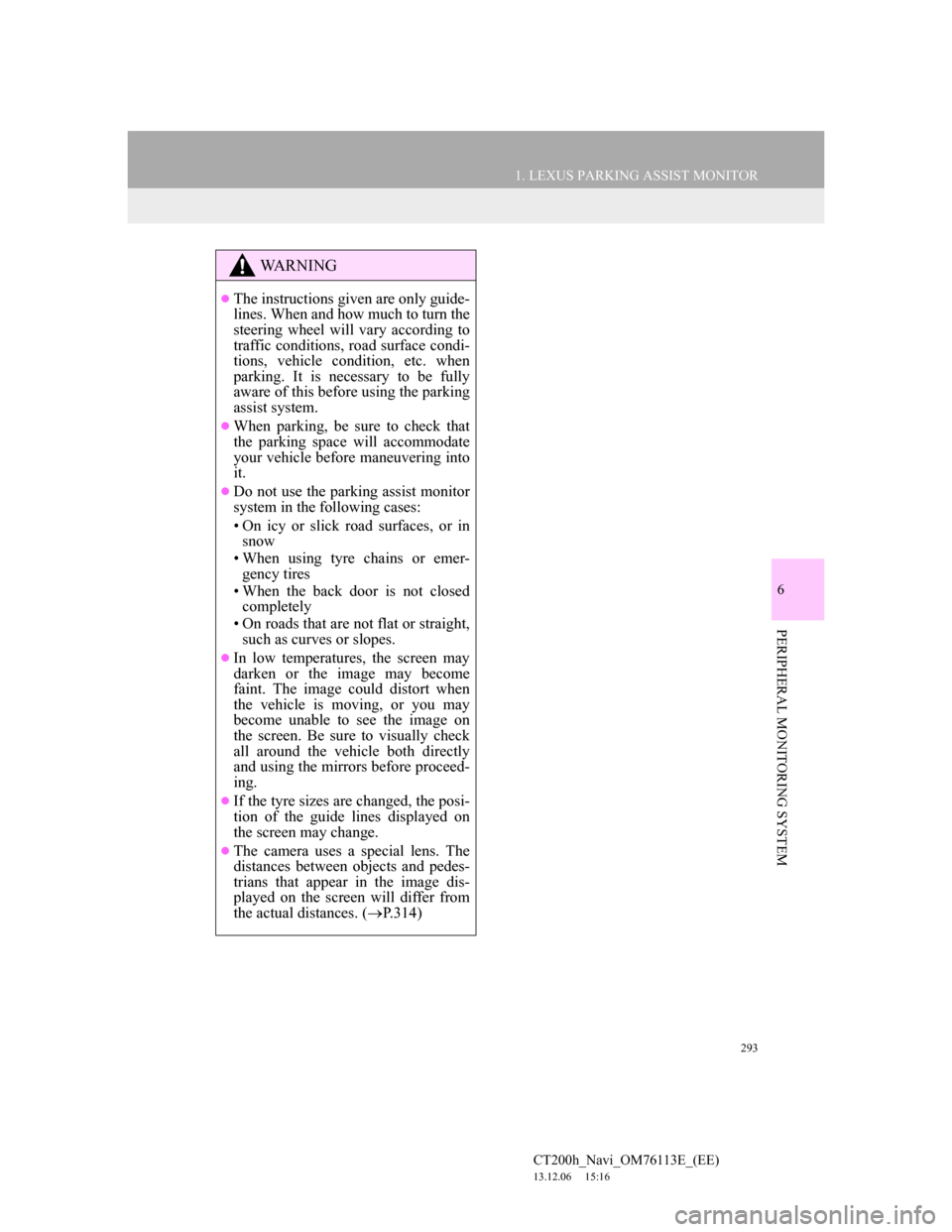
293
1. LEXUS PARKING ASSIST MONITOR
6
PERIPHERAL MONITORING SYSTEM
CT200h_Navi_OM76113E_(EE)
13.12.06 15:16
WA R N I N G
The instructions given are only guide-
lines. When and how much to turn the
steering wheel will vary according to
traffic conditions, road surface condi-
tions, vehicle condition, etc. when
parking. It is necessary to be fully
aware of this before using the parking
assist system.
When parking, be sure to check that
the parking space will accommodate
your vehicle before maneuvering into
it.
Do not use the parking assist monitor
system in the following cases:
• On icy or slick road surfaces, or in
snow
• When using tyre chains or emer-
gency tires
• When the back door is not closed
completely
• On roads that are not flat or straight,
such as curves or slopes.
In low temperatures, the screen may
darken or the image may become
faint. The image could distort when
the vehicle is moving, or you may
become unable to see the image on
the screen. Be sure to visually check
all around the vehicle both directly
and using the mirrors before proceed-
ing.
If the tyre sizes are changed, the posi-
tion of the guide lines displayed on
the screen may change.
The camera uses a special lens. The
distances between objects and pedes-
trians that appear in the image dis-
played on the screen will differ from
the actual distances. (P.314)
Page 296 of 410
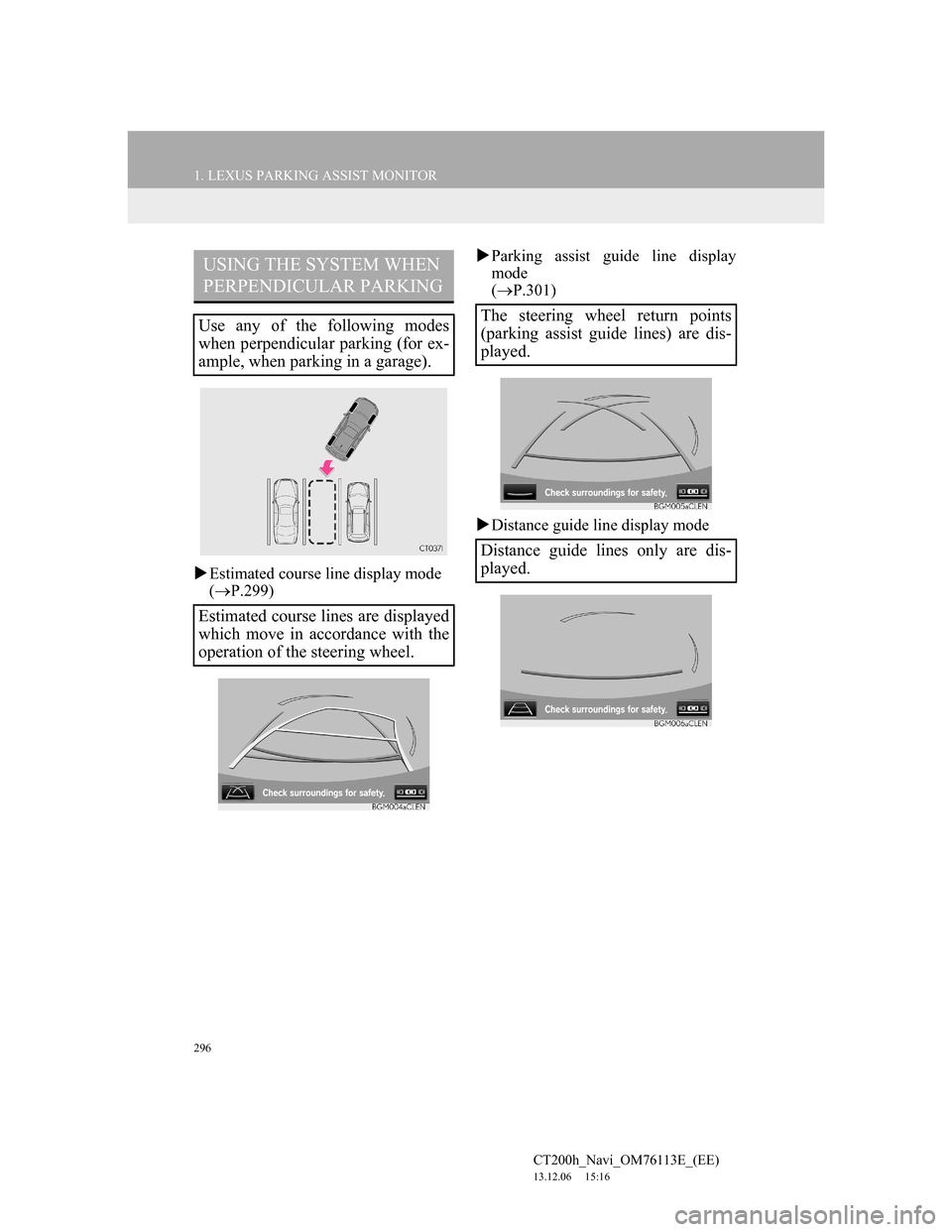
296
1. LEXUS PARKING ASSIST MONITOR
CT200h_Navi_OM76113E_(EE)
13.12.06 15:16
Estimated course line display mode
(P.299)Parking assist guide line display
mode
(P.301)
Distance guide line display mode
USING THE SYSTEM WHEN
PERPENDICULAR PARKING
Use any of the following modes
when perpendicular parking (for ex-
ample, when parking in a garage).
Estimated course lines are displayed
which move in accordance with the
operation of the steering wheel.The steering wheel return points
(parking assist guide lines) are dis-
played.
Distance guide lines only are dis-
played.
Page 297 of 410
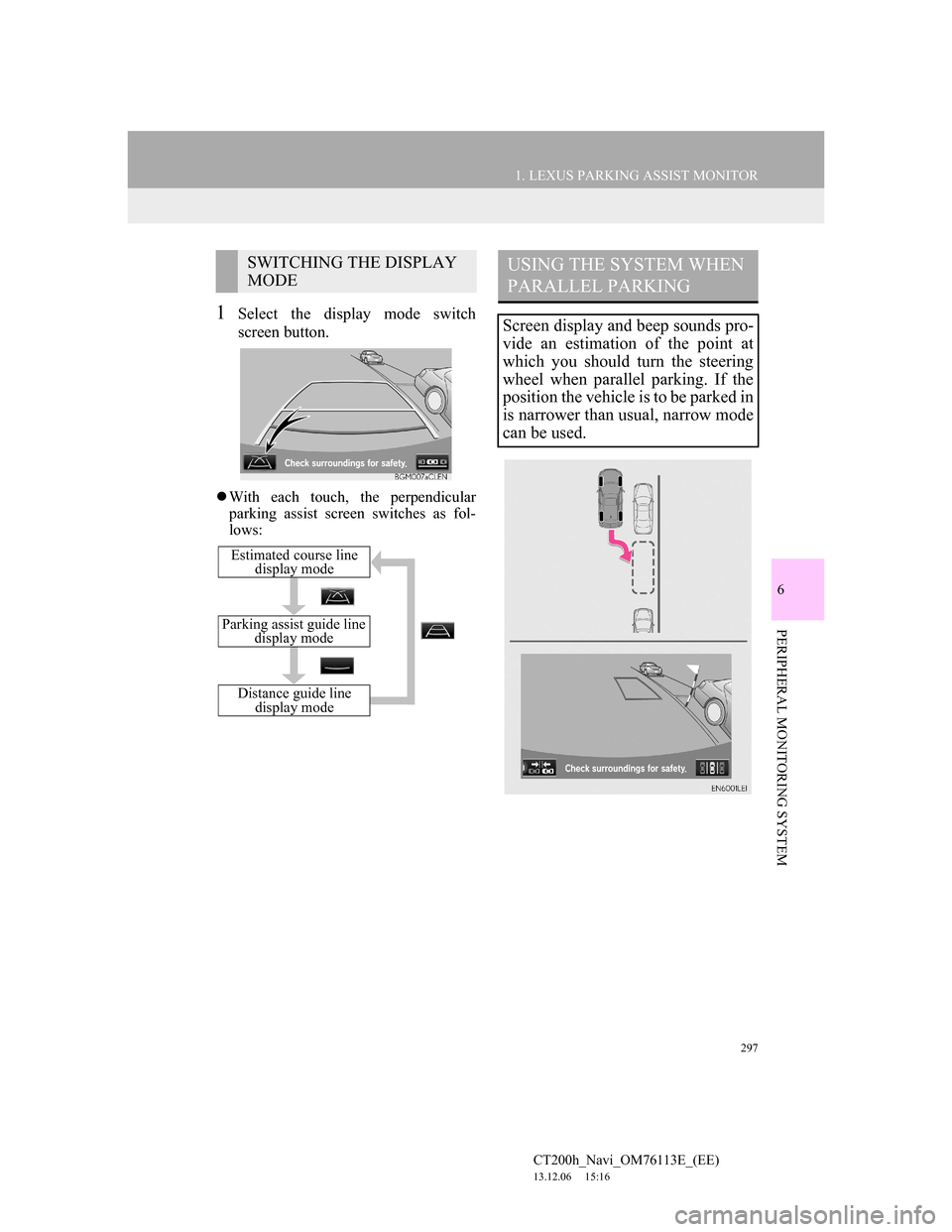
297
1. LEXUS PARKING ASSIST MONITOR
6
PERIPHERAL MONITORING SYSTEM
CT200h_Navi_OM76113E_(EE)
13.12.06 15:16
1Select the display mode switch
screen button.
With each touch, the perpendicular
parking assist screen switches as fol-
lows:
SWITCHING THE DISPLAY
MODE
Distance guide line
display mode
Parking assist guide line
display mode
Estimated course line
display mode
USING THE SYSTEM WHEN
PARALLEL PARKING
Screen display and beep sounds pro-
vide an estimation of the point at
which you should turn the steering
wheel when parallel parking. If the
position the vehicle is to be parked in
is narrower than usual, narrow mode
can be used.