Lexus CT200h 2015 Navigation Manual (in English)
Manufacturer: LEXUS, Model Year: 2015, Model line: CT200h, Model: Lexus CT200h 2015Pages: 405, PDF Size: 7.61 MB
Page 281 of 405
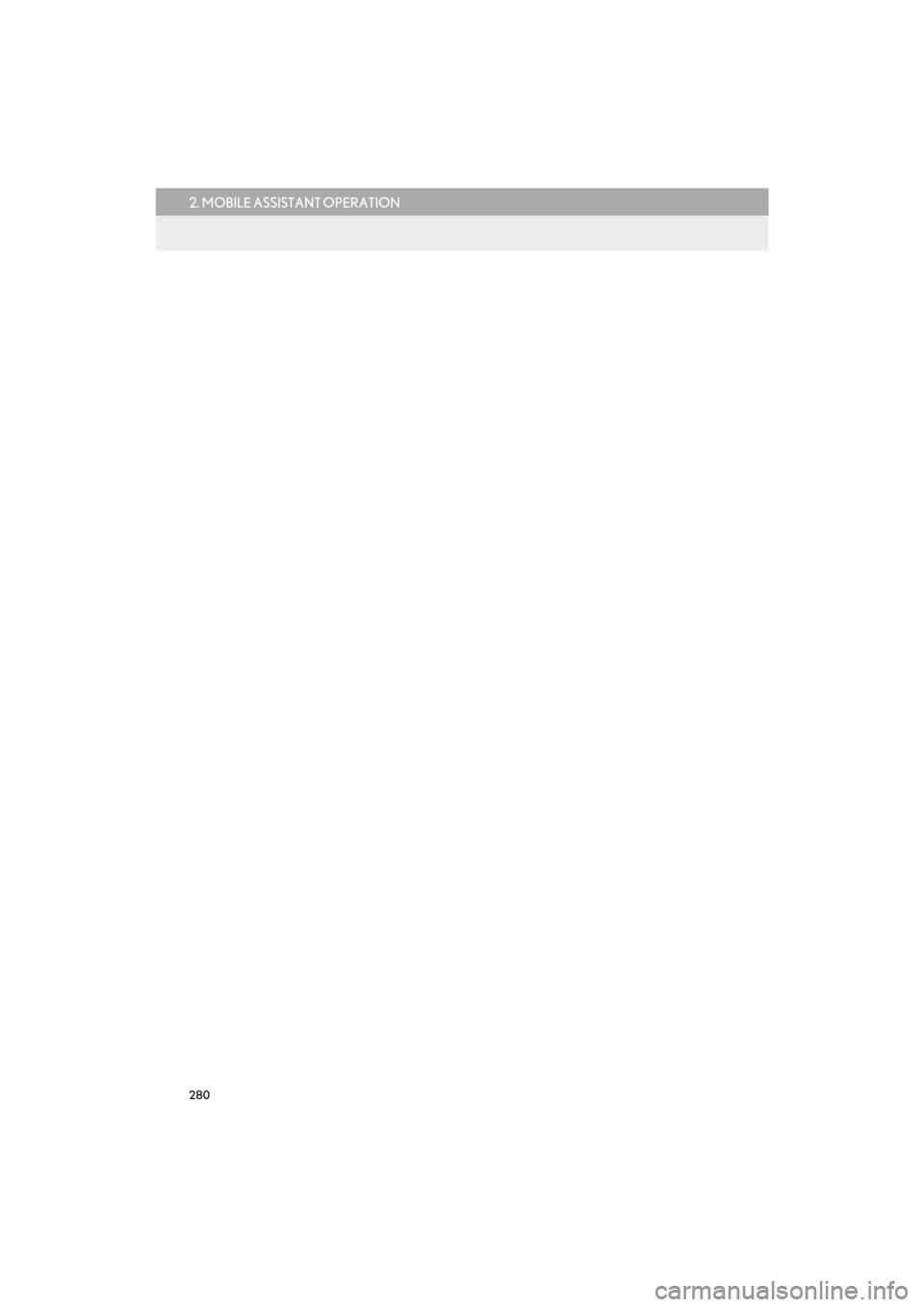
280
2. MOBILE ASSISTANT OPERATION
CT200h_Navi_OM76146U_(U)14.06.17 09:48
Page 282 of 405
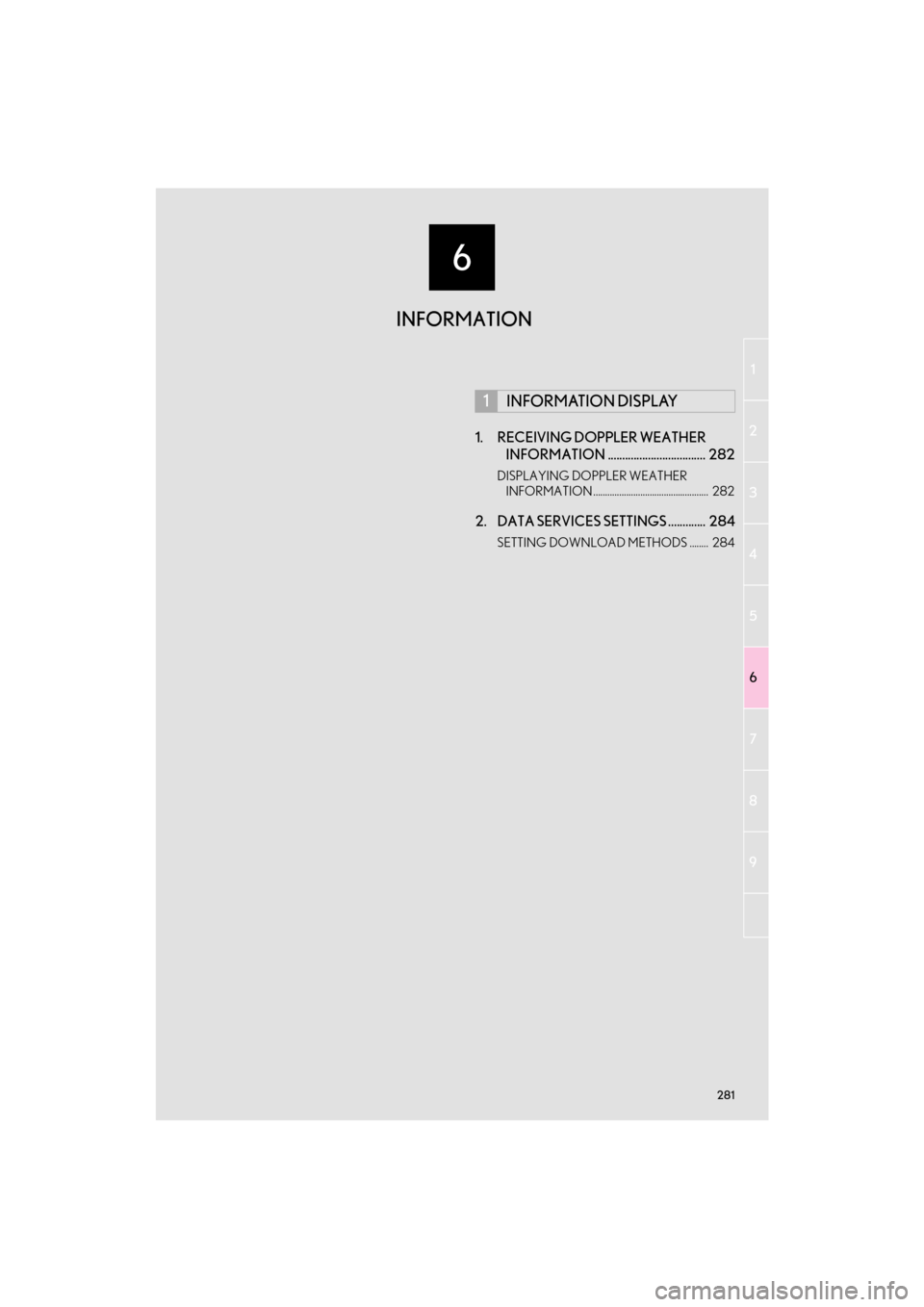
6
281
1
2
3 4
56
7
8 9
CT200h_Navi_OM76146U_(U)14.06.04 18:41
1. RECEIVING DOPPLER WEATHER INFORMATION .................................. 282
DISPLAYING DOPPLER WEATHER
INFORMATION ................................................. 282
2. DATA SERVICES SETTINGS ............. 284
SETTING DOWNLOAD METHODS ........ 284
1INFORMATION DISPLAY
INFORMATION
Page 283 of 405
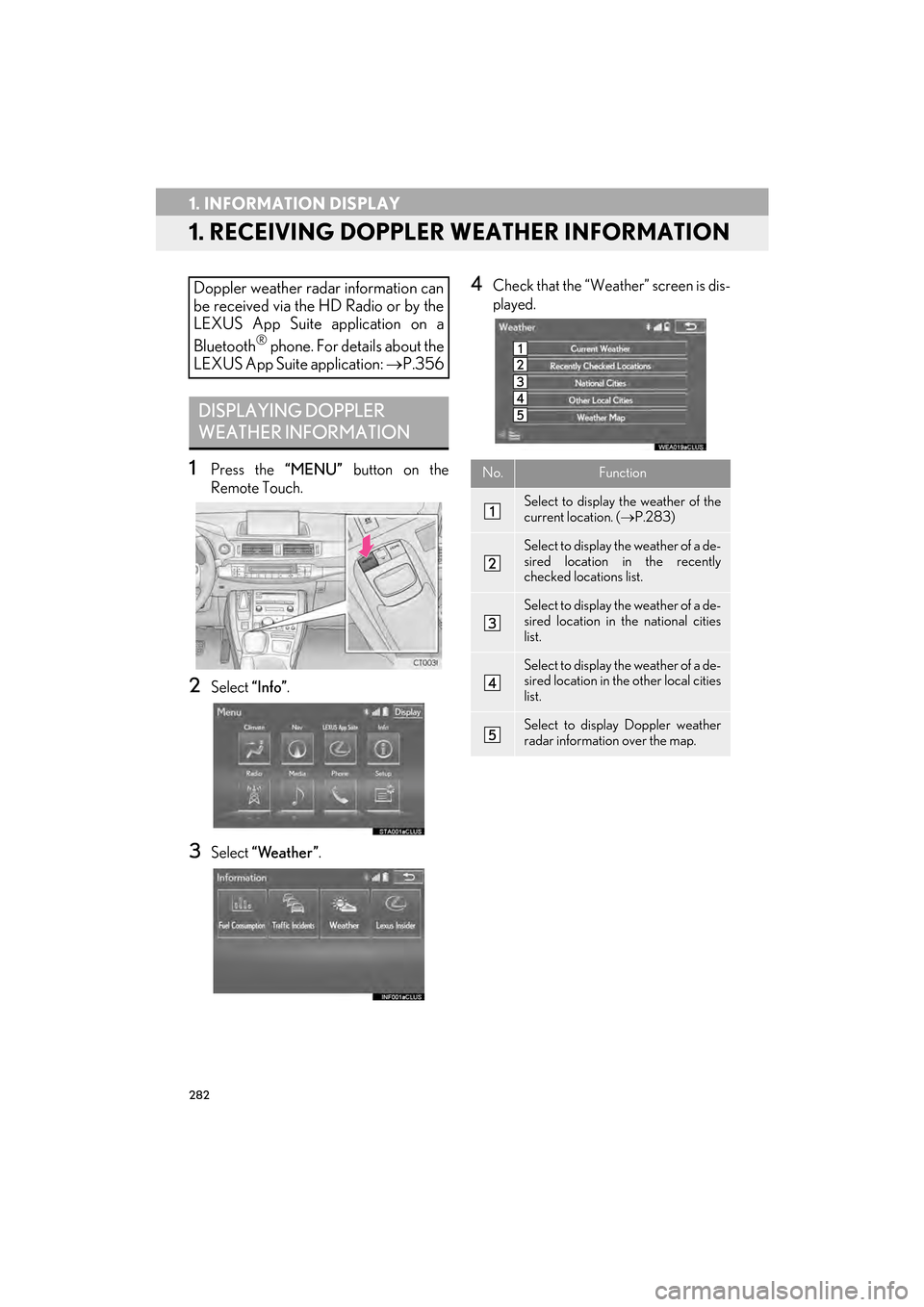
282
CT200h_Navi_OM76146U_(U)14.06.17 09:48
1. INFORMATION DISPLAY
1. RECEIVING DOPPLER WEATHER INFORMATION
1Press the “MENU” button on the
Remote Touch.
2Select “Info”.
3Select “Weather” .
4Check that the “Weather” screen is dis-
played.Doppler weather radar information can
be received via the HD Radio or by the
LEXUS App Suite application on a
Bluetooth
® phone. For details about the
LEXUS App Suite application: →P.356
DISPLAYING DOPPLER
WEATHER INFORMATION
No.Function
Select to display the weather of the
current location. ( →P.283)
Select to display the weather of a de-
sired location in the recently
checked locations list.
Select to display the weather of a de-
sired location in the national cities
list.
Select to display the weather of a de-
sired location in the other local cities
list.
Select to display Doppler weather
radar information over the map.
Page 284 of 405
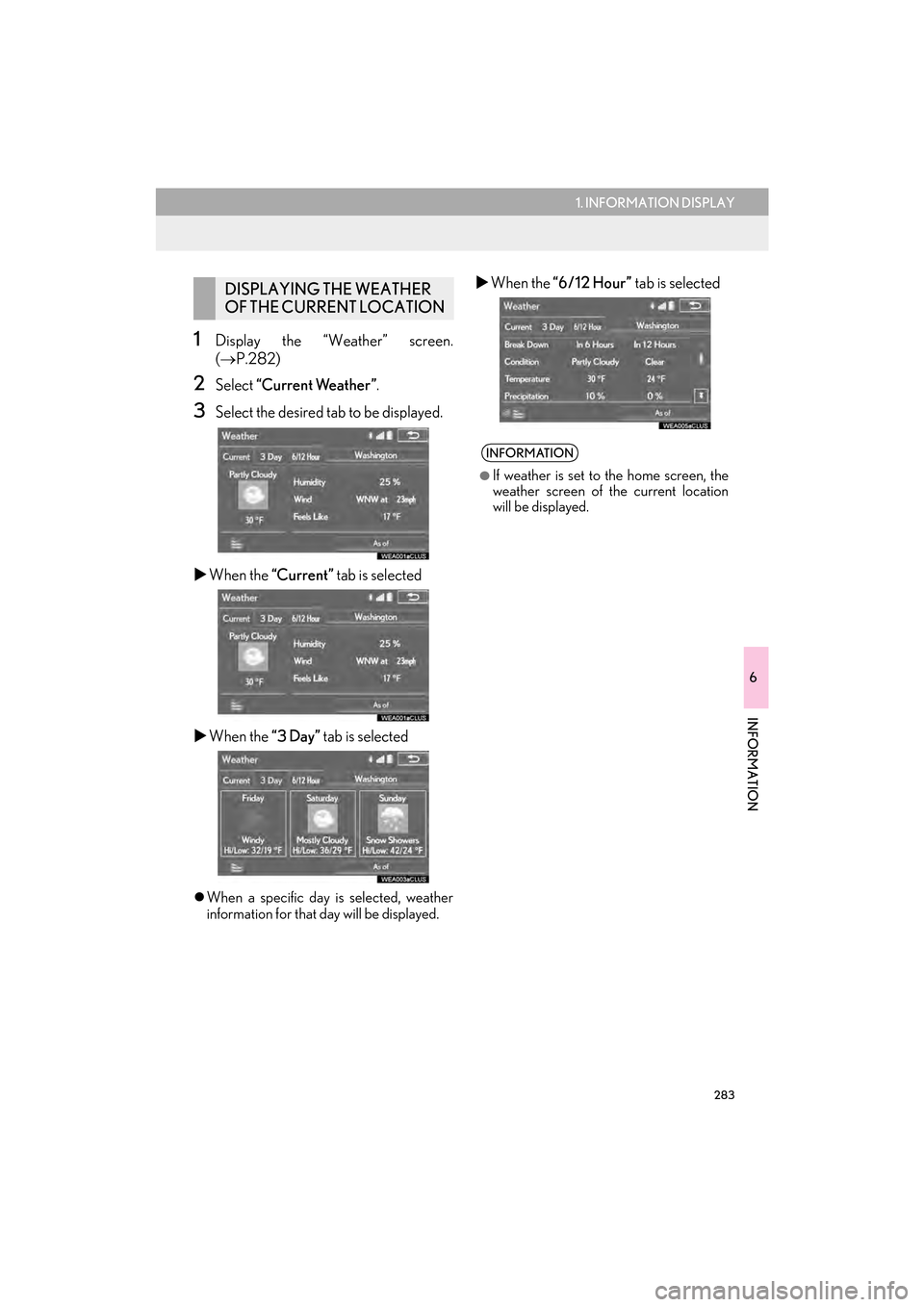
283
1. INFORMATION DISPLAY
6
INFORMATION
CT200h_Navi_OM76146U_(U)14.06.17 09:48
1Display the “Weather” screen.
(→ P.282)
2Select “Current Weather” .
3Select the desired tab to be displayed.
�X When the “Current” tab is selected
�X When the “3 Day” tab is selected
�zWhen a specific day is selected, weather
information for that day will be displayed.
�X When the “6/12 Hour” tab is selectedDISPLAYING THE WEATHER
OF THE CURRENT LOCATION
INFORMATION
●
If weather is set to the home screen, the
weather screen of the current location
will be displayed.
Page 285 of 405
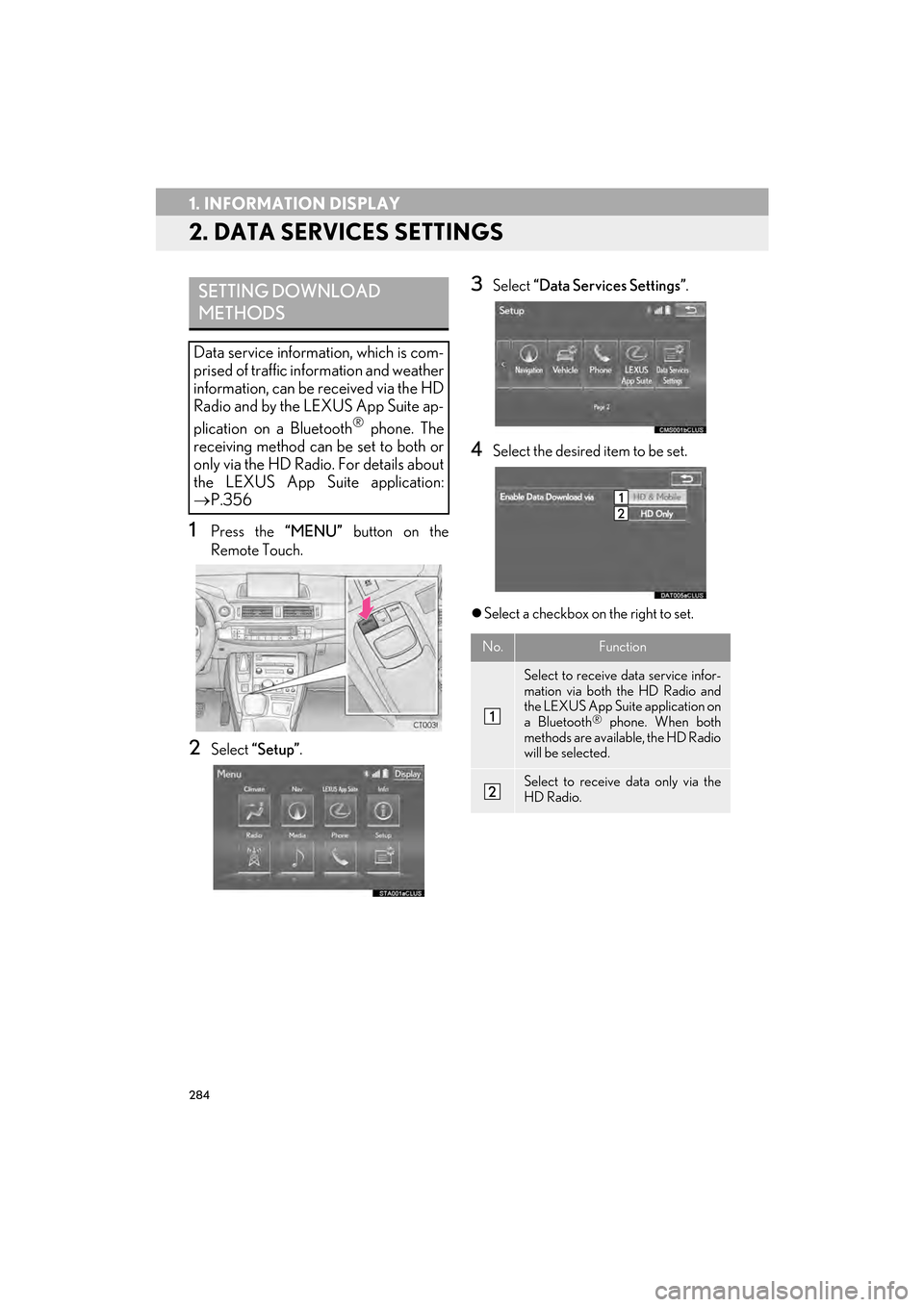
284
1. INFORMATION DISPLAY
CT200h_Navi_OM76146U_(U)14.06.17 09:48
2. DATA SERVICES SETTINGS
1Press the “MENU” button on the
Remote Touch.
2Select “Setup” .
3Select “Data Services Settings” .
4Select the desired item to be set.
�zSelect a checkbox on the right to set.
SETTING DOWNLOAD
METHODS
Data service information, which is com-
prised of traffic information and weather
information, can be received via the HD
Radio and by the LEXUS App Suite ap-
plication on a Bluetooth
® phone. The
receiving method can be set to both or
only via the HD Radio. For details about
the LEXUS App Suite application:
→ P.356
No.Function
Select to receive data service infor-
mation via both the HD Radio and
the LEXUS App Suite application on
a Bluetooth
® phone. When both
methods are available, the HD Radio
will be selected.
Select to receive data only via the
HD Radio.
Page 286 of 405
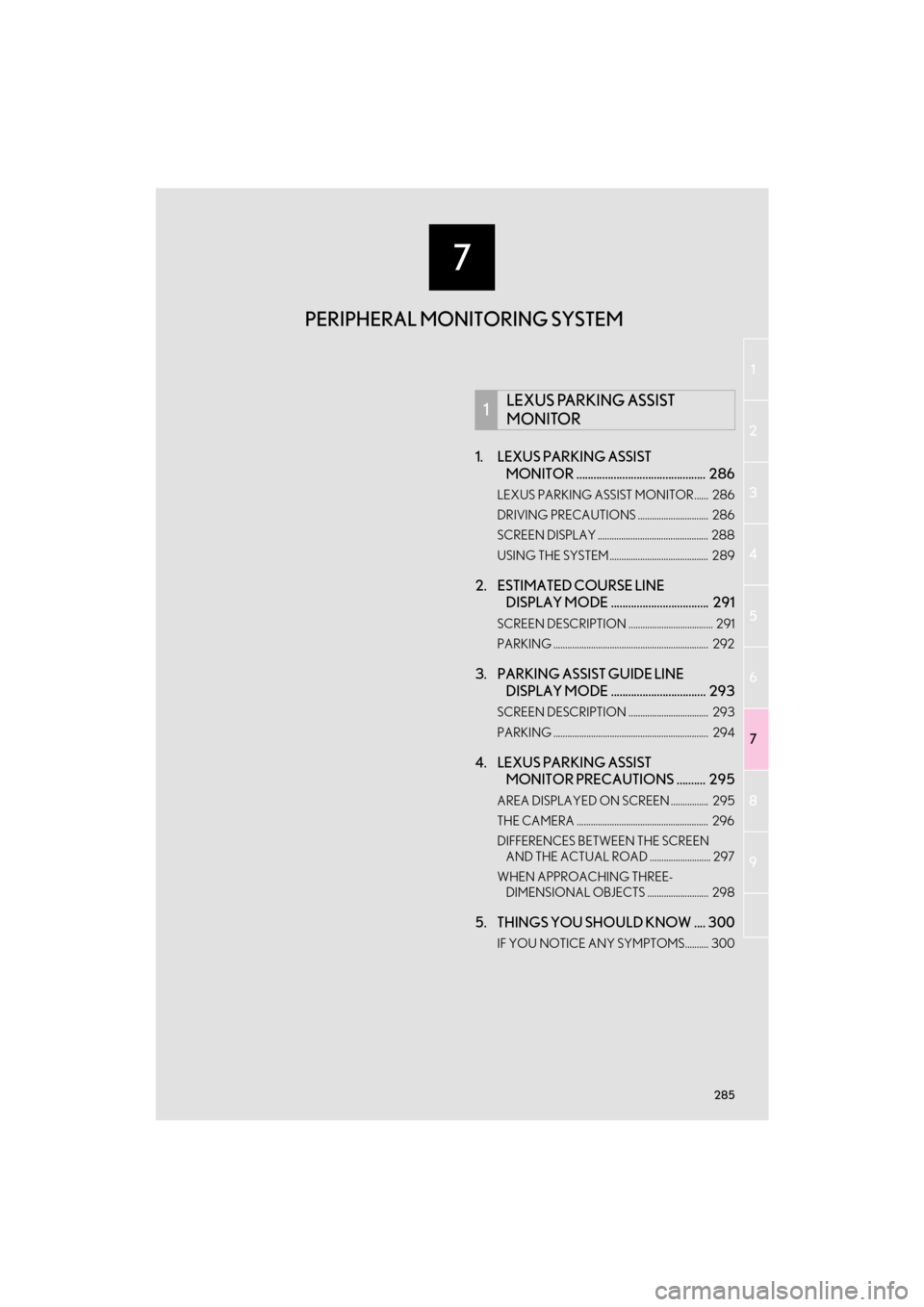
7
285
1
2
3
4
5
6
7
8
9
CT200h_Navi_OM76146U_(U)14.06.04 18:41
1. LEXUS PARKING ASSIST MONITOR ............................................. 286
LEXUS PARKING ASSIST MONITOR...... 286
DRIVING PRECAUTIONS .............................. 286
SCREEN DISPLAY ............................................... 288
USING THE SYSTEM .......................................... 289
2. ESTIMATED COURSE LINE DISPLAY MODE .................................. 291
SCREEN DESCRIPTION .................................... 291
PARKING .................................................................. 292
3. PARKING ASSIST GUIDE LINE DISPLAY MODE ................................. 293
SCREEN DESCRIPTION .................................. 293
PARKING .................................................................. 294
4. LEXUS PARKING ASSIST MONITOR PRECAUTIONS .......... 295
AREA DISPLAYED ON SCREEN ................ 295
THE CAMERA ........................................................ 296
DIFFERENCES BETWEEN THE SCREEN
AND THE ACTUAL ROAD .......................... 297
WHEN APPROACHING THREE- DIMENSIONAL OBJECTS .......................... 298
5. THINGS YOU SHOULD KNOW .... 300
IF YOU NOTICE ANY SYMPTOMS.......... 300
1LEXUS PARKING ASSIST
MONITOR
PERIPHERAL MONITORING SYSTEM
Page 287 of 405
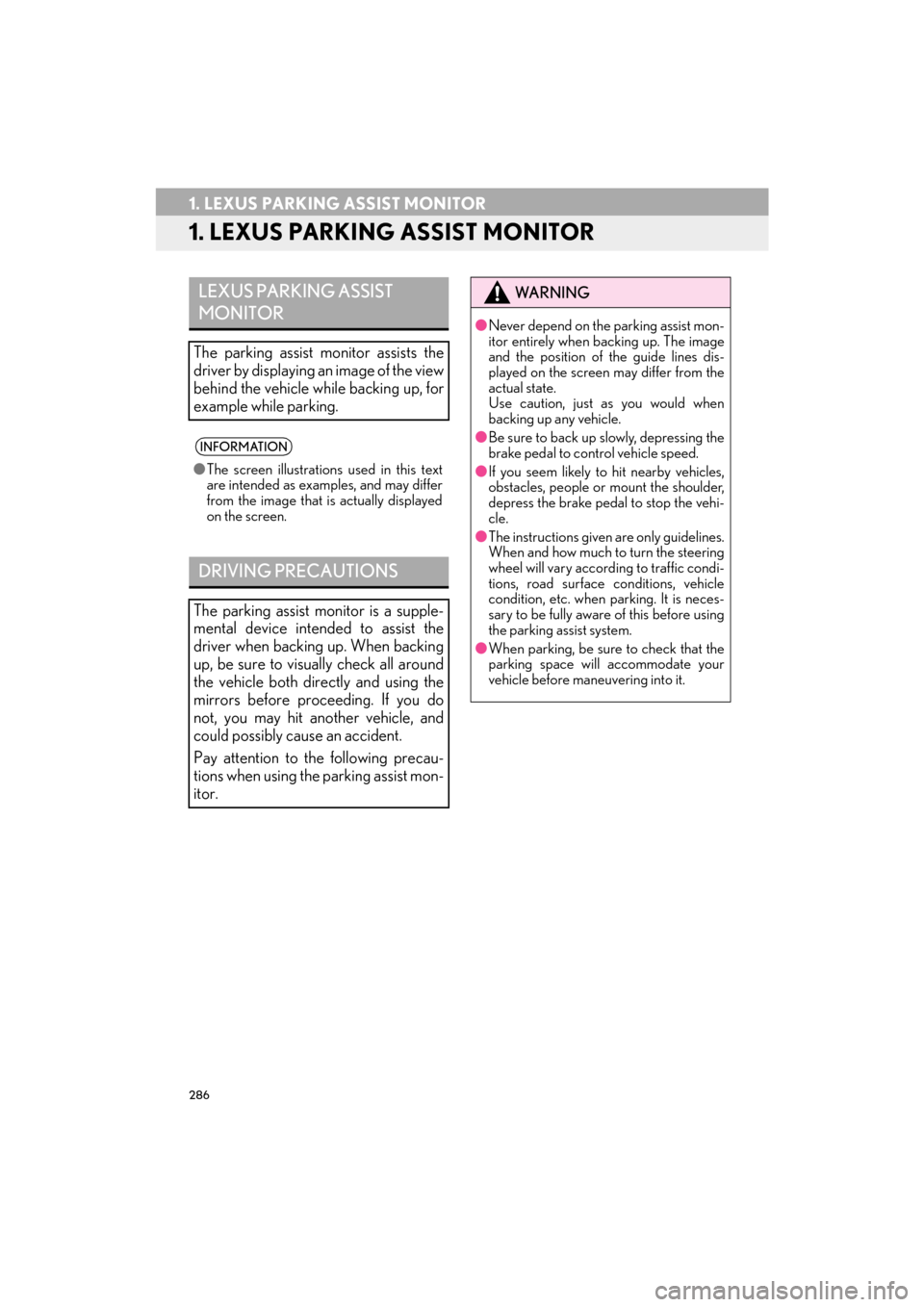
286
CT200h_Navi_OM76146U_(U)14.06.17 09:48
1. LEXUS PARKING ASSIST MONITOR
1. LEXUS PARKING ASSIST MONITOR
LEXUS PARKING ASSIST
MONITOR
The parking assist monitor assists the
driver by displaying an image of the view
behind the vehicle while backing up, for
example while parking.
INFORMATION
●The screen illustrations used in this text
are intended as examples, and may differ
from the image that is actually displayed
on the screen.
DRIVING PRECAUTIONS
The parking assist monitor is a supple-
mental device intended to assist the
driver when backin g up. When backing
up, be sure to visually check all around
the vehicle both directly and using the
mirrors before proceeding. If you do
not, you may hit another vehicle, and
could possibly cause an accident.
Pay attention to the following precau-
tions when using the parking assist mon-
itor.
WA R N I N G
● Never depend on the parking assist mon-
itor entirely when backing up. The image
and the position of the guide lines dis-
played on the screen may differ from the
actual state.
Use caution, just as you would when
backing up any vehicle.
● Be sure to back up slowly, depressing the
brake pedal to control vehicle speed.
● If you seem likely to hit nearby vehicles,
obstacles, people or mount the shoulder,
depress the brake pedal to stop the vehi-
cle.
● The instructions given are only guidelines.
When and how much to turn the steering
wheel will vary according to traffic condi-
tions, road surface conditions, vehicle
condition, etc. when parking. It is neces-
sary to be fully aware of this before using
the parking assist system.
● When parking, be sure to check that the
parking space will accommodate your
vehicle before maneuvering into it.
Page 288 of 405
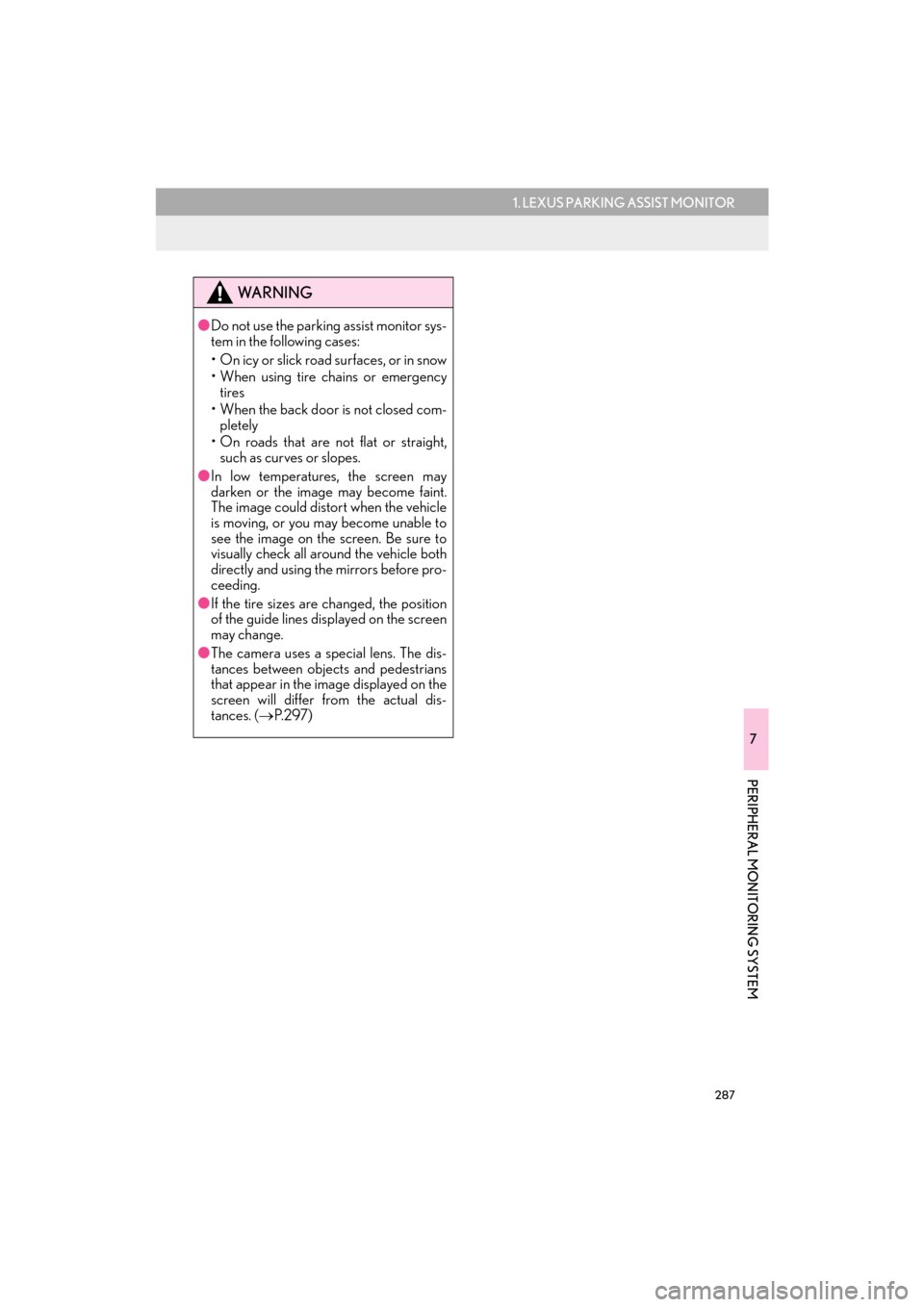
287
1. LEXUS PARKING ASSIST MONITOR
7
PERIPHERAL MONITORING SYSTEM
CT200h_Navi_OM76146U_(U)14.06.17 09:48
WA R N I N G
●Do not use the parking assist monitor sys-
tem in the following cases:
• On icy or slick road surfaces, or in snow
• When using tire chains or emergency
tires
• When the back door is not closed com- pletely
• On roads that are not flat or straight, such as curves or slopes.
● In low temperatures, the screen may
darken or the image may become faint.
The image could distort when the vehicle
is moving, or you may become unable to
see the image on the screen. Be sure to
visually check all around the vehicle both
directly and using the mirrors before pro-
ceeding.
● If the tire sizes are changed, the position
of the guide lines displayed on the screen
may change.
● The camera uses a special lens. The dis-
tances between objects and pedestrians
that appear in the image displayed on the
screen will differ from the actual dis-
tances. ( →P. 2 9 7 )
Page 289 of 405

288
1. LEXUS PARKING ASSIST MONITOR
CT200h_Navi_OM76146U_(U)14.06.17 09:48
�XIntuitive parking assist
If an obstacle is detected while the intuitive parking assist is on, a display is shown in the
top right corner of the screen.
SCREEN DISPLAY
The parking assist monitor screen will be disp layed if the shift position is shifted to “R”
while the power switch is in ON mode.
CANCELING LEXUS PARKING ASSIST MONITOR
The parking assist monitor is canceled when the shift position is shifted into any posi-
tion other than the “R”.
Page 290 of 405

289
1. LEXUS PARKING ASSIST MONITOR
7
PERIPHERAL MONITORING SYSTEM
CT200h_Navi_OM76146U_(U)14.06.17 09:48
�XEstimated course line display mode
(→ P.291) �X
Parking assist guide line display mode
(→ P.293)
�X Distance guide line display mode
USING THE SYSTEM
Use any of the following modes.
Estimated course lines are displayed
which move in accordance with the op-
eration of the steering wheel.The steering wheel return points (park-
ing assist guide lines) are displayed.
Distance guide lines only are displayed.