Lexus CT200h 2015 Navigation Manual (in English)
Manufacturer: LEXUS, Model Year: 2015, Model line: CT200h, Model: Lexus CT200h 2015Pages: 405, PDF Size: 7.61 MB
Page 301 of 405
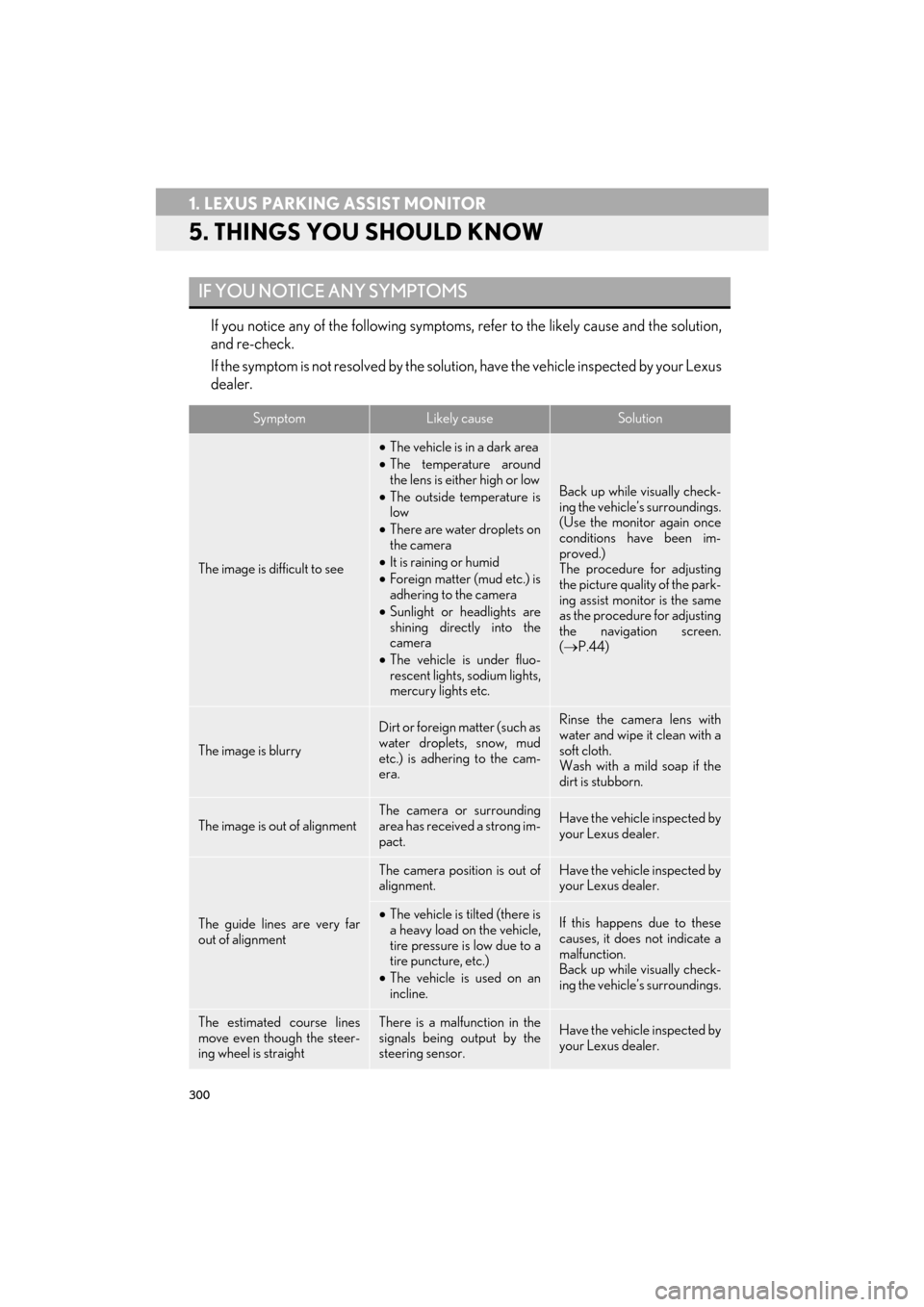
300
1. LEXUS PARKING ASSIST MONITOR
CT200h_Navi_OM76146U_(U)14.06.17 09:48
5. THINGS YOU SHOULD KNOW
If you notice any of the following symptoms, refer to the likely cause and the solution,
and re-check.
If the symptom is not resolved by the solution, have the vehicle inspected by your Lexus
dealer.
IF YOU NOTICE ANY SYMPTOMS
SymptomLikely causeSolution
The image is difficult to see
•The vehicle is in a dark area
• The temperature around
the lens is either high or low
• The outside temperature is
low
• There are water droplets on
the camera
• It is raining or humid
• Foreign matter (mud etc.) is
adhering to the camera
• Sunlight or headlights are
shining directly into the
camera
• The vehicle is under fluo-
rescent lights, sodium lights,
mercury lights etc.
Back up while visually check-
ing the vehicle’s surroundings.
(Use the monitor again once
conditions have been im-
proved.)
The procedure for adjusting
the picture quality of the park-
ing assist monitor is the same
as the procedure for adjusting
the navigation screen.
(→ P.44)
The image is blurry
Dirt or foreign matter (such as
water droplets, snow, mud
etc.) is adhering to the cam-
era.Rinse the camera lens with
water and wipe it clean with a
soft cloth.
Wash with a mild soap if the
dirt is stubborn.
The image is out of alignmentThe camera or surrounding
area has received a strong im-
pact.Have the vehicle inspected by
your Lexus dealer.
The guide lines are very far
out of alignment
The camera position is out of
alignment.Have the vehicle inspected by
your Lexus dealer.
•The vehicle is tilted (there is
a heavy load on the vehicle,
tire pressure is low due to a
tire puncture, etc.)
• The vehicle is used on an
incline.If this happens due to these
causes, it does not indicate a
malfunction.
Back up while visually check-
ing the vehicle’s surroundings.
The estimated course lines
move even though the steer-
ing wheel is straightThere is a malfunction in the
signals being output by the
steering sensor.Have the vehicle inspected by
your Lexus dealer.
Page 302 of 405
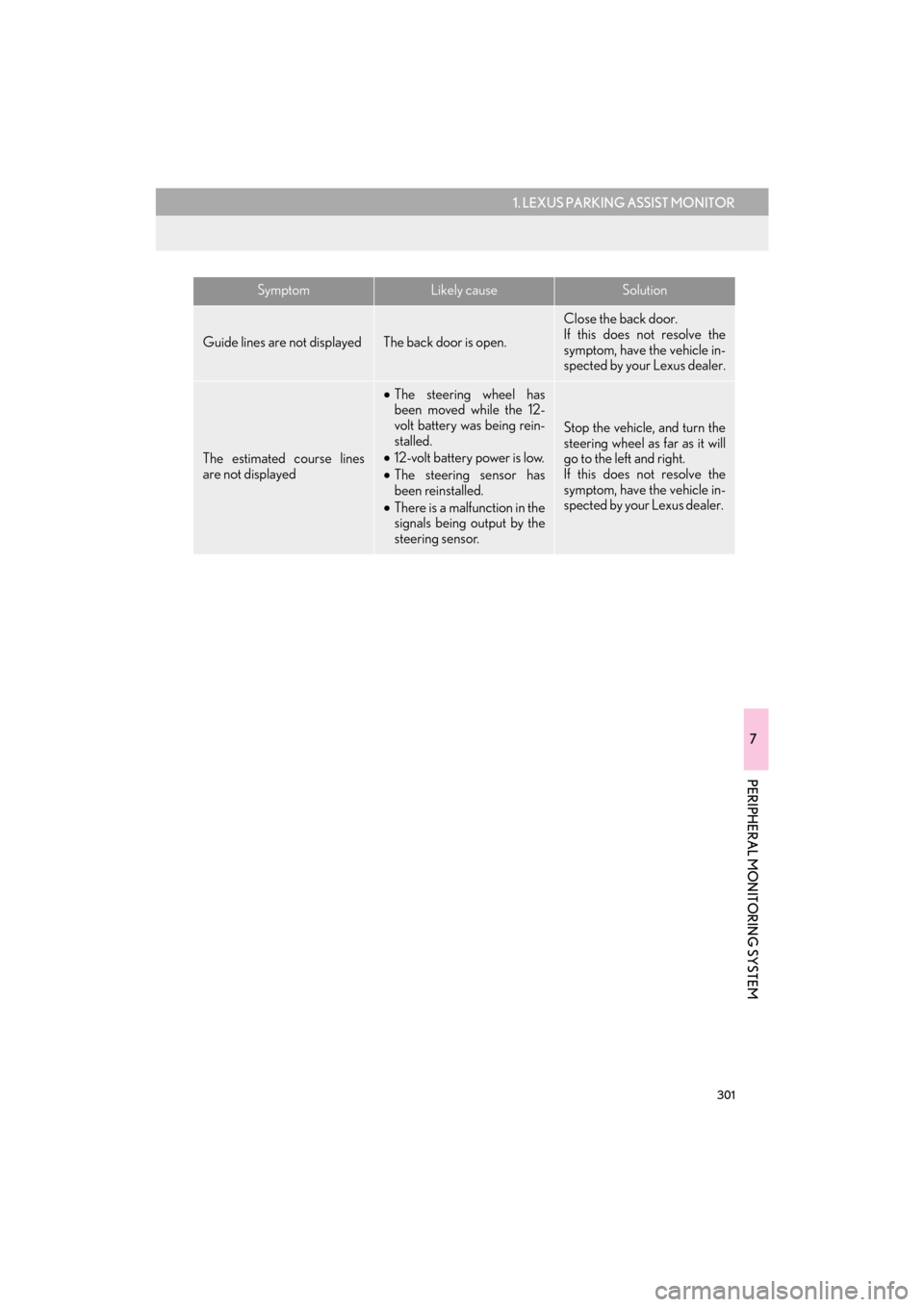
301
1. LEXUS PARKING ASSIST MONITOR
7
PERIPHERAL MONITORING SYSTEM
CT200h_Navi_OM76146U_(U)14.06.17 09:48
Guide lines are not displayedThe back door is open.
Close the back door.
If this does not resolve the
symptom, have the vehicle in-
spected by your Lexus dealer.
The estimated course lines
are not displayed
•The steering wheel has
been moved while the 12-
volt battery was being rein-
stalled.
• 12-volt battery power is low.
• The steering sensor has
been reinstalled.
• There is a malfunction in the
signals being output by the
steering sensor.
Stop the vehicle, and turn the
steering wheel as far as it will
go to the left and right.
If this does not resolve the
symptom, have the vehicle in-
spected by your Lexus dealer.
SymptomLikely causeSolution
Page 303 of 405
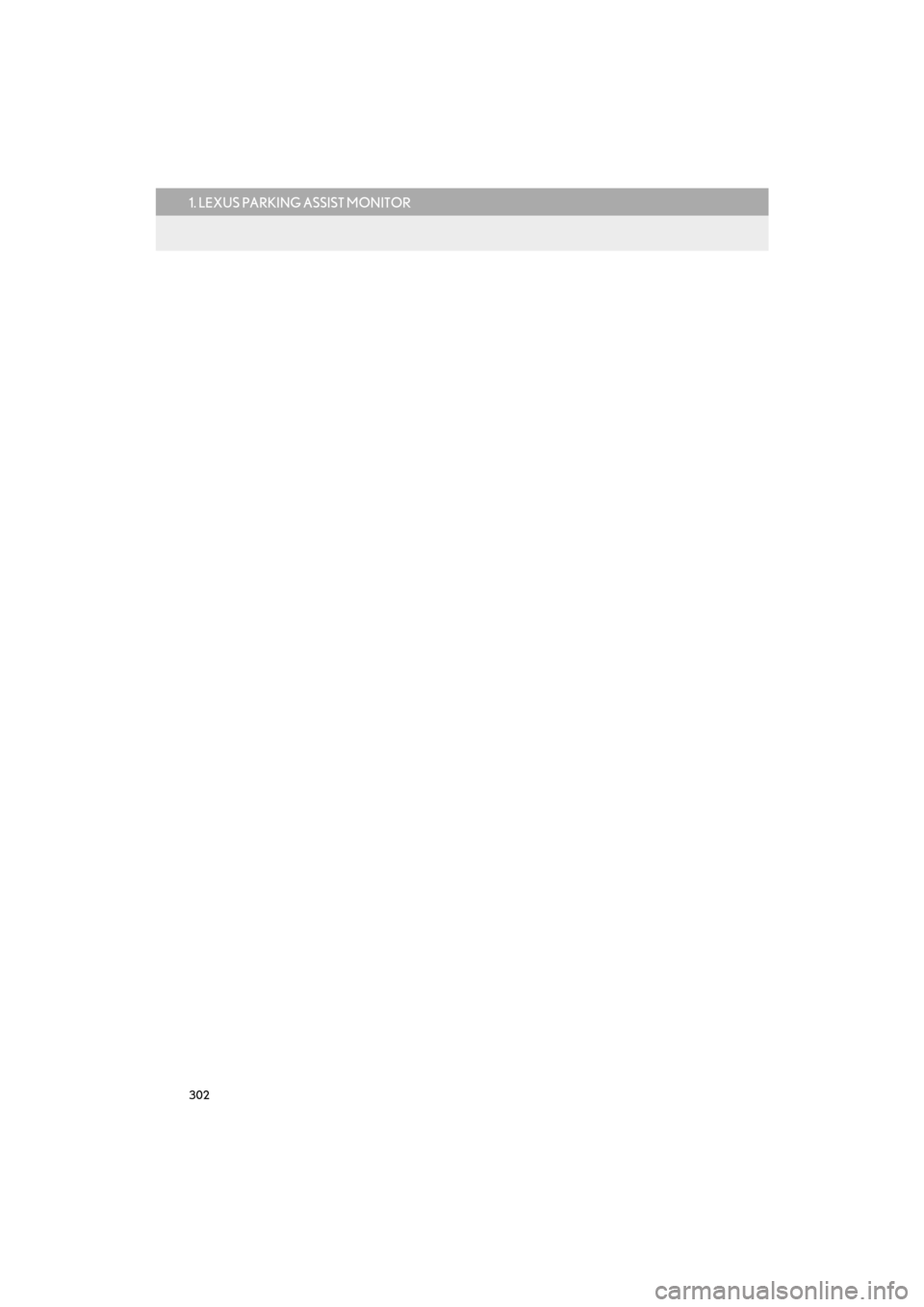
302
1. LEXUS PARKING ASSIST MONITOR
CT200h_Navi_OM76146U_(U)14.06.17 09:48
Page 304 of 405
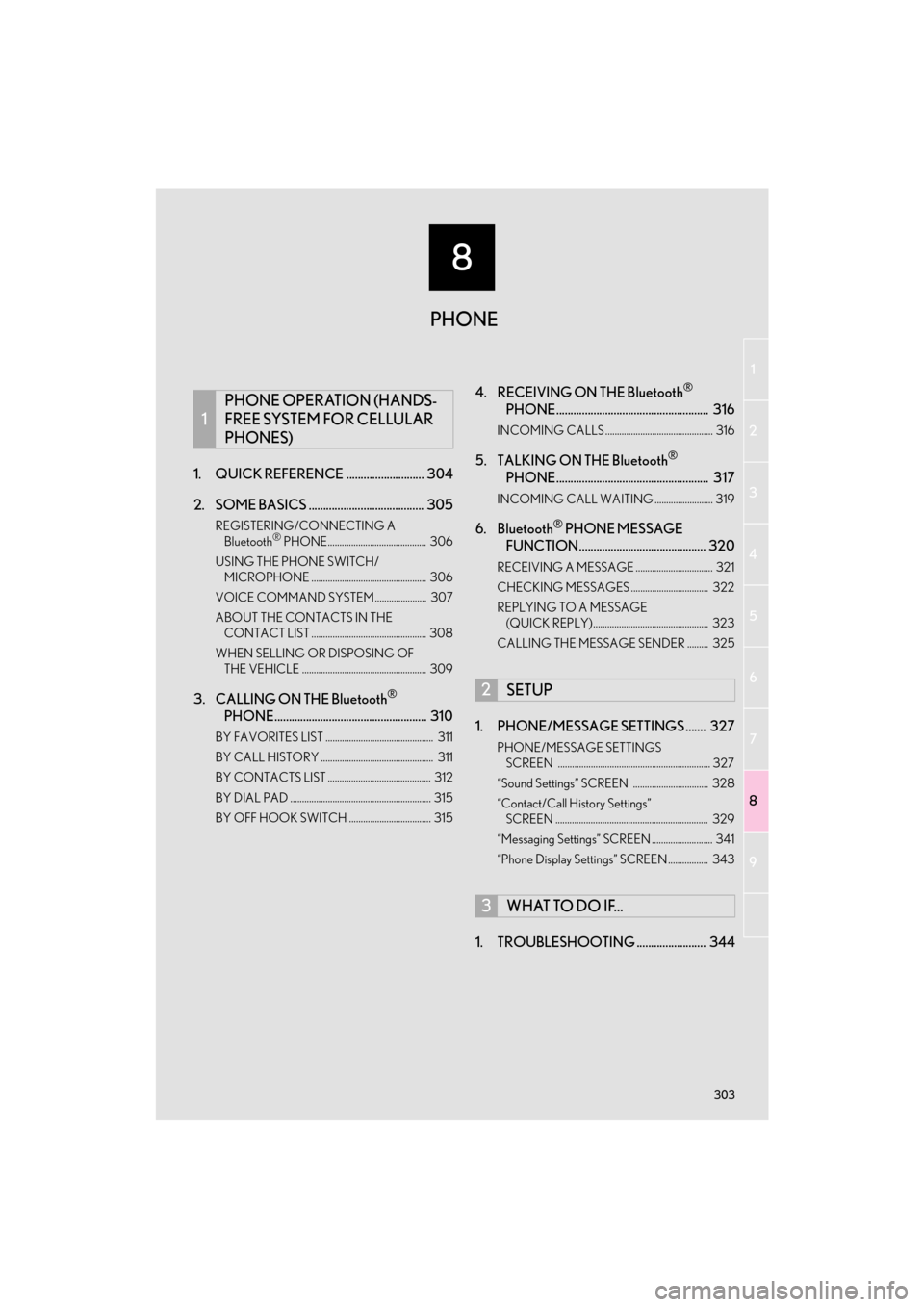
8
303
1
2
3
4
5
6
7
8
9
CT200h_Navi_OM76146U_(U)14.06.04 18:41
1. QUICK REFERENCE ........................... 304
2. SOME BASICS ........................................ 305
REGISTERING/CONNECTING A Bluetooth® PHONE.......................................... 306
USING THE PHONE SWITCH/ MICROPHONE ................................................. 306
VOICE COMMAND SYSTEM...................... 307
ABOUT THE CONTACTS IN THE CONTACT LIST ................................................. 308
WHEN SELLING OR DISPOSING OF THE VEHICLE ..................................................... 309
3. CALLING ON THE Bluetooth®
PHONE..................................................... 310
BY FAVORITES LIST .............................................. 311
BY CALL HISTORY ................................................ 311
BY CONTACTS LIST ............................................ 312
BY DIAL PAD ............................................................ 315
BY OFF HOOK SWITCH ................................... 315
4. RECEIVING ON THE Bluetooth®
PHONE..................................................... 316
INCOMING CALLS .............................................. 316
5. TALKING ON THE Bluetooth®
PHONE..................................................... 317
INCOMING CALL WAITING ......................... 319
6. Bluetooth® PHONE MESSAGE
FUNCTION............................................ 320
RECEIVING A MESSAGE ................................. 321
CHECKING MESSAGES ................................. 322
REPLYING TO A MESSAGE
(QUICK REPLY)................................................. 323
CALLING THE MESSAGE SENDER ......... 325
1. PHONE/MESSAGE SETTINGS ....... 327
PHONE/MESSAGE SETTINGS SCREEN ................................................................. 327
“Sound Settings” SCREEN ................................ 328
“Contact/Call History Settings” SCREEN ................................................................. 329
“Messaging Settings” SCREEN .......................... 341
“Phone Display Settings” SCREEN ................. 343
1. TROUBLESHOOTING ........................ 344
1
PHONE OPERATION (HANDS-
FREE SYSTEM FOR CELLULAR
PHONES)
2SETUP
3WHAT TO DO IF...
PHONE
Page 305 of 405
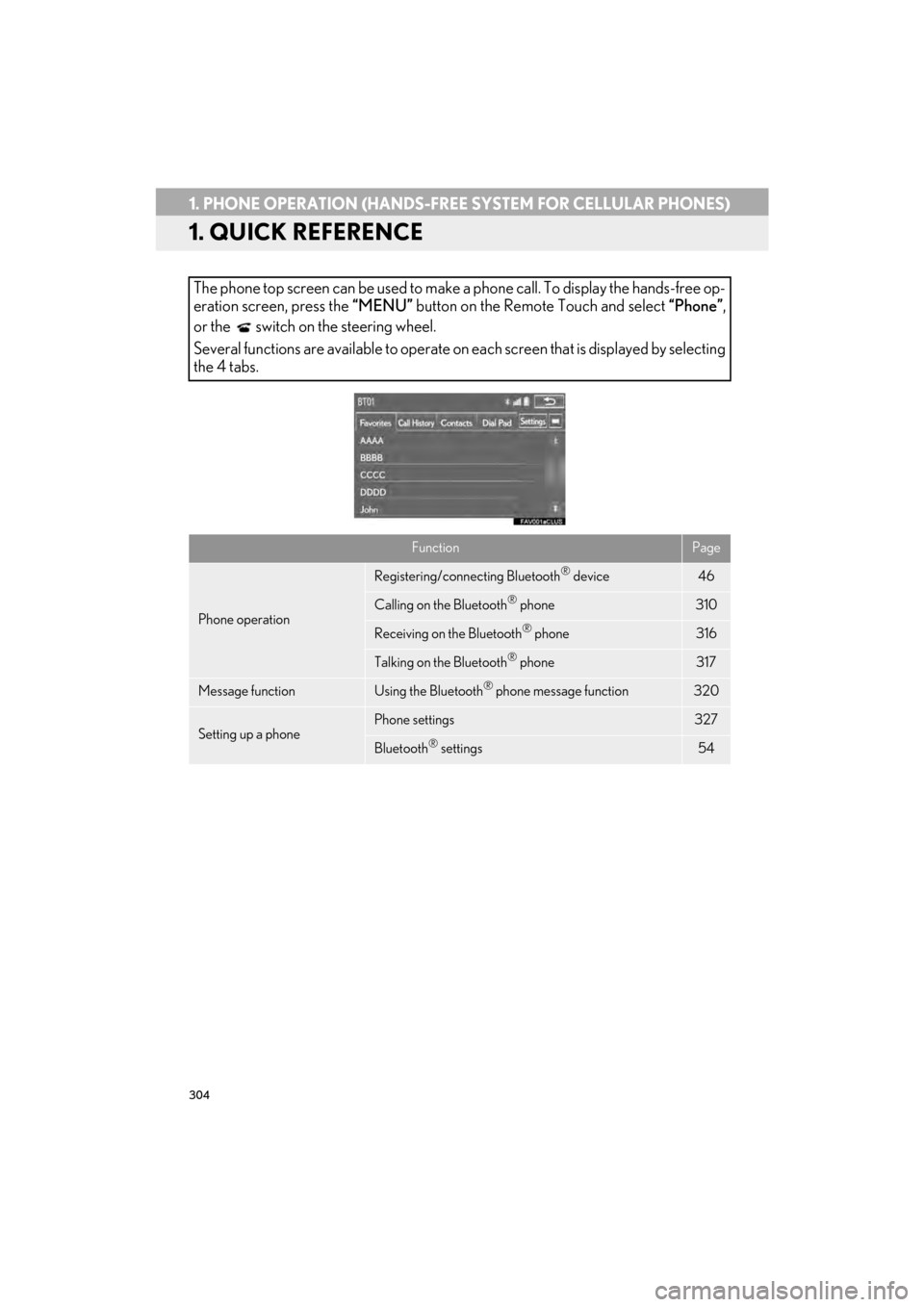
304
CT200h_Navi_OM76146U_(U)14.06.17 09:48
1. PHONE OPERATION (HANDS-FREE SYSTEM FOR CELLULAR PHONES)
1. QUICK REFERENCE
The phone top screen can be used to make a phone call. To display the hands-free op-
eration screen, press the “MENU” button on the Remote Touch and select “Phone”,
or the switch on the steering wheel.
Several functions are available to operate on each screen that is displayed by selecting
the 4 tabs.
FunctionPage
Phone operation
Registering/connecting Bluetooth® device46
Calling on the Bluetooth® phone310
Receiving on the Bluetooth® phone316
Talking on the Bluetooth® phone317
Message functionUsing the Bluetooth® phone message function320
Setting up a phonePhone settings327
Bluetooth® settings54
Page 306 of 405
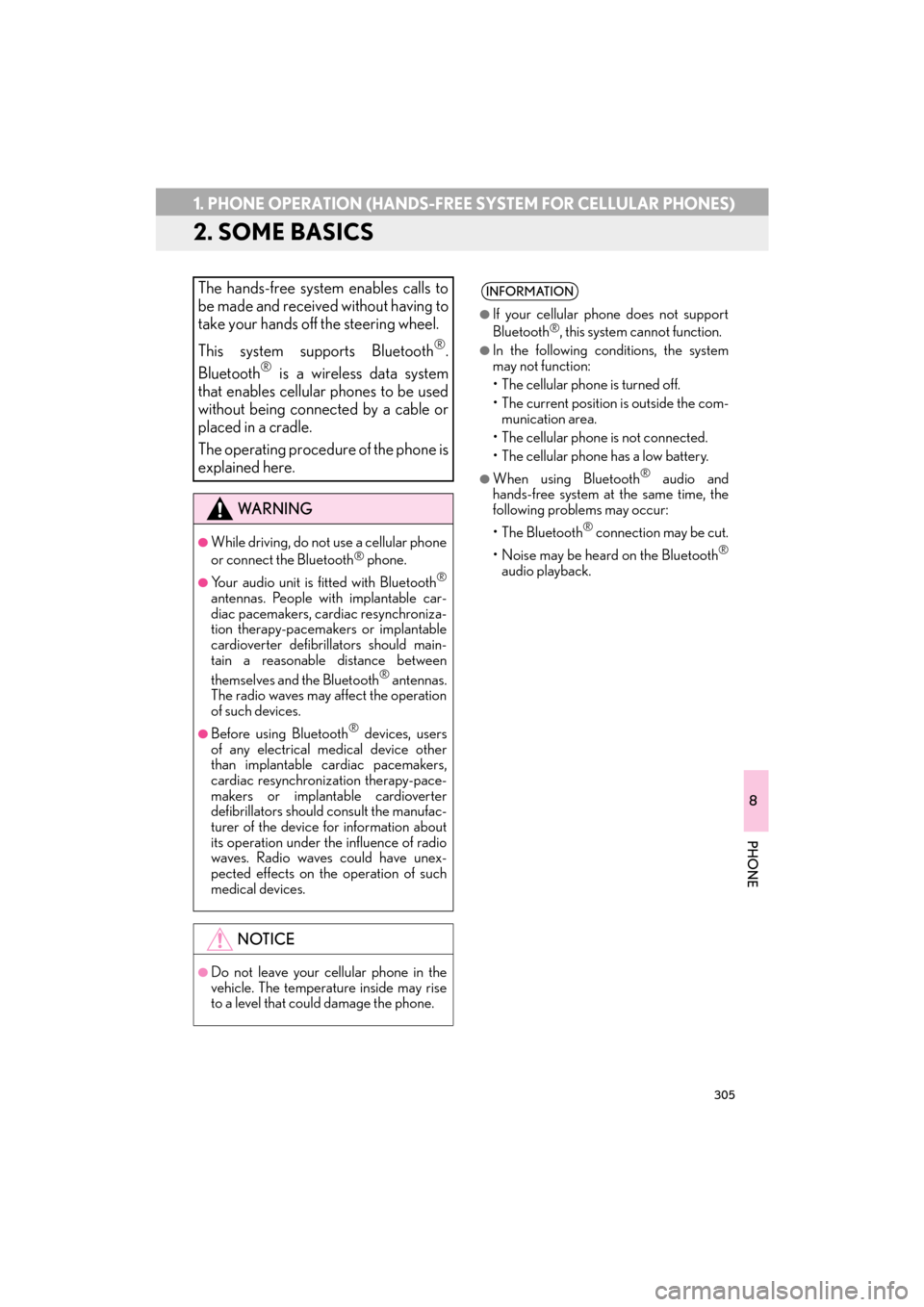
305
1. PHONE OPERATION (HANDS-FREE SYSTEM FOR CELLULAR PHONES)
CT200h_Navi_OM76146U_(U)14.06.17 09:48
8
PHONE
2. SOME BASICS
The hands-free system enables calls to
be made and received without having to
take your hands off the steering wheel.
This system supports Bluetooth
®.
Bluetooth® is a wireless data system
that enables cellular phones to be used
without being connected by a cable or
placed in a cradle.
The operating procedure of the phone is
explained here.
WA R N I N G
●While driving, do not use a cellular phone
or connect the Bluetooth® phone.
●Your audio unit is fitted with Bluetooth®
antennas. People with implantable car-
diac pacemakers, cardiac resynchroniza-
tion therapy-pacemakers or implantable
cardioverter defibrillators should main-
tain a reasonable distance between
themselves and the Bluetooth
® antennas.
The radio waves may affect the operation
of such devices.
●Before using Bluetooth® devices, users
of any electrical medical device other
than implantable cardiac pacemakers,
cardiac resynchronization therapy-pace-
makers or implantable cardioverter
defibrillators should consult the manufac-
turer of the device for information about
its operation under the influence of radio
waves. Radio waves could have unex-
pected effects on the operation of such
medical devices.
NOTICE
●Do not leave your cellular phone in the
vehicle. The temperature inside may rise
to a level that could damage the phone.
INFORMATION
●
If your cellular phone does not support
Bluetooth®, this system cannot function.
●In the following conditions, the system
may not function:
• The cellular phone is turned off.
• The current position is outside the com- munication area.
• The cellular phone is not connected.
• The cellular phone has a low battery.
●When using Bluetooth® audio and
hands-free system at the same time, the
following problems may occur:
• The Bluetooth
® connection may be cut.
• Noise may be heard on the Bluetooth
®
audio playback.
Page 307 of 405

306
1. PHONE OPERATION (HANDS-FREE SYSTEM FOR CELLULAR PHONES)
CT200h_Navi_OM76146U_(U)14.06.17 09:48
�XSteering switch
Volume control switch
�z Press the “+” side to increase the volume.
�z Press the “-” side to decrease the volume.
Off hook switch
On hook switch
REGISTERING/
CONNECTING A Bluetooth®
PHONE
To use the hands-free system for cellular
phones, it is necessary to register a cel-
lular phone with the system. ( →P.46)
Bluetooth® PHONE
CONDITION DISPLAY
The condition of the Bluetooth
® phone
appears on the upper right side of the
screen. ( →P.16)
USING THE PHONE SWITCH/
MICROPHONE
By pressing the phone switch, a call can
be received or ended without taking
your hands off the steering wheel.
Page 308 of 405

8
PHONE
307
1. PHONE OPERATION (HANDS-FREE SYSTEM FOR CELLULAR PHONES)
CT200h_Navi_OM76146U_(U)14.06.17 09:48
�XMicrophone
The microphone is used when talking on
the phone.
VOICE COMMAND SYSTEM
Press this switch to operate the voice
command system.
�zThe voice command system and its list of
commands can be operated. ( →P. 2 6 4 )
Page 309 of 405
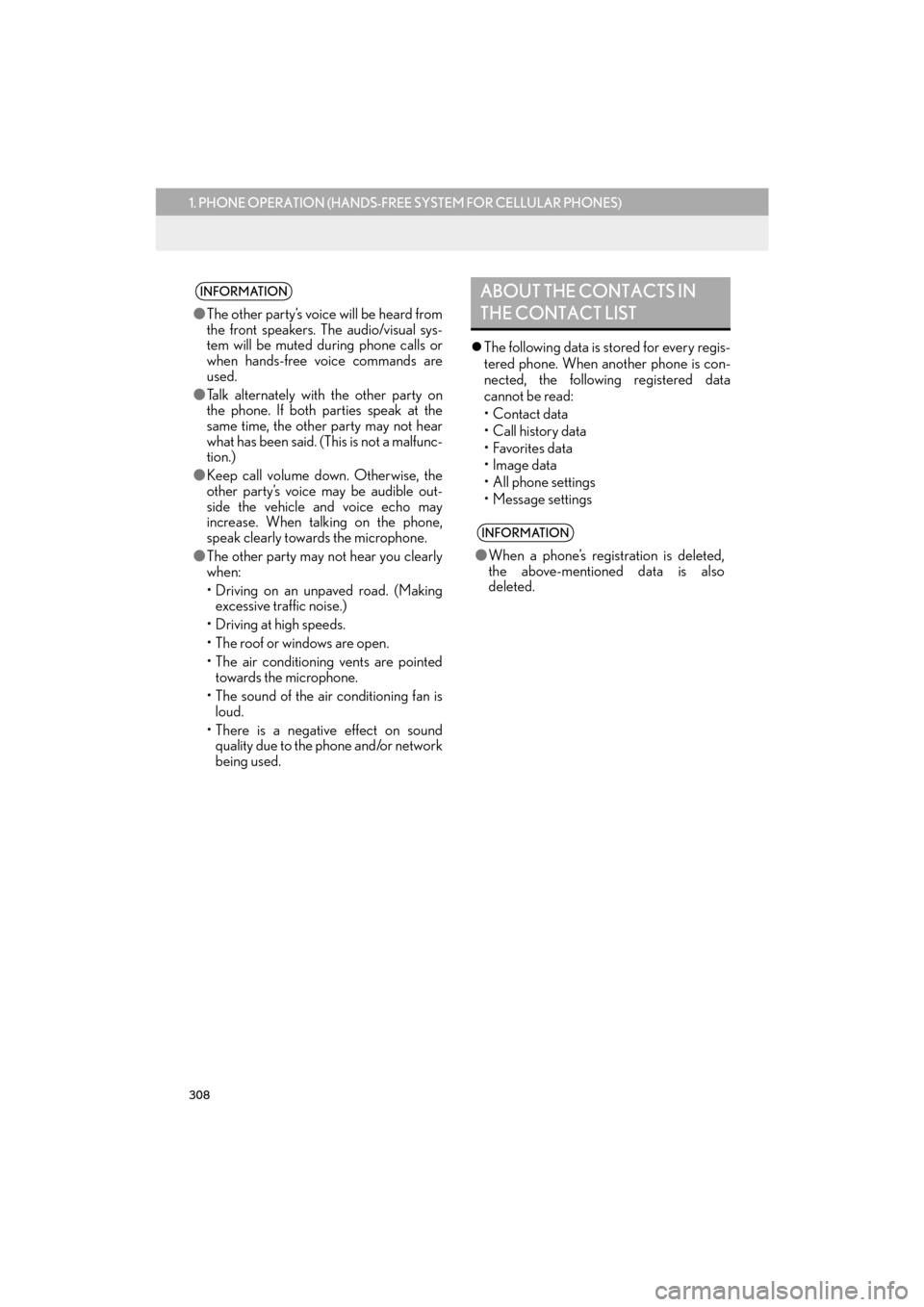
308
1. PHONE OPERATION (HANDS-FREE SYSTEM FOR CELLULAR PHONES)
CT200h_Navi_OM76146U_(U)14.06.17 09:48
�zThe following data is stored for every regis-
tered phone. When another phone is con-
nected, the following registered data
cannot be read:
• Contact data
•Call history data
•Favorites data
• Image data
• All phone settings
• Message settings
INFORMATION
●The other party’s voice will be heard from
the front speakers. The audio/visual sys-
tem will be muted during phone calls or
when hands-free voice commands are
used.
● Talk alternately with the other party on
the phone. If both parties speak at the
same time, the other party may not hear
what has been said. (This is not a malfunc-
tion.)
● Keep call volume down. Otherwise, the
other party’s voice may be audible out-
side the vehicle and voice echo may
increase. When talking on the phone,
speak clearly towards the microphone.
● The other party may not hear you clearly
when:
• Driving on an unpaved road. (Making
excessive traffic noise.)
• Driving at high speeds.
• The roof or windows are open.
• The air conditioning vents are pointed towards the microphone.
• The sound of the air conditioning fan is loud.
•There is a negative effect on sound quality due to the phone and/or network
being used.
ABOUT THE CONTACTS IN
THE CONTACT LIST
INFORMATION
● When a phone’s registration is deleted,
the above-mentioned data is also
deleted.
Page 310 of 405

8
PHONE
309
1. PHONE OPERATION (HANDS-FREE SYSTEM FOR CELLULAR PHONES)
CT200h_Navi_OM76146U_(U)14.06.17 09:48
�zThe following data in the system can be ini-
tialized:
• Contact data
• Call history data
•Favorites data
•Image data
• All phone settings
• Message settings
WHEN SELLING OR
DISPOSING OF THE VEHICLE
A lot of personal data is registered when
the hands-free system is used. When
selling or disposing of the vehicle, initial-
ize the data. ( →P.71)
INFORMATION
●Once initialized, the data and settings will
be erased. Pay much attention when ini-
tializing the data.