bluetooth Lexus CT200h 2015 Navigation Manual (in English)
[x] Cancel search | Manufacturer: LEXUS, Model Year: 2015, Model line: CT200h, Model: Lexus CT200h 2015Pages: 405, PDF Size: 7.61 MB
Page 337 of 405

336
2. SETUP
CT200h_Navi_OM76146U_(U)14.06.17 09:48
■EDITING THE CONTACT IN A DIF-
FERENT WAY (FROM THE “Con-
tact Details” SCREEN)
1Display the phone top screen.
(→ P.310)
2Select the “Contacts”, “Call History”
tab or the “Favorites” tab and select the
desired contact.
3Select “Edit Contact” .
“E-mail Addresses” : Select to display all
registered e-mail addresses for the contact.
4Follow the steps in “EDITING THE
CONTACT DATA” from “STEP 4”.
( → P.335)
1Select “Delete Contacts” .
2Select the desired contact and select
“Delete”.
3Select “Yes” when the confirmation
screen appears.
DELETING THE CONTACT
DATA
For PBAP compatible Bluetooth
®
phones, this function is available when
“Automatic Contact/History Transfer”
is set to off. ( →P.329)
INFORMATION
●
Multiple data can be selected and
deleted at the same time.
Page 338 of 405

337
2. SETUP
CT200h_Navi_OM76146U_(U)14.06.17 09:48
8
PHONE
■DELETING THE CONTACT IN A
DIFFERENT WAY (FROM THE
“Contact Details” SCREEN)
1Display the phone top screen.
(→ P.310)
2Select the “Contacts”, “Call History”
tab or the “Favorites” tab and select the
desired contact.
3Select “Delete Contact” .
4Select “Yes” when the confirmation
screen appears.
■ REGISTERING THE CONTACTS
IN THE FAVORITES LIST
1Select “Add Favorite” .
2Select the desired contact to add to the
favorites list.
�zDimmed contacts are already stored as a
favorite.
3Check that a confirmation screen is dis-
played when the operation is complete.
INFORMATION
●
When a Bluetooth® phone is deleted, the
contact data will be deleted at the same
time.
FAVORITES LIST SETTING
Up to 15 contacts (maximum of 4 num-
bers per contact) can be registered in
the favorites list.
Page 345 of 405

344
CT200h_Navi_OM76146U_(U)14.06.17 09:48
3. WHAT TO DO IF...
1. TROUBLESHOOTING
�XWhen using the hands-free system with a Bluetooth® device
If there is a problem with the ha nds-free system or a Bluetooth® device, first check the
table below.
SymptomLikely causeSolution
Page
Cellular phoneThis
system
The hands-free sys-
tem or Bluetooth®
device does not
work.
The connected de-
vice may not be a
compatible
Bluetooth
® cellular
phone.
For a list of specific
devices which
operation has been
confirmed on this
system, check with
your Lexus dealer or
the following
website:
http://
www.lexus.com/
MobileLink
∗
The Bluetooth® ver-
sion of the connected
cellular phone may
be older than the
specified version.Use a cellular phone
with Bluetooth® ver-
sion 2.0 or higher
(recommended: Ver.
3.0 +EDR or higher).∗50
Page 346 of 405

345
3. WHAT TO DO IF...
CT200h_Navi_OM76146U_(U)14.06.17 09:48
8
PHONE
�XWhen registering/connecting a cellular phone
SymptomLikely causeSolution
Page
Cellular
phoneThis
system
A cellular phone can-
not be registered.
An incorrect pass-
code was entered on
the cellular phone.Enter the correct
passcode on the cel-
lular phone.∗
The registration op-
eration has not been
completed on the
cellular phone side.Complete the regis-
tration operation on
the cellular phone
(approve registration
on the phone).
∗
Old registration in-
formation remains on
either this system or
the cellular phone.
Delete the existing
registration informa-
tion from both this
system and the cellu-
lar phone, then regis-
ter the cellular phone
you wish to connect
to this system.
∗57
A Bluetooth® con-
nection cannot be
made.
Another Bluetooth®
device is already
connected.
Manually connect
the cellular phone
you wish to use to this
system.
58
Bluetooth® function
is not enabled on the
cellular phone.Enable the
Bluetooth® function
on the cellular phone.∗
Automatic
Bluetooth® connec-
tion on this system is
set to off.
Set automatic
Bluetooth® connec-
tion on this system to
on when the power
switch is in ACCES-
SORY or ON mode.
63
Page 347 of 405

346
3. WHAT TO DO IF...
CT200h_Navi_OM76146U_(U)14.06.17 09:48
�XWhen making/receiving a call
“Unable to dial.
Please check your
phone.” message is
displayed.
Bluetooth® function
is not enabled on the
cellular phone.Enable the
Bluetooth® function
on the cellular phone.∗
Old registration in-
formation remains on
either this system or
the cellular phone.
Delete the existing
registration informa-
tion from both this
system and the cellu-
lar phone, then regis-
ter the cellular phone
you wish to connect
to this system.
∗57
SymptomLikely causeSolution
Page
Cellular phoneThis
system
A call cannot be
made/received.Your vehicle is in a
“No Service” area.Move to where “No
Service” no longer
appears on the dis-
play.
SymptomLikely causeSolution
Page
Cellular phoneThis
system
Page 349 of 405

348
3. WHAT TO DO IF...
CT200h_Navi_OM76146U_(U)14.06.17 09:48
�XWhen using the Bluetooth® message function
�X In other situations
SymptomLikely causeSolution
Page
Cellular
phoneThis
system
Messages cannot be
viewed.
Message transfer is
not enabled on the
cellular phone.Enable message
transfer on the cellu-
lar phone (approve
message transfer on
the phone).
∗
Automatic transfer
function on this sys-
tem is set to off.Set automatic trans-
fer function on this
system to on.341
New message notifi-
cations are not dis-
played.
Notification of SMS/
MMS/E-mail recep-
tion on this system is
set to off.Set notification of
SMS/MMS/E-mail
reception on this sys-
tem to on.
∗341
Automatic message
transfer function is
not enabled on the
cellular phone.Enable automatic
transfer function on
the cellular phone.∗
SymptomLikely causeSolution
Page
Cellular phoneThis
system
The Bluetooth® con-
nection status is dis-
played at the top of
the screen each time
the power switch is in
ACCESSORY or
ON mode.
Connection confir-
mation display on this
system is set to on.To turn off the dis-
play, set connection
confirmation display
on this system to off.
62
Page 350 of 405

349
3. WHAT TO DO IF...
CT200h_Navi_OM76146U_(U)14.06.17 09:48
8
PHONE
∗: For details, refer to the owner’s manual that came with the cellular phone.
Even though all con-
ceivable measures
have been taken, the
symptom status does
not change.
The cellular phone is
not close enough to
this system.Bring the cellular
phone closer to this
system.
Radio interference
has occurred.Turn off Wi-Fi® de-
vices or other devic-
es that may emit
radio waves.
The cellular phone is
the most likely cause
of the symptom.
Turn the cellular
phone off, remove
and reinstall the bat-
tery pack, and then
restart the cellular
phone.
∗
Enable the cellular
phone’s Bluetooth®
connection.
∗
Disable the Wi-Fi®
connection of the
cellular phone.∗
Stop the cellular
phone’s security soft-
ware and close all ap-
plications.
∗
Before using an ap-
plication installed on
the cellular phone,
carefully check its
source and how its
operation might af-
fect this system.
∗
SymptomLikely causeSolution
Page
Cellular
phoneThis
system
Page 357 of 405

356
1. LEXUS ENFORM, SAFETY CONNECT AND APP SUITE-OVERVIEW
CT200h_Navi_OM76146U_(U)14.06.17 09:48
Perform the following actions:
In order to use LEXUS App Suite, the fol-
lowing actions must first be performed:
�zLexus Enform user registration with service
contract ( →P. 3 5 6 )
�z Download the LEXUS Enform application
onto your cellular phone, and login to the
application. ( →P. 3 5 7 )
�z Register a Bluetooth
® phone with the
hands-free system. (→ P. 4 6 )
�z Download App Suite Applications to navi-
gation system. ( →P. 3 5 7 )
1Perform user registration at
http://www.lexus.com/enform/
.
PREPARATION BEFORE
USING LEXUS App Suite
SETUP REQUIRED TO USE
LEXUS App Suite
1Lexus Enform user registration
2Download the LEXUS Enform appli-
cation to your cellular phone.
3Register and connect the cellular
phone to the navigation system.
4Download App Suite Applications to
navigation system.
USER REGISTRATION
Page 358 of 405
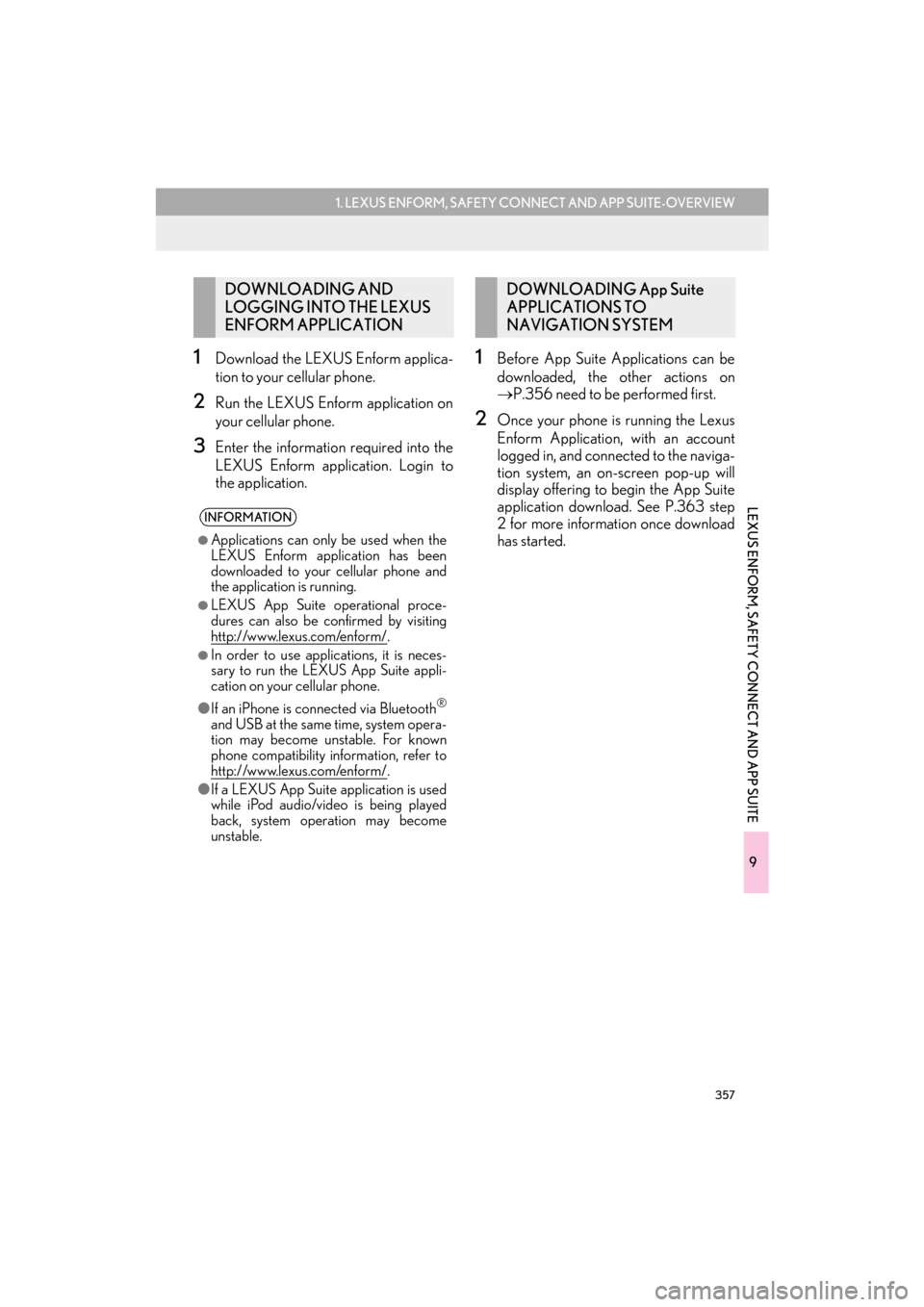
357
1. LEXUS ENFORM, SAFETY CONNECT AND APP SUITE-OVERVIEW
9
LEXUS ENFORM, SAFETY CONNECT AND APP SUITE
CT200h_Navi_OM76146U_(U)14.06.17 09:48
1Download the LEXUS Enform applica-
tion to your cellular phone.
2Run the LEXUS Enform application on
your cellular phone.
3Enter the information required into the
LEXUS Enform application. Login to
the application.
1Before App Suite Applications can be
downloaded, the other actions on
→P.356 need to be performed first.
2Once your phone is running the Lexus
Enform Application, with an account
logged in, and connected to the naviga-
tion system, an on-screen pop-up will
display offering to begin the App Suite
application download. See P.363 step
2 for more information once download
has started.
DOWNLOADING AND
LOGGING INTO THE LEXUS
ENFORM APPLICATION
INFORMATION
●
Applications can only be used when the
LEXUS Enform application has been
downloaded to your cellular phone and
the application is running.
●LEXUS App Suite operational proce-
dures can also be confirmed by visiting
http://www.lexus.com/enform/
.
●In order to use applications, it is neces-
sary to run the LEXUS App Suite appli-
cation on your cellular phone.
● If an iPhone is connected via Bluetooth
®
and USB at the same time, system opera-
tion may become unstable. For known
phone compatibility information, refer to
http://www.lexus.com/enform/
.
● If a LEXUS App Suite application is used
while iPod audio/video is being played
back, system operation may become
unstable.
DOWNLOADING App Suite
APPLICATIONS TO
NAVIGATION SYSTEM
Page 367 of 405

366
2. LEXUS ENFORM, SAFETY CONNECT AND APP SUITE OPERATION
CT200h_Navi_OM76146U_(U)14.06.17 09:48
IF A MESSAGE APPEARS ON THE SCREEN
When problems occur with starting up the application player, a message will appear
on the screen. Referring to the table below to identify the problem, take the suggested
corrective action.
MessageDisplay conditionsCorrective action
“This feature is unavailable
during an emergency call.”Safety Connect is being oper-
ated.After Safety Connect is fin-
ished, perform the operation
again.
“This feature is unavailable
while transferring contacts.”Contacts are being trans-
ferred manually from the
phonebook.When the transfer of contacts
is complete, perform the op-
eration.
“Unable to connect to a
Bluetooth* phone. For trou-
bleshooting assistance,
please visit the Lexus website
or contact your dealer.”
The cellular phone cannot be
connected.
Refer to http://
www.lexus.com/enform/ to
confirm if the phone is com-
patible or not.
“This feature is unavailable
during a handsfree call.”A hands-free call is in
progress.After the hands-free call is fin-
ished, perform the operation.
“To use the services, an active
application needs to be run-
ning on your phone. For more
information, please visit
lexus.com.”
The LEXUS App Suite appli-
cation cannot be connected
to Bluetooth
® SPP.
Refer to http://www.lexus.com/enform/ to
confirm if the phone is
Bluetooth
® SPP compatible
or not, and then activate the
LEXUS App Suite applica-
tion.
“Communication error.
Please try again.”Communication was discon-
nected.
After a few moments, retry the
operation.
Note: This may be caused by
poor connectivity with the cel-
lular network or the content
provider.
*: Bluetooth is a registered trademark of Bluetooth SIG, Inc.