display Lexus CT200h 2015 Quick Guide (in English)
[x] Cancel search | Manufacturer: LEXUS, Model Year: 2015, Model line: CT200h, Model: Lexus CT200h 2015Pages: 92, PDF Size: 7.59 MB
Page 18 of 92

17
CT200h_QG_OM76185U_(U)
Lexus Display Audio system
Press the “MENU” button on the Lexus Display Audio controller, then select “Info” on the
“Menu” screen, and then select “Fuel Consumption”.
If the “Past Record” screen does not appear, move the controller to the right and select
“Past Record”.
Previous fuel consumption record
Current fuel consumption
Best recorded fuel consumption
1
2
3
Page 20 of 92
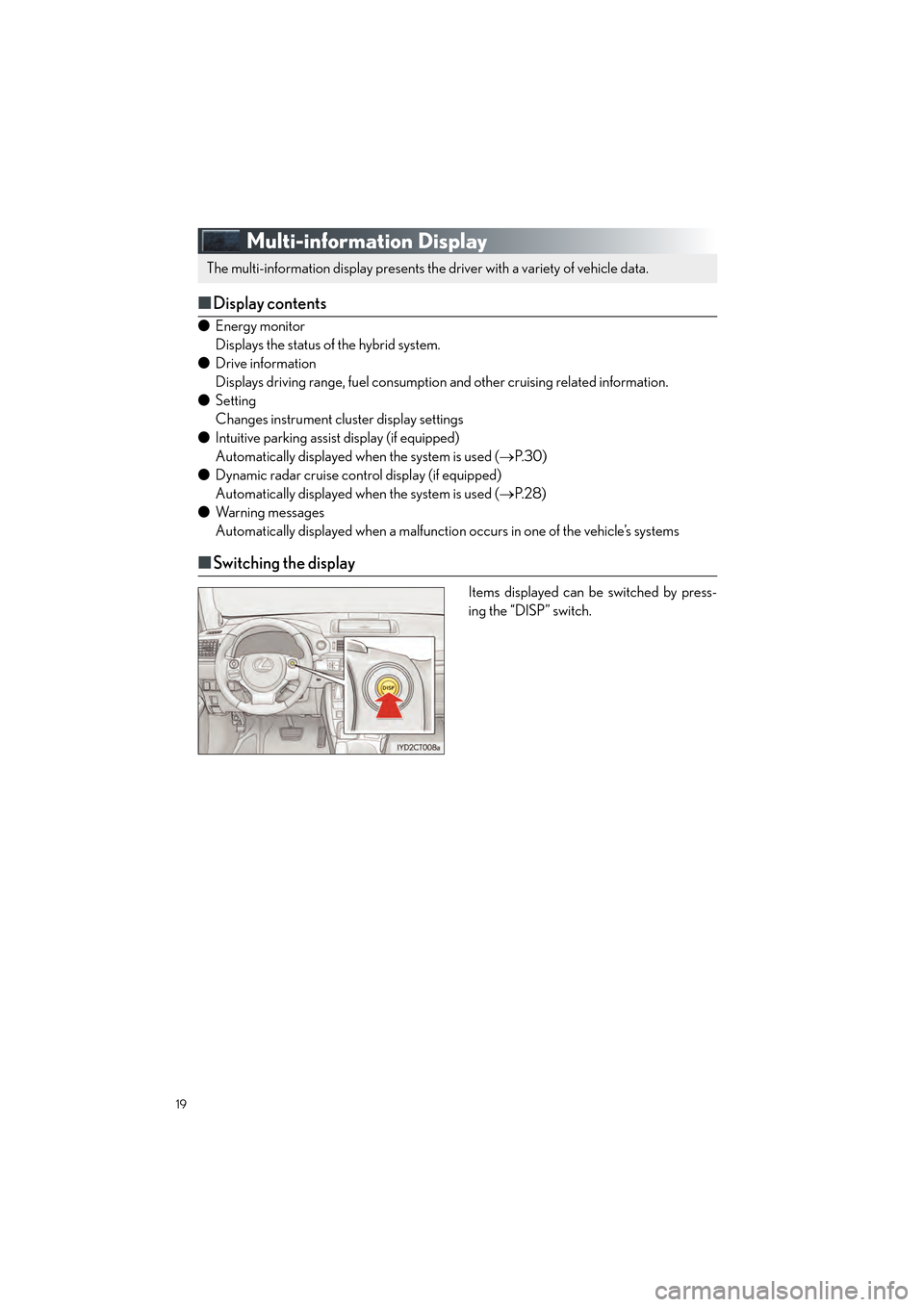
19
CT200h_QG_OM76185U_(U)
Multi-information Display
■Display contents
● Energy monitor
Displays the status of the hybrid system.
● Drive information
Displays driving range, fuel consumptio n and other cruising related information.
● Setting
Changes instrument cl uster display settings
● Intuitive parking assist display (if equipped)
Automatically displayed when the system is used ( →P. 3 0 )
● Dynamic radar cruise control display (if equipped)
Automatically displayed when the system is used ( →P. 2 8 )
● Wa r n i n g m e s s a g e s
Automatically displayed when a malfunction occurs in one of the vehicle’s systems
■Switching the display
Items displayed can be switched by press-
ing the “DISP” switch.
The multi-information display presents the driver with a variety of vehicle data.
Page 27 of 92
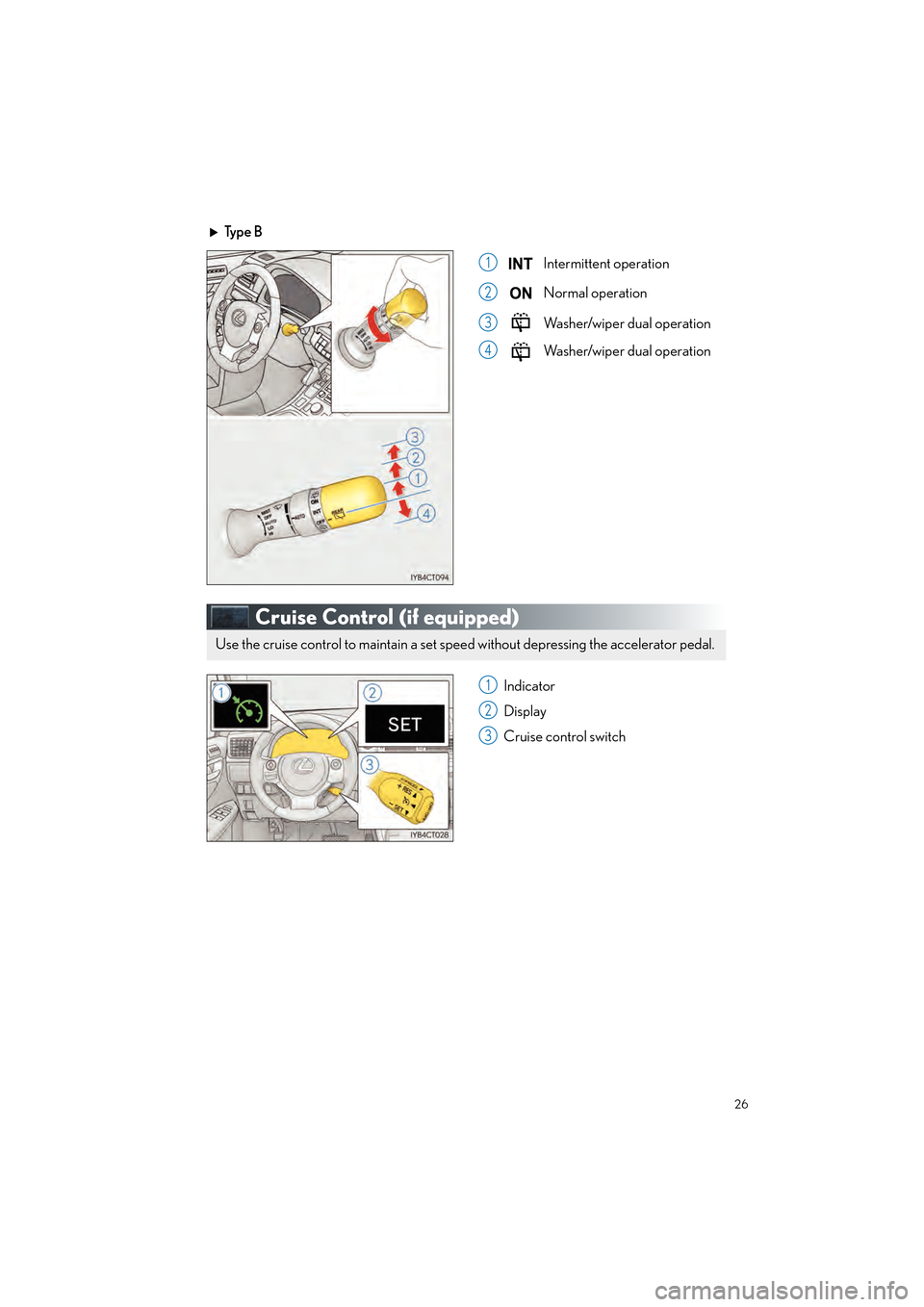
26
CT200h_QG_OM76185U_(U)
Ty p e BIntermittent operation
Normal operation
Washer/wiper dual operation
Washer/wiper dual operation
Cruise Control (if equipped)
Indicator
Display
Cruise control switch
1
2
3
4
Use the cruise control to maintain a set speed without depressing the accelerator pedal.
1
2
3
Page 28 of 92
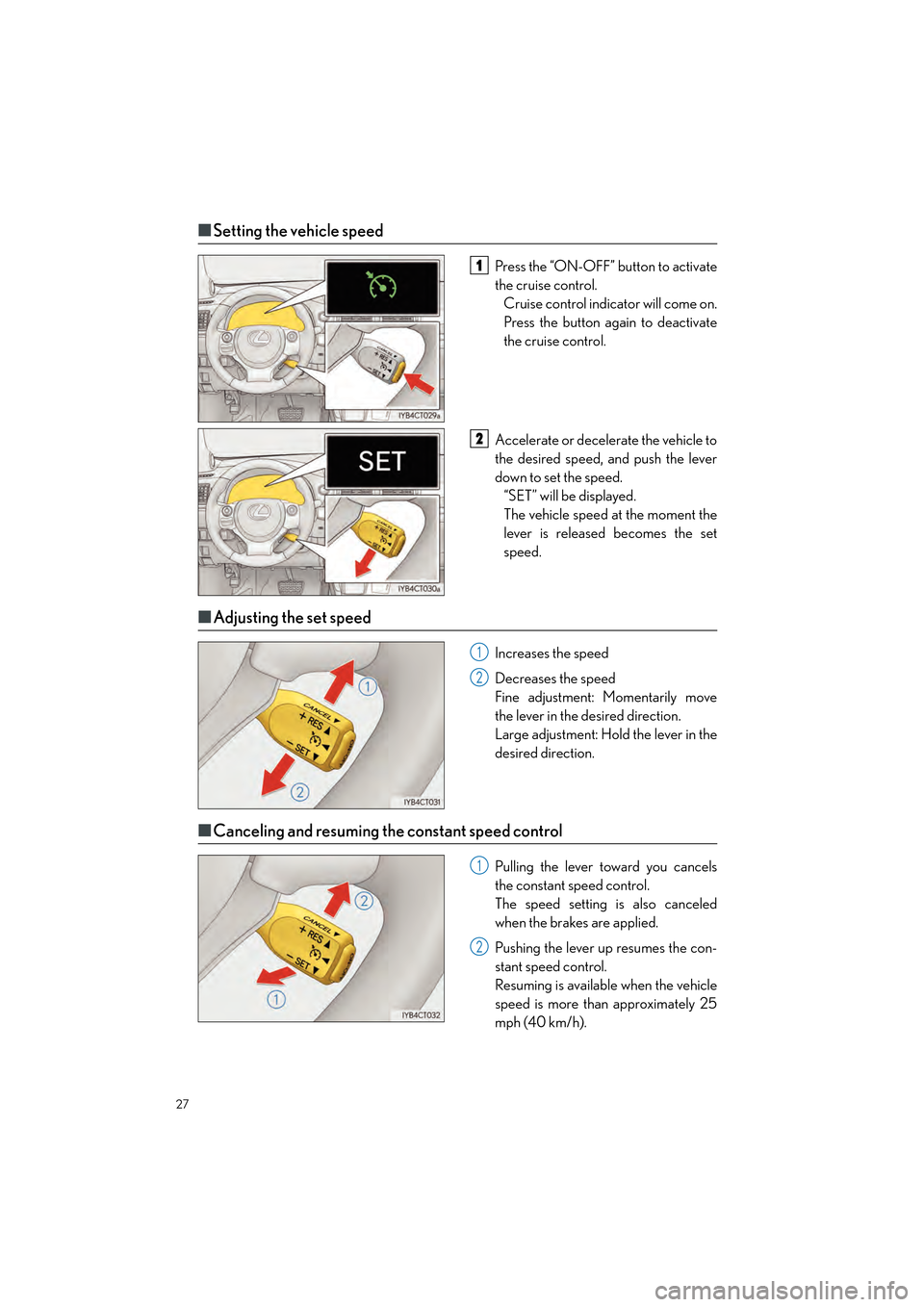
27
CT200h_QG_OM76185U_(U)
■Setting the vehicle speed
Press the “ON-OFF” button to activate
the cruise control.
Cruise control indicator will come on.
Press the button again to deactivate
the cruise control.
Accelerate or decelerate the vehicle to
the desired speed, and push the lever
down to set the speed. “SET” will be displayed.
The vehicle speed at the moment the
lever is released becomes the set
speed.
■ Adjusting the set speed
Increases the speed
Decreases the speed
Fine adjustment: Momentarily move
the lever in the desired direction.
Large adjustment: Hold the lever in the
desired direction.
■Canceling and resuming the constant speed control
Pulling the lever toward you cancels
the constant speed control.
The speed setting is also canceled
when the brakes are applied.
Pushing the lever up resumes the con-
stant speed control.
Resuming is available when the vehicle
speed is more than approximately 25
mph (40 km/h).
1
2
1
2
1
2
Page 29 of 92
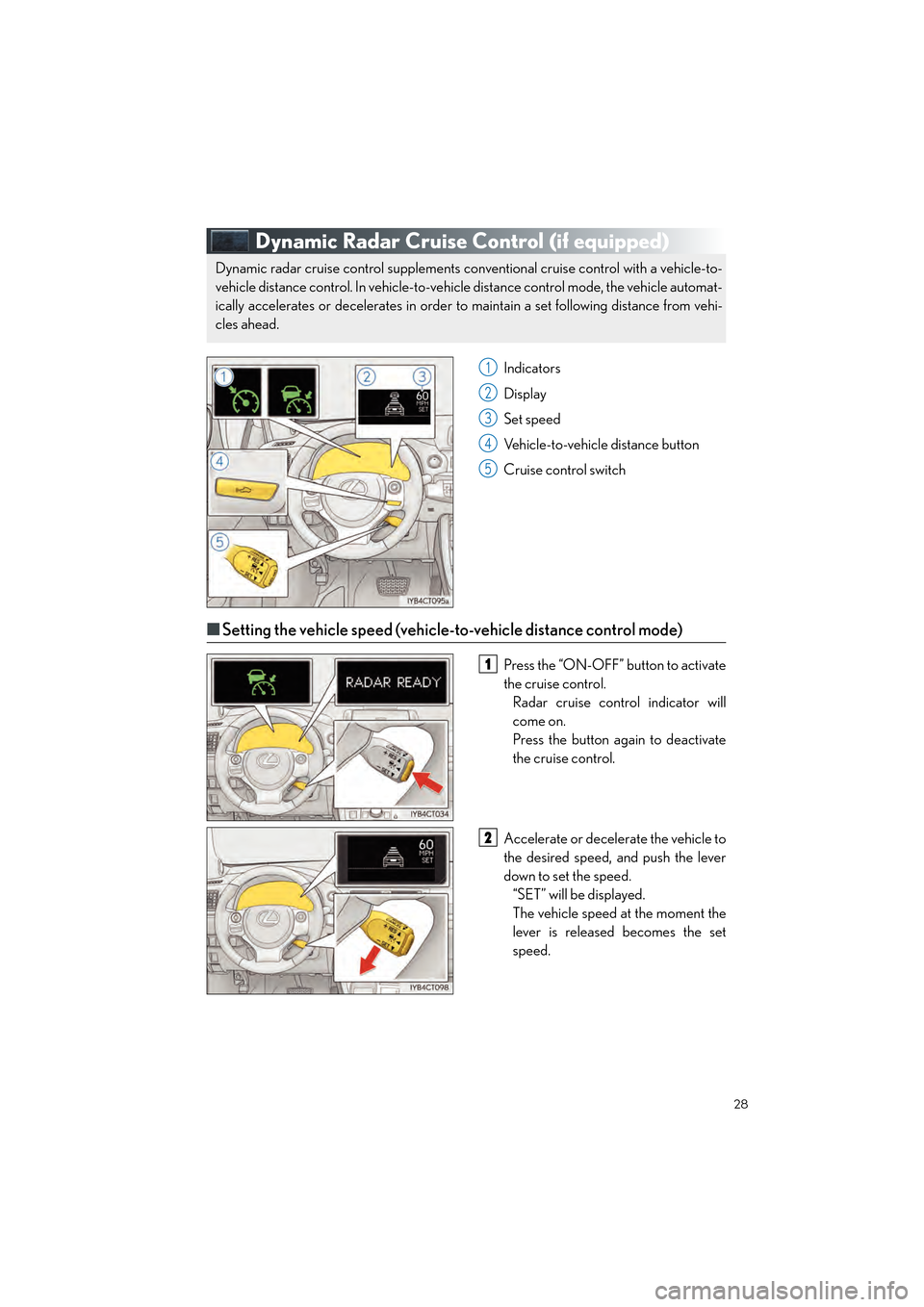
28
CT200h_QG_OM76185U_(U)
Dynamic Radar Cruise Control (if equipped)
Indicators
Display
Set speed
Vehicle-to-vehicle distance button
Cruise control switch
■Setting the vehicle speed (vehicle-to-vehicle distance control mode)
Press the “ON-OFF” button to activate
the cruise control.
Radar cruise control indicator will
come on.
Press the button again to deactivate
the cruise control.
Accelerate or decelerate the vehicle to
the desired speed, and push the lever
down to set the speed. “SET” will be displayed.
The vehicle speed at the moment the
lever is released becomes the set
speed.
Dynamic radar cruise control supplements conventional cruise control with a vehicle-to-
vehicle distance control. In vehicle-to-vehicle distance control mode, the vehicle automat-
ically accelerates or decelerates in order to maintain a set following distance from vehi-
cles ahead.
1
2
3
4
5
1
2
Page 31 of 92
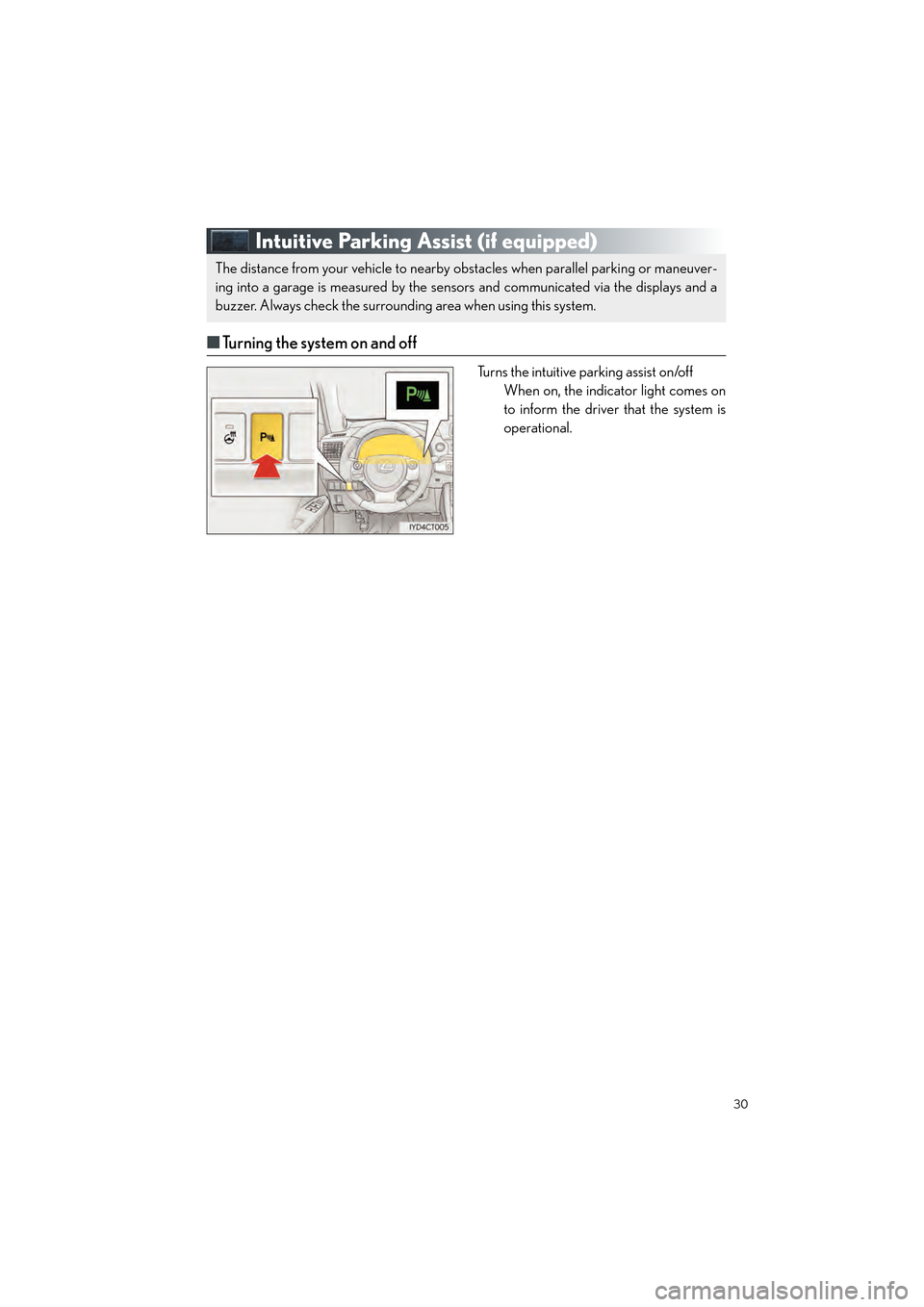
30
CT200h_QG_OM76185U_(U)
Intuitive Parking Assist (if equipped)
■Turning the system on and off
Turns the intuitive parking assist on/off
When on, the indicat or light comes on
to inform the driver that the system is
operational.
The distance from your vehicle to nearby obstacles when parallel parking or maneuver-
ing into a garage is measured by the sens ors and communicated via the displays and a
buzzer. Always check the surrounding area when using this system.
Page 33 of 92
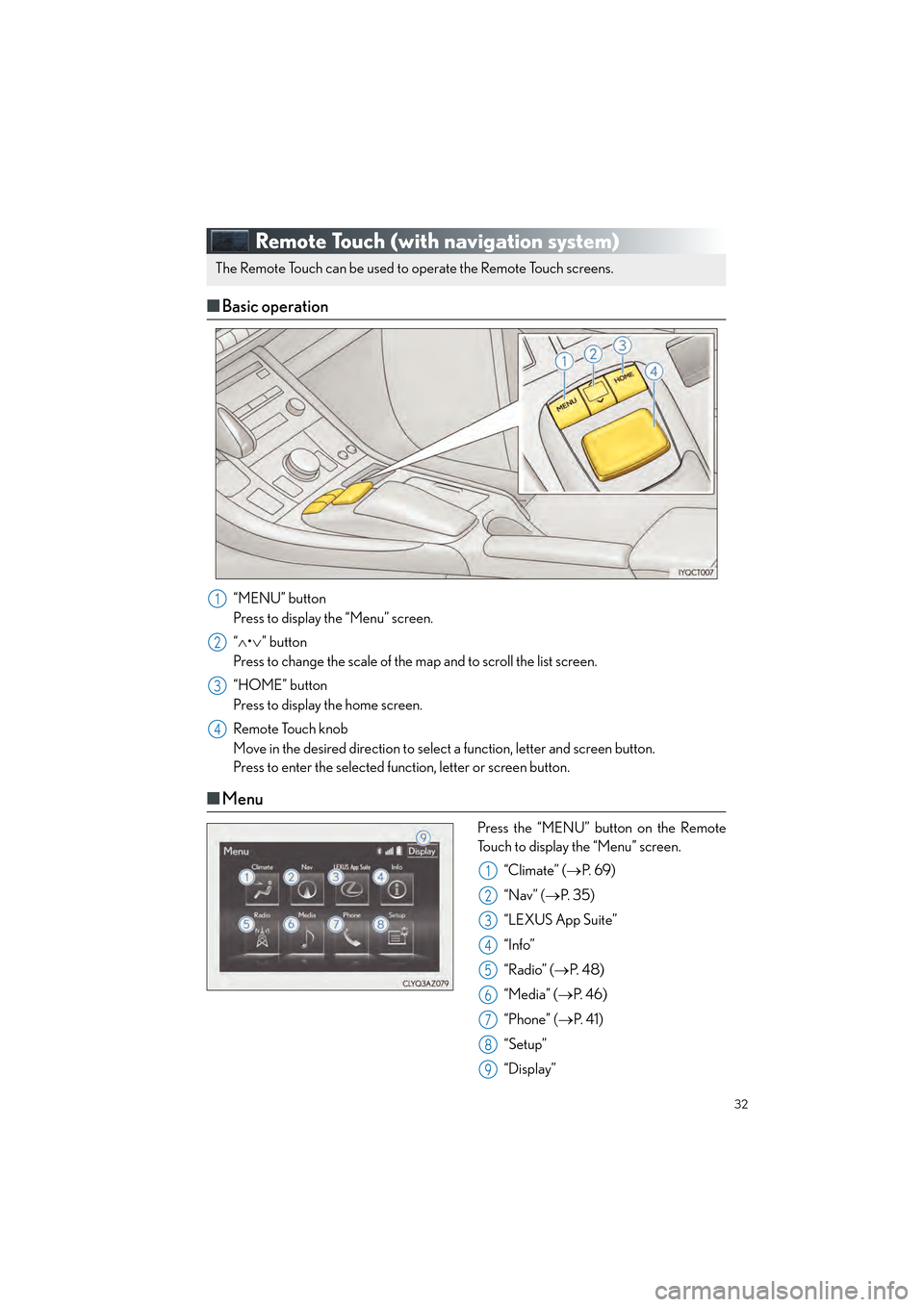
32
CT200h_QG_OM76185U_(U)
Remote Touch (with navigation system)
■Basic operation
“MENU” button
Press to display the “Menu” screen.
“∧ •∨ ” button
Press to change the scale of the map and to scroll the list screen.
“HOME” button
Press to display the home screen.
Remote Touch knob
Move in the desired direction to select a function, letter and screen button.
Press to enter the selected function, letter or screen button.
■ Menu
Press the “MENU” button on the Remote
Touch to display the “Menu” screen.
“Climate” ( →P. 6 9 )
“Nav” ( →P. 3 5 )
“LEXUS App Suite”
“Info”
“Radio” ( →P. 4 8 )
“Media” ( →P. 4 6 )
“Phone” ( →P. 4 1 )
“Setup”
“Display”
The Remote Touch can be used to operate the Remote Touch screens.
1
2
3
4
1
2
3
4
5
6
7
8
9
Page 34 of 92
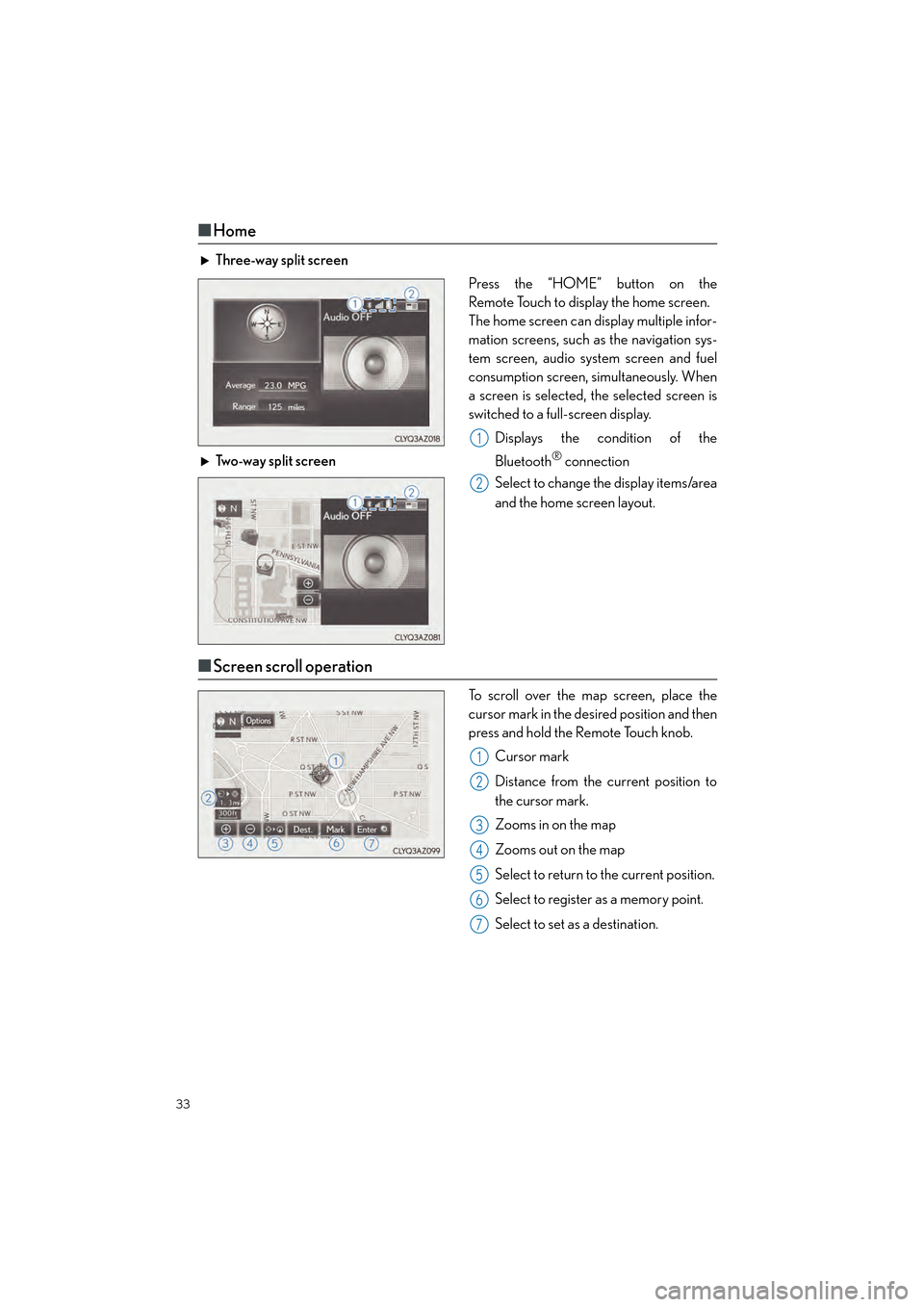
33
CT200h_QG_OM76185U_(U)
■Home
Three-way split screen
Press the “HOME” button on the
Remote Touch to display the home screen.
The home screen can display multiple infor-
mation screens, such as the navigation sys-
tem screen, audio system screen and fuel
consumption screen, simultaneously. When
a screen is selected, the selected screen is
switched to a full-screen display.
Displays the condition of the
Bluetooth
® connection
Select to change the display items/area
and the home screen layout.
Two-way split screen
■
Screen scroll operation
To scroll over the map screen, place the
cursor mark in the desired position and then
press and hold the Remote Touch knob.
Cursor mark
Distance from the current position to
the cursor mark.
Zooms in on the map
Zooms out on the map
Select to return to the current position.
Select to register as a memory point.
Select to set as a destination.
1
2
1
2
3
4
5
6
7
Page 36 of 92
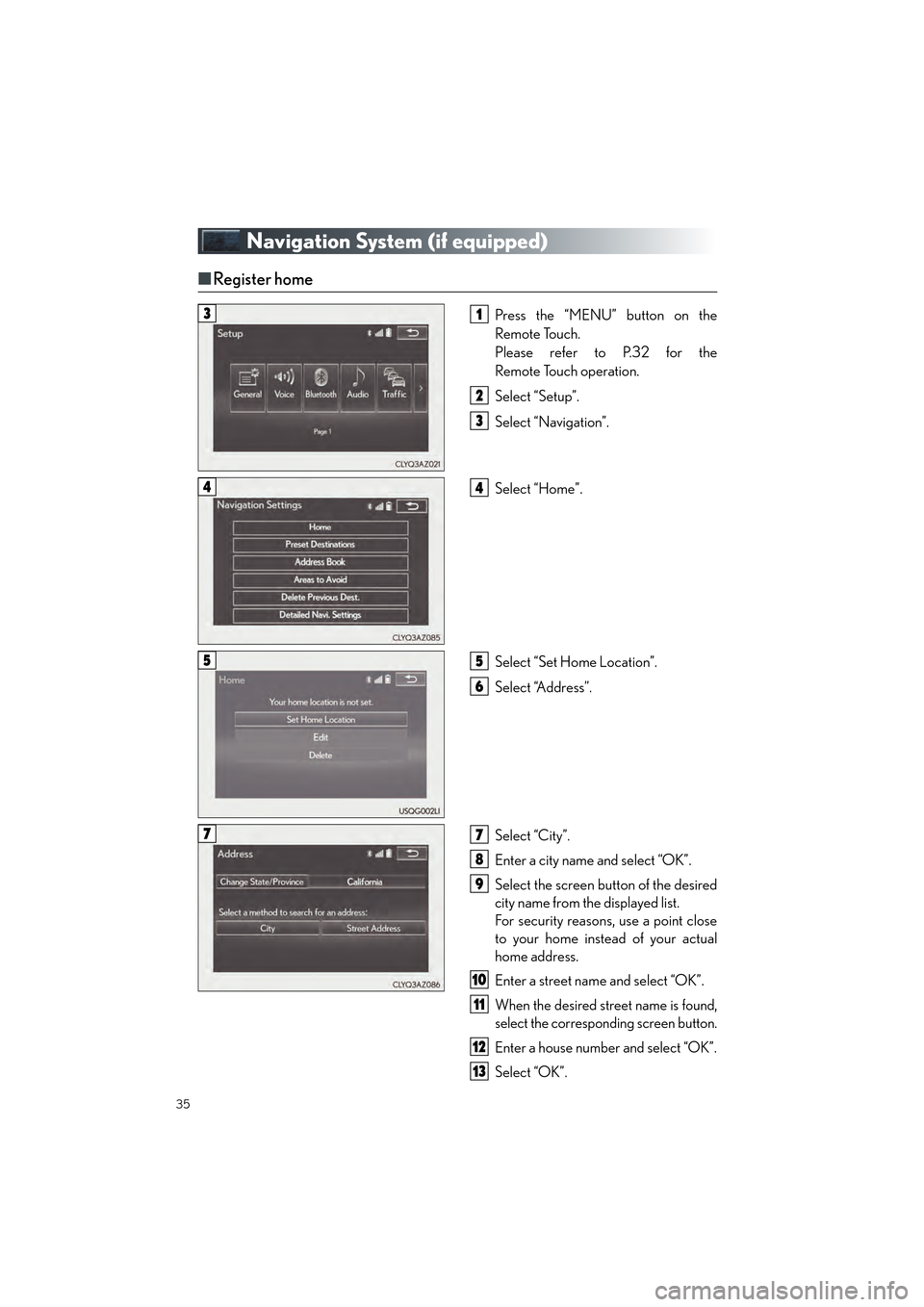
35
CT200h_QG_OM76185U_(U)
Navigation System (if equipped)
■Register home
Press the “MENU” button on the
Remote Touch.
Please refer to P.32 for the
Remote Touch operation.
Select “Setup”.
Select “Navigation”.
Select “Home”.
Select “Set Home Location”.
Select “Address”.
Select “City”.
Enter a city name and select “OK”.
Select the screen button of the desired
city name from the displayed list.
For security reasons, use a point close
to your home instead of your actual
home address.
Enter a street name and select “OK”.
When the desired street name is found,
select the corresponding screen button.
Enter a house number and select “OK”.
Select “OK”.
31
2
3
44
55
6
77
8
9
10
11
12
13
Page 37 of 92
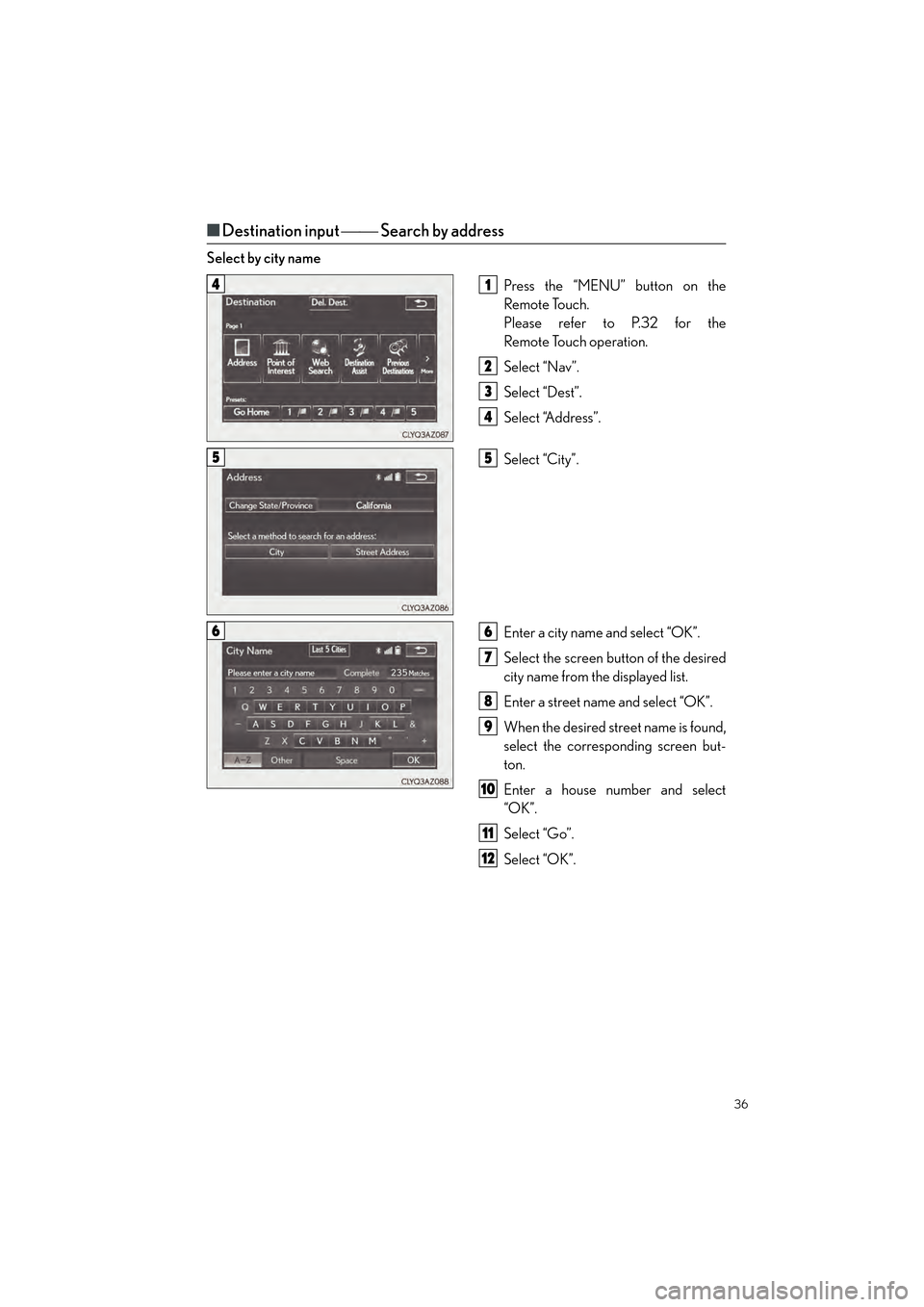
36
CT200h_QG_OM76185U_(U)
■Destination input Search by address
Select by city name
Press the “MENU” button on the
Remote Touch.
Please refer to P.32 for the
Remote Touch operation.
Select “Nav”.
Select “Dest”.
Select “Address”.
Select “City”.
Enter a city name and select “OK”.
Select the screen button of the desired
city name from the displayed list.
Enter a street name and select “OK”.
When the desired street name is found,
select the corresponding screen but-
ton.
Enter a house number and select
“OK”.
Select “Go”.
Select “OK”.
41
2
3
4
55
66
7
8
9
10
11
12