Lexus CT200h 2015 Quick Guide (in English)
Manufacturer: LEXUS, Model Year: 2015, Model line: CT200h, Model: Lexus CT200h 2015Pages: 92, PDF Size: 7.59 MB
Page 51 of 92

50
CT200h_QG_OM76185U_(U)
■Playing a CD with MP3/WMA/AAC files
Playback/pause
Repeat playback
Random playback
Selecting a file
Selecting a folder
Selecting a file/fast forward/rewind
CD eject
Disc slot
■Playing a DVD
Image display (full screen)
Rewind
Stop
Playback/pause
Fast for ward
Selecting a chapter
DV D e ject
Disc slot
1
2
3
4
5
6
7
8
1
2
3
4
5
6
7
8
Page 52 of 92

51
CT200h_QG_OM76185U_(U)
■Operating an iPod
■
Playing an iPod audio
Playback/pause
Repeat playback
Selecting a play mode
Random playback
Selecting a track/fast forward/rewind
■Playing an iPod video
Image display (full screen)
Rewind
Playback/pause
Fa s t f o r wa rd
Selecting a file
1
2
3
4
5
1
2
3
4
5
Page 53 of 92

52
CT200h_QG_OM76185U_(U)
Lexus Display Audio Controller
(with Lexus Display Audio System)
■Basic operation
Display the “Source” screen or audio
top screen
Display the “Menu” screen
(→ P. 5 3 )
Back button
Display the previous screen
Turn or move the controller to select a
function and number.
Move the controller to display the left
or right side of the screen.
Push the controller to enter the
selected function and number.
By using the Lexus Display Audio controller, you can control the audio system, hands-
free system, etc.
1
2
3
4
Page 54 of 92
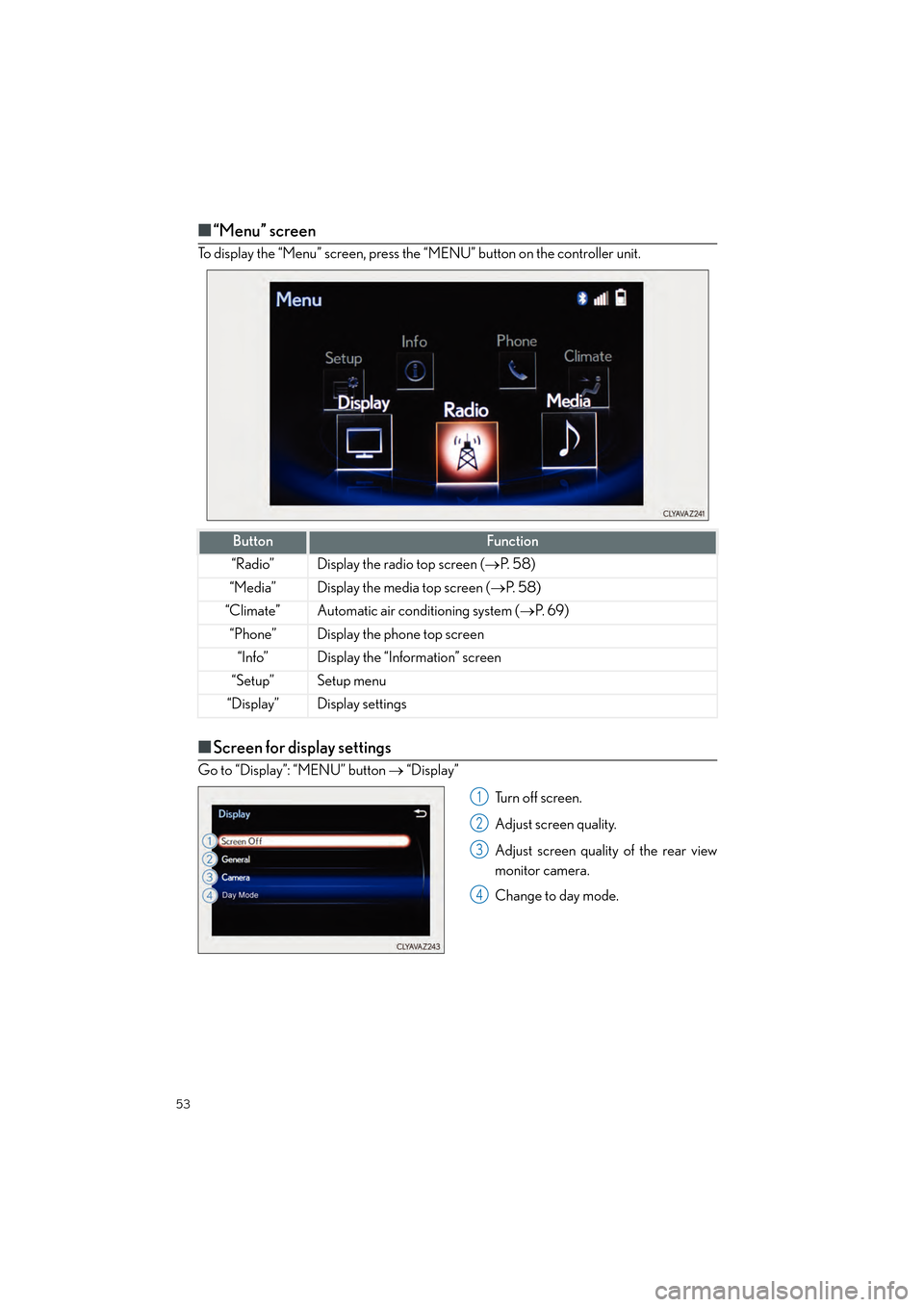
53
CT200h_QG_OM76185U_(U)
■“Menu” screen
To display the “Menu” screen, press the “MENU” button on the controller unit.
■Screen for display settings
Go to “Display”: “MENU” button → “Display”
Turn off screen.
Adjust screen quality.
Adjust screen quality of the rear view
monitor camera.
Change to day mode.
ButtonFunction
“Radio”Display the radio top screen ( →P. 5 8 )
“Media”Display the media top screen ( →P. 5 8 )
“Climate”Automatic air conditioning system ( →P. 6 9 )
“Phone”Display the phone top screen
“Info”Display the “Information” screen
“Setup”Setup menu
“Display”Display settings
1
2
3
4
Page 55 of 92
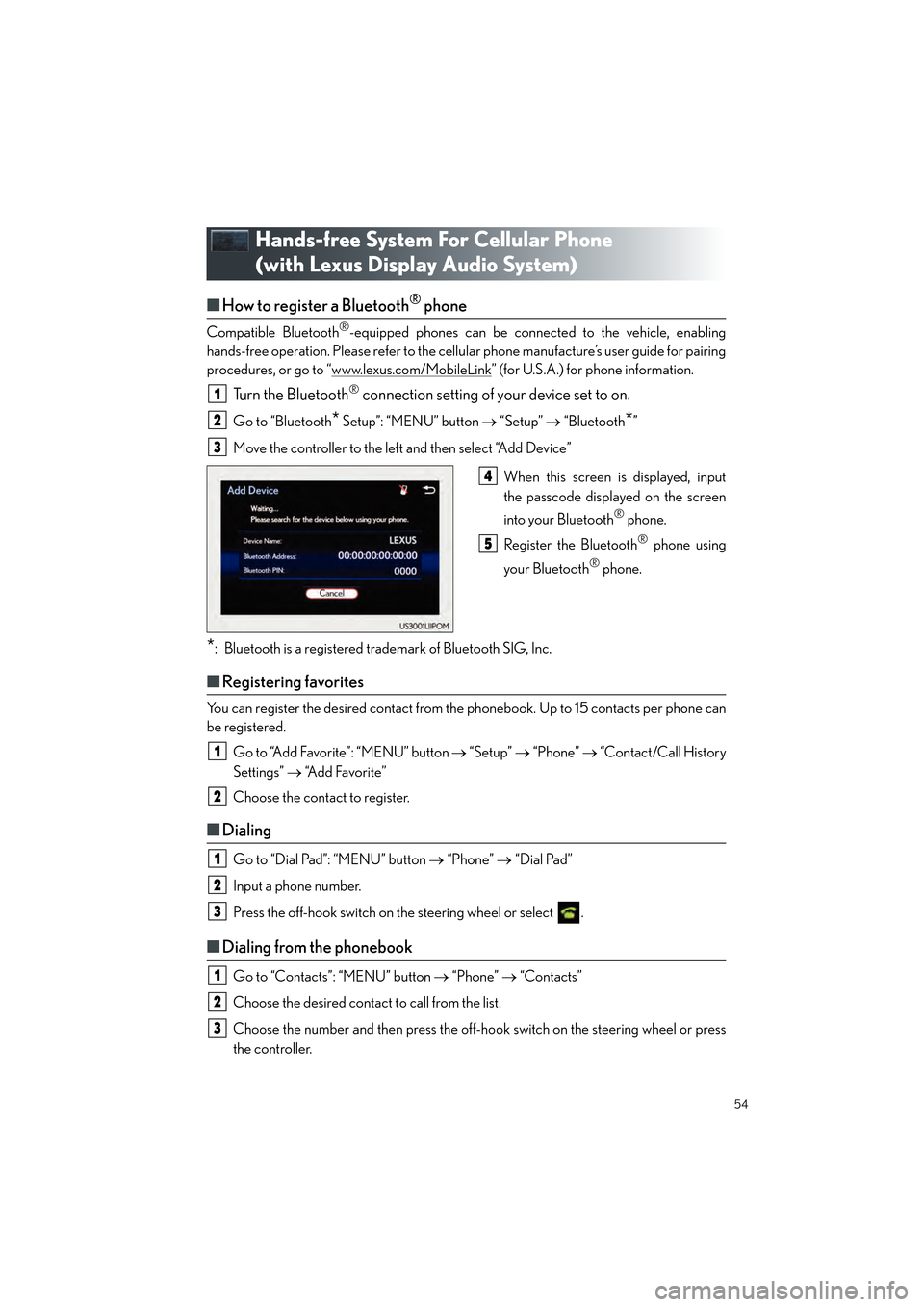
54
CT200h_QG_OM76185U_(U)
Hands-free System For Cellular Phone
(with Lexus Display Audio System)
■How to register a Bluetooth® phone
Compatible Bluetooth®-equipped phones can be connected to the vehicle, enabling
hands-free operation. Please refer to the cellular phone manufacture’s user guide for pairing
procedures, or go to “www.lexus.com/MobileLink
” (for U.S.A.) for phone information.
Turn the Bluetooth® connection setting of your device set to on.
Go to “Bluetooth* Setup”: “MENU” button → “Setup” → “Bluetooth*”
Move the controller to the left and then select “Add Device”
When this screen is displayed, input
the passcode displayed on the screen
into your Bluetooth
® phone.
Register the Bluetooth
® phone using
your Bluetooth
® phone.
*: Bluetooth is a registered trademark of Bluetooth SIG, Inc.
■ Registering favorites
You can register the desired contact from the phonebook. Up to 15 contacts per phone can
be registered.
Go to “Add Favorite”: “MENU” button → “Setup” → “Phone” → “Contact/Call History
Settings” → “Add Favorite”
Choose the contact to register.
■ Dialing
Go to “Dial Pad”: “MENU” button → “Phone” → “Dial Pad”
Input a phone number.
Press the off-hook switch on the steering wheel or select .
■ Dialing from the phonebook
Go to “Contacts”: “MENU” button → “Phone” → “Contacts”
Choose the desired contact to call from the list.
Choose the number and then press the off-hook switch on the steering wheel or press
the controller.
1
2
3
4
5
1
2
1
2
3
1
2
3
Page 56 of 92
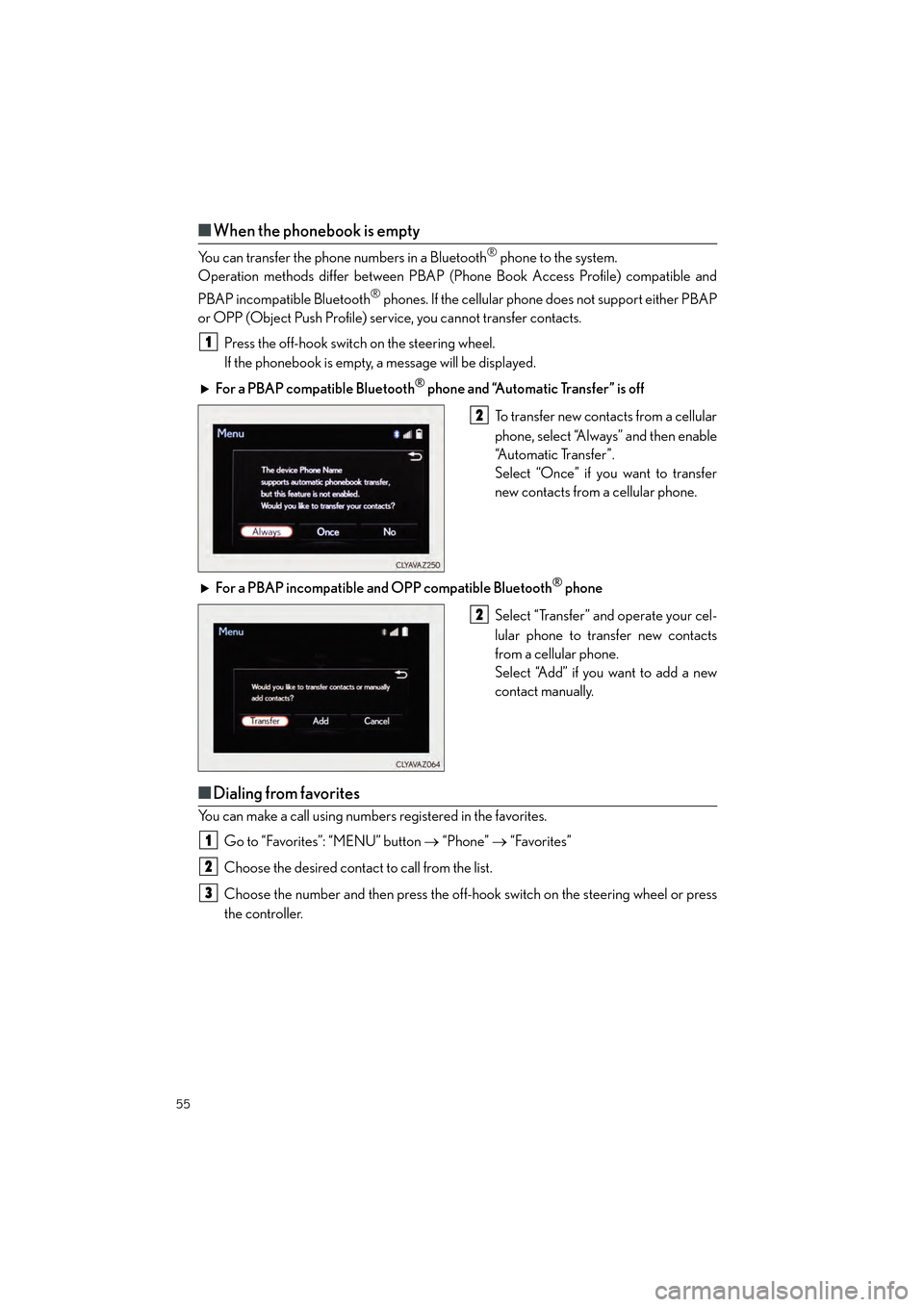
55
CT200h_QG_OM76185U_(U)
■When the phonebook is empty
You can transfer the phone numbers in a Bluetooth® phone to the system.
Operation methods differ between PBAP (Phone Book Access Profile) compatible and
PBAP incompatible Bluetooth
® phones. If the cellular phone does not support either PBAP
or OPP (Object Push Profile) service, you cannot transfer contacts.
Press the off-hook switch on the steering wheel.
If the phonebook is empty, a message will be displayed.
For a PBAP compatible Bluetooth
® phone and “Automatic Transfer” is off
To transfer new contacts from a cellular
phone, select “Always” and then enable
“Automatic Transfer”.
Select “Once” if you want to transfer
new contacts from a cellular phone.
For a PBAP incompatible and OPP compatible Bluetooth
® phone
Select “Transfer” and operate your cel-
lular phone to transfer new contacts
from a cellular phone.
Select “Add” if you want to add a new
contact manually.
■ Dialing from favorites
You can make a call using numbers registered in the favorites.
Go to “Favorites”: “MENU” button → “Phone” → “Favorites”
Choose the desired contact to call from the list.
Choose the number and then press the off-hook switch on the steering wheel or press
the controller.
1
2
2
1
2
3
Page 57 of 92
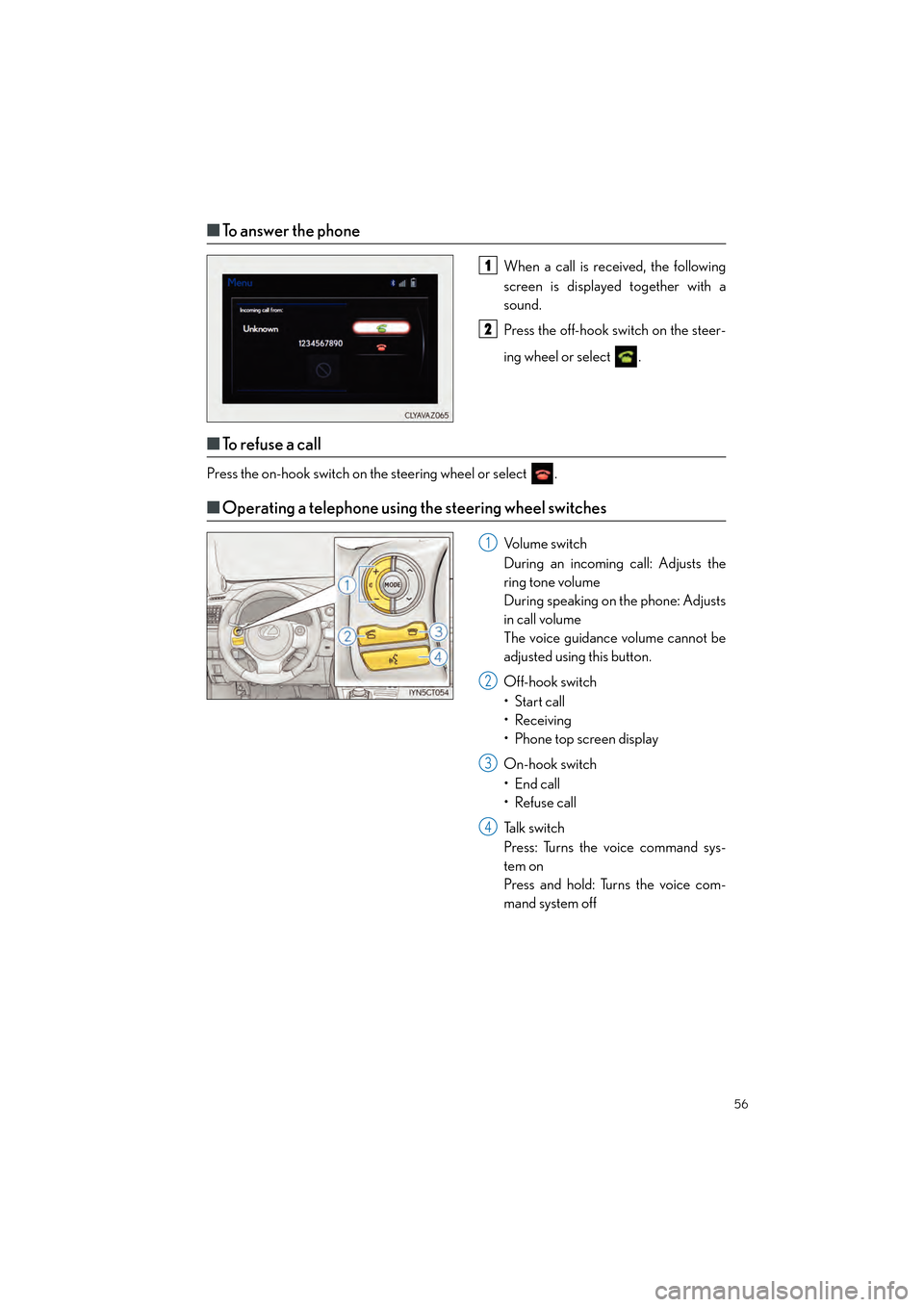
56
CT200h_QG_OM76185U_(U)
■To answer the phone
When a call is received, the following
screen is displayed together with a
sound.
Press the off-hook switch on the steer-
ing wheel or select .
■To r e f u s e a c a l l
Press the on-hook switch on the steering wheel or select .
■Operating a telephone using the steering wheel switches
Volume switch
During an incoming call: Adjusts the
ring tone volume
During speaking on the phone: Adjusts
in call volume
The voice guidance volume cannot be
adjusted using this button.
Off-hook switch
•Start call
• Receiving
• Phone top screen display
On-hook switch
• End call
• Refuse call
Ta l k s w i t c h
Press: Turns the voice command sys-
tem on
Press and hold: Turns the voice com-
mand system off
1
2
1
2
3
4
Page 58 of 92
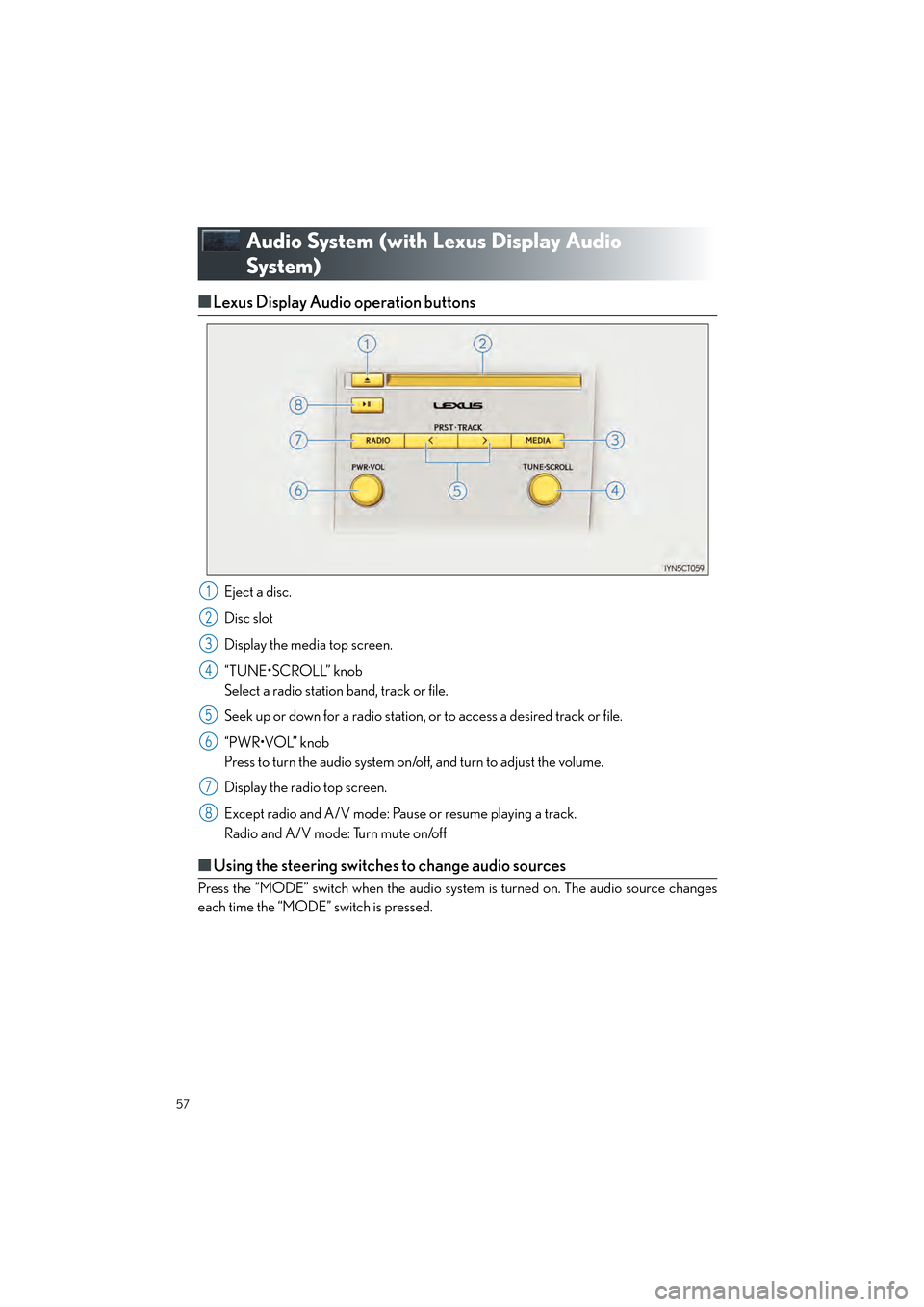
57
CT200h_QG_OM76185U_(U)
Audio System (with Lexus Display Audio
Syst em)
■Lexus Display Audio operation buttons
Eject a disc.
Disc slot
Display the media top screen.
“TUNE•SCROLL” knob
Select a radio station band, track or file.
Seek up or down for a radio station, or to access a desired track or file.
“PWR•VOL” knob
Press to turn the audio system on/o ff, and turn to adjust the volume.
Display the radio top screen.
Except radio and A/V mode: Pause or resume playing a track.
Radio and A/V mode: Turn mute on/off
■ Using the steering switches to change audio sources
Press the “MODE” switch when the audio system is turned on. The audio source changes
each time the “MODE” switch is pressed.
1
2
3
4
5
6
7
8
Page 59 of 92
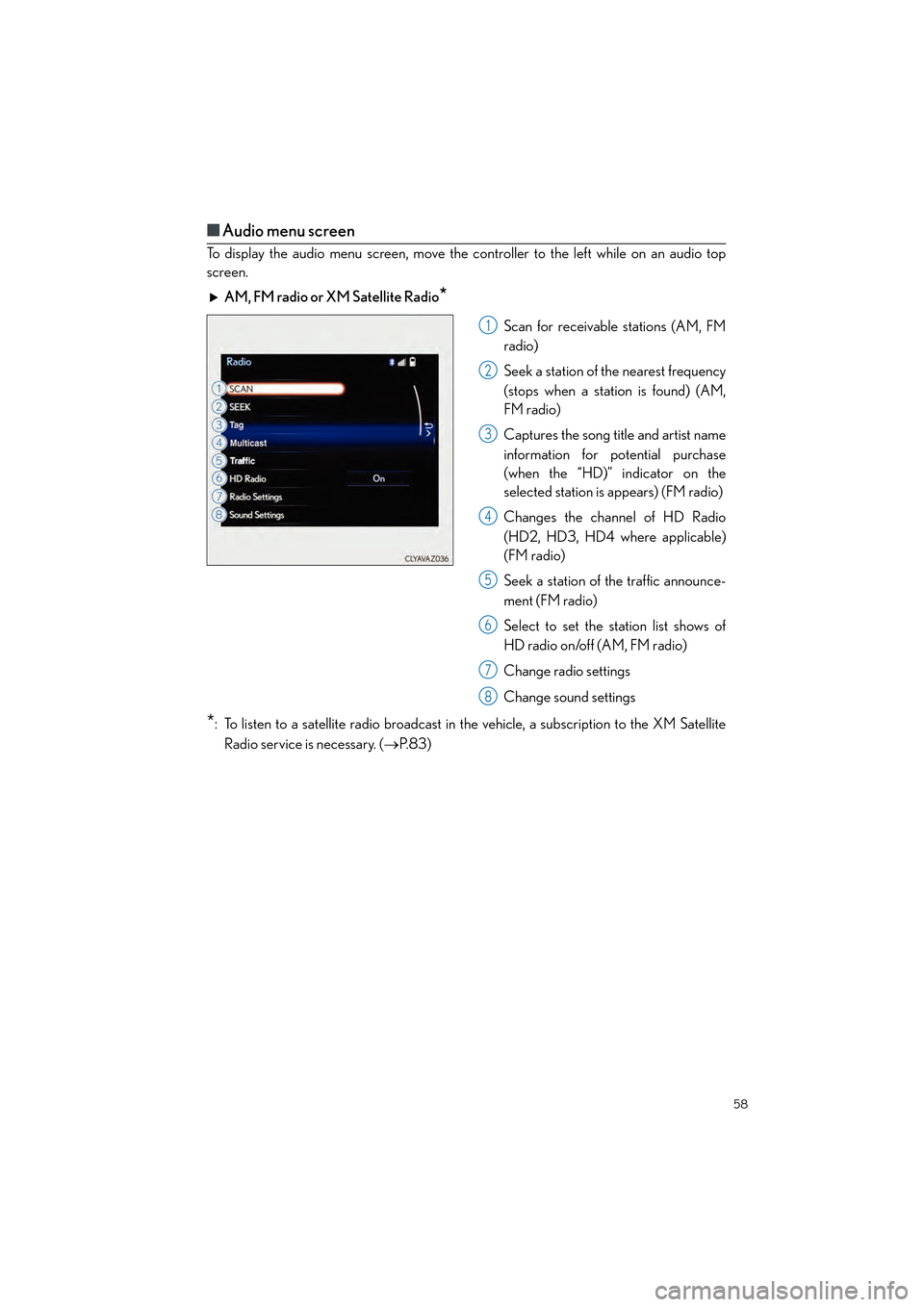
58
CT200h_QG_OM76185U_(U)
■Audio menu screen
To display the audio menu screen, move the controller to the left while on an audio top
screen.
AM, FM radio or XM Satellite Radio
*
Scan for receivable stations (AM, FM
radio)
Seek a station of the nearest frequency
(stops when a station is found) (AM,
FM radio)
Captures the song title and artist name
information for potential purchase
(when the “HD)” indicator on the
selected station is appears) (FM radio)
Changes the channel of HD Radio
(HD2, HD3, HD4 where applicable)
(FM radio)
Seek a station of the traffic announce-
ment (FM radio)
Select to set the station list shows of
HD radio on/off (AM, FM radio)
Change radio settings
Change sound settings
*: To listen to a satellite radio broadcast in the vehicle, a subscription to the XM SatelliteRadio service is necessary. ( →P. 8 3 )
1
2
3
4
5
6
7
8
Page 60 of 92

59
CT200h_QG_OM76185U_(U)
CD, MP3/WMA/AAC disc, iPod, USB or Bluetooth®
Play or pause a track/file
Select a track/file
Select a folder/album (MP3/WMA/
AAC disc or USB)
Select and hold: Fast-forward or
rewind a track/file
Select a repeat mode.
Select a random/shuffle play mode.
Select a full screen mode (iPod video
mode)
Change iPod settings (iPod)
Change USB settings (USB)
Connect a Bluetooth device
(Bluetooth
®)
Change the cover art settings (CD or
MP3/WMA/AAC disc)
Change sound settings
A/V
Select full screen mode
Change A/V settings
Change sound settings
1
2
3
4
5
6
7
8
9
10
11
12
1
2
3