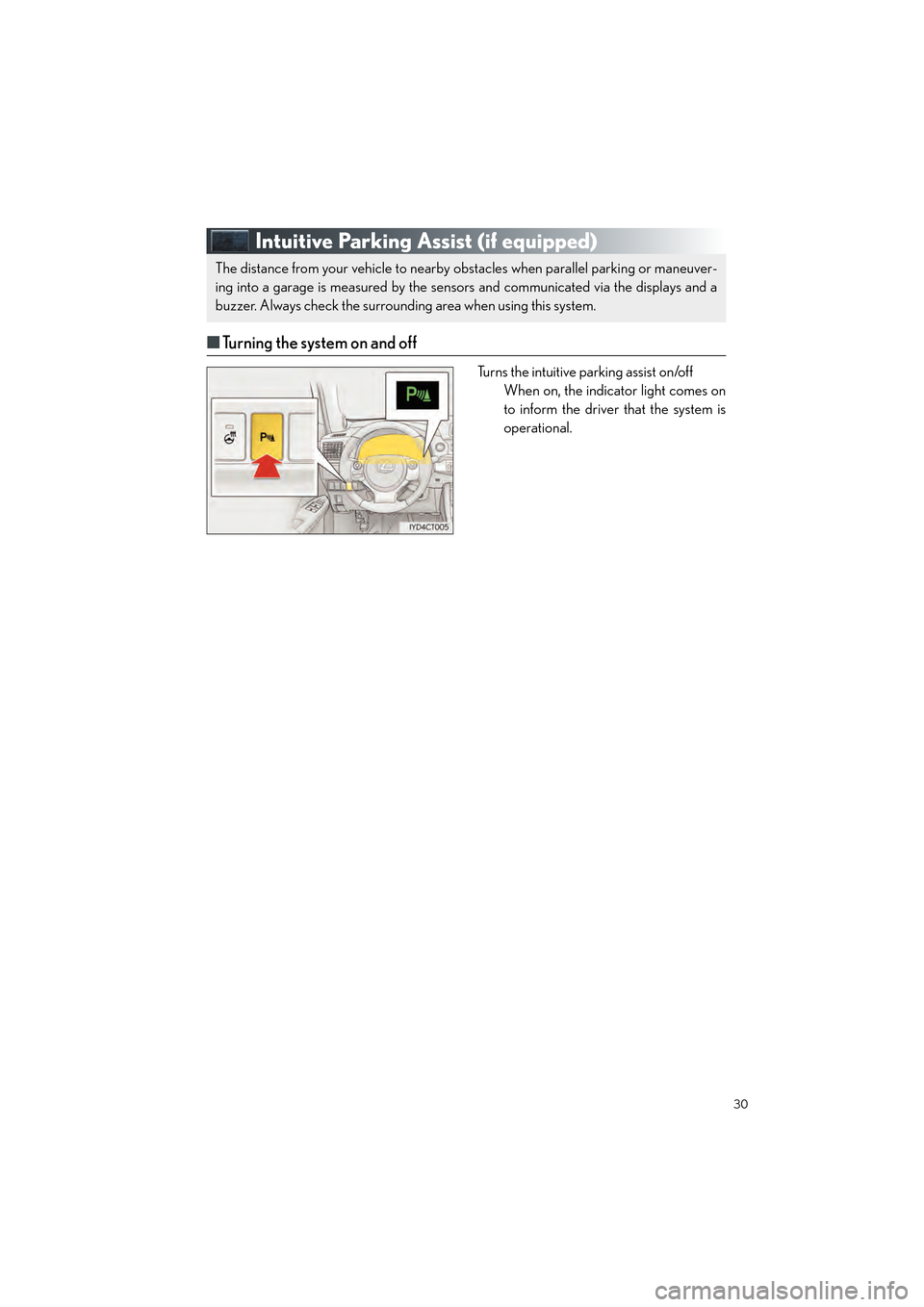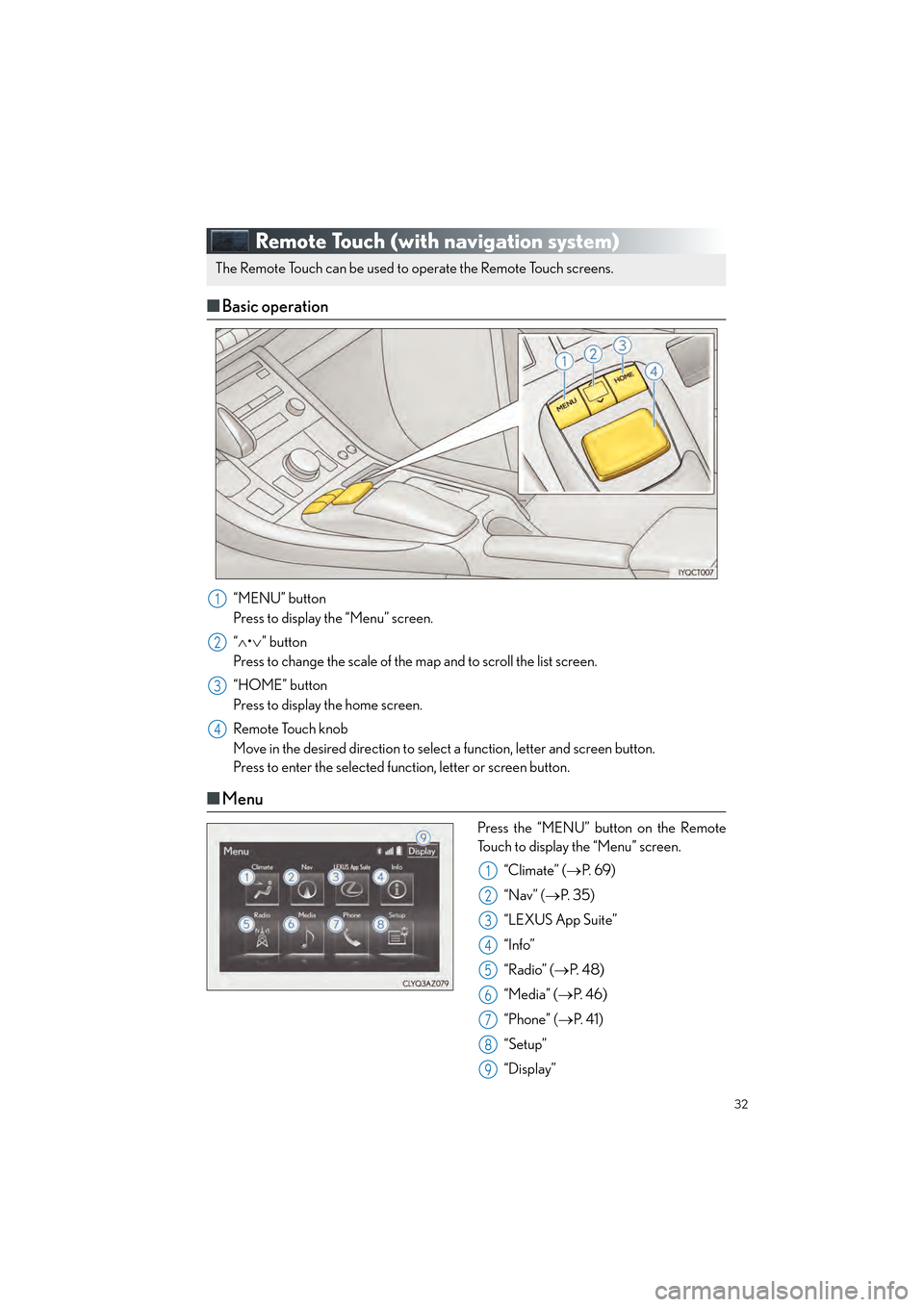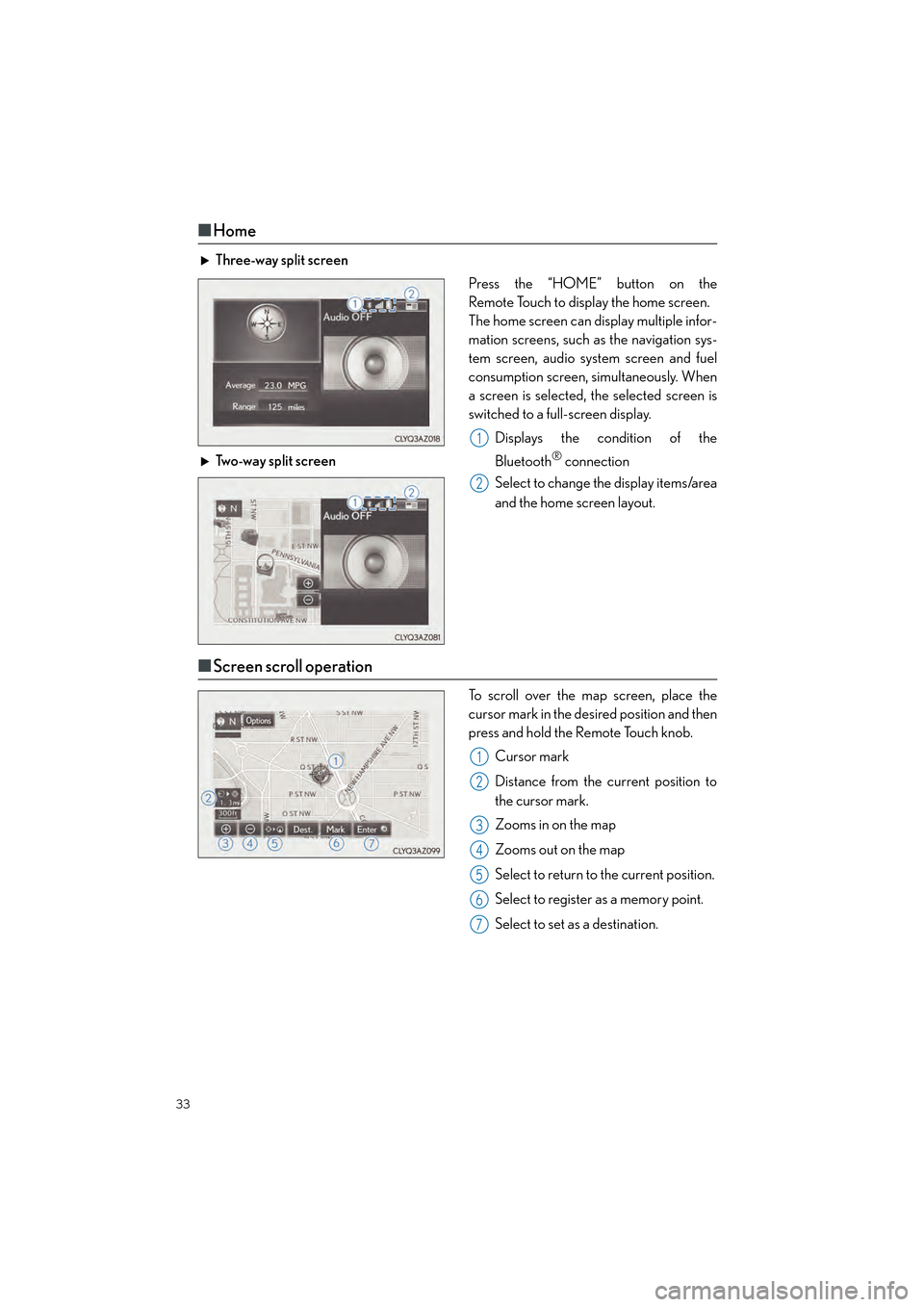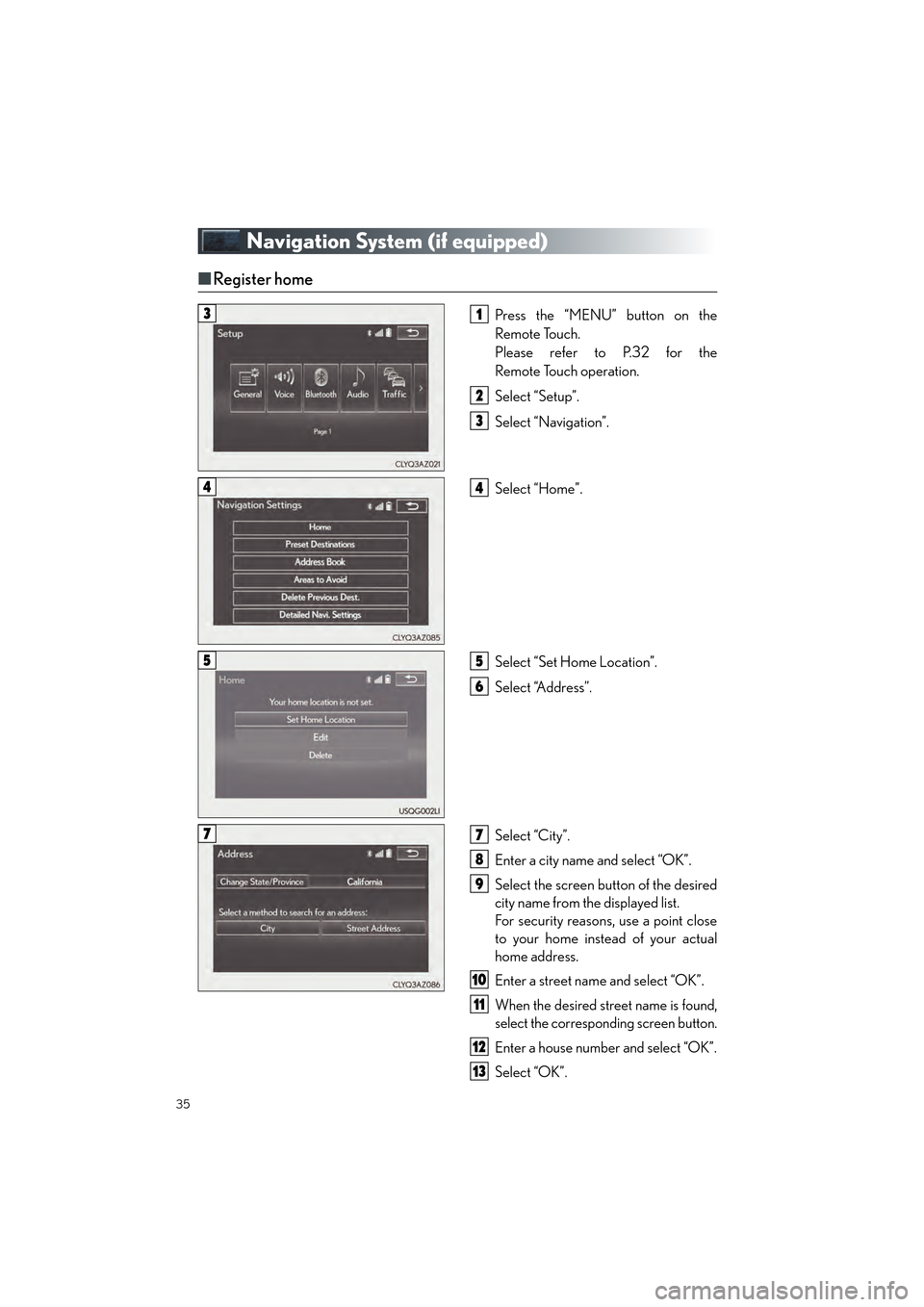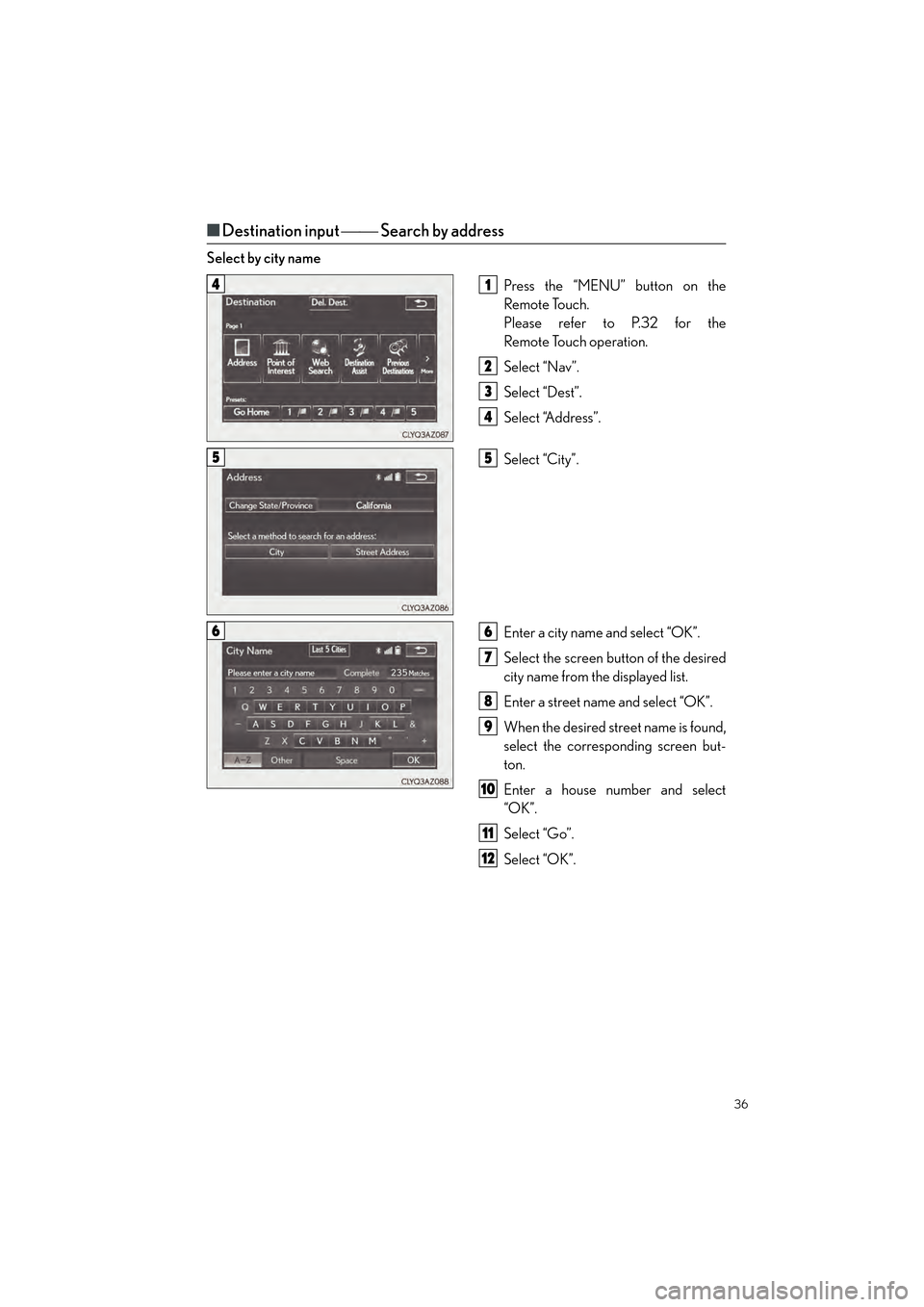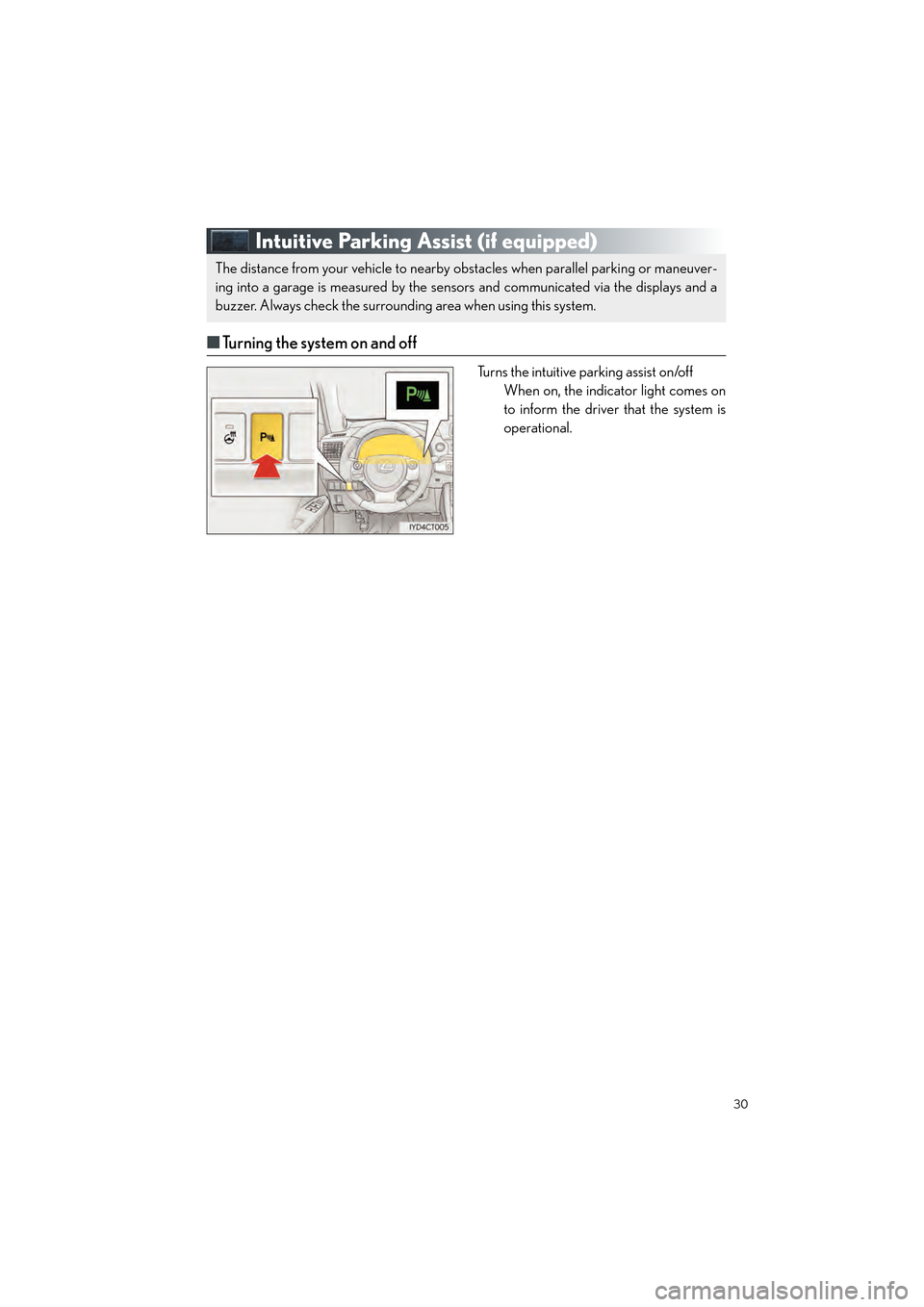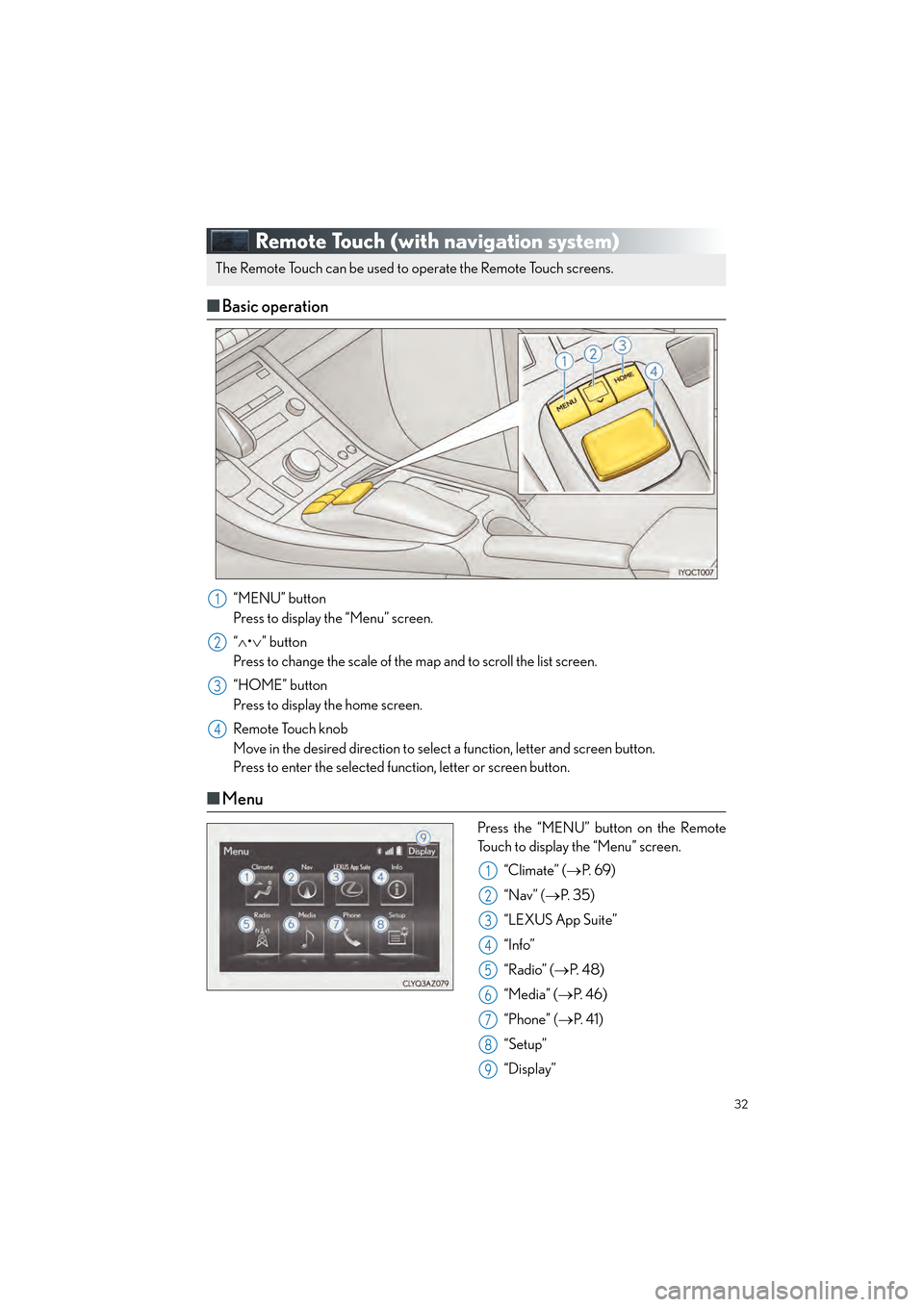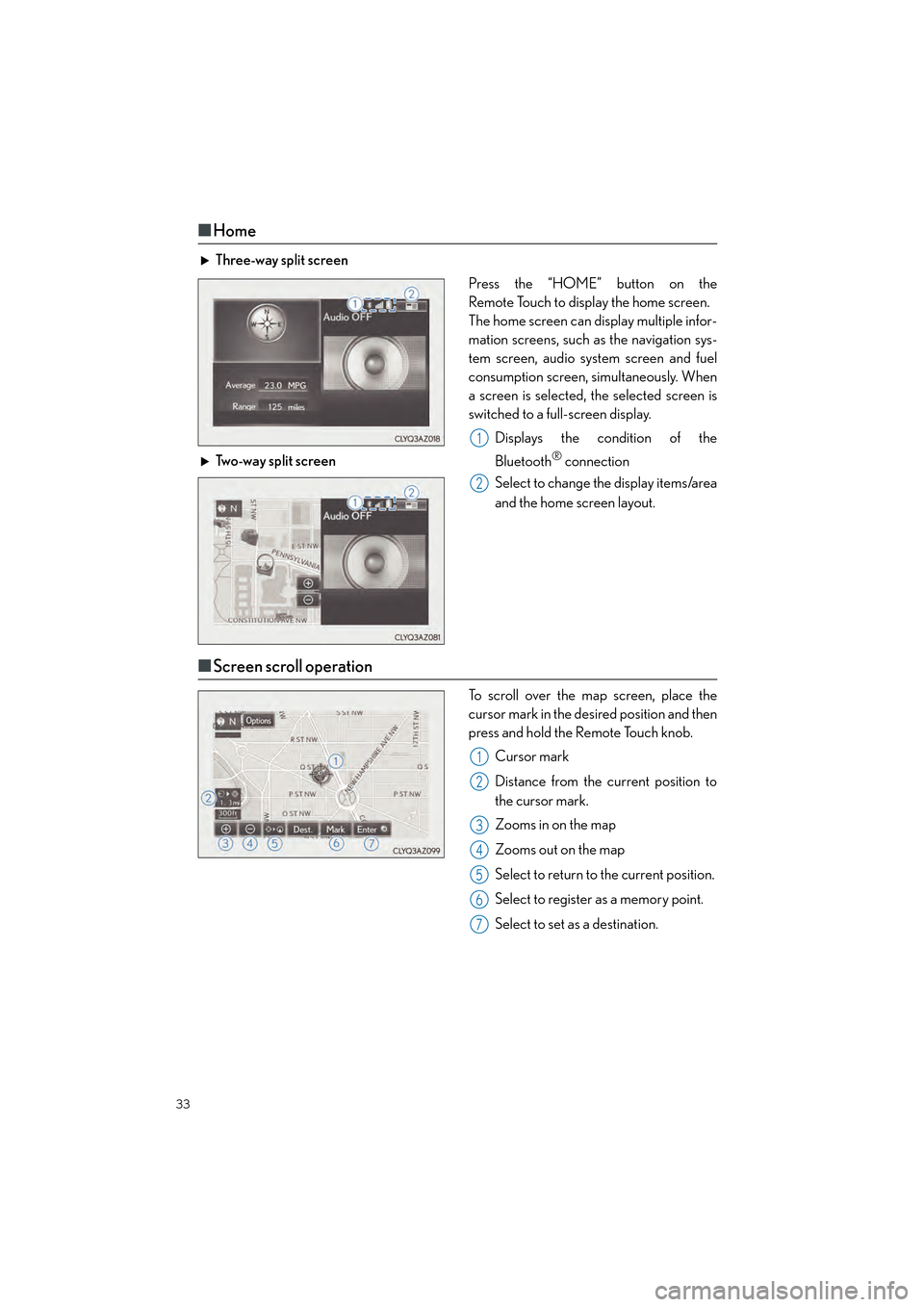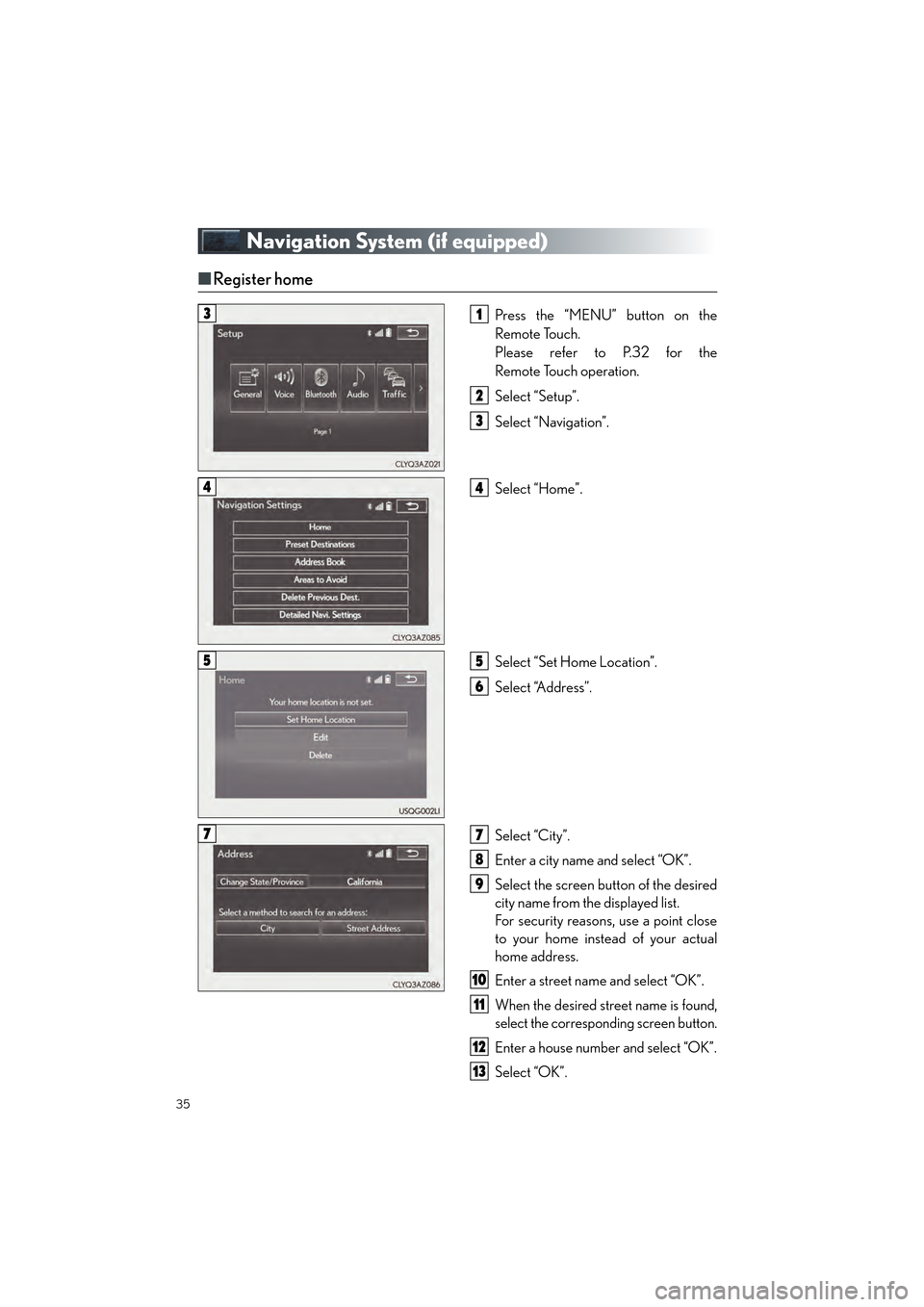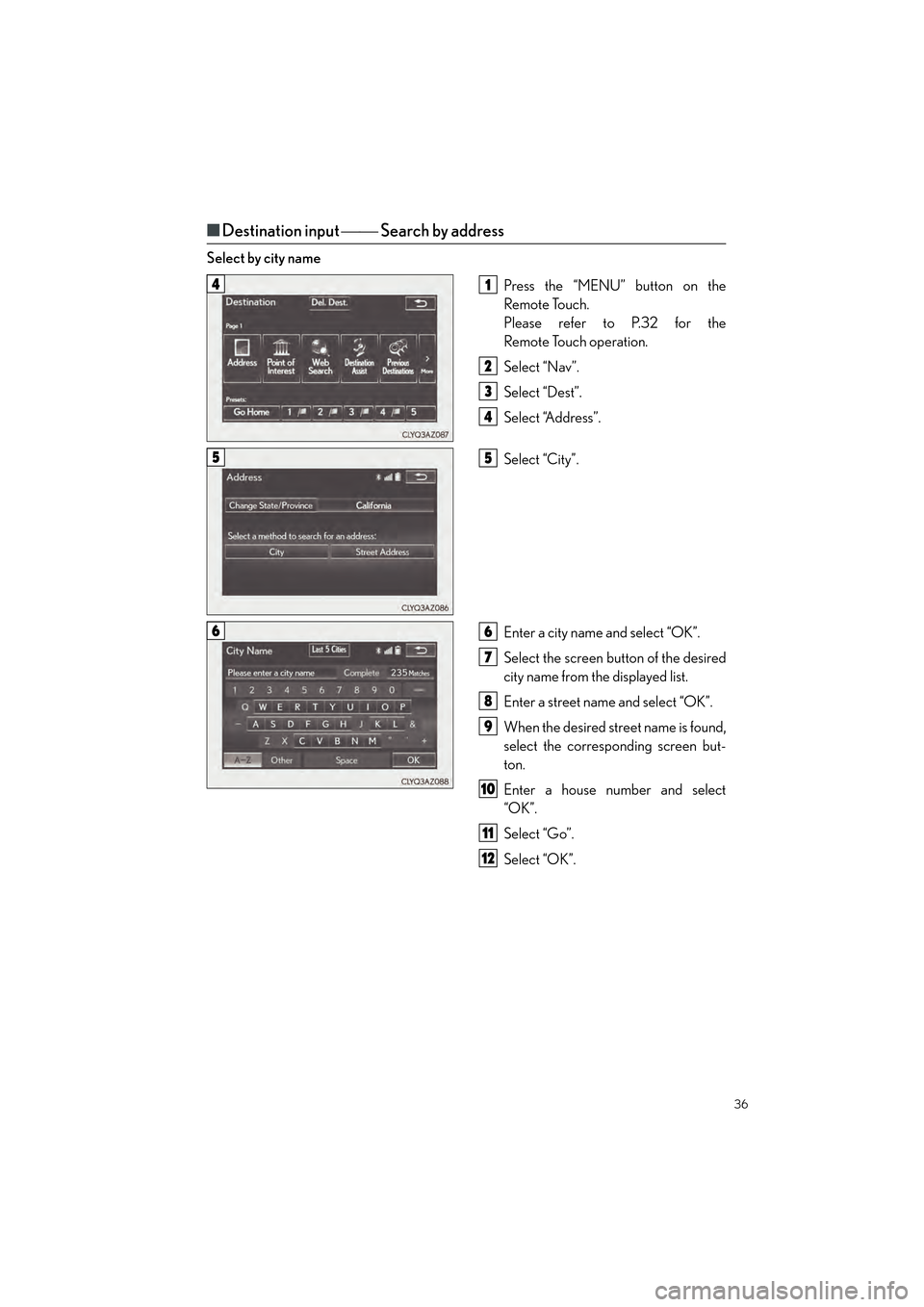Lexus CT200h 2015 Quick Guide (in English)
CT200h 2015
Lexus
Lexus
https://www.carmanualsonline.info/img/36/12722/w960_12722-0.png
Lexus CT200h 2015 Quick Guide (in English)
Trending: headlights, door lock, display, wheel, change time, inflation pressure, manual radio set
Page 31 of 92
30
CT200h_QG_OM76185U_(U)
Intuitive Parking Assist (if equipped)
Ō¢ĀTurning the system on and off
Turns the intuitive parking assist on/off
When on, the indicat or light comes on
to inform the driver that the system is
operational.
The distance from your vehicle to nearby obstacles when parallel parking or maneuver-
ing into a garage is measured by the sens ors and communicated via the displays and a
buzzer. Always check the surrounding area when using this system.
Page 32 of 92
31
CT200h_QG_OM76185U_(U)
Tire Pressure Warning System
Ō¢ĀInitializing the tire pressure warning system
Press and hold the tire pressure warning
reset switch until the tire pressure warning
light blinks slowly 3 times.
Your vehicle is equipped with a tire pressure warning system that uses tire pressure warn-
ing valves and transmitters to detect low ti re inflation pressure before serious problems
arise.
Page 33 of 92
32
CT200h_QG_OM76185U_(U)
Remote Touch (with navigation system)
Ō¢ĀBasic operation
ŌĆ£MENUŌĆØ button
Press to display the ŌĆ£MenuŌĆØ screen.
ŌĆ£Ōł¦ ŌĆóŌł© ŌĆØ button
Press to change the scale of the map and to scroll the list screen.
ŌĆ£HOMEŌĆØ button
Press to display the home screen.
Remote Touch knob
Move in the desired direction to select a function, letter and screen button.
Press to enter the selected function, letter or screen button.
Ō¢Ā Menu
Press the ŌĆ£MENUŌĆØ button on the Remote
Touch to display the ŌĆ£MenuŌĆØ screen.
ŌĆ£ClimateŌĆØ ( ŌåÆP. 6 9 )
ŌĆ£NavŌĆØ ( ŌåÆP. 3 5 )
ŌĆ£LEXUS App SuiteŌĆØ
ŌĆ£InfoŌĆØ
ŌĆ£RadioŌĆØ ( ŌåÆP. 4 8 )
ŌĆ£MediaŌĆØ ( ŌåÆP. 4 6 )
ŌĆ£PhoneŌĆØ ( ŌåÆP. 4 1 )
ŌĆ£SetupŌĆØ
ŌĆ£DisplayŌĆØ
The Remote Touch can be used to operate the Remote Touch screens.
1
2
3
4
1
2
3
4
5
6
7
8
9
Page 34 of 92
33
CT200h_QG_OM76185U_(U)
Ō¢ĀHome
Three-way split screen
Press the ŌĆ£HOMEŌĆØ button on the
Remote Touch to display the home screen.
The home screen can display multiple infor-
mation screens, such as the navigation sys-
tem screen, audio system screen and fuel
consumption screen, simultaneously. When
a screen is selected, the selected screen is
switched to a full-screen display.
Displays the condition of the
Bluetooth
® connection
Select to change the display items/area
and the home screen layout.
Two-way split screen
Ō¢Ā
Screen scroll operation
To scroll over the map screen, place the
cursor mark in the desired position and then
press and hold the Remote Touch knob.
Cursor mark
Distance from the current position to
the cursor mark.
Zooms in on the map
Zooms out on the map
Select to return to the current position.
Select to register as a memory point.
Select to set as a destination.
1
2
1
2
3
4
5
6
7
Page 35 of 92
34
CT200h_QG_OM76185U_(U)
Ō¢ĀSetting a route
While route guidance is operating, you can change the route using the following method.
Select ŌĆ£OptionsŌĆØ.
Select ŌĆ£Edit RouteŌĆØ.
Select the item to be set.Set route preferences
Set detours
Change route type
Start from adjacent road
1
2
3
1
2
3
4
Some functions are unavailable while the vehicl e is in motion. Refer to the ŌĆ£NAVIGATION
SYSTEM OWNERŌĆÖS MANUALŌĆØ.
Page 36 of 92
35
CT200h_QG_OM76185U_(U)
Navigation System (if equipped)
Ō¢ĀRegister home
Press the ŌĆ£MENUŌĆØ button on the
Remote Touch.
Please refer to P.32 for the
Remote Touch operation.
Select ŌĆ£SetupŌĆØ.
Select ŌĆ£NavigationŌĆØ.
Select ŌĆ£HomeŌĆØ.
Select ŌĆ£Set Home LocationŌĆØ.
Select ŌĆ£AddressŌĆØ.
Select ŌĆ£CityŌĆØ.
Enter a city name and select ŌĆ£OKŌĆØ.
Select the screen button of the desired
city name from the displayed list.
For security reasons, use a point close
to your home instead of your actual
home address.
Enter a street name and select ŌĆ£OKŌĆØ.
When the desired street name is found,
select the corresponding screen button.
Enter a house number and select ŌĆ£OKŌĆØ.
Select ŌĆ£OKŌĆØ.
31
2
3
44
55
6
77
8
9
10
11
12
13
Page 37 of 92
36
CT200h_QG_OM76185U_(U)
Ō¢ĀDestination input ’Ż¦’Ż¦ Search by address
Select by city name
Press the ŌĆ£MENUŌĆØ button on the
Remote Touch.
Please refer to P.32 for the
Remote Touch operation.
Select ŌĆ£NavŌĆØ.
Select ŌĆ£DestŌĆØ.
Select ŌĆ£AddressŌĆØ.
Select ŌĆ£CityŌĆØ.
Enter a city name and select ŌĆ£OKŌĆØ.
Select the screen button of the desired
city name from the displayed list.
Enter a street name and select ŌĆ£OKŌĆØ.
When the desired street name is found,
select the corresponding screen but-
ton.
Enter a house number and select
ŌĆ£OKŌĆØ.
Select ŌĆ£GoŌĆØ.
Select ŌĆ£OKŌĆØ.
41
2
3
4
55
66
7
8
9
10
11
12
Page 38 of 92
37
CT200h_QG_OM76185U_(U)
Select by street addressPress the ŌĆ£MENUŌĆØ button on the
Remote Touch.
Please refer to P.32 for the
Remote Touch operation.
Select ŌĆ£NavŌĆØ.
Select ŌĆ£DestŌĆØ.
Select ŌĆ£AddressŌĆØ.
Select ŌĆ£Street AddressŌĆØ.
Enter a house number and select
ŌĆ£OKŌĆØ.
Enter a street name and select ŌĆ£OKŌĆØ.
When the desired street name is found,
select the corresponding screen but-
ton.
Enter a city name and select ŌĆ£OKŌĆØ.
Select the screen button of the desired
city name from the displayed list.
Select ŌĆ£GoŌĆØ.
Select ŌĆ£OKŌĆØ.
41
2
3
4
55
66
7
8
9
10
11
12
Page 39 of 92
38
CT200h_QG_OM76185U_(U)
Ō¢ĀDestination input ’Ż¦’Ż¦ Search points of interest by name
Press the ŌĆ£MENUŌĆØ button on the
Remote Touch.
Please refer to P.32 for the
Remote Touch operation.
Select ŌĆ£NavŌĆØ.
Select ŌĆ£DestŌĆØ.
Select ŌĆ£Point of InterestŌĆØ.
Select ŌĆ£NameŌĆØ.
Enter a POI name and select ŌĆ£OKŌĆØ.
Select the screen button of the desired
POI.
Select ŌĆ£GoŌĆØ.
Select ŌĆ£OKŌĆØ.41
2
3
4
55
6
77
8
9
Page 40 of 92
39
CT200h_QG_OM76185U_(U)
Ō¢ĀDestination input ’Ż¦’Ż¦ Search points of interest by category
Press the ŌĆ£MENUŌĆØ button on the
Remote Touch.
Please refer to P.32 for the
Remote Touch operation.
Select ŌĆ£NavŌĆØ.
Select ŌĆ£DestŌĆØ.
Select ŌĆ£Point of InterestŌĆØ.
Select ŌĆ£CategoryŌĆØ.
Select ŌĆ£Near a DestinationŌĆØ.
Select the desired POI category from
the displayed list.
Select the screen button of the desired
POI.
Select ŌĆ£GoŌĆØ.
Select ŌĆ£OKŌĆØ.41
2
3
4
55
66
7
88
9
10
Trending: door lock, warning light, tire pressure, brakes, tow, inflation pressure, cruise control