Lexus CT200h 2016 Owner's Manual (in English)
Manufacturer: LEXUS, Model Year: 2016, Model line: CT200h, Model: Lexus CT200h 2016Pages: 632, PDF Size: 8.5 MB
Page 261 of 632
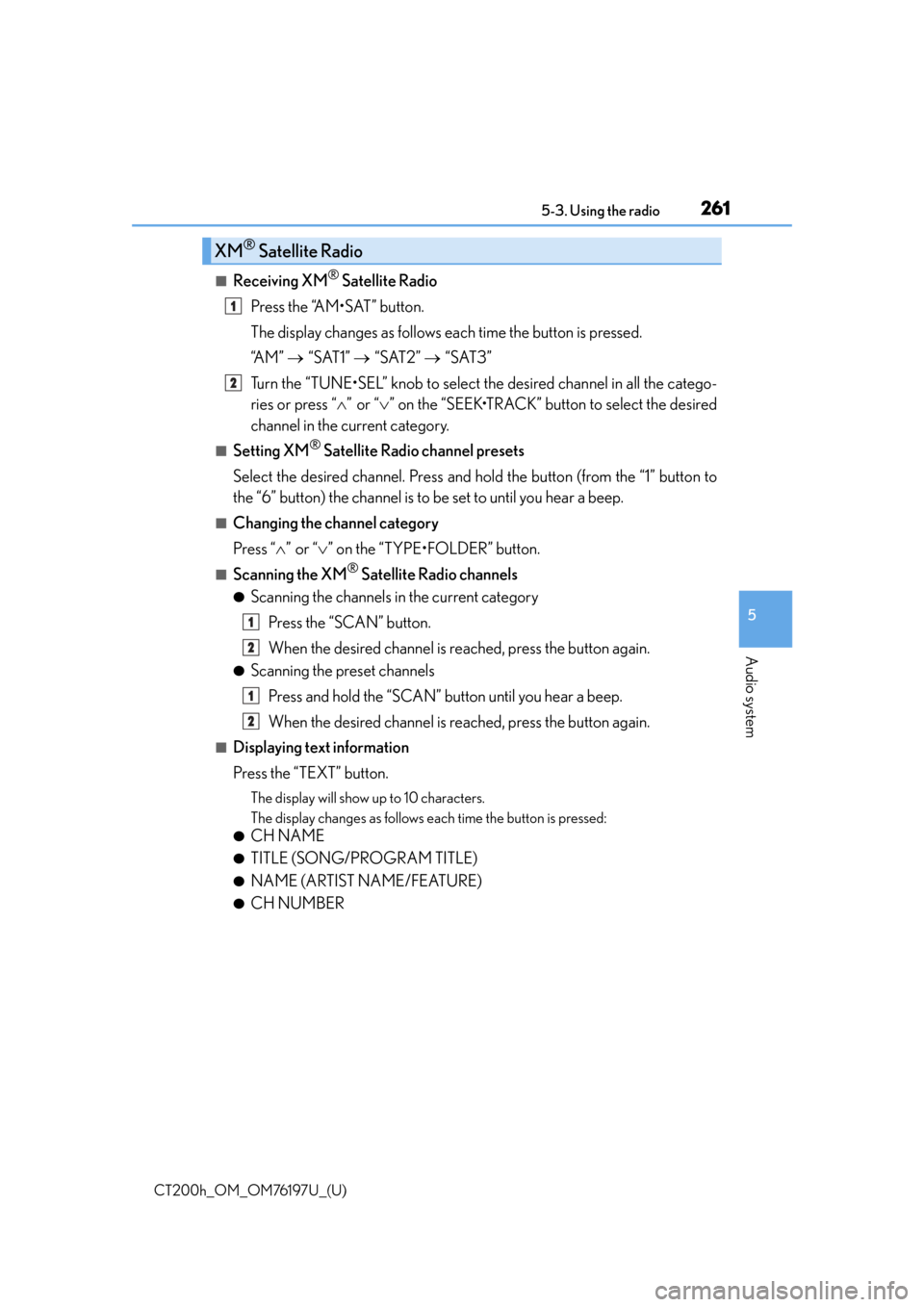
CT200h_OM_OM76197U_(U)
2615-3. Using the radio
5
Audio system
■Receiving XM® Satellite Radio
Press the “AM•SAT” button.
The display changes as follows each time the button is pressed.
“A M ” “SAT1” “SAT2” “SAT3”
Turn the “TUNE•SEL” knob to select the desired channel in all the catego-
ries or press “ ”or “ ” on the “SEEK•TRACK” button to select the desired
channel in the current category.
■Setting XM® Satellite Radio channel presets
Select the desired channel. Press and hold the button (from the “1” button to
the “6” button) the channel is to be set to until you hear a beep.
■Changing the channel category
Press “”or “ ” on the “TYPE•FOLDER” button.
■Scanning the XM® Satellite Radio channels
●Scanning the channels in the current category
Press the “SCAN” button.
When the desired channel is reached, press the button again.
●Scanning the preset channels
Press and hold the “SCAN” button until you hear a beep.
When the desired channel is reached, press the button again.
■Displaying text information
Press the “TEXT” button.
The display will show up to 10 characters.
The display changes as follows each time the button is pressed:
●CH NAME
●TITLE (SONG/PROGRAM TITLE)
●NAME (ARTIST NAME/FEATURE)
●CH NUMBER
XM® Satellite Radio
1
2
1
2
1
2
Page 262 of 632
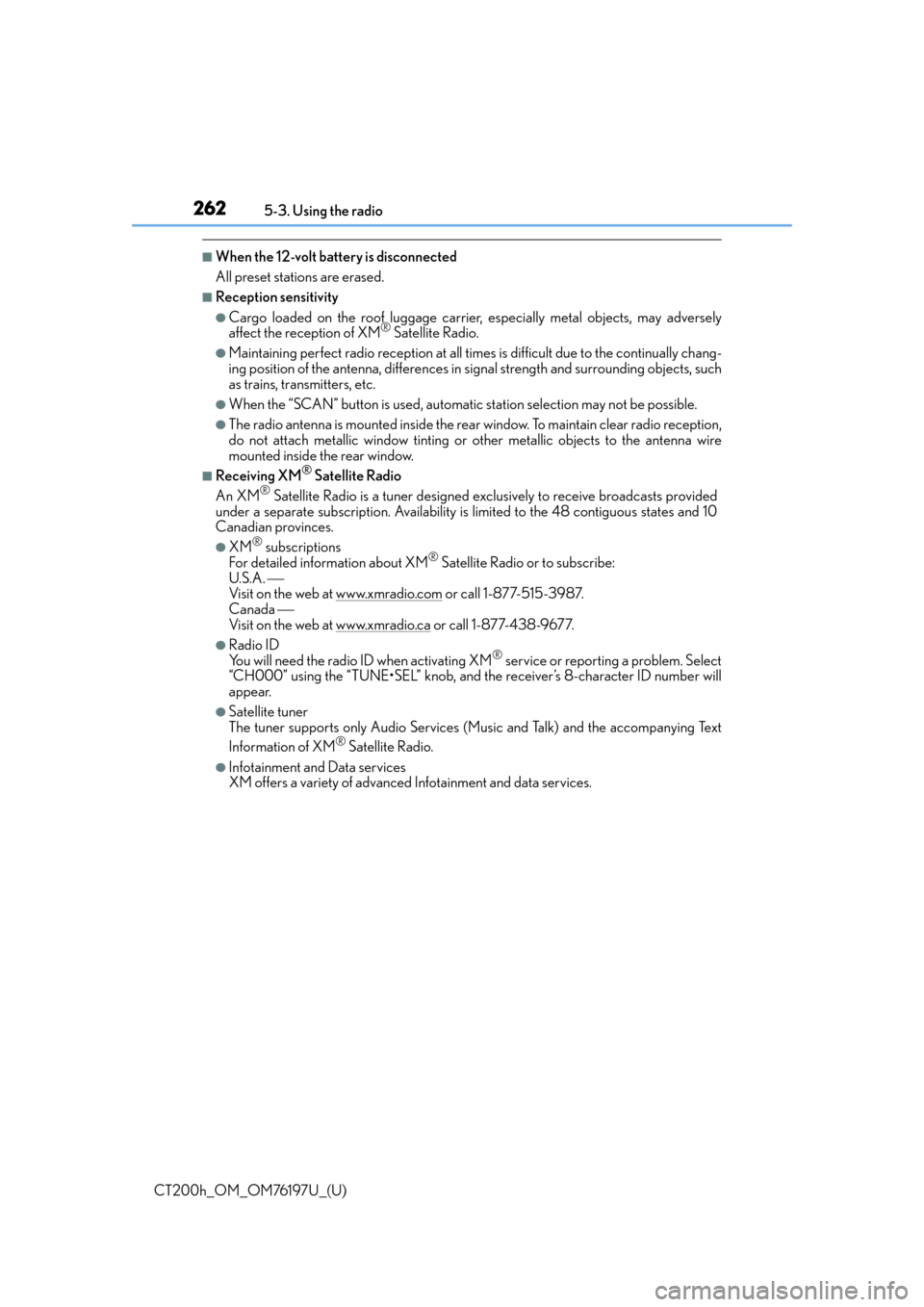
2625-3. Using the radio
CT200h_OM_OM76197U_(U)
■When the 12-volt battery is disconnected
All preset stations are erased.
■Reception sensitivity
●Cargo loaded on the roof luggage carrier, especially metal objects, may adversely
affect the reception of XM® Satellite Radio.
●Maintaining perfect radio recept ion at all times is difficult due to the continually chang-
ing position of the antenna, differences in signal strength and surrounding objects, such
as trains, transmitters, etc.
●When the “SCAN” button is used, automati c station selection may not be possible.
●The radio antenna is mounted inside the rear window. To maintain clear radio reception,
do not attach metallic window tinting or other metallic objects to the antenna wire
mounted inside the rear window.
■Receiving XM® Satellite Radio
An XM® Satellite Radio is a tuner designed excl usively to receive broadcasts provided
under a separate subscription. Availability is limited to the 48 contiguous states and 10
Canadian provinces.
●XM® subscriptions
For detailed info rmation about XM® Satellite Radio or to subscribe:
U.S.A.
Visit on the web at www.xmradio.com
or call 1-877-515-3987.
Canada
Visit on the web at www.xmradio.ca
or call 1-877-438-9677.
●Radio ID
You will need the radio ID when activating XM® service or reporting a problem. Select
“CH000” using the “TUNE•SEL” knob, and the receiver’s 8-character ID number will
appear.
●Satellite tuner
The tuner supports only Audio Services (Music and Talk) and the accompanying Text
Information of XM
® Satellite Radio.
●Infotainment and Data services
XM offers a variety of advanced Infotainment and data services.
Page 263 of 632
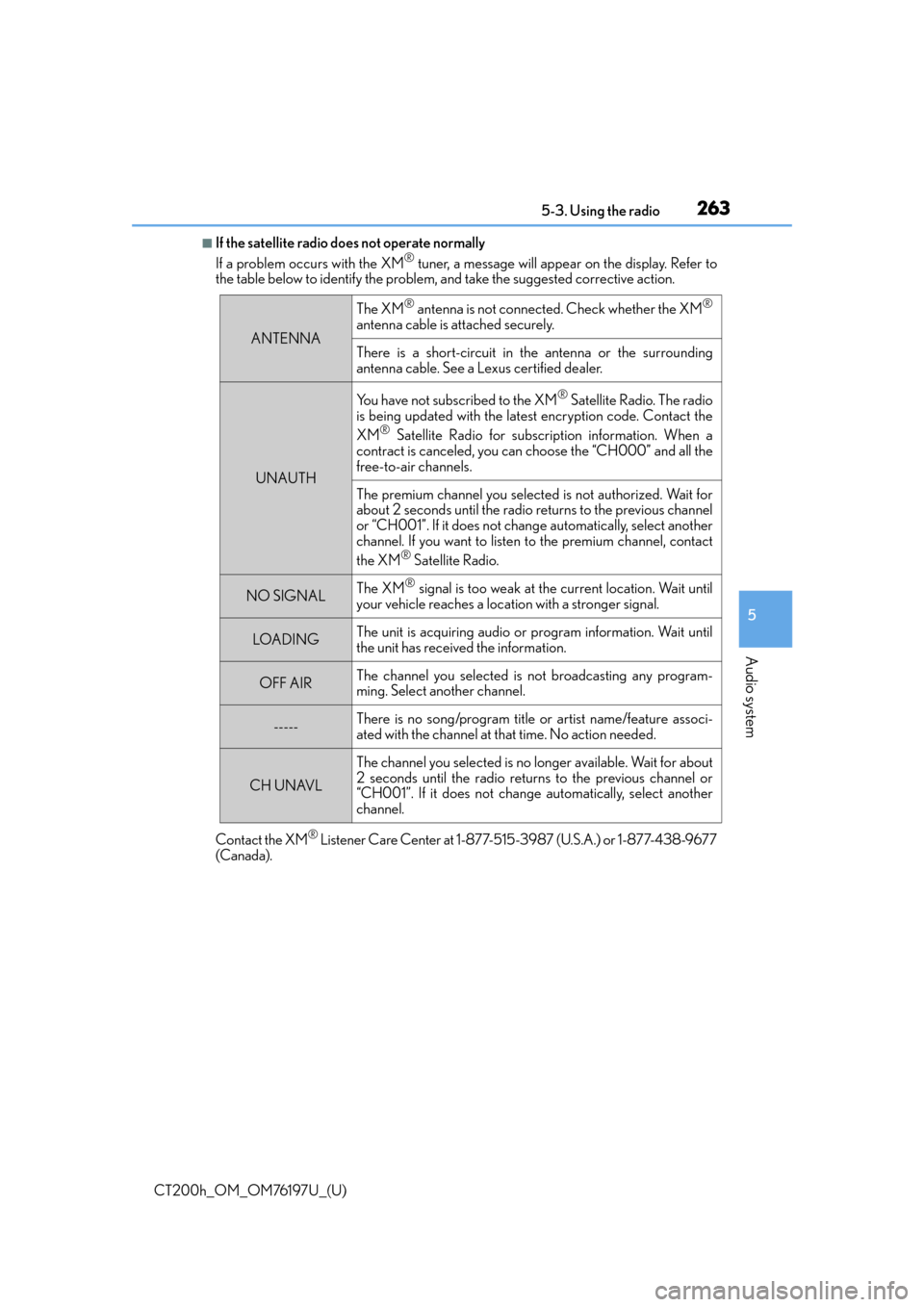
CT200h_OM_OM76197U_(U)
2635-3. Using the radio
5
Audio system
■If the satellite radio does not operate normally
If a problem occurs with the XM® tuner, a message will appear on the display. Refer to
the table below to identify the problem, and take the suggested corrective action.
Contact the XM
® Listener Care Center at 1-877-515-3987 (U.S.A.) or 1-877-438-9677
(Canada).
ANTENNA
The XM® antenna is not connected. Check whether the XM®
antenna cable is attached securely.
There is a short-circuit in the antenna or the surrounding
antenna cable. See a Lexus certified dealer.
UNAUTH
You have not subscribed to the XM® Satellite Radio. The radio
is being updated with the latest encryption code. Contact the
XM
® Satellite Radio for subscription information. When a
contract is canceled, you can choose the “CH000” and all the
free-to-air channels.
The premium channel you selected is not authorized. Wait for
about 2 seconds until the radio returns to the previous channel
or “CH001”. If it does not chan ge automatically, select another
channel. If you want to listen to the premium channel, contact
the XM
® Satellite Radio.
NO SIGNALThe XM® signal is too weak at the current location. Wait until
your vehicle reaches a location with a stronger signal.
LOADI N GThe unit is acquiring audio or program information. Wait until
the unit has received the information.
OFF AIRThe channel you selected is not broadcasting any program-
ming. Select another channel.
-----There is no song/program title or artist name/feature associ-
ated with the channel at that time. No action needed.
CH UNAVL
The channel you selected is no lo nger available. Wait for about
2 seconds until the radio returns to the previous channel or
“CH001”. If it does not change automatically, select another
channel.
Page 264 of 632
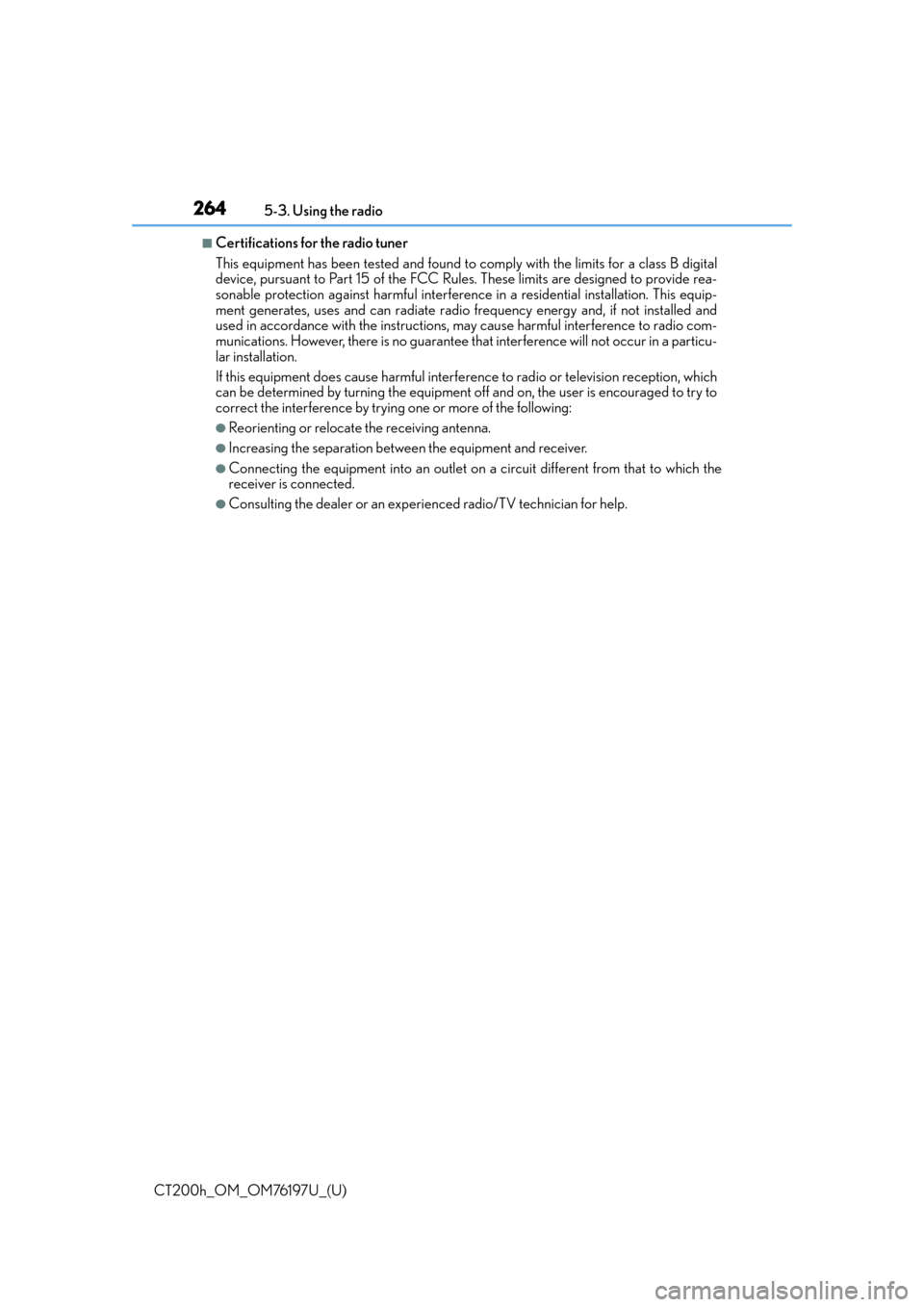
2645-3. Using the radio
CT200h_OM_OM76197U_(U)
■Certifications for the radio tuner
This equipment has been tested and found to comply with the limits for a class B digital
device, pursuant to Part 15 of the FCC Rules. These limits are designed to provide rea-
sonable protection against harmful interference in a residential installation. This equip-
ment generates, uses and can radiate radio frequency energy and, if not installed and
used in accordance with the instructions, may cause harmful interference to radio com-
munications. However, there is no guarantee that interference will not occur in a particu-
lar installation.
If this equipment does cause harmful interferen ce to radio or television reception, which
can be determined by turning the equipment off and on, the user is encouraged to try to
correct the interference by trying one or more of the following:
●Reorienting or relocate the receiving antenna.
●Increasing the separation between the equipment and receiver.
●Connecting the equipment into an outlet on a circuit different from that to which the
receiver is connected.
●Consulting the dealer or an experienced radio/TV technician for help.
Page 265 of 632
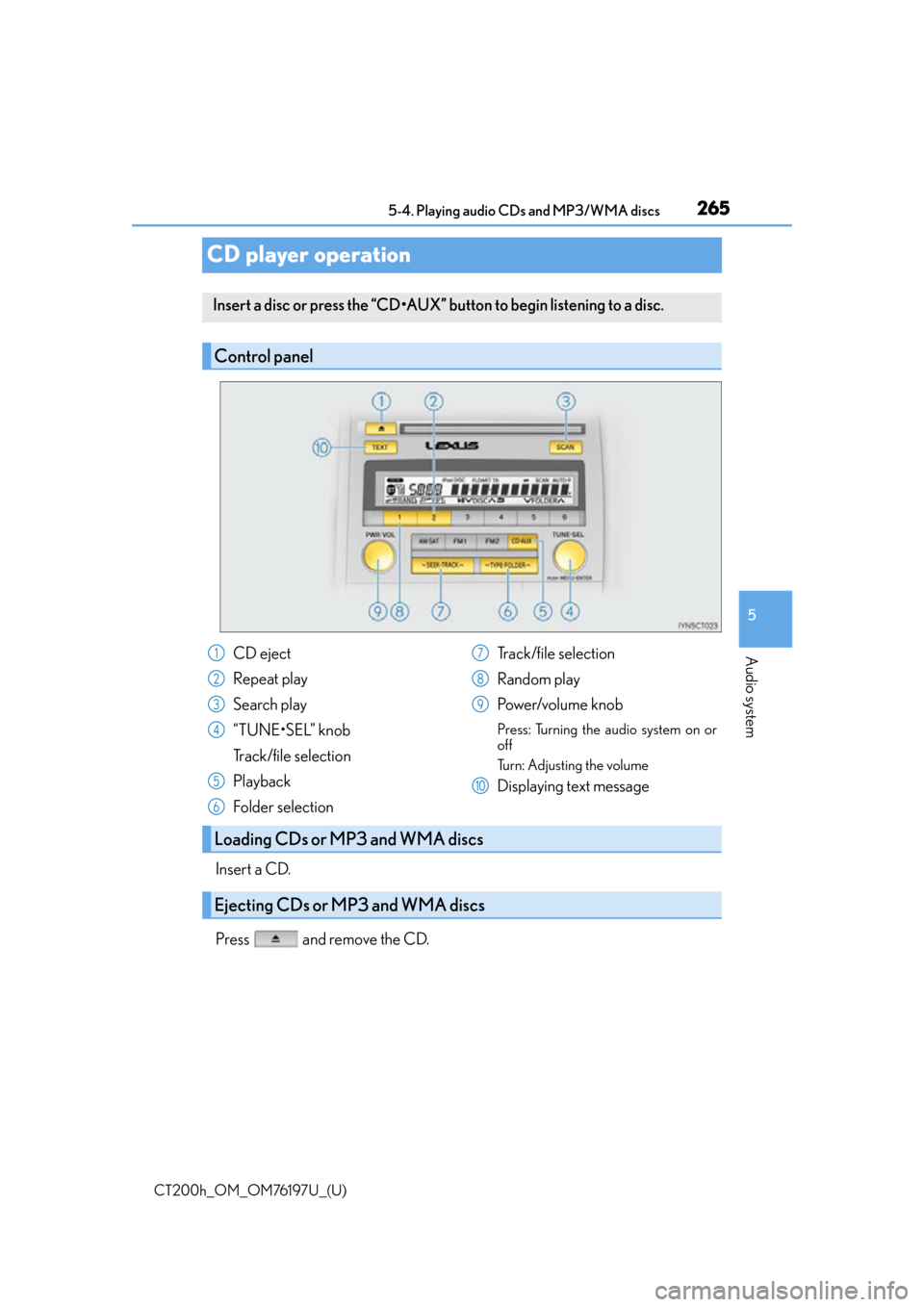
265
CT200h_OM_OM76197U_(U)5-4. Playing audio CDs and MP3/WMA discs
5
Audio system
CD player operation
Insert a CD.
Press and remove the CD.
Insert a disc or press the “CD•AUX” button to begin listening to a disc.
Control panel
CD eject
Repeat play
Search play
“TUNE•SEL” knob
Track/file selection
Playback
Folder selection
Track/file selection
Random play
Power/volume knob
Press: Turning the audio system on or
off
Turn: Adjusting the volume
Displaying text message
Loading CDs or MP3 and WMA discs
Ejecting CDs or MP3 and WMA discs
1
2
3
4
5
6
7
8
9
10
Page 266 of 632
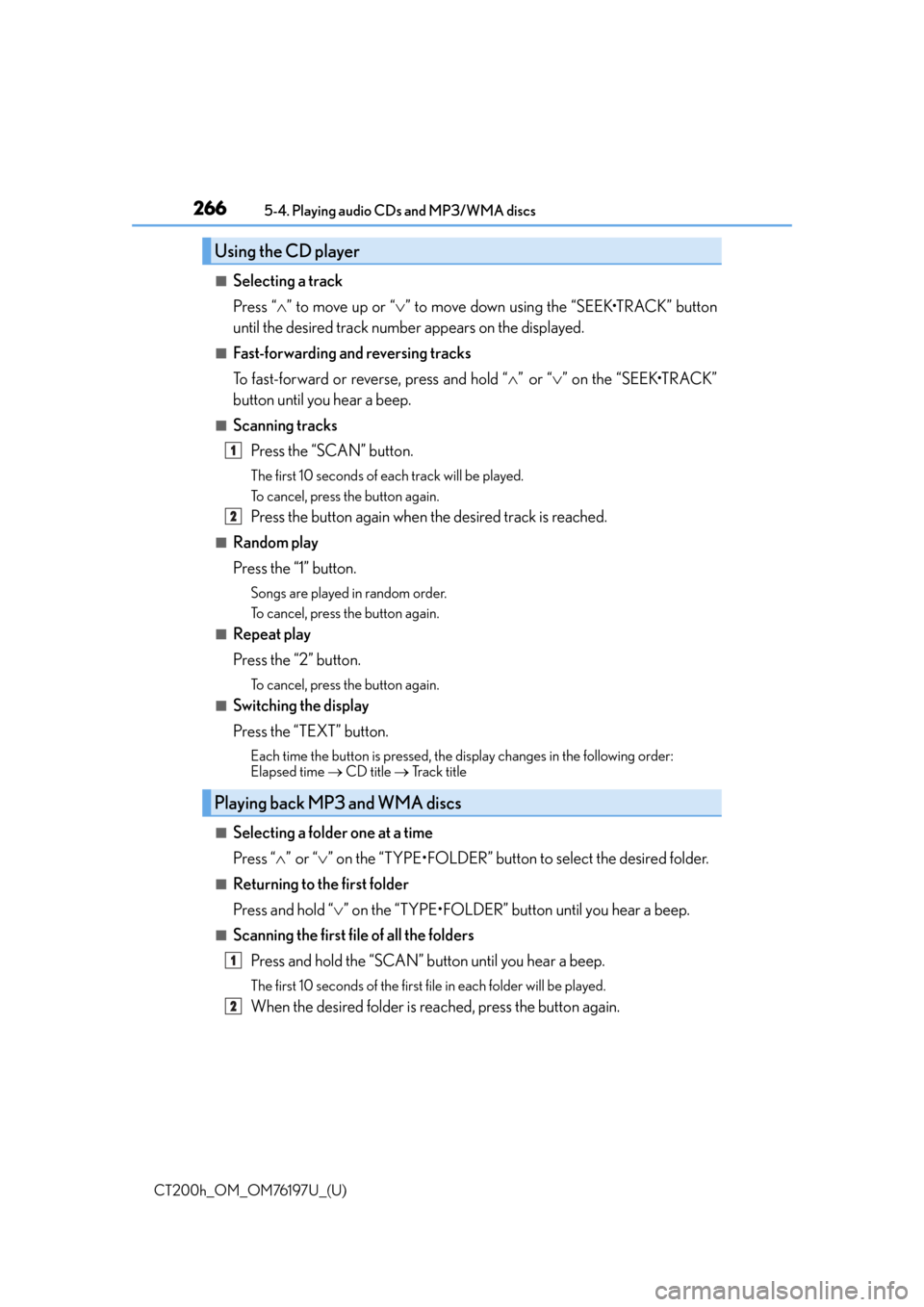
2665-4. Playing audio CDs and MP3/WMA discs
CT200h_OM_OM76197U_(U)
■Selecting a track
Press “ ” to move up or “ ” to move down using the “SEEK•TRACK” button
until the desired track number appears on the displayed.
■Fast-forwarding and reversing tracks
To fast-forward or reverse, press and hold “ ” or “ ” on the “SEEK•TRACK”
button until you hear a beep.
■Scanning tracks
Press the “SCAN” button.
The first 10 seconds of each track will be played.
To cancel, press the button again.
Press the button again when the desired track is reached.
■Random play
Press the “1” button.
Songs are played in random order.
To cancel, press the button again.
■Repeat play
Press the “2” button.
To cancel, press the button again.
■Switching the display
Press the “TEXT” button.
Each time the button is pressed, the display changes in the following order:
Elapsed time CD title Tr a c k t i t l e
■Selecting a folder one at a time
Press “ ”or “ ” on the “TYPE•FOLDER” button to select the desired folder.
■Returning to the first folder
Press and hold “ ” on the “TYPE•FOLDER” button until you hear a beep.
■Scanning the first file of all the folders
Press and hold the “SCAN” button until you hear a beep.
The first 10 seconds of the first f ile in each folder will be played.
When the desired folder is reached, press the button again.
Using the CD player
Playing back MP3 and WMA discs
1
2
1
2
Page 267 of 632
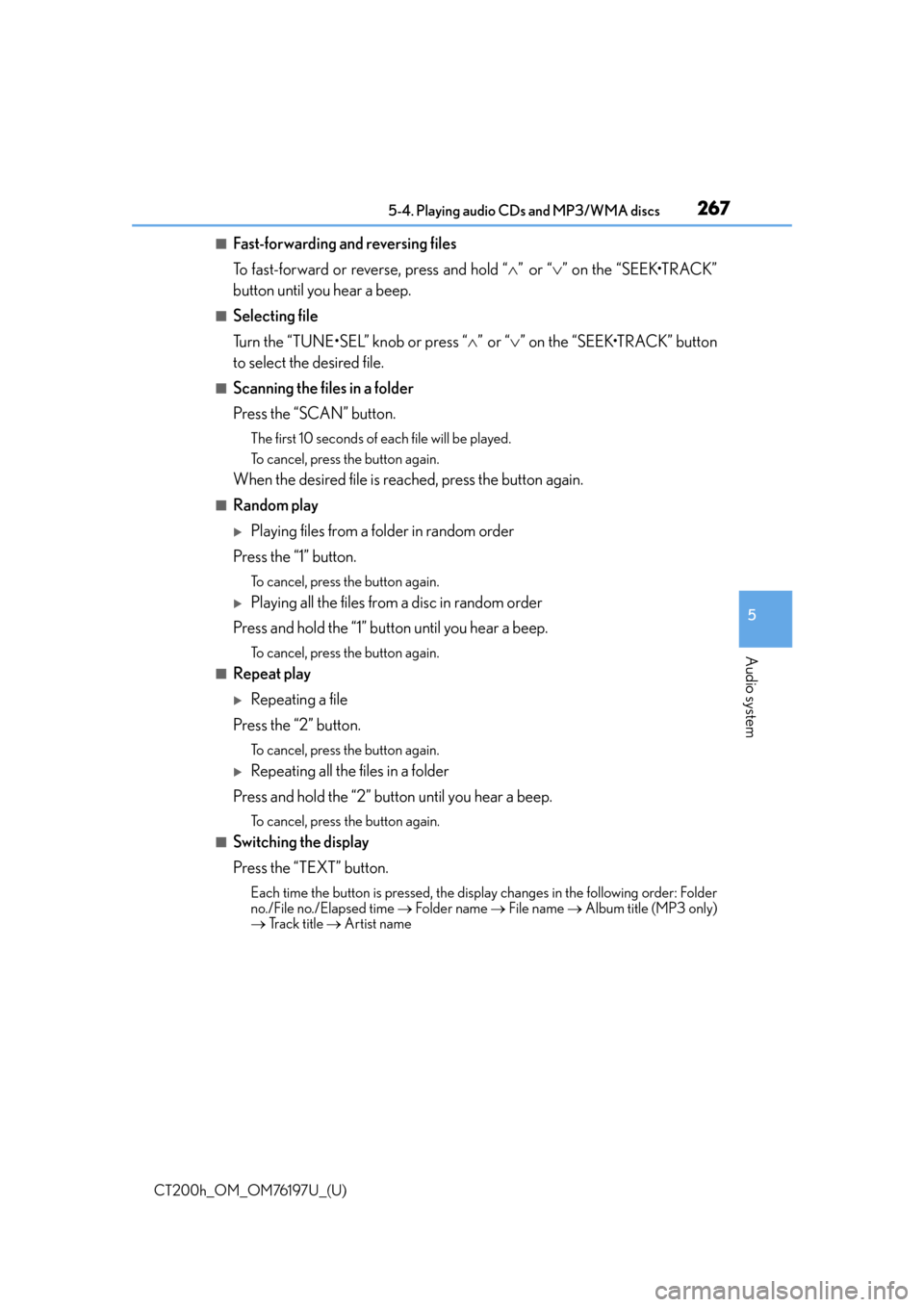
CT200h_OM_OM76197U_(U)
2675-4. Playing audio CDs and MP3/WMA discs
5
Audio system
■Fast-forwarding and reversing files
To fast-forward or reverse, press and hold “” or “ ” on the “SEEK•TRACK”
button until you hear a beep.
■Selecting file
Turn the “TUNE•SEL” knob or press “ ”or “ ” on the “SEEK•TRACK” button
to select the desired file.
■Scanning the files in a folder
Press the “SCAN” button.
The first 10 seconds of e ach file will be played.
To cancel, press the button again.
When the desired file is reached, press the button again.
■Random play
Playing files from a folder in random order
Press the “1” button.
To cancel, press the button again.
Playing all the files from a disc in random order
Press and hold the “1” button until you hear a beep.
To cancel, press the button again.
■Repeat play
Repeating a file
Press the “2” button.
To cancel, press the button again.
Repeating all the files in a folder
Press and hold the “2” button until you hear a beep.
To cancel, press the button again.
■Switching the display
Press the “TEXT” button.
Each time the button is pressed, the disp lay changes in the following order: Folder
no./File no./Elapsed time Folder name File name Album title (MP3 only)
Tr a c k t i t l e Artist name
Page 268 of 632
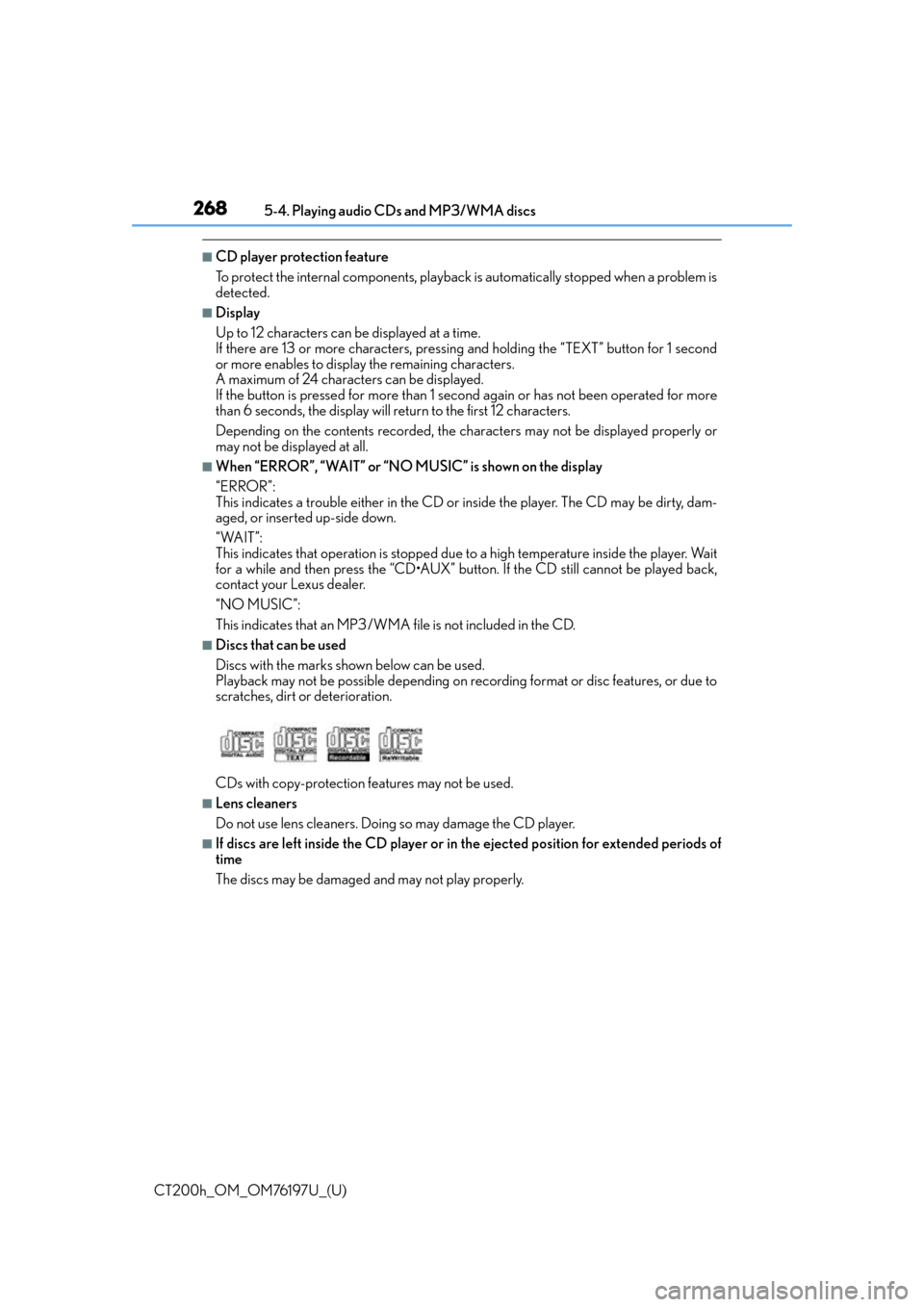
2685-4. Playing audio CDs and MP3/WMA discs
CT200h_OM_OM76197U_(U)
■CD player protection feature
To protect the internal components, playback is automatically stopped when a problem is
detected.
■Display
Up to 12 characters can be displayed at a time.
If there are 13 or more characters, pressing and holding the “TEXT” button for 1 second
or more enables to displa y the remaining characters.
A maximum of 24 characters can be displayed.
If the button is pressed for more than 1 se cond again or has not been operated for more
than 6 seconds, the display will return to the first 12 characters.
Depending on the contents recorded, the ch aracters may not be displayed properly or
may not be displayed at all.
■When “ERROR”, “WAIT” or “NO MUSIC” is shown on the display
“ERROR”:
This indicates a trouble either in the CD or inside the player. The CD may be dirty, dam-
aged, or inserted up-side down.
“WAIT”:
This indicates that operation is stopped due to a high temperature inside the player. Wait
for a while and then press the “CD•AUX” butto n. If the CD still cannot be played back,
contact your Lexus dealer.
“NO MUSIC”:
This indicates that an MP3/WMA fi le is not included in the CD.
■Discs that can be used
Discs with the marks shown below can be used.
Playback may not be possible depending on recording format or disc features, or due to
scratches, dirt or deterioration.
CDs with copy-protection fe atures may not be used.
■Lens cleaners
Do not use lens cleaners. Doing so may damage the CD player.
■If discs are left inside the CD player or in the ejected position for extended periods of
time
The discs may be damaged and may not play properly.
Page 269 of 632
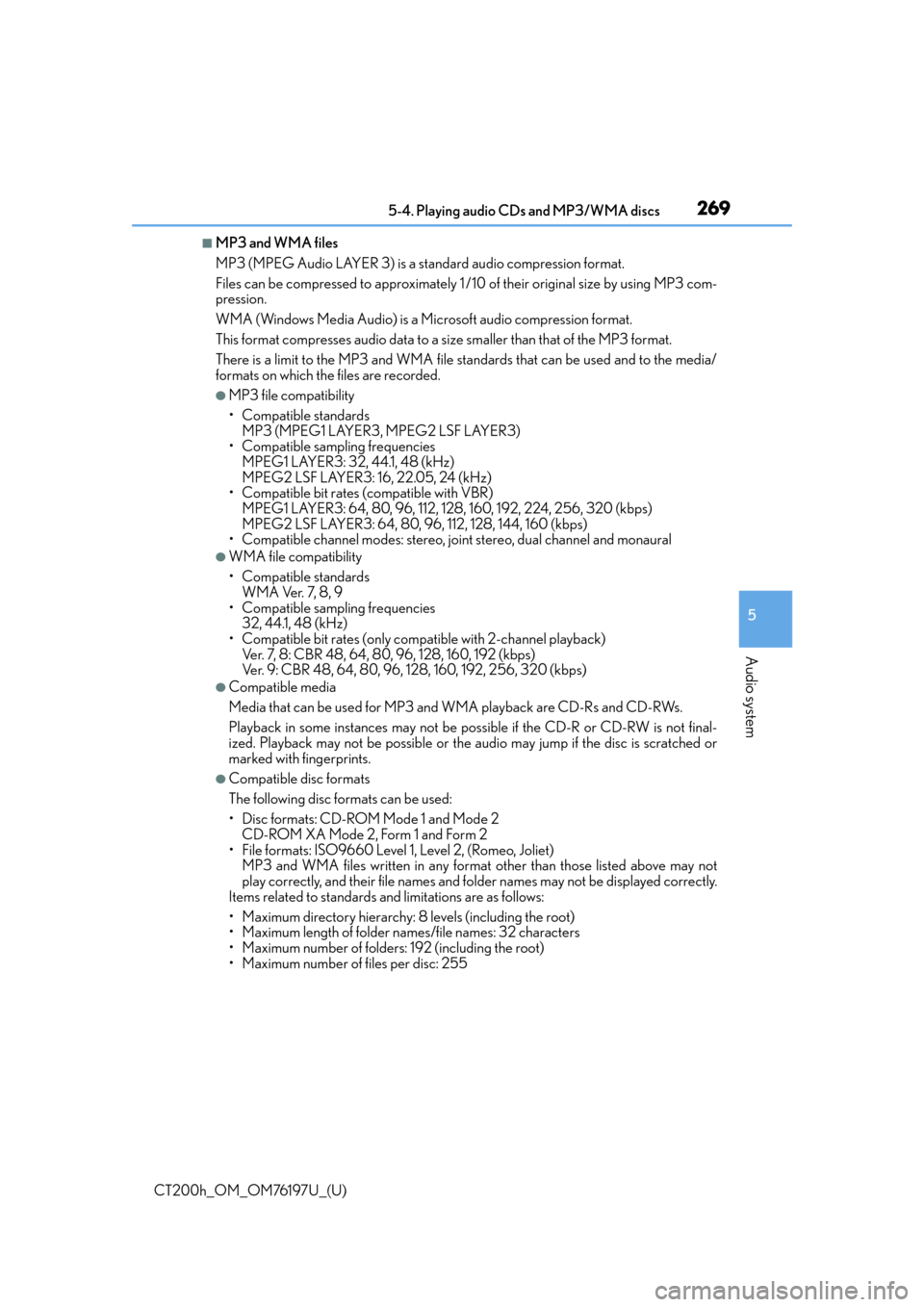
CT200h_OM_OM76197U_(U)
2695-4. Playing audio CDs and MP3/WMA discs
5
Audio system
■MP3 and WMA files
MP3 (MPEG Audio LAYER 3) is a standard audio compression format.
Files can be compressed to approximately 1 /10 of their original size by using MP3 com-
pression.
WMA (Windows Media Audio) is a Microsoft audio compression format.
This format compresses audio data to a size smaller than that of the MP3 format.
There is a limit to the MP3 and WMA file standards that can be used and to the media/
formats on which the files are recorded.
●MP3 file compatibility
• Compatible standards MP3 (MPEG1 LAYER3, MPEG2 LSF LAYER3)
• Compatible sampling frequencies
MPEG1 LAYER3: 32, 44.1, 48 (kHz)
MPEG2 LSF LAYER3: 16, 22.05, 24 (kHz)
• Compatible bit rates (compatible with VBR)
MPEG1 LAYER3: 64, 80, 96, 112, 128, 160, 192, 224, 256, 320 (kbps)
MPEG2 LSF LAYER3: 64, 80, 96, 112, 128, 144, 160 (kbps)
• Compatible channel modes: stereo, joint stereo, dual channel and monaural
●WMA file compatibility
• Compatible standards
WMA Ver. 7, 8, 9
• Compatible sampling frequencies 32, 44.1, 48 (kHz)
• Compatible bit rates (only compat ible with 2-channel playback)
Ver. 7, 8: CBR 48, 64, 80, 96, 128, 160, 192 (kbps)
Ver. 9: CBR 48, 64, 80, 96, 128, 160, 192, 256, 320 (kbps)
●Compatible media
Media that can be used for MP3 and WMA playback are CD-Rs and CD-RWs.
Playback in some instances may not be poss ible if the CD-R or CD-RW is not final-
ized. Playback may not be possible or the audio may jump if the disc is scratched or
marked with fingerprints.
●Compatible disc formats
The following disc formats can be used:
• Disc formats: CD-ROM Mode 1 and Mode 2
CD-ROM XA Mode 2, Form 1 and Form 2
• File formats: ISO9660 Level 1, Level 2, (Romeo, Joliet) MP3 and WMA files written in any format other than those listed above may not
play correctly, and their file names and fo lder names may not be displayed correctly.
Items related to standards and limitations are as follows:
• Maximum directory hierarchy: 8 levels (including the root)
• Maximum length of folder na mes/file names: 32 characters
• Maximum number of folders: 192 (including the root)
• Maximum number of files per disc: 255
Page 270 of 632
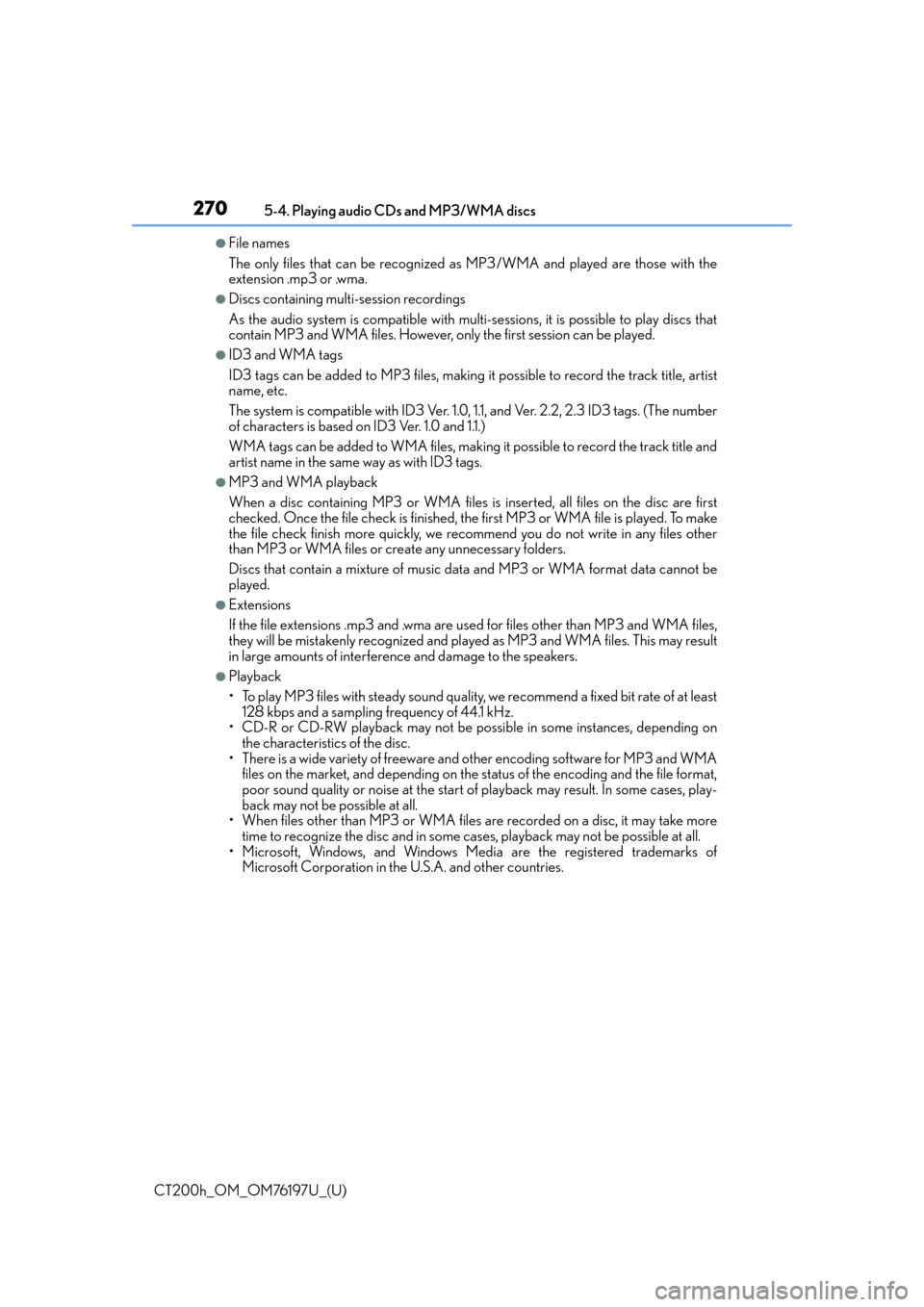
2705-4. Playing audio CDs and MP3/WMA discs
CT200h_OM_OM76197U_(U)
●File names
The only files that can be recognized as MP3/WMA and played are those with the
extension .mp3 or .wma.
●Discs containing multi-session recordings
As the audio system is compatib le with multi-sessions, it is possible to play discs that
contain MP3 and WMA files. However, only the first session can be played.
●ID3 and WMA tags
ID3 tags can be added to MP3 files, making it possible to record the track title, artist
name, etc.
The system is compatible with ID3 Ver. 1.0, 1.1, and Ver. 2.2, 2.3 ID3 tags. (The number
of characters is based on ID3 Ver. 1.0 and 1.1.)
WMA tags can be added to WMA files, making it possible to record the track title and
artist name in the same way as with ID3 tags.
●MP3 and WMA playback
When a disc containing MP3 or WMA files is inserted, all files on the disc are first
checked. Once the file check is finished, th e first MP3 or WMA file is played. To make
the file check finish more quickly, we reco mmend you do not write in any files other
than MP3 or WMA files or create any unnecessary folders.
Discs that contain a mixture of music data and MP3 or WMA format data cannot be
played.
●Extensions
If the file extensions .mp3 and .wma are used for files other th an MP3 and WMA files,
they will be mistakenly recognized and played as MP3 an d WMA files. This may result
in large amounts of interference and damage to the speakers.
●Playback
• To play MP3 files with steady sound quality, we recommend a fixed bit rate of at least
128 kbps and a sampling frequency of 44.1 kHz.
• CD-R or CD-RW playback may not be possible in some instances, depending on the characteristics of the disc.
• There is a wide variety of freeware an d other encoding software for MP3 and WMA
files on the market, and depending on the st atus of the encoding and the file format,
poor sound quality or noise at the start of playback may result. In some cases, play-
back may not be possible at all.
• When files other than MP3 or WMA files are recorded on a disc, it may take more time to recognize the disc and in some cases, playback may not be possible at all.
• Microsoft, Windows, and Windows Medi a are the registered trademarks of
Microsoft Corporation in the U.S.A. and other countries.