Lexus CT200h 2016 Owner's Manual (in English)
Manufacturer: LEXUS, Model Year: 2016, Model line: CT200h, Model: Lexus CT200h 2016Pages: 632, PDF Size: 8.5 MB
Page 251 of 632
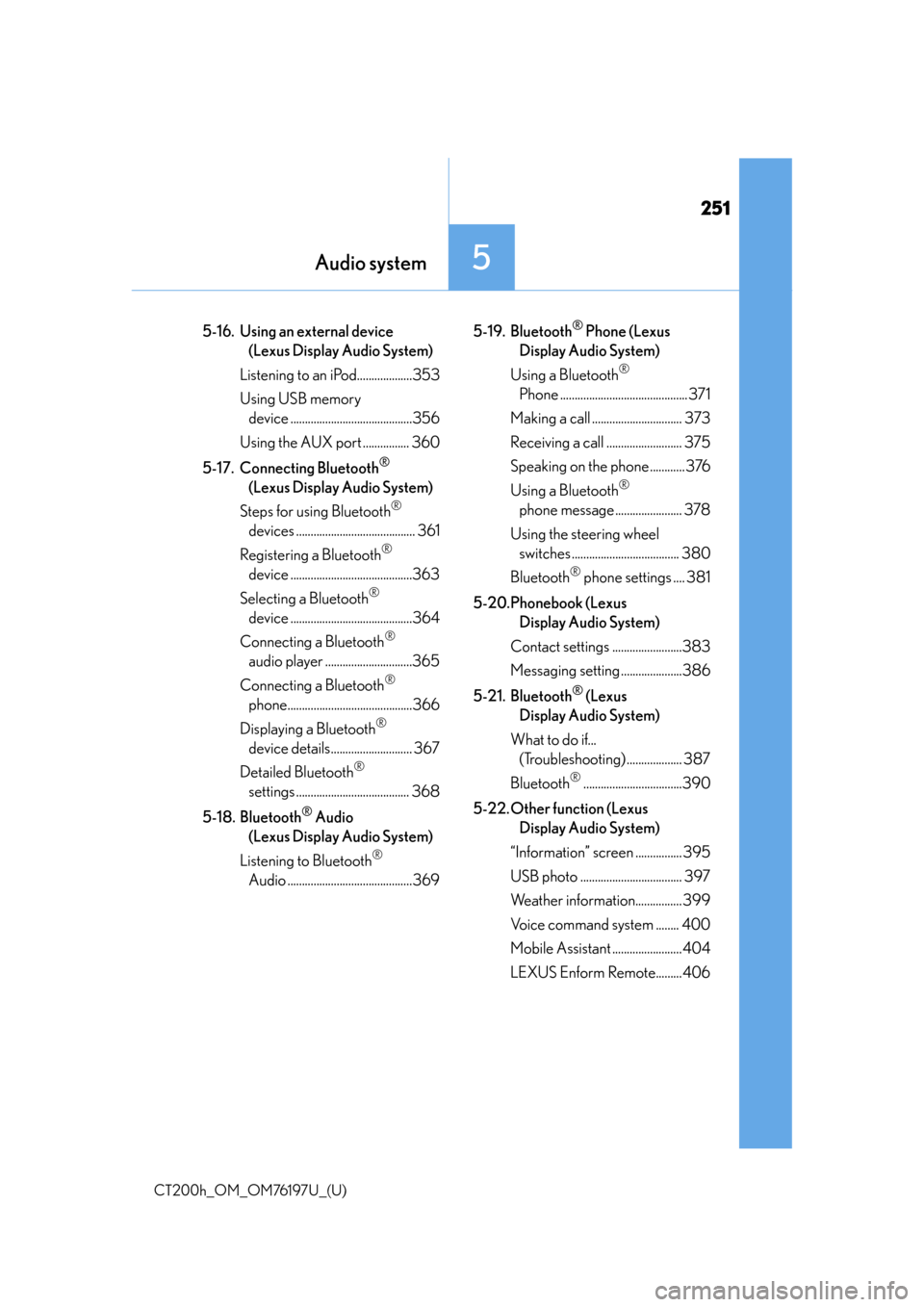
251
CT200h_OM_OM76197U_(U)
Audio system5
5-16. Using an external device (Lexus Display Audio System)
Listening to an iPod...................353
Using USB memory device ..........................................356
Using the AUX port ................ 360
5-17. Connecting Bluetooth
®
(Lexus Display Audio System)
Steps for using Bluetooth
®
devices ......................................... 361
Registering a Bluetooth
®
device ..........................................363
Selecting a Bluetooth
®
device ..........................................364
Connecting a Bluetooth
®
audio player ..............................365
Connecting a Bluetooth
®
phone...........................................366
Displaying a Bluetooth
®
device details............................ 367
Detailed Bluetooth
®
settings ....................................... 368
5-18. Bluetooth
® Audio
(Lexus Display Audio System)
Listening to Bluetooth
®
Audio ...........................................369 5-19. Bluetooth
® Phone (Lexus
Display Audio System)
Using a Bluetooth
®
Phone ............................................ 371
Making a call ............................... 373
Receiving a call .......................... 375
Speaking on the phone ............ 376
Using a Bluetooth
®
phone message ....................... 378
Using the steering wheel switches ..................................... 380
Bluetooth
® phone settings .... 381
5-20.Phonebook (Lexus Display Audio System)
Contact settings ........................383
Messaging setting .....................386
5-21. Bluetooth
® (Lexus
Display Audio System)
What to do if... (Troubleshooting) ................... 387
Bluetooth
®..................................390
5-22. Other function (Lexus Display Audio System)
“Information” screen ................ 395
USB photo ................................... 397
Weather information................ 399
Voice command system ........ 400
Mobile Assistant ........................ 404
LEXUS Enform Remote.........406
Page 252 of 632
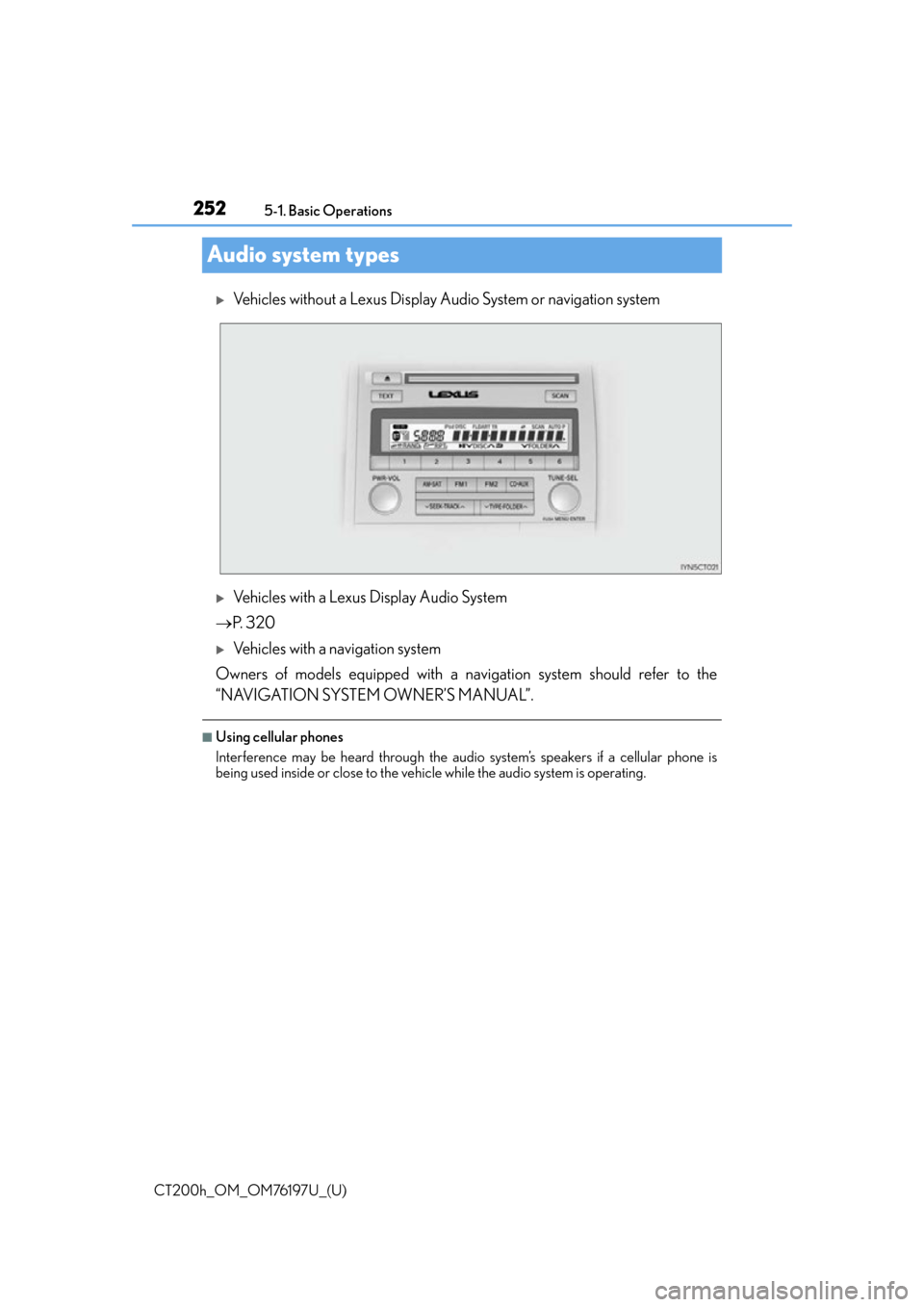
252
CT200h_OM_OM76197U_(U)5-1. Basic Operations
Audio system types
Vehicles without a Lexus Display Au
dio System or navigation system
Vehicles with a Lexus Display Audio System
P. 3 2 0
Vehicles with a navigation system
Owners of models equipped with a na vigation system should refer to the
“NAVIGATION SYSTEM OWNER’S MANUAL”.
■Using cellular phones
Interference may be heard through the audio system’s speakers if a cellular phone is
being used inside or close to the vehi cle while the audio system is operating.
Page 253 of 632
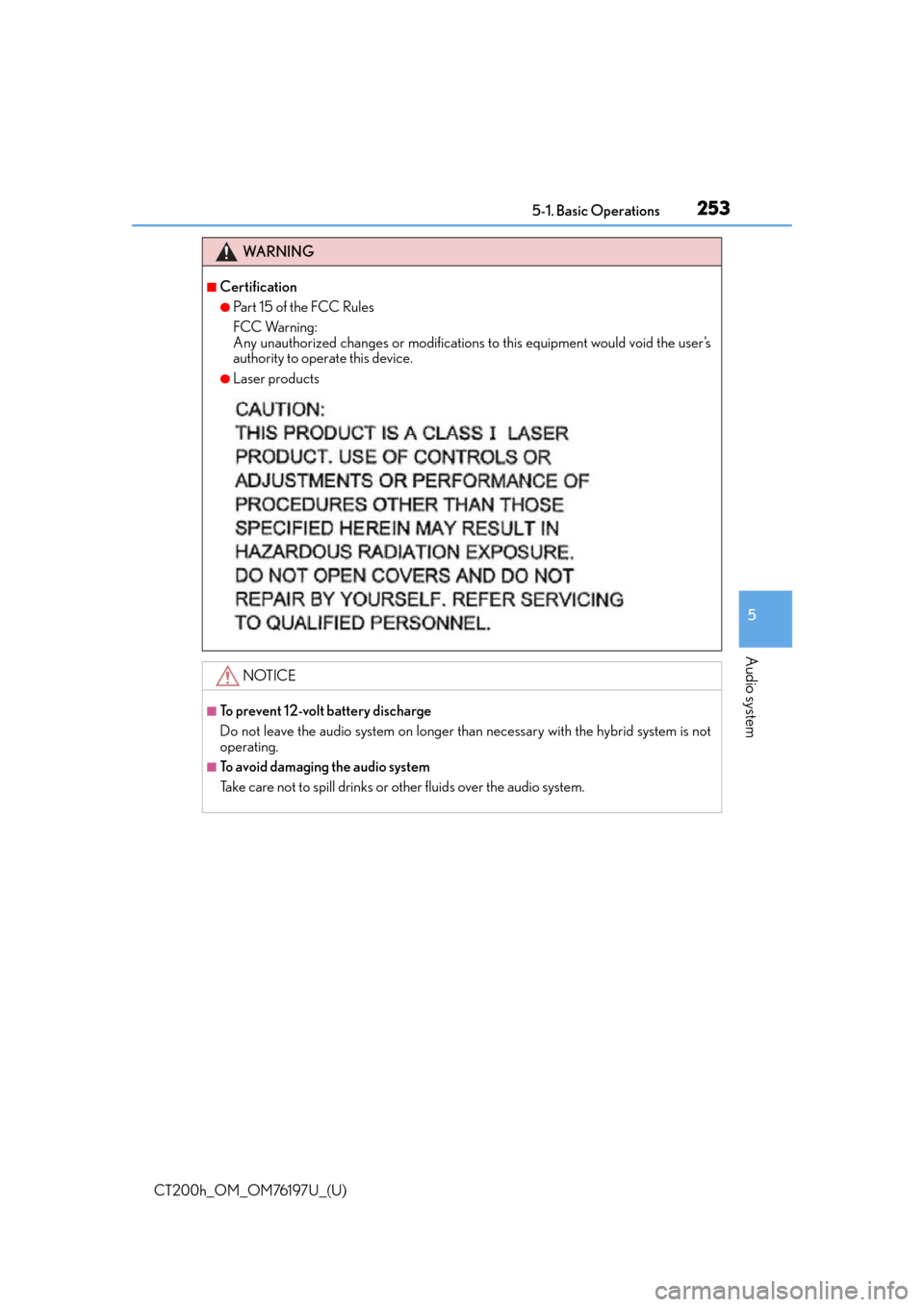
CT200h_OM_OM76197U_(U)
2535-1. Basic Operations
5
Audio system
WA R N I N G
■Certification
●Part 15 of the FCC Rules
FCC Warning:
Any unauthorized changes or modifications to this equipment would void the user’s
authority to operate this device.
●Laser products
NOTICE
■To prevent 12-volt battery discharge
Do not leave the audio system on longer than necessary with the hybrid system is not
operating.
■To avoid damaging the audio system
Take care not to spill drinks or other fluids over the audio system.
Page 254 of 632
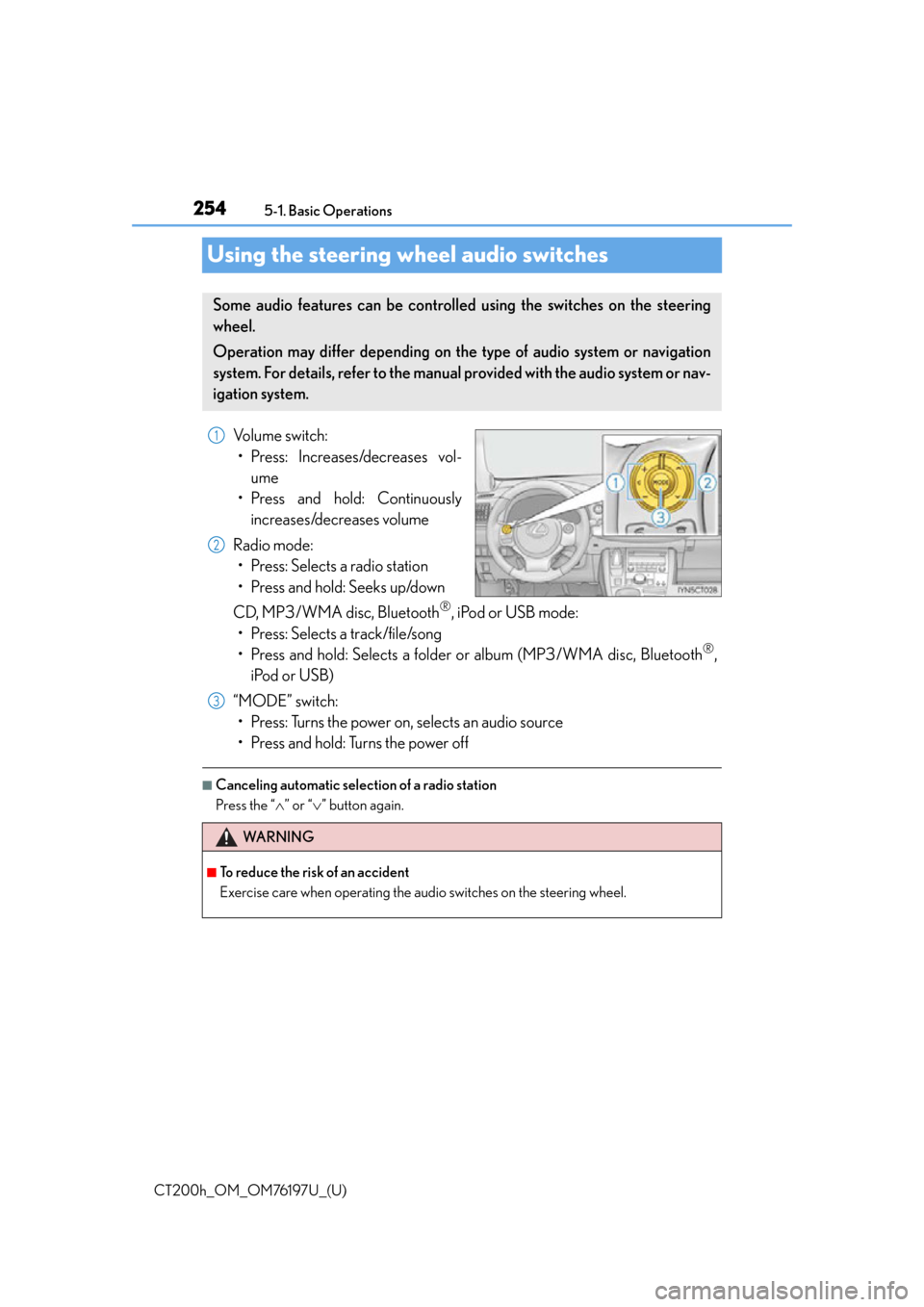
254
CT200h_OM_OM76197U_(U)5-1. Basic Operations
Using the steering wheel audio switches
Volume switch:
• Press: Increases/decreases vol- ume
• Press and hold: Continuously increases/decreases volume
Radio mode: • Press: Selects a radio station
• Press and hold: Seeks up/down
CD, MP3/WMA disc, Bluetooth
®, iPod or USB mode:
• Press: Selects a track/file/song
• Press and hold: Selects a folder or album (MP3/WMA disc, Bluetooth
®,
iPod or USB)
“MODE” switch: • Press: Turns the power on, selects an audio source
• Press and hold: Turns the power off
■Canceling automatic select ion of a radio station
Press the “ ” or “” button again.
Some audio features can be controlled using the switches on the steering
wheel.
Operation may differ depending on th e type of audio system or navigation
system. For details, refer to the manual provided with the audio system or nav-
igation system.
1
2
WA R N I N G
■To reduce the risk of an accident
Exercise care when operating the audio switches on the steering wheel.
3
Page 255 of 632
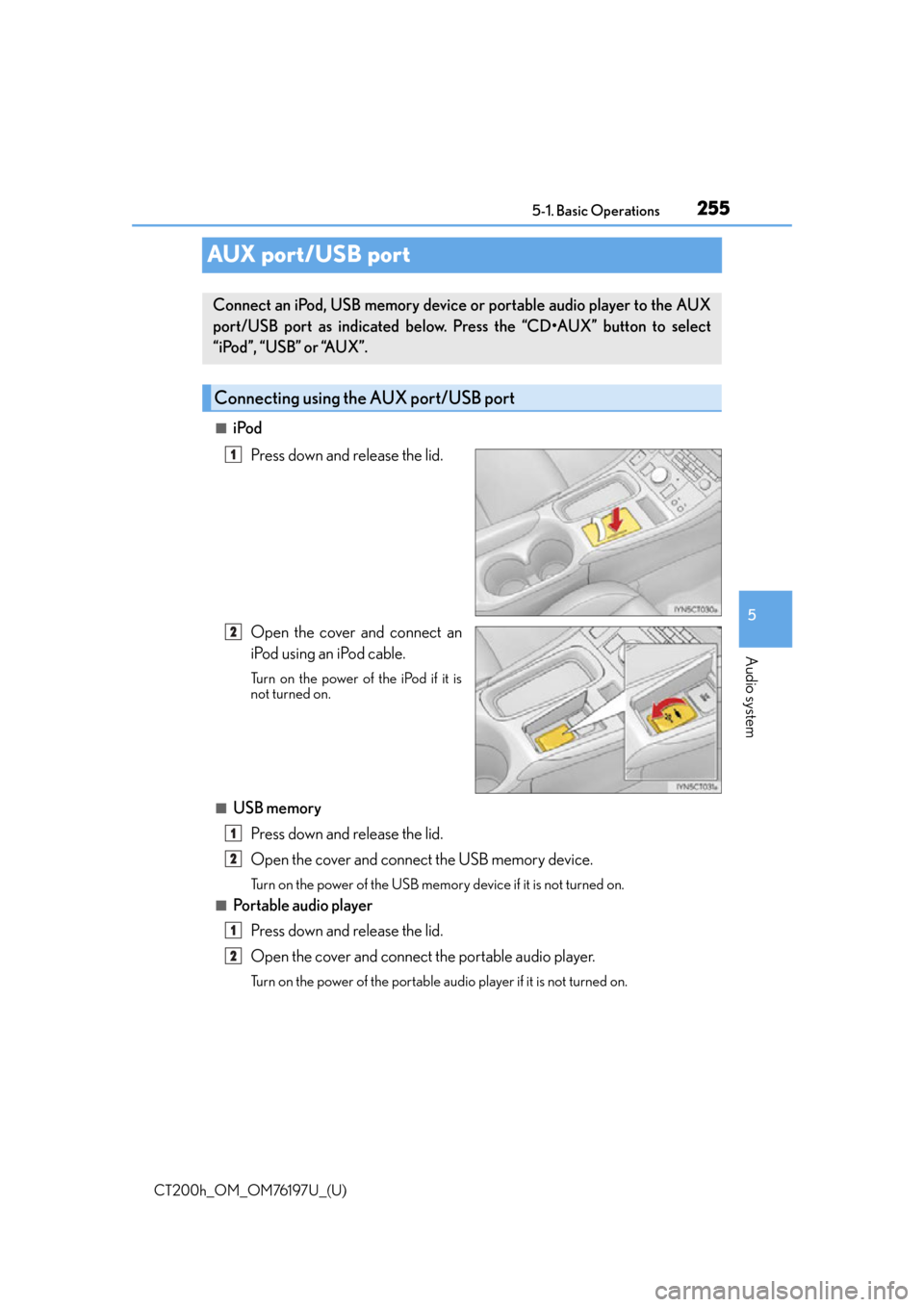
255
CT200h_OM_OM76197U_(U)5-1. Basic Operations
5
Audio system
AUX port/USB port
■iPod
Press down and release the lid.
Open the cover and connect an
iPod using an iPod cable.
Turn on the power of the iPod if it is
not turned on.
■USB memoryPress down and release the lid.
Open the cover and connect the USB memory device.
Turn on the power of the USB memory device if it is not turned on.
■Portable audio playerPress down and release the lid.
Open the cover and connect the portable audio player.
Turn on the power of the portable audio player if it is not turned on.
Connect an iPod, USB memory device or portable audio player to the AUX
port/USB port as indicated below. Press the “CD•AUX” button to select
“iPod”, “USB” or “AUX”.
Connecting using the AUX port/USB port
1
2
1
2
1
2
Page 256 of 632
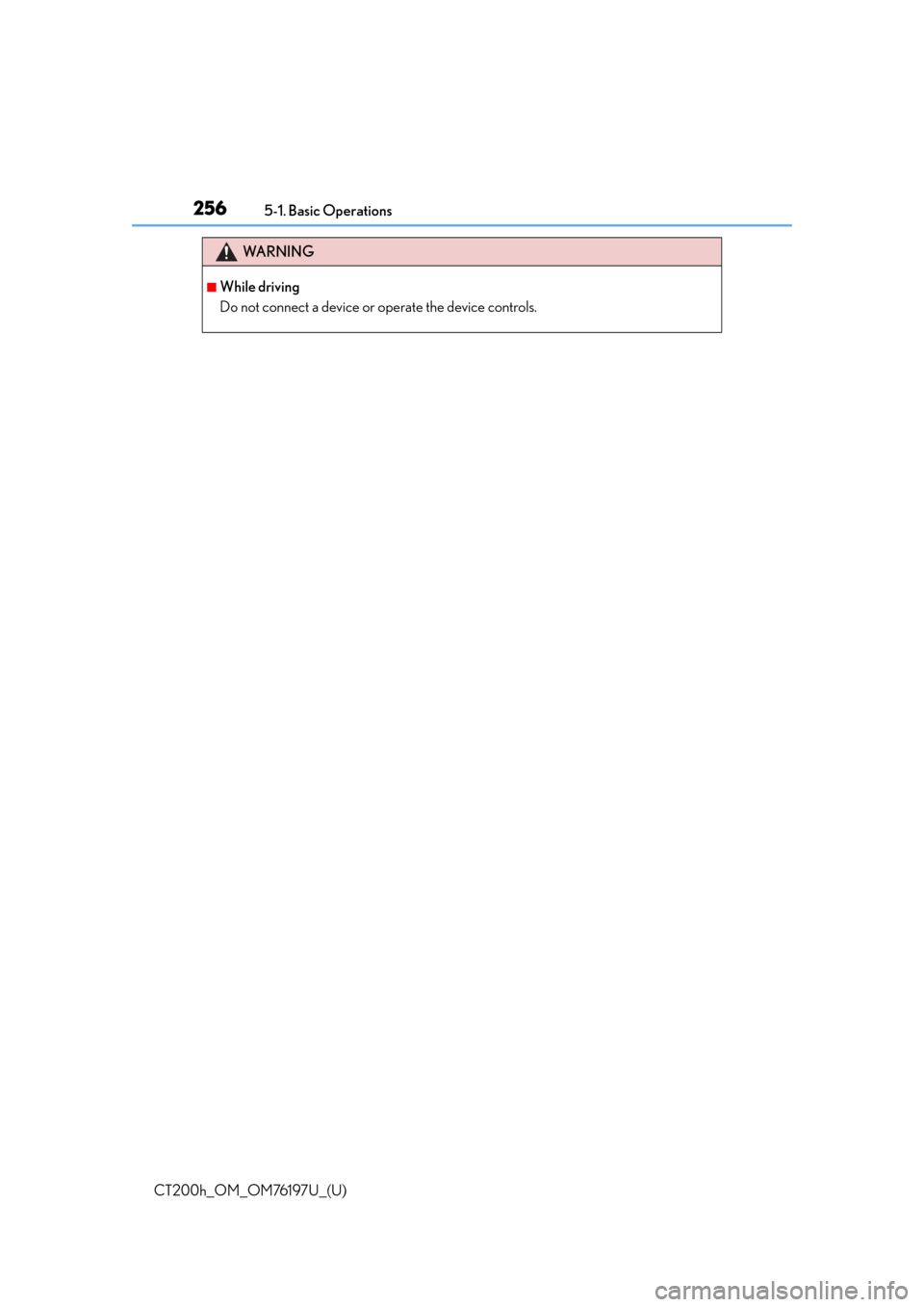
2565-1. Basic Operations
CT200h_OM_OM76197U_(U)
WA R N I N G
■While driving
Do not connect a device or operate the device controls.
Page 257 of 632
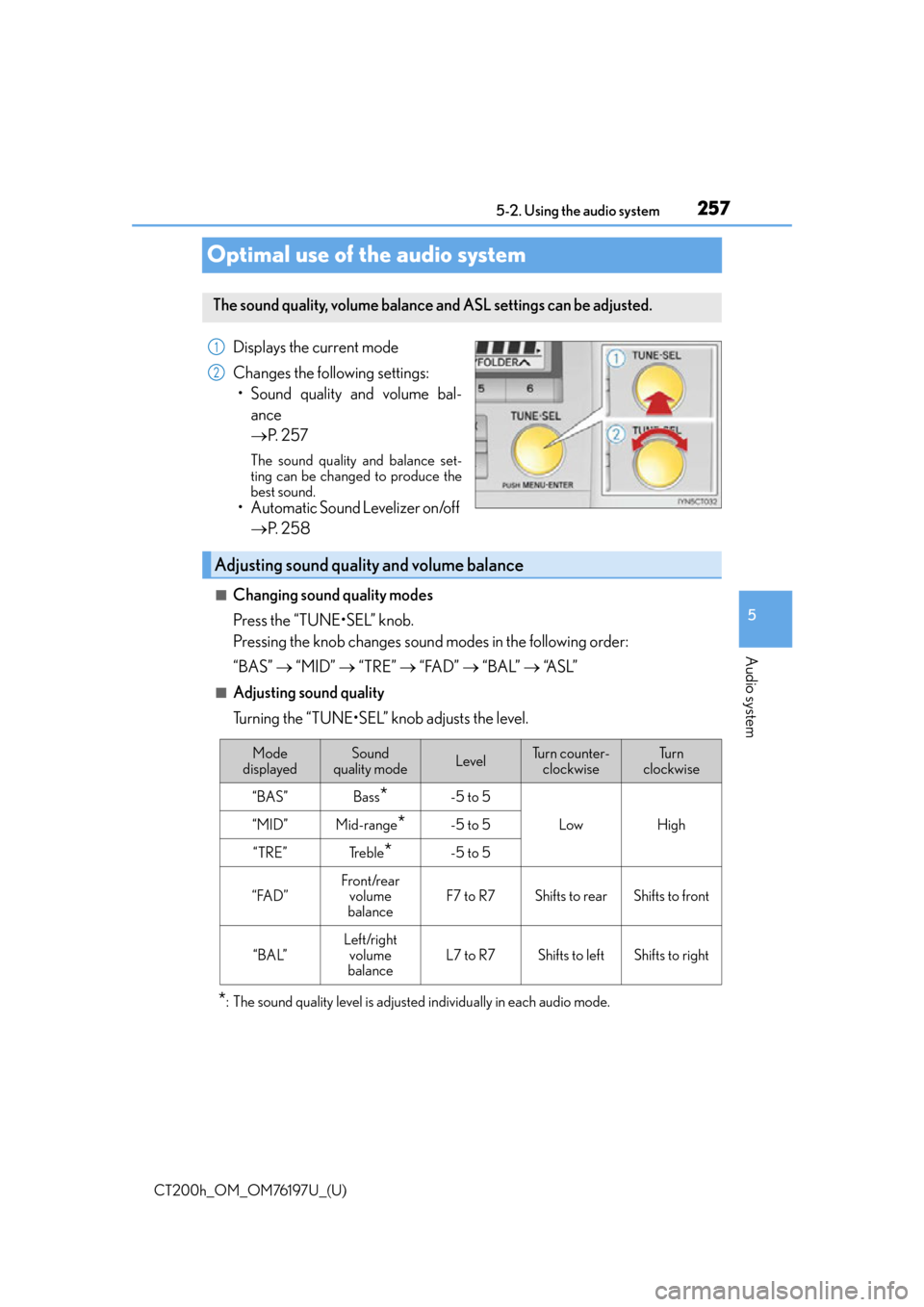
257
CT200h_OM_OM76197U_(U)5-2. Using the audio system
5
Audio system
Optimal use of the audio system
Displays the current mode
Changes the following settings:
• Sound quality and volume bal- ance
P. 2 5 7
The sound quality and balance set-
ting can be changed to produce the
best sound.
• Automatic Sound Levelizer on/off
P. 2 5 8
■Changing sound quality modes
Press the “TUNE•SEL” knob.
Pressing the knob changes sound modes in the following order:
“BAS” “MID” “TRE” “FAD” “BAL” “A S L ”
■Adjusting sound quality
Turning the “TUNE•SEL” knob adjusts the level.
*: The sound quality level is adjusted individually in each audio mode.
The sound quality, volume balance and ASL settings can be adjusted.
1
2
Adjusting sound quality and volume balance
Mode
displayedSound
quality modeLevelTu r n c o u n t e r - clockwiseTu r n
clockwise
“BAS”Bass*-5 to 5
LowHigh“MID”Mid-range*-5 to 5
“TRE”Tr e b l e*-5 to 5
“FAD”Front/rear volume
balanceF7 to R7Shifts to rearShifts to front
“BAL”
Left/right volume
balance
L7 to R7Shifts to leftShifts to right
Page 258 of 632
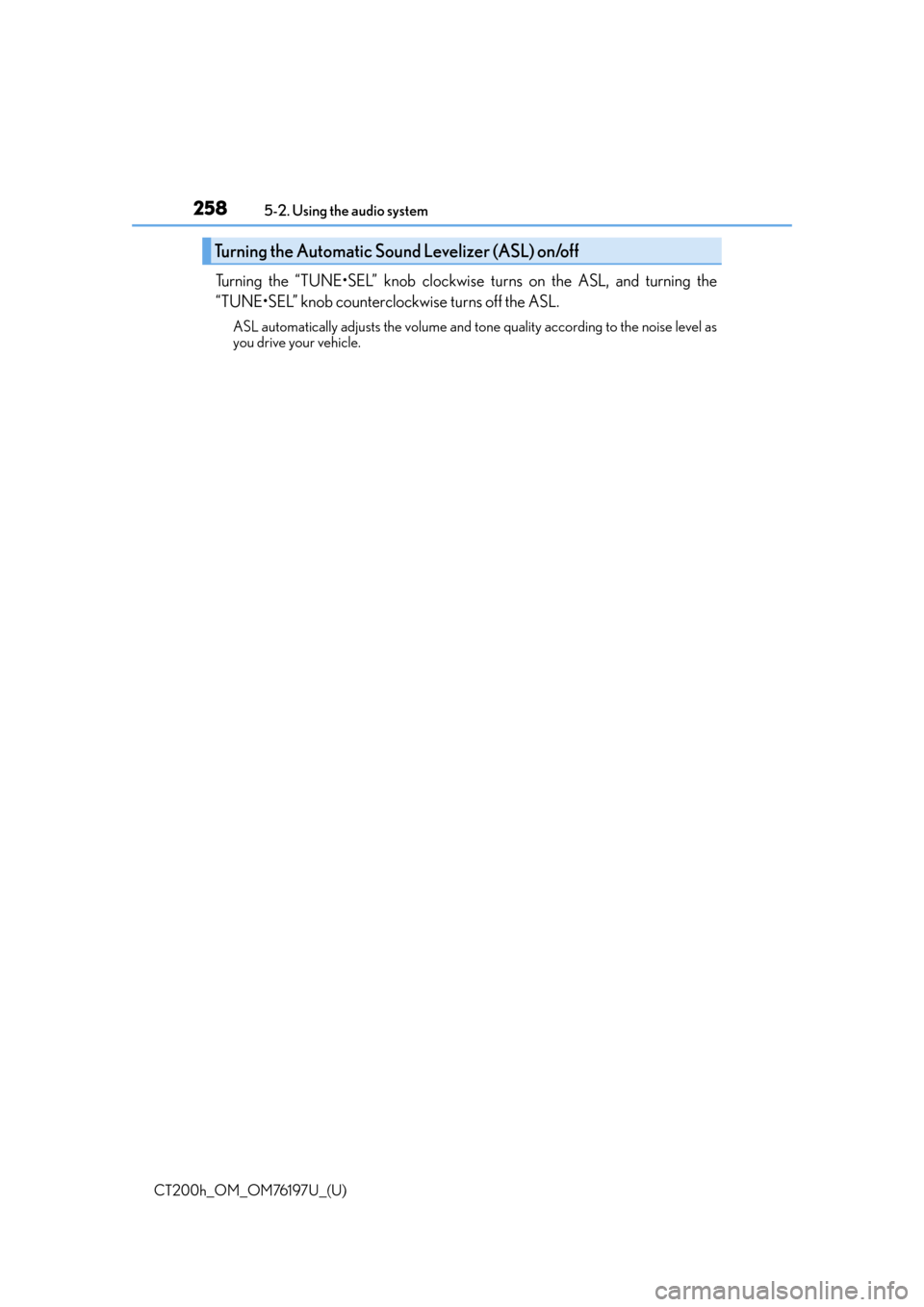
2585-2. Using the audio system
CT200h_OM_OM76197U_(U)
Turning the “TUNE•SEL” knob clockwis e turns on the ASL, and turning the
“TUNE•SEL” knob counterclockwise turns off the ASL.
ASL automatically adjusts the volume and tone quality according to the noise level as
you drive your vehicle.
Turning the Automatic Sound Levelizer (ASL) on/off
Page 259 of 632
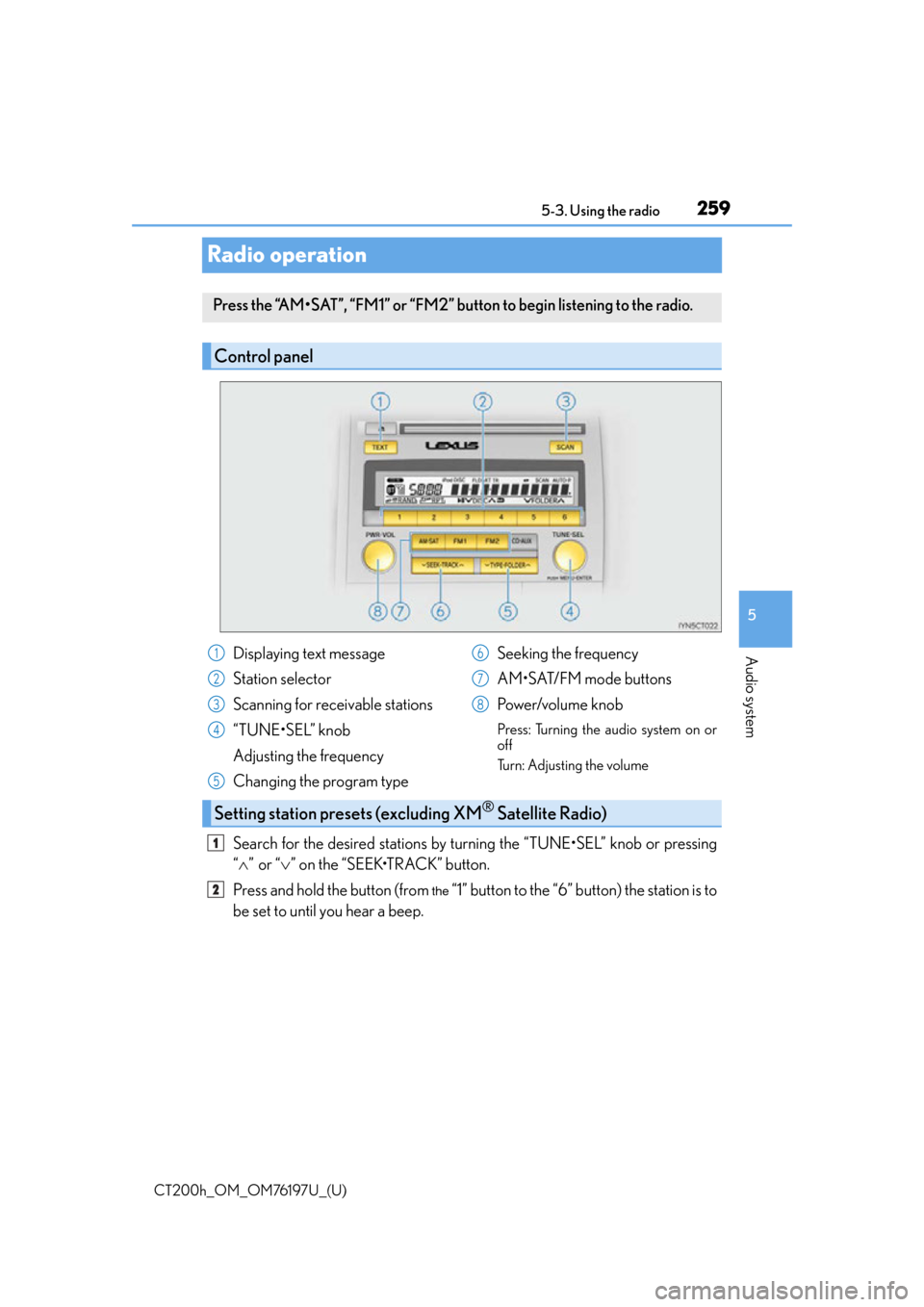
259
CT200h_OM_OM76197U_(U)5-3. Using the radio
5
Audio system
Radio operation
Search for the desired stations by tu
rning the “TUNE•SEL” knob or pressing
“ ”or “ ” on the “SEEK•TRACK” button.
Press and hold the button (from
the “1” button to the “6” button) the station is to
be set to until you hear a beep.
Press the “AM•SAT”, “FM1” or “FM2” bu tton to begin listening to the radio.
Control panel
Displaying text message
Station selector
Scanning for receivable stations
“TUNE•SEL” knob
Adjusting the frequency
Changing the program type Seeking the frequency
AM•SAT/FM mode buttons
Power/volume knob
Press: Turning the audio system on or
off
Turn: Adjusting the volume
Setting station presets (excluding XM® Satellite Radio)
1
2
3
4
5
6
7
8
1
2
Page 260 of 632
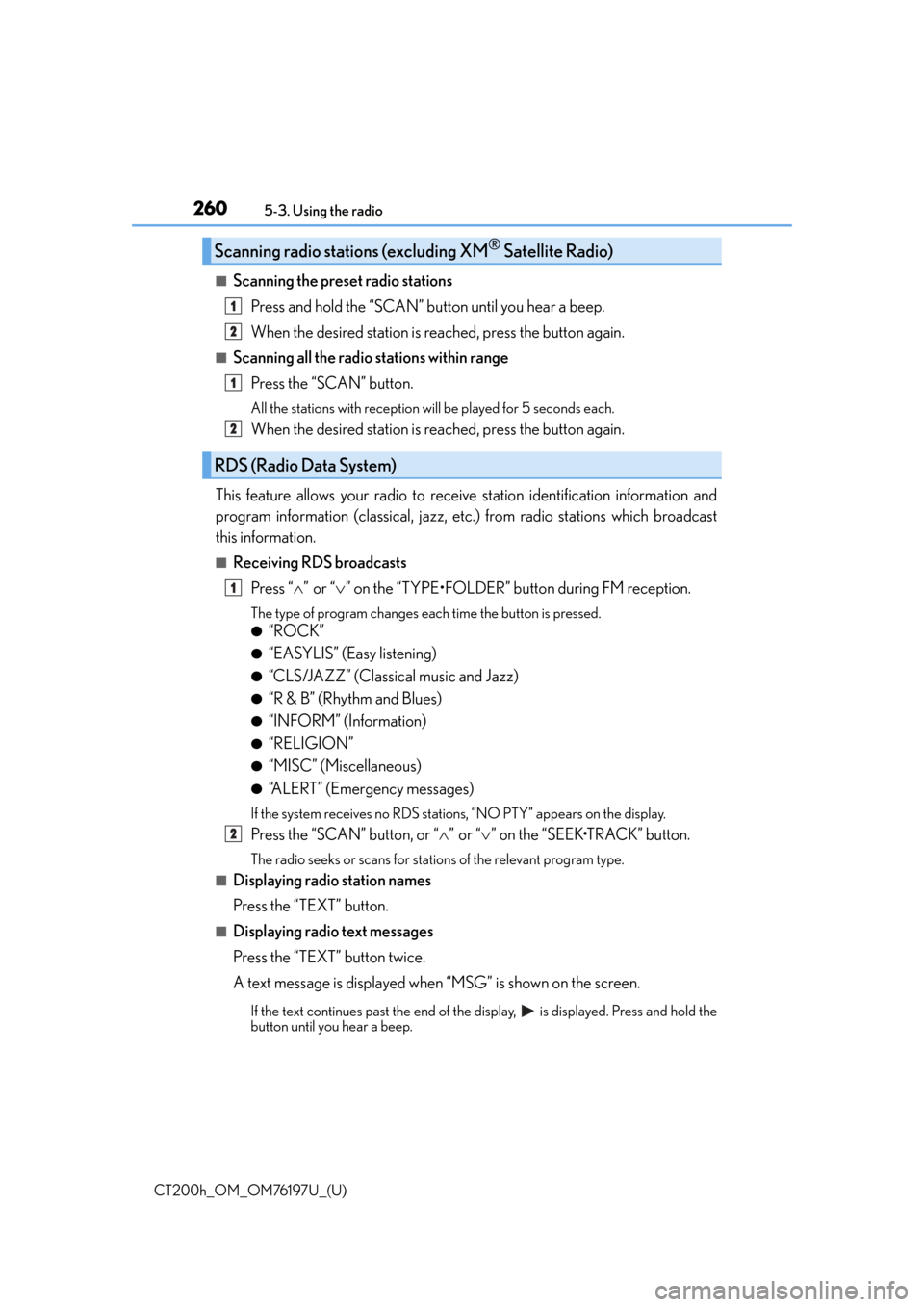
2605-3. Using the radio
CT200h_OM_OM76197U_(U)
■Scanning the preset radio stations Press and hold the “SCAN” button until you hear a beep.
When the desired station is reached, press the button again.
■Scanning all the radio stations within rangePress the “SCAN” button.
All the stations with reception w ill be played for 5 seconds each.
When the desired station is reached, press the button again.
This feature allows your radio to receive station identification information and
program information (classical, jazz, etc. ) from radio stations which broadcast
this information.
■Receiving RDS broadcasts
Press “ ”or “ ” on the “TYPE•FOLDER” button during FM reception.
The type of program changes each time the button is pressed.
●“ROCK”
●“EASYLIS” (Easy listening)
●“CLS/JAZZ” (Classical music and Jazz)
●“R & B” (Rhythm and Blues)
●“INFORM” (Information)
●“RELIGION”
●“MISC” (Miscellaneous)
●“ALERT” (Emergency messages)
If the system receives no RDS statio ns, “NO PTY” appears on the display.
Press the “SCAN” button, or “”or “ ” on the “SEEK•TRACK” button.
The radio seeks or scans for statio ns of the relevant program type.
■Displaying radio station names
Press the “TEXT” button.
■Displaying radio text messages
Press the “TEXT” button twice.
A text message is displayed when “MSG” is shown on the screen.
If the text continues past the end of the di splay, is displayed. Press and hold the
button until you hear a beep.
Scanning radio stations (excluding XM® Satellite Radio)
RDS (Radio Data System)
1
2
1
2
1
2