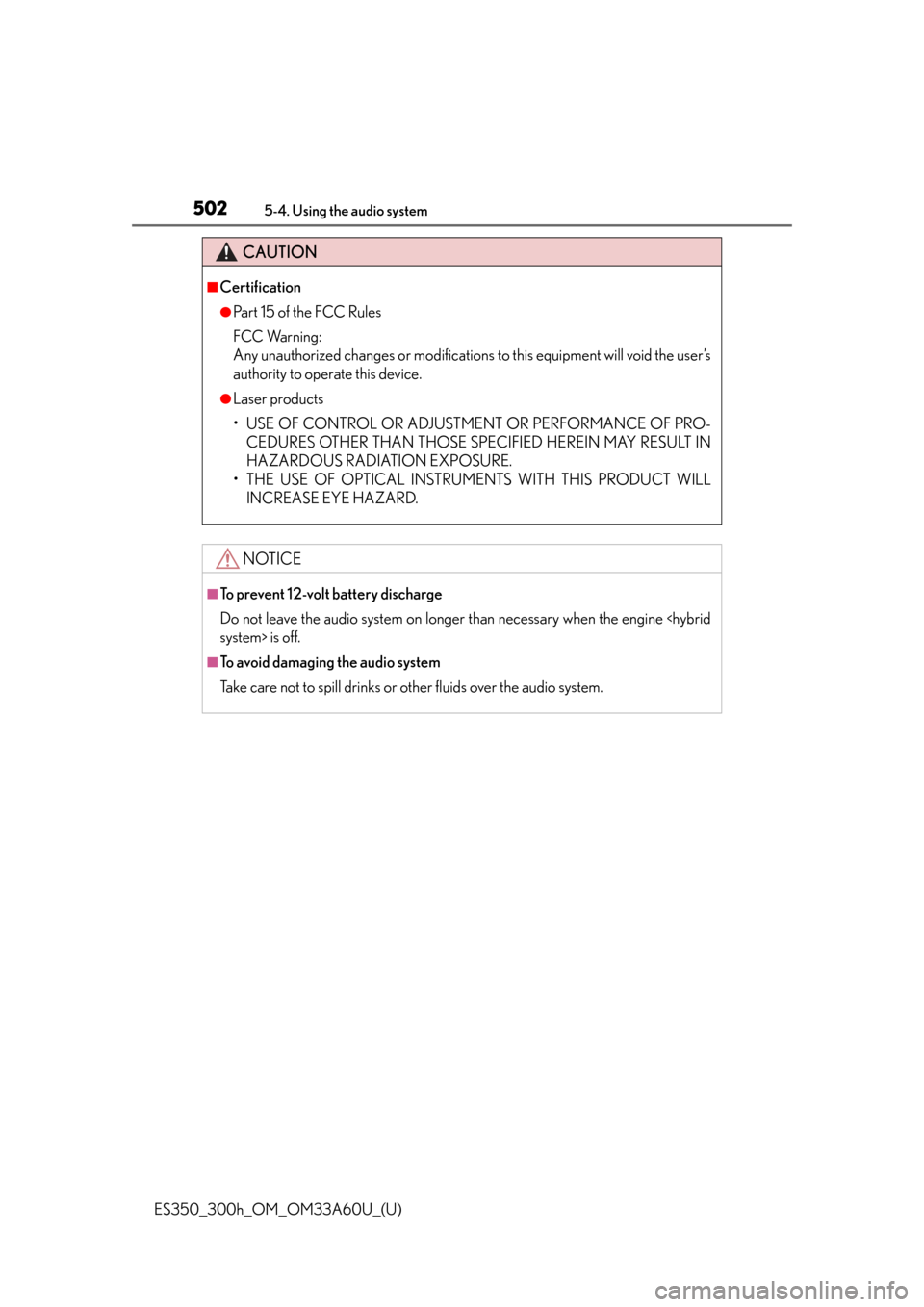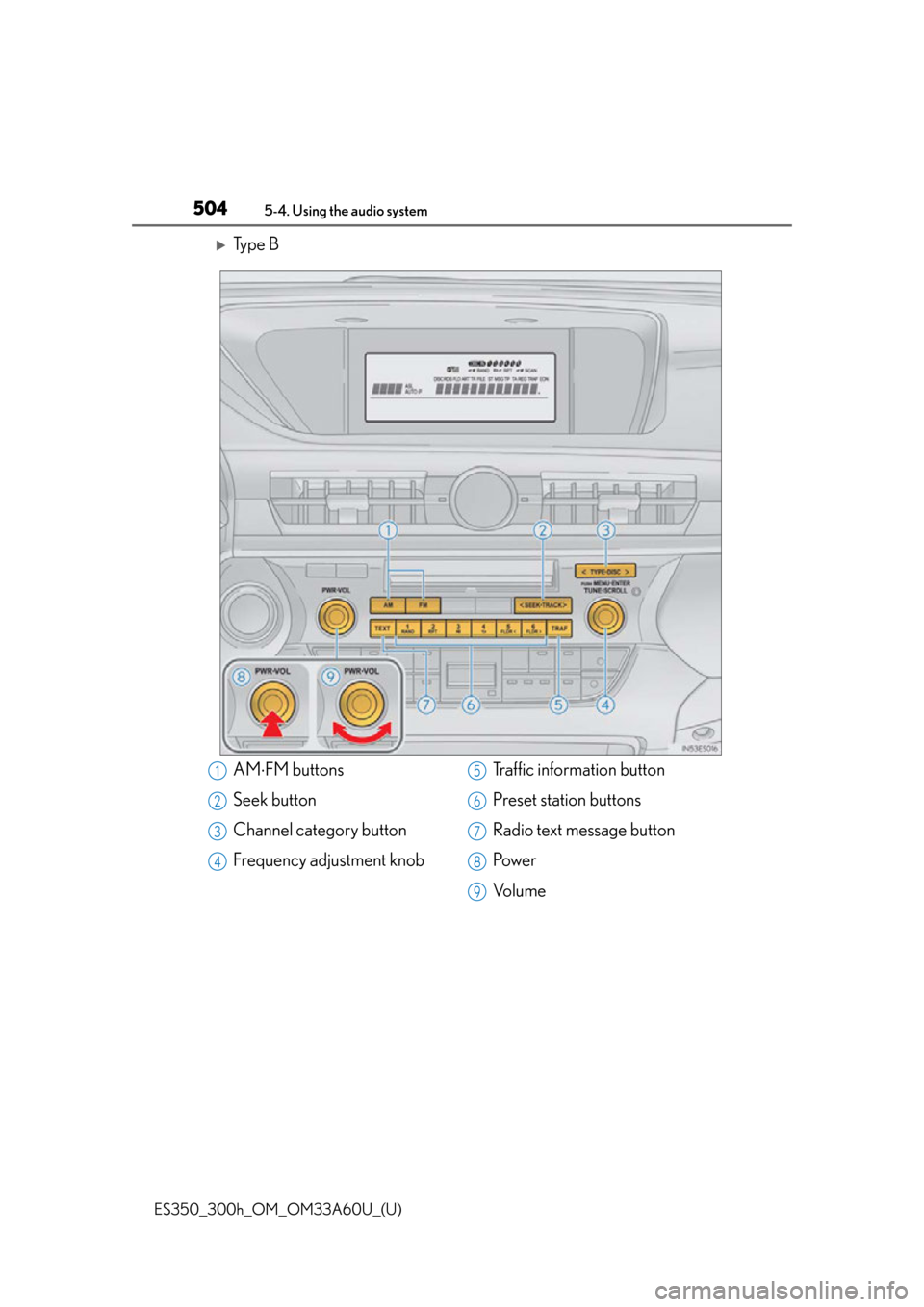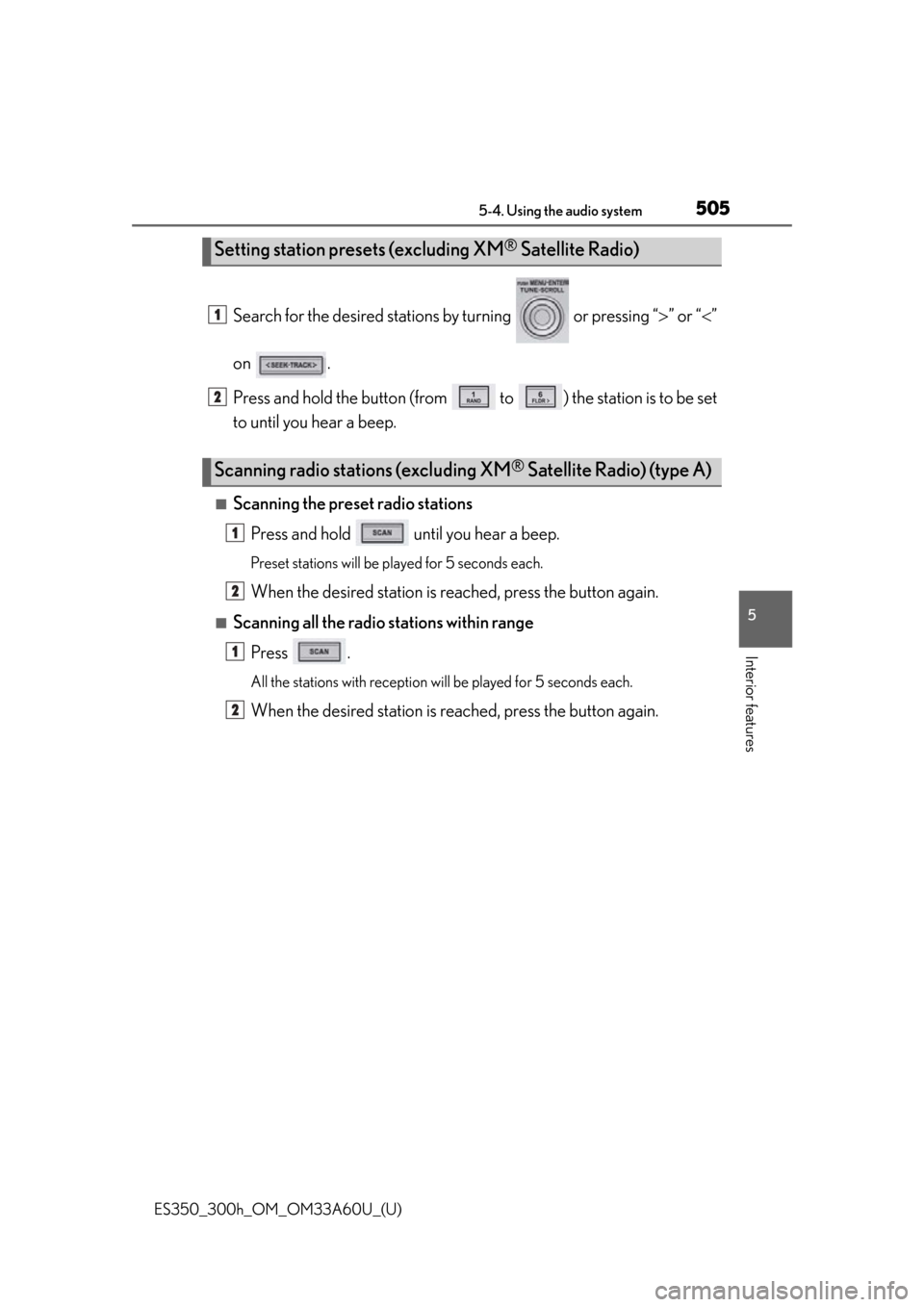Lexus ES300h 2014 Instrument cluster / Owner's Manual (OM33A60U)
ES300h 2014
Lexus
Lexus
https://www.carmanualsonline.info/img/36/12890/w960_12890-0.png
Lexus ES300h 2014 Instrument cluster / Owner's Manual (OM33A60U)
Page 499 of 917
ES350_300h_OM_OM33A60U_(U)
4995-3. Using the Lexus Display Audio system
5
Interior features
■Editing the passcode
You can change the passcode that you use to register your Bluetooth
®
device in the system.Select “Passcode” on the “Detailed Bluetooth
* Settings” screen.
Input a passcode, and select
“OK”.
To delete the inputted phone num-
ber, select .
*: Bluetooth is a registered trademark of Bluetooth SIG, Inc.
1
2
Page 500 of 917
500
ES350_300h_OM_OM33A60U_(U)
5-3. Using the Lexus Display Audio system
Page 501 of 917
500
ES350_300h_OM_OM33A60U_(U)
5-4. Using the audio system
Audio system (without a navigation system or
the Lexus Display Audio system)
Vehicles with a navigation system
Owners of models equipped with a na vigation system should refer to the
“Navigation System Owner’s Manual”.
Vehicles with the Lexus Display Audio system
P. 382
CD player with a changer and AM/FM radio (type A)
Page 502 of 917
ES350_300h_OM_OM33A60U_(U)
5015-4. Using the audio system
5
Interior features
CD player with a changer and AM/FM radio (type B)
■Using cellular phones
Interference may be heard through the audio system’s speakers if a cellular phone is
being used inside or close to the vehicle while the audio system is operating.
Ti t l ePa g e
Using the radioP. 5 0 3
Using the CD playerP. 5 1 2
Playing MP3 and WMA discsP. 5 2 1
Operating an iPodP. 5 2 9
Operating a USB memoryP. 5 3 9
Using the Bluetooth® audio systemP. 5 5 2
Optimal use of the audio systemP. 5 6 9
Using the AUX portP. 5 7 1
Using the steering wheel audio switchesP. 5 7 3
Hands-free system for cellular phonesP. 5 76
Page 503 of 917
502
ES350_300h_OM_OM33A60U_(U)
5-4. Using the audio system
CAUTION
■Certification
●Pa r t 1 5 o f t h e F CC Ru l e s
FCC Warning:
Any unauthorized changes or modifications to this equipment will void the user’s
authority to operate this device.
●Laser products
• USE OF CONTROL OR ADJUSTMENT OR PERFORMANCE OF PRO- CEDURES OTHER THAN THOSE SPEC IFIED HEREIN MAY RESULT IN
HAZARDOUS RADIATION EXPOSURE.
• THE USE OF OPTICAL INSTRUMENTS WITH THIS PRODUCT WILL INCREASE EYE HAZARD.
NOTICE
■To prevent 12-volt battery discharge
Do not leave the audio system on longer than necessary when the engine
system> is off.
■To avoid damaging the audio system
Take care not to spill drinks or other fluids over the audio system.
Page 504 of 917
503
ES350_300h_OM_OM33A60U_(U)
5-4. Using the audio system
5
Interior features
Using the radio
Ty p e A
AMFM/SAT mode buttons
Scan button
Seek button
Channel category button
Frequency adjustment (AM/FM
mode) and channel (SAT mode)
knob Traffic information button
Preset station buttons
Radio text message button
Po w e r
Vo l u m e1
2
3
4
5
6
7
8
9
10
Page 505 of 917
504
ES350_300h_OM_OM33A60U_(U)
5-4. Using the audio system
Ty p e B
AMFM buttons
Seek button
Channel category button
Frequency adjustment knob Traffic information button
Preset station buttons
Radio text message button
Po w e r
Vo l u m e1
2
3
4
5
6
7
8
9
Page 506 of 917
ES350_300h_OM_OM33A60U_(U)
5055-4. Using the audio system
5
Interior features
Search for the desired stations by turning or pressing “ ” or “ ”
on .
Press and hold the button (from to ) the station is to be set
to until you hear a beep.
■Scanning the preset radio stations
Press and hold until you hear a beep.
Preset stations will be played for 5 seconds each.
When the desired station is reached, press the button again.
■Scanning all the radio stations within rangePress .
All the stations with reception will be played for 5 seconds each.
When the desired station is reached, press the button again.
Setting station presets (excluding XM® Satellite Radio)
Scanning radio stations (excluding XM® Satellite Radio) (type A)
1
2
1
2
1
2
Page 507 of 917

506
ES350_300h_OM_OM33A60U_(U)
5-4. Using the audio system
This feature allows your radio to receive station identification information
and program information (classical, jazz, etc.) from radio stations which
broadcast this information.
■Receiving RBDS broadcasts
Press “ ” or “ ” on during FM reception.
The type of program changes e ach time the button is pressed.
●
“ROCK”
●“EASYLIS” (Easy listening)
●“CLS/JAZZ” (Classical music and Jazz)
●“R & B” (Rhythm and Blues)
●“INFORM” (Information)
●“RELIGION”
●“MISC” (Miscellaneous)
●“ALERT” (Emergency messages)
If the system receives no RBDS statio ns, “NO PTY” appears on the display.
Press , or “” or “ ” on .
The radio seeks or scans for statio ns of the relevant program type.
■Displaying radio station names
Press .
■Displaying radio text messages
Press twice.
A text message is displayed when “MSG” is shown on the screen.
If the text continues past the end of th e display, is displayed. Press and hold
until you hear a beep.
RBDS (Radio Broadcast Data System)
1
2
Page 508 of 917
ES350_300h_OM_OM33A60U_(U)
5075-4. Using the audio system
5
Interior features
■Receiving XM® Satellite Radio
Press .
The display changes as follows each time the button is pressed:
“SAT1” “SAT2” “SAT3”
Turn to select the desired channel in all the categories or
press “ ” or “ ” on to select the desired channel in the
current category.
■Setting XM® Satellite Radio channel presets
Select the desired channel. Pres s and hold the button (from to
) the channel is to be set to until you hear a beep.
■Changing the channel category
Press “ ” or “ ” on .
XM® Satellite Radio (type A)
1
2