navigation Lexus ES300h 2014 Navigation Manual
[x] Cancel search | Manufacturer: LEXUS, Model Year: 2014, Model line: ES300h, Model: Lexus ES300h 2014Pages: 424, PDF Size: 16.46 MB
Page 15 of 424
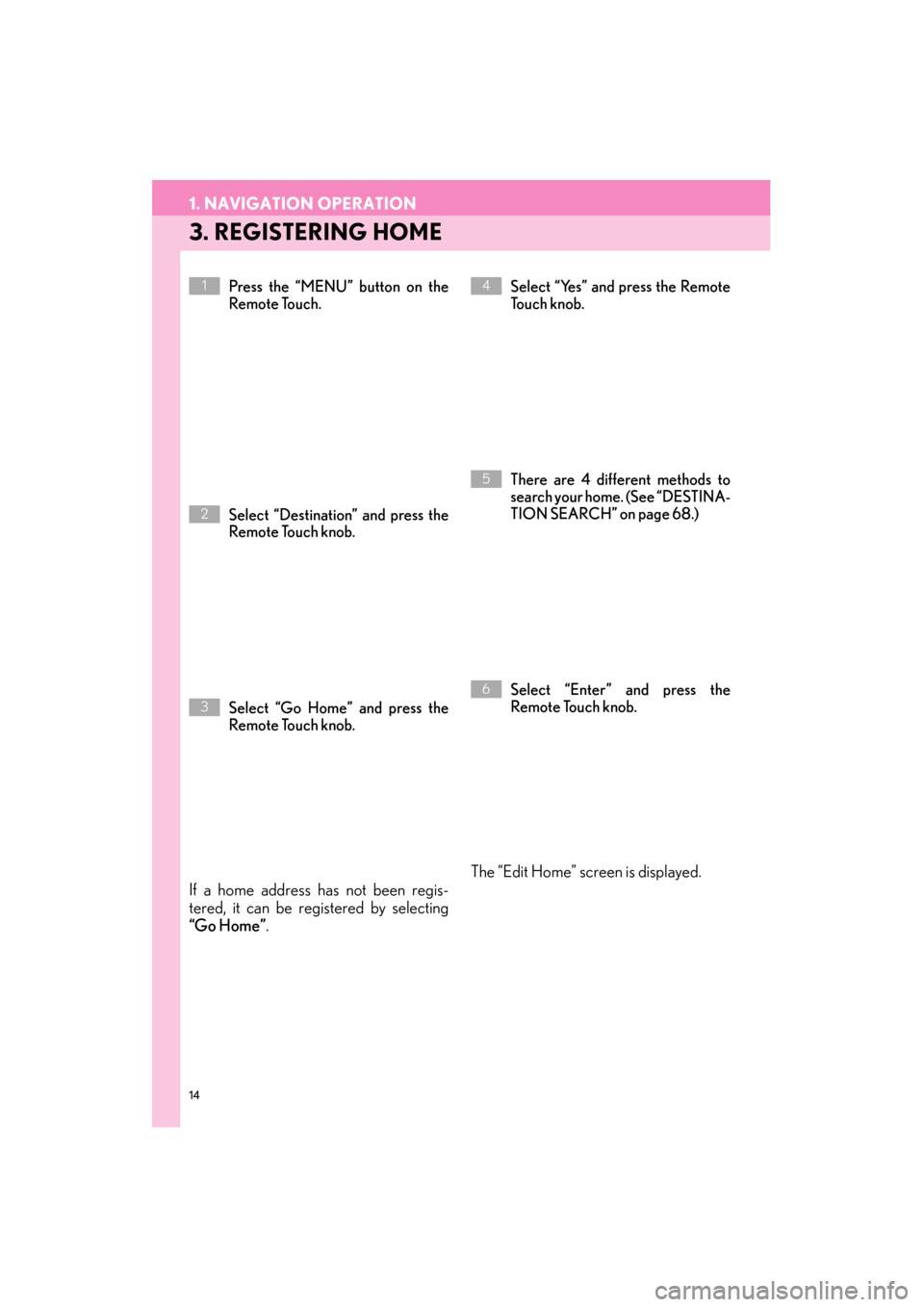
14
1. NAVIGATION OPERATION
ES350/300h_Navi_OM33A66U_(U)13.07.11 10:10
3. REGISTERING HOME
Press the “MENU” button on the
Remote Touch.
Select “Destination” and press the
Remote Touch knob.
Select “Go Home” and press the
Remote Touch knob.
If a home address has not been regis-
tered, it can be registered by selecting
“Go Home”.
Select “Yes” and press the Remote
To u c h k n o b .
There are 4 different methods to
search your home. (See “DESTINA-
TION SEARCH” on page 68.)
Select “Enter” and press the
Remote Touch knob.
The “Edit Home” screen is displayed.
1
2
3
4
5
6
Page 16 of 424
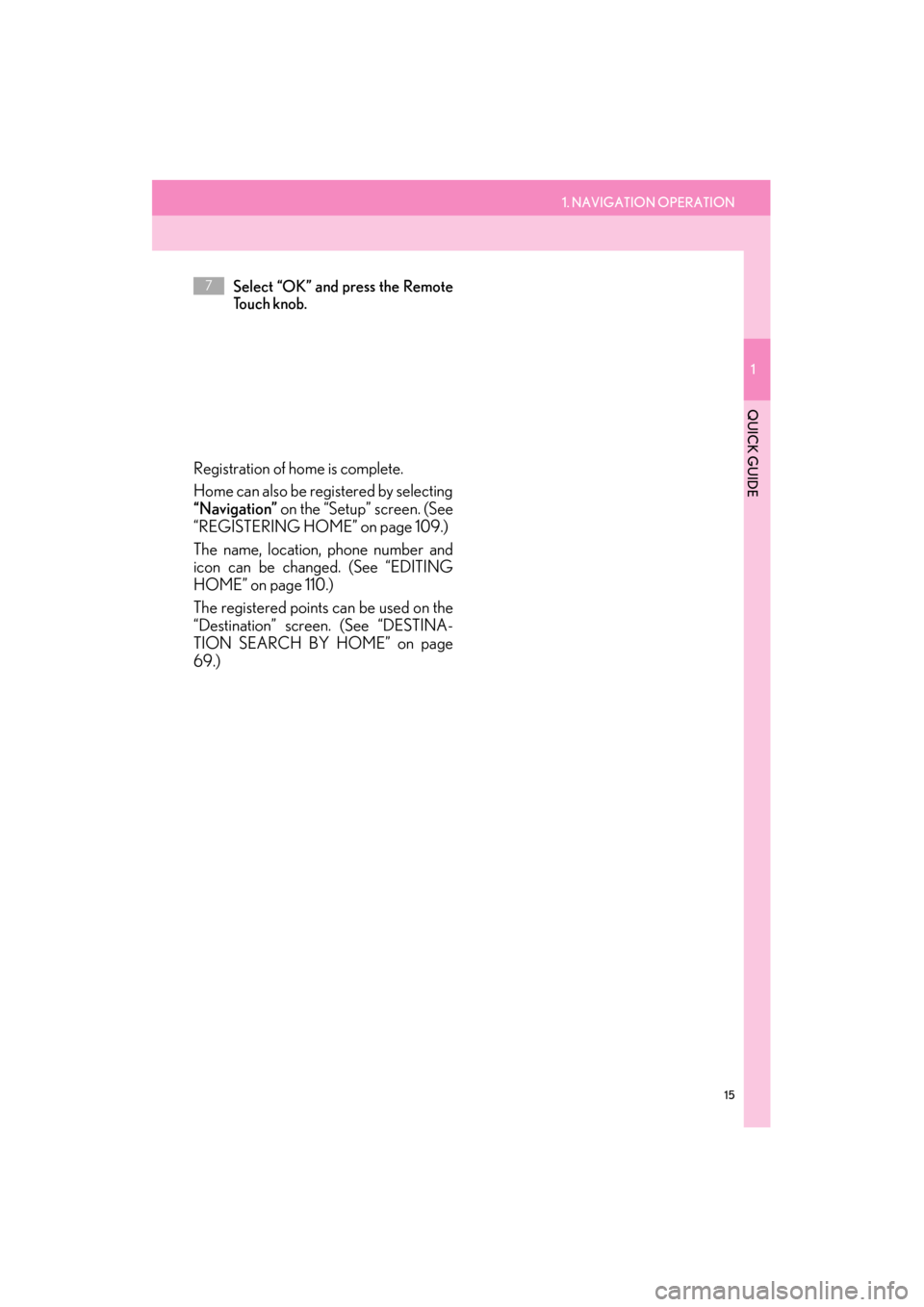
1. NAVIGATION OPERATION
1
QUICK GUIDE
15
ES350/300h_Navi_OM33A66U_(U)13.07.11 10:10
Select “OK” and press the Remote
To u c h k n o b .
Registration of home is complete.
Home can also be registered by selecting
“Navigation” on the “Setup” screen. (See
“REGISTERING HOME” on page 109.)
The name, location, phone number and
icon can be changed. (See “EDITING
HOME” on page 110.)
The registered points can be used on the
“Destination” screen. (See “DESTINA-
TION SEARCH BY HOME” on page
69.)
7
Page 17 of 424
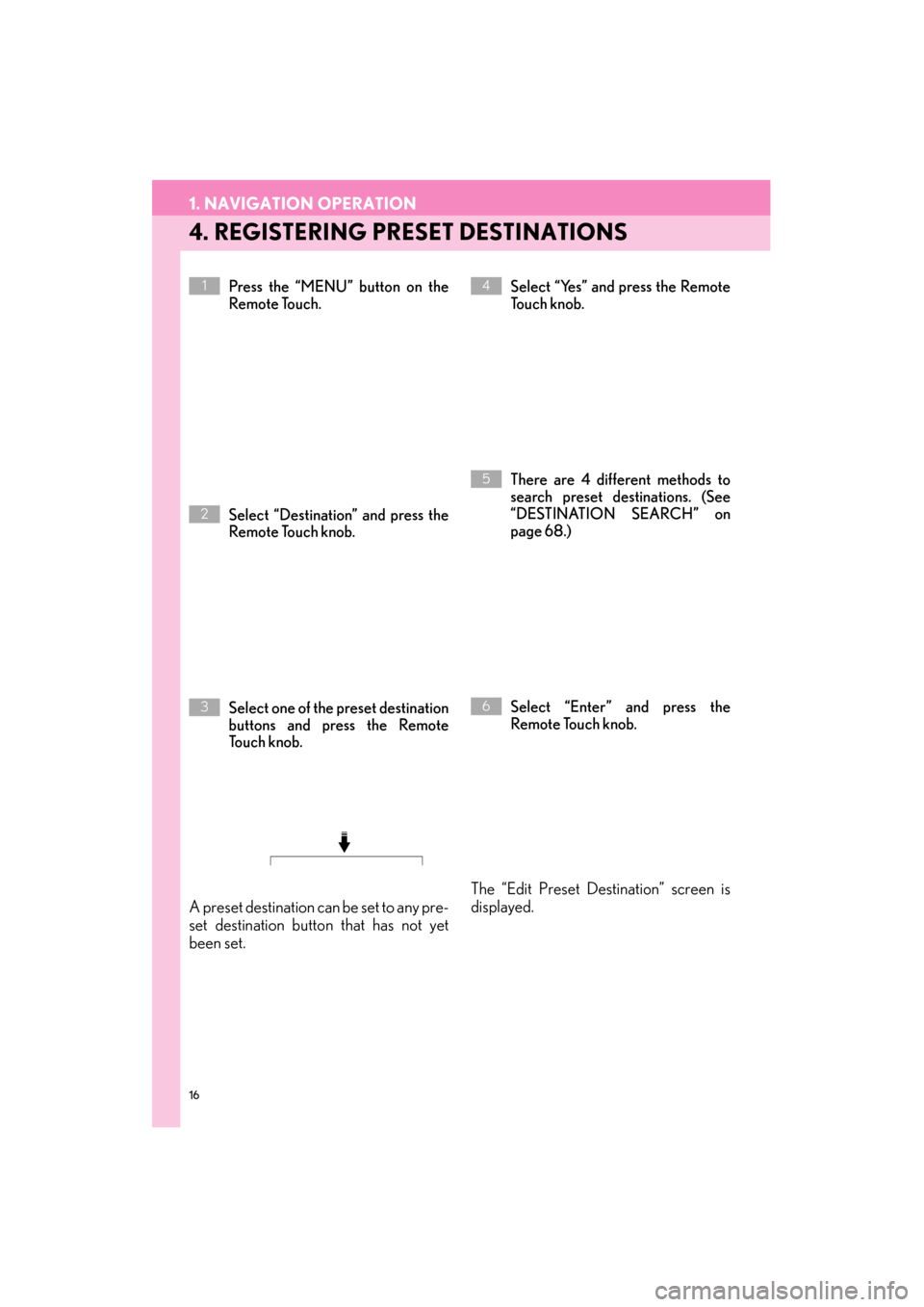
16
1. NAVIGATION OPERATION
ES350/300h_Navi_OM33A66U_(U)13.07.11 10:10
4. REGISTERING PRESET DESTINATIONS
Press the “MENU” button on the
Remote Touch.
Select “Destination” and press the
Remote Touch knob.
Select one of the preset destination
buttons and press the Remote
To u c h k n o b .
A preset destination can be set to any pre-
set destination button that has not yet
been set.
Select “Yes” and press the Remote
To u c h k n o b .
There are 4 different methods to
search preset destinations. (See
“DESTINATION SEARCH” on
page 68.)
Select “Enter” and press the
Remote Touch knob.
The “Edit Preset Destination” screen is
displayed.
1
2
3
4
5
6
Page 18 of 424
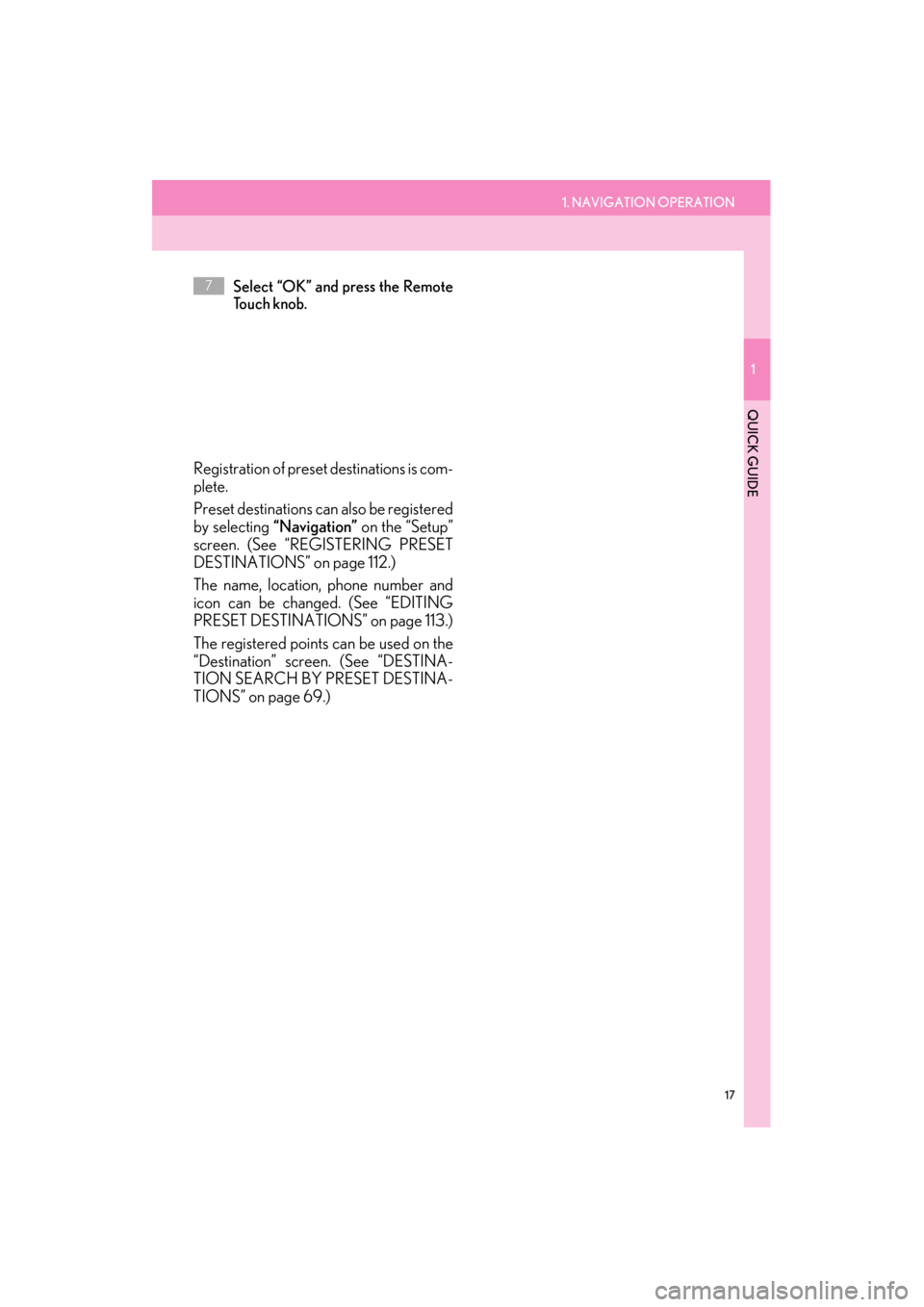
1. NAVIGATION OPERATION
1
QUICK GUIDE
17
ES350/300h_Navi_OM33A66U_(U)13.07.11 10:10
Select “OK” and press the Remote
To u c h k n o b .
Registration of preset destinations is com-
plete.
Preset destinations can also be registered
by selecting “Navigation” on the “Setup”
screen. (See “REGISTERING PRESET
DESTINATIONS” on page 112.)
The name, location, phone number and
icon can be changed. (See “EDITING
PRESET DESTINATIONS” on page 113.)
The registered points can be used on the
“Destination” screen. (See “DESTINA-
TION SEARCH BY PRESET DESTINA-
TIONS” on page 69.)
7
Page 19 of 424
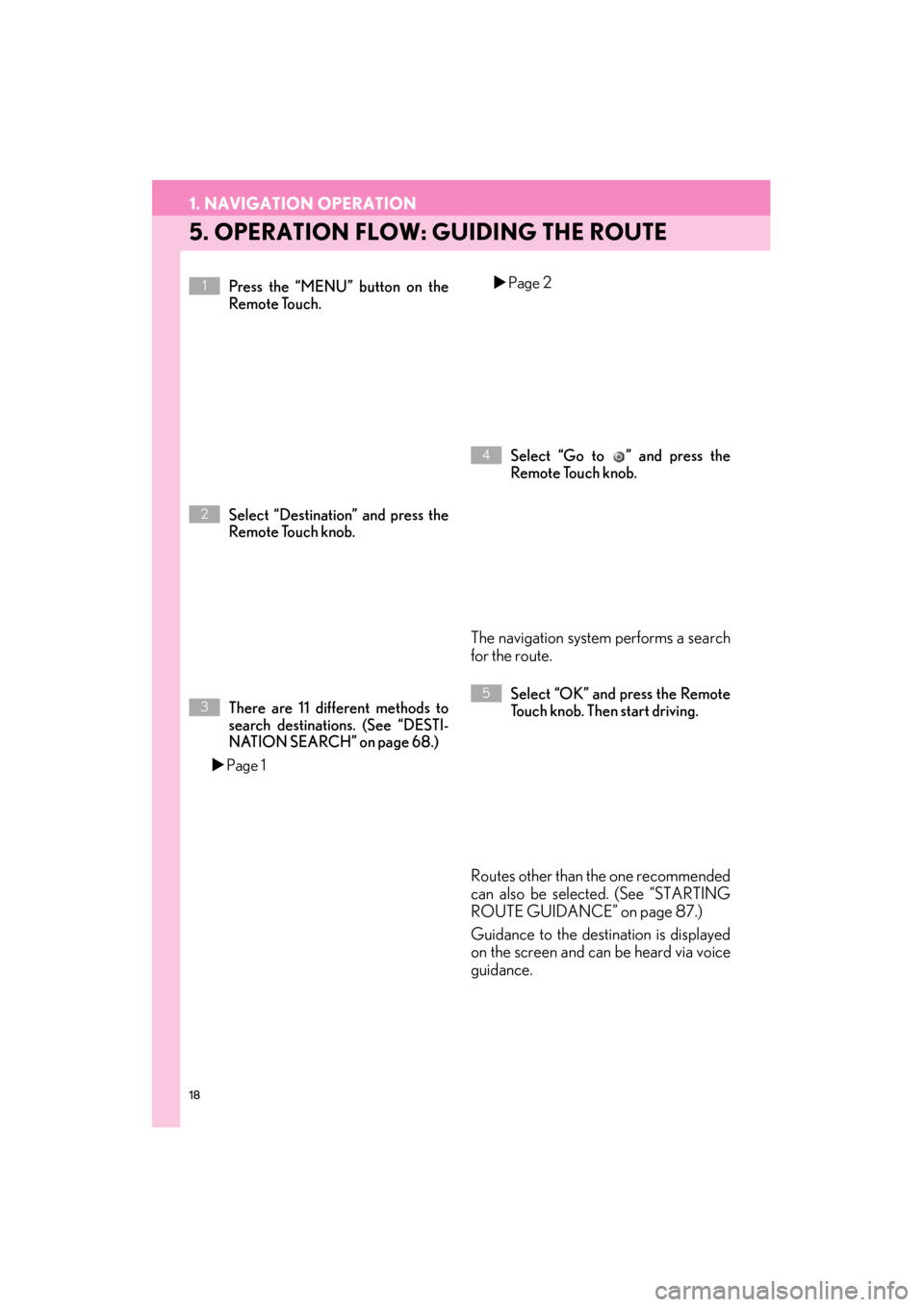
18
1. NAVIGATION OPERATION
ES350/300h_Navi_OM33A66U_(U)13.07.11 10:10
5. OPERATION FLOW: GUIDING THE ROUTE
Press the “MENU” button on the
Remote Touch.
Select “Destination” and press the
Remote Touch knob.
There are 11 different methods to
search destinations. (See “DESTI-
NATION SEARCH” on page 68.)
�X Page 1 �X
Page 2
Select “Go to ” and press the
Remote Touch knob.
The navigation system performs a search
for the route.
Select “OK” and press the Remote
Touch knob. Then start driving.
Routes other than the one recommended
can also be selected. (See “STARTING
ROUTE GUIDANCE” on page 87.)
Guidance to the destination is displayed
on the screen and can be heard via voice
guidance.
1
2
3
4
5
Page 20 of 424
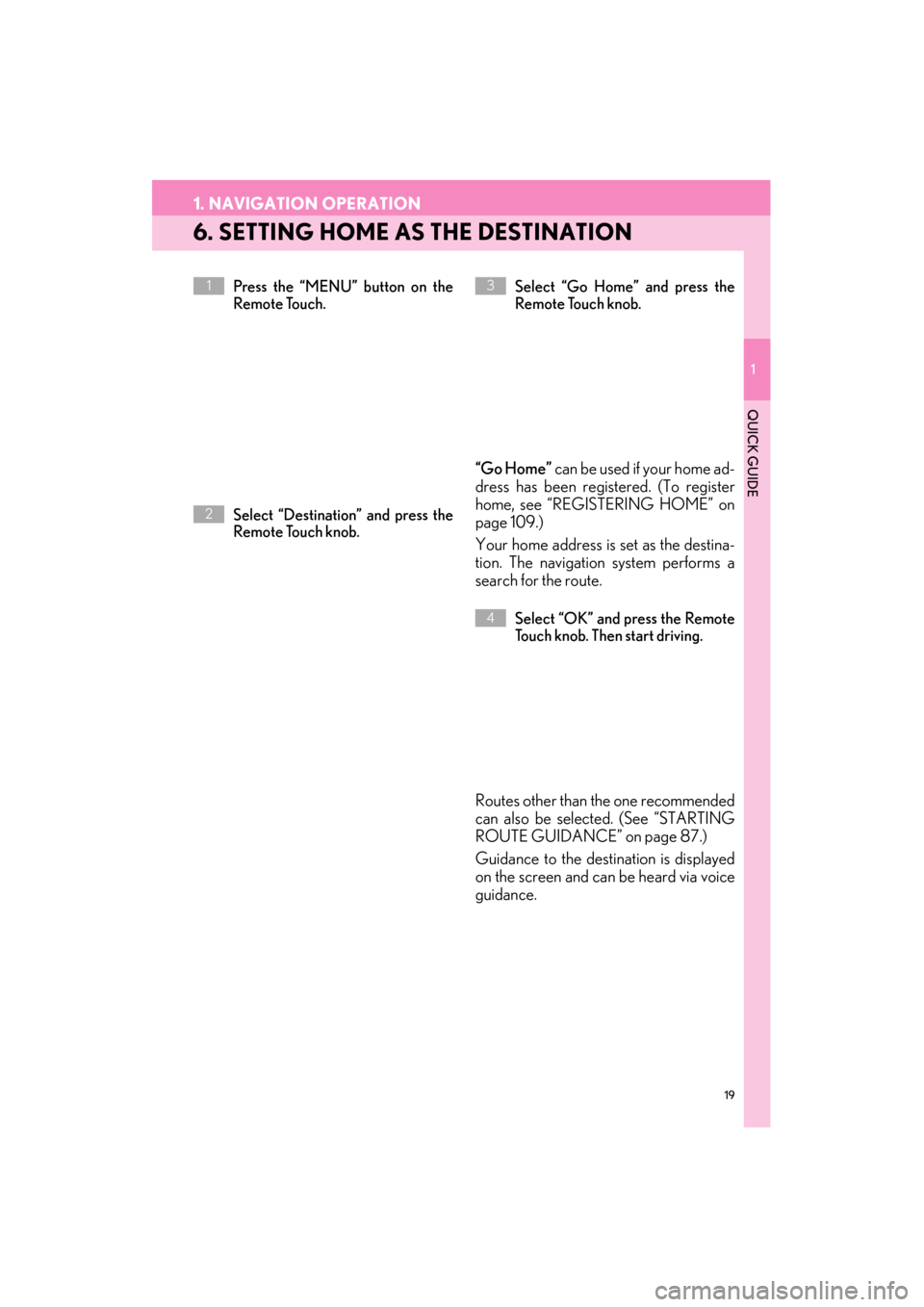
19
1. NAVIGATION OPERATION
1
QUICK GUIDE
ES350/300h_Navi_OM33A66U_(U)13.07.11 10:10
6. SETTING HOME AS THE DESTINATION
Press the “MENU” button on the
Remote Touch.
Select “Destination” and press the
Remote Touch knob.Select “Go Home” and press the
Remote Touch knob.
“Go Home”
can be used if your home ad-
dress has been registered. (To register
home, see “REGISTERING HOME” on
page 109.)
Your home address is set as the destina-
tion. The navigation system performs a
search for the route.
Select “OK” and press the Remote
Touch knob. Then start driving.
Routes other than the one recommended
can also be selected. (See “STARTING
ROUTE GUIDANCE” on page 87.)
Guidance to the destination is displayed
on the screen and can be heard via voice
guidance.
1
2
3
4
Page 21 of 424
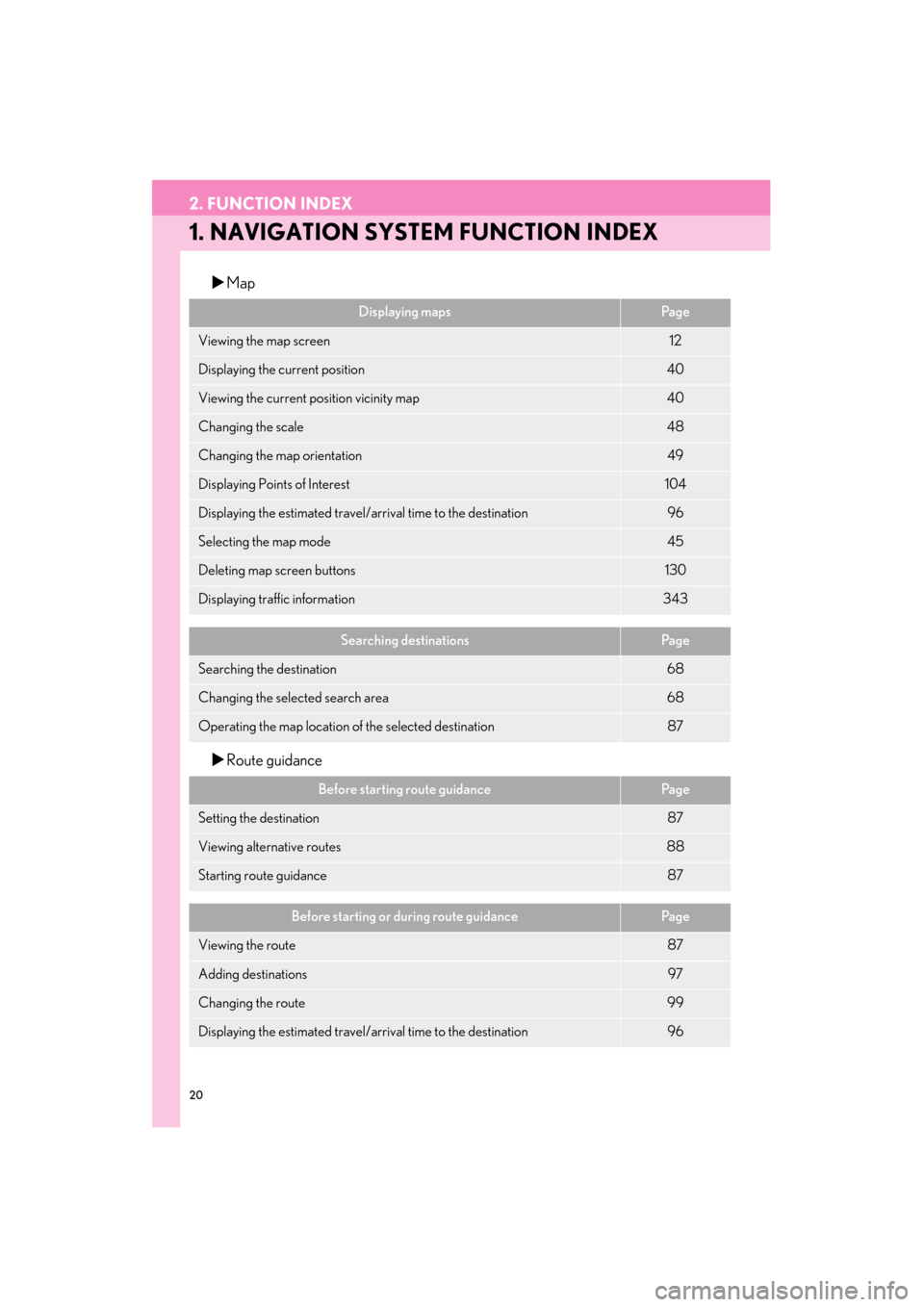
20
ES350/300h_Navi_OM33A66U_(U)13.07.11 10:10
2. FUNCTION INDEX
1. NAVIGATION SYSTEM FUNCTION INDEX
�XMap
�X Route guidance
Displaying mapsPa g e
Viewing the map screen12
Displaying the current position40
Viewing the current position vicinity map40
Changing the scale48
Changing the map orientation49
Displaying Points of Interest104
Displaying the estimated travel/arrival time to the destination96
Selecting the map mode45
Deleting map screen buttons130
Displaying traffic information343
Searching destinationsPa g e
Searching the destination68
Changing the select ed search area68
Operating the map location of the selected destination87
Before starting route guidancePa g e
Setting the destination87
Viewing alternative routes88
Starting route guidance87
Before starting or during route guidancePa g e
Viewing the route87
Adding destinations97
Changing the route99
Displaying the estimated travel/arrival time to the destination96
Page 28 of 424
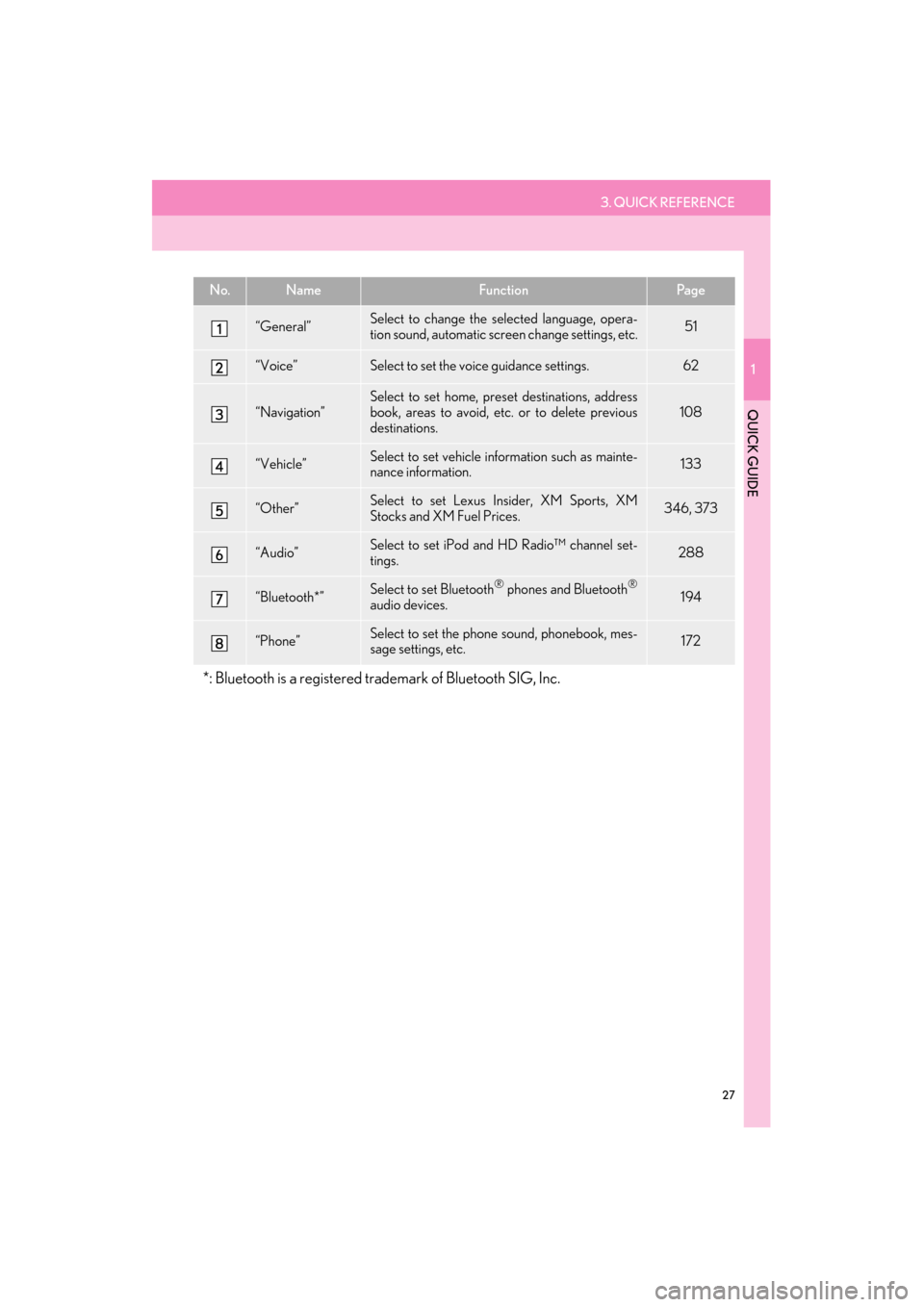
3. QUICK REFERENCE
1
QUICK GUIDE
27
ES350/300h_Navi_OM33A66U_(U)13.07.11 10:10
No.NameFunctionPa g e
“General”Select to change the selected language, opera-
tion sound, automatic screen change settings, etc.51
“Voice”Select to set the voice guidance settings.62
“Navigation”
Select to set home, pres et destinations, address
book, areas to avoid, etc. or to delete previous
destinations.
108
“Vehicle”Select to set vehicle info rmation such as mainte-
nance information.133
“Other”Select to set Lexus Insider, XM Sports, XM
Stocks and XM Fuel Prices.346, 373
“Audio”Select to set iPod and HD Radio™ channel set-
tings.288
“Bluetooth*”Select to set Bluetooth® phones and Bluetooth®
audio devices.194
“Phone”Select to set the phone sound, phonebook, mes-
sage settings, etc.172
*: Bluetooth is a registered tr ademark of Bluetooth SIG, Inc.
Page 33 of 424
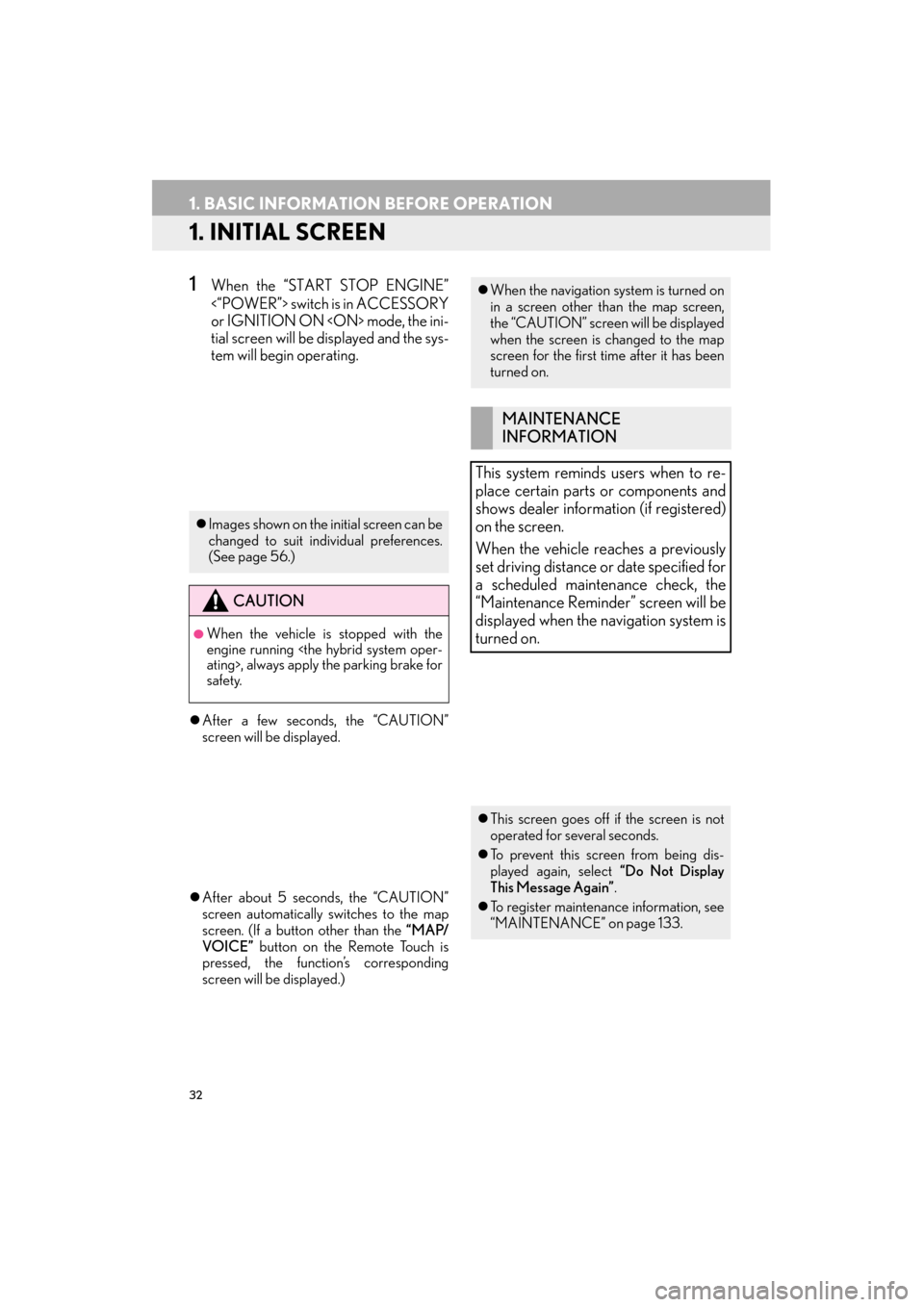
32
ES350/300h_Navi_OM33A66U_(U)13.07.11 10:10
1. BASIC INFORMATION BEFORE OPERATION
1. INITIAL SCREEN
1When the “START STOP ENGINE”
<“POWER”> switch is in ACCESSORY
or IGNITION ON
tial screen will be displayed and the sys-
tem will begin operating.
�z After a few seconds, the “CAUTION”
screen will be displayed.
�z After about 5 seconds, the “CAUTION”
screen automatically switches to the map
screen. (If a button other than the “MAP/
VOICE” button on the Remote Touch is
pressed, the function’s corresponding
screen will be displayed.)
�z Images shown on the initial screen can be
changed to suit individual preferences.
(See page 56.)
CAUTION
●When the vehicle is stopped with the
engine running
safety.
�zWhen the navigation system is turned on
in a screen other than the map screen,
the “CAUTION” screen will be displayed
when the screen is changed to the map
screen for the first time after it has been
turned on.
MAINTENANCE
INFORMATION
This system reminds users when to re-
place certain parts or components and
shows dealer information (if registered)
on the screen.
When the vehicle reaches a previously
set driving distance or date specified for
a scheduled maintenance check, the
“Maintenance Remind er” screen will be
displayed when the navigation system is
turned on.
�z This screen goes off if the screen is not
operated for several seconds.
�z To prevent this screen from being dis-
played again, select “Do Not Display
This Message Again” .
�z To register maintenance information, see
“MAINTENANCE” on page 133.
Page 34 of 424
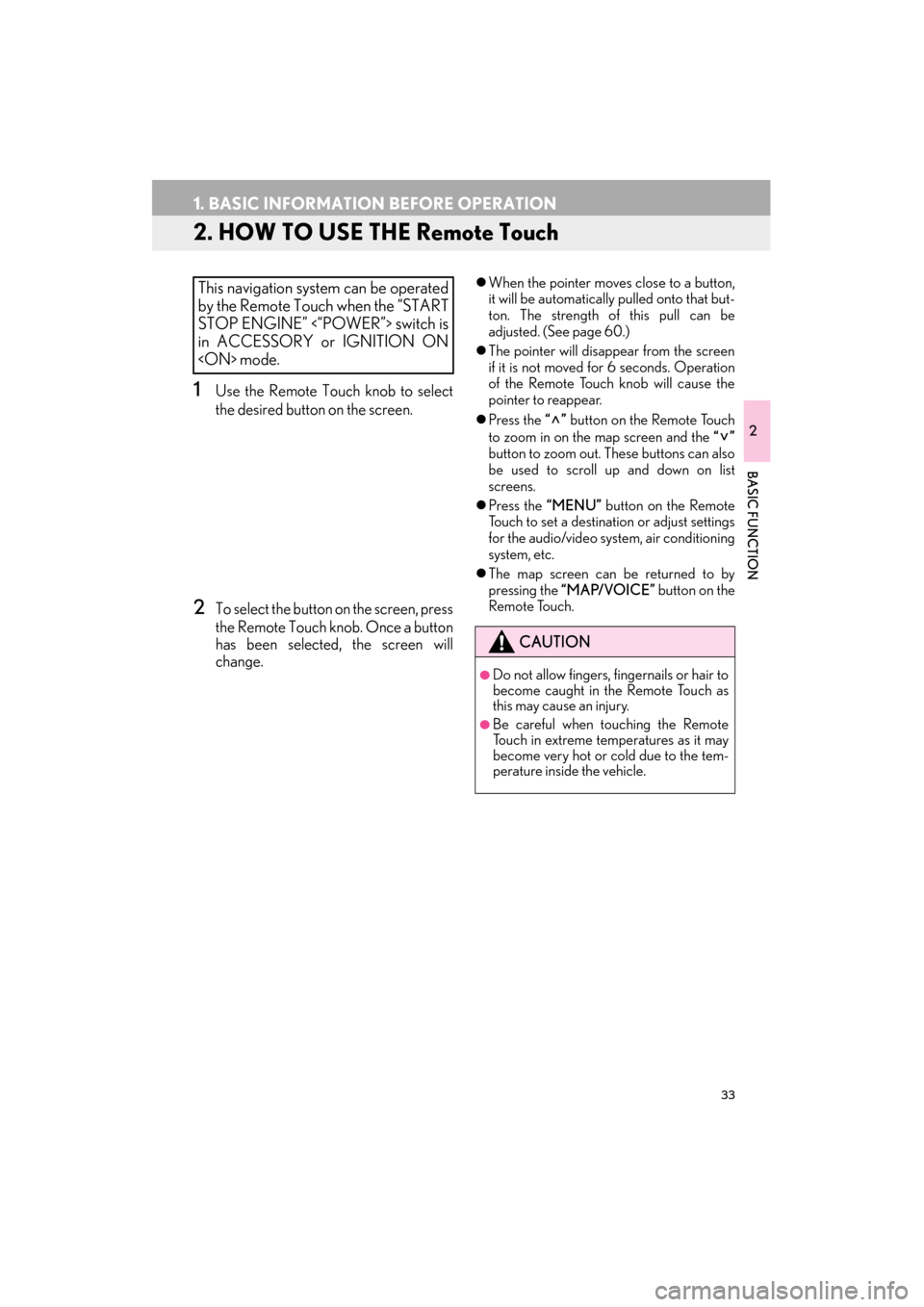
33
1. BASIC INFORMATION BEFORE OPERATION
ES350/300h_Navi_OM33A66U_(U)13.07.11 10:10
2
BASIC FUNCTION
2. HOW TO USE THE Remote Touch
1Use the Remote Touch knob to select
the desired button on the screen.
2To select the button on the screen, press
the Remote Touch knob. Once a button
has been selected, the screen will
change.
�zWhen the pointer moves close to a button,
it will be automatically pulled onto that but-
ton. The strength of this pull can be
adjusted. (See page 60.)
�z The pointer will disappear from the screen
if it is not moved for 6 seconds. Operation
of the Remote Touch knob will cause the
pointer to reappear.
�z Press the “” button on the Remote Touch
to zoom in on the map screen and the “”
button to zoom out. These buttons can also
be used to scroll up and down on list
screens.
�z Press the “MENU” button on the Remote
Touch to set a destination or adjust settings
for the audio/video system, air conditioning
system, etc.
�z The map screen can be returned to by
pressing the “MAP/VOICE” button on the
Remote Touch.This navigation system can be operated
by the Remote Touch when the “START
STOP ENGINE” <“POWER”> switch is
in ACCESSORY or IGNITION ON
CAUTION
●Do not allow fingers, fingernails or hair to
become caught in the Remote Touch as
this may cause an injury.
●Be careful when touching the Remote
Touch in extreme temperatures as it may
become very hot or cold due to the tem-
perature inside the vehicle.