display Lexus ES300h 2014 Navigation Manual
[x] Cancel search | Manufacturer: LEXUS, Model Year: 2014, Model line: ES300h, Model: Lexus ES300h 2014Pages: 424, PDF Size: 16.46 MB
Page 322 of 424
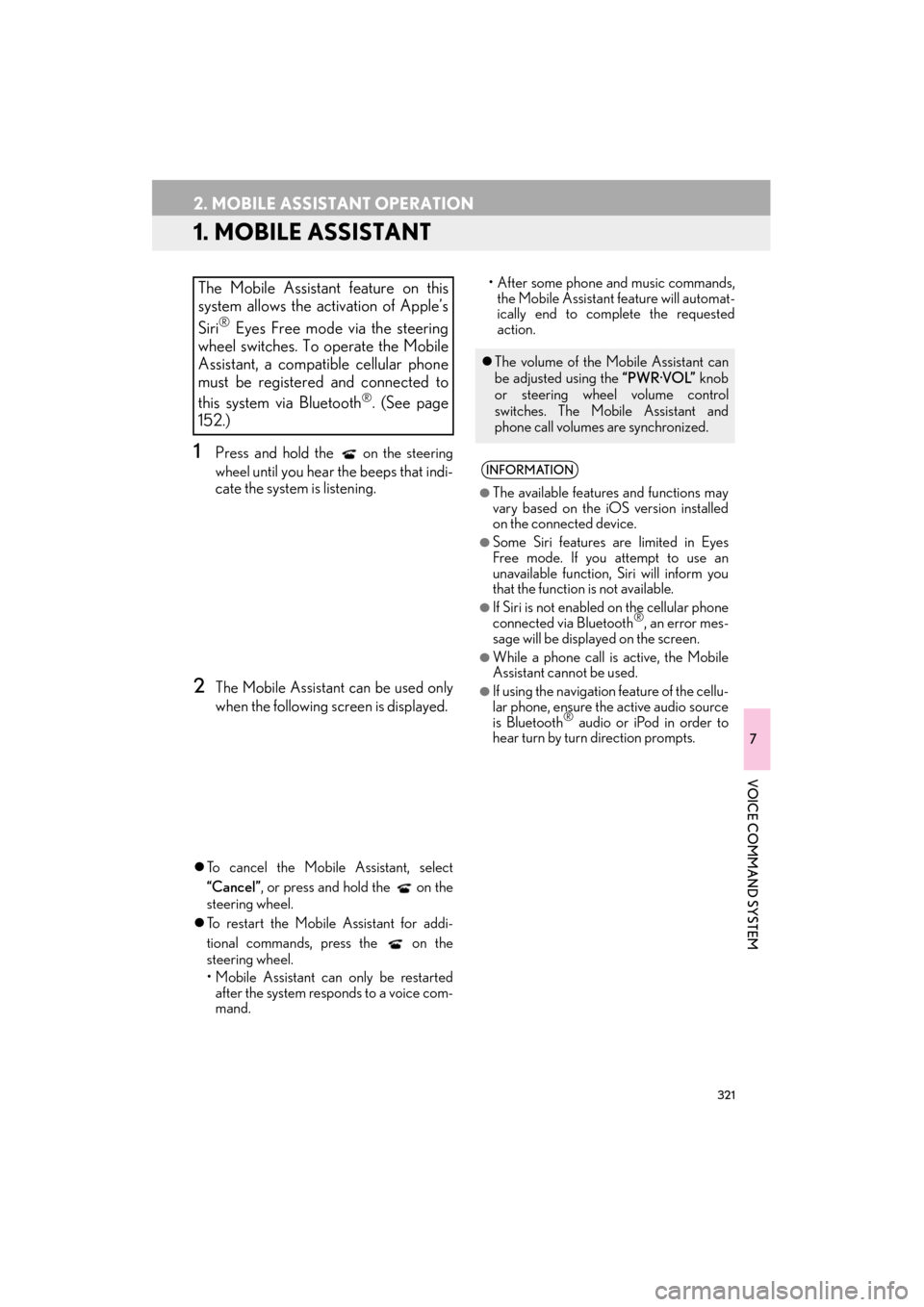
321
ES350/300h_Navi_OM33A66U_(U)13.07.12 11:24
7
VOICE COMMAND SYSTEM
2. MOBILE ASSISTANT OPERATION
1. MOBILE ASSISTANT
1Press and hold the on the steering
wheel
until you hear the beeps that indi-
cate the system is listening.
2The Mobile Assistant can be used only
when the following screen is displayed.
�z To cancel the Mobile Assistant, select
“Cancel” , or press and hold the on the
steering wheel.
�z To restart the Mobile Assistant for addi-
tional commands, press the on the
steering wheel.
• Mobile Assistant can only be restarted
after the system responds to a voice com-
mand. • After some phone and music commands,
the Mobile Assistant feature will automat-
ically end to complete the requested
action.
The Mobile Assistant feature on this
system allows the activation of Apple’s
Siri
® Eyes Free mode via the steering
wheel switches. To operate the Mobile
Assistant, a compatible cellular phone
must be registered and connected to
this system via Bluetooth
®. (See page
152.)
�z The volume of the Mobile Assistant can
be adjusted using the “PWR·VOL” knob
or steering wheel volume control
switches. The Mobile Assistant and
phone call volumes are synchronized.
INFORMATION
●
The available features and functions may
vary based on the iOS version installed
on the connected device.
●Some Siri features are limited in Eyes
Free mode. If you attempt to use an
unavailable function, Siri will inform you
that the function is not available.
●If Siri is not enabled on the cellular phone
connected via Bluetooth®, an error mes-
sage will be displayed on the screen.
●While a phone call is active, the Mobile
Assistant cannot be used.
●If using the navigation feature of the cellu-
lar phone, ensure the active audio source
is Bluetooth
® audio or iPod in order to
hear turn by turn direction prompts.
Page 324 of 424
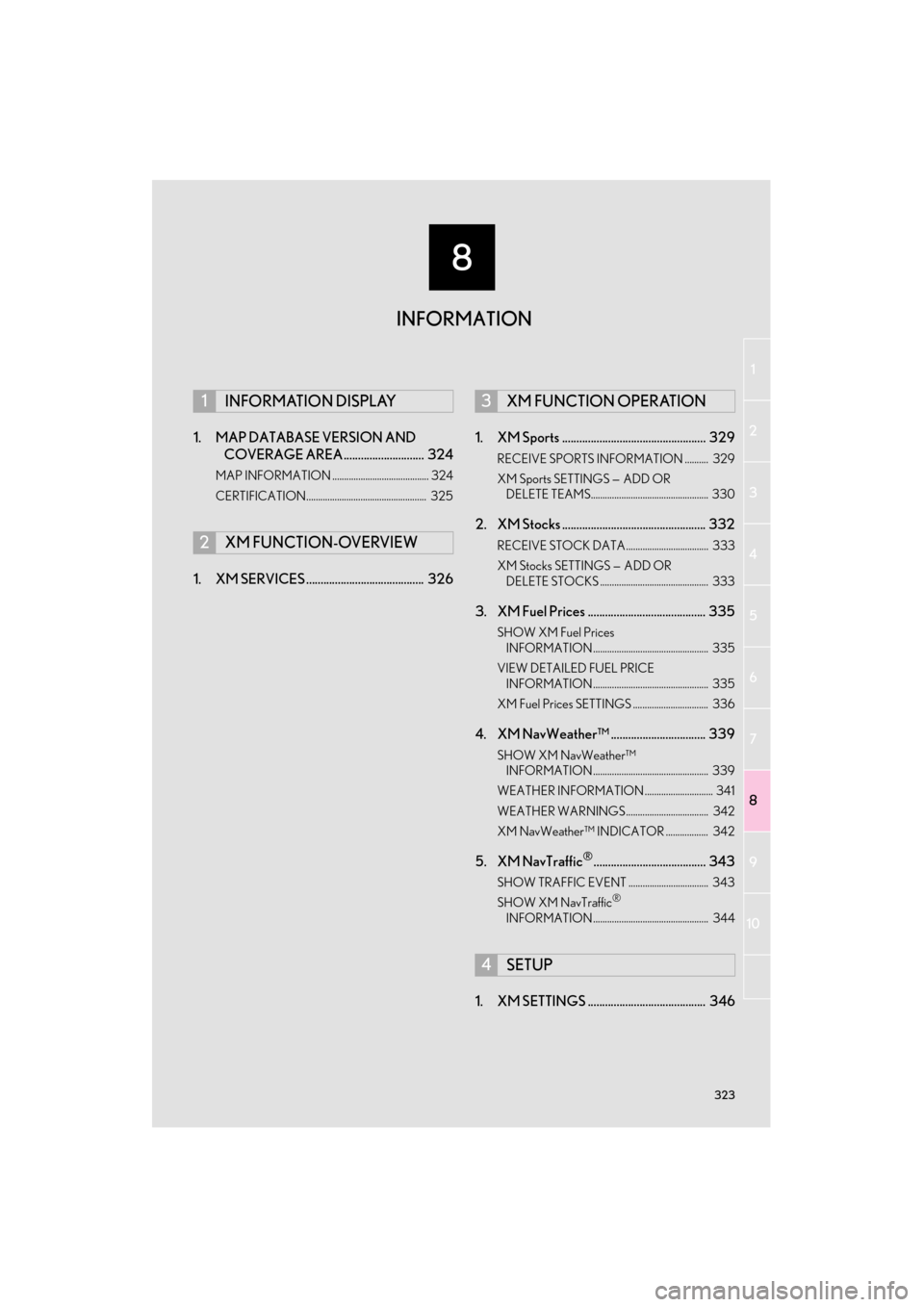
8
323
1
2
3
4
5
6
7
8
9
ES350/300h_Navi_OM33A66U_(U)13.07.11 09:52
10
1. MAP DATABASE VERSION AND COVERAGE AREA ............................ 324
MAP INFORMATION ......................................... 324
CERTIFICATION................................................... 325
1. XM SERVICES ......................................... 326 1. XM Sports .................................................. 329
RECEIVE SPORTS INFORMATION .......... 329
XM Sports SETTINGS —
ADD OR
DELETE TEAMS.................................................. 330
2. XM Stocks .................................................. 332
RECEIVE STOCK DATA................................... 333
XM Stocks SETTINGS — ADD OR
DELETE STOCKS .............................................. 333
3. XM Fuel Prices ......................................... 335
SHOW XM Fuel Prices INFORMATION ................................................. 335
VIEW DETAILED FUEL PRICE INFORMATION ................................................. 335
XM Fuel Prices SETTINGS ................................ 336
4. XM NavWeather™ ................................. 339
SHOW XM NavWeather™ INFORMATION ................................................. 339
WEATHER INFORMATION ............................. 341
WEATHER WARNINGS ................................... 342
XM NavWeather™ INDICATOR .................. 342
5. XM NavTraffic®....................................... 343
SHOW TRAFFIC EVENT .................................. 343
SHOW XM NavTraffic®
INFORMATION ................................................. 344
1. XM SETTINGS ......................................... 346
1INFORMATION DISPLAY
2XM FUNCTION-OVERVIEW
3XM FUNCTION OPERATION
4SETUP
INFORMATION
Page 325 of 424
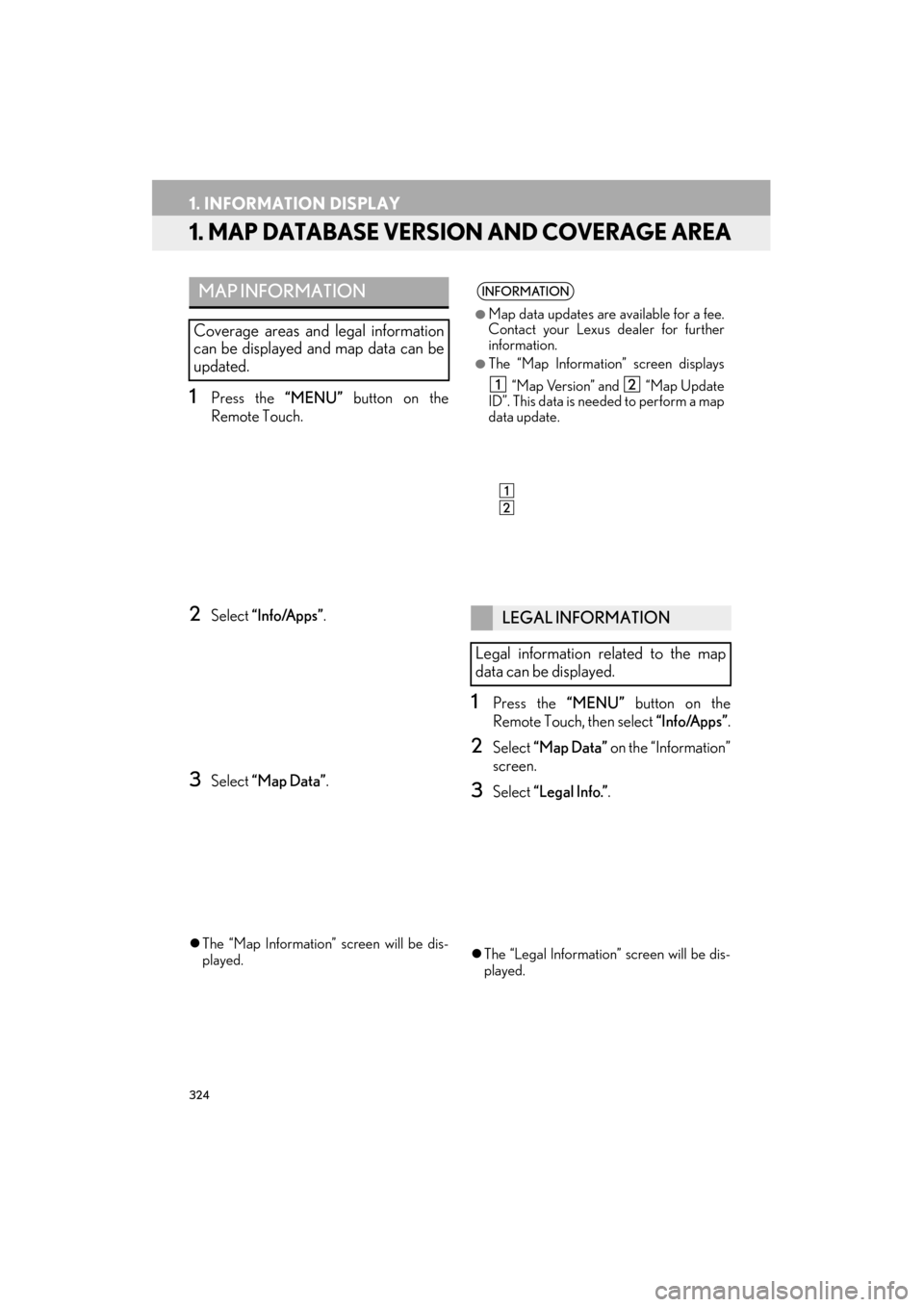
324
ES350/300h_Navi_OM33A66U_(U)13.07.11 09:52
1. INFORMATION DISPLAY
1. MAP DATABASE VERSION AND COVERAGE AREA
1Press the “MENU” button on the
Remote Touch.
2Select “Info/Apps” .
3Select “Map Data” .
�zThe “Map Information” screen will be dis-
played.
1Press the “MENU” button on the
Remote Touch, then select “Info/Apps”.
2Select “Map Data” on the “Information”
screen.
3Select “Legal Info.” .
�zThe “Legal Information” screen will be dis-
played.
MAP INFORMATION
Coverage areas and legal information
can be displayed and map data can be
updated.
INFORMATION
●
Map data updates are available for a fee.
Contact your Lexus dealer for further
information.
●The “Map Information” screen displays “Map Version” and “Map Update
ID”. This data is needed to perform a map
data update.
LEGAL INFORMATION
Legal information related to the map
data can be displayed.
Page 326 of 424
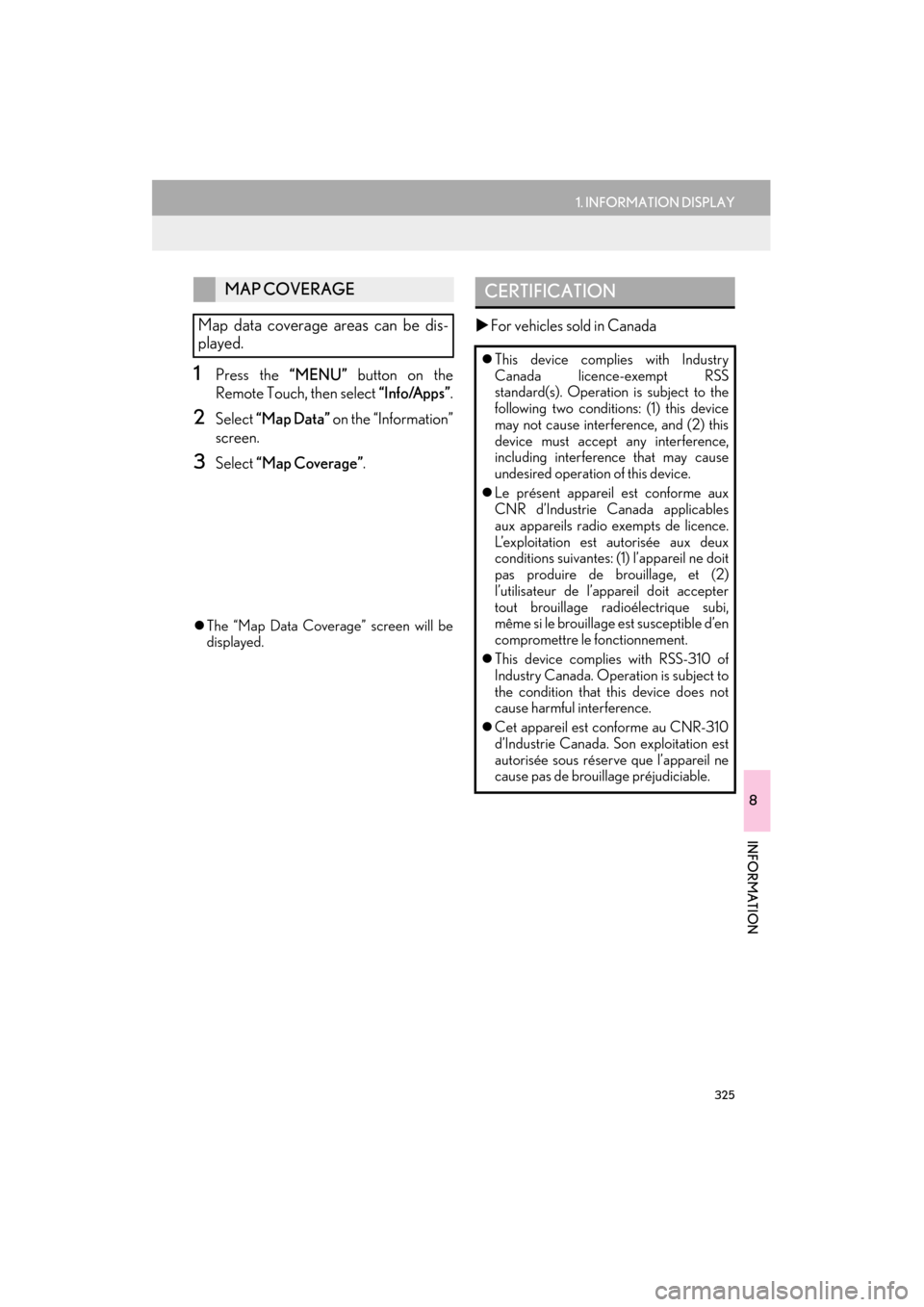
8
INFORMATION
325
1. INFORMATION DISPLAY
ES350/300h_Navi_OM33A66U_(U)13.07.11 09:52
1Press the “MENU” button on the
Remote Touch, then select “Info/Apps”.
2Select “Map Data” on the “Information”
screen.
3Select “Map Coverage” .
�zThe “Map Data Coverage” screen will be
displayed.
�X For vehicles sold in Canada
MAP COVERAGE
Map data coverage areas can be dis-
played.CERTIFICATION
�z This device complies with Industry
Canada licence -exempt RSS
standard(s). Operation is subject to the
following two conditions: (1) this device
may not cause interference, and (2) this
device must accept any interference,
including interference that may cause
undesired operation of this device.
�z Le présent appareil est conforme aux
CNR d’Industrie Canada applicables
aux appareils radio exempts de licence.
L’exploitation est autorisée aux deux
conditions suivantes: (1) l’appareil ne doit
pas produire de brouillage, et (2)
l’utilisateur de l’appareil doit accepter
tout brouillage radioélectrique subi,
même si le brouillage est susceptible d’en
compromettre le fonctionnement.
�z This device complies with RSS-310 of
Industry Canada. Operation is subject to
the condition that th is device does not
cause harmful interference.
�z Cet appareil est conforme au CNR-310
d’Industrie Canada. Son exploitation est
autorisée sous réserve que l’appareil ne
cause pas de brouillage préjudiciable.
Page 327 of 424

326
ES350/300h_Navi_OM33A66U_(U)13.07.11 10:10
2. XM FUNCTION-OVERVIEW
1. XM SERVICES
�zWith an active XM subscription, the follow-
ing features are available:
•XM Sports
*1 (See page 329.)
•XM Stocks
*1 (See page 332.)
• XM Fuel Prices
*2 (See page 335.)
• XM NavWeather™
*2 (See page 339.)
•XM NavTraffic®*2 (See page 343.)
*1: Available at no extra charge with an ac- tive XM Satellite Radio subscription.
*
2: Available via separate XM subscrip- tion(s).
�z XM NavTraffic®, XM NavWeather™ and
XM TravelLink require separate XM sub-
scription(s). XM Sports
*, XM Stocks* and
XM Fuel Prices are available with an XM
TravelLink subscription. After a 90-day
trial, you must contact XM and set up the
appropriate XM subscription(s) to con-
tinue receiving these services.
*: XM Sports and XM Stocks are included with an XM Satellite Radio subscription.
�z The XM NavTraffic® service is available in
the contiguous 48 U.S. states and Canada.
�z The XM NavWeather™, XM Sports, XM
Stocks and XM Fuel Prices services are
available in the contig uous 48 U.S. states.
�z To receive XM NavTraffic
®, XM
NavWeather™, XM Sports, XM Stocks
and XM Fuel Prices services, the XM ser-
vice must be activated. To activate the ser-
vice, call the XM Listener Care Center at 1-
866-635-2349 (U.S.A.) or 1-877-438-
9677 (Canada).
�z Customers should have their radio ID
ready. The radio ID can be found by select-
ing “CH 000” on the radio. For details, see
“DISPLAYING THE RADIO ID” on page
227.
XM services are subscription-based
XM Satellite Radio services to provide
convenient features to subscribers.
SUBSCRIPTION(S)
AVAILABILITY OF SERVICE(S)
ACTIVATION OF SERVICE(S)
INFORMATION
●
For further details about the service, con-
tact your Lexus dealer.
●XM Satellite Radio is responsible for all
fees and services, which are subject to
change.
Page 330 of 424

329
ES350/300h_Navi_OM33A66U_(U)13.07.11 10:10
8
INFORMATION
3. XM FUNCTION OPERATION
1. XM Sports
1Press the “MENU” button on the
Remote Touch.
2Select “Info/Apps” .
3Select “XM Sports” .
�zThe “XM Sports” screen is displayed.
�z The following operations can be per-
formed:
• Sports information can be received. (See
page 329.)
• XM Sports settings can be set. (See page 330.)
1Press the “MENU” button on the
Remote Touch. (See “Remote Touch”
on page 10.)
2Select “Info/Apps” on the “Menu”
screen.
3Select “XM Sports” on the “Informa-
tion” screen.
XM Sports is a service included with an
XM Satellite Radio subscription. This
service is also available with an XM
TravelLink subscription. With this ser-
vice, you can receive updates via the
navigation system on your personally
selected sports teams.
RECEIVE SPORTS
INFORMATION
The desired teams must be added in or-
der to receive information. (See page
330.)
Page 333 of 424

332
3. XM FUNCTION OPERATION
ES350/300h_Navi_OM33A66U_(U)13.07.11 10:10
2. XM Stocks
1Press the “MENU” button on the
Remote Touch.
2Select “Info/Apps” .
3Select “XM Stocks” .
�zThe “XM Stocks” screen is displayed.
�z The following operations can be per-
formed:
• Stock data can be received. (See page
333.)
• XM Stocks setting can be set. (See page 333.)
XM Stocks is a service included with an
XM Satellite Radio subscription. This
service is also available with an XM
TravelLink subscription. With this ser-
vice, you can receive updates via the
navigation system on your personally
selected stocks.
Page 336 of 424

335
3. XM FUNCTION OPERATION
ES350/300h_Navi_OM33A66U_(U)13.07.11 10:10
8
INFORMATION
3. XM Fuel Prices
1Press the “MENU” button on the
Remote Touch.
2Select “Info/Apps” .
3Select “XM Fuel Prices” .
�zThe “Fuel Price” screen is displayed. Gas station name
Sort
1Press the
“MENU” button on the
Remote Touch. (See “Remote Touch”
on page 10.)
2Select “Info/Apps” on the “Menu”
screen.
3Select “XM Fuel Prices” on the “Infor-
mation” screen.
4Select the desired ga s station from the
list.
�z The location of the selected gas station will
be displayed on the map screen.
XM Fuel Prices is a service included
with an XM TravelLink subscription. It
enables the navigation system to display
current fuel prices and gas station loca-
tions, which can be set as a destination if
desired.
SHOW XM Fuel Prices
INFORMATION
XM Fuel Prices SCREEN
VIEW DETAILED FUEL PRICE
INFORMATION
Page 337 of 424

336
3. XM FUNCTION OPERATION
ES350/300h_Navi_OM33A66U_(U)13.07.11 10:10
5Select “Info”.
�zWhen the map scale is at the maximum
range of 0.5 miles (800 m), is not
shown. When the map scale is at the mini-
mum range of 150 ft. (50 m), is not
shown.
1Press the “MENU” button on the
Remote Touch.
2Select “Setup” .
“Mark”: Select to mark the selected gas
station on the map screen.
“Go to ” : Select to set the selected gas
station as a destination with route direc-
tions.
“Add to Route” : Select to add the select-
ed gas station as a destination.
“Detail” : Select to read the selected gas
station’s information.
�z If is selected, the registered
phone number can be called.
INFORMATION
●
The information displayed is received via
satellite radio. Depending on the time the
information is received, the displayed
information may not be up to date.
XM Fuel Prices SETTINGS
The desired fuel type, preferred brand,
and show prices reported can be regis-
tered.
REGISTER FUEL TYPE
Page 339 of 424

338
3. XM FUNCTION OPERATION
ES350/300h_Navi_OM33A66U_(U)13.07.11 10:10
1Press the “MENU” button on the
Remote Touch, then select “Setup”.
2Select “Other” on the “Setup” screen.
3Select “XM Fuel Prices” on the “Other
Settings” screen.
4Select “Show Prices Reported” .
5Select the desired period.
�z“Last 24 Hours” , “Last 2 Days” or “Show
All” can be selected.
�z If “Show All” is selected, information about
gas stations which fuel prices are not pro-
vided is also displayed on the list.
6Select “Save” .
REGISTER SHOW PRICES
REPORTED