display Lexus ES300h 2014 Navigation Manual
[x] Cancel search | Manufacturer: LEXUS, Model Year: 2014, Model line: ES300h, Model: Lexus ES300h 2014Pages: 424, PDF Size: 16.46 MB
Page 245 of 424
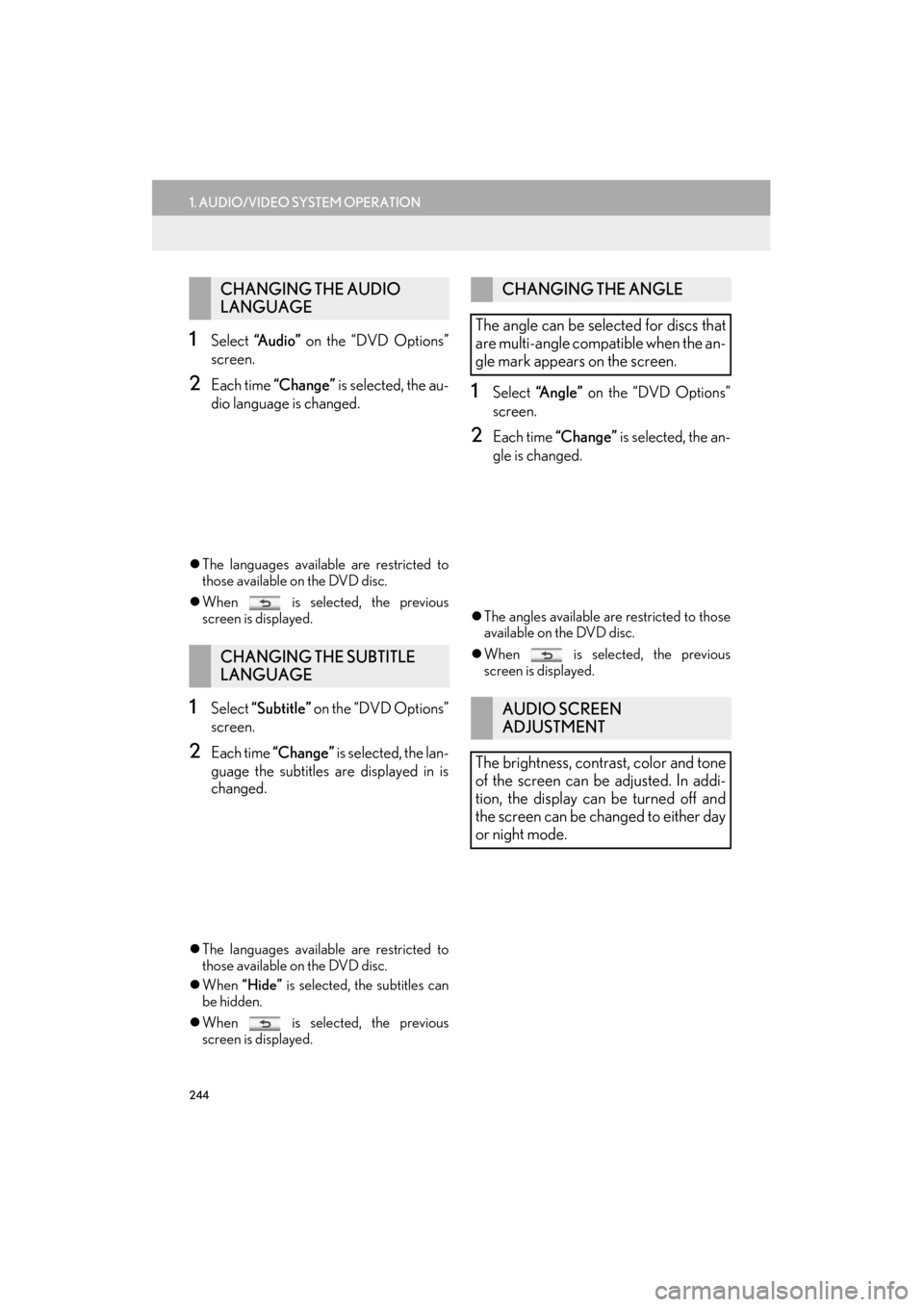
244
1. AUDIO/VIDEO SYSTEM OPERATION
ES350/300h_Navi_OM33A66U_(U)13.07.11 10:10
1Select “A u d i o ” on the “DVD Options”
screen.
2Each time “Change” is selected, the au-
dio language is changed.
�z The languages available are restricted to
those available on the DVD disc.
�z When is selected, the previous
screen is displayed.
1Select “Subtitle” on the “DVD Options”
screen.
2Each time “Change” is selected, the lan-
guage the subtitles are displayed in is
changed.
�z The languages available are restricted to
those available on the DVD disc.
�z When “Hide” is selected, the subtitles can
be hidden.
�z When is selected, the previous
screen is displayed.
1Select “Angle” on the “DVD Options”
screen.
2Each time “Change” is selected, the an-
gle is changed.
�z The angles available are restricted to those
available on the DVD disc.
�z When is selected, the previous
screen is displayed.
CHANGING THE AUDIO
LANGUAGE
CHANGING THE SUBTITLE
LANGUAGE
CHANGING THE ANGLE
The angle can be selected for discs that
are multi-angle compatible when the an-
gle mark appears on the screen.
AUDIO SCREEN
ADJUSTMENT
The brightness, contrast, color and tone
of the screen can be adjusted. In addi-
tion, the display can be turned off and
the screen can be changed to either day
or night mode.
Page 246 of 424
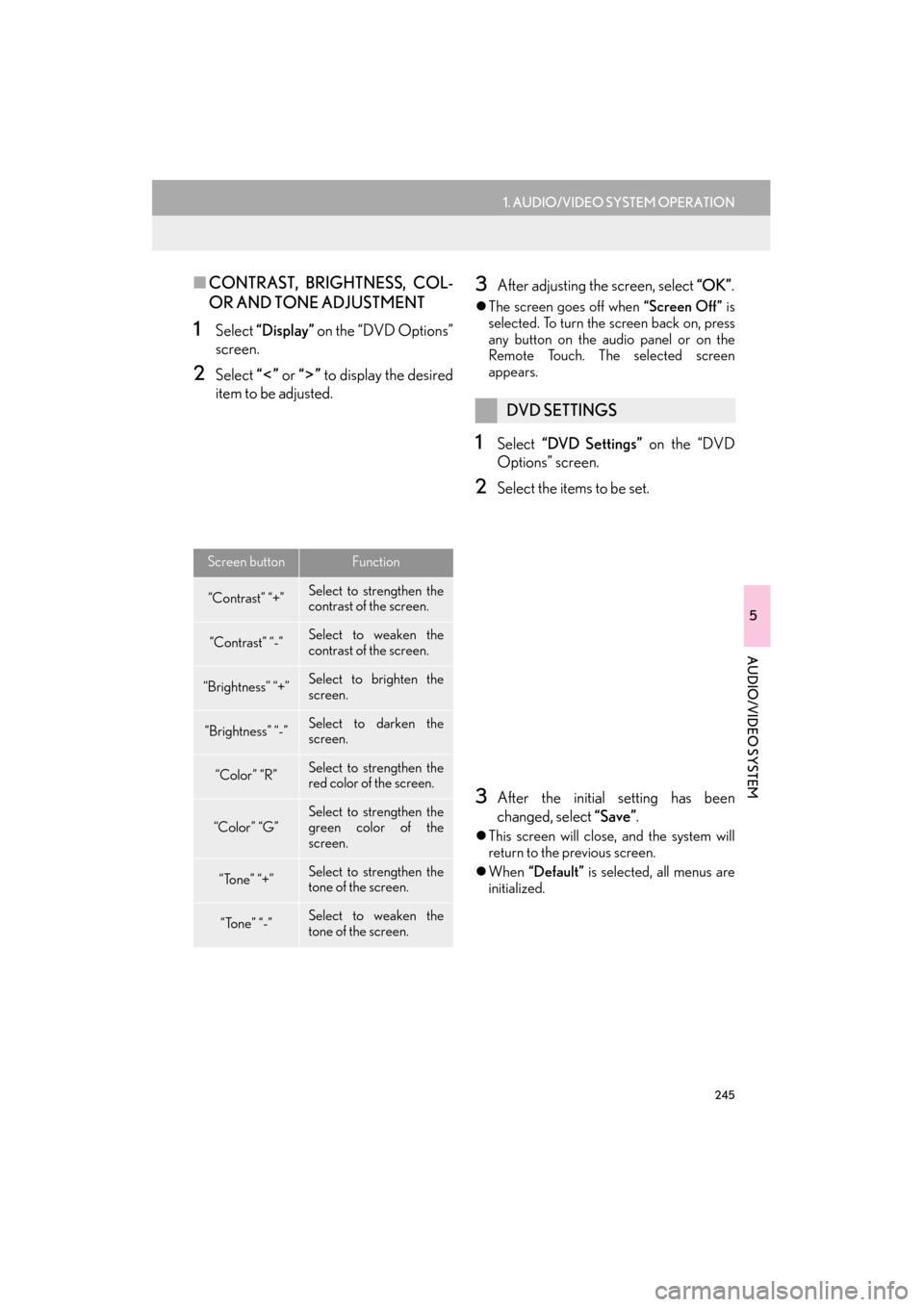
245
1. AUDIO/VIDEO SYSTEM OPERATION
5
AUDIO/VIDEO SYSTEM
ES350/300h_Navi_OM33A66U_(U)13.07.11 10:10
■CONTRAST, BRIGHTNESS, COL-
OR AND TONE ADJUSTMENT
1Select “Display” on the “DVD Options”
screen.
2Select “” or “” to display the desired
item to be adjusted.
3After adjusting the screen, select “OK”.
�zThe screen goes off when “Screen Off” is
selected. To turn the screen back on, press
any button on the audio panel or on the
Remote Touch. Th e selected screen
appears.
1Select “DVD Settings” on the “DVD
Options” screen.
2Select the items to be set.
3After the initial setting has been
changed, select “Save” .
�zThis screen will close, and the system will
return to the previous screen.
�z When “Default” is selected, all menus are
initialized.
Screen buttonFunction
“Contrast” “+”Select to st rengthen the
contrast of the screen.
“Contrast” “-”Select to weaken the
contrast of the screen.
“Brightness” “+”Select to brighten the
screen.
“Brightness” “-”Select to darken the
screen.
“Color” “R”Select to st rengthen the
red color of the screen.
“Color” “G”Select to st rengthen the
green color of the
screen.
“Tone” “+”Select to st rengthen the
tone of the screen.
“Tone” “-”Select to weaken the
tone of the screen.
DVD SETTINGS
Page 252 of 424
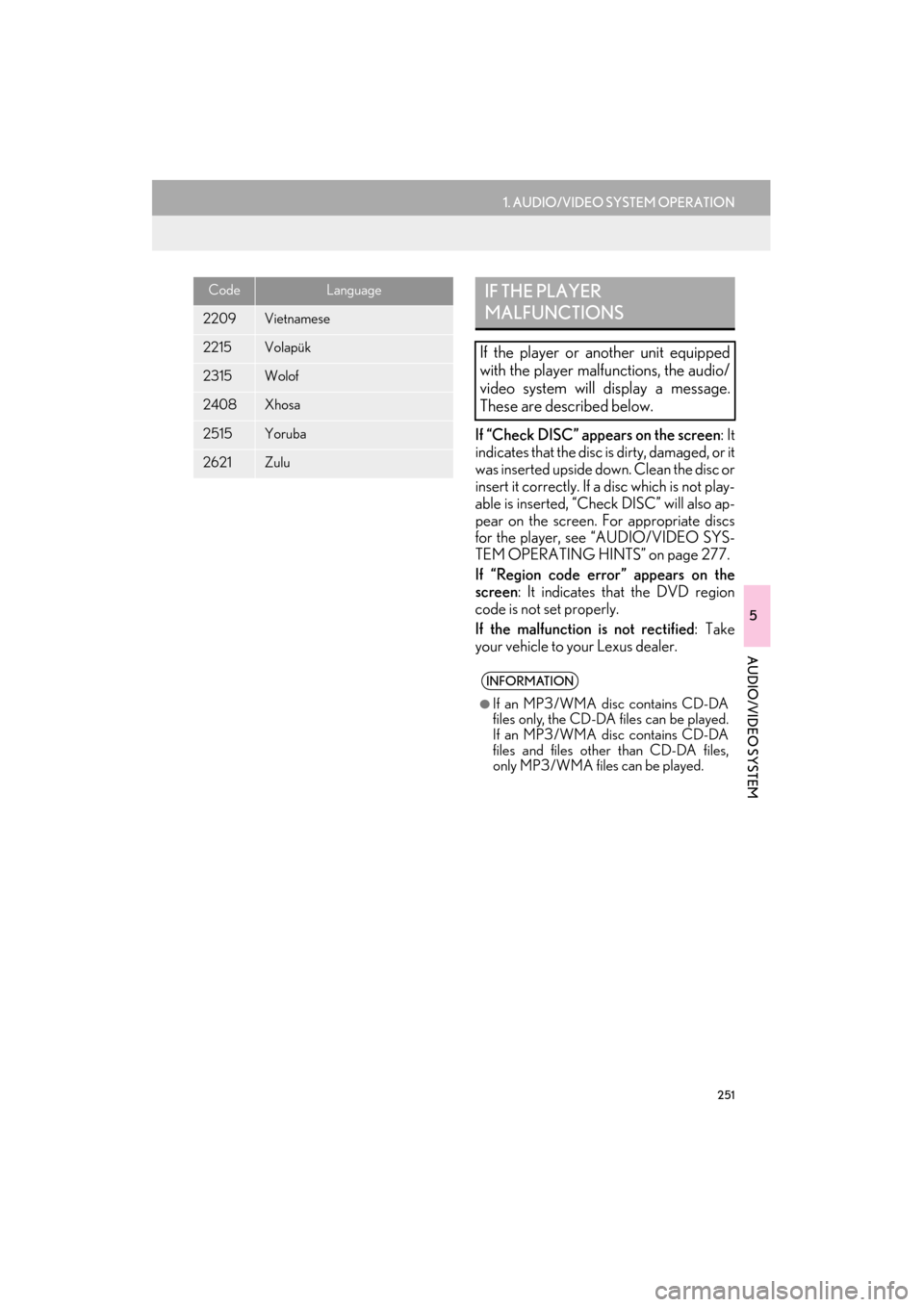
251
1. AUDIO/VIDEO SYSTEM OPERATION
5
AUDIO/VIDEO SYSTEM
ES350/300h_Navi_OM33A66U_(U)13.07.11 10:10
If “Check DISC” appears on the screen: It
indicates that the disc is dirty, damaged, or it
was inserted upside down. Clean the disc or
insert it correctly. If a disc which is not play-
able is inserted, “Check DISC” will also ap-
pear on the screen. For appropriate discs
for the player, see “AUDIO/VIDEO SYS-
TEM OPERATING HINTS” on page 277.
If “Region code error” appears on the
screen : It indicates th at the DVD region
code is not set properly.
If the malfunction is not rectified : Take
your vehicle to yo ur Lexus dealer.
2209Vietnamese
2215Volapük
2315Wolof
2408Xhosa
2515Yoruba
2621Zulu
CodeLanguageIF THE PLAYER
MALFUNCTIONS
If the player or another unit equipped
with the player malfunctions, the audio/
video system will display a message.
These are described below.
INFORMATION
●
If an MP3/WMA disc contains CD-DA
files only, the CD-DA files can be played.
If an MP3/WMA disc contains CD-DA
files and files othe r than CD-DA files,
only MP3/WMA files can be played.
Page 257 of 424
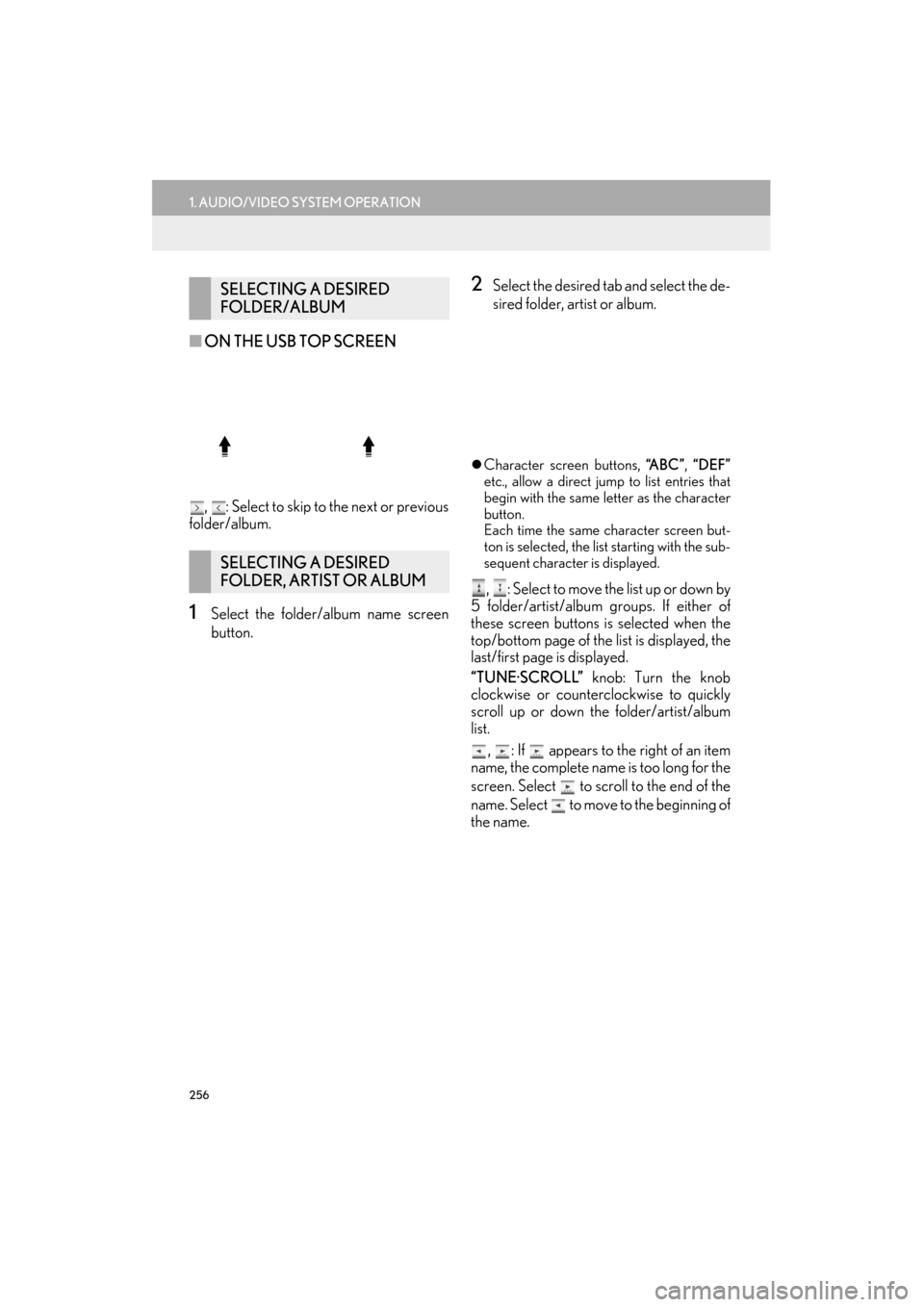
256
1. AUDIO/VIDEO SYSTEM OPERATION
ES350/300h_Navi_OM33A66U_(U)13.07.11 10:10
■ON THE USB TOP SCREEN
, : Select to skip to the next or previous
folder/album.
1Select the folder/album name screen
button.
2Select the desired tab and select the de-
sired folder, artist or album.
�z Character screen buttons, “A B C ”, “DEF”
etc., allow a direct jump to list entries that
begin with the same letter as the character
button.
Each time the same character screen but-
ton is selected, the list starting with the sub-
sequent character is displayed.
, : Select to move the list up or down by
5 folder/artist/album groups. If either of
these screen buttons is selected when the
top/bottom page of the list is displayed, the
last/first page is displayed.
“TUNE·SCROLL” knob: Turn the knob
clockwise or counterclockwise to quickly
scroll up or down the folder/artist/album
list.
, : If appears to the right of an item
name, the complete name is too long for the
screen. Select to scroll to the end of the
name. Select to move to the beginning of
the name.
SELECTING A DESIRED
FOLDER/ALBUM
SELECTING A DESIRED
FOLDER, ARTIST OR ALBUM
Page 258 of 424
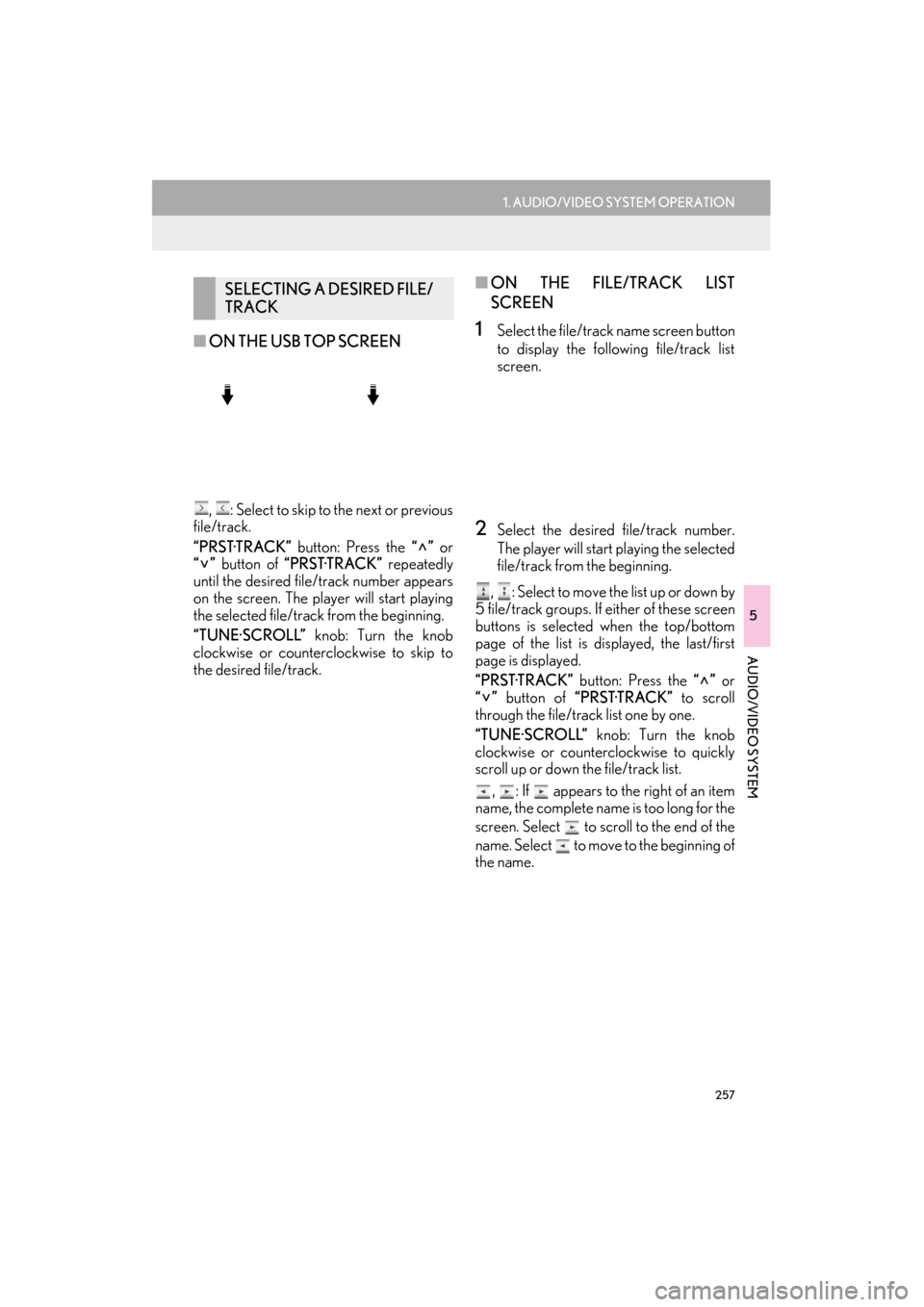
257
1. AUDIO/VIDEO SYSTEM OPERATION
5
AUDIO/VIDEO SYSTEM
ES350/300h_Navi_OM33A66U_(U)13.07.11 10:10
■ON THE USB TOP SCREEN
, : Select to skip to the next or previous
file/track.
“PRST·TRACK” button: Press the “” or
“” button of “PRST·TRACK” repeatedly
until the desired file/track number appears
on the screen. The player will start playing
the selected file/track from the beginning.
“TUNE·SCROLL” knob: Turn the knob
clockwise or counterclockwise to skip to
the desired file/track.
■ ON THE FILE/TRACK LIST
SCREEN
1Select the file/track name screen button
to display the following file/track list
screen.
2Select the desired file/track number.
The player will start playing the selected
file/track from the beginning.
, : Select to move the list up or down by
5 file/track groups. If either of these screen
buttons is selected when the top/bottom
page of the list is displayed, the last/first
page is displayed.
“PRST·TRACK” button: Press the “” or
“” button of “PRST·TRACK” to scroll
through the file/track list one by one.
“TUNE·SCROLL” knob: Turn the knob
clockwise or counterclockwise to quickly
scroll up or down the file/track list.
, : If appears to the right of an item
name, the complete name is too long for the
screen. Select to scroll to the end of the
name. Select to move to the beginning of
the name.
SELECTING A DESIRED FILE/
TRACK
Page 262 of 424
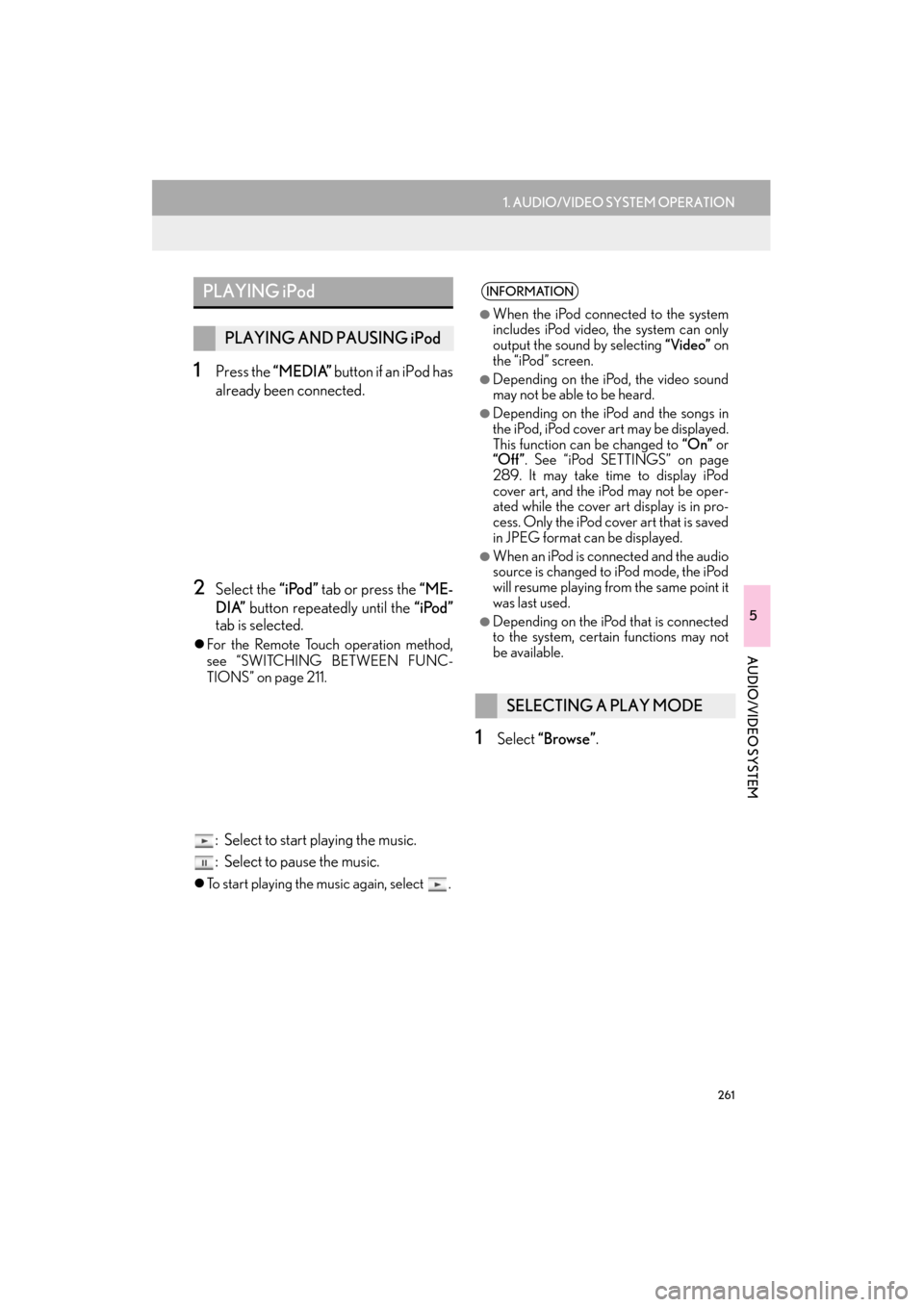
261
1. AUDIO/VIDEO SYSTEM OPERATION
5
AUDIO/VIDEO SYSTEM
ES350/300h_Navi_OM33A66U_(U)13.07.11 10:10
1Press the “MEDIA” button if an iPod has
already been connected.
2Select the “iPod” tab or press the “ME-
DIA” button repeatedly until the “iPod”
tab is selected.
�z For the Remote Touch operation method,
see “SWITCHING BETWEEN FUNC-
TIONS” on page 211.
: Select to start playing the music.
: Select to pause the music.
�zTo start playing the music again, select .
1Select “Browse” .
PLAYING iPod
PLAYING AND PAUSING iPod
INFORMATION
●
When the iPod connected to the system
includes iPod video, the system can only
output the sound by selecting “Video” on
the “iPod” screen.
●Depending on the iP od, the video sound
may not be able to be heard.
●Depending on the iPod and the songs in
the iPod, iPod cover art may be displayed.
This function can be changed to “On” or
“Off ” . See “iPod SETTINGS” on page
289. It may take time to display iPod
cover art, and the iPod may not be oper-
ated while the cover art display is in pro-
cess. Only the iPod cover art that is saved
in JPEG format can be displayed.
●When an iPod is connected and the audio
source is changed to iPod mode, the iPod
will resume playing from the same point it
was last used.
●Depending on the iPod that is connected
to the system, certain functions may not
be available.
SELECTING A PLAY MODE
Page 263 of 424
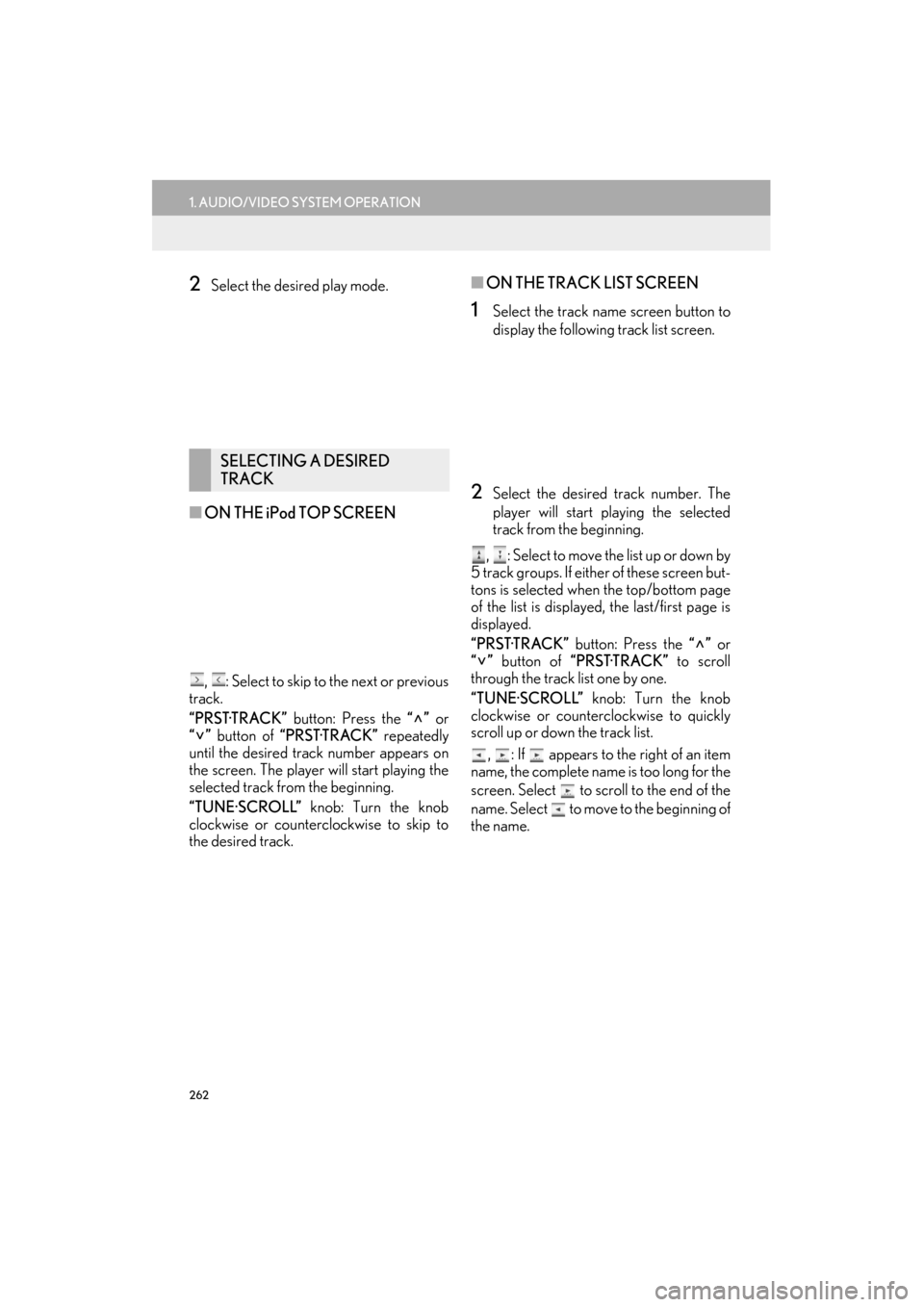
262
1. AUDIO/VIDEO SYSTEM OPERATION
ES350/300h_Navi_OM33A66U_(U)13.07.11 10:10
2Select the desired play mode.
■ON THE iPod TOP SCREEN
, : Select to skip to the next or previous
track.
“PRST·TRACK” button: Press the “” or
“” button of “PRST·TRACK” repeatedly
until the desired track number appears on
the screen. The player will start playing the
selected track from the beginning.
“TUNE·SCROLL” knob: Turn the knob
clockwise or counterclockwise to skip to
the desired track.
■ ON THE TRACK LIST SCREEN
1Select the track name screen button to
display the following track list screen.
2Select the desired track number. The
player will start playing the selected
track from the beginning.
, : Select to move the list up or down by
5 track groups. If either of these screen but-
tons is selected when the top/bottom page
of the list is displayed, the last/first page is
displayed.
“PRST·TRACK” button: Press the “” or
“” button of “PRST·TRACK” to scroll
through the track list one by one.
“TUNE·SCROLL” knob: Turn the knob
clockwise or counterclockwise to quickly
scroll up or down the track list.
, : If appears to the right of an item
name, the complete name is too long for the
screen. Select to scroll to the end of the
name. Select to move to the beginning of
the name.
SELECTING A DESIRED
TRACK
Page 267 of 424

266
1. AUDIO/VIDEO SYSTEM OPERATION
ES350/300h_Navi_OM33A66U_(U)13.07.11 10:10
�XU.S.A.INFORMATION
●
Remaining charge is not displayed while
the Bluetooth® device is connecting.
●The amount of charge left does not
always correspond correctly with your
portable player.
●This system does not have a charging
function.
●An antenna for Bluetooth® connection is
built into the instrume nt panel. The condi-
tion of the Bluetooth
® connection may
not be good and the system may not
function when using a Bluetooth
® porta-
ble player in the following conditions:
•The portable player is obstructed by
certain objects (behind a seat or in the
glove box or console box).
• The portable player touches or is cov- ered with metal materials.
●Leave the Bluetooth® portable player in
a place where the condition of
Bluetooth
® connection is good.
�z Portable player information is registered
when the portable pl ayer is connected to
the Bluetooth
® audio system. When sell-
ing or disposing of the vehicle, remove
the Bluetooth
® audio information from
the system. (See “DELETING A
Bluetooth
® DEVICE” on page 196.) �z
FCC ID : BABFT0033A
�z This device complies with part 15 of the
FCC Rules. Operation is subject to the
following two conditions: (1) This device
may not cause harmful interference, and
(2) this device must accept any
interference received, including
interference that may cause undesired
operation.
CAUTION
●FCC WARNING
Changes or modifications not expressly
approved by the party responsible for
compliance could void the user’s
authority to operate the equipment.
●CAUTION: Radio Frequency Radiation
Exposure
This equipment complies with FCC
radiation exposure limits set forth for
uncontrolled equipment and meets the
FCC radio frequency (RF) Exposure
Guidelines in Supplement C to OET65.
This equipment has very low levels of RF
energy that it deemed to comply without
maximum permissive exposure
evaluation (MPE). But it is desirable that it
should be installed and operated with at
least 20 cm and more between the
radiator and person’s body (excluding
extremities: hands, wrists, feet and
ankles).
●Co-location: This transmitter must not be
co-located or operated in conjunction
with any other antenna or transmitter.
Page 269 of 424

268
1. AUDIO/VIDEO SYSTEM OPERATION
ES350/300h_Navi_OM33A66U_(U)13.07.11 10:10
�zThe portable player will be automatically
connected under the fo llowing conditions:
•The “START STOP ENGINE” <“POWER”> switch is in either ACCES-
SORY or IGNITION ON
•When “Bluetooth* Power” is switched
from off to on.
• When the portable player is discon- nected for some reason.
*: Bluetooth is a registered trademark of
Bluetooth SIG, Inc.
1Select “Connect” .
2Select the desired portable player.
3When the connection is completed, this
screen is displayed. It is now possible to
use the portable player.
CONNECTING A Bluetooth®
AUDIO PLAYER
To use the Bluetooth® audio system, it is
necessary to register a portable player
with the system. Once the portable play-
er has been registered , it is possible to
listen to the music.
Once the portable player has been reg-
istered, it is possible to listen to music
through the navigation system. (See
“REGISTERING A Bluetooth
® DE-
VICE” on page 195.)
INFORMATION
●
For operating the portable player, see the
instruction manual that comes with it.
WHEN “Bluetooth* Power” IS
ON
WHEN “Bluetooth* Power” IS
OFF
Manually connect the portable player in
accordance with the following proce-
dure.
Page 270 of 424

269
1. AUDIO/VIDEO SYSTEM OPERATION
5
AUDIO/VIDEO SYSTEM
ES350/300h_Navi_OM33A66U_(U)13.07.11 10:10
�zIf the Bluetooth® device is disconnected
on purpose, such as it was turned off, this
does not happen. Reconnect the portable
player manually.
*: Bluetooth is a registered trademark of Bluetooth SIG, Inc.
1Press the “MEDIA” button if a
Bluetooth
® audio player has already
been connected.
2Select the “BT Audio” tab or press the
“MEDIA” button repeatedly until the
“BT Audio” tab is selected.
�zFor the Remote Touch operation method,
see “SWITCHING BETWEEN FUNC-
TIONS” on page 211.
: Select to start playing the music.
: Select to pause the music.
�zTo start playing the music again, select .
INFORMATION
●
Selecting “Connect Portable Player” on
the “Bluetooth*” screen also connects a
Bluetooth
® audio player. (See page
200.)
●When none of the selectable portable
players have been registered, a screen
confirming registration is displayed. Reg-
istration method is the same as phone
registration. (See page 152.)
●When the currently connected portable
player is selected, a screen confirming
the selected player’s disconnection is dis-
played. (See page 201.)
●If connection fails once, a changing con-
nection method conf irmation screen is
displayed. If connect ion fails 2 or more
times, a message will be displayed. When
this message is displayed, try again.
RECONNECTING THE
PORTABLE PLAYER
If the portable player is disconnected
due to poor reception from the
Bluetooth
® network when the “START
STOP ENGINE” <“POWER”> switch is
in ACCESSORY or IGNITION ON
reconnects the portable player.
PLAYING Bluetooth® AUDIO
PLAYING AND PAUSING
Bluetooth® AUDIO