display Lexus ES300h 2014 Navigation Manual
[x] Cancel search | Manufacturer: LEXUS, Model Year: 2014, Model line: ES300h, Model: Lexus ES300h 2014Pages: 424, PDF Size: 16.46 MB
Page 233 of 424
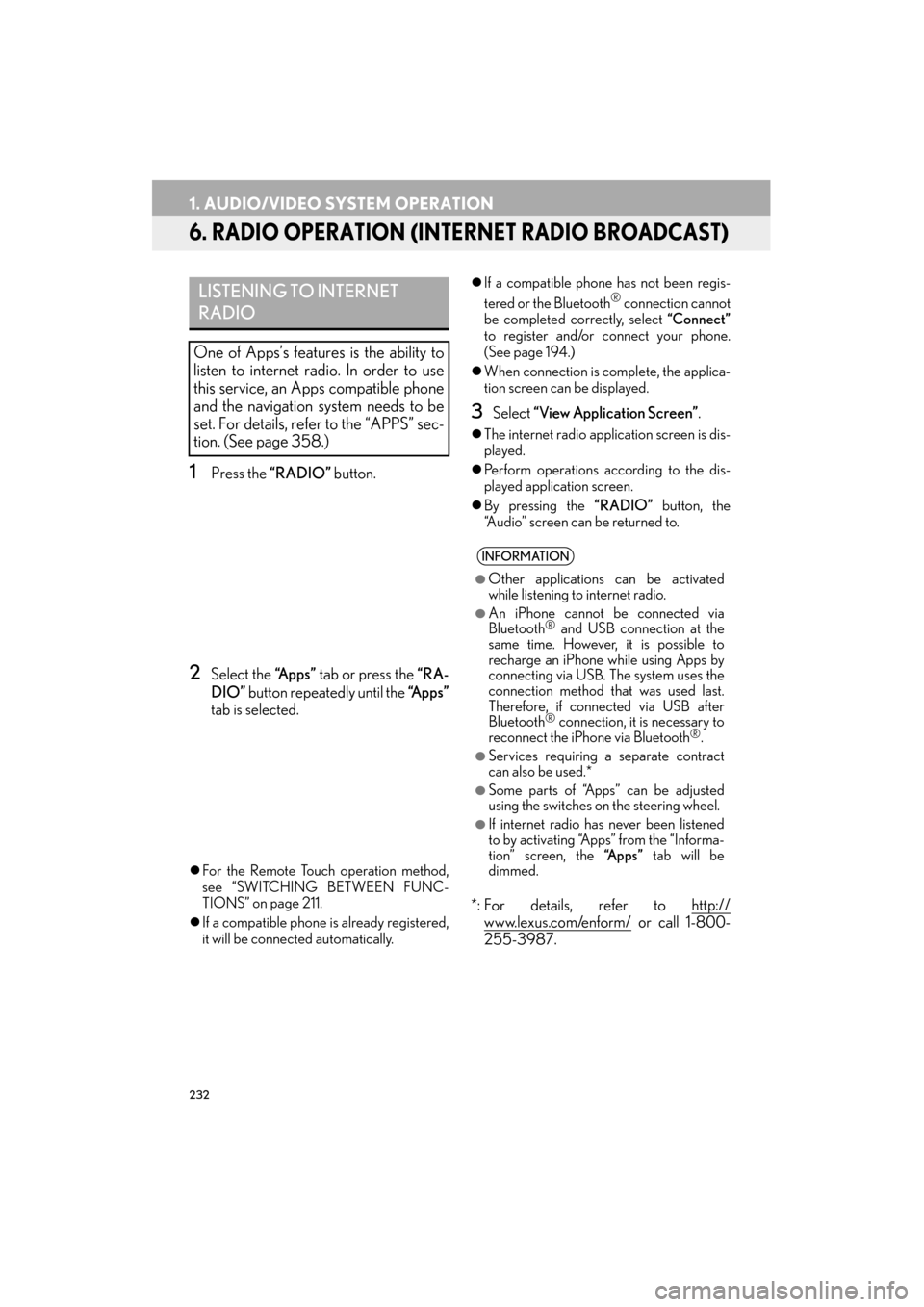
232
1. AUDIO/VIDEO SYSTEM OPERATION
ES350/300h_Navi_OM33A66U_(U)13.07.11 10:10
6. RADIO OPERATION (INTERNET RADIO BROADCAST)
1Press the “RADIO” button.
2Select the “Apps” tab or press the “RA-
DIO” button repeatedly until the “Apps”
tab is selected.
�z For the Remote Touch operation method,
see “SWITCHING BETWEEN FUNC-
TIONS” on page 211.
�z If a compatible phone is already registered,
it will be connected automatically. �z
If a compatible phone has not been regis-
tered or the Bluetooth
® connection cannot
be completed correctly, select “Connect”
to register and/or connect your phone.
(See page 194.)
�z When connection is complete, the applica-
tion screen can be displayed.
3Select “View Application Screen” .
�zThe internet radio application screen is dis-
played.
�z Perform operations according to the dis-
played application screen.
�z By pressing the “RADIO” button, the
“Audio” screen can be returned to.
*: For details, refer to http://
www.lexus.com/enform/ or call 1-800-
255-3987.
LISTENING TO INTERNET
RADIO
One of Apps’s features is the ability to
listen to internet radio. In order to use
this service, an Apps compatible phone
and the navigation system needs to be
set. For details, refer to the “APPS” sec-
tion. (See page 358.)
INFORMATION
●
Other applications can be activated
while listening to internet radio.
●An iPhone cannot be connected via
Bluetooth® and USB connection at the
same time. However, it is possible to
recharge an iPhone while using Apps by
connecting via USB. The system uses the
connection method that was used last.
Therefore, if connected via USB after
Bluetooth
® connection, it is necessary to
reconnect the iPho ne via Bluetooth®.
●Services requiring a separate contract
can also be used.*
●Some parts of “Apps” can be adjusted
using the switches on the steering wheel.
●If internet radio has never been listened
to by activating “Apps” from the “Informa-
tion” screen, the “Apps” tab will be
dimmed.
Page 235 of 424
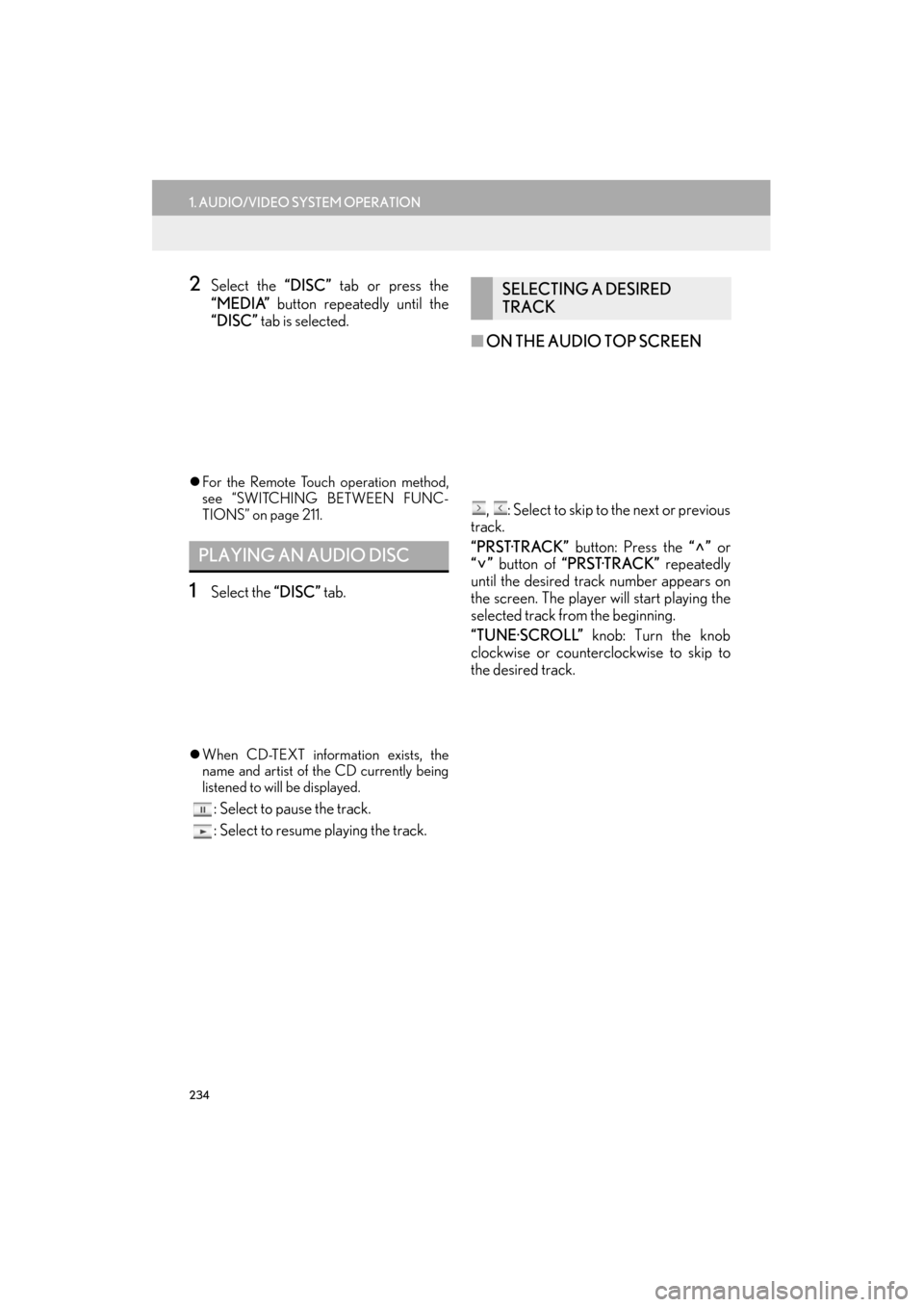
234
1. AUDIO/VIDEO SYSTEM OPERATION
ES350/300h_Navi_OM33A66U_(U)13.07.11 10:10
2Select the “DISC” tab or press the
“MEDIA” button repeatedly until the
“DISC” tab is selected.
�z For the Remote Touch operation method,
see “SWITCHING BETWEEN FUNC-
TIONS” on page 211.
1Select the “DISC” tab.
�zWhen CD-TEXT information exists, the
name and artist of the CD currently being
listened to will be displayed.
: Select to pause the track.
: Select to resume playing the track.
■ ON THE AUDIO TOP SCREEN
, : Select to skip to the next or previous
track.
“PRST·TRACK” button: Press the “” or
“” button of “PRST·TRACK” repeatedly
until the desired track number appears on
the screen. The player will start playing the
selected track from the beginning.
“TUNE·SCROLL” knob: Turn the knob
clockwise or counterclockwise to skip to
the desired track.
PLAYING AN AUDIO DISC
SELECTING A DESIRED
TRACK
Page 236 of 424
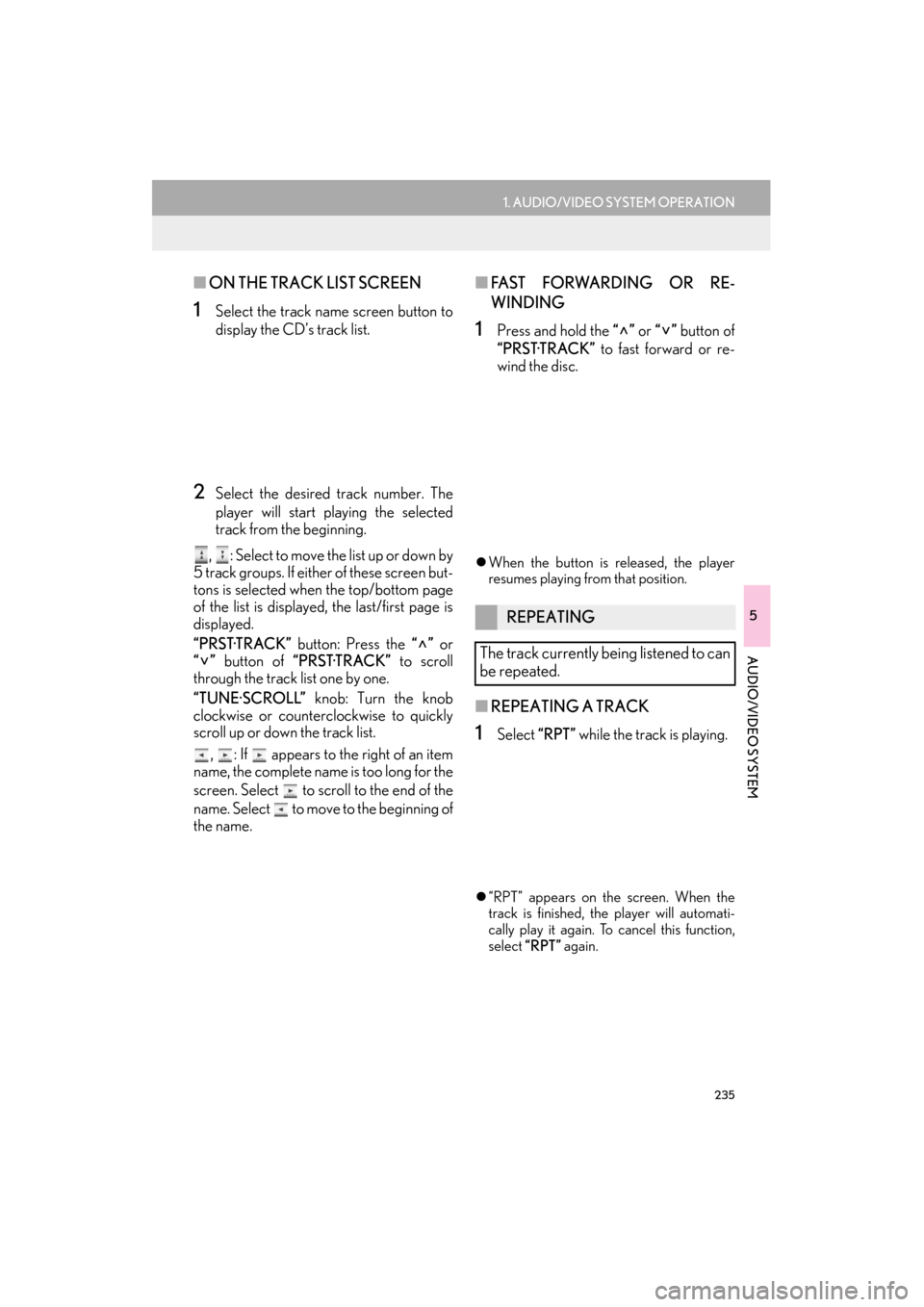
235
1. AUDIO/VIDEO SYSTEM OPERATION
5
AUDIO/VIDEO SYSTEM
ES350/300h_Navi_OM33A66U_(U)13.07.11 10:10
■ON THE TRACK LIST SCREEN
1Select the track name screen button to
display the CD’s track list.
2Select the desired track number. The
player will start playing the selected
track from the beginning.
, : Select to move the list up or down by
5 track groups. If either of these screen but-
tons is selected when the top/bottom page
of the list is displayed, the last/first page is
displayed.
“PRST·TRACK” button: Press the “” or
“” button of “PRST·TRACK” to scroll
through the track list one by one.
“TUNE·SCROLL” knob: Turn the knob
clockwise or counterclockwise to quickly
scroll up or down the track list.
, : If appears to the right of an item
name, the complete name is too long for the
screen. Select to scroll to the end of the
name. Select to move to the beginning of
the name.
■ FA S T F O RWA R D I N G O R R E -
WINDING
1Press and hold the “” or “” button of
“PRST·TRACK” to fast forward or re-
wind the disc.
�z When the button is released, the player
resumes playing from that position.
■ REPEATING A TRACK
1Select “RPT” while the track is playing.
�z“RPT” appears on the screen. When the
track is finished, the player will automati-
cally play it again. To cancel this function,
select “RPT” again.
REPEATING
The track currently being listened to can
be repeated.
Page 237 of 424

236
1. AUDIO/VIDEO SYSTEM OPERATION
ES350/300h_Navi_OM33A66U_(U)13.07.11 10:10
■PLAYING THE TRACKS ON THE
DISC IN RANDOM ORDER
1Select “RAND” while the disc is playing.
�zOnce “RAND” appears on the screen, the
system selects a track randomly from the
disc currently being listened to. To cancel
this function, select “RAND” again.
1Select the “DISC” tab.
�zThe file name, folder name and artist name
currently being listened to and the disc icon
are displayed on the screen.
: Select to pause the file.
: Select to resume playing the file.
■ ON THE AUDIO TOP SCREEN
, : Select to skip to the next or previous
folder.
RANDOM ORDER
Tracks or albums can be automatically
and randomly selected.
INFORMATION
●
If a CD-TEXT disc is inserted, the title of
the disc and track will be displayed. Up to
32 characters can be displayed.
PLAYING AN MP3/WMA DISC
SELECTING A DESIRED
FOLDER
Page 238 of 424
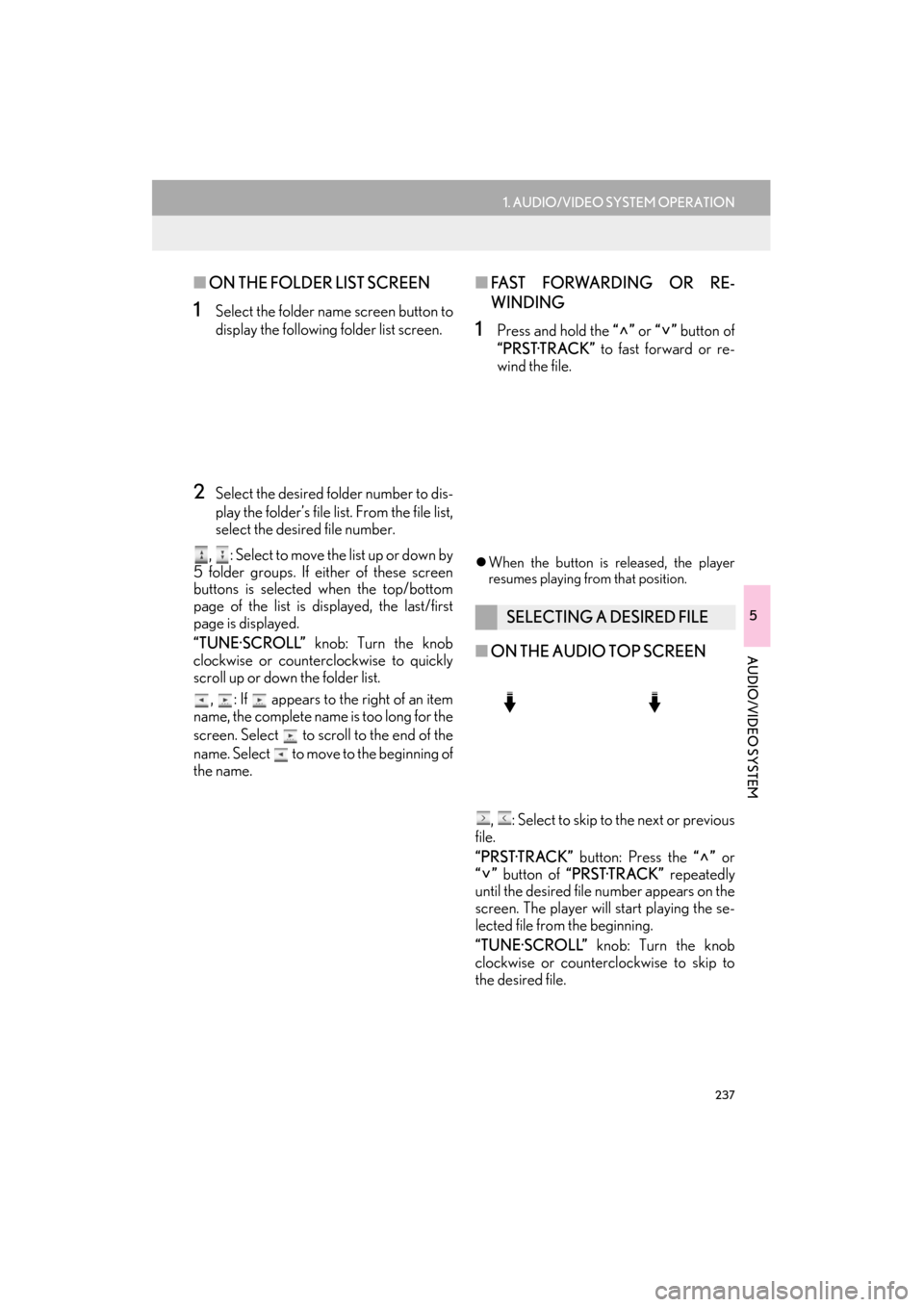
237
1. AUDIO/VIDEO SYSTEM OPERATION
5
AUDIO/VIDEO SYSTEM
ES350/300h_Navi_OM33A66U_(U)13.07.11 10:10
■ON THE FOLDER LIST SCREEN
1Select the folder name screen button to
display the following folder list screen.
2Select the desired folder number to dis-
play the folder’s file list. From the file list,
select the desired file number.
, : Select to move the list up or down by
5 folder groups. If either of these screen
buttons is selected when the top/bottom
page of the list is di splayed, the last/first
page is displayed.
“TUNE·SCROLL” knob: Turn the knob
clockwise or counterclockwise to quickly
scroll up or down the folder list.
, : If appears to the right of an item
name, the complete name is too long for the
screen. Select to scroll to the end of the
name. Select to move to the beginning of
the name.
■ FA S T F O RWA R D I N G O R R E -
WINDING
1Press and hold the “” or “” button of
“PRST·TRACK” to fast forward or re-
wind the file.
�z When the button is released, the player
resumes playing from that position.
■ ON THE AUDIO TOP SCREEN
, : Select to skip to the next or previous
file.
“PRST·TRACK” button: Press the “” or
“” button of “PRST·TRACK” repeatedly
until the desired file number appears on the
screen. The player will start playing the se-
lected file from the beginning.
“TUNE·SCROLL” knob: Turn the knob
clockwise or counterclockwise to skip to
the desired file.
SELECTING A DESIRED FILE
Page 239 of 424
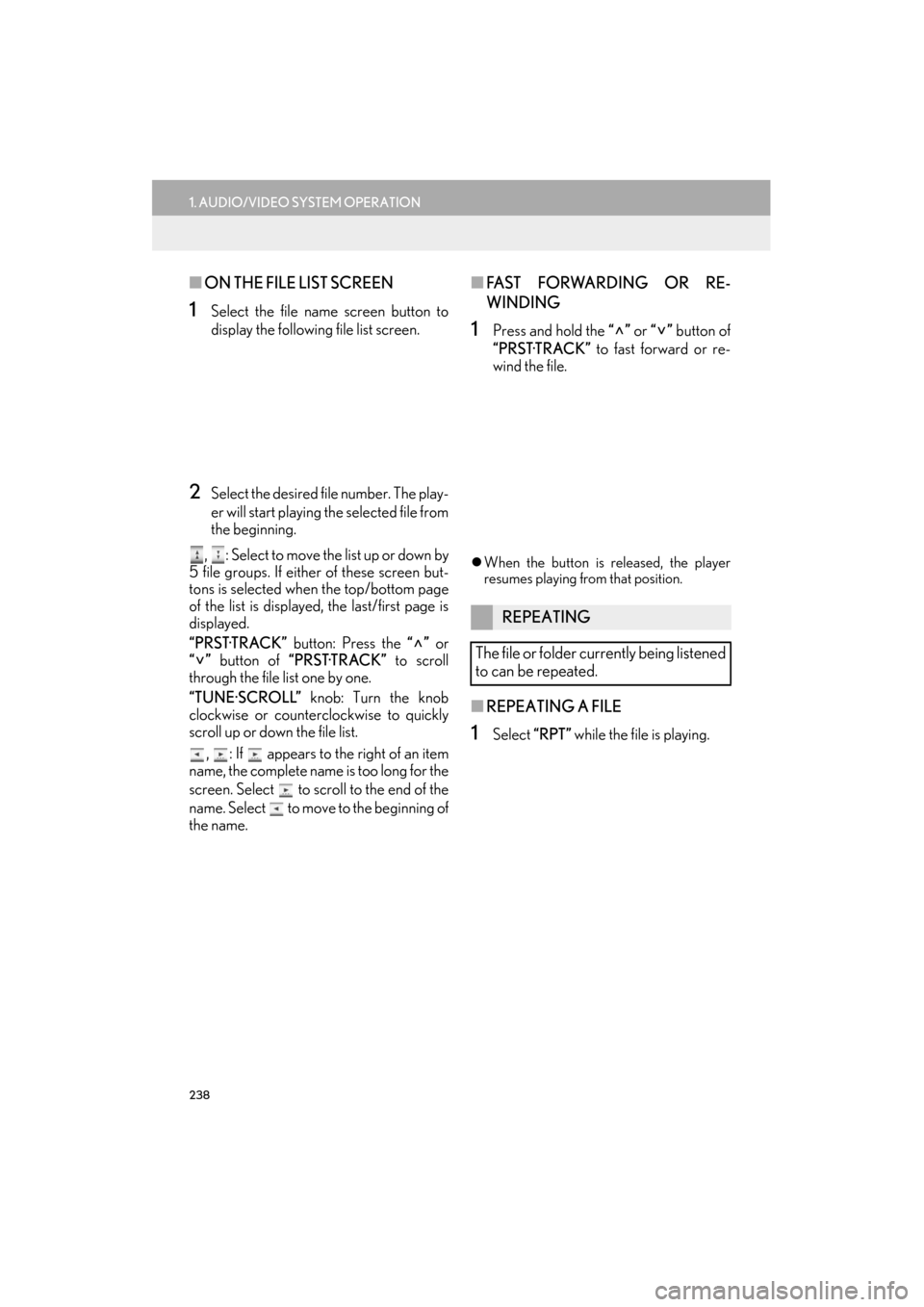
238
1. AUDIO/VIDEO SYSTEM OPERATION
ES350/300h_Navi_OM33A66U_(U)13.07.11 10:10
■ON THE FILE LIST SCREEN
1Select the file name screen button to
display the following file list screen.
2Select the desired file number. The play-
er will start playing the selected file from
the beginning.
, : Select to move the list up or down by
5 file groups. If either of these screen but-
tons is selected when the top/bottom page
of the list is displayed, the last/first page is
displayed.
“PRST·TRACK” button: Press the “” or
“” button of “PRST·TRACK” to scroll
through the file list one by one.
“TUNE·SCROLL” knob: Turn the knob
clockwise or counterclockwise to quickly
scroll up or down the file list.
, : If appears to the right of an item
name, the complete name is too long for the
screen. Select to scroll to the end of the
name. Select to move to the beginning of
the name.
■ FA S T F O RWA R D I N G O R R E -
WINDING
1Press and hold the “” or “” button of
“PRST·TRACK” to fast forward or re-
wind the file.
�z When the button is released, the player
resumes playing from that position.
■ REPEATING A FILE
1Select “RPT” while the file is playing.
REPEATING
The file or folder currently being listened
to can be repeated.
Page 241 of 424
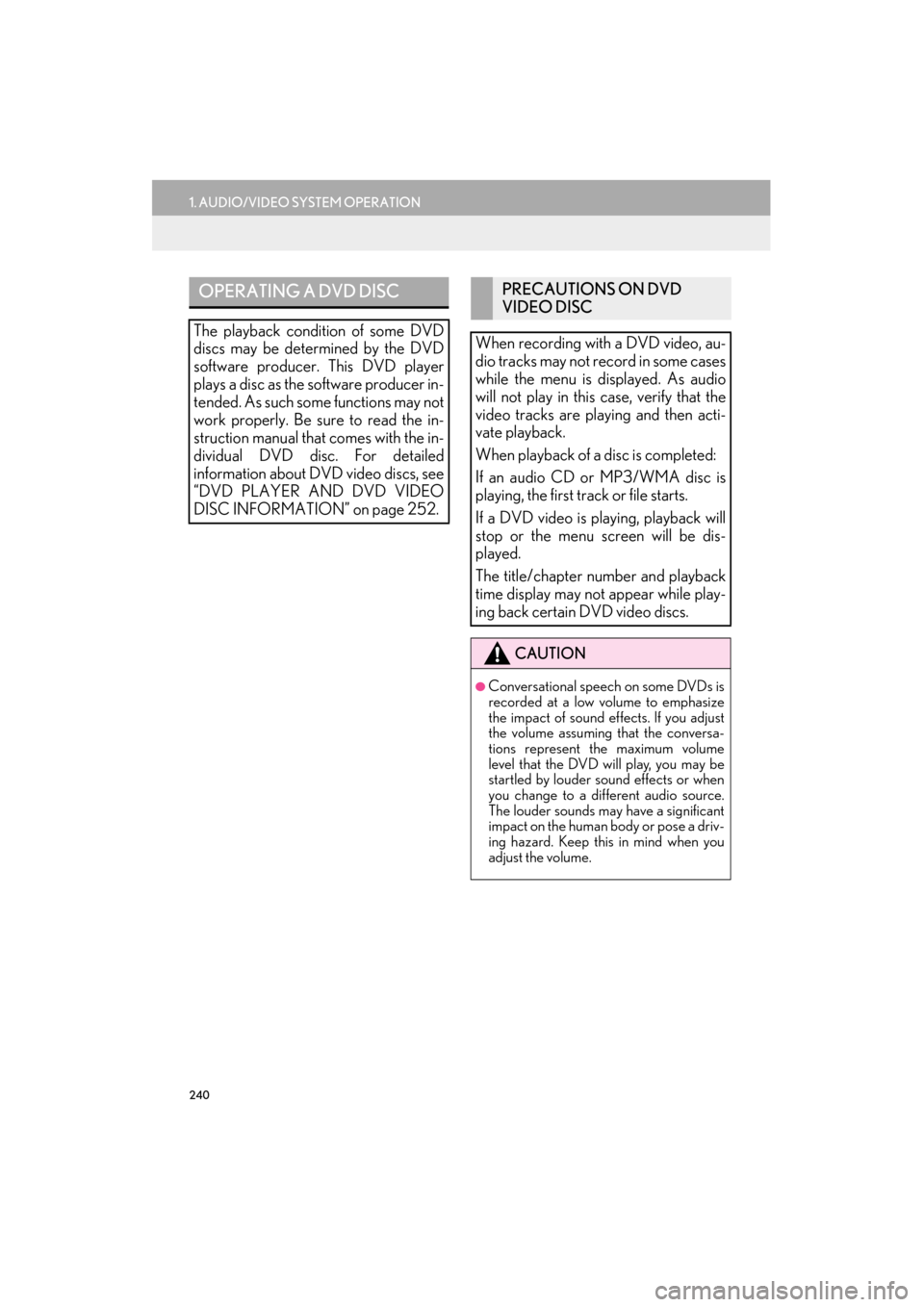
240
1. AUDIO/VIDEO SYSTEM OPERATION
ES350/300h_Navi_OM33A66U_(U)13.07.11 10:10
OPERATING A DVD DISC
The playback condition of some DVD
discs may be determined by the DVD
software producer. This DVD player
plays a disc as the software producer in-
tended. As such some functions may not
work properly. Be sure to read the in-
struction manual that comes with the in-
dividual DVD disc. For detailed
information about DVD video discs, see
“DVD PLAYER AND DVD VIDEO
DISC INFORMATION” on page 252.
PRECAUTIONS ON DVD
VIDEO DISC
When recording with a DVD video, au-
dio tracks may not record in some cases
while the menu is displayed. As audio
will not play in this case, verify that the
video tracks are playing and then acti-
vate playback.
When playback of a disc is completed:
If an audio CD or MP3/WMA disc is
playing, the first track or file starts.
If a DVD video is playing, playback will
stop or the menu screen will be dis-
played.
The title/chapter number and playback
time display may not appear while play-
ing back certain DVD video discs.
CAUTION
●Conversational speech on some DVDs is
recorded at a low volume to emphasize
the impact of sound effects. If you adjust
the volume assuming that the conversa-
tions represent the maximum volume
level that the DVD will play, you may be
startled by louder sound effects or when
you change to a different audio source.
The louder sounds may have a significant
impact on the human body or pose a driv-
ing hazard. Keep this in mind when you
adjust the volume.
Page 242 of 424
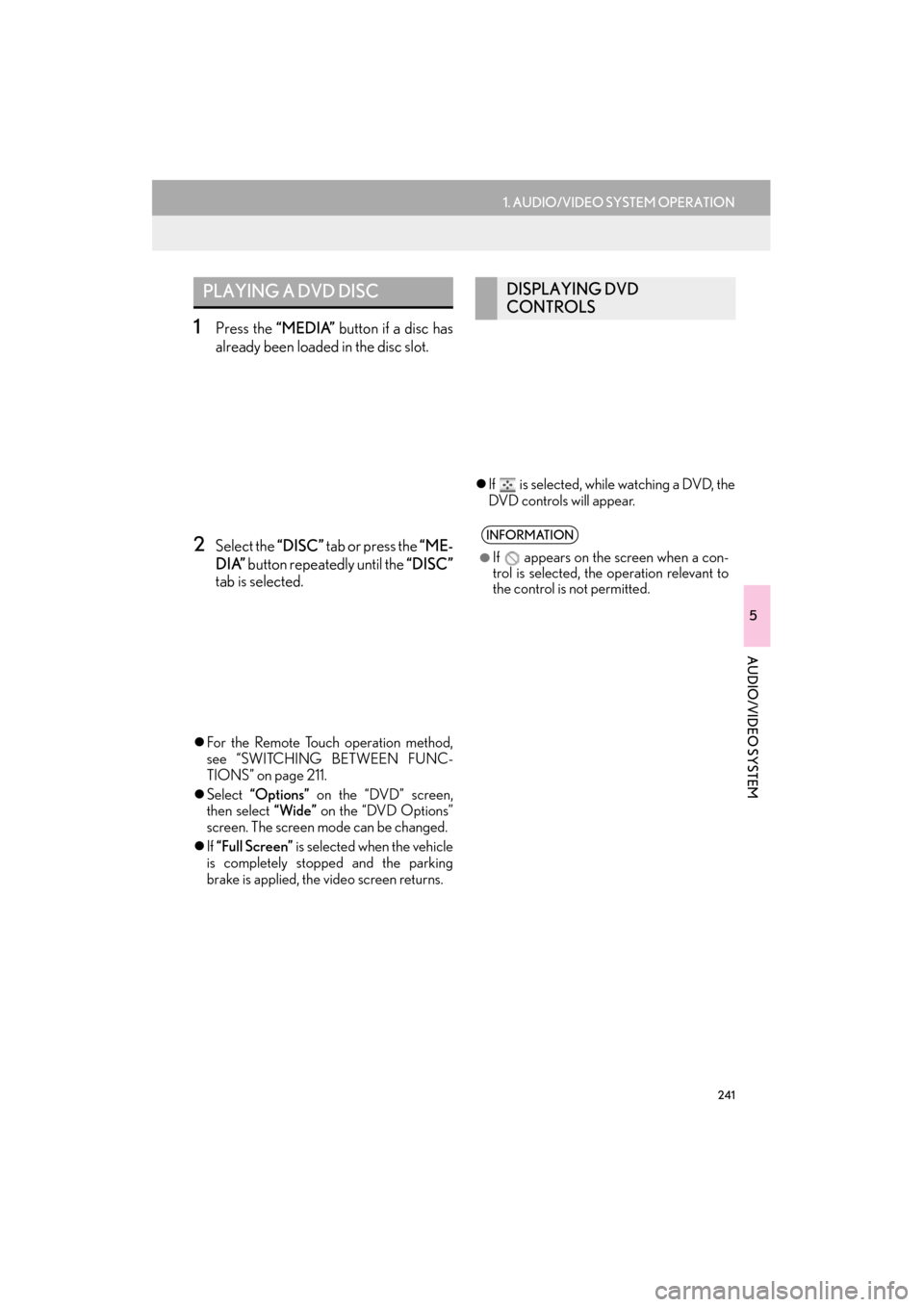
241
1. AUDIO/VIDEO SYSTEM OPERATION
5
AUDIO/VIDEO SYSTEM
ES350/300h_Navi_OM33A66U_(U)13.07.11 10:10
1Press the “MEDIA” button if a disc has
already been loaded in the disc slot.
2Select the “DISC” tab or press the “ME-
DIA” button repeatedly until the “DISC”
tab is selected.
�z For the Remote Touch operation method,
see “SWITCHING BETWEEN FUNC-
TIONS” on page 211.
�z Select “Options” on the “DVD” screen,
then select “Wide” on the “DVD Options”
screen. The screen mode can be changed.
�z If “Full Screen” is selected when the vehicle
is completely stopped and the parking
brake is applied, the video screen returns. �z
If is selected, while watching a DVD, the
DVD controls will appear.
PLAYING A DVD DISCDISPLAYING DVD
CONTROLS
INFORMATION
●
If appears on the screen when a con-
trol is selected, the operation relevant to
the control is not permitted.
Page 243 of 424
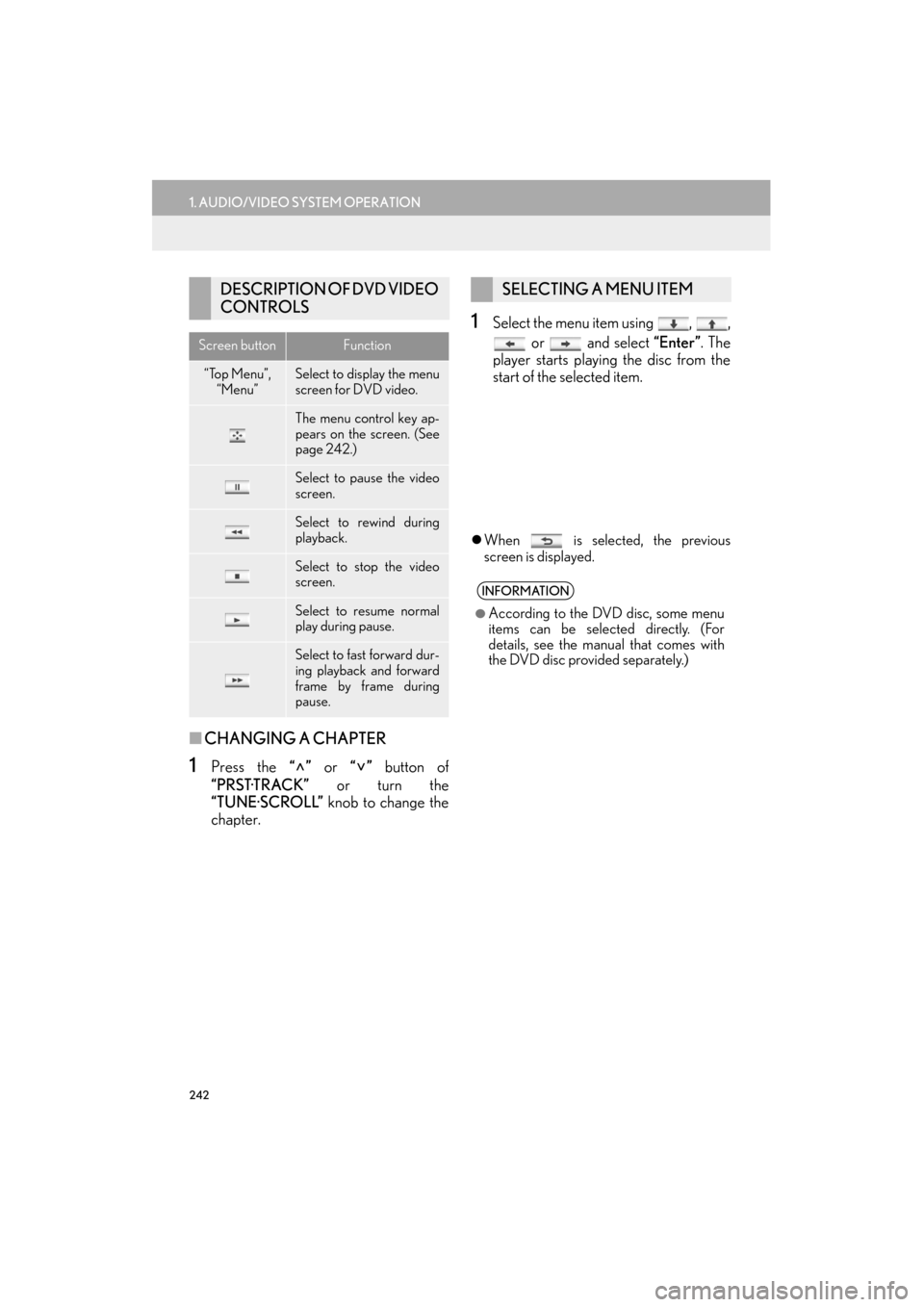
242
1. AUDIO/VIDEO SYSTEM OPERATION
ES350/300h_Navi_OM33A66U_(U)13.07.11 10:10
■CHANGING A CHAPTER
1Press the “” or “” button of
“PRST·TRACK” or turn the
“TUNE·SCROLL” knob to change the
chapter.
1Select the menu item using , ,
or and select “Enter”. The
player starts playing the disc from the
start of the selected item.
�z When is selected, the previous
screen is displayed.
DESCRIPTION OF DVD VIDEO
CONTROLS
Screen buttonFunction
“Top Menu”,
“Menu”Select to display the menu
screen for DVD video.
The menu control key ap-
pears on the screen. (See
page 242.)
Select to pause the video
screen.
Select to rewind during
playback.
Select to stop the video
screen.
Select to resume normal
play during pause.
Select to fast forward dur-
ing playback and forward
frame by frame during
pause.
SELECTING A MENU ITEM
INFORMATION
●
According to the DVD disc, some menu
items can be selected directly. (For
details, see the manual that comes with
the DVD disc provided separately.)
Page 244 of 424
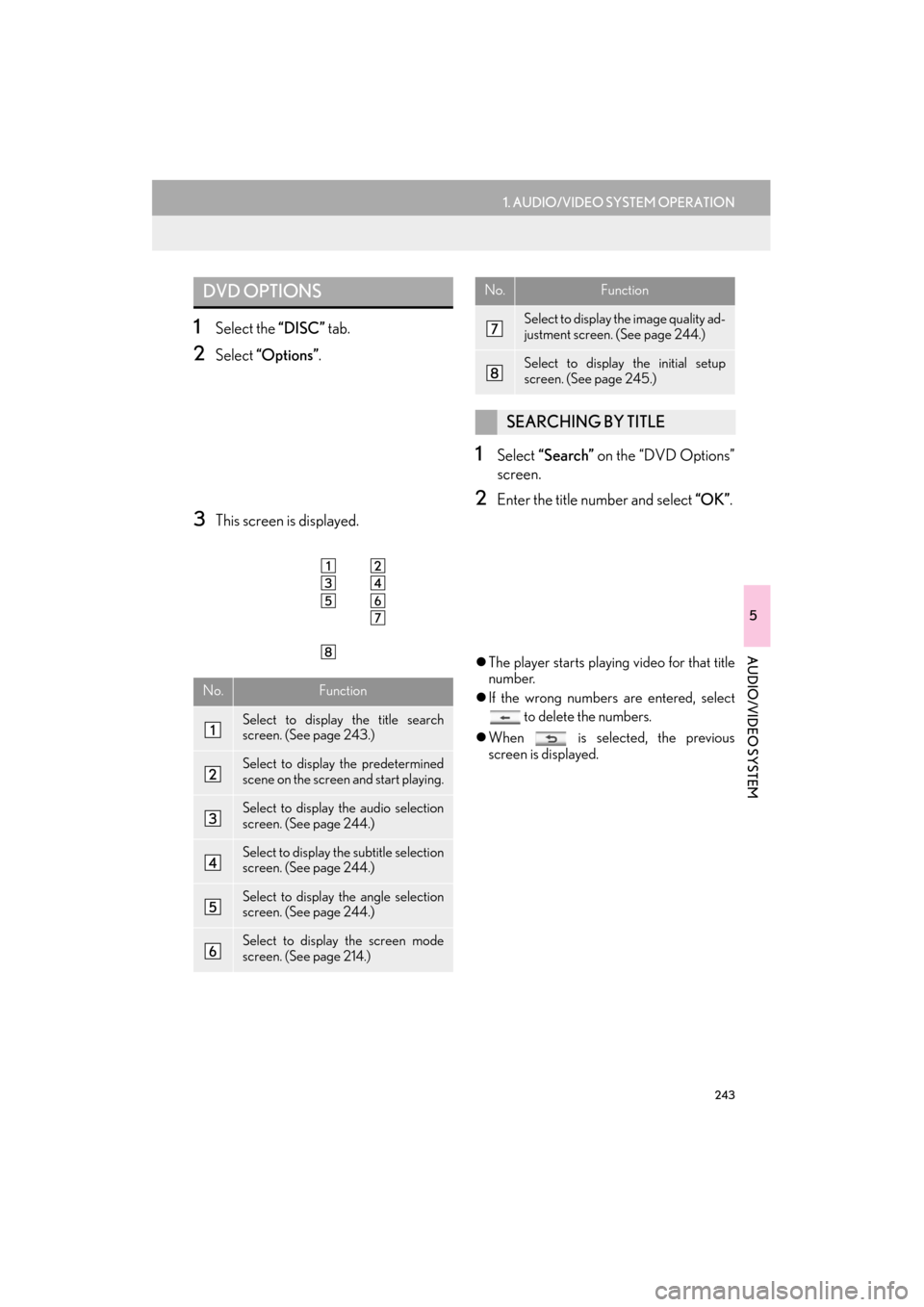
243
1. AUDIO/VIDEO SYSTEM OPERATION
5
AUDIO/VIDEO SYSTEM
ES350/300h_Navi_OM33A66U_(U)13.07.11 10:10
1Select the “DISC” tab.
2Select “Options” .
3This screen is displayed.
1Select “Search” on the “DVD Options”
screen.
2Enter the title number and select “OK” .
�zThe player starts playing video for that title
number.
�z If the wrong numbers are entered, select
to delete the numbers.
�z When is selected, the previous
screen is displayed.
DVD OPTIONS
No.Function
Select to display the title search
screen. (See page 243.)
Select to display the predetermined
scene on the screen and start playing.
Select to display the audio selection
screen. (See page 244.)
Select to display the subtitle selection
screen. (See page 244.)
Select to display the angle selection
screen. (See page 244.)
Select to display the screen mode
screen. (See page 214.)
Select to display the image quality ad-
justment screen. (See page 244.)
Select to display the initial setup
screen. (See page 245.)
SEARCHING BY TITLE
No.Function