start stop button Lexus ES300h 2014 Navigation Manual
[x] Cancel search | Manufacturer: LEXUS, Model Year: 2014, Model line: ES300h, Model: Lexus ES300h 2014Pages: 424, PDF Size: 16.46 MB
Page 33 of 424
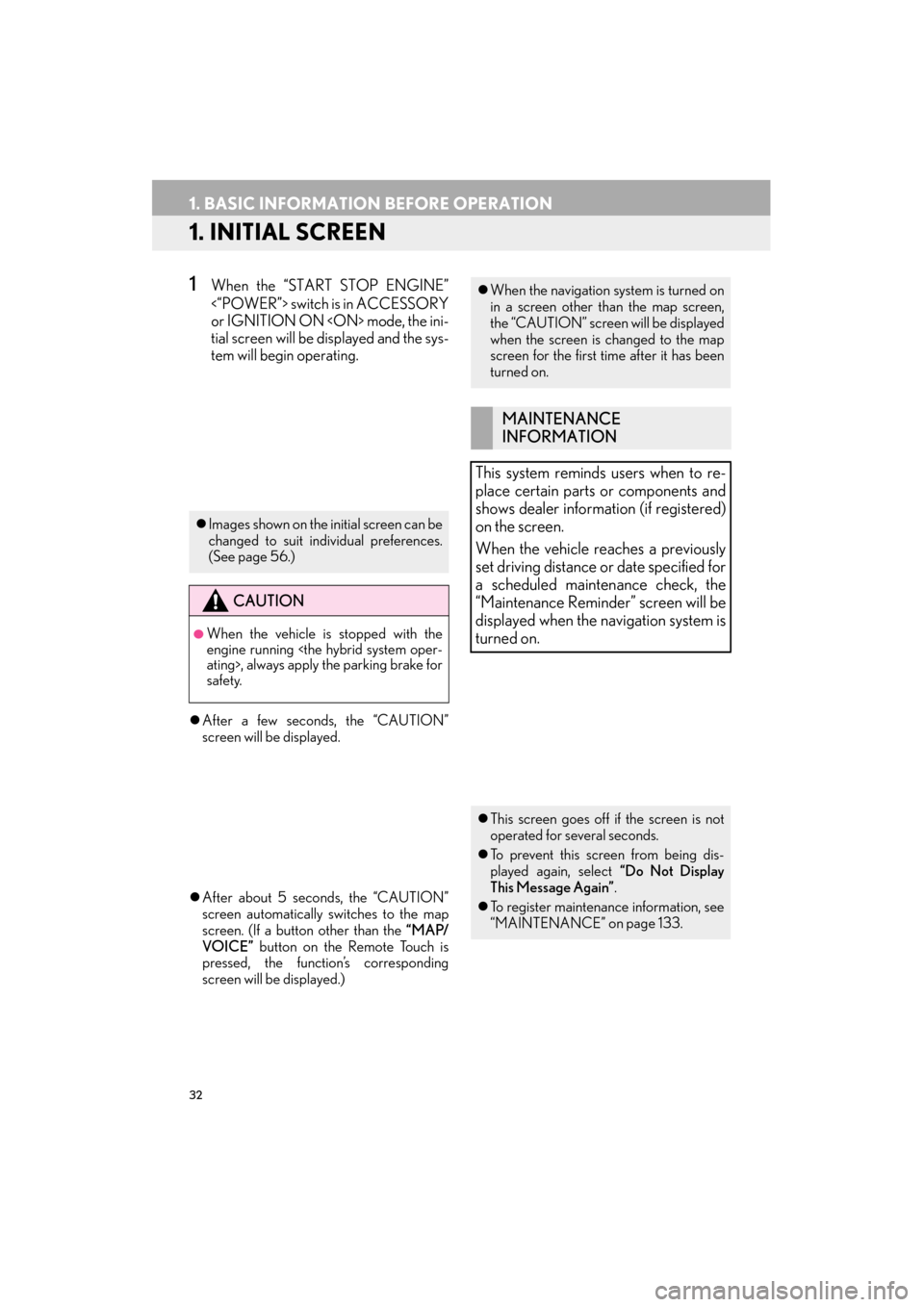
32
ES350/300h_Navi_OM33A66U_(U)13.07.11 10:10
1. BASIC INFORMATION BEFORE OPERATION
1. INITIAL SCREEN
1When the “START STOP ENGINE”
<“POWER”> switch is in ACCESSORY
or IGNITION ON
tial screen will be displayed and the sys-
tem will begin operating.
�z After a few seconds, the “CAUTION”
screen will be displayed.
�z After about 5 seconds, the “CAUTION”
screen automatically switches to the map
screen. (If a button other than the “MAP/
VOICE” button on the Remote Touch is
pressed, the function’s corresponding
screen will be displayed.)
�z Images shown on the initial screen can be
changed to suit individual preferences.
(See page 56.)
CAUTION
●When the vehicle is stopped with the
engine running
safety.
�zWhen the navigation system is turned on
in a screen other than the map screen,
the “CAUTION” screen will be displayed
when the screen is changed to the map
screen for the first time after it has been
turned on.
MAINTENANCE
INFORMATION
This system reminds users when to re-
place certain parts or components and
shows dealer information (if registered)
on the screen.
When the vehicle reaches a previously
set driving distance or date specified for
a scheduled maintenance check, the
“Maintenance Remind er” screen will be
displayed when the navigation system is
turned on.
�z This screen goes off if the screen is not
operated for several seconds.
�z To prevent this screen from being dis-
played again, select “Do Not Display
This Message Again” .
�z To register maintenance information, see
“MAINTENANCE” on page 133.
Page 34 of 424
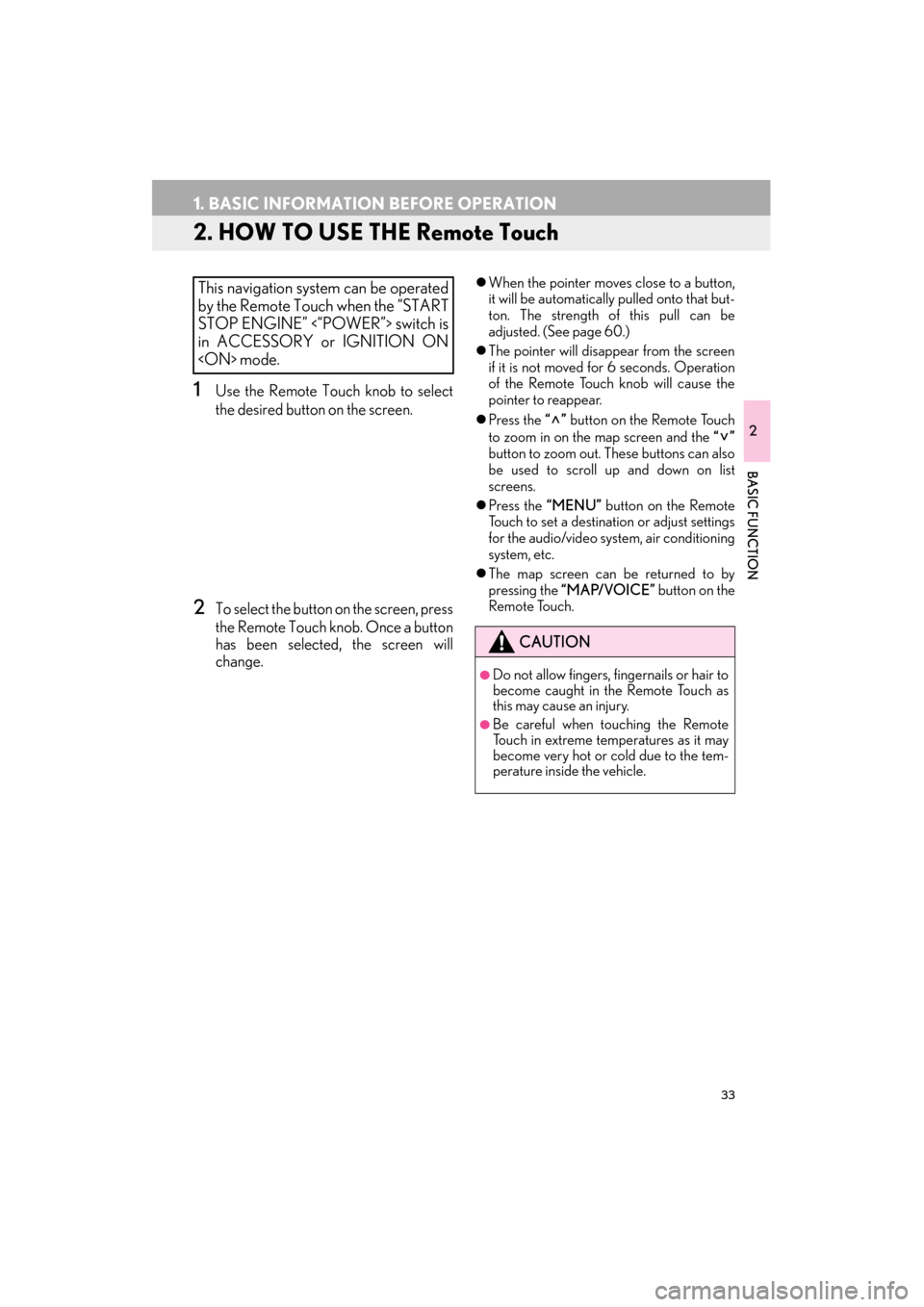
33
1. BASIC INFORMATION BEFORE OPERATION
ES350/300h_Navi_OM33A66U_(U)13.07.11 10:10
2
BASIC FUNCTION
2. HOW TO USE THE Remote Touch
1Use the Remote Touch knob to select
the desired button on the screen.
2To select the button on the screen, press
the Remote Touch knob. Once a button
has been selected, the screen will
change.
�zWhen the pointer moves close to a button,
it will be automatically pulled onto that but-
ton. The strength of this pull can be
adjusted. (See page 60.)
�z The pointer will disappear from the screen
if it is not moved for 6 seconds. Operation
of the Remote Touch knob will cause the
pointer to reappear.
�z Press the “” button on the Remote Touch
to zoom in on the map screen and the “”
button to zoom out. These buttons can also
be used to scroll up and down on list
screens.
�z Press the “MENU” button on the Remote
Touch to set a destination or adjust settings
for the audio/video system, air conditioning
system, etc.
�z The map screen can be returned to by
pressing the “MAP/VOICE” button on the
Remote Touch.This navigation system can be operated
by the Remote Touch when the “START
STOP ENGINE” <“POWER”> switch is
in ACCESSORY or IGNITION ON
CAUTION
●Do not allow fingers, fingernails or hair to
become caught in the Remote Touch as
this may cause an injury.
●Be careful when touching the Remote
Touch in extreme temperatures as it may
become very hot or cold due to the tem-
perature inside the vehicle.
Page 82 of 424
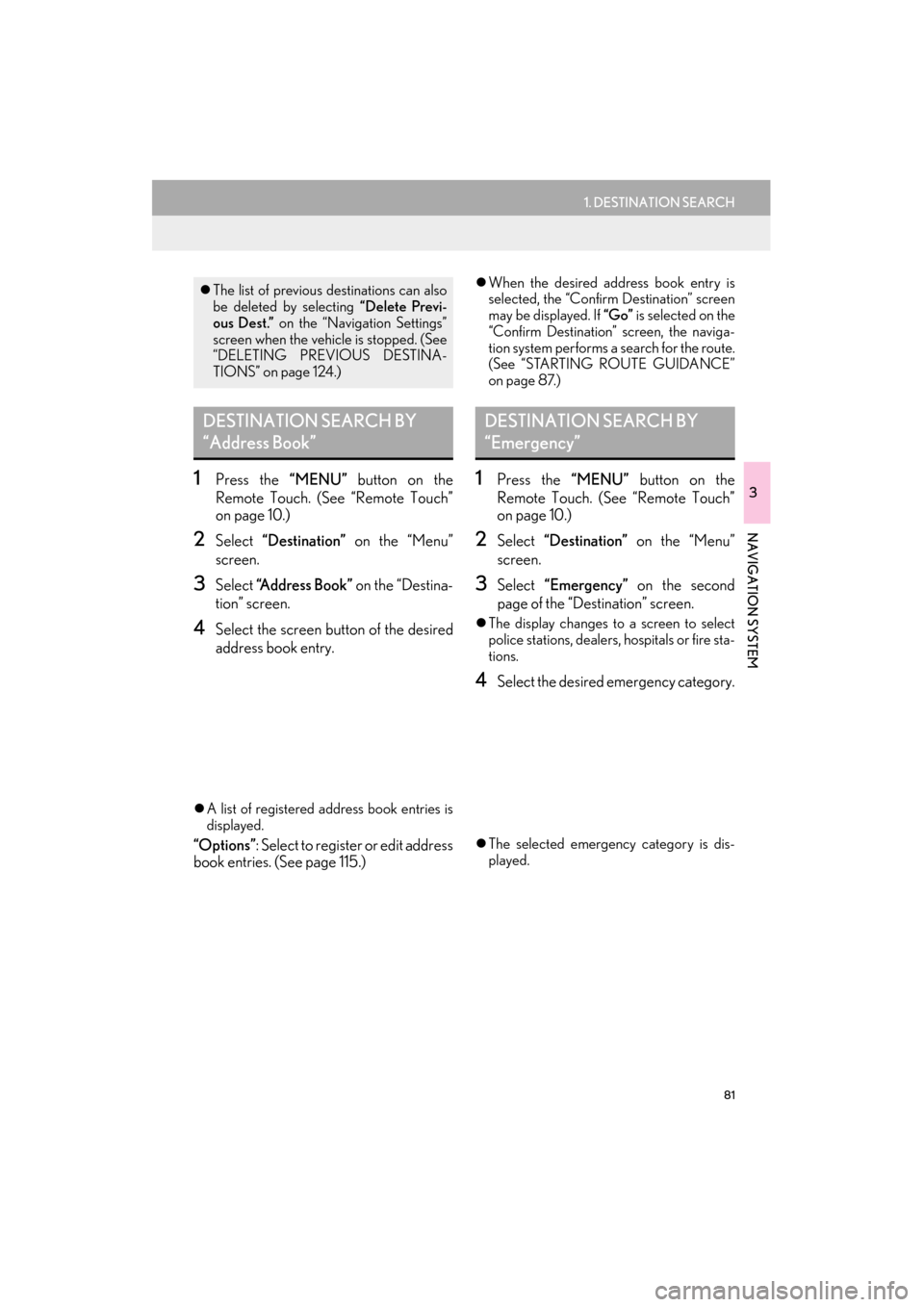
81
1. DESTINATION SEARCH
3
NAVIGATION SYSTEM
ES350/300h_Navi_OM33A66U_(U)13.07.11 10:10
1Press the “MENU” button on the
Remote Touch. (See “Remote Touch”
on page 10.)
2Select “Destination” on the “Menu”
screen.
3Select “Address Book” on the “Destina-
tion” screen.
4Select the screen button of the desired
address book entry.
�z A list of registered address book entries is
displayed.
“Options” : Select to register or edit address
book entries. (See page 115.)
�z When the desired address book entry is
selected, the “Confirm Destination” screen
may be displayed. If “Go” is selected on the
“Confirm Destination” screen, the naviga-
tion system performs a search for the route.
(See “STARTING ROUTE GUIDANCE”
on page 87.)
1Press the “MENU” button on the
Remote Touch. (See “Remote Touch”
on page 10.)
2Select “Destination” on the “Menu”
screen.
3Select “Emergency” on the second
page of the “Des tination” screen.
�zThe display changes to a screen to select
police stations, dealers, hospitals or fire sta-
tions.
4Select the desired emergency category.
�z The selected emergency category is dis-
played.
�zThe list of previous destinations can also
be deleted by selecting “Delete Previ-
ous Dest.” on the “Navigation Settings”
screen when the vehicle is stopped. (See
“DELETING PREVIOUS DESTINA-
TIONS” on page 124.)
DESTINATION SEARCH BY
“Address Book”DESTINATION SEARCH BY
“Emergency”
Page 88 of 424
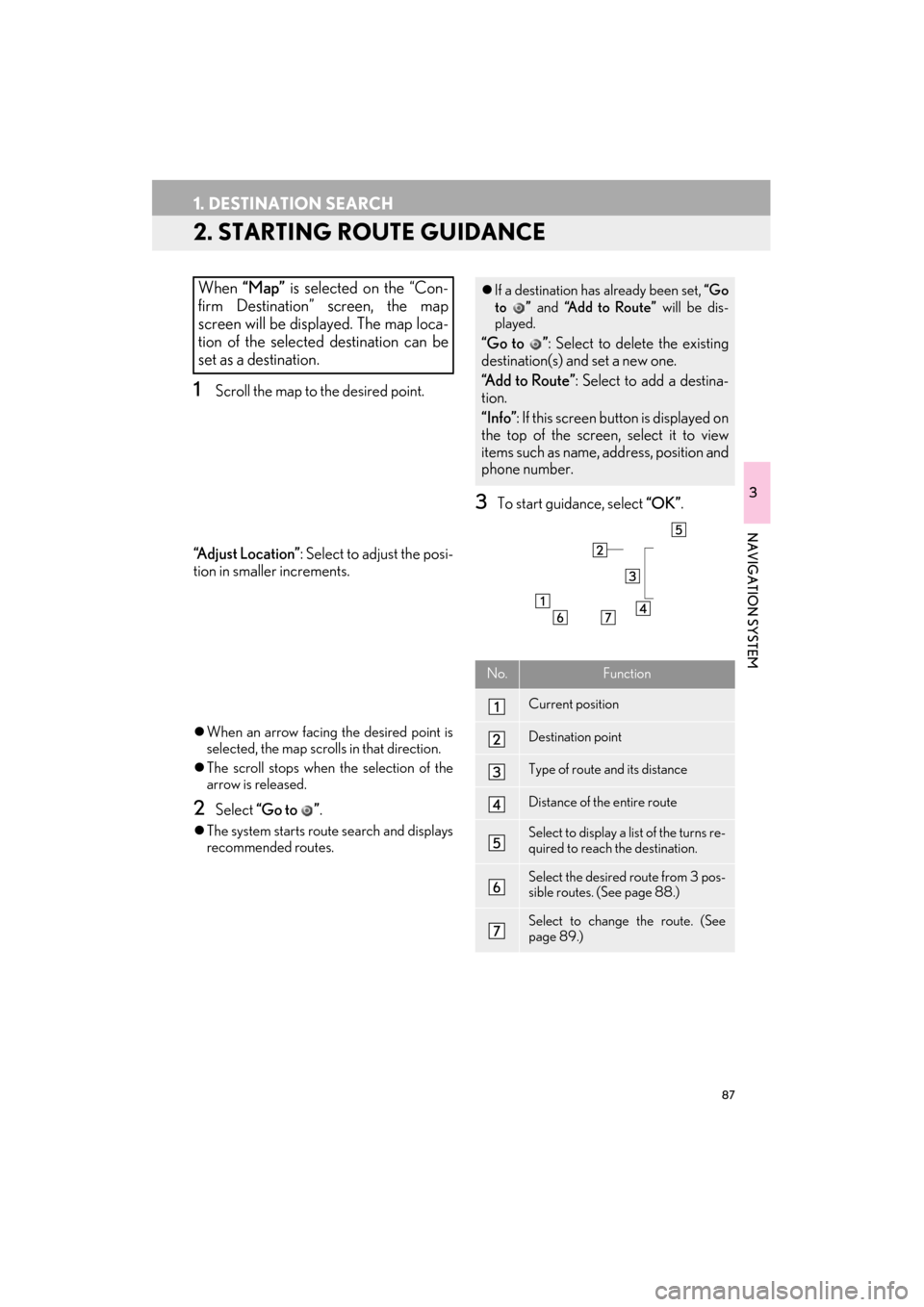
87
1. DESTINATION SEARCH
ES350/300h_Navi_OM33A66U_(U)13.07.11 10:10
3
NAVIGATION SYSTEM
2. STARTING ROUTE GUIDANCE
1Scroll the map to the desired point.
“A d j u s t L o c a t i o n ” : Select to adjust the posi-
tion in smaller increments.
�z When an arrow facing the desired point is
selected, the map scrolls in that direction.
�z The scroll stops when the selection of the
arrow is released.
2Select “Go to ” .
�zThe system starts route search and displays
recommended routes.
3To start guidance, select “OK”.
When “Map” is selected on the “Con-
firm Destination” screen, the map
screen will be displayed. The map loca-
tion of the selected destination can be
set as a destination.�z If a destination has already been set, “Go
to ” and “A d d t o R o u t e ” will be dis-
played.
“Go to ” : Select to delete the existing
destination(s) and set a new one.
“Add to Route” : Select to add a destina-
tion.
“Info” : If this screen button is displayed on
the top of the screen, select it to view
items such as name, address, position and
phone number.
No.Function
Current position
Destination point
Type of route and its distance
Distance of the entire route
Select to display a list of the turns re-
quired to reach the destination.
Select the desired route from 3 pos-
sible routes. (See page 88.)
Select to change the route. (See
page 89.)
Page 171 of 424

170
1. PHONE OPERATION
ES350/300h_Navi_OM33A66U_(U)13.07.11 10:10
6Select “Play” to start reading out of the
message. Select “Stop” to stop the func-
tion.
�z Select “-” or “+”, turn the “PWR·VOL”
knob, or use the volume switch on the
steering wheel to adjust the message read
out volume.
�z The message read out function is available
even while driving.1Select “Reply” .
2Select the screen button corresponding
to the desired message.
3Select “Send” .
�zWhile the message is being sent, a sending
message screen is displayed.
4This screen will be displayed if message
delivery fails.
�zSelect “Retry” to attempt to send the mes-
sage again or select “Cancel” to cancel.
�zWhen the received message is an e-mail
and “Update Message Read Status on
Phone” is set to “On”, “Mark as Unread”
or “Mark as Read” can be selected.
Select “Mark as Unread” to mark mails
that have been read on the Bluetooth
®
phone as unread. Conversely, select
“Mark as Read” to mark mails that have
not been read on the Bluetooth
® phone
as read. (See “MESSAGE SETTINGS”
on page 187.)
�z For SMS/MMS, selecting or
pressing the switch on the steering
wheel calls the sender. (See page 164.)
�z Select “Reply” to reply to the message.
(See page 170.)
REPLYING (QUICK REPLY)
Page 203 of 424

202
2. SETUP
ES350/300h_Navi_OM33A66U_(U)13.07.11 10:10
5This screen is displayed.
�zThe information displays the following
items:
�z If it is desirable to ch ange the settings, refer
to the following pages.
�z When the settings have been changed,
select “Save” .
■CHANGING “Bluetooth* Power”
When “Bluetooth* Power” is “On” :
The Bluetooth
® device is automatically
connected when the “START STOP EN-
GINE” <“POWER”> switch is in ACCES-
SORY or IGNITION ON
When “Bluetooth* Power” is “Off” :
The Bluetooth
® device is disconnected,
and the system will not connect to it next
time.
�z The “Bluetooth* Power” auto connection
state can be set on or off.
• “On” : The auto connection is turned on.
• “Off ” : The auto connection is turned off.
�z The auto connection state cannot be
changed from “On” to “Off ” while driving,
but it can be changed from “Off ” to “On” .
*: Bluetooth is a registered trademark of
Bluetooth SIG, Inc.
Screen button/Screen itemInformation
“Device Name”
This name will be dis-
played on the device
when it is connected. It
can be changed to a de-
sired name.
“Passcode”
The password that was
set when the Bluetooth®
device was registered
can be changed.
Device
AddressThe device address is
unique to each device. It
cannot be changed.
Profiles
The compatibility profile
of the Bluetooth® device
is displayed on the
screen. (See pages 146
and 264.)
CHANGING THE Bluetooth®
SETTINGS
The Bluetooth
® settings can be
changed according to the following pro-
cedures.
The “Bluetooth* Power” display shows
the following state.
Page 234 of 424
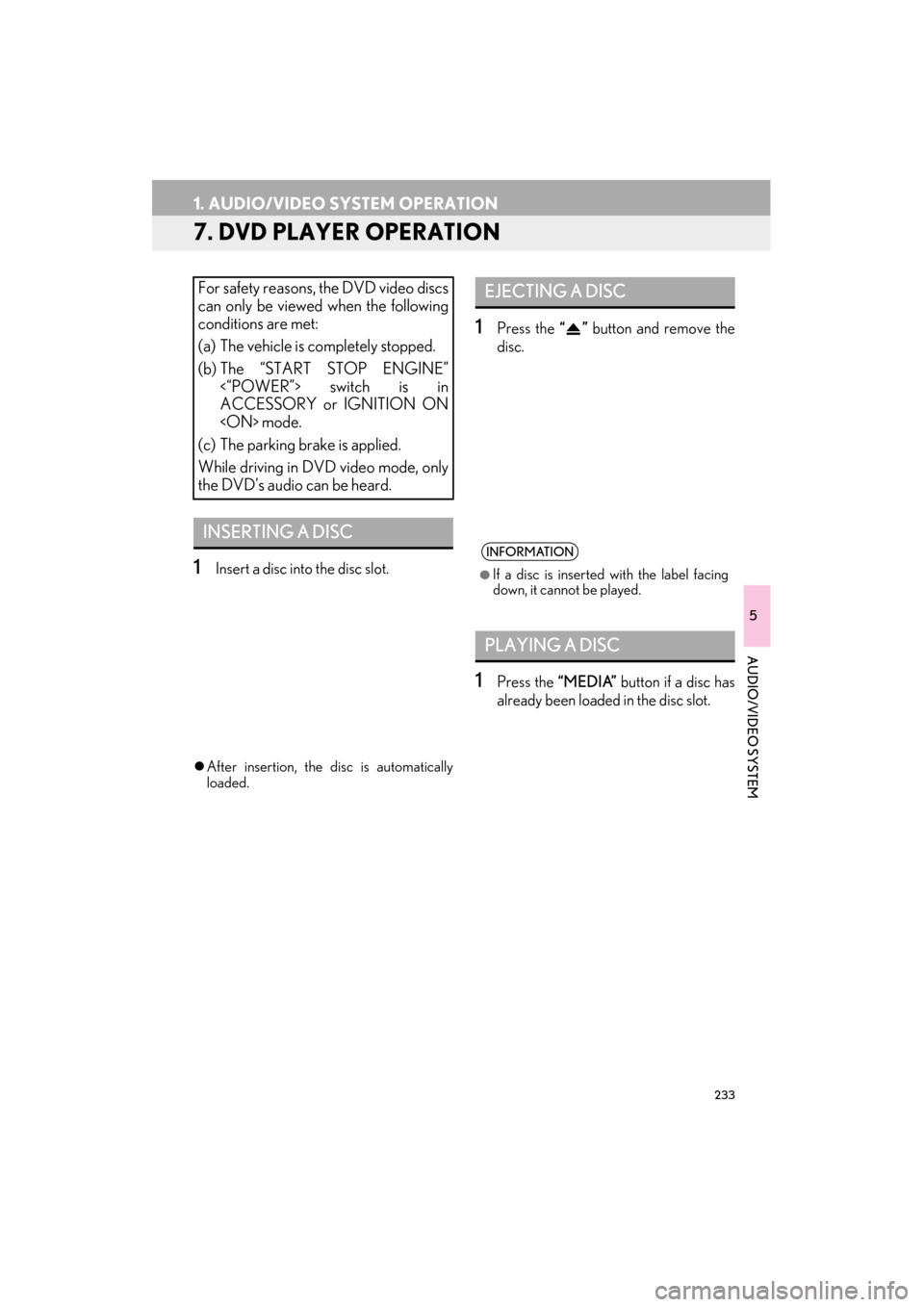
233
1. AUDIO/VIDEO SYSTEM OPERATION
ES350/300h_Navi_OM33A66U_(U)13.07.11 10:10
5
AUDIO/VIDEO SYSTEM
7. DVD PLAYER OPERATION
1Insert a disc into the disc slot.
�zAfter insertion, the disc is automatically
loaded.
1Press the “” button and remove the
disc.
1Press the “MEDIA” button if a disc has
already been loaded in the disc slot.
For safety reasons, the DVD video discs
can only be viewed when the following
conditions are met:
(a) The vehicle is completely stopped.
(b) The “START STOP ENGINE” <“POWER”> switch is in
ACCESSORY or IGNITION ON
(c) The parking brake is applied.
While driving in DVD video mode, only
the DVD’s audio can be heard.
INSERTING A DISC
EJECTING A DISC
INFORMATION
●
If a disc is inserted with the label facing
down, it cannot be played.
PLAYING A DISC
Page 243 of 424
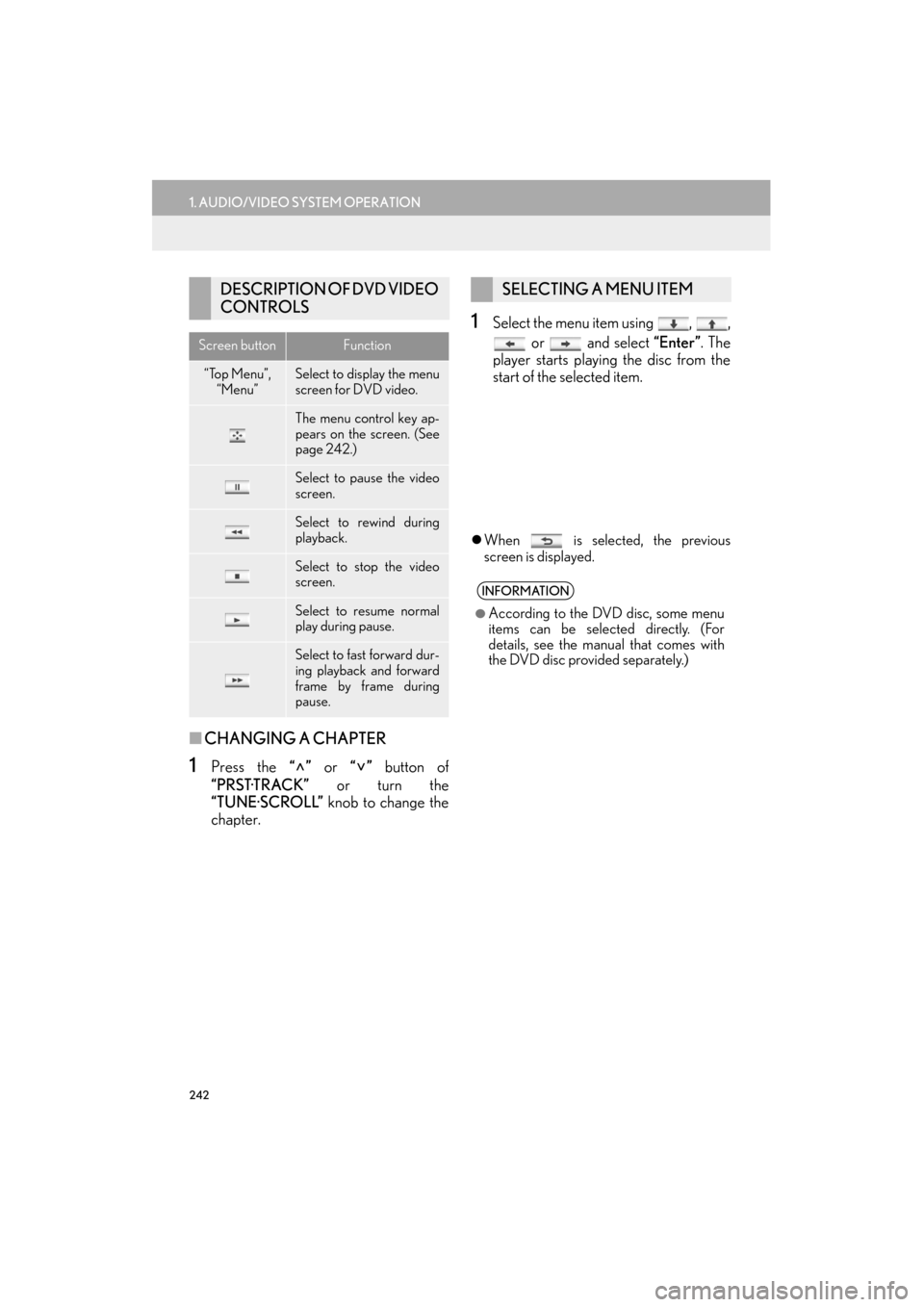
242
1. AUDIO/VIDEO SYSTEM OPERATION
ES350/300h_Navi_OM33A66U_(U)13.07.11 10:10
■CHANGING A CHAPTER
1Press the “” or “” button of
“PRST·TRACK” or turn the
“TUNE·SCROLL” knob to change the
chapter.
1Select the menu item using , ,
or and select “Enter”. The
player starts playing the disc from the
start of the selected item.
�z When is selected, the previous
screen is displayed.
DESCRIPTION OF DVD VIDEO
CONTROLS
Screen buttonFunction
“Top Menu”,
“Menu”Select to display the menu
screen for DVD video.
The menu control key ap-
pears on the screen. (See
page 242.)
Select to pause the video
screen.
Select to rewind during
playback.
Select to stop the video
screen.
Select to resume normal
play during pause.
Select to fast forward dur-
ing playback and forward
frame by frame during
pause.
SELECTING A MENU ITEM
INFORMATION
●
According to the DVD disc, some menu
items can be selected directly. (For
details, see the manual that comes with
the DVD disc provided separately.)
Page 270 of 424

269
1. AUDIO/VIDEO SYSTEM OPERATION
5
AUDIO/VIDEO SYSTEM
ES350/300h_Navi_OM33A66U_(U)13.07.11 10:10
�zIf the Bluetooth® device is disconnected
on purpose, such as it was turned off, this
does not happen. Reconnect the portable
player manually.
*: Bluetooth is a registered trademark of Bluetooth SIG, Inc.
1Press the “MEDIA” button if a
Bluetooth
® audio player has already
been connected.
2Select the “BT Audio” tab or press the
“MEDIA” button repeatedly until the
“BT Audio” tab is selected.
�zFor the Remote Touch operation method,
see “SWITCHING BETWEEN FUNC-
TIONS” on page 211.
: Select to start playing the music.
: Select to pause the music.
�zTo start playing the music again, select .
INFORMATION
●
Selecting “Connect Portable Player” on
the “Bluetooth*” screen also connects a
Bluetooth
® audio player. (See page
200.)
●When none of the selectable portable
players have been registered, a screen
confirming registration is displayed. Reg-
istration method is the same as phone
registration. (See page 152.)
●When the currently connected portable
player is selected, a screen confirming
the selected player’s disconnection is dis-
played. (See page 201.)
●If connection fails once, a changing con-
nection method conf irmation screen is
displayed. If connect ion fails 2 or more
times, a message will be displayed. When
this message is displayed, try again.
RECONNECTING THE
PORTABLE PLAYER
If the portable player is disconnected
due to poor reception from the
Bluetooth
® network when the “START
STOP ENGINE” <“POWER”> switch is
in ACCESSORY or IGNITION ON
reconnects the portable player.
PLAYING Bluetooth® AUDIO
PLAYING AND PAUSING
Bluetooth® AUDIO
Page 295 of 424

294
1. AIR CONDITIONING SYSTEM OPERATION
ES350/300h_Navi_OM33A66U_(U)13.07.11 10:10
2. SOME BASICS
1Press the “MENU” button on the
Remote Touch.
2Select “Climate” .
CLIMATE CONTROL
The “START STOP ENGINE” <“POW-
ER”> switch must be in IGNITION ON
�zA function that enables automatic return
to the previous screen from the air condi-
tioning control screen can be selected.
See page 51 for details.
NOTICE
●To prevent 12-volt battery discharge, do
not leave the air conditioning system on
longer than necessary when the engine
INFORMATION
●
During use, various odors from inside and
outside the vehicle may enter into and
accumulate in the air conditioning sys-
tem. This may then cause odor to be
emitted from the vents.
●To reduce potential odors from occur-
ring:
• It is recommended that the air condi- tioning system be set to outside air
mode prior to turning the vehicle off.
• The start timing of the blower may be delayed for a short period of time
immediately after the air conditioning
system is started in automatic operation
mode.
VOICE COMMAND SYSTEM
Press this switch to operate the voice
command system.
�z For the operation of the voice command
system and the list of commands, see
pages 308 and 317.