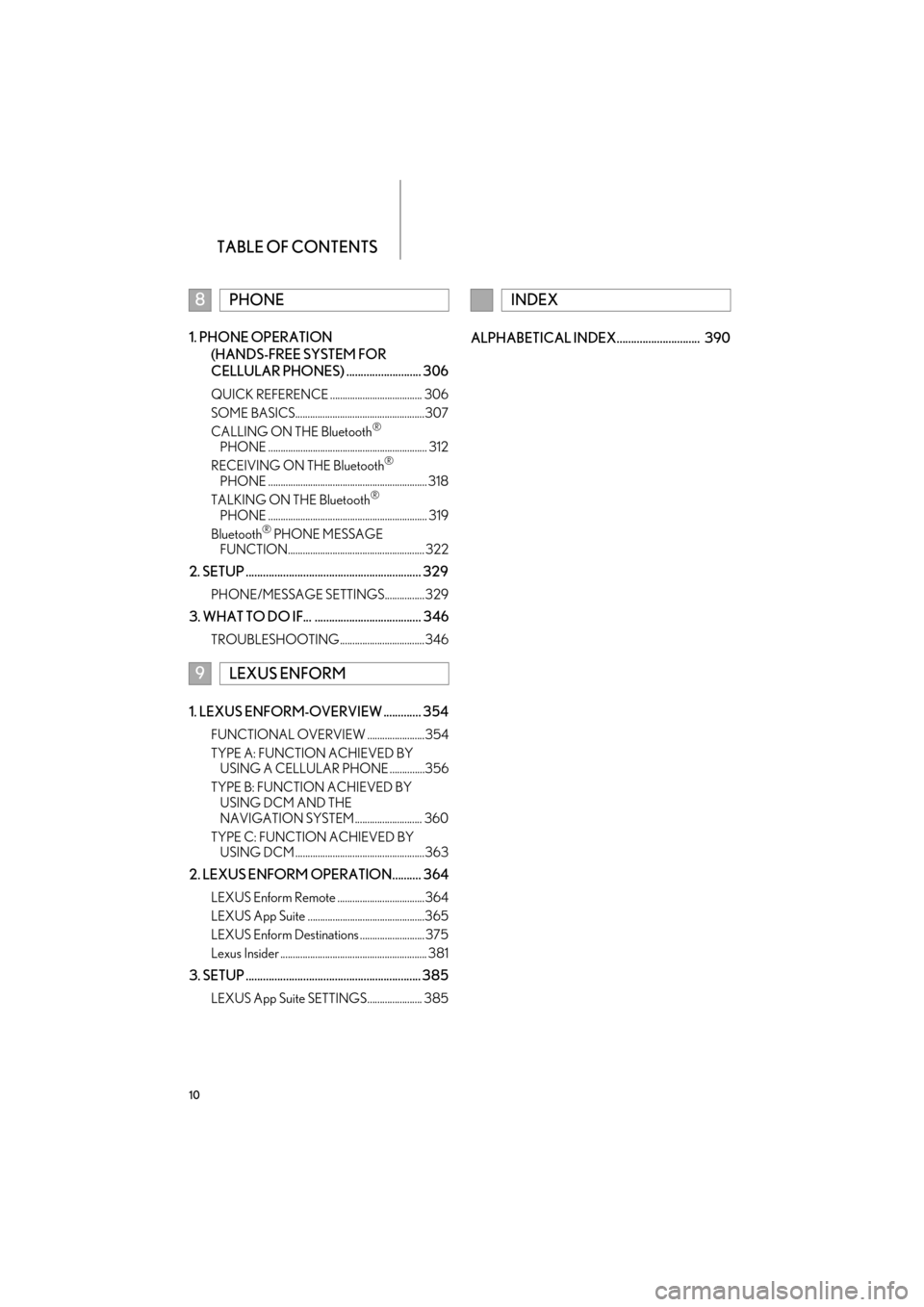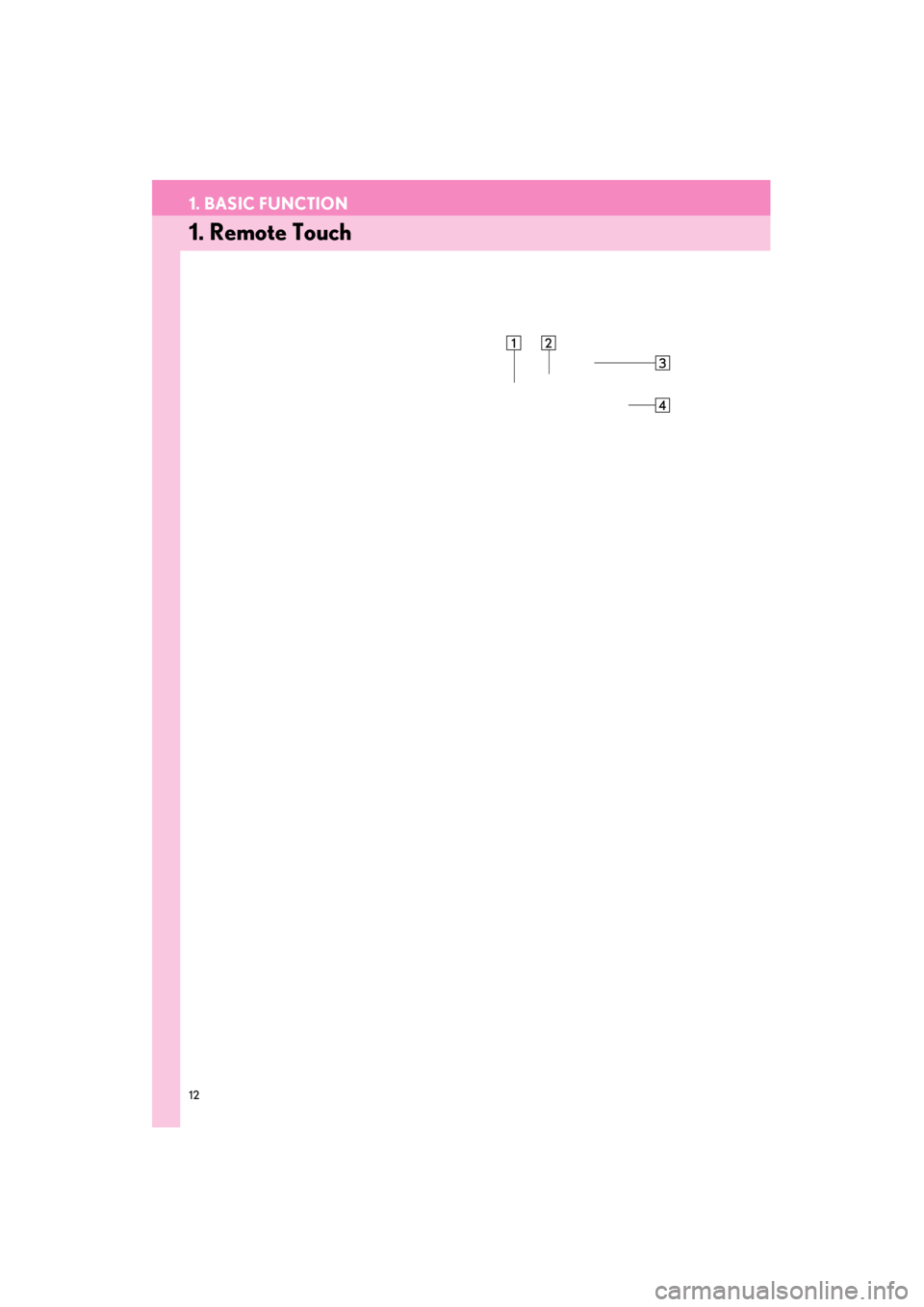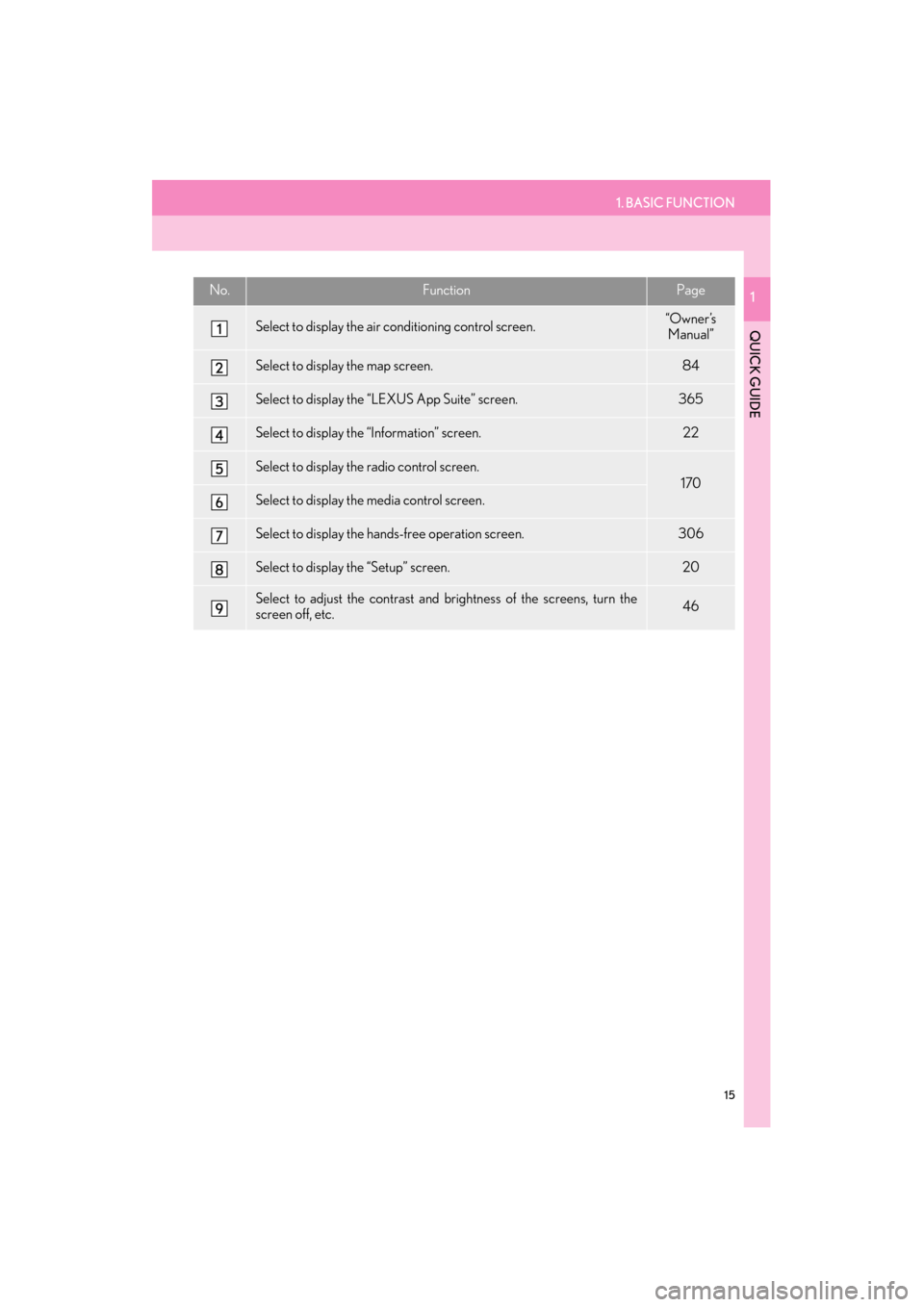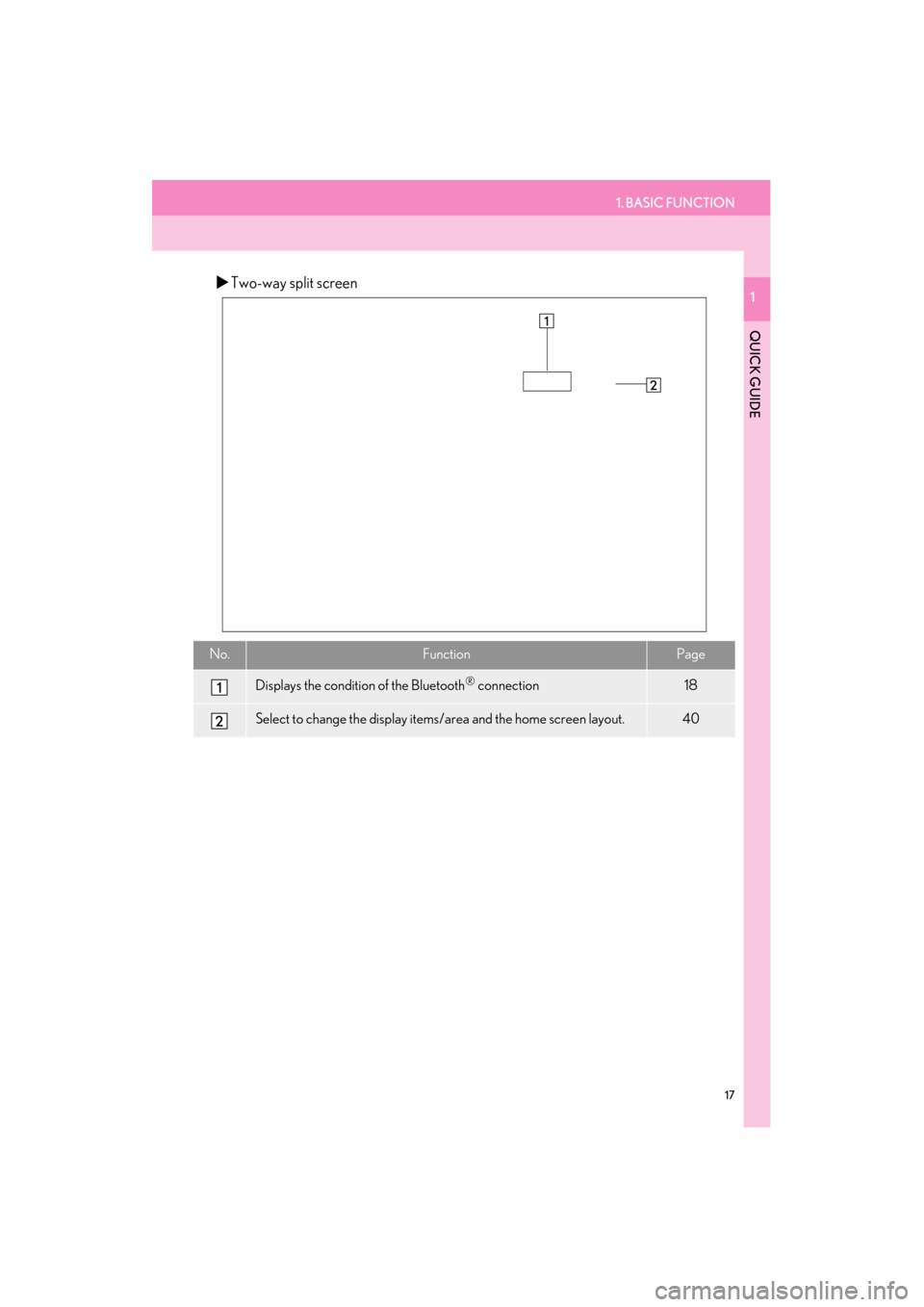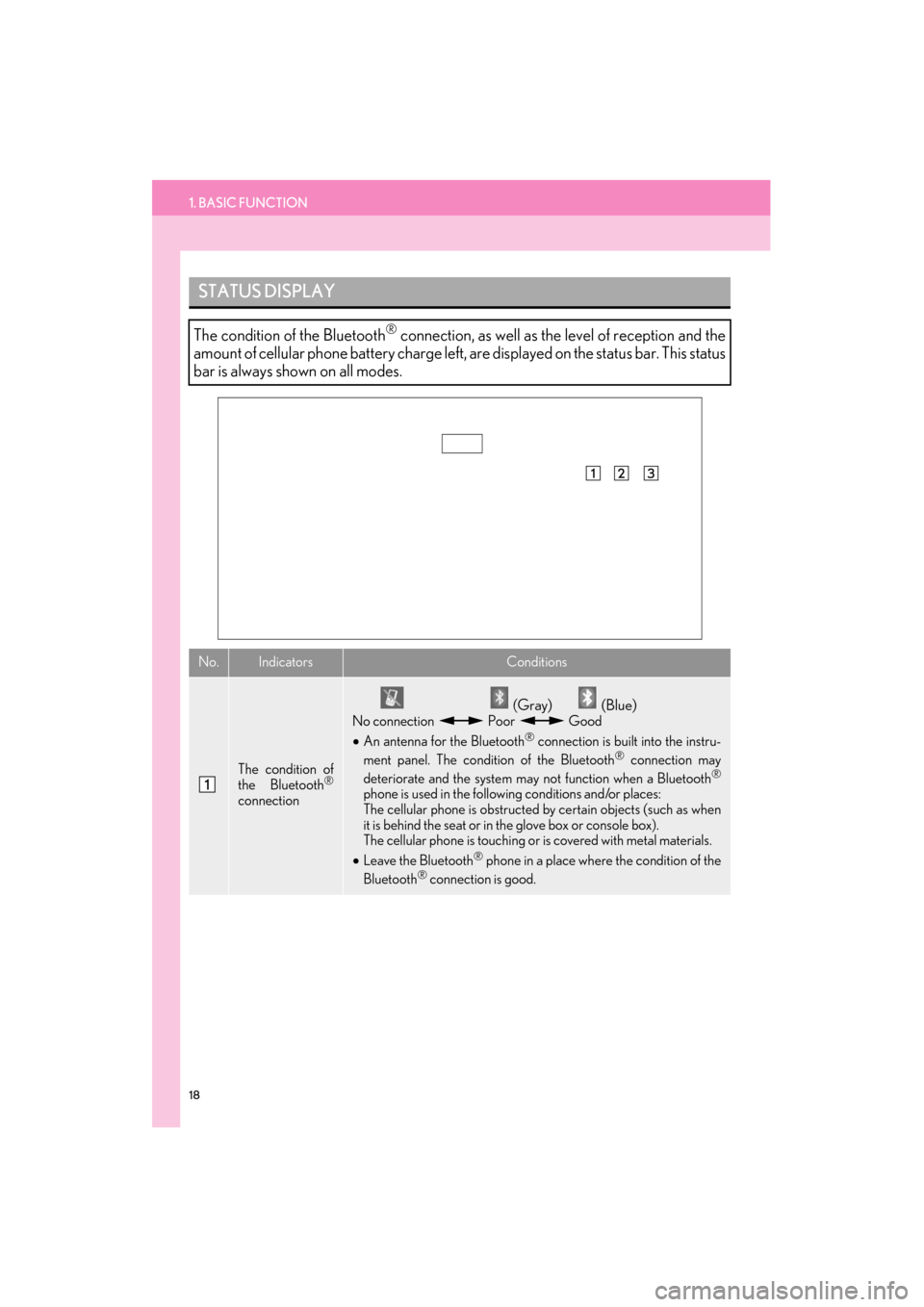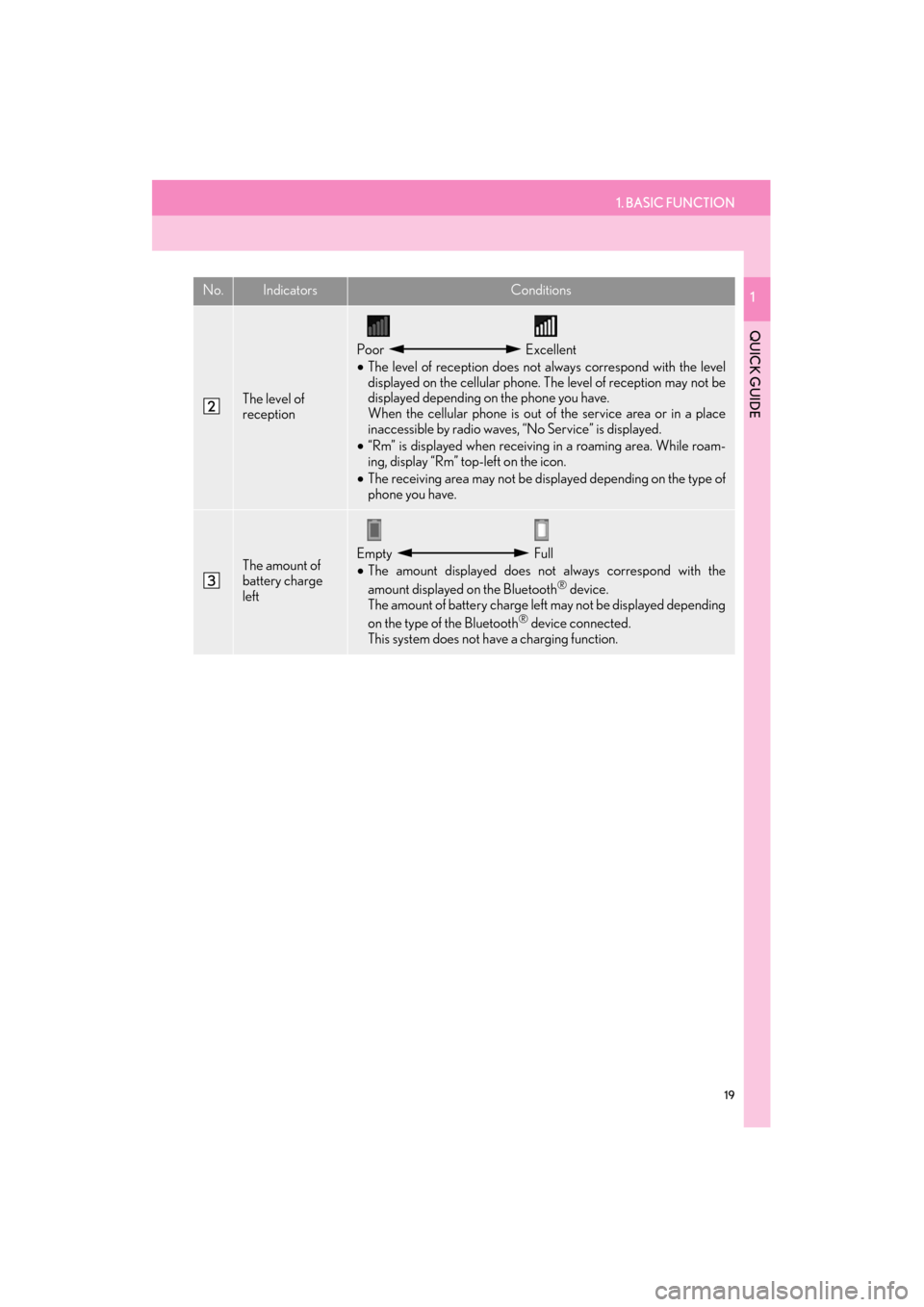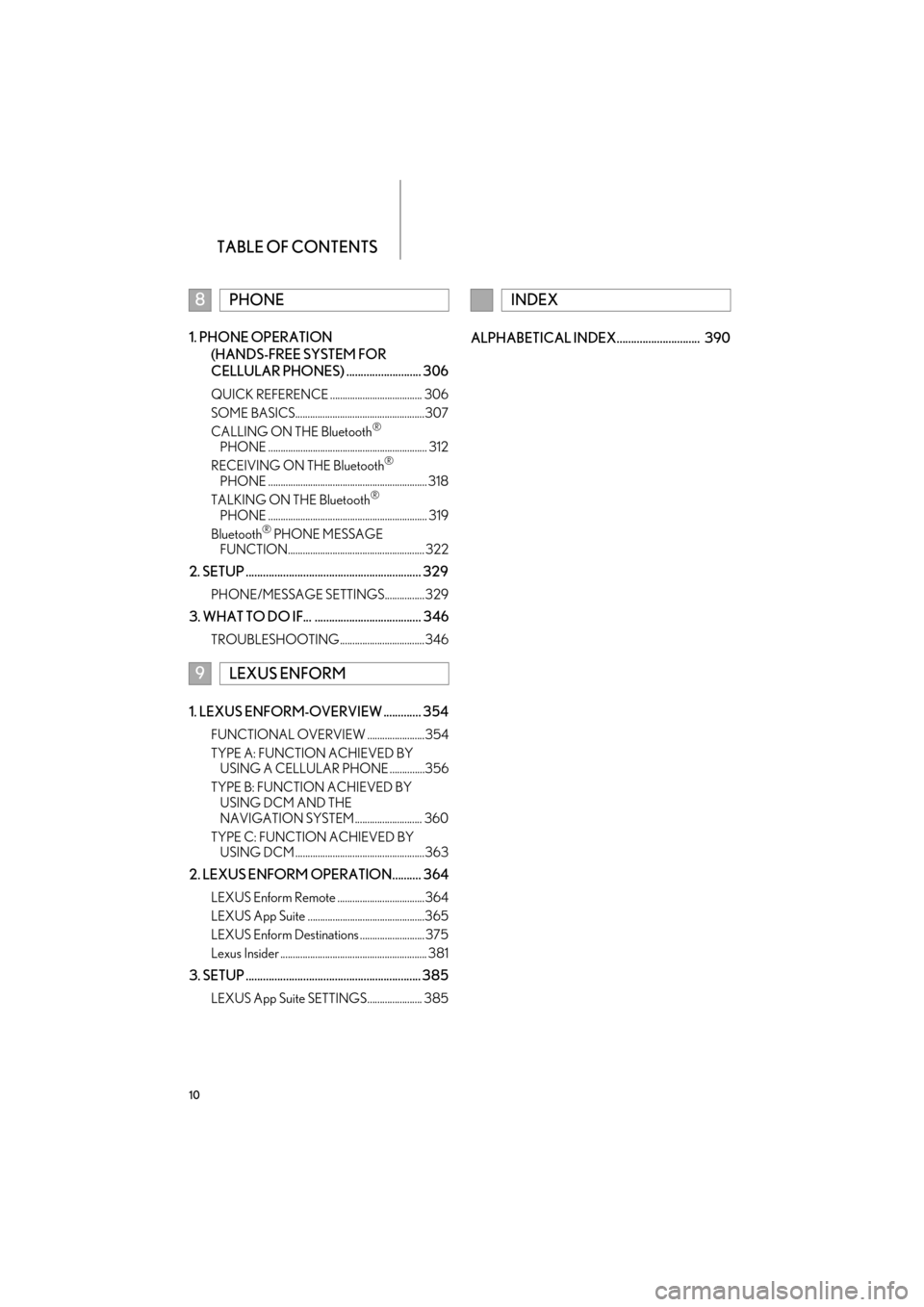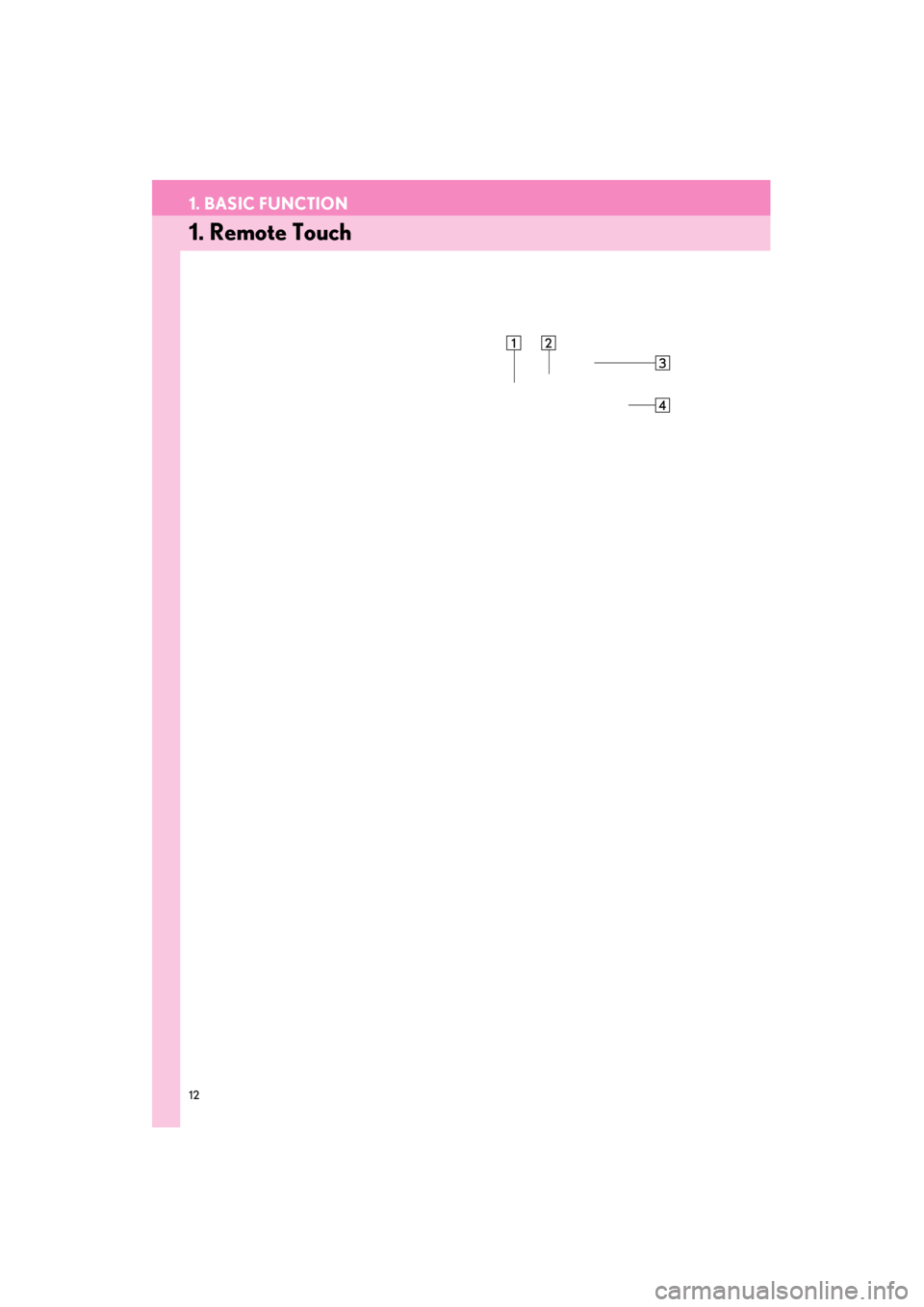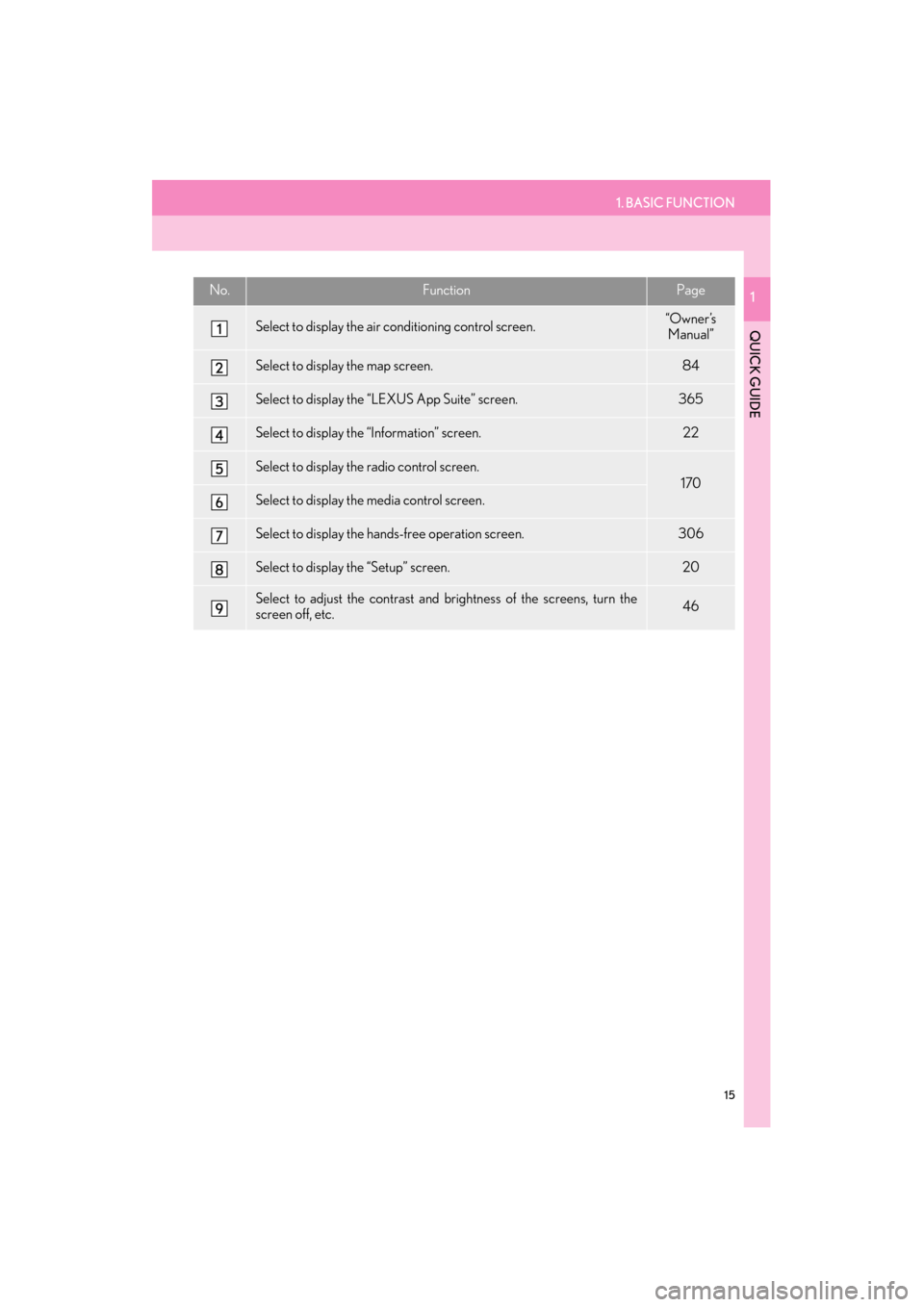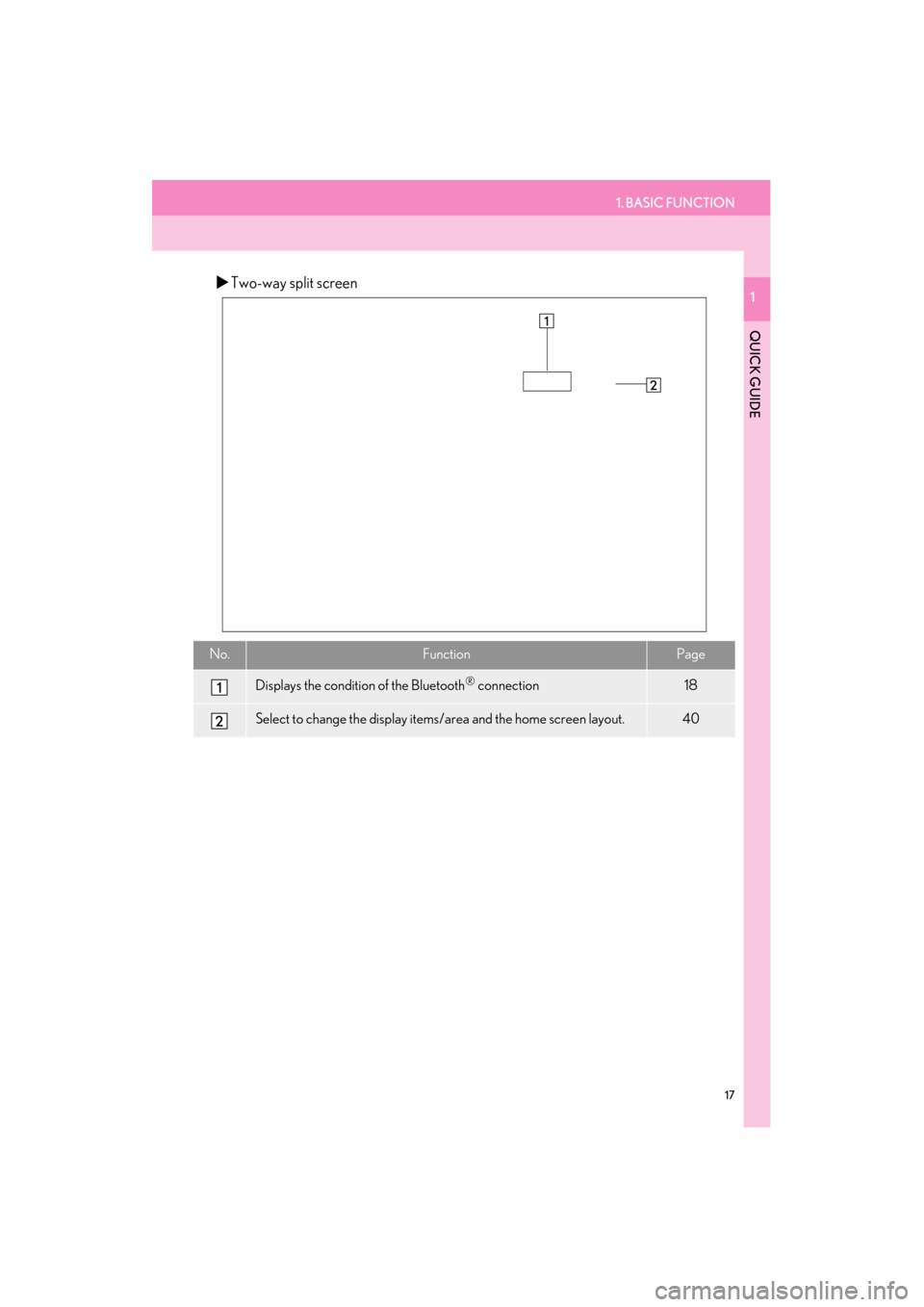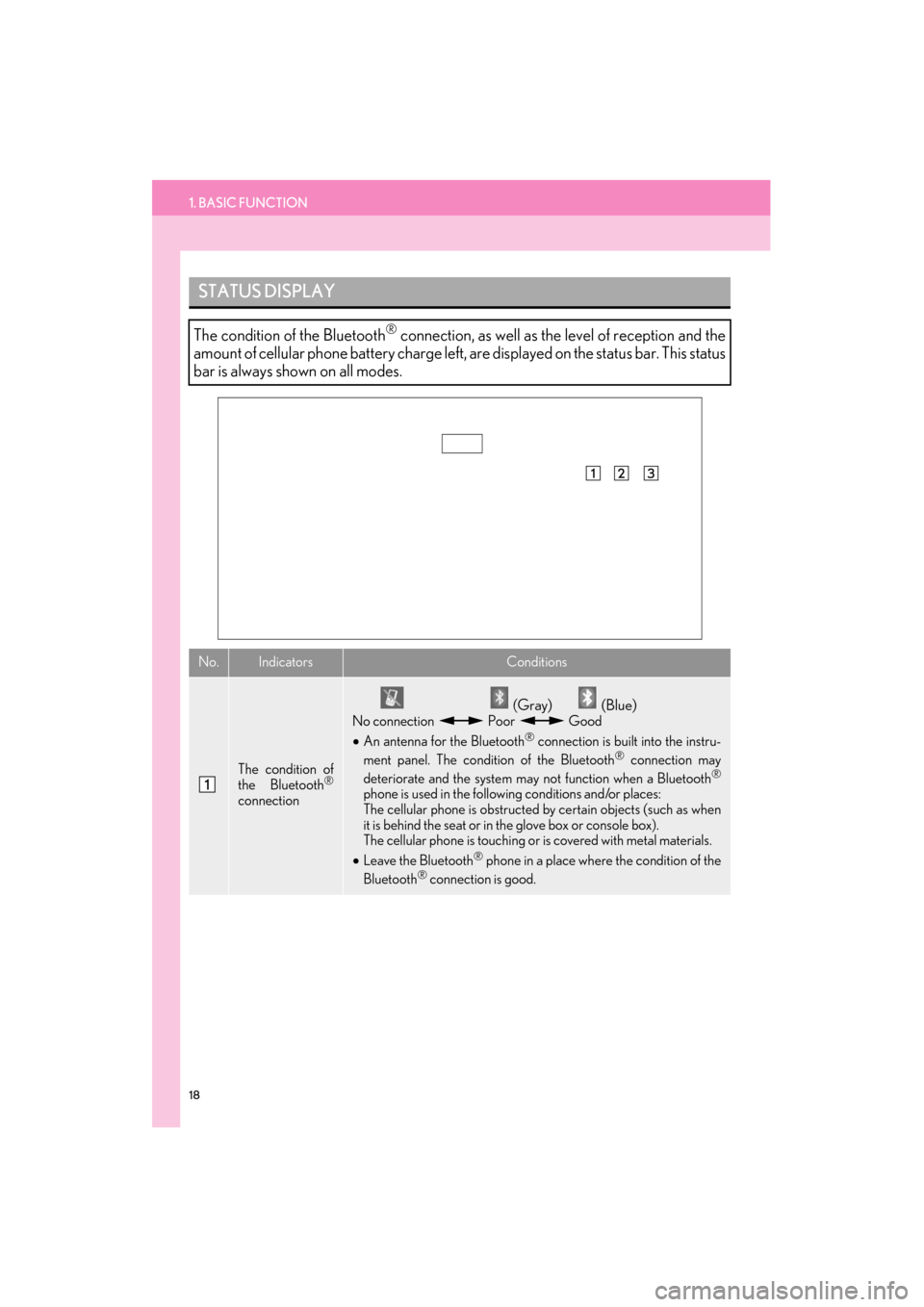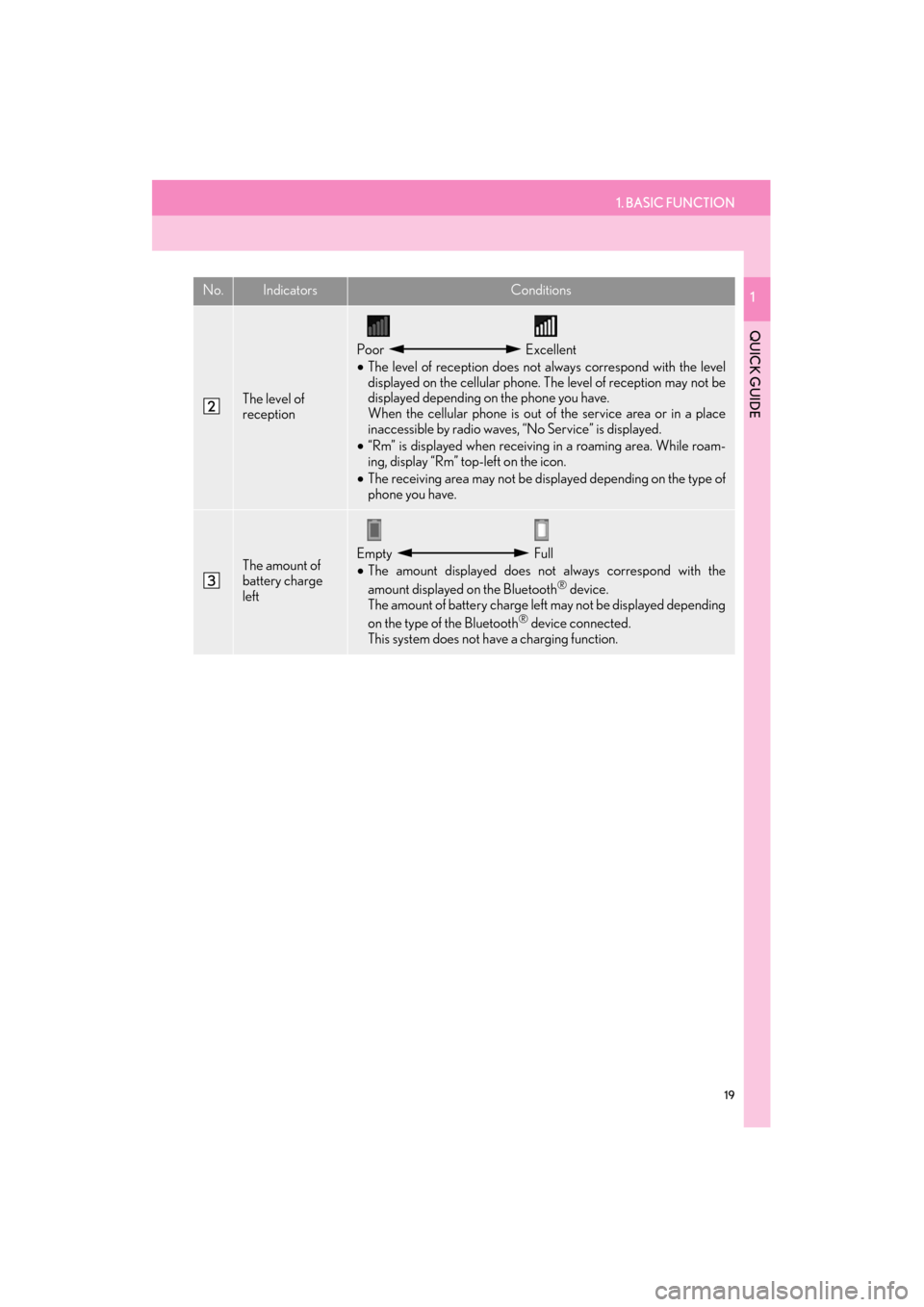Lexus ES300h 2015 Navigation Manual
ES300h 2015
Lexus
Lexus
https://www.carmanualsonline.info/img/36/12871/w960_12871-0.png
Lexus ES300h 2015 Navigation Manual
Trending: change wheel, oil, service schedule, buttons, key, light, radiator
Page 11 of 409
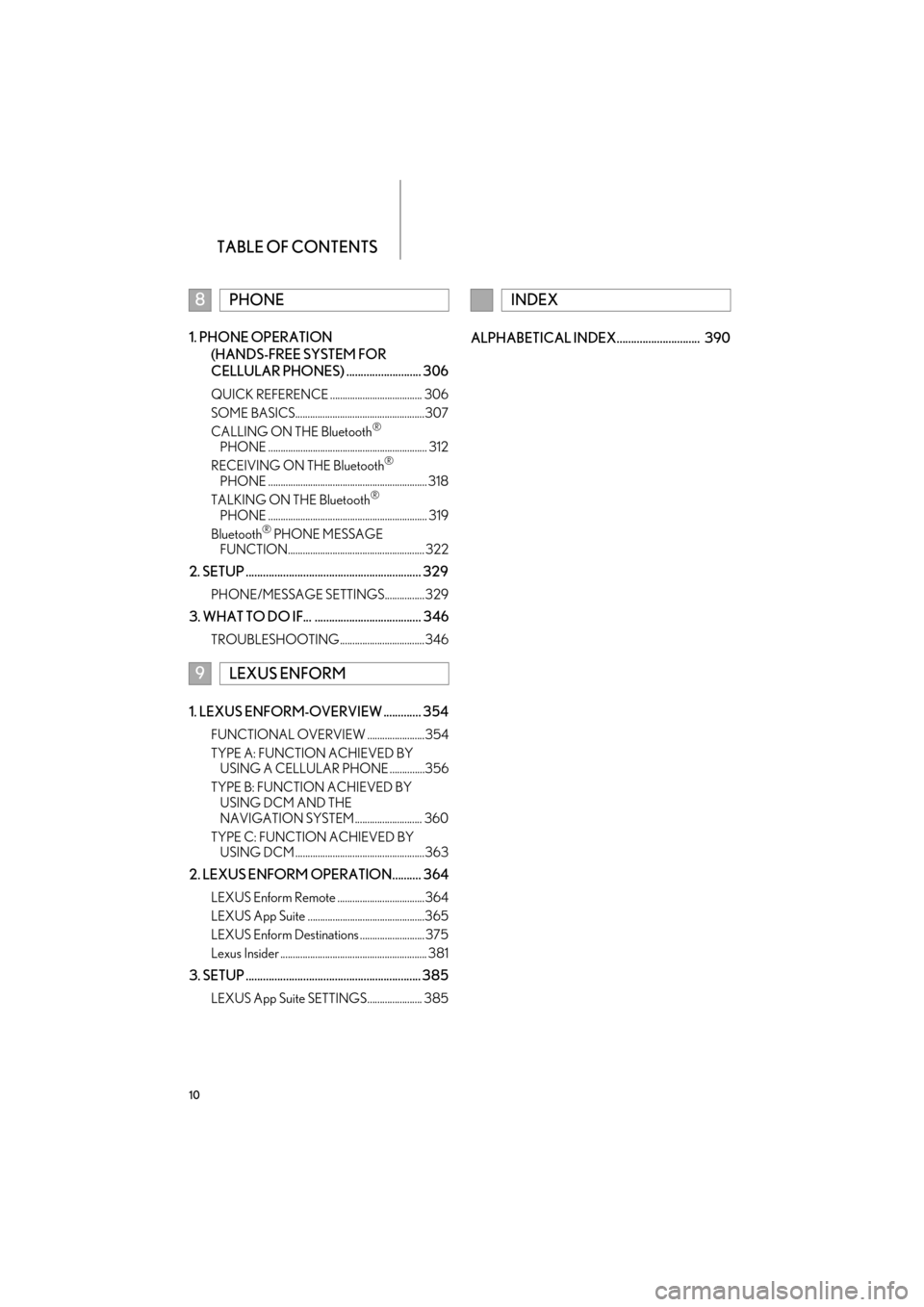
TABLE OF CONTENTS
10
ES350/300h_Navi_OM33B43U_(U)14.06.23 09:44
1. PHONE OPERATION (HANDS-FREE SYSTEM FOR
CELLULAR PHONES) .......................... 306
QUICK REFERENCE ..................................... 306
SOME BASICS....................................................307
CALLING ON THE Bluetooth
®
PHONE ................................................................ 312
RECEIVING ON THE Bluetooth
®
PHONE ................................................................ 318
TALKING ON THE Bluetooth
®
PHONE ................................................................ 319
Bluetooth
® PHONE MESSAGE
FUNCTION....................................................... 322
2. SETUP ............................................................. 329
PHONE/MESSAGE SETTINGS................ 329
3. WHAT TO DO IF... ..................................... 346
TROUBLESHOOTING.................................. 346
1. LEXUS ENFORM-OVERVIEW ............. 354
FUNCTIONAL OVERVIEW .......................354
TYPE A: FUNCTION ACHIEVED BY USING A CELLULAR PHONE ..............356
TYPE B: FUNCTION ACHIEVED BY USING DCM AND THE
NAVIGATION SYSTEM ........................... 360
TYPE C: FUNCTION ACHIEVED BY USING DCM ....................................................363
2. LEXUS ENFORM OPERATION.......... 364
LEXUS Enform Remote ...................................364
LEXUS App Suite ...............................................365
LEXUS Enform Destinations .......................... 375
Lexus Insider ........................................................... 381
3. SETUP ............................................................. 385
LEXUS App Suite SETTINGS...................... 385
ALPHABETICAL INDEX............................. 390
8PHONE
9LEXUS ENFORM
INDEX
Page 12 of 409
1
11
ES350/300h_Navi_OM33B43U_(U)14.06.23 09:44
1
2
3 4
5
6
7
8 9
1. Remote Touch ............................................... 12
2. “Menu” SCREEN ......................................... 14
3. HOME SCREEN ......................................... 16
STATUS DISPLAY ...................................................... 18
1. “Setup” SCREEN ........................................ 20
2. “Information” SCREEN ............................. 22
1. REGISTERING HOME............................ 24
2. REGISTERING PRESET DESTINATIONS...................................... 26
3. OPERATION FLOW: GUIDING THE ROUTE........................................................ 28
4. SETTING HOME AS THE DESTINATION ........................................ 30
1. FUNCTION INDEX .................................. 32
1BASIC FUNCTION
2QUICK REFERENCE
3NAVIGATION OPERATION
4FUNCTION INDEX
QUICK GUIDE
Page 13 of 409
12
ES350/300h_Navi_OM33B43U_(U)14.06.23 09:44
1. BASIC FUNCTION
1. Remote Touch
Page 14 of 409
1. BASIC FUNCTION
13
ES350/300h_Navi_OM33B43U_(U)14.06.23 09:44
QUICK GUIDE
1No.NameFunctionPage
“MENU” buttonPress to display the “Menu” screen.14
“ · ” buttonPress to change the scale of the map and to scroll
the list screen.38, 44, 88
“HOME” buttonPress to display the home screen.16, 40
Remote Touch
knobMove in the desired direction to select a function,
letter and screen button.
Press to enter the selected function, letter or
screen button.
38
Page 15 of 409
14
1. BASIC FUNCTION
ES350/300h_Navi_OM33B43U_(U)14.06.23 09:44
2. “Menu” SCREEN
Press the “MENU” button on the Remote Touch to display the “Menu” screen.
Page 16 of 409
1. BASIC FUNCTION
15
ES350/300h_Navi_OM33B43U_(U)14.06.23 09:44
QUICK GUIDE
1No.FunctionPage
Select to display the air conditioning control screen.“Owner ’s Manual”
Select to display the map screen.84
Select to display the “LEXUS App Suite” screen.365
Select to display the “Information” screen.22
Select to display the radio control screen.
170
Select to display the media control screen.
Select to display the hands-free operation screen.306
Select to display the “Setup” screen.20
Select to adjust the contrast and brightness of the screens, turn the
screen off, etc.46
Page 17 of 409
16
1. BASIC FUNCTION
ES350/300h_Navi_OM33B43U_(U)14.06.23 09:44
3. HOME SCREEN
�XThree-way split screen
Press the “HOME” button on the Remote Touch to display the home screen.
The home screen can display multiple information screens, such as the navigation sys-
tem screen, audio system screen and fuel consumption screen, simultaneously. When
a screen is selected, the selected screen is switched to a full-screen display. The home
screen can be set to either a three-way split screen or a two-way split screen.
For details about setting the home screen: → P.40
Page 18 of 409
1. BASIC FUNCTION
17
ES350/300h_Navi_OM33B43U_(U)14.06.23 09:44
QUICK GUIDE
1�XTwo-way split screen
No.FunctionPage
Displays the condition of the Bluetooth® connection18
Select to change the display items/area and the home screen layout.40
Page 19 of 409
18
1. BASIC FUNCTION
ES350/300h_Navi_OM33B43U_(U)14.06.23 09:44
STATUS DISPLAY
The condition of the Bluetooth® connection, as well as the level of reception and the
amount of cellular phone battery charge left, are displayed on the status bar. This status
bar is always shown on all modes.
No.IndicatorsConditions
The condition of
the Bluetooth®
connection
(Gray) (Blue)
No connection Poor Good
• An antenna for the Bluetooth® connection is built into the instru-
ment panel. The condition of the Bluetooth® connection may
deteriorate and the system may not function when a Bluetooth®
phone is used in the following conditions and/or places:
The cellular phone is obstructed by certain objects (such as when
it is behind the seat or in the glove box or console box).
The cellular phone is touching or is covered with metal materials.
• Leave the Bluetooth
® phone in a place where the condition of the
Bluetooth® connection is good.
Page 20 of 409
1. BASIC FUNCTION
19
ES350/300h_Navi_OM33B43U_(U)14.06.23 09:44
QUICK GUIDE
1
The level of
reception
Poor Excellent
• The level of reception does not always correspond with the level
displayed on the cellular phone. The level of reception may not be
displayed depending on the phone you have.
When the cellular phone is out of the service area or in a place
inaccessible by radio waves, “No Service” is displayed.
• “Rm” is displayed when receiving in a roaming area. While roam-
ing, display “Rm” top-left on the icon.
• The receiving area may not be displayed depending on the type of
phone you have.
The amount of
battery charge
leftEmpty Full
• The amount displayed does not always correspond with the
amount displayed on the Bluetooth
® device.
The amount of battery charge left may not be displayed depending
on the type of the Bluetooth
® device connected.
This system does not have a charging function.
No.IndicatorsConditions
Trending: snow chains, low beam, fuse, warning, buttons, parking brake, gas type