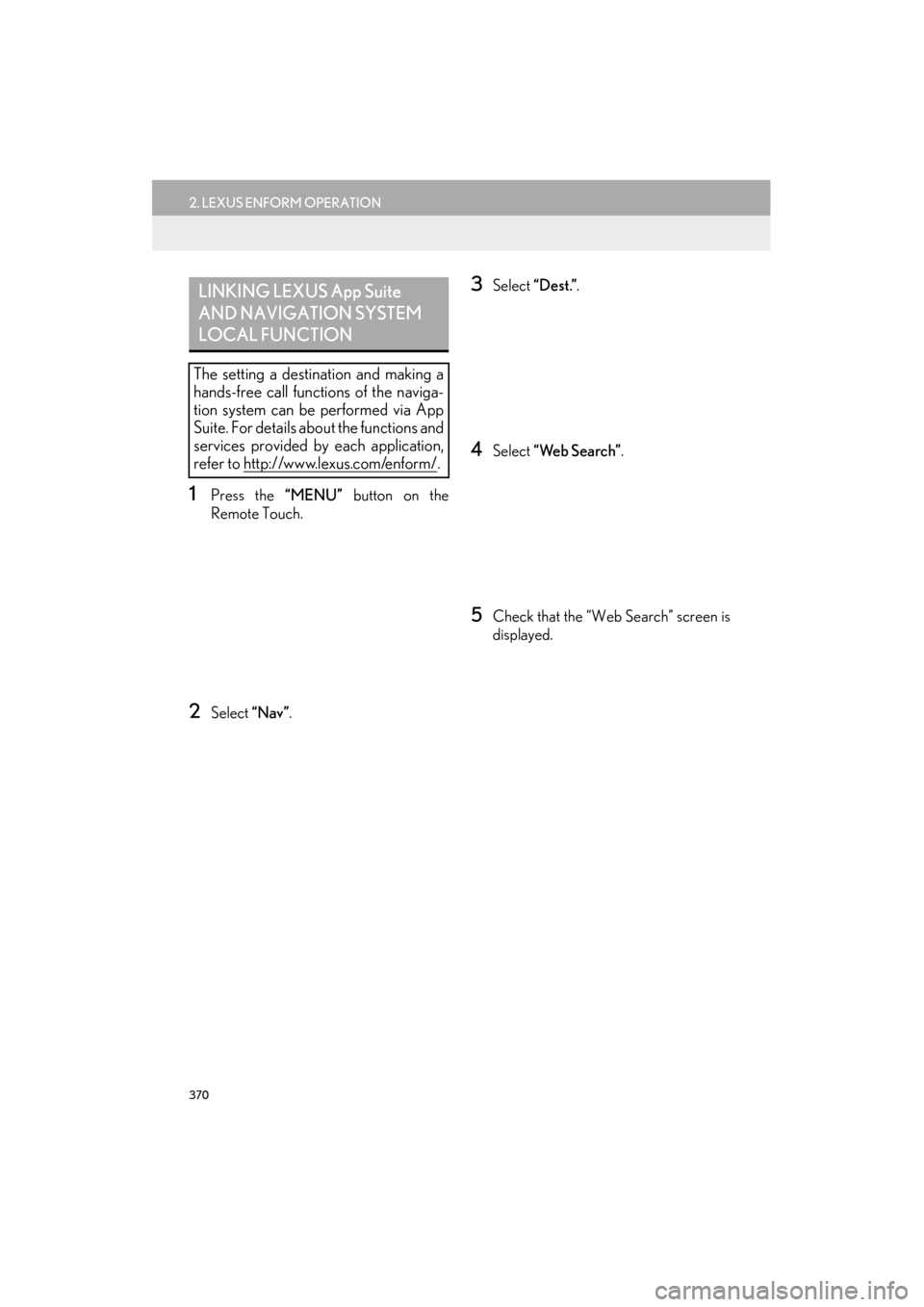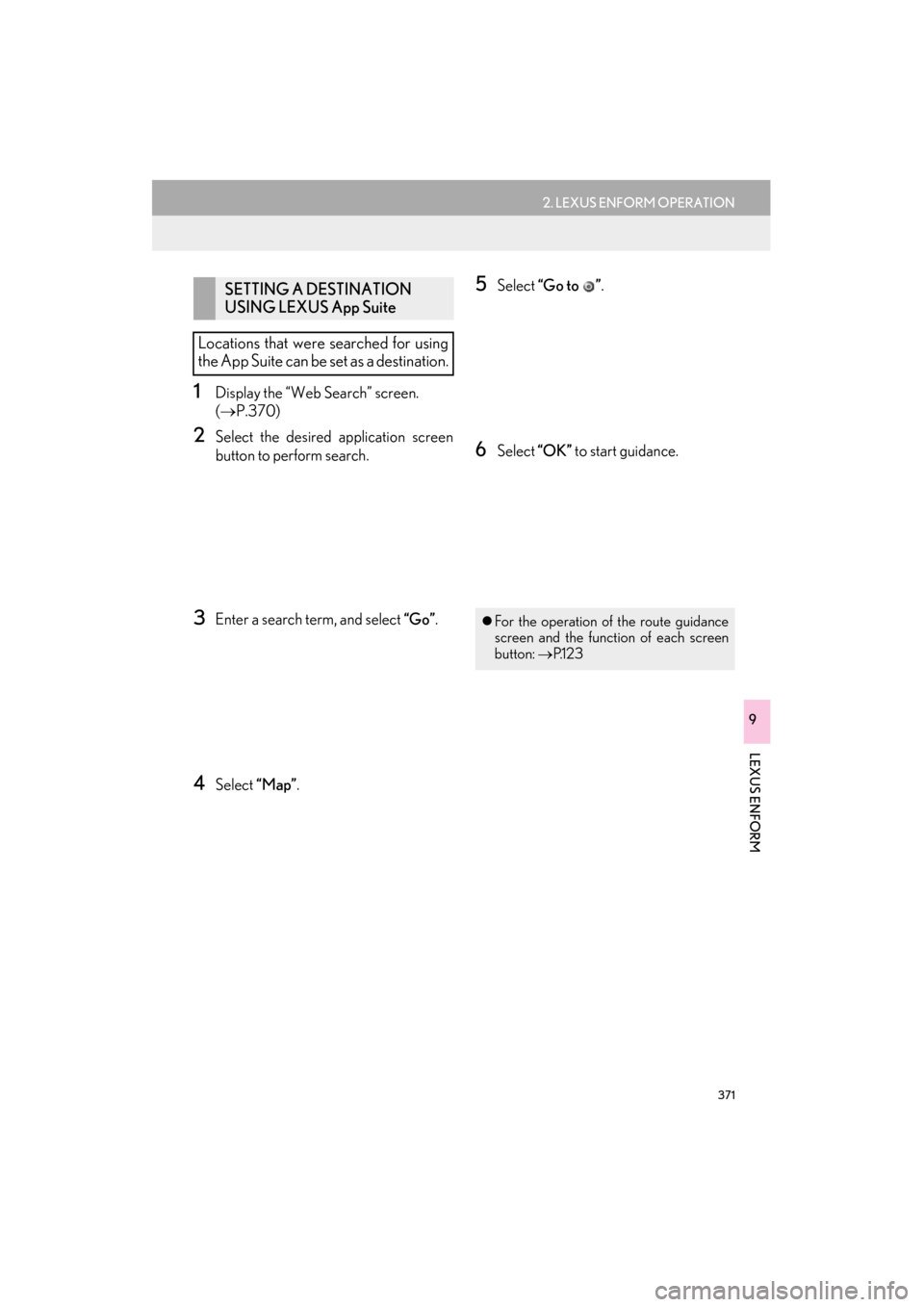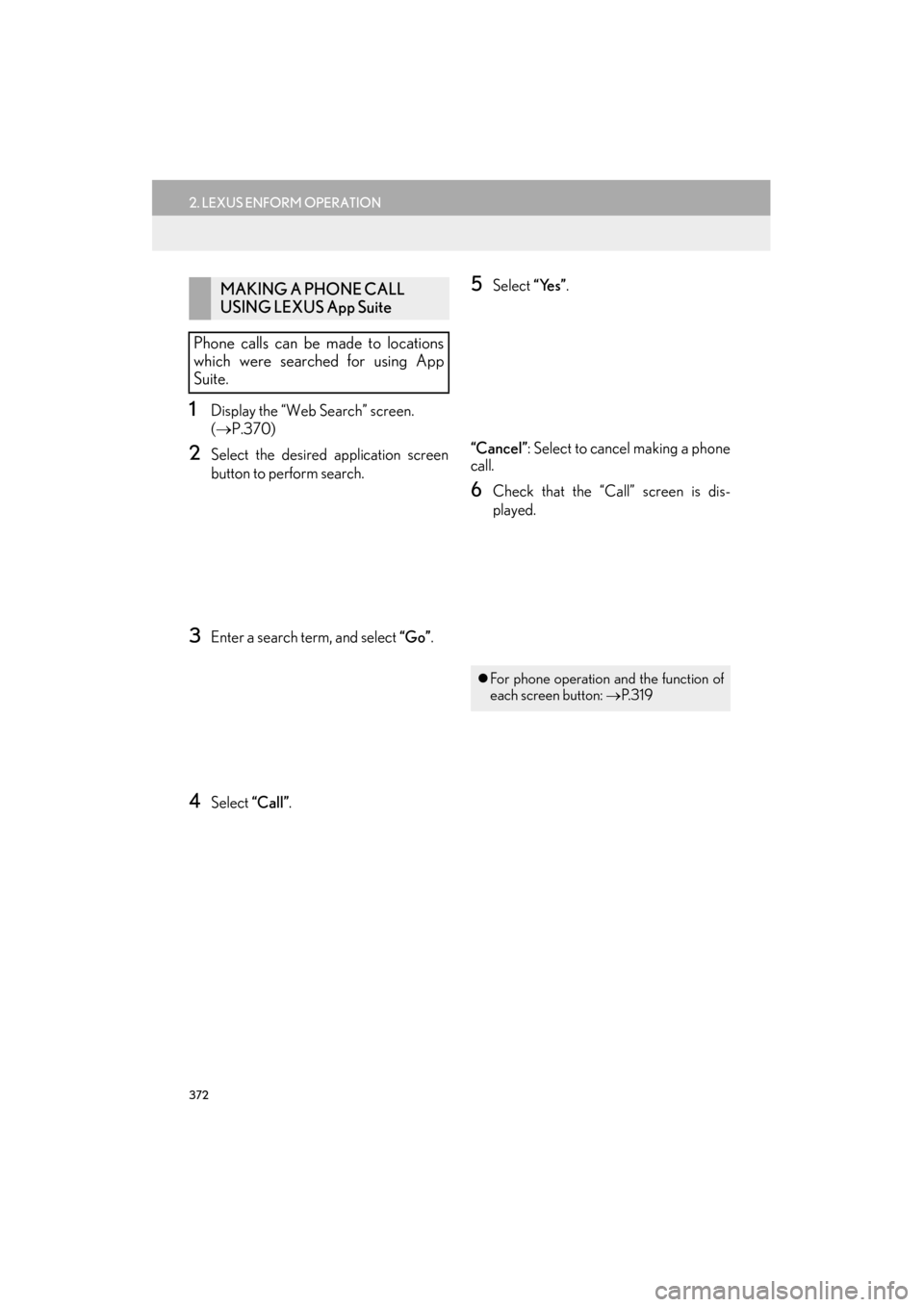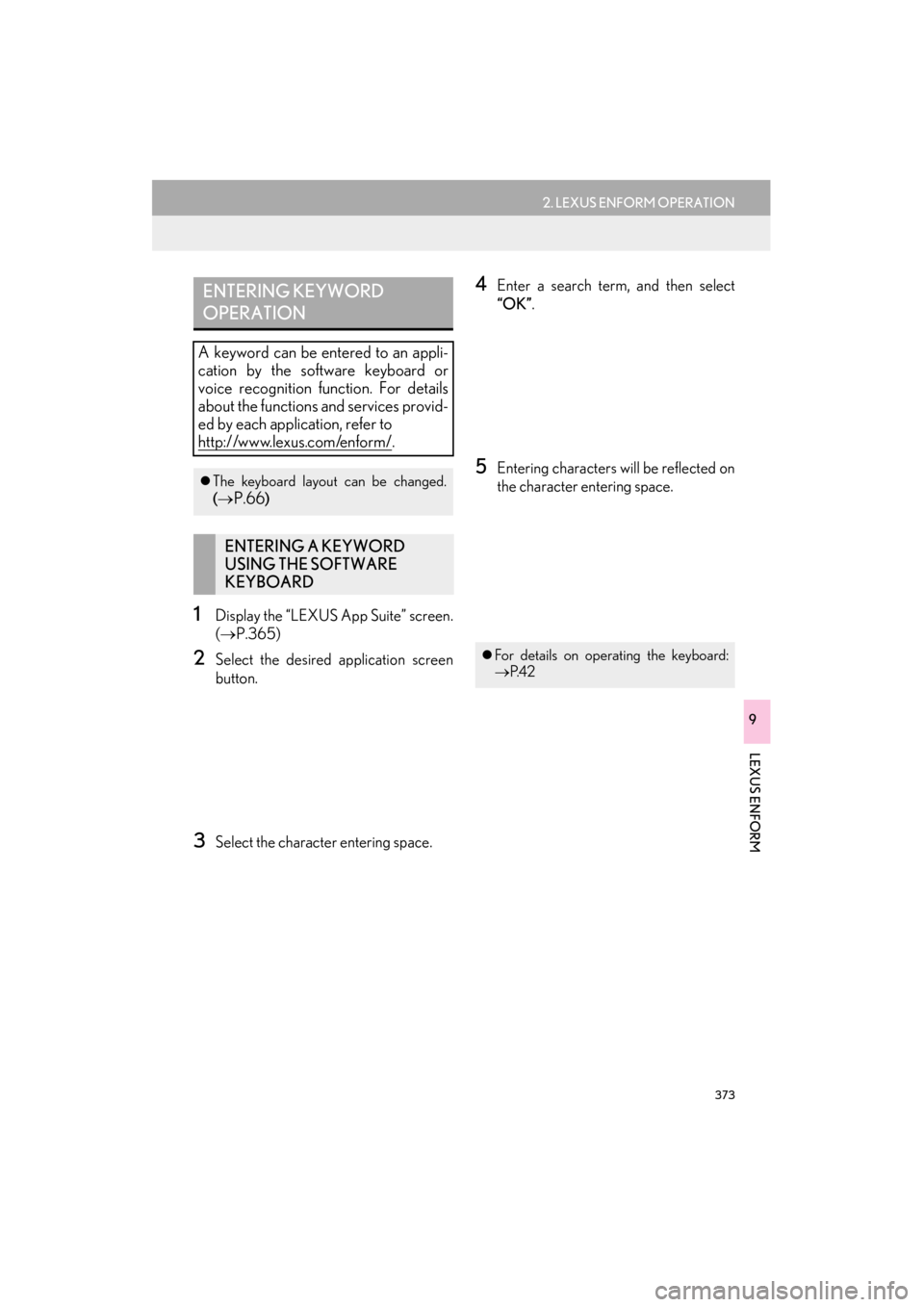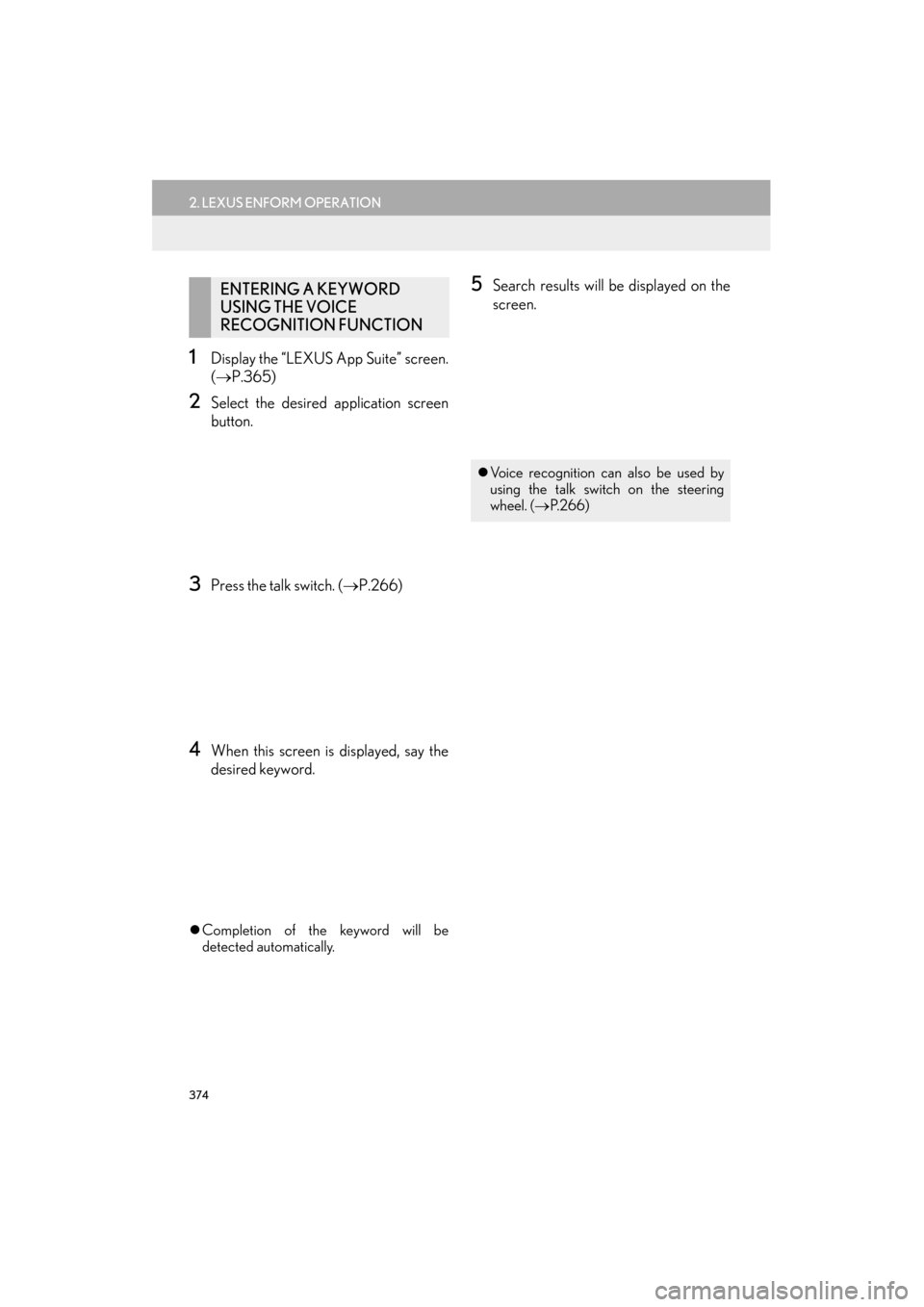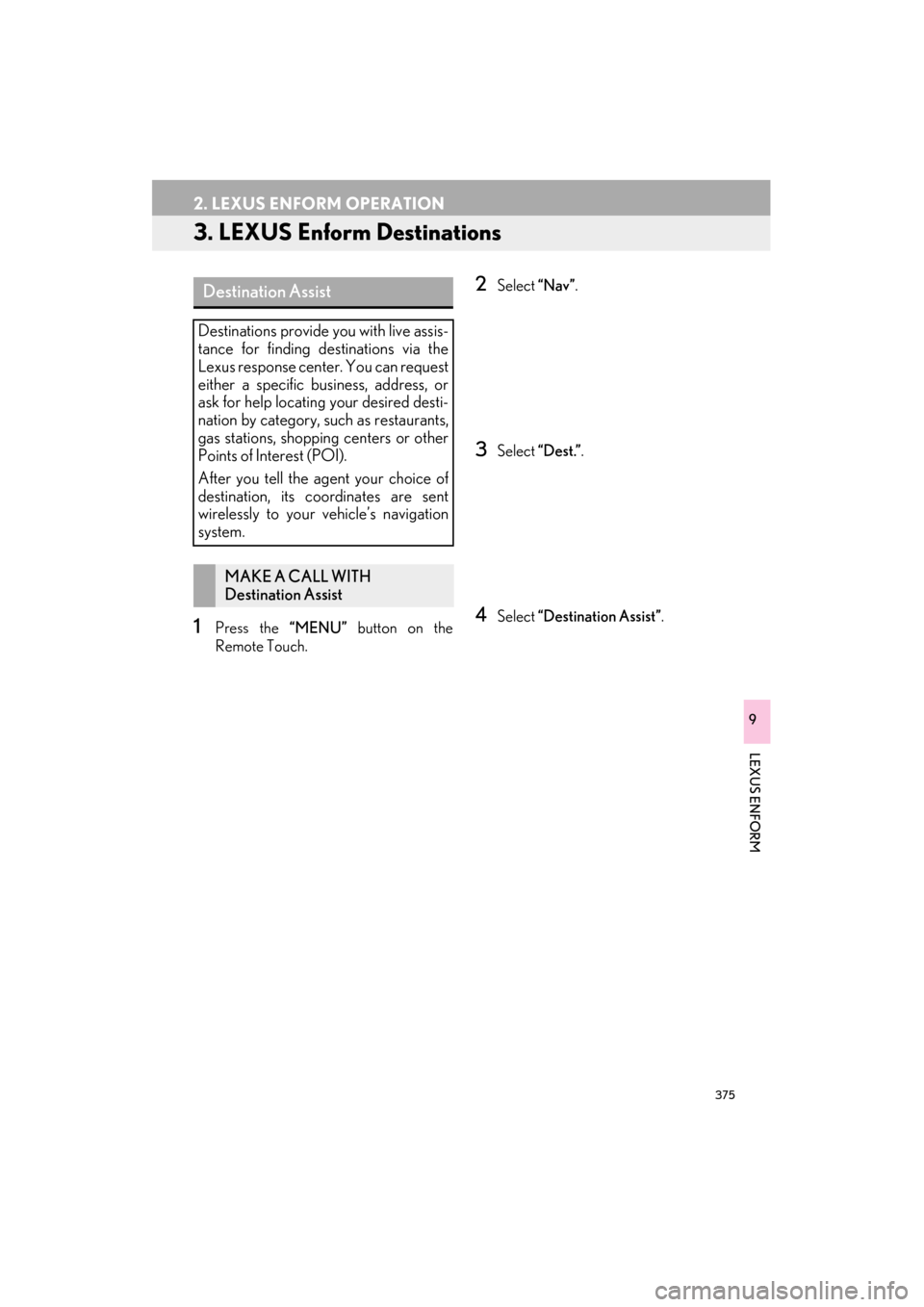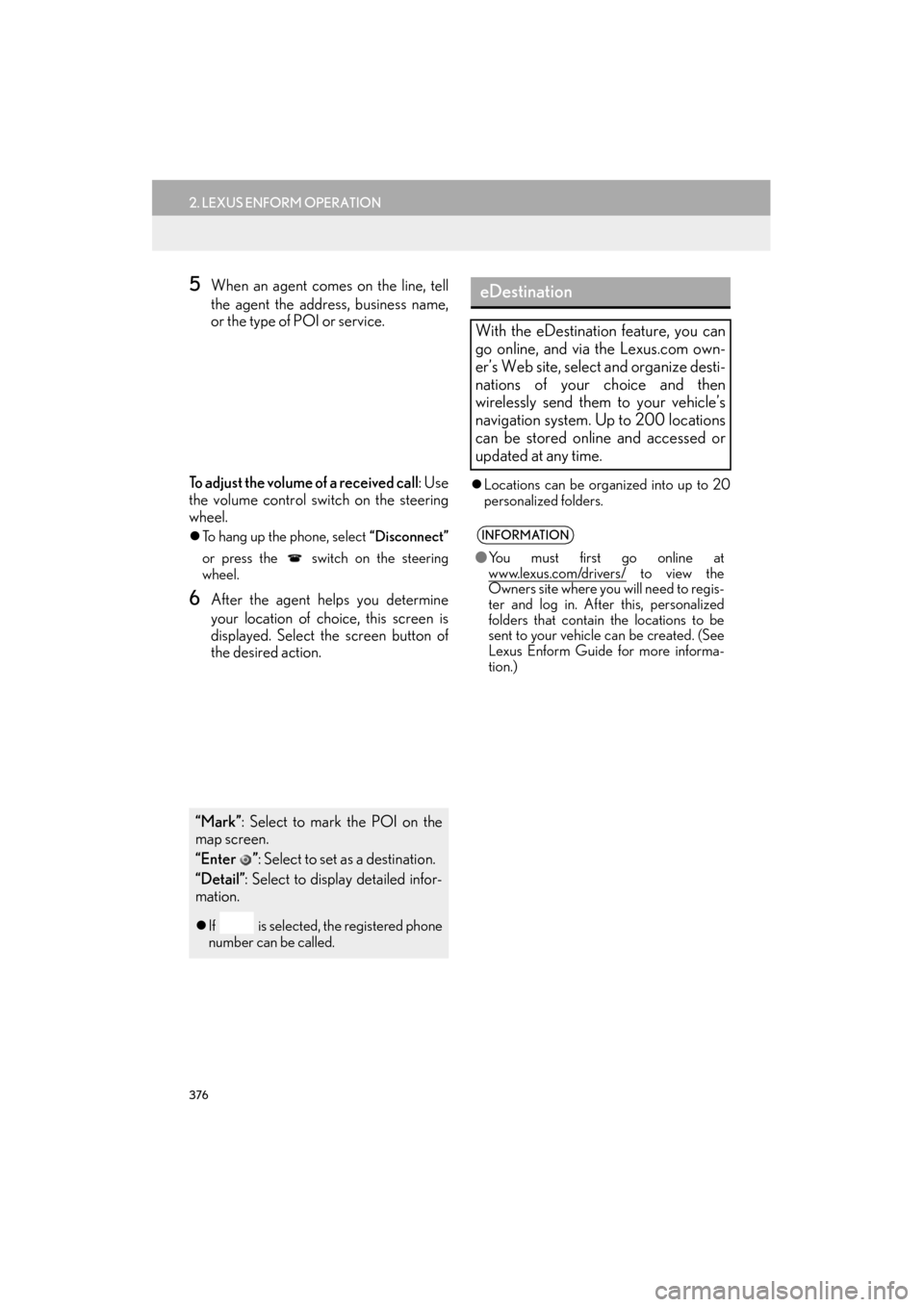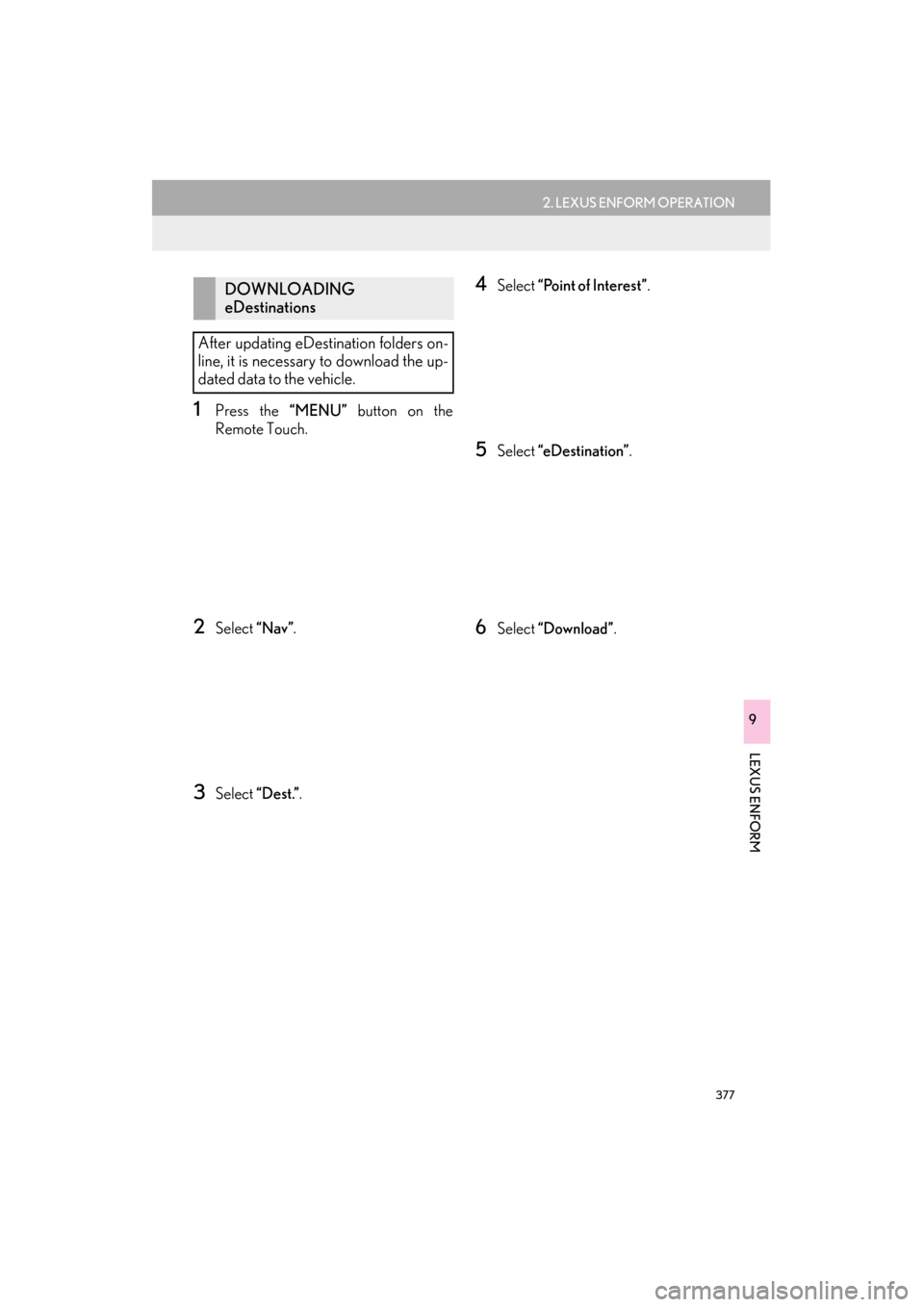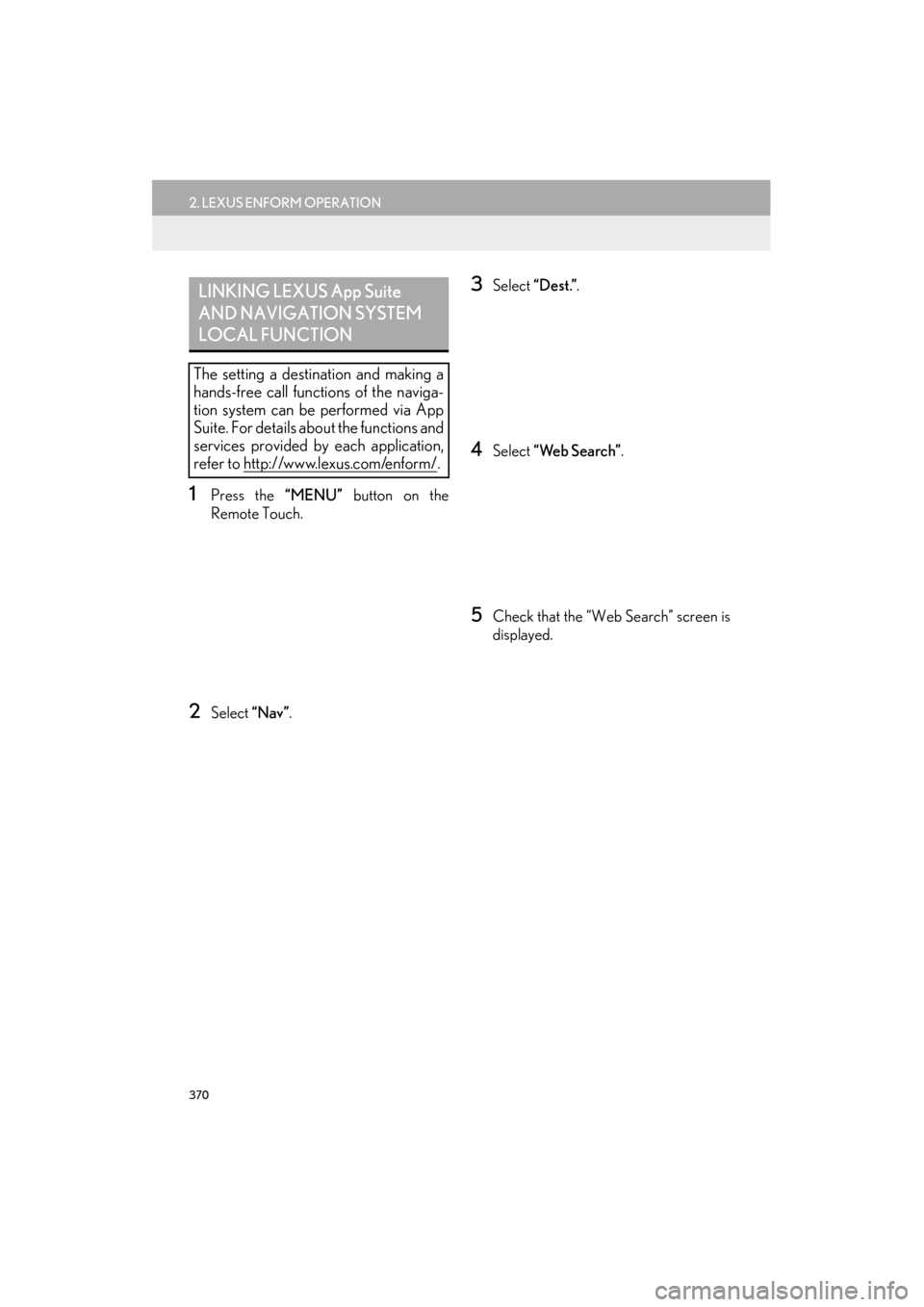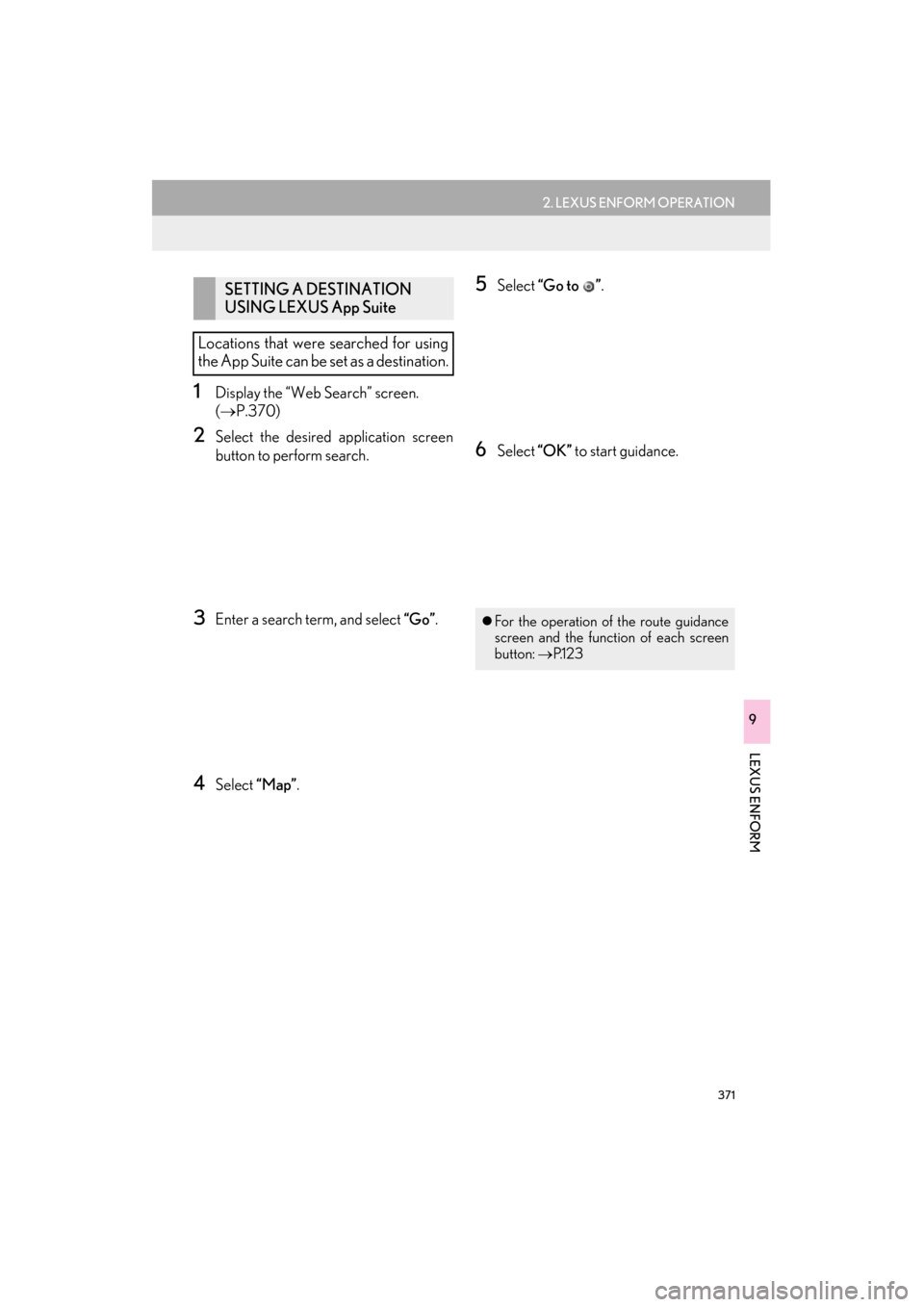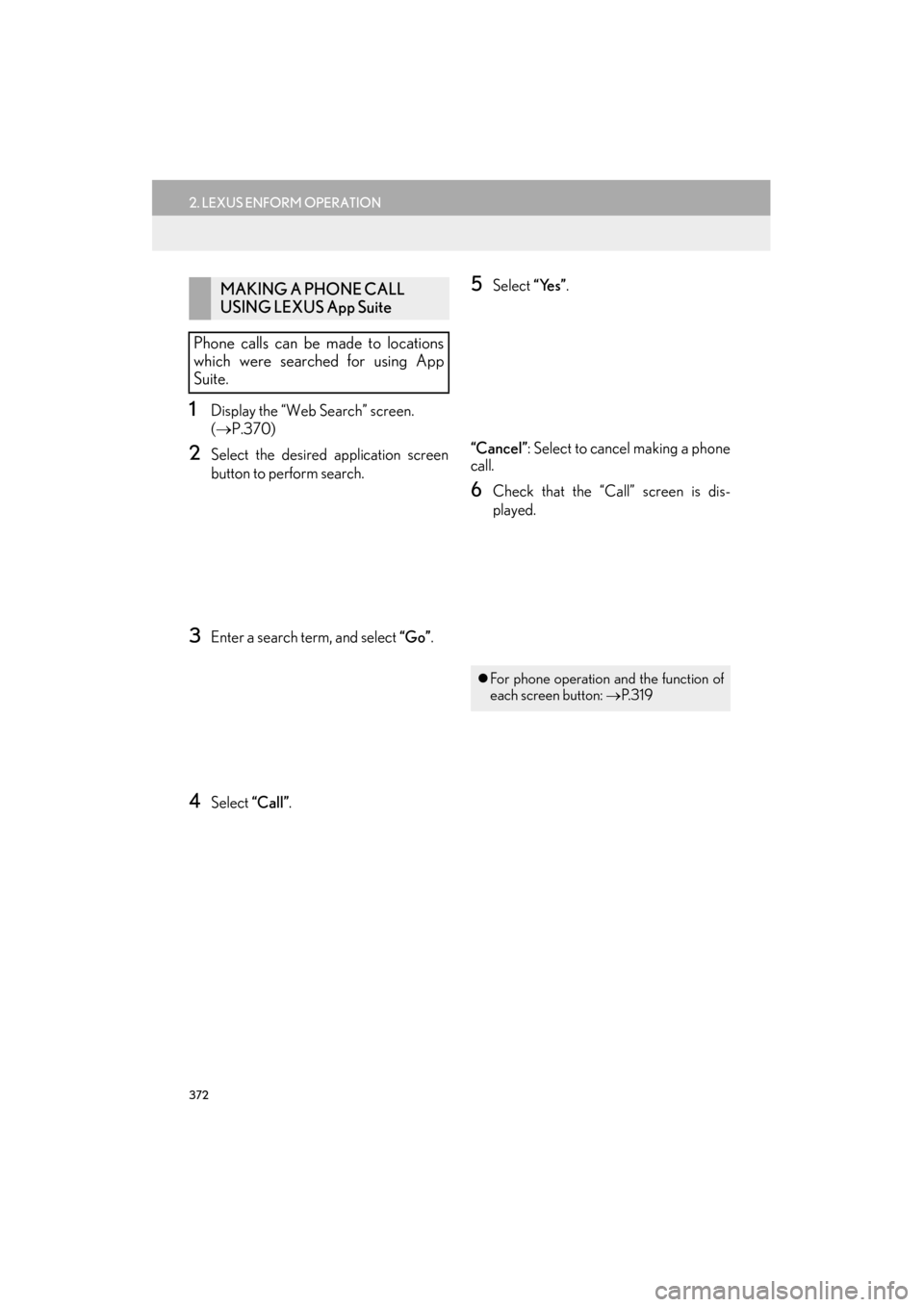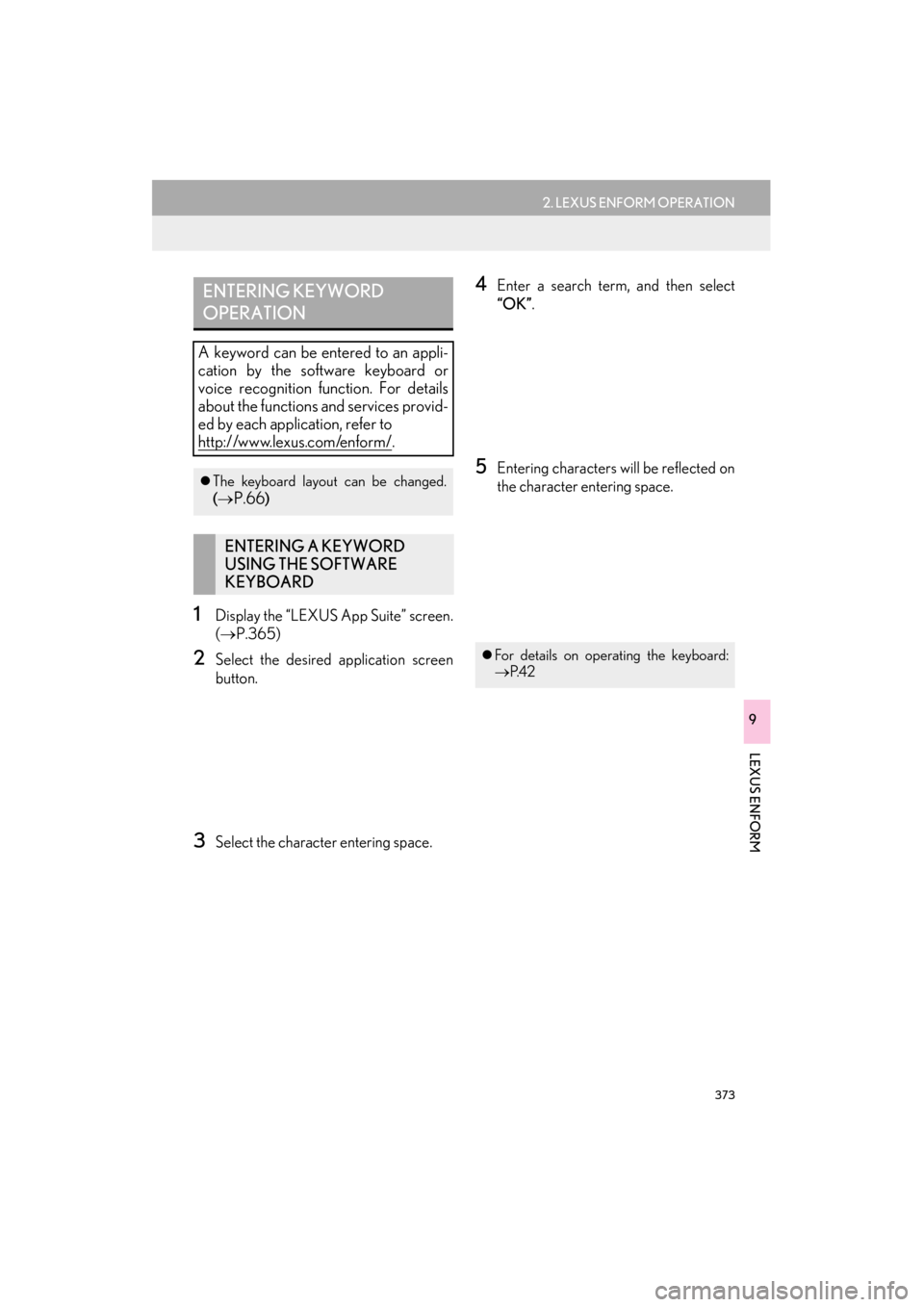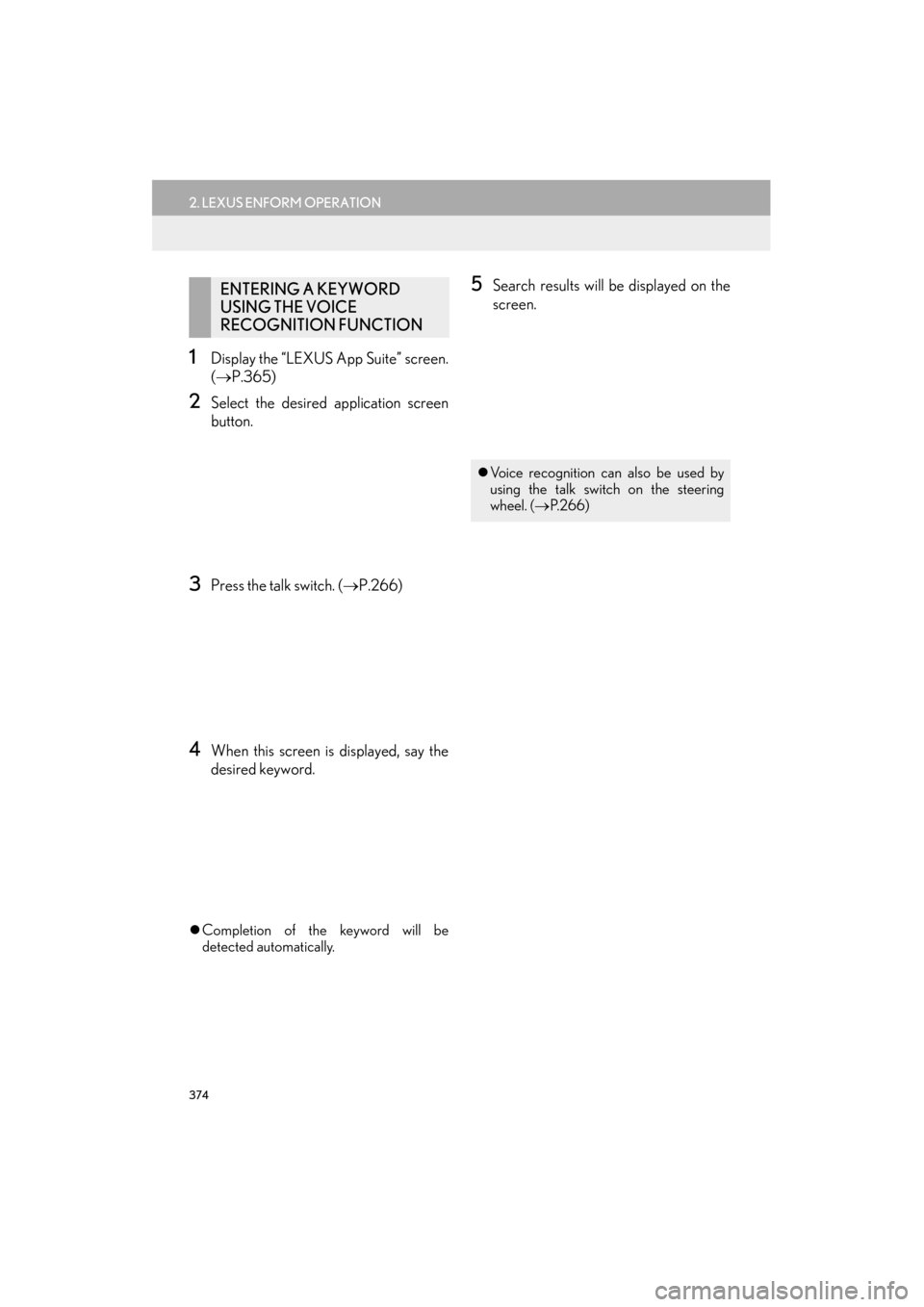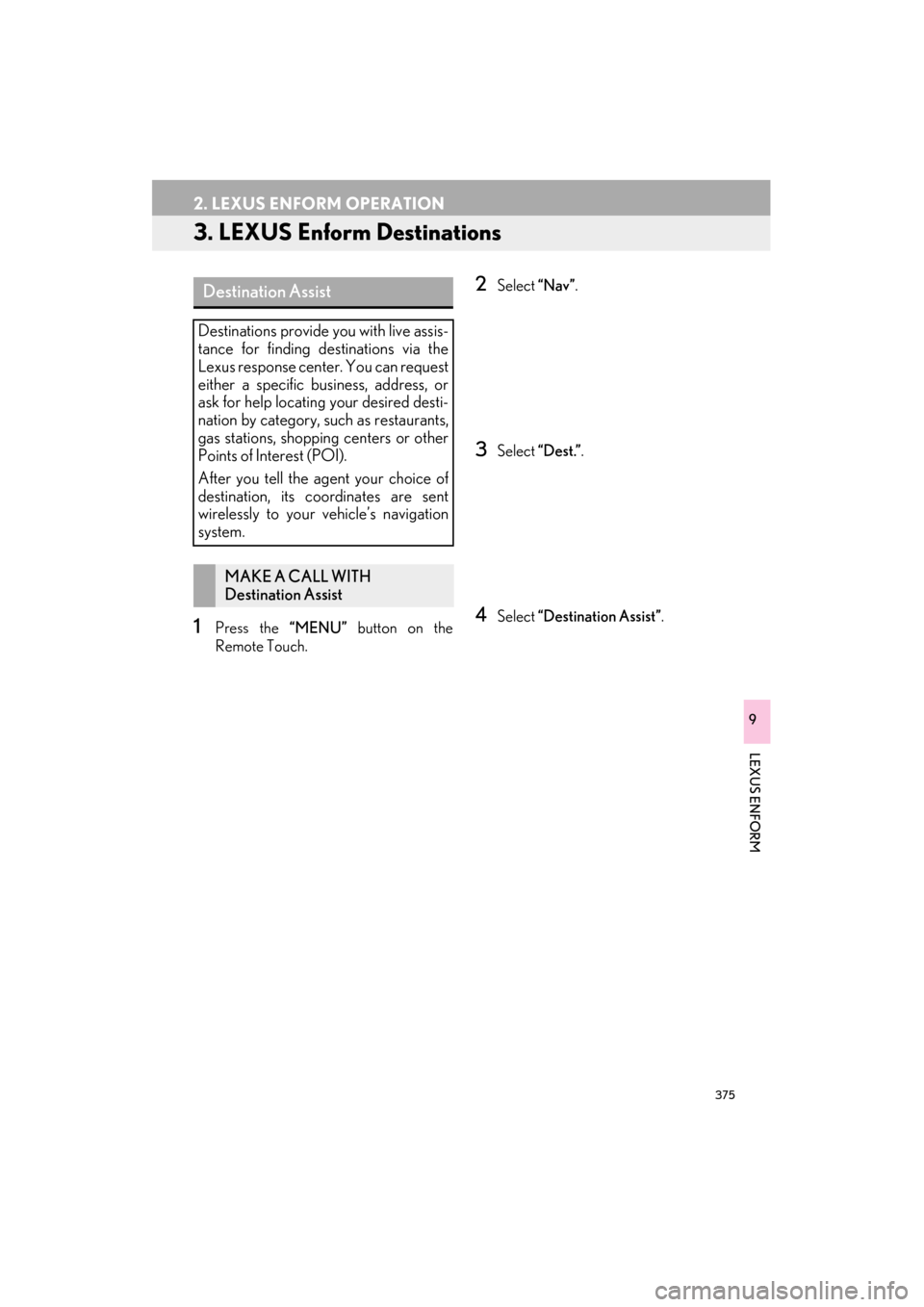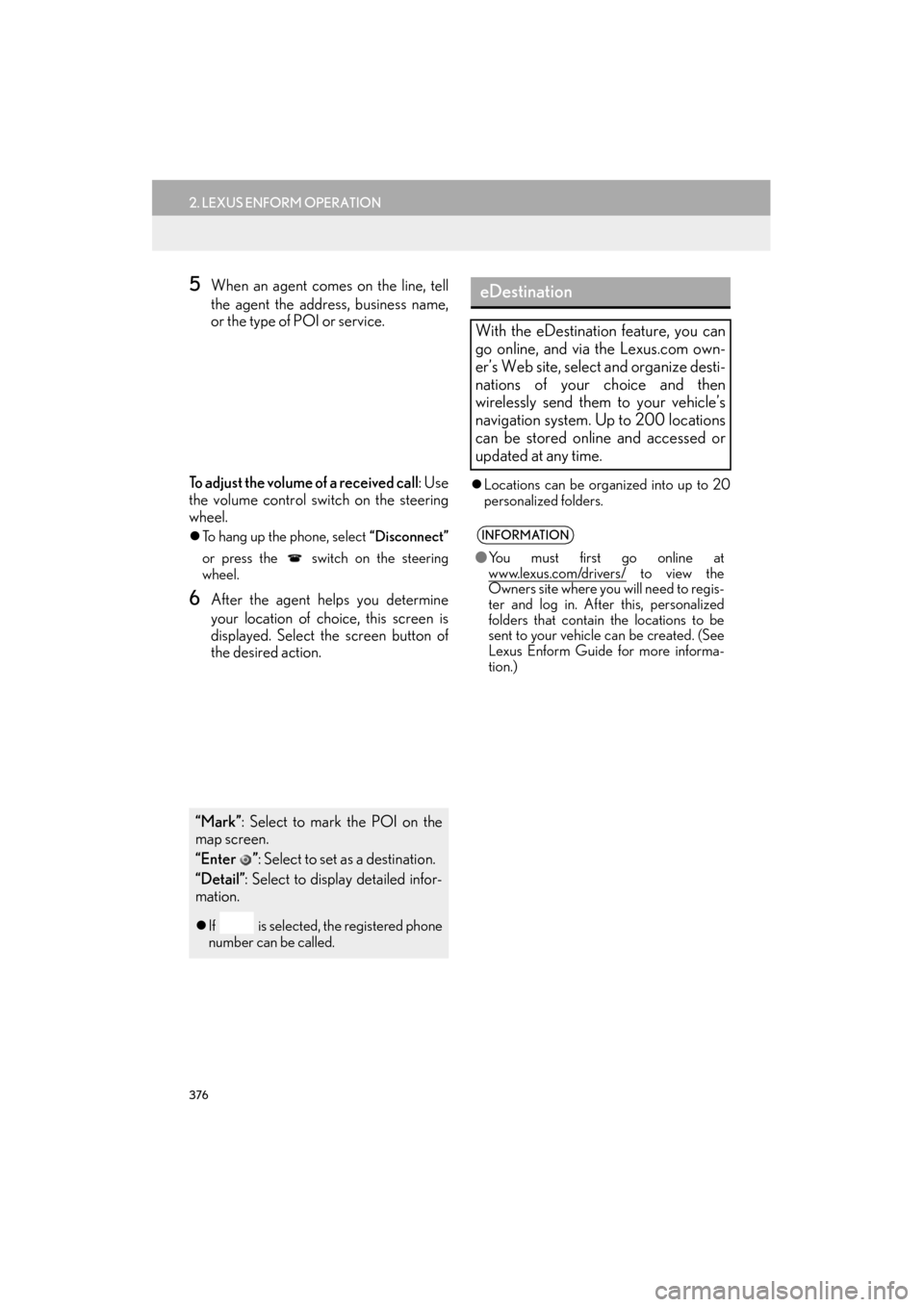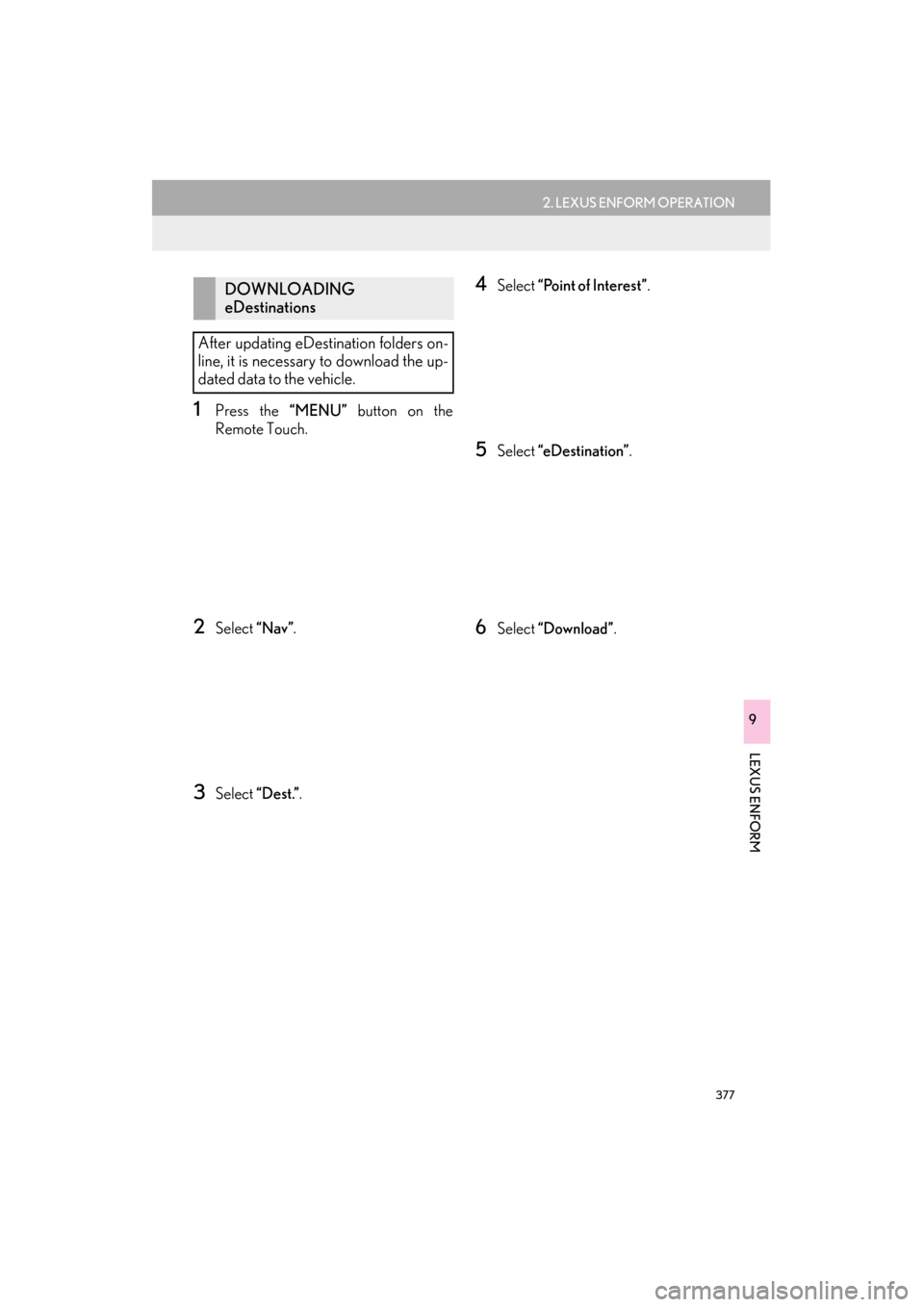Lexus ES300h 2015 Navigation Manual
ES300h 2015
Lexus
Lexus
https://www.carmanualsonline.info/img/36/12871/w960_12871-0.png
Lexus ES300h 2015 Navigation Manual
Trending: ABS, tow, light, sat nav, run flat, reset, air conditioning
Page 371 of 409
370
2. LEXUS ENFORM OPERATION
ES350/300h_Navi_OM33B43U_(U)14.06.23 09:44
1Press the “MENU” button on the
Remote Touch.
2Select “Nav”.
3Select “Dest.” .
4Select “Web Search” .
5Check that the “Web Search” screen is
displayed.
LINKING LEXUS App Suite
AND NAVIGATION SYSTEM
LOCAL FUNCTION
The setting a destination and making a
hands-free call functions of the naviga-
tion system can be performed via App
Suite. For details about the functions and
services provided by each application,
refer to http://www.lexus.com/enform/
.
Page 372 of 409
371
2. LEXUS ENFORM OPERATION
ES350/300h_Navi_OM33B43U_(U)14.06.23 09:44
LEXUS ENFORM
9
1Display the “Web Search” screen.
(→ P.370)
2Select the desired application screen
button to perform search.
3Enter a search term, and select “Go”.
4Select “Map”.
5Select “Go to ” .
6Select “OK” to start guidance.
SETTING A DESTINATION
USING LEXUS App Suite
Locations that were searched for using
the App Suite can be set as a destination.
�z For the operation of the route guidance
screen and the function of each screen
button: →P.1 2 3
Page 373 of 409
372
2. LEXUS ENFORM OPERATION
ES350/300h_Navi_OM33B43U_(U)14.06.23 09:44
1Display the “Web Search” screen.
(→ P.370)
2Select the desired application screen
button to perform search.
3Enter a search term, and select “Go”.
4Select “Call”.
5Select “Yes”.
“Cancel” : Select to cancel making a phone
call.
6Check that the “Call” screen is dis-
played.
MAKING A PHONE CALL
USING LEXUS App Suite
Phone calls can be made to locations
which were searched for using App
Suite.
�z For phone operation and the function of
each screen button: →P. 3 1 9
Page 374 of 409
373
2. LEXUS ENFORM OPERATION
ES350/300h_Navi_OM33B43U_(U)14.06.23 09:44
LEXUS ENFORM
9
1Display the “LEXUS App Suite” screen.
(→ P.365)
2Select the desired application screen
button.
3Select the character entering space.
4Enter a search term, and then select
“OK” .
5Entering characters will be reflected on
the character entering space.
ENTERING KEYWORD
OPERATION
A keyword can be entered to an appli-
cation by the software keyboard or
voice recognition function. For details
about the functions and services provid-
ed by each application, refer to
http://www.lexus.com/enform/
.
�zThe keyboard layout can be changed.
(→P.66)
ENTERING A KEYWORD
USING THE SOFTWARE
KEYBOARD
�z For details on operating the keyboard:
→ P. 4 2
Page 375 of 409
374
2. LEXUS ENFORM OPERATION
ES350/300h_Navi_OM33B43U_(U)14.06.23 09:44
1Display the “LEXUS App Suite” screen.
(→ P.365)
2Select the desired application screen
button.
3Press the talk switch. ( →P.266)
4When this screen is displayed, say the
desired keyword.
�zCompletion of the keyword will be
detected automatically.
5Search results will be displayed on the
screen.ENTERING A KEYWORD
USING THE VOICE
RECOGNITION FUNCTION
�zVoice recognition can also be used by
using the talk switch on the steering
wheel. (→ P. 2 6 6 )
Page 376 of 409
375
2. LEXUS ENFORM OPERATION
ES350/300h_Navi_OM33B43U_(U)14.06.23 09:44
LEXUS ENFORM
9
3. LEXUS Enform Destinations
1Press the “MENU” button on the
Remote Touch.
2Select “Nav”.
3Select “Dest.” .
4Select “Destination Assist” .
Destination Assist
Destinations provide you with live assis-
tance for finding destinations via the
Lexus response center. You can request
either a specific business, address, or
ask for help locating your desired desti-
nation by category, such as restaurants,
gas stations, shopping centers or other
Points of Interest (POI).
After you tell the agent your choice of
destination, its coordinates are sent
wirelessly to your vehicle’s navigation
system.
MAKE A CALL WITH
Destination Assist
Page 377 of 409
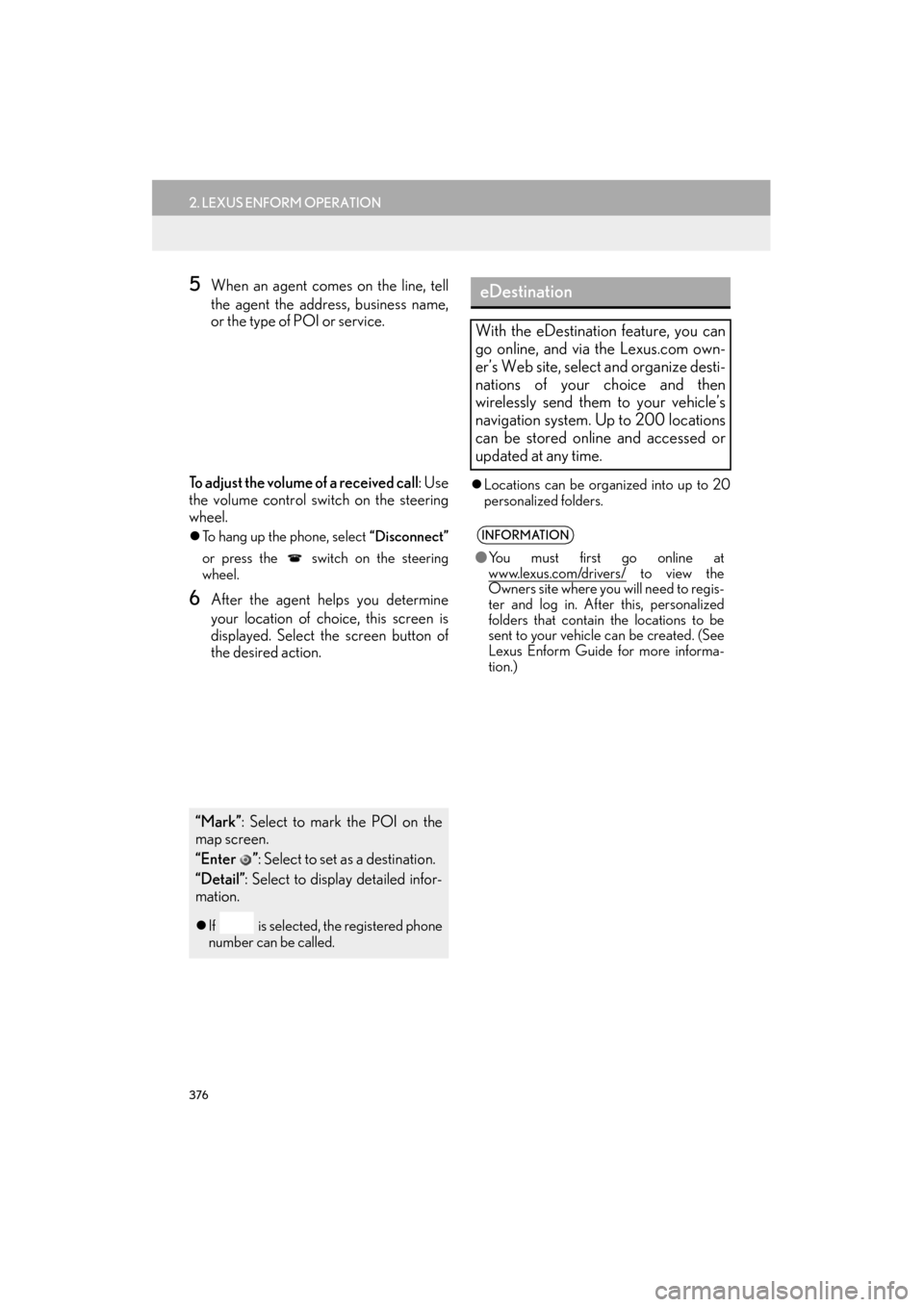
376
2. LEXUS ENFORM OPERATION
ES350/300h_Navi_OM33B43U_(U)14.06.23 09:44
5When an agent comes on the line, tell
the agent the address, business name,
or the type of POI or service.
To adjust the volume of a received call : Use
the volume control switch on the steering
wheel.
�z To hang up the phone, select “Disconnect”
or press the switch on the steering
wheel.
6After the agent helps you determine
your location of choice, this screen is
displayed. Select the screen button of
the desired action.
�z Locations can be organized into up to 20
personalized folders.
“Mark” : Select to mark the POI on the
map screen.
“Enter ” : Select to set as a destination.
“Detail” : Select to display detailed infor-
mation.
�z If is selected, the registered phone
number can be called.
eDestination
With the eDestination feature, you can
go online, and via the Lexus.com own-
er’s Web site, select and organize desti-
nations of your choice and then
wirelessly send them to your vehicle’s
navigation system. Up to 200 locations
can be stored online and accessed or
updated at any time.
INFORMATION
●You must first go online at
www.lexus.com/drivers/ to view the
Owners site where you will need to regis-
ter and log in. After this, personalized
folders that contain the locations to be
sent to your vehicle can be created. (See
Lexus Enform Guide for more informa-
tion.)
Page 378 of 409
377
2. LEXUS ENFORM OPERATION
ES350/300h_Navi_OM33B43U_(U)14.06.23 09:44
LEXUS ENFORM
9
1Press the “MENU” button on the
Remote Touch.
2Select “Nav”.
3Select “Dest.”.
4Select “Point of Interest” .
5Select “eDestination” .
6Select “Download” .
DOWNLOADING
eDestinations
After updating eDestination folders on-
line, it is necessary to download the up-
dated data to the vehicle.
Page 379 of 409
378
2. LEXUS ENFORM OPERATION
ES350/300h_Navi_OM33B43U_(U)14.06.23 09:44
7Select “Yes” when the confirmation
screen appears.
8Check that downloading starts.
�z The most recent Destinations data will be
loaded to the navigation system.
1Press the “MENU” button on the
Remote Touch.
2Select “Nav”.
3Select “Dest.” .
SEARCHING eDestinations
Page 380 of 409
379
2. LEXUS ENFORM OPERATION
ES350/300h_Navi_OM33B43U_(U)14.06.23 09:44
LEXUS ENFORM
9
4Select “Point of Interest” .
5Select “eDestination” .
6Select the desired eDestination catego-
ry.
7Select the desired location.
8Select the button of the desired action.
“Mark”: Select to mark the POI on the
map screen.
“Go” : Select to set the POI as a destina-
tion with route directions.
�z If is selected, the registered phone
number can be called.
Trending: radiator, window, climate control, USB port, trunk, instrument panel, mirror