navigation system Lexus ES300h 2015 Navigation Manual
[x] Cancel search | Manufacturer: LEXUS, Model Year: 2015, Model line: ES300h, Model: Lexus ES300h 2015Pages: 409, PDF Size: 24.08 MB
Page 120 of 409
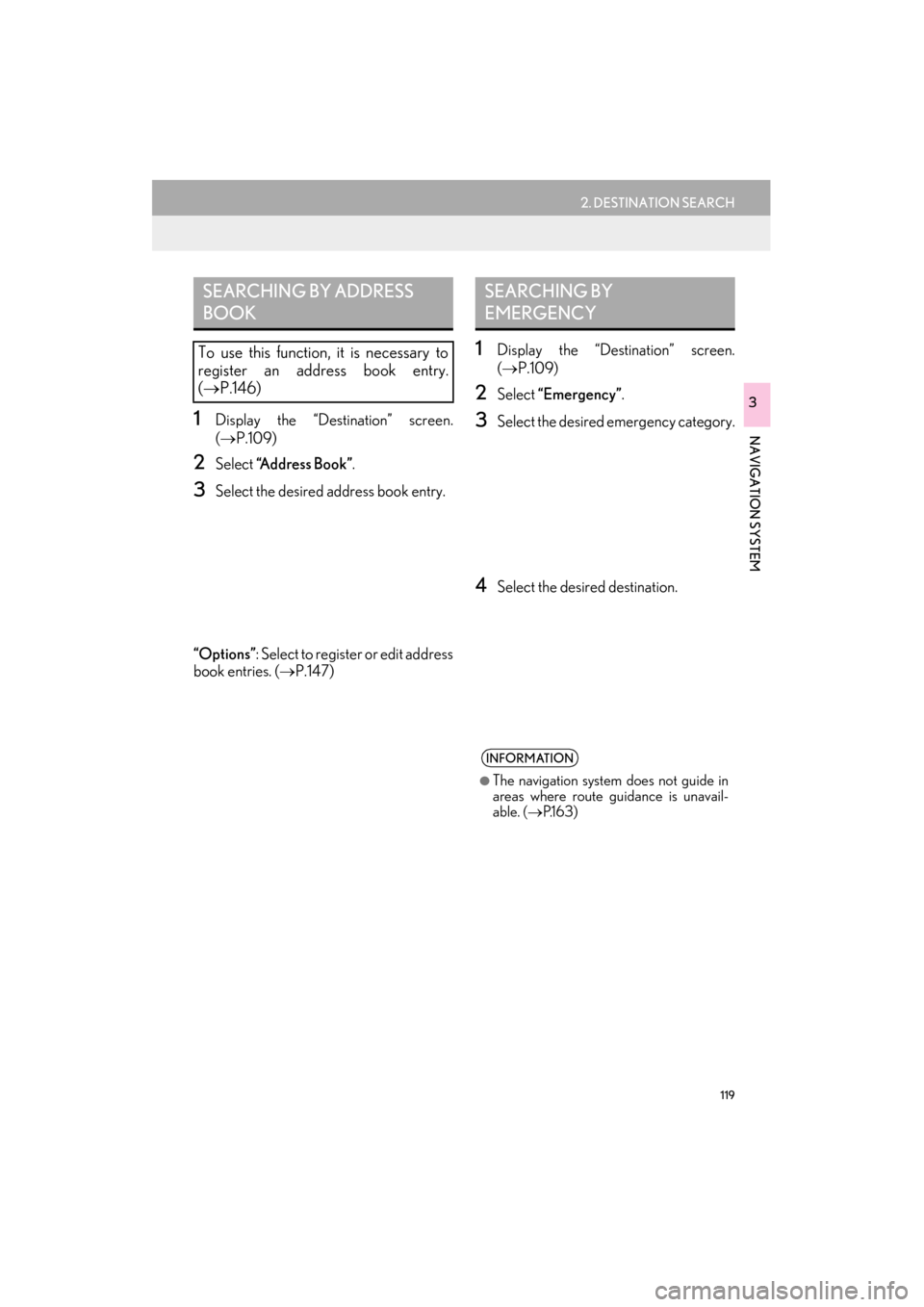
119
2. DESTINATION SEARCH
ES350/300h_Navi_OM33B43U_(U)14.06.23 09:44
NAVIGATION SYSTEM
3
1Display the “Destination” screen.
(→ P.109)
2Select “A d d r e s s B o o k ” .
3Select the desired address book entry.
“Options” : Select to register or edit address
book entries. ( →P.147)
1Display the “Destination” screen.
(→ P.109)
2Select “Emergency”.
3Select the desired emergency category.
4Select the desired destination.
SEARCHING BY ADDRESS
BOOK
To use this function, it is necessary to
register an address book entry.
(→ P.146)
SEARCHING BY
EMERGENCY
INFORMATION
●
The navigation system does not guide in
areas where route guidance is unavail-
able. ( →P.1 6 3 )
Page 122 of 409
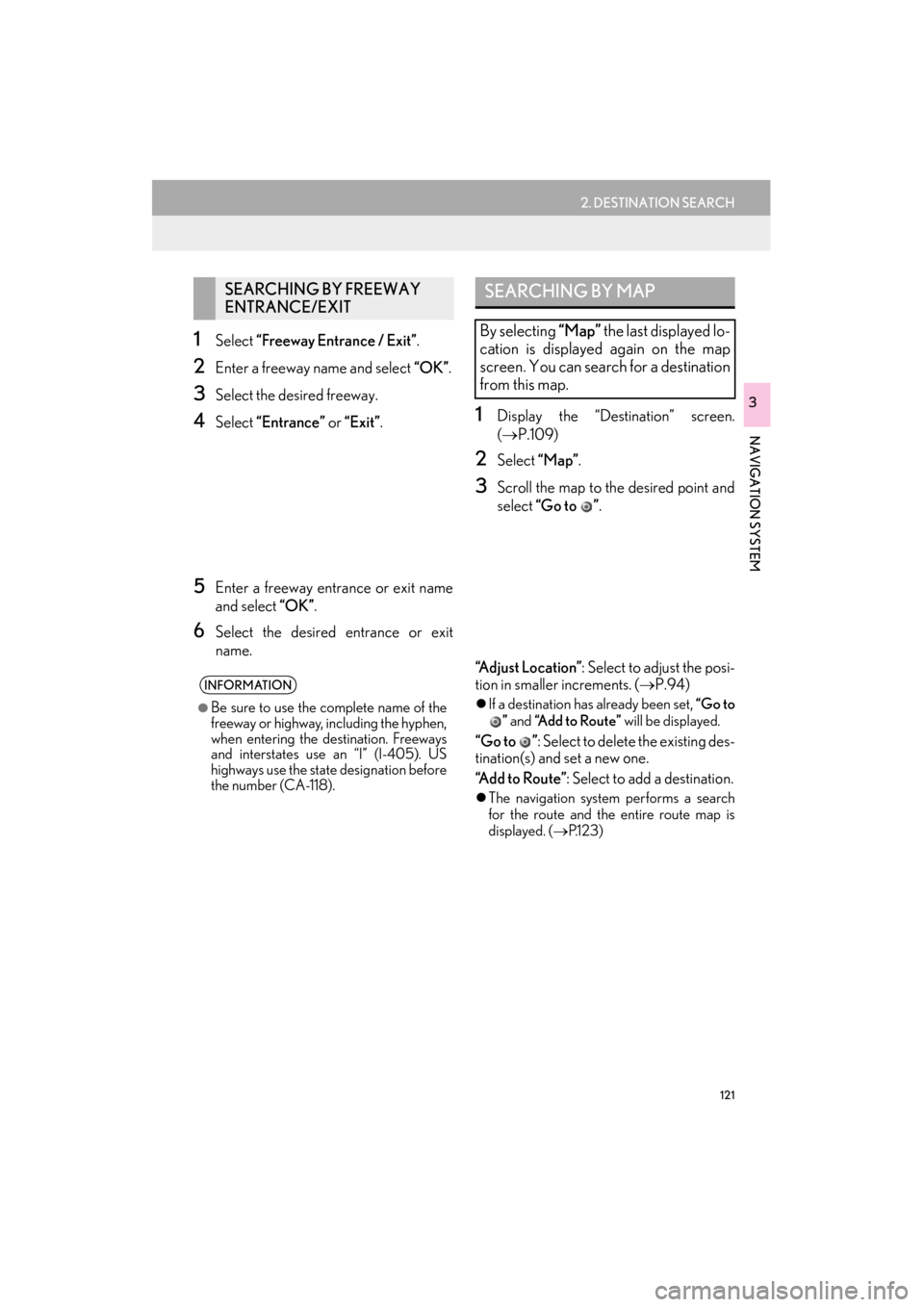
121
2. DESTINATION SEARCH
ES350/300h_Navi_OM33B43U_(U)14.06.23 09:44
NAVIGATION SYSTEM
3
1Select “Freeway Entrance / Exit” .
2Enter a freeway name and select “OK”.
3Select the desired freeway.
4Select “Entrance” or “Exit”.
5Enter a freeway entrance or exit name
and select “OK”.
6Select the desired entrance or exit
name.
1Display the “Destination” screen.
(→ P.109)
2Select “Map”.
3Scroll the map to the desired point and
select “Go to ” .
“A d j u s t L o c a t i o n ” : Select to adjust the posi-
tion in smaller increments. ( →P.94)
�zIf a destination has already been set, “Go to
” and “Add to Route” will be displayed.
“Go to ”: Select to delete the existing des-
tination(s) and set a new one.
“Add to Route” : Select to add a destination.
�zThe navigation system performs a search
for the route and the entire route map is
displayed. ( →P.1 2 3 )
SEARCHING BY FREEWAY
ENTRANCE/EXIT
INFORMATION
●
Be sure to use the complete name of the
freeway or highway, including the hyphen,
when entering the destination. Freeways
and interstates use an “I” (I-405). US
highways use the state designation before
the number (CA-118).
SEARCHING BY MAP
By selecting “Map” the last displayed lo-
cation is displayed again on the map
screen. You can search for a destination
from this map.
Page 124 of 409
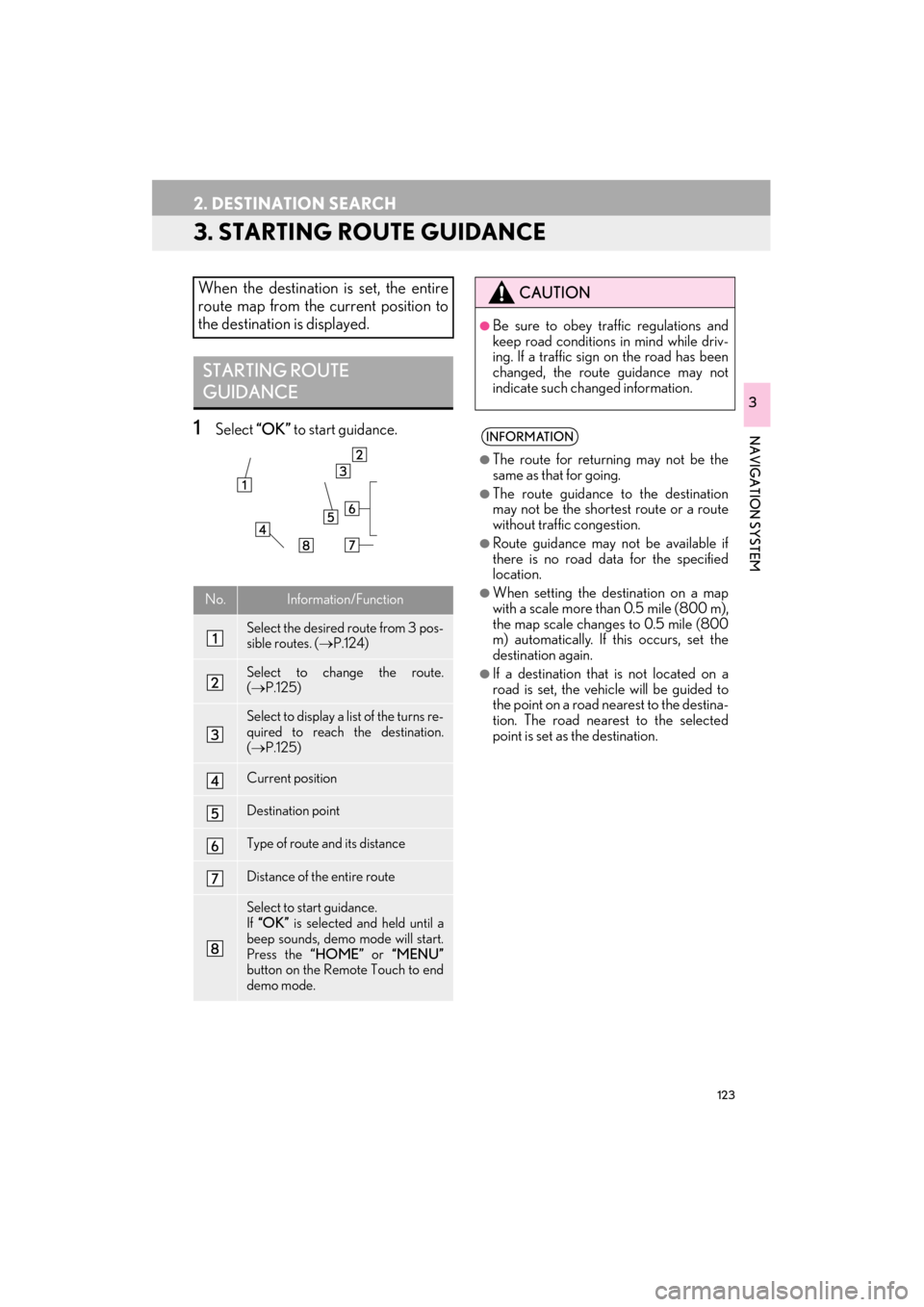
123
2. DESTINATION SEARCH
ES350/300h_Navi_OM33B43U_(U)14.06.23 09:44
NAVIGATION SYSTEM
3
3. STARTING ROUTE GUIDANCE
1Select “OK” to start guidance.
When the destination is set, the entire
route map from the current position to
the destination is displayed.
STARTING ROUTE
GUIDANCE
No.Information/Function
Select the desired route from 3 pos-
sible routes. ( →P.124)
Select to change the route.
(→ P.125)
Select to display a list of the turns re-
quired to reach the destination.
(→ P.125)
Current position
Destination point
Type of route and its distance
Distance of the entire route
Select to start guidance.
If “OK” is selected and held until a
beep sounds, demo mode will start.
Press the “HOME” or “MENU”
button on the Remote Touch to end
demo mode.
CAUTION
●Be sure to obey traffic regulations and
keep road conditions in mind while driv-
ing. If a traffic sign on the road has been
changed, the route guidance may not
indicate such changed information.
INFORMATION
●
The route for returning may not be the
same as that for going.
●The route guidance to the destination
may not be the shortest route or a route
without traffic congestion.
●Route guidance may not be available if
there is no road data for the specified
location.
●When setting the de stination on a map
with a scale more than 0.5 mile (800 m),
the map scale changes to 0.5 mile (800
m) automatically. If this occurs, set the
destination again.
●If a destination that is not located on a
road is set, the vehicle will be guided to
the point on a road nearest to the destina-
tion. The road nearest to the selected
point is set as the destination.
Page 126 of 409
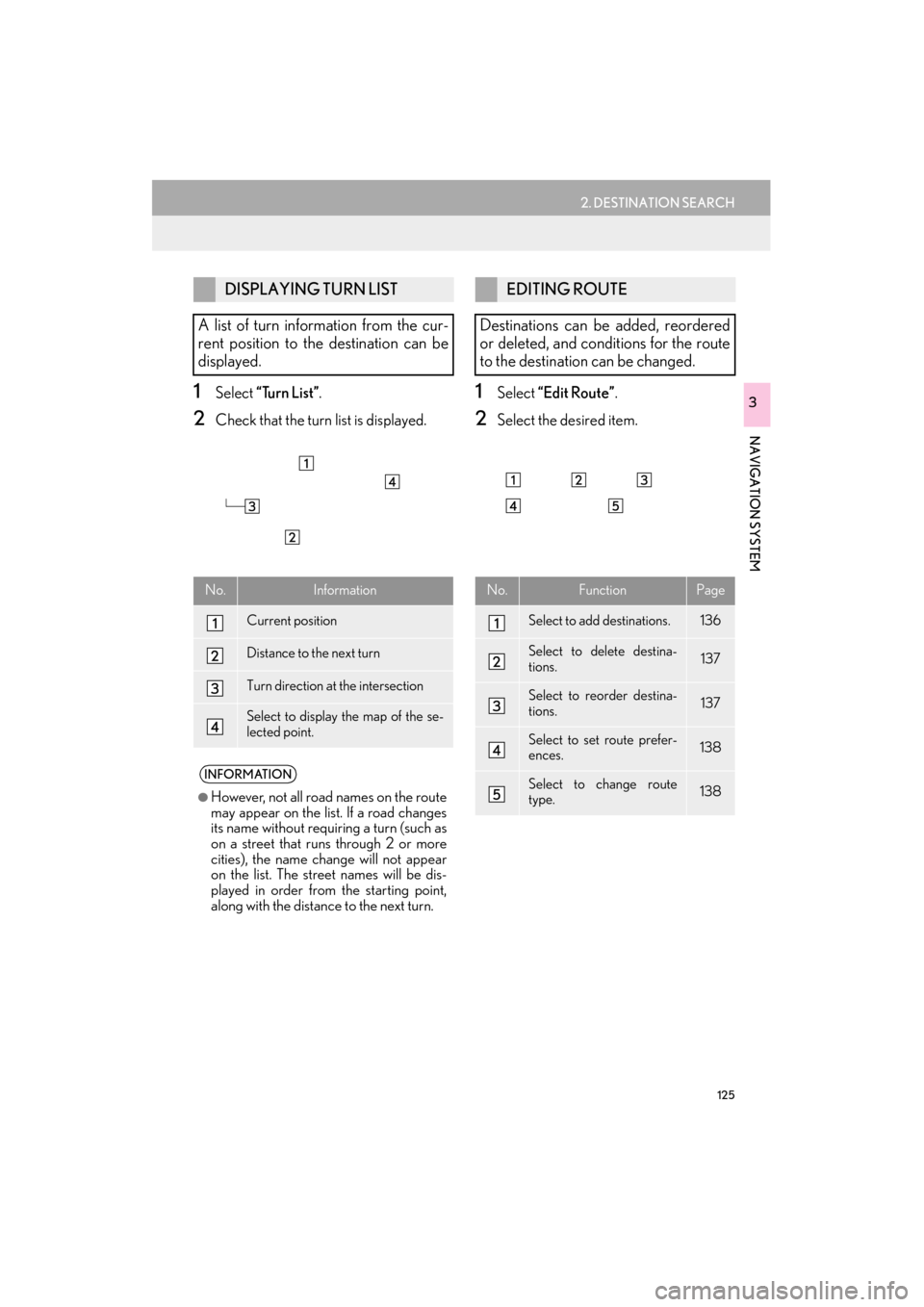
125
2. DESTINATION SEARCH
ES350/300h_Navi_OM33B43U_(U)14.06.23 09:44
NAVIGATION SYSTEM
31Select “Turn List” .
2Check that the turn list is displayed.
1Select “Edit Route” .
2Select the desired item.
DISPLAYING TURN LIST
A list of turn information from the cur-
rent position to the destination can be
displayed.
No.Information
Current position
Distance to the next turn
Turn direction at the intersection
Select to display the map of the se-
lected point.
INFORMATION
●
However, not all road names on the route
may appear on the list. If a road changes
its name without requiring a turn (such as
on a street that runs through 2 or more
cities), the name change will not appear
on the list. The street names will be dis-
played in order from the starting point,
along with the distance to the next turn.
EDITING ROUTE
Destinations can be added, reordered
or deleted, and conditions for the route
to the destination can be changed.
No.FunctionPage
Select to add destinations.136
Select to delete destina-
tions.137
Select to reorder destina-
tions.137
Select to set route prefer-
ences.138
Select to change route
type.138
Page 128 of 409
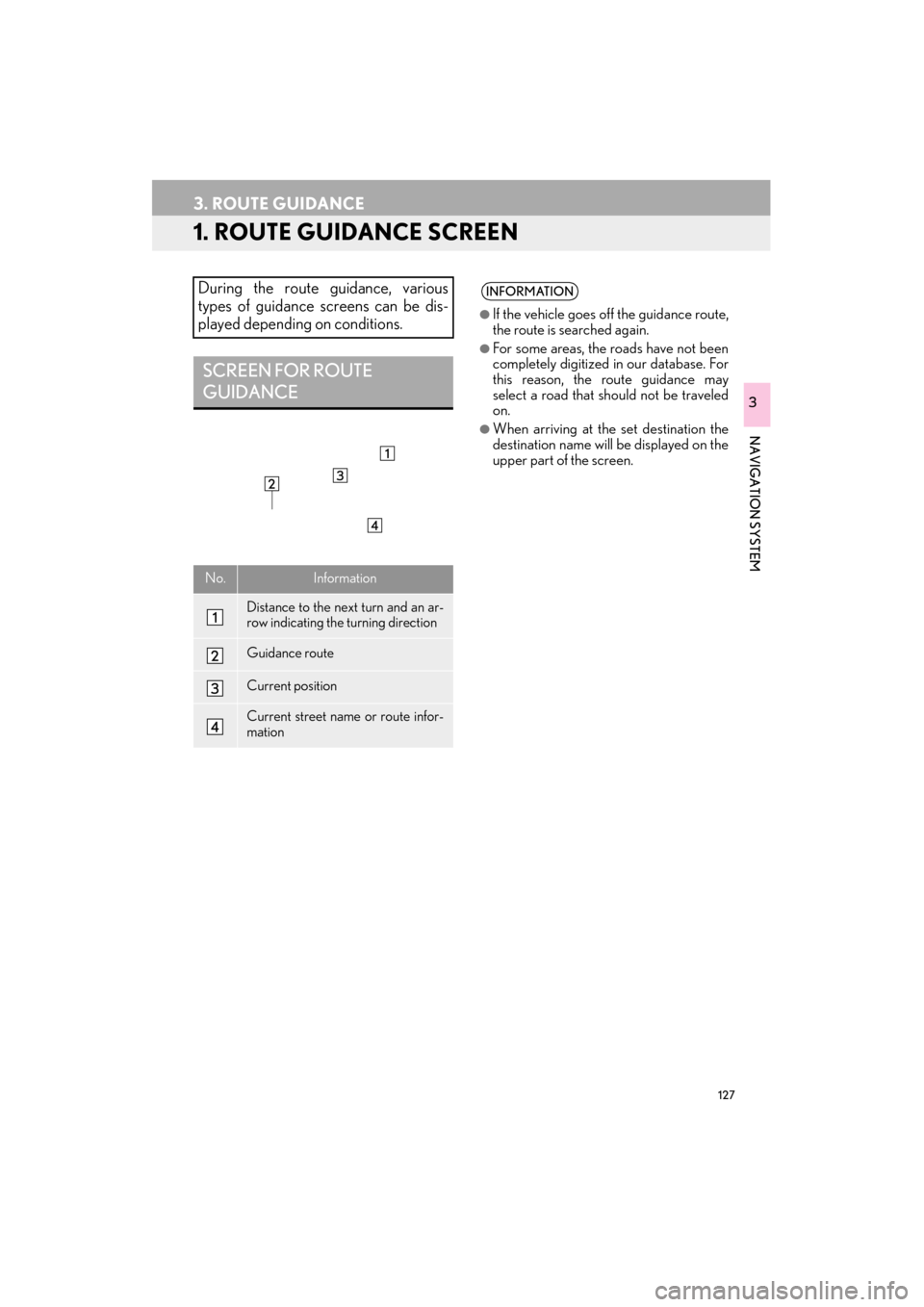
127
ES350/300h_Navi_OM33B43U_(U)14.06.23 09:44
NAVIGATION SYSTEM
3
3. ROUTE GUIDANCE
1. ROUTE GUIDANCE SCREEN
During the route guidance, various
types of guidance screens can be dis-
played depending on conditions.
SCREEN FOR ROUTE
GUIDANCE
No.Information
Distance to the next turn and an ar-
row indicating the turning direction
Guidance route
Current position
Current street name or route infor-
mation
INFORMATION
●
If the vehicle goes off the guidance route,
the route is searched again.
●For some areas, the roads have not been
completely digitized in our database. For
this reason, the route guidance may
select a road that should not be traveled
on.
●When arriving at the set destination the
destination name will be displayed on the
upper part of the screen.
Page 130 of 409

129
3. ROUTE GUIDANCE
ES350/300h_Navi_OM33B43U_(U)14.06.23 09:44
NAVIGATION SYSTEM
3
1Select the route information bar.
2Check that the list of the distance and
time is displayed.
�zBy selecting one of the number buttons, the
desired route information is displayed.
1Select “Options” on the map screen.
2Select “Route Overview” .
3Check that the entire route map is dis-
played.
�zFor details about this screen: →P.1 2 3
DISTANCE AND TIME TO
DESTINATION
When driving on the guidance route
with more than 1 destination set, a list of
the distance with estimated travel/arriv-
al time from the current position to each
destination is displayed.ROUTE OVERVIEW
The entire route from the current posi-
tion to the destination can be displayed
during the route guidance.
Page 132 of 409
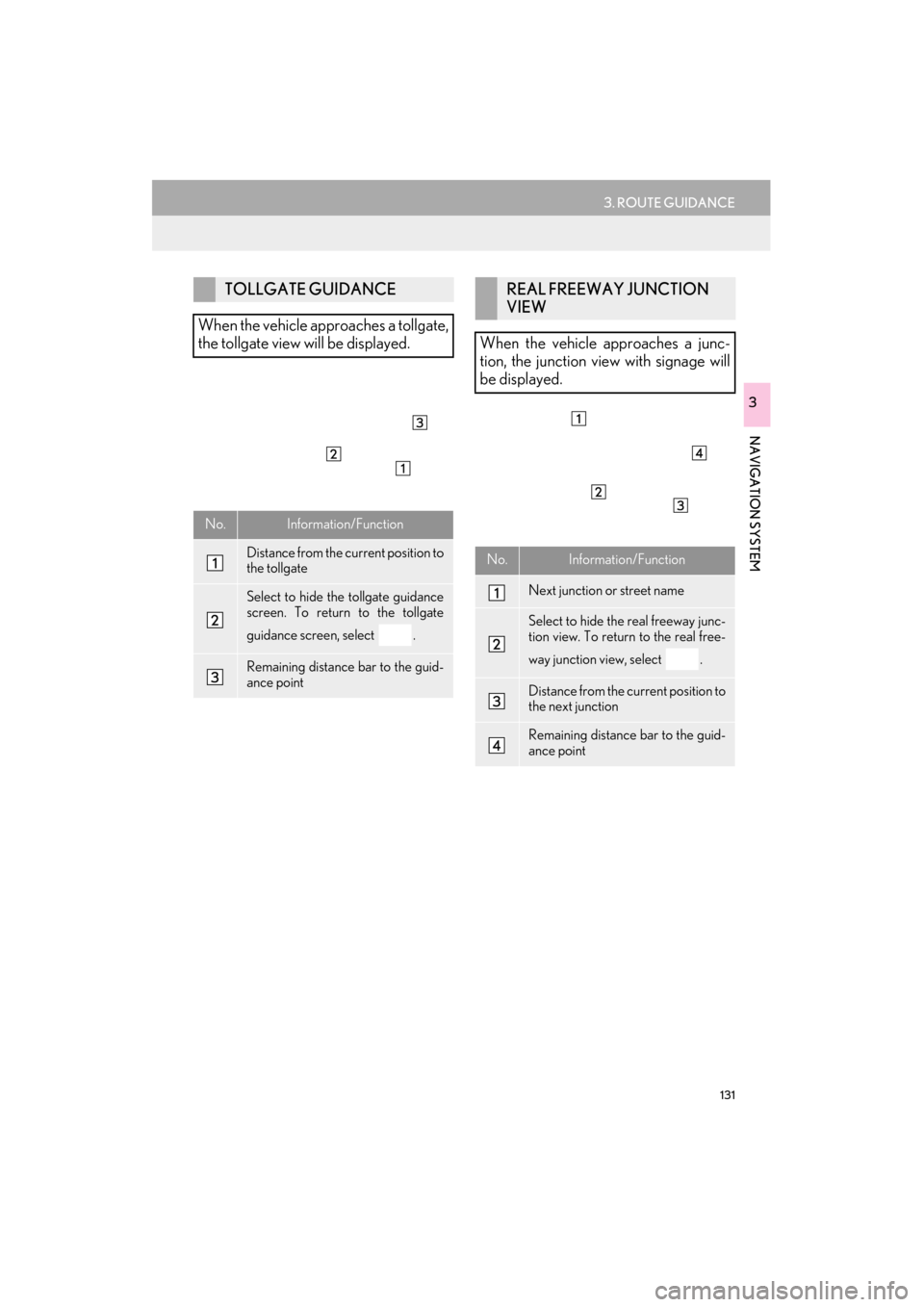
131
3. ROUTE GUIDANCE
ES350/300h_Navi_OM33B43U_(U)14.06.23 09:44
NAVIGATION SYSTEM
3
TOLLGATE GUIDANCE
When the vehicle approaches a tollgate,
the tollgate view will be displayed.
No.Information/Function
Distance from the current position to
the tollgate
Select to hide the tollgate guidance
screen. To return to the tollgate
guidance screen, select .
Remaining distance bar to the guid-
ance point
REAL FREEWAY JUNCTION
VIEW
When the vehicle approaches a junc-
tion, the junction view with signage will
be displayed.
No.Information/Function
Next junction or street name
Select to hide the real freeway junc-
tion view. To return to the real free-
way junction view, select .
Distance from the current position to
the next junction
Remaining distance bar to the guid-
ance point
Page 134 of 409
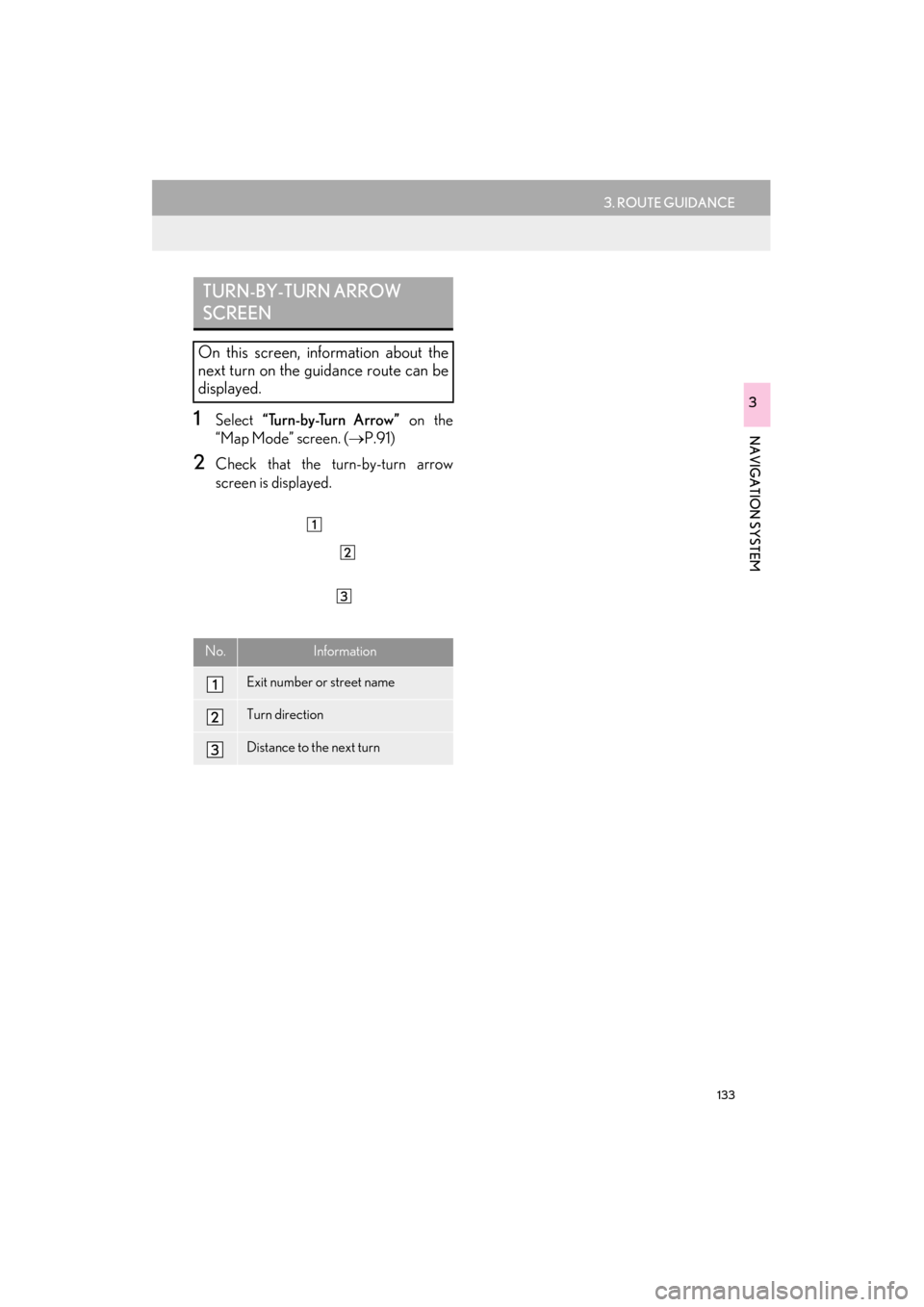
133
3. ROUTE GUIDANCE
ES350/300h_Navi_OM33B43U_(U)14.06.23 09:44
NAVIGATION SYSTEM
3
1Select “Turn-by-Turn Arrow” on the
“Map Mode” screen. ( →P.91)
2Check that the turn-by-turn arrow
screen is displayed.
TURN-BY-TURN ARROW
SCREEN
On this screen, information about the
next turn on the guidance route can be
displayed.
No.Information
Exit number or street name
Turn direction
Distance to the next turn
Page 136 of 409
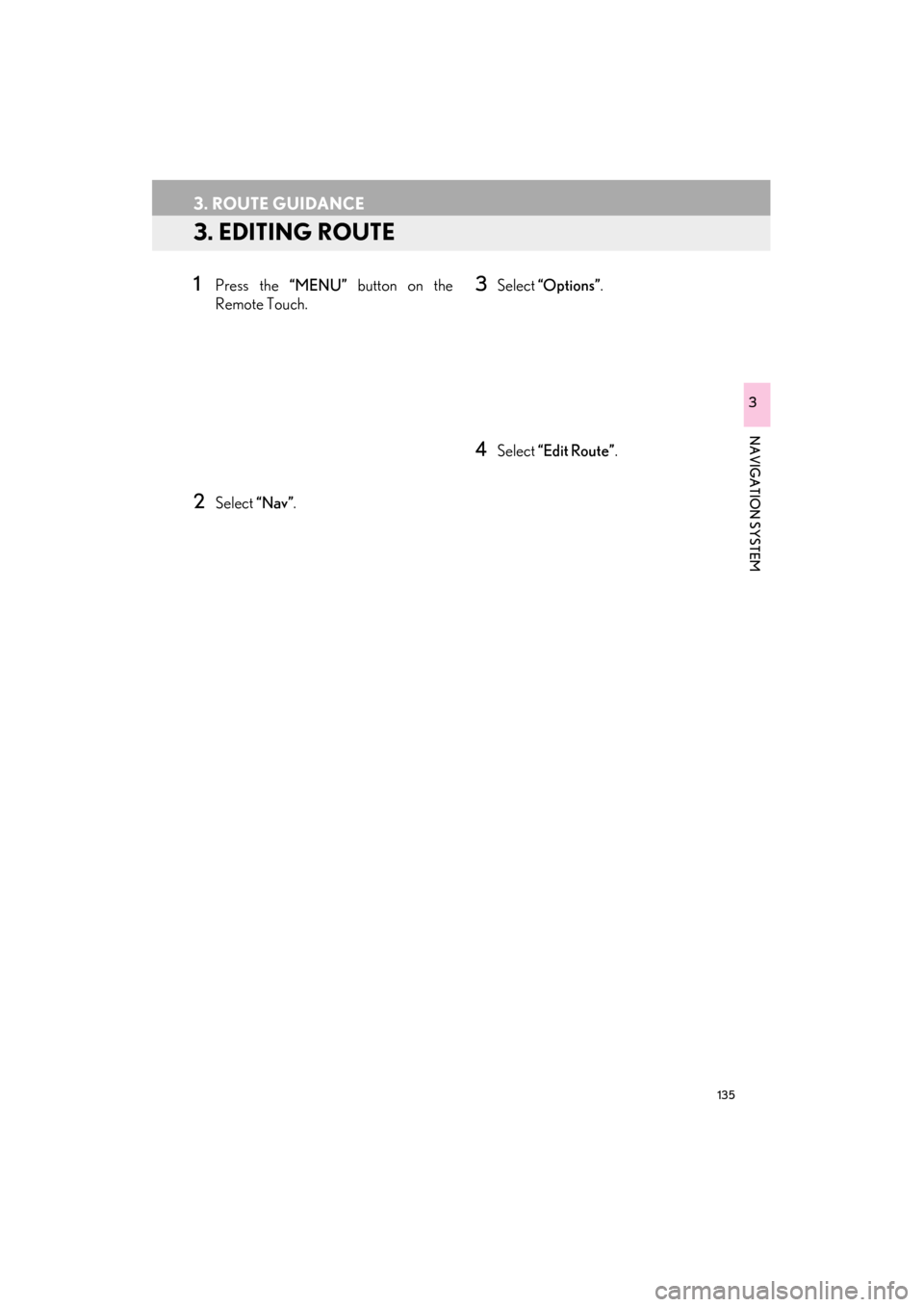
135
3. ROUTE GUIDANCE
ES350/300h_Navi_OM33B43U_(U)14.06.23 09:44
NAVIGATION SYSTEM
3
3. EDITING ROUTE
1Press the “MENU” button on the
Remote Touch.
2Select “Nav”.
3Select “Options” .
4Select “Edit Route” .
Page 138 of 409
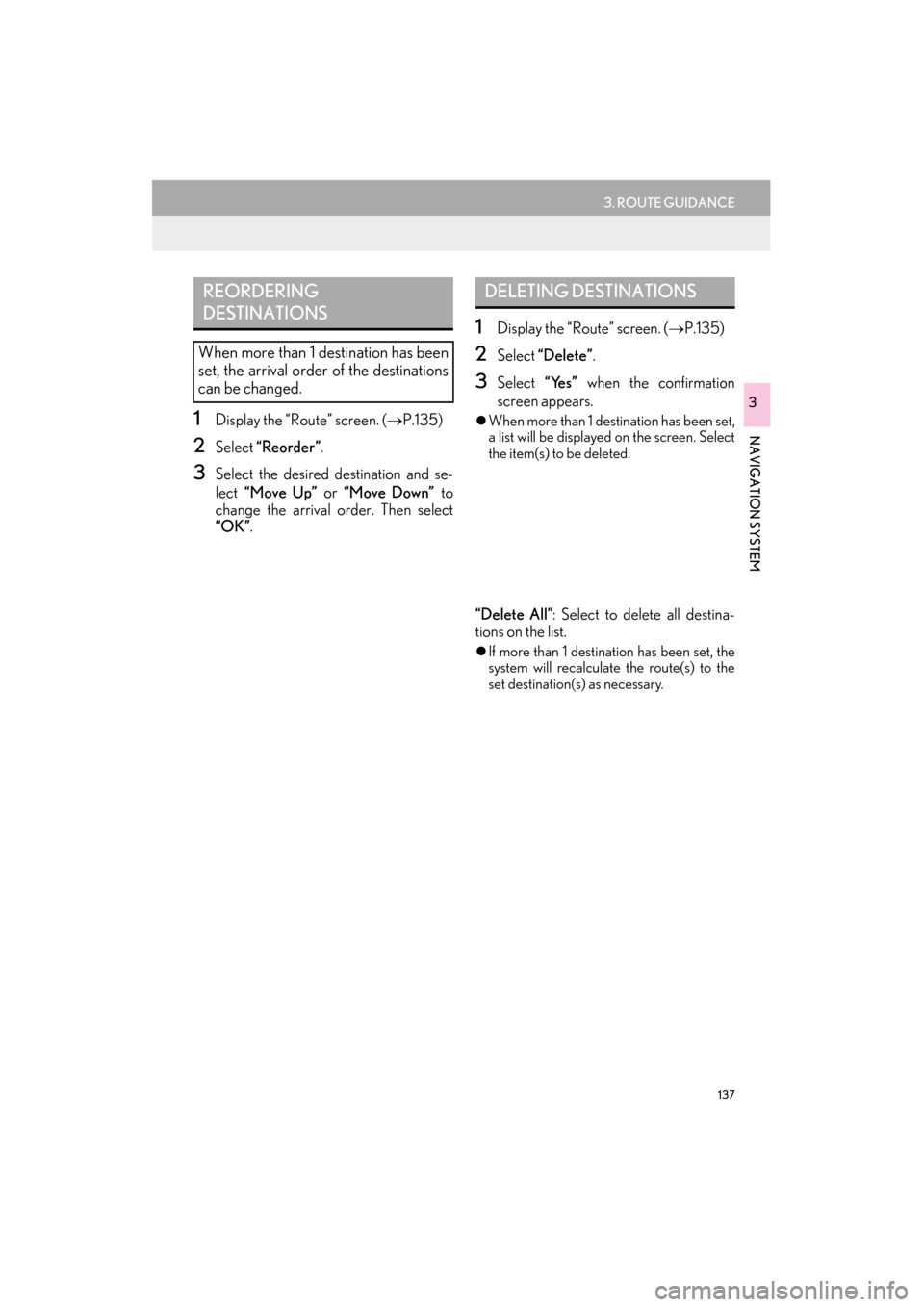
137
3. ROUTE GUIDANCE
ES350/300h_Navi_OM33B43U_(U)14.06.23 09:44
NAVIGATION SYSTEM
3
1Display the “Route” screen. (→P.135)
2Select “Reorder”.
3Select the desired destination and se-
lect “Move Up” or “Move Down” to
change the arrival order. Then select
“OK” .
1Display the “Route” screen. ( →P.135)
2Select “Delete” .
3Select “Yes” when the confirmation
screen appears.
�z When more than 1 destination has been set,
a list will be displayed on the screen. Select
the item(s) to be deleted.
“Delete All” : Select to delete all destina-
tions on the list.
�z If more than 1 destination has been set, the
system will recalculate the route(s) to the
set destination(s) as necessary.
REORDERING
DESTINATIONS
When more than 1 destination has been
set, the arrival order of the destinations
can be changed.
DELETING DESTINATIONS