Lexus ES300h 2017 Navigation Manual
Manufacturer: LEXUS, Model Year: 2017, Model line: ES300h, Model: Lexus ES300h 2017Pages: 357, PDF Size: 9.68 MB
Page 121 of 357
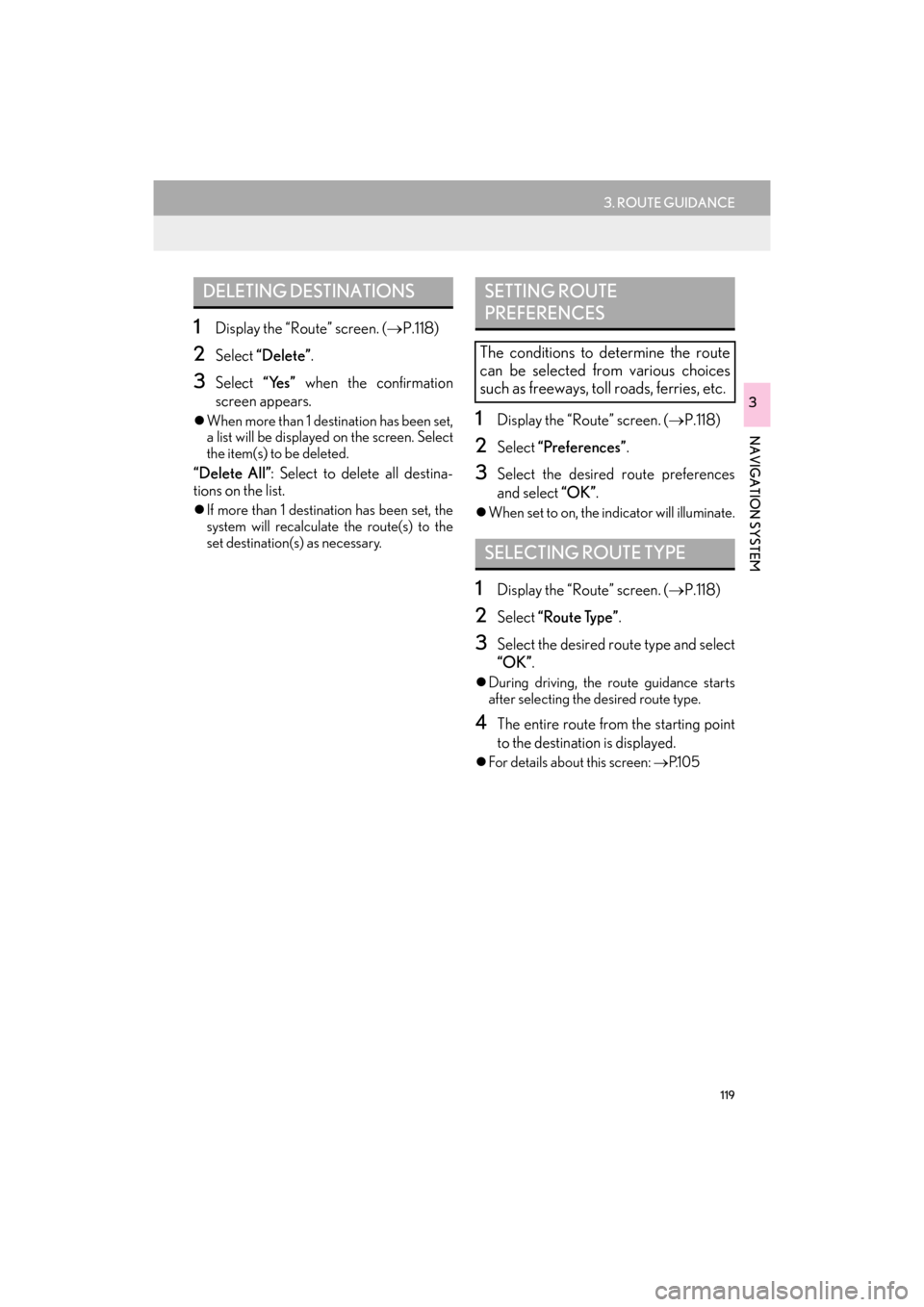
119
3. ROUTE GUIDANCE
ES350/300h_Navi_OM33C79U_(U)16.06.22 14:52
NAVIGATION SYSTEM
3
1Display the “Route” screen. (→P.118)
2Select “Delete” .
3Select “Yes” when the confirmation
screen appears.
�z When more than 1 destination has been set,
a list will be displayed on the screen. Select
the item(s) to be deleted.
“Delete All” : Select to delete all destina-
tions on the list.
�z If more than 1 destinat ion has been set, the
system will recalculate the route(s) to the
set destination(s) as necessary.
1Display the “Route” screen. ( →P.118)
2Select “Preferences” .
3Select the desired route preferences
and select “OK”.
�zWhen set to on, the indicator will illuminate.
1Display the “Route” screen. ( →P.118)
2Select “Route Type” .
3Select the desired route type and select
“OK”.
�zDuring driving, the route guidance starts
after selecting the desired route type.
4The entire route from the starting point
to the destination is displayed.
�zFor details about this screen: →P.1 0 5
DELETING DESTINATIONSSETTING ROUTE
PREFERENCES
The conditions to determine the route
can be selected from various choices
such as freeways, toll roads, ferries, etc.
SELECTING ROUTE TYPE
ES350_300h_Navi_OM33C79U_(U).book Page 119 Wednesday, June 22, 2016 2:54 PM
Page 122 of 357
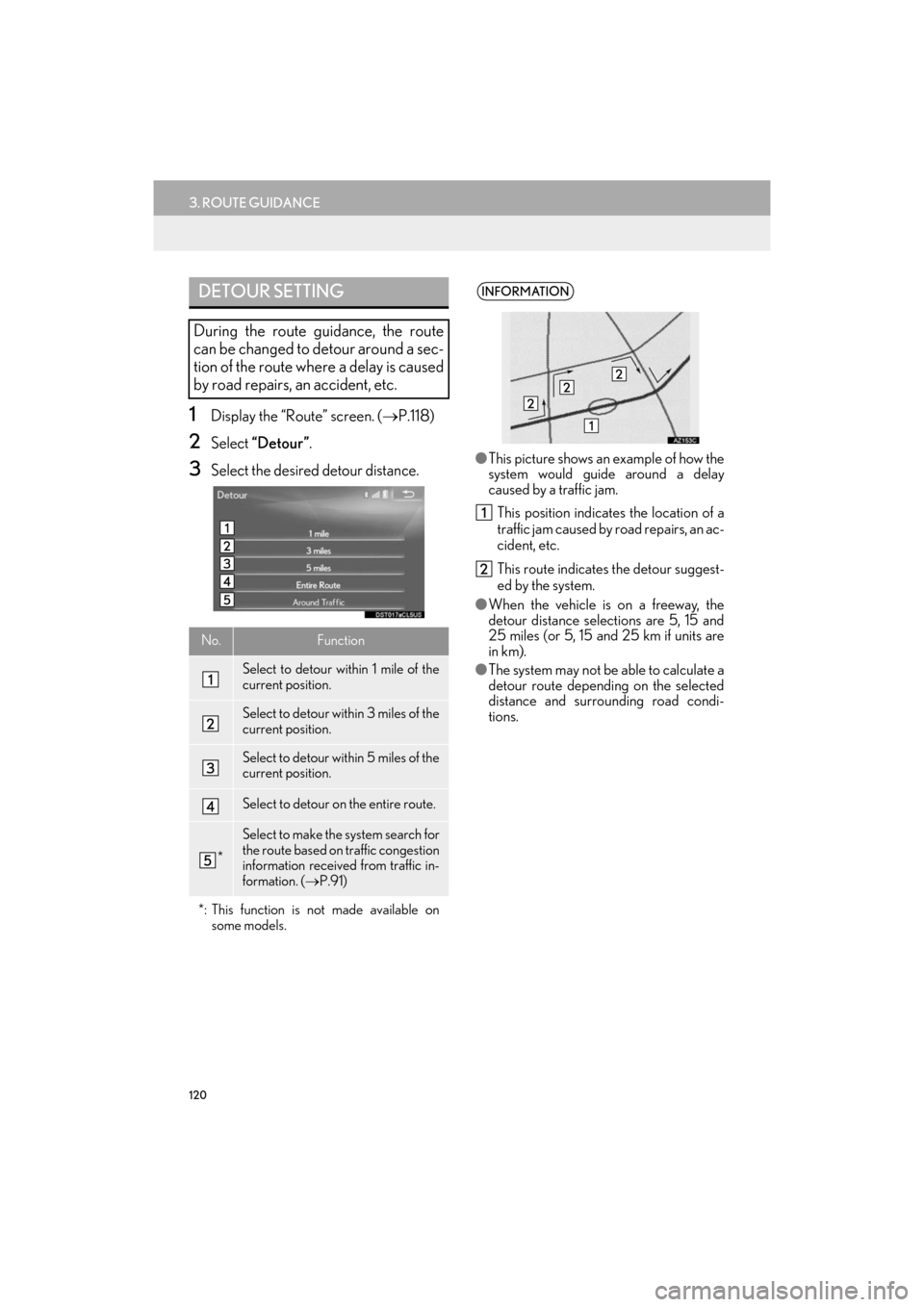
120
3. ROUTE GUIDANCE
ES350/300h_Navi_OM33C79U_(U)16.06.22 14:52
1Display the “Route” screen. (→P.118)
2Select “Detour”.
3Select the desired detour distance.
DETOUR SETTING
During the route guidance, the route
can be changed to detour around a sec-
tion of the route where a delay is caused
by road repairs, an accident, etc.
No.Function
Select to detour within 1 mile of the
current position.
Select to detour within 3 miles of the
current position.
Select to detour within 5 miles of the
current position.
Select to detour on the entire route.
*
Select to make the system search for
the route based on traffic congestion
information received from traffic in-
formation. ( →P.91)
*: This function is not made available on some models.
INFORMATION
●This picture shows an example of how the
system would guide around a delay
caused by a traffic jam.
This position indicat es the location of a
traffic jam caused by road repairs, an ac-
cident, etc.
This route indicates the detour suggest-
ed by the system.
● When the vehicle is on a freeway, the
detour distance selections are 5, 15 and
25 miles (or 5, 15 and 25 km if units are
in km).
● The system may not be able to calculate a
detour route depending on the selected
distance and surrounding road condi-
tions.
ES350_300h_Navi_OM33C79U_(U).book Page 120 Wednesday, June 22, 2016 2:54 PM
Page 123 of 357
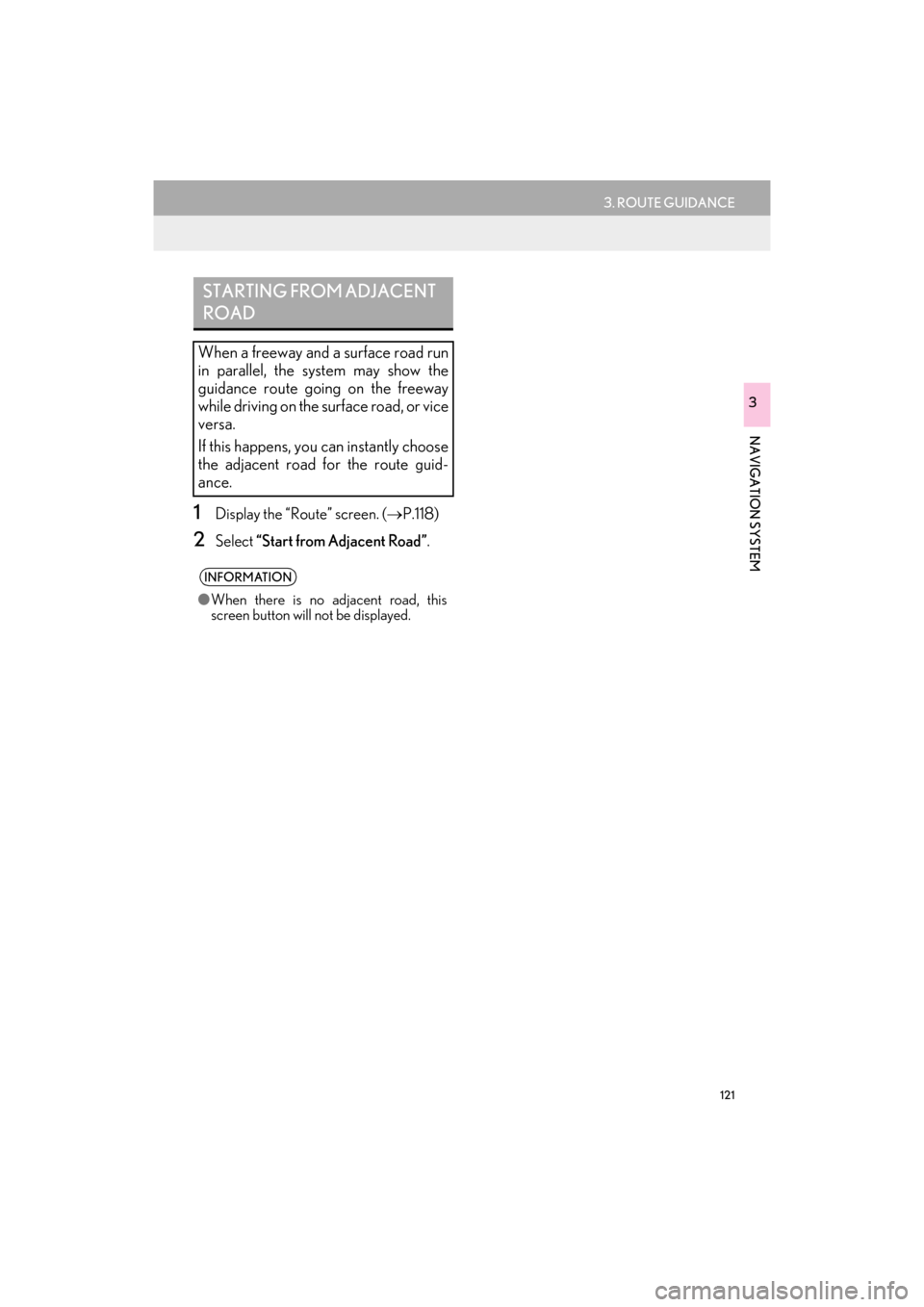
121
3. ROUTE GUIDANCE
ES350/300h_Navi_OM33C79U_(U)16.06.22 14:52
NAVIGATION SYSTEM
3
1Display the “Route” screen. (→P.118)
2Select “Start from Adjacent Road” .
STARTING FROM ADJACENT
ROAD
When a freeway and a surface road run
in parallel, the system may show the
guidance route going on the freeway
while driving on the surface road, or vice
versa.
If this happens, you can instantly choose
the adjacent road for the route guid-
ance.
INFORMATION
●When there is no adjacent road, this
screen button will not be displayed.
ES350_300h_Navi_OM33C79U_(U).book Page 121 Wednesday, June 22, 2016 2:54 PM
Page 124 of 357
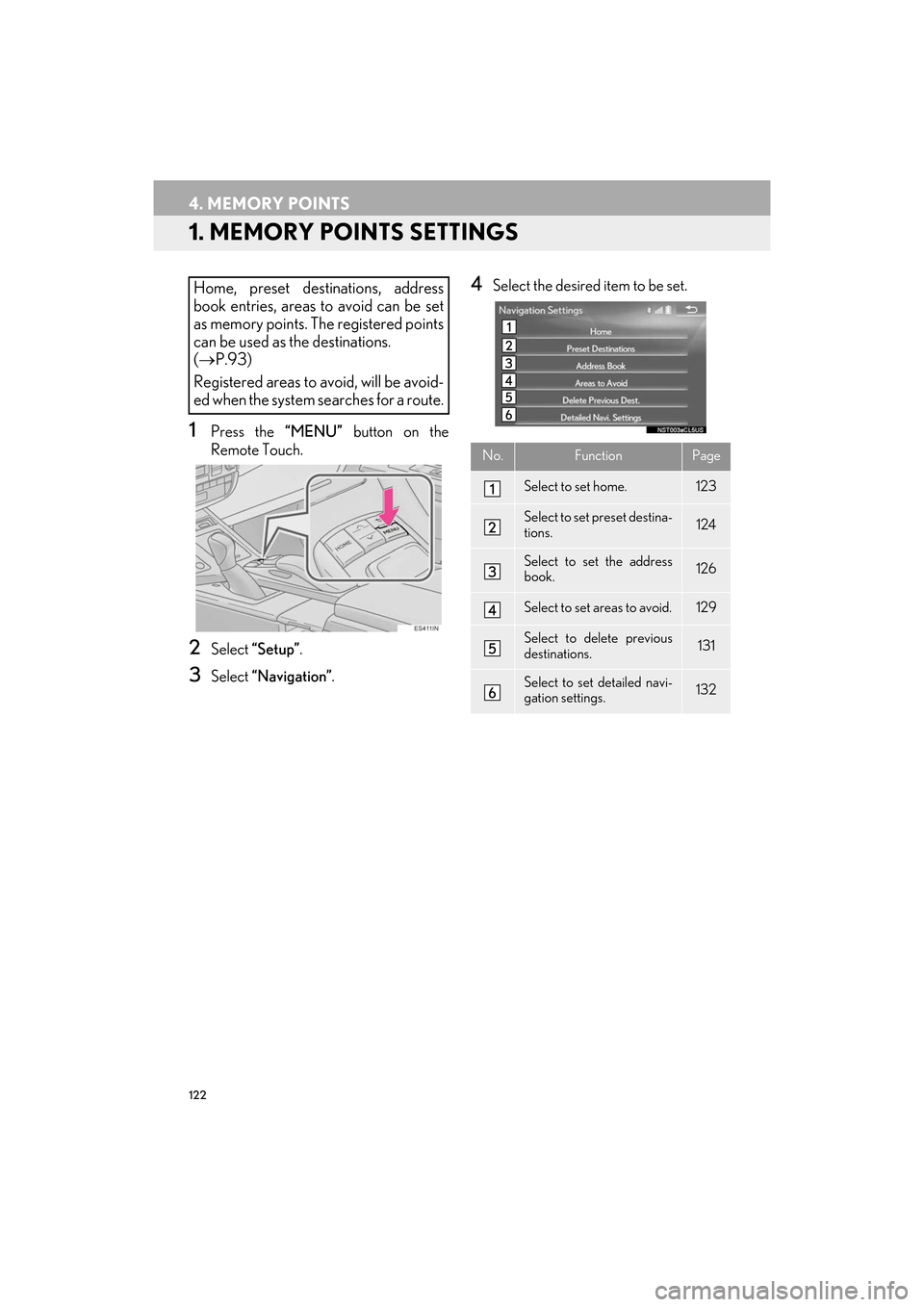
122
ES350/300h_Navi_OM33C79U_(U)16.06.22 14:52
4. MEMORY POINTS
1. MEMORY POINTS SETTINGS
1Press the “MENU” button on the
Remote Touch.
2Select “Setup” .
3Select “Navigation” .
4Select the desired item to be set.Home, preset destinations, address
book entries, areas to avoid can be set
as memory points. The registered points
can be used as the destinations.
(→ P.93)
Registered areas to avoid, will be avoid-
ed when the system searches for a route.
No.FunctionPage
Select to set home.123
Select to set preset destina-
tions.124
Select to set the address
book.126
Select to set areas to avoid.129
Select to delete previous
destinations.131
Select to set detailed navi-
gation settings.132
ES350_300h_Navi_OM33C79U_(U).book Page 122 Wednesday, June 22, 2016 2:54 PM
Page 125 of 357
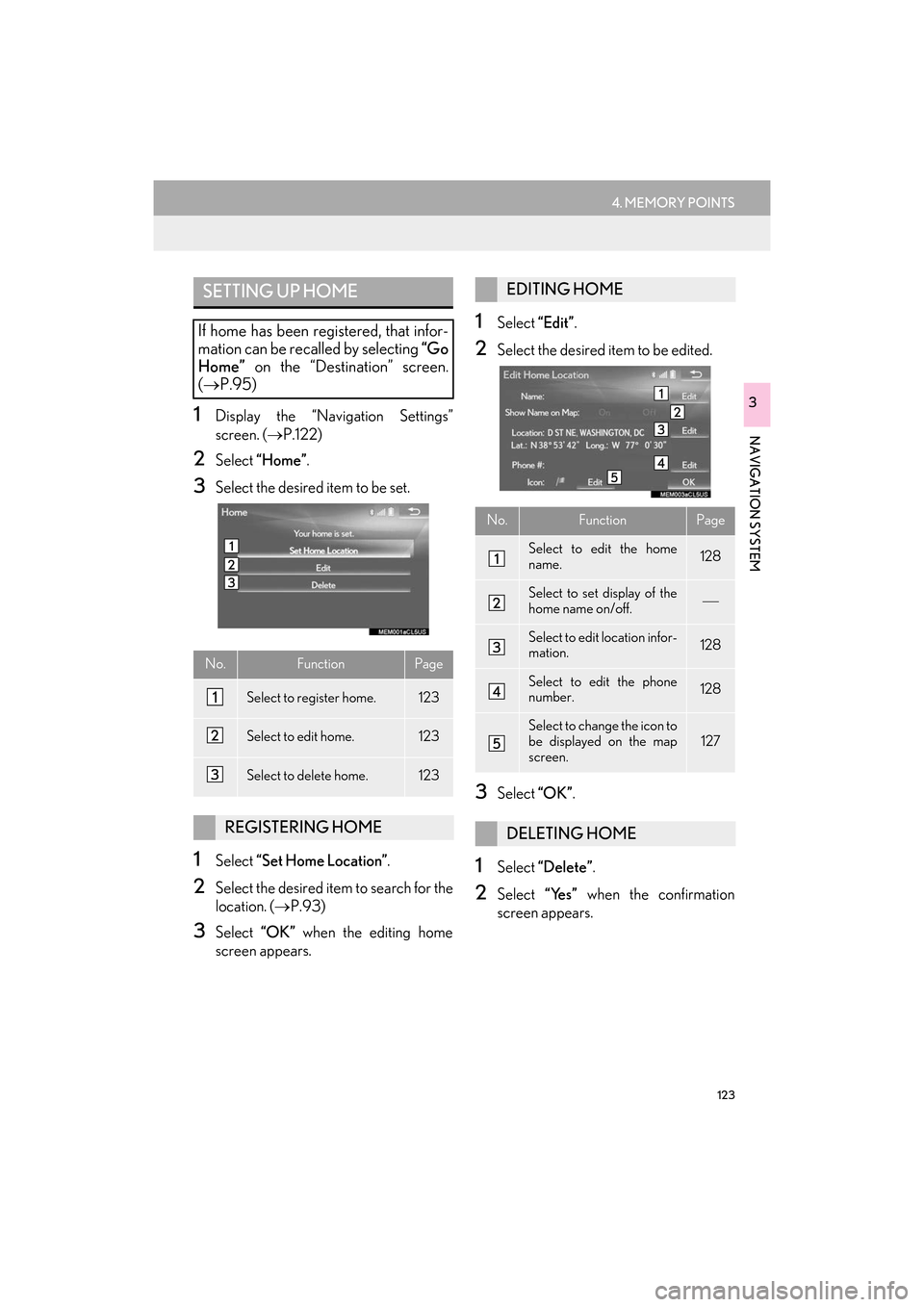
123
4. MEMORY POINTS
ES350/300h_Navi_OM33C79U_(U)16.06.22 14:52
NAVIGATION SYSTEM
31Display the “Navigation Settings”
screen. (→P.122)
2Select “Home” .
3Select the desired item to be set.
1Select “Set Home Location” .
2Select the desired item to search for the
location. (→P.93)
3Select “OK” when the editing home
screen appears.
1Select “Edit”.
2Select the desired item to be edited.
3Select “OK”.
1Select “Delete” .
2Select “Yes” when the confirmation
screen appears.
SETTING UP HOME
If home has been registered, that infor-
mation can be recalled by selecting “Go
Home” on the “Destination” screen.
( → P.95)
No.FunctionPage
Select to register home.123
Select to edit home.123
Select to de lete home.123
REGISTERING HOME
EDITING HOME
No.FunctionPage
Select to edit the home
name.128
Select to set display of the
home name on/off.
Select to edit location infor-
mation.128
Select to edit the phone
number.128
Select to change the icon to
be displayed on the map
screen.127
DELETING HOME
ES350_300h_Navi_OM33C79U_(U).book Page 123 Wednesday, June 22, 2016 2:54 PM
Page 126 of 357
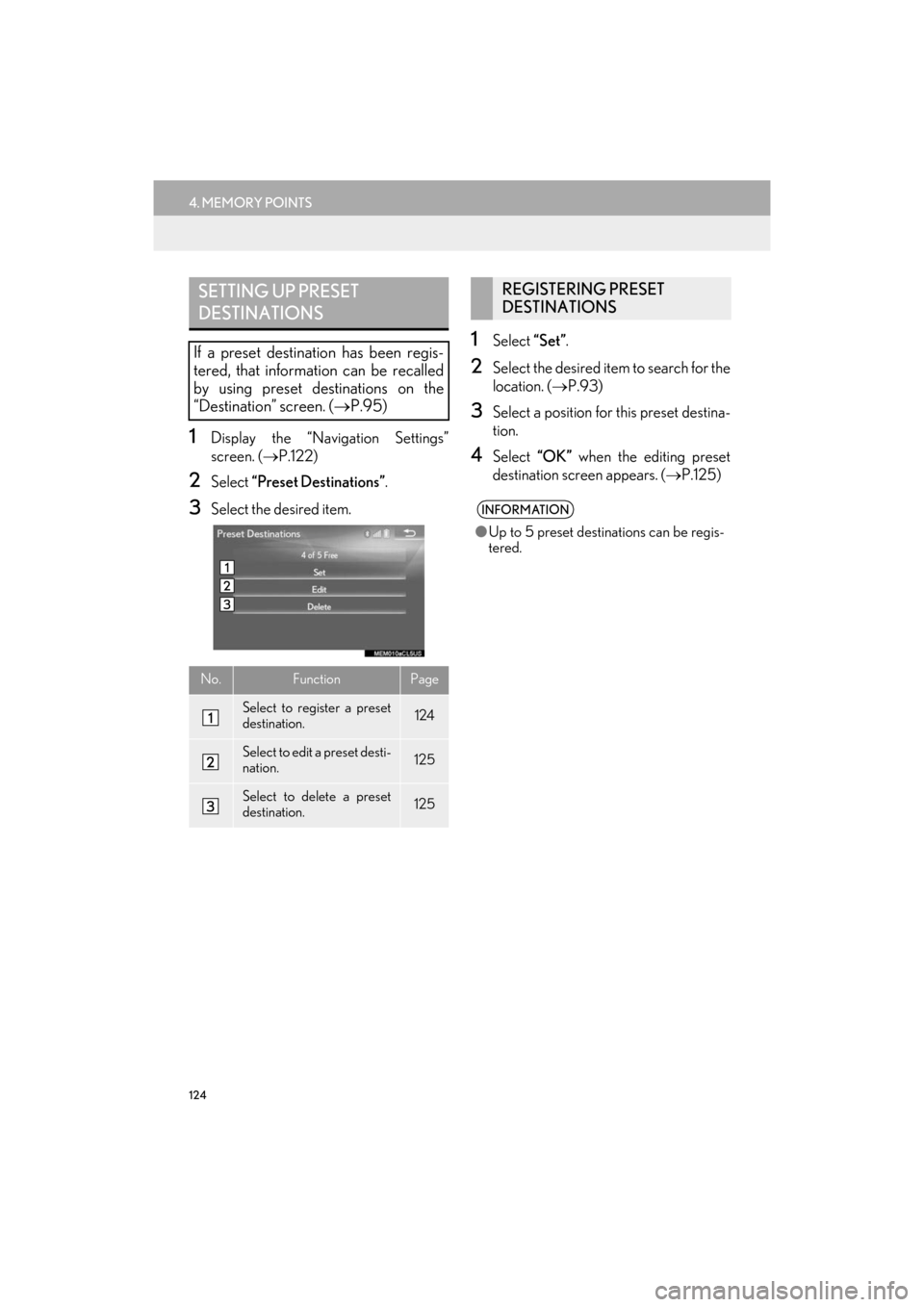
124
4. MEMORY POINTS
ES350/300h_Navi_OM33C79U_(U)16.06.22 14:52
1Display the “Navigation Settings”
screen. (→P.122)
2Select “Preset Destinations” .
3Select the desired item.
1Select “Set”.
2Select the desired item to search for the
location. ( →P.93)
3Select a position for this preset destina-
tion.
4Select “OK” when the editing preset
destination screen appears. ( →P.125)
SETTING UP PRESET
DESTINATIONS
If a preset destination has been regis-
tered, that information can be recalled
by using preset destinations on the
“Destination” screen. ( →P.95)
No.FunctionPage
Select to register a preset
destination.124
Select to edit a preset desti-
nation.125
Select to delete a preset
destination.125
REGISTERING PRESET
DESTINATIONS
INFORMATION
●Up to 5 preset destinations can be regis-
tered.
ES350_300h_Navi_OM33C79U_(U).book Page 124 Wednesday, June 22, 2016 2:54 PM
Page 127 of 357
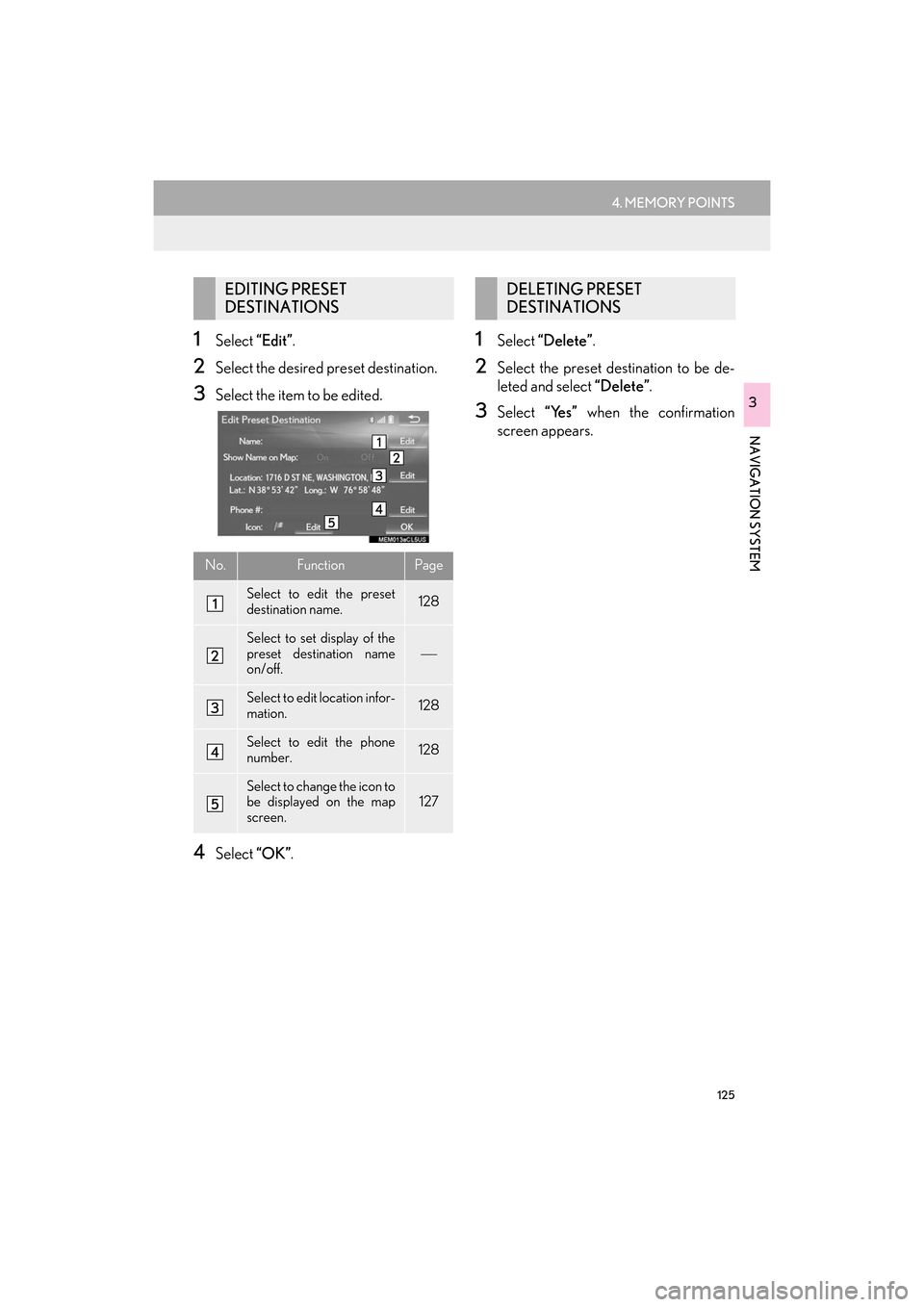
125
4. MEMORY POINTS
ES350/300h_Navi_OM33C79U_(U)16.06.22 14:52
NAVIGATION SYSTEM
3
1Select “Edit”.
2Select the desired preset destination.
3Select the item to be edited.
4Select “OK”.
1Select “Delete” .
2Select the preset destination to be de-
leted and select “Delete”.
3Select “Yes” when the confirmation
screen appears.
EDITING PRESET
DESTINATIONS
No.FunctionPage
Select to edit the preset
destination name.128
Select to set display of the
preset destination name
on/off.
Select to edit location infor-
mation.128
Select to edit the phone
number.128
Select to change the icon to
be displayed on the map
screen.127
DELETING PRESET
DESTINATIONS
ES350_300h_Navi_OM33C79U_(U).book Page 125 Wednesday, June 22, 2016 2:54 PM
Page 128 of 357
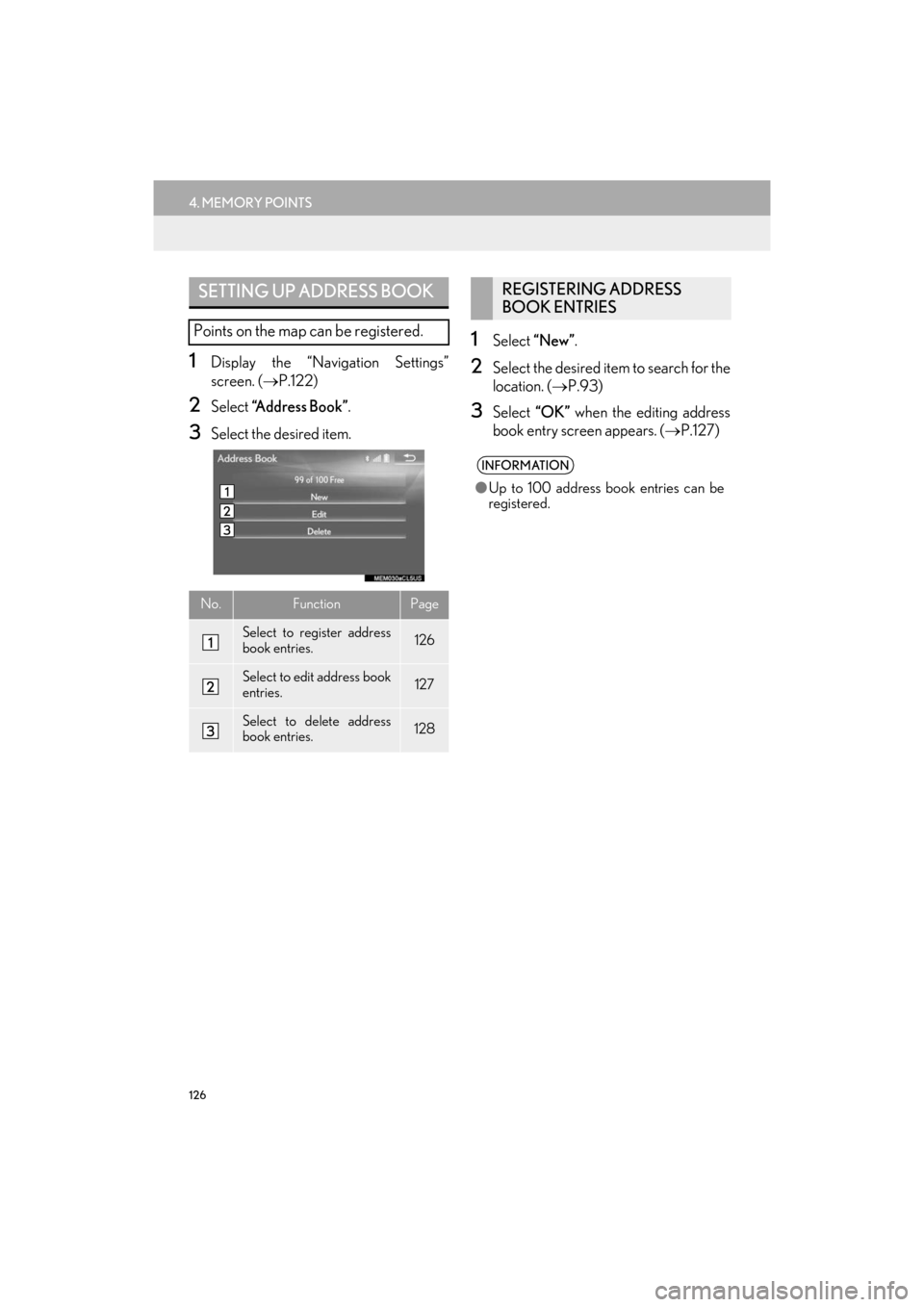
126
4. MEMORY POINTS
ES350/300h_Navi_OM33C79U_(U)16.06.22 14:52
1Display the “Navigation Settings”
screen. (→P.122)
2Select “Address Book” .
3Select the desired item.
1Select “New” .
2Select the desired item to search for the
location. ( →P.93)
3Select “OK” when the editing address
book entry screen appears. ( →P.127)
SETTING UP ADDRESS BOOK
Points on the map can be registered.
No.FunctionPage
Select to register address
book entries.126
Select to edit address book
entries.127
Select to delete address
book entries.128
REGISTERING ADDRESS
BOOK ENTRIES
INFORMATION
●Up to 100 address book entries can be
registered.
ES350_300h_Navi_OM33C79U_(U).book Page 126 Wednesday, June 22, 2016 2:54 PM
Page 129 of 357
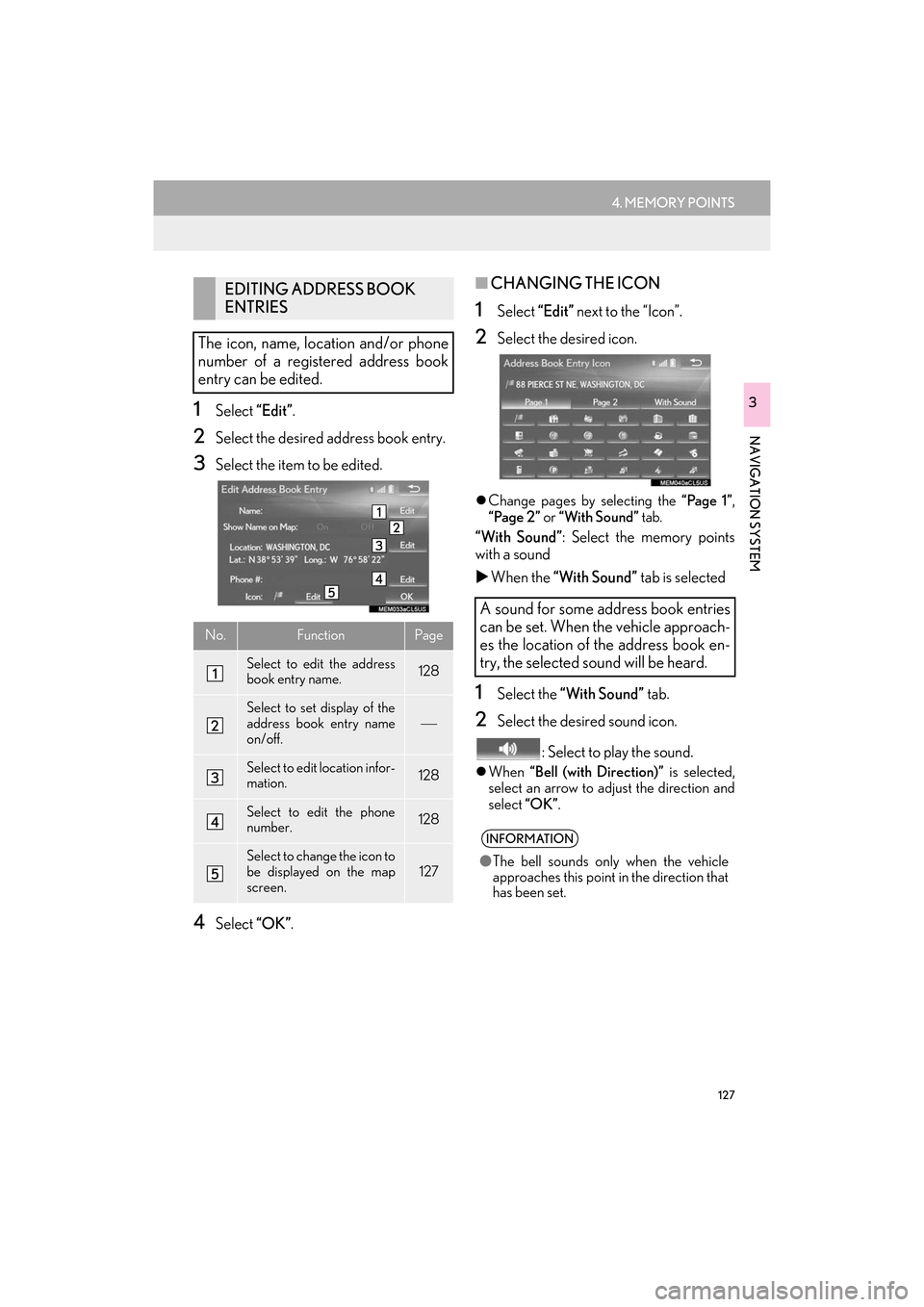
127
4. MEMORY POINTS
ES350/300h_Navi_OM33C79U_(U)16.06.22 14:52
NAVIGATION SYSTEM
31Select “Edit”.
2Select the desired address book entry.
3Select the item to be edited.
4Select “OK”.
■CHANGING THE ICON
1Select “Edit” next to the “Icon”.
2Select the desired icon.
�zChange pages by selecting the “Page 1” ,
“Page 2” or “With Sound” tab.
“With Sound” : Select the memory points
with a sound
�X When the “With Sound” tab is selected
1Select the “With Sound” tab.
2Select the desired sound icon.
: Select to play the sound.
�zWhen “Bell (with Direction)” is selected,
select an arrow to adjust the direction and
select “OK”.
EDITING ADDRESS BOOK
ENTRIES
The icon, name, location and/or phone
number of a registered address book
entry can be edited.
No.FunctionPage
Select to edit the address
book entry name.128
Select to set display of the
address book entry name
on/off.
Select to edit location infor-
mation.128
Select to edit the phone
number.128
Select to change the icon to
be displayed on the map
screen.127
A sound for some address book entries
can be set. When the vehicle approach-
es the location of the address book en-
try, the selected sound will be heard.
INFORMATION
● The bell sounds only when the vehicle
approaches this point in the direction that
has been set.
ES350_300h_Navi_OM33C79U_(U).book Page 127 Wednesday, June 22, 2016 2:54 PM
Page 130 of 357
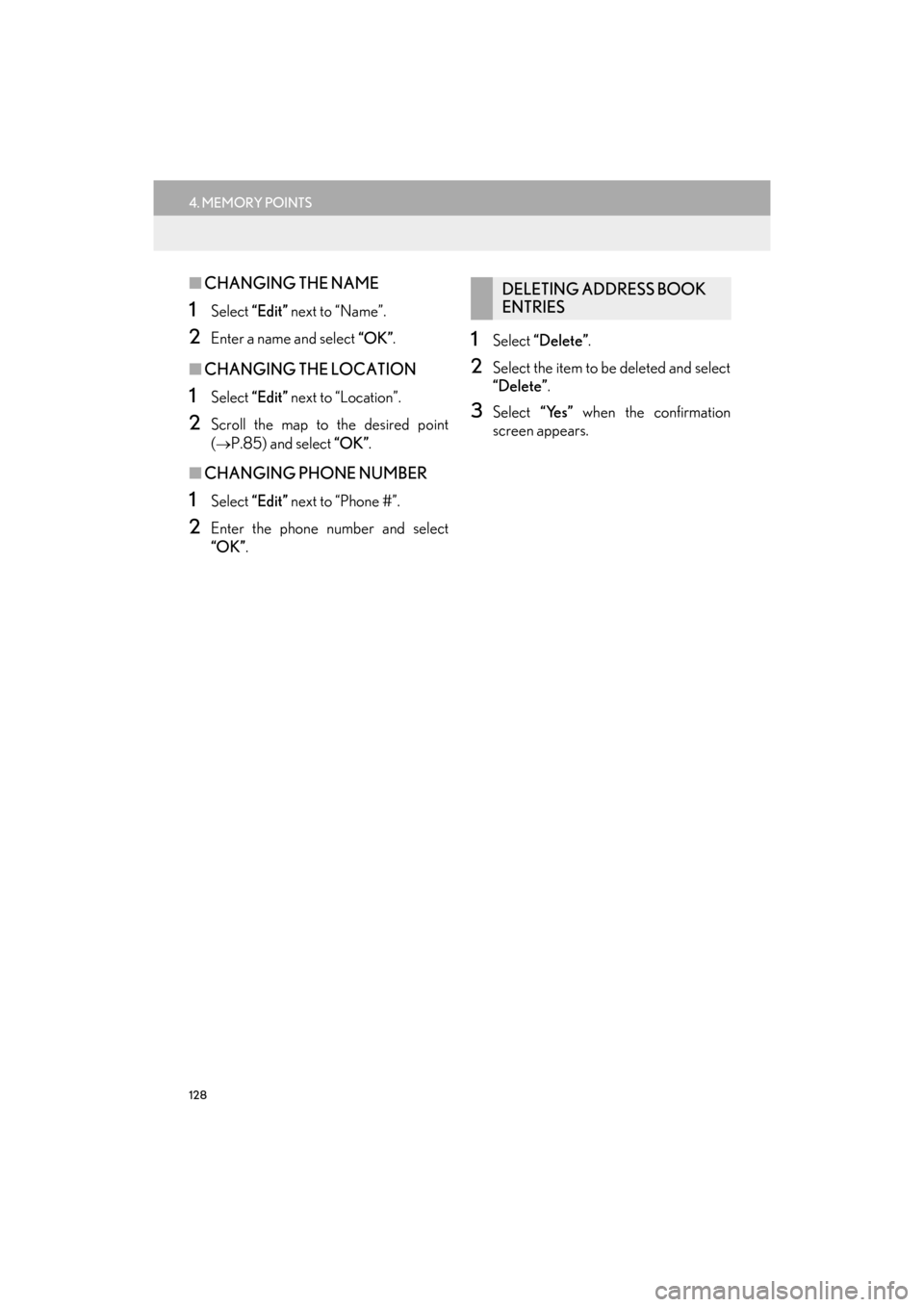
128
4. MEMORY POINTS
ES350/300h_Navi_OM33C79U_(U)16.06.22 14:52
■CHANGING THE NAME
1Select “Edit” next to “Name”.
2Enter a name and select “OK”.
■CHANGING THE LOCATION
1Select “Edit” next to “Location”.
2Scroll the map to the desired point
(
→P.85) and select “OK” .
■CHANGING PHONE NUMBER
1Select “Edit” next to “Phone #”.
2Enter the phone number and select
“OK”.
1Select “Delete” .
2Select the item to be deleted and select
“Delete” .
3Select “Yes” when the confirmation
screen appears.
DELETING ADDRESS BOOK
ENTRIES
ES350_300h_Navi_OM33C79U_(U).book Page 128 Wednesday, June 22, 2016 2:54 PM