Lexus ES300h 2017 Navigation Manual
Manufacturer: LEXUS, Model Year: 2017, Model line: ES300h, Model: Lexus ES300h 2017Pages: 357, PDF Size: 9.68 MB
Page 11 of 357
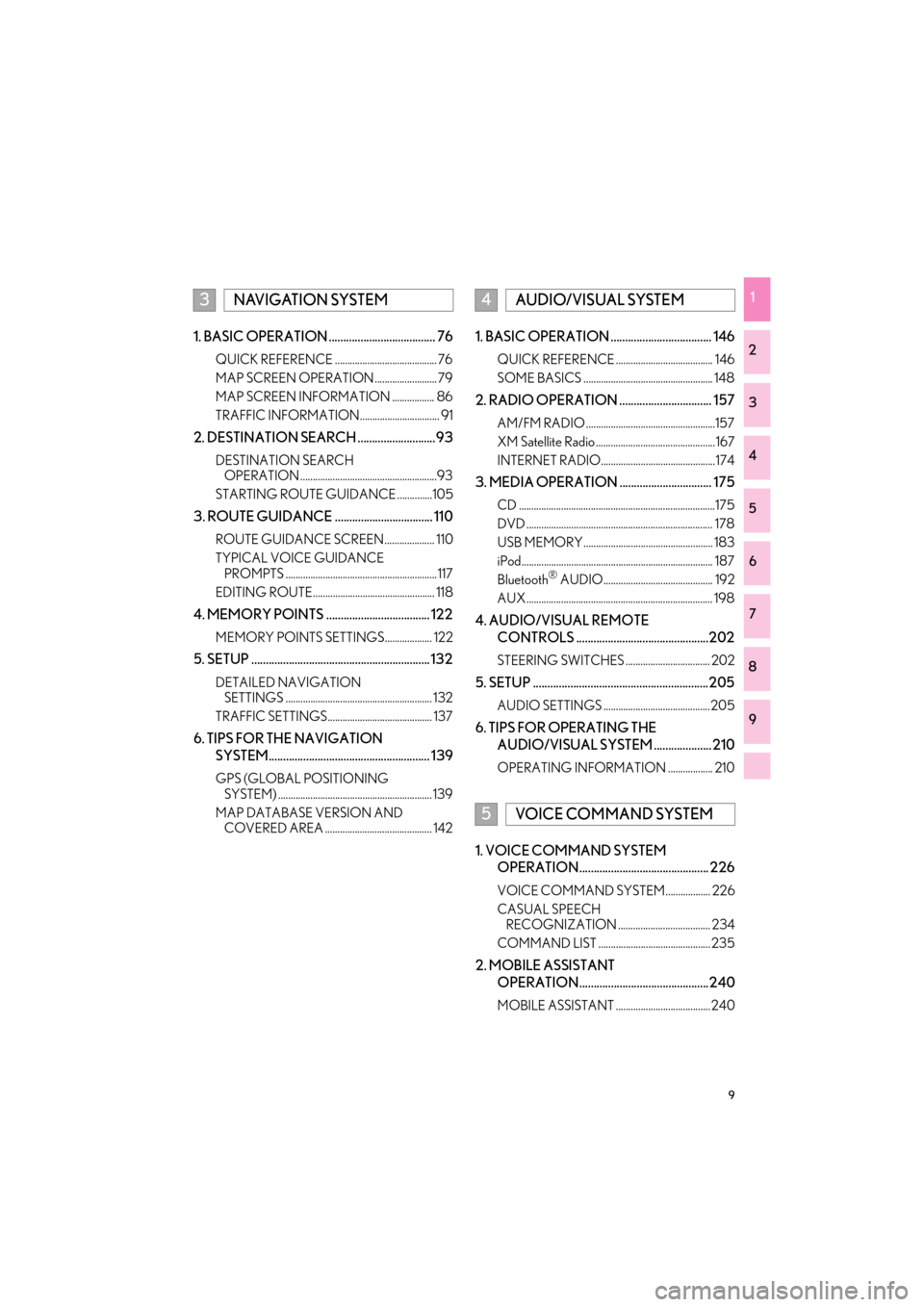
9
ES350/300h_Navi_OM33C79U_(U)16.06.22 14:51
1
2
3
4
5
6
7
8
9
1. BASIC OPERATION ..................................... 76
QUICK REFERENCE ......................................... 76
MAP SCREEN OPERATION ......................... 79
MAP SCREEN INFORMATION ................. 86
TRAFFIC INFORMATION................................ 91
2. DESTINATION SEARCH ...........................93
DESTINATION SEARCH OPERATION .......................................................93
STARTING ROUTE GUIDANCE ..............105
3. ROUTE GUIDANCE .................................. 110
ROUTE GUIDANCE SCREEN.................... 110
TYPICAL VOICE GUIDANCE PROMPTS ............................................................. 117
EDITING ROUTE................................................. 118
4. MEMORY POINTS .................................... 122
MEMORY POINTS SETTINGS................... 122
5. SETUP .............................................................. 132
DETAILED NAVIGATION SETTINGS ........................................................... 132
TRAFFIC SETTINGS.......................................... 137
6. TIPS FOR THE NAVIGATION SYSTEM........................................................ 139
GPS (GLOBAL POSITIONING SYSTEM) .............................................................. 139
MAP DATABASE VERSION AND COVERED AREA ........................................... 142
1. BASIC OPERATION ................................... 146
QUICK REFERENCE ....................................... 146
SOME BASICS .................................................... 148
2. RADIO OPERATION ................................ 157
AM/FM RADIO ....................................................157
XM Satellite Radio ................................................ 167
INTERNET RADIO..............................................174
3. MEDIA OPERATION ................................ 175
CD ...............................................................................175
DVD ........................................................................... 178
USB MEMORY.................................................... 183
iPod............................................................................. 187
Bluetooth
® AUDIO............................................ 192
AUX ........................................................................... 198
4. AUDIO/VISUAL REMOTE CONTROLS ..............................................202
STEERING SWITCHES .................................. 202
5. SETUP .............................................................205
AUDIO SETTINGS ...........................................205
6. TIPS FOR OPERATING THE AUDIO/VISUAL SYSTEM .................... 210
OPERATING INFORMATION .................. 210
1. VOICE COMMAND SYSTEM OPERATION............................................. 226
VOICE COMMAND SYSTEM .................. 226
CASUAL SPEECH RECOGNIZATION ..................................... 234
COMMAND LIST ............................................. 235
2. MOBILE ASSISTANT OPERATION.............................................240
MOBILE ASSISTANT ...................................... 240
3NAVIGATION SYSTEM4AUDIO/VISUAL SYSTEM
5VOICE COMMAND SYSTEM
ES350_300h_Navi_OM33C79U_(U).book Page 9 Wednesday, June 22, 2016 2:54 PM
Page 12 of 357
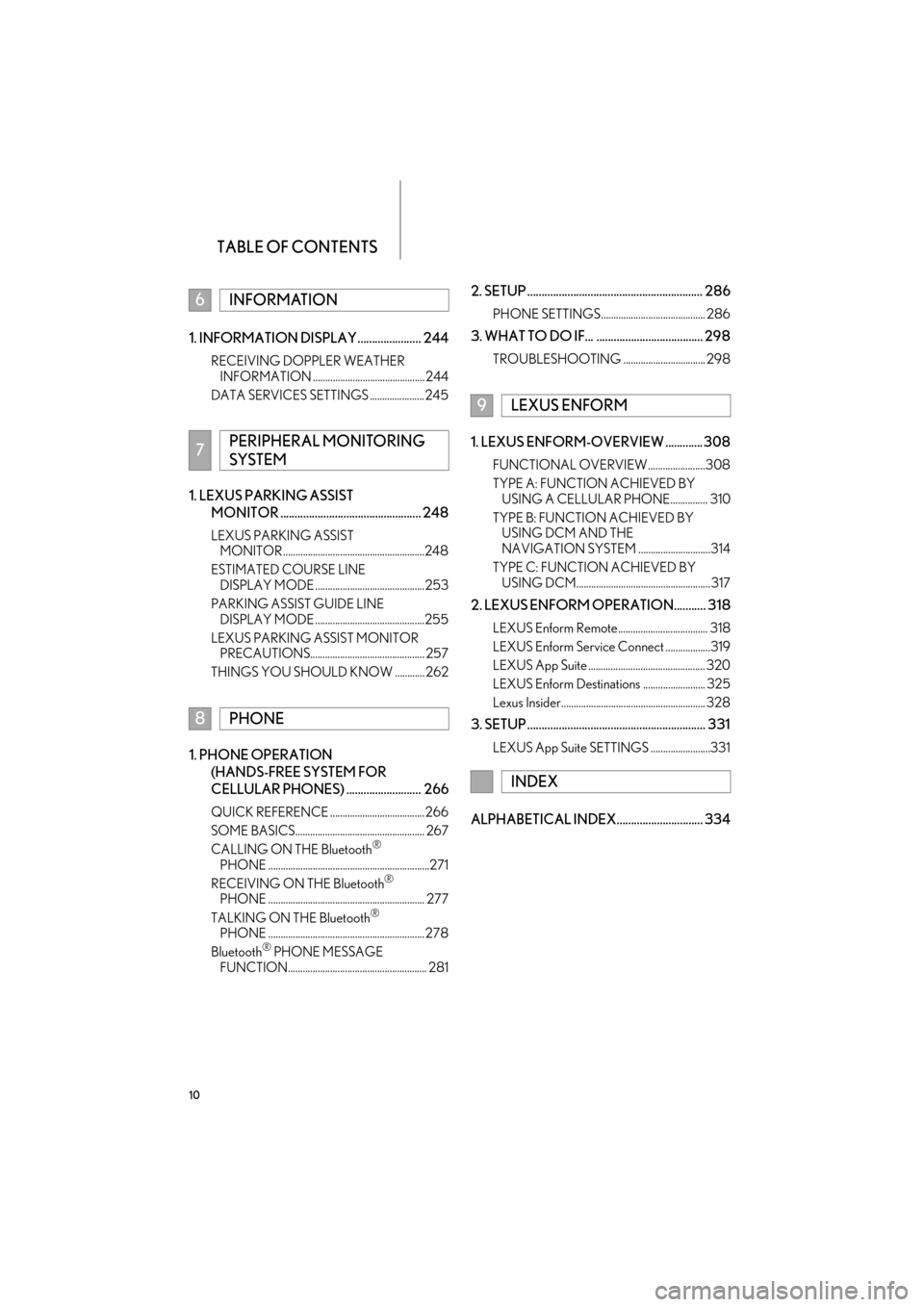
TABLE OF CONTENTS
10
ES350/300h_Navi_OM33C79U_(U)16.06.22 14:51
1. INFORMATION DISPLAY ...................... 244
RECEIVING DOPPLER WEATHER INFORMATION ............................................. 244
DATA SERVICES SETTINGS ...................... 245
1. LEXUS PARKING ASSIST MONITOR ................................................. 248
LEXUS PARKING ASSIST MONITOR .........................................................248
ESTIMATED COURSE LINE DISPLAY MODE ............................................253
PARKING ASSIST GUIDE LINE DISPLAY MODE ............................................255
LEXUS PARKING ASSIST MONITOR PRECAUTIONS.............................................. 257
THINGS YOU SHOULD KNOW ............ 262
1. PHONE OPERATION (HANDS-FREE SYSTEM FOR
CELLULAR PHONES) .......................... 266
QUICK REFERENCE ...................................... 266
SOME BASICS.................................................... 267
CALLING ON THE Bluetooth
®
PHONE .................................................................271
RECEIVING ON THE Bluetooth
®
PHONE ............................................................... 277
TALKING ON THE Bluetooth
®
PHONE ............................................................... 278
Bluetooth
® PHONE MESSAGE
FUNCTION........................................................ 281
2. SETUP ............................................................. 286
PHONE SETTINGS.......................................... 286
3. WHAT TO DO IF... ..................................... 298
TROUBLESHOOTING ................................. 298
1. LEXUS ENFORM-OVERVIEW ............. 308
FUNCTIONAL OVERVIEW .......................308
TYPE A: FUNCTION ACHIEVED BY USING A CELLULAR PHONE............... 310
TYPE B: FUNCTION ACHIEVED BY USING DCM AND THE
NAVIGATION SYSTEM .............................314
TYPE C: FUNCTION ACHIEVED BY USING DCM...................................................... 317
2. LEXUS ENFORM OPERATION........... 318
LEXUS Enform Remote.................................... 318
LEXUS Enform Service Connect ..................319
LEXUS App Suite ............................................... 320
LEXUS Enform Destinations ......................... 325
Lexus Insider.......................................................... 328
3. SETUP .............................................................. 331
LEXUS App Suite SETTINGS ........................331
ALPHABETICAL INDEX.............................. 334
6INFORMATION
7PERIPHERAL MONITORING
SYSTEM
8PHONE
9LEXUS ENFORM
INDEX
ES350_300h_Navi_OM33C79U_(U).book Page 10 Wednesday, June 22, 2016 2:54 PM
Page 13 of 357
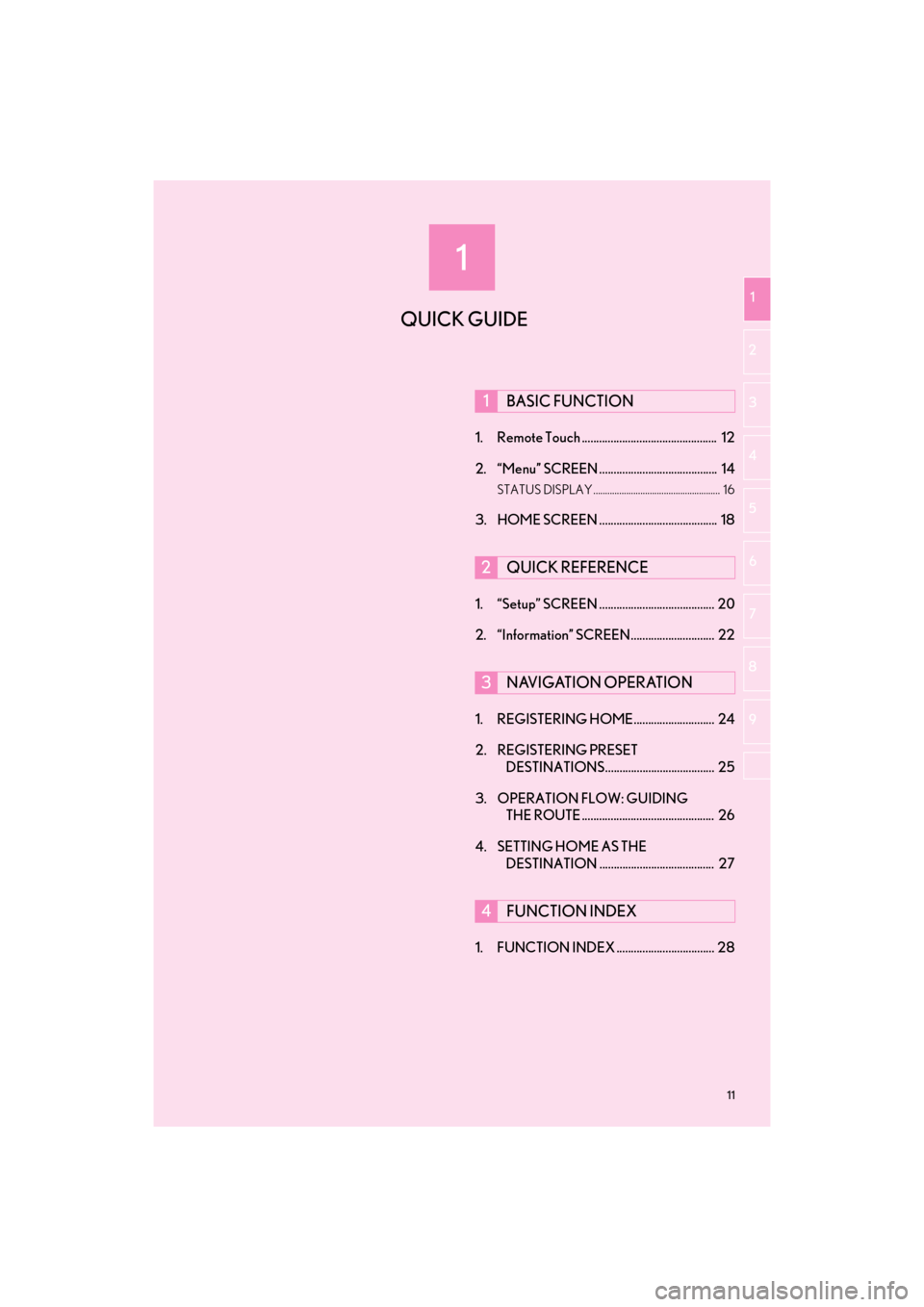
1
11
ES350/300h_Navi_OM33C79U_(U)16.06.14 11:50
1
2
3 4
5
6
7
8 9
1. Remote Touch ............................................... 12
2. “Menu” SCREEN ......................................... 14
STATUS DISPLAY ...................................................... 16
3. HOME SCREEN ......................................... 18
1. “Setup” SCREEN ........................................ 20
2. “Information” SCREEN ............................. 22
1. REGISTERING HOME............................ 24
2. REGISTERING PRESET DESTINATIONS...................................... 25
3. OPERATION FLOW: GUIDING THE ROUTE .............................................. 26
4. SETTING HOME AS THE DESTINATION ........................................ 27
1. FUNCTION INDEX .................................. 28
1BASIC FUNCTION
2QUICK REFERENCE
3NAVIGATION OPERATION
4FUNCTION INDEX
QUICK GUIDE
ES350_300h_Navi_OM33C79U_(U).book Page 11 Wednesday, June 22, 2016 2:54 PM
Page 14 of 357
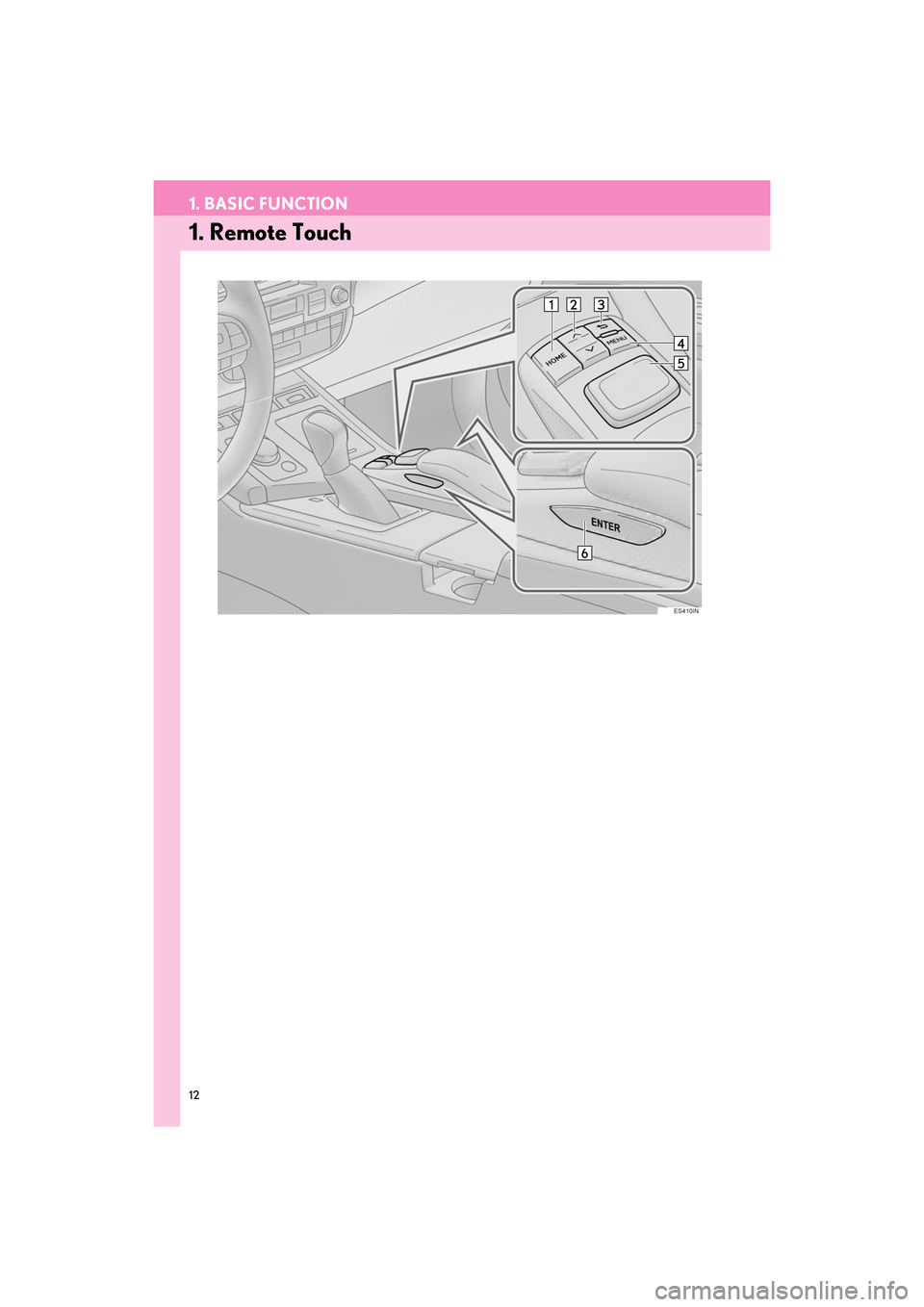
12
ES350/300h_Navi_OM33C79U_(U)16.06.22 14:51
1. BASIC FUNCTION
1. Remote Touch
ES350_300h_Navi_OM33C79U_(U).book Page 12 Wednesday, June 22, 2016 2:54 PM
Page 15 of 357
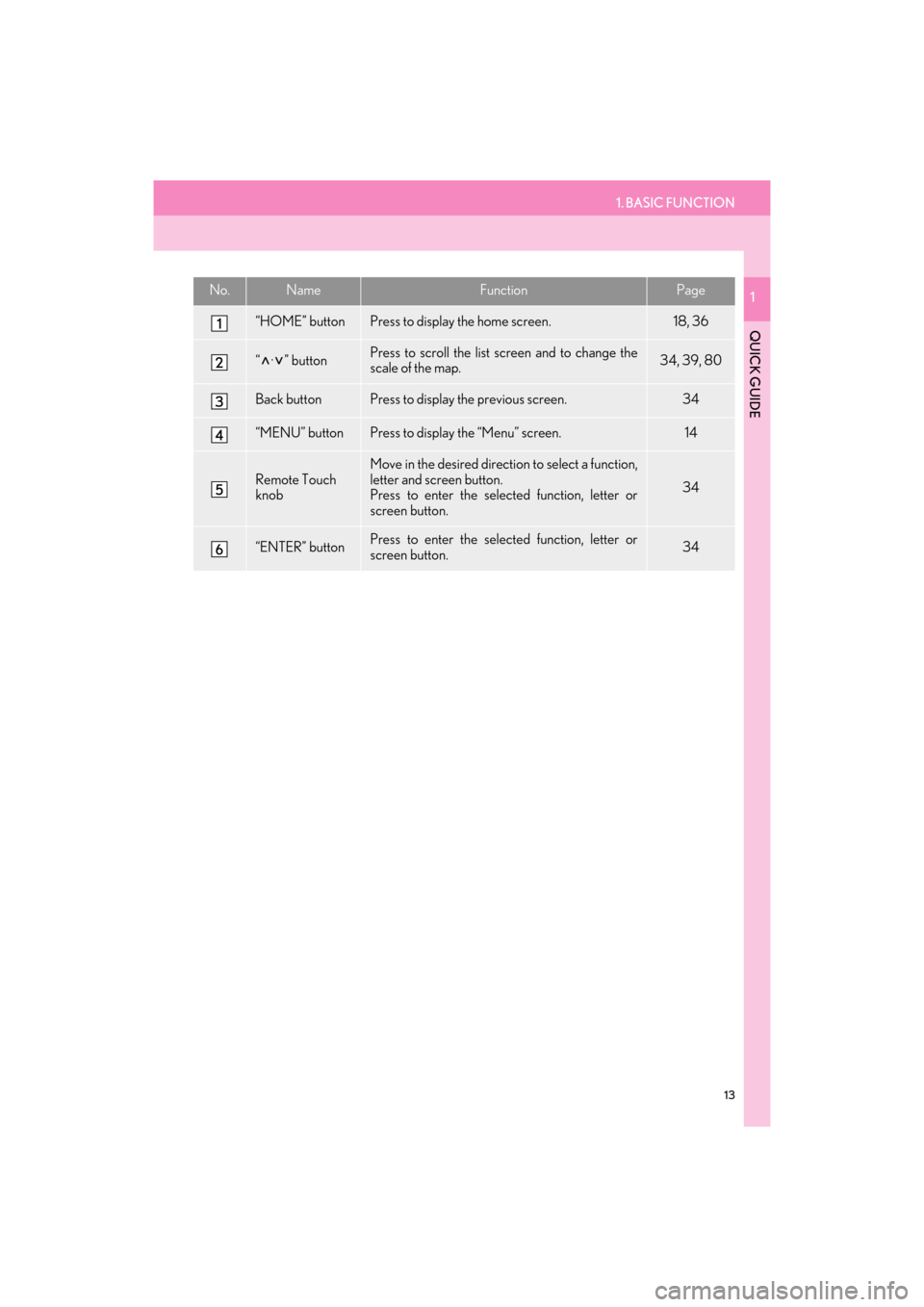
1. BASIC FUNCTION
13
ES350/300h_Navi_OM33C79U_(U)16.06.22 14:51
QUICK GUIDE
1No.NameFunctionPage
“HOME” buttonPress to display the home screen.18, 36
“ · ” buttonPress to scroll the list screen and to change the
scale of the map.34, 39, 80
Back buttonPress to display the previous screen.34
“MENU” buttonPress to display the “Menu” screen.14
Remote Touch
knobMove in the desired direction to select a function,
letter and screen button.
Press to enter the selected function, letter or
screen button.
34
“ENTER” buttonPress to enter the selected function, letter or
screen button.34
ES350_300h_Navi_OM33C79U_(U).book Page 13 Wednesday, June 22, 2016 2:54 PM
Page 16 of 357
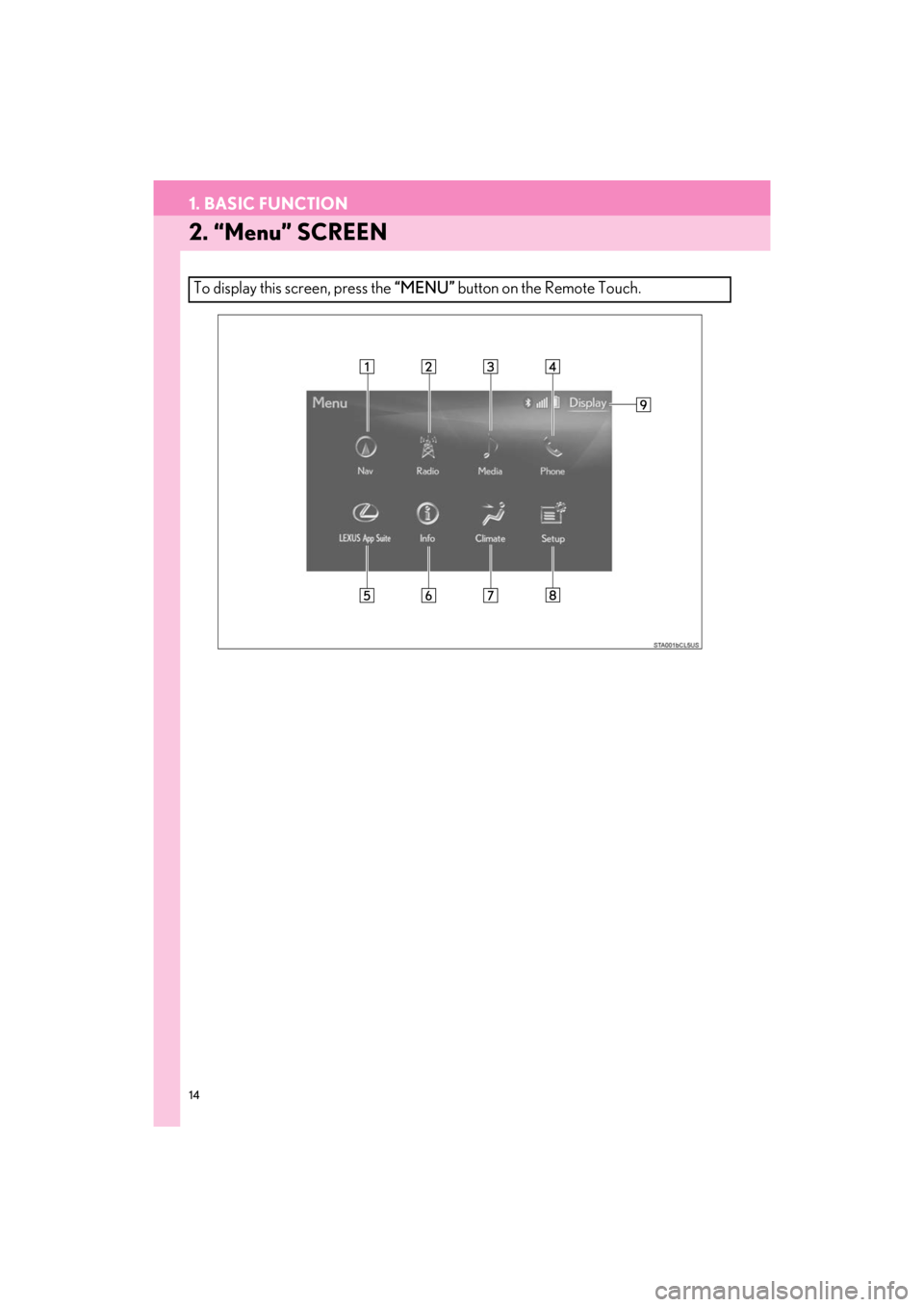
14
1. BASIC FUNCTION
ES350/300h_Navi_OM33C79U_(U)16.06.22 14:51
2. “Menu” SCREEN
To display this screen, press the “MENU” button on the Remote Touch.
ES350_300h_Navi_OM33C79U_(U).book Page 14 Wednesday, June 22, 2016 2:54 PM
Page 17 of 357
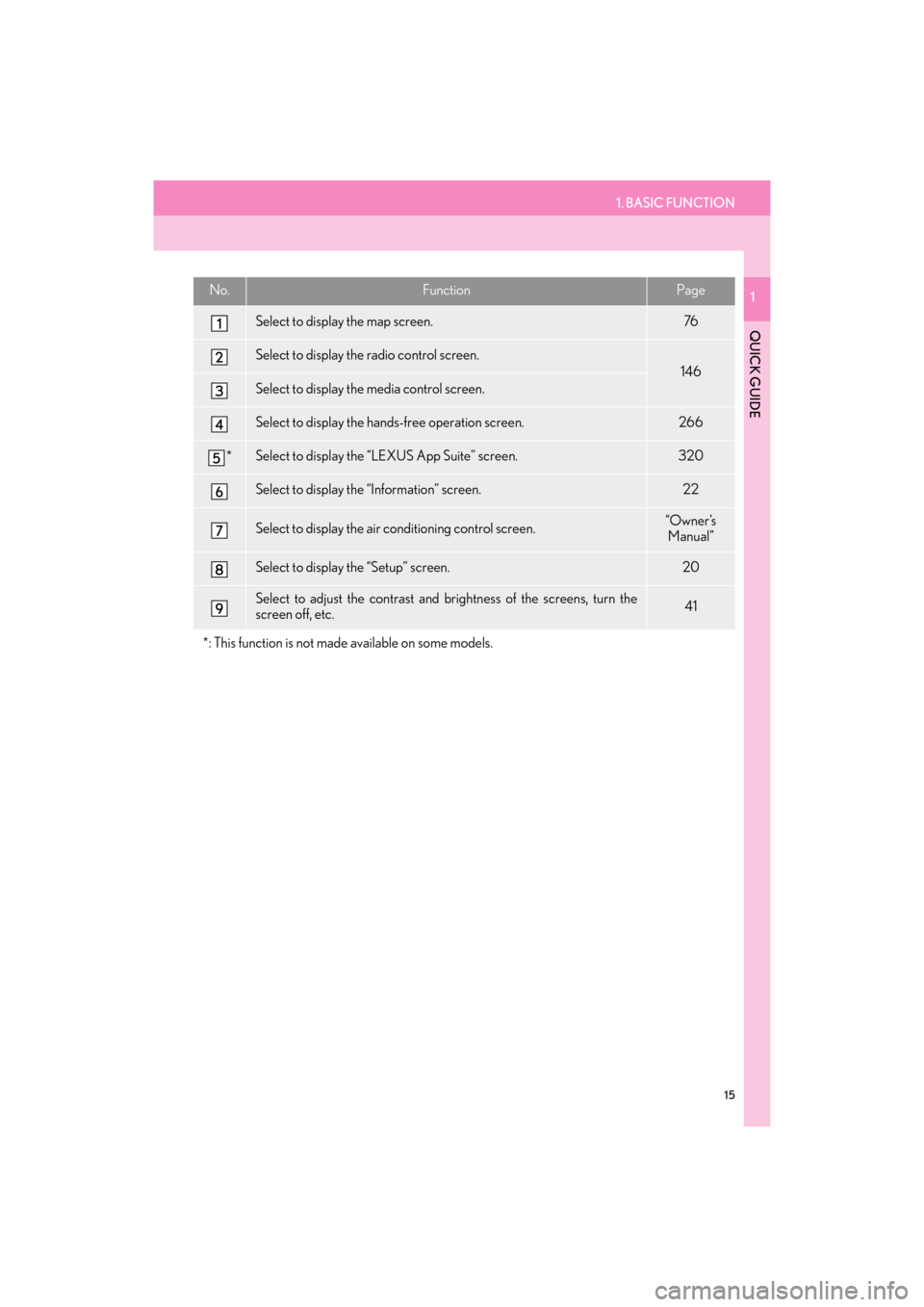
1. BASIC FUNCTION
15
ES350/300h_Navi_OM33C79U_(U)16.06.22 14:51
QUICK GUIDE
1No.FunctionPage
Select to display the map screen.76
Select to display the radio control screen.
146
Select to display the media control screen.
Select to display the hands-free operation screen.266
*Select to display the “LEXUS App Suite” screen.320
Select to display the “Information” screen.22
Select to display the air conditioning control screen.“Owner ’s Manual”
Select to display the “Setup” screen.20
Select to adjust the contrast and brightness of the screens, turn the
screen off, etc.41
*: This function is not made available on some models.
ES350_300h_Navi_OM33C79U_(U).book Page 15 Wednesday, June 22, 2016 2:54 PM
Page 18 of 357
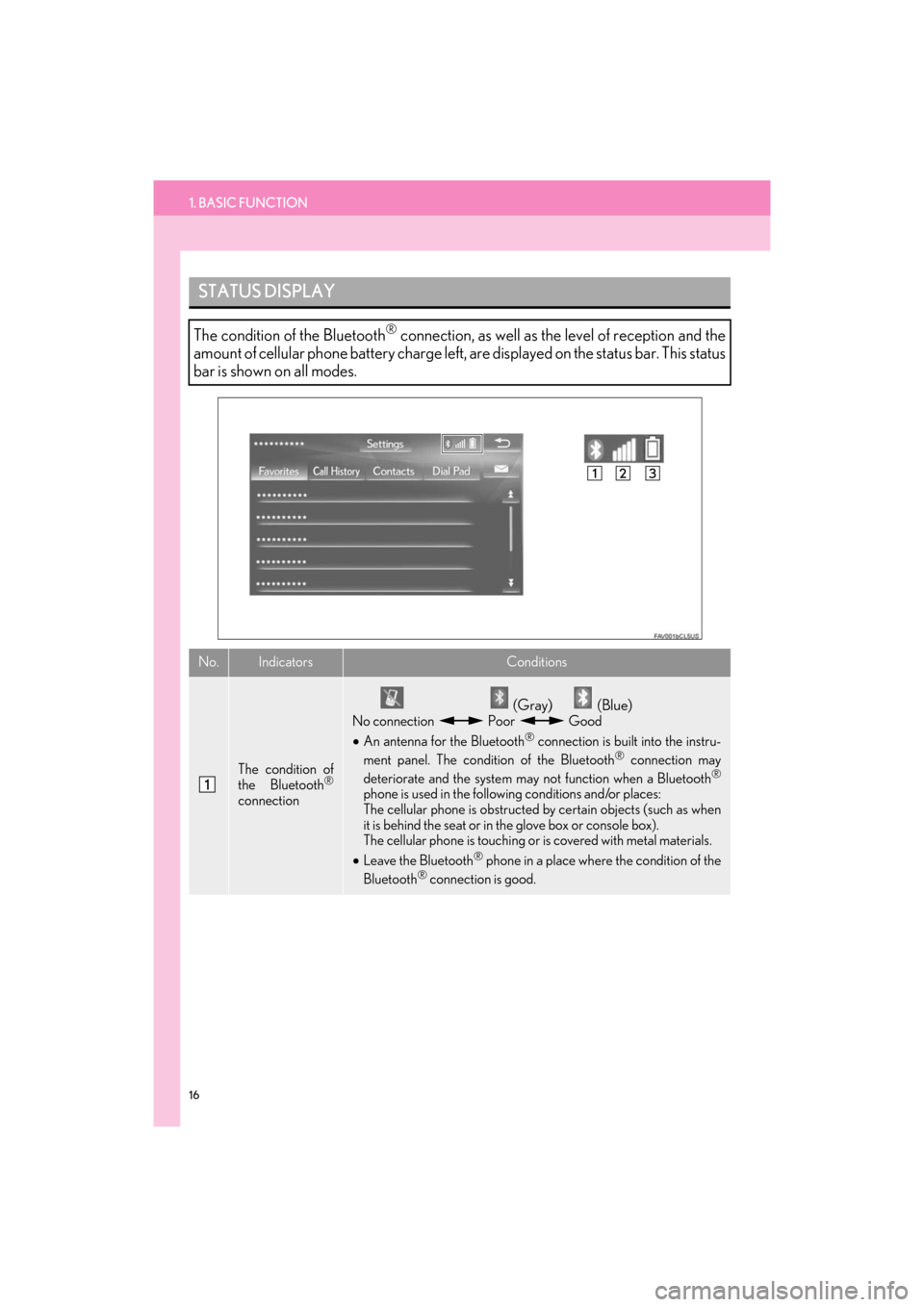
16
1. BASIC FUNCTION
ES350/300h_Navi_OM33C79U_(U)16.06.22 14:51
STATUS DISPLAY
The condition of the Bluetooth® connection, as well as the level of reception and the
amount of cellular phone battery charge left, are displayed on the status bar. This status
bar is shown on all modes.
No.IndicatorsConditions
The condition of
the Bluetooth®
connection
(Gray) (Blue)
No connection Poor Good
• An antenna for the Bluetooth® connection is built into the instru-
ment panel. The condition of the Bluetooth® connection may
deteriorate and the system may not function when a Bluetooth®
phone is used in the following conditions and/or places:
The cellular phone is obstructed by certain objects (such as when
it is behind the seat or in the glove box or console box).
The cellular phone is touching or is covered with metal materials.
• Leave the Bluetooth
® phone in a place where the condition of the
Bluetooth® connection is good.
ES350_300h_Navi_OM33C79U_(U).book Page 16 Wednesday, June 22, 2016 2:54 PM
Page 19 of 357
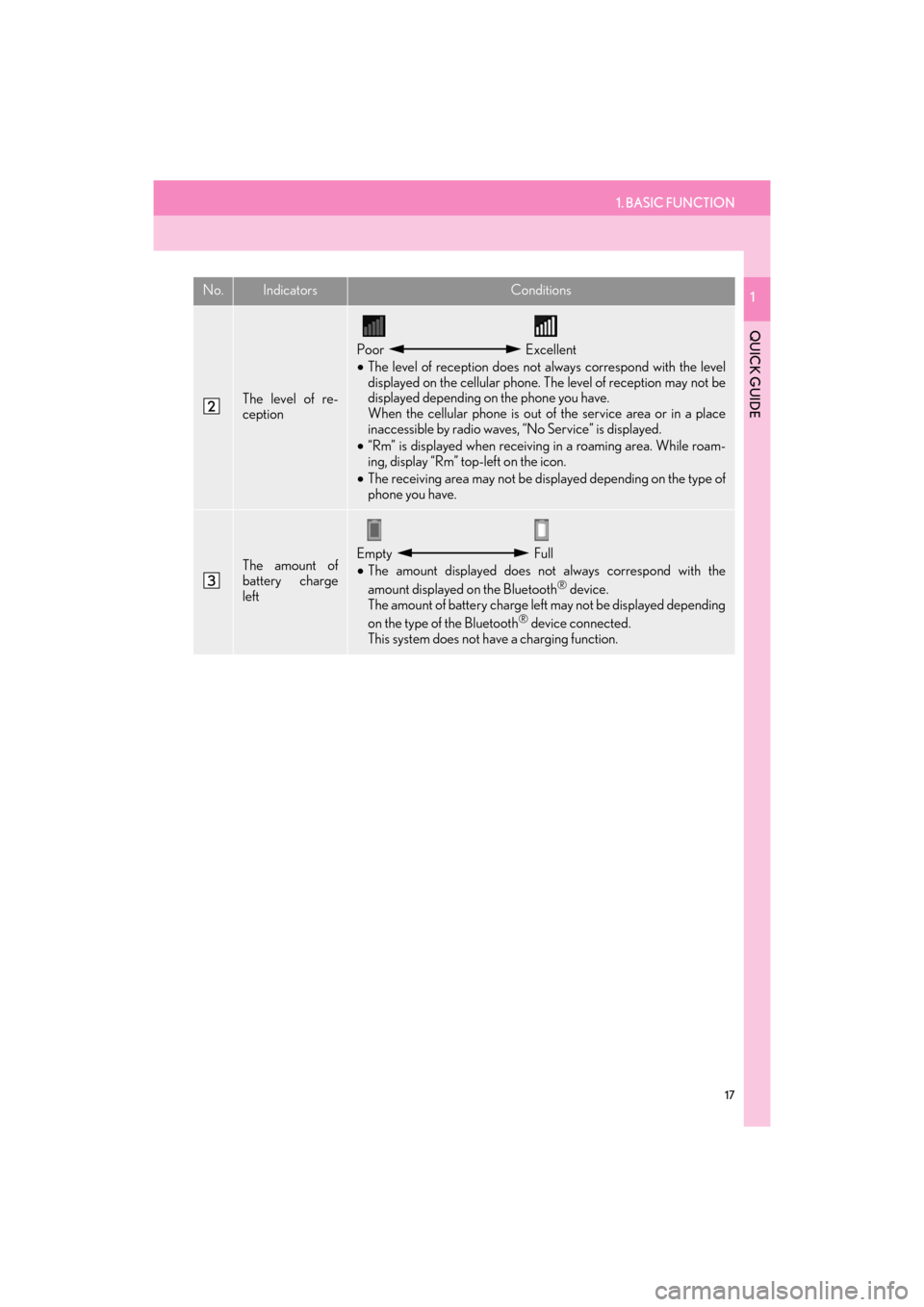
1. BASIC FUNCTION
17
ES350/300h_Navi_OM33C79U_(U)16.06.22 14:51
QUICK GUIDE
1
The level of re-
ception
Poor Excellent
• The level of reception does not always correspond with the level
displayed on the cellular phone. The level of reception may not be
displayed depending on the phone you have.
When the cellular phone is out of the service area or in a place
inaccessible by radio waves, “No Service” is displayed.
• “Rm” is displayed when receiving in a roaming area. While roam-
ing, display “Rm” top-left on the icon.
• The receiving area may not be displayed depending on the type of
phone you have.
The amount of
battery charge
leftEmpty Full
• The amount displayed does not always correspond with the
amount displayed on the Bluetooth
® device.
The amount of battery charge left may not be displayed depending
on the type of the Bluetooth
® device connected.
This system does not have a charging function.
No.IndicatorsConditions
ES350_300h_Navi_OM33C79U_(U).book Page 17 Wednesday, June 22, 2016 2:54 PM
Page 20 of 357

18
1. BASIC FUNCTION
ES350/300h_Navi_OM33C79U_(U)16.06.22 14:51
3. HOME SCREEN
�XThree-way split screen
To display this screen, press the “HOME” button on the Remote Touch.
The home screen can display multiple information screens, such as the audio system
screen and fuel consumption screen, simultaneously. When a screen is selected, the
selected screen is switched to a full screen display. (The home screen can also be dis-
played full screen.)
For details about setting the home screen: → P.36
ES350_300h_Navi_OM33C79U_(U).book Page 18 Wednesday, June 22, 2016 2:54 PM