navigation system Lexus ES300h 2017 Navigation Manual
[x] Cancel search | Manufacturer: LEXUS, Model Year: 2017, Model line: ES300h, Model: Lexus ES300h 2017Pages: 357, PDF Size: 9.68 MB
Page 77 of 357
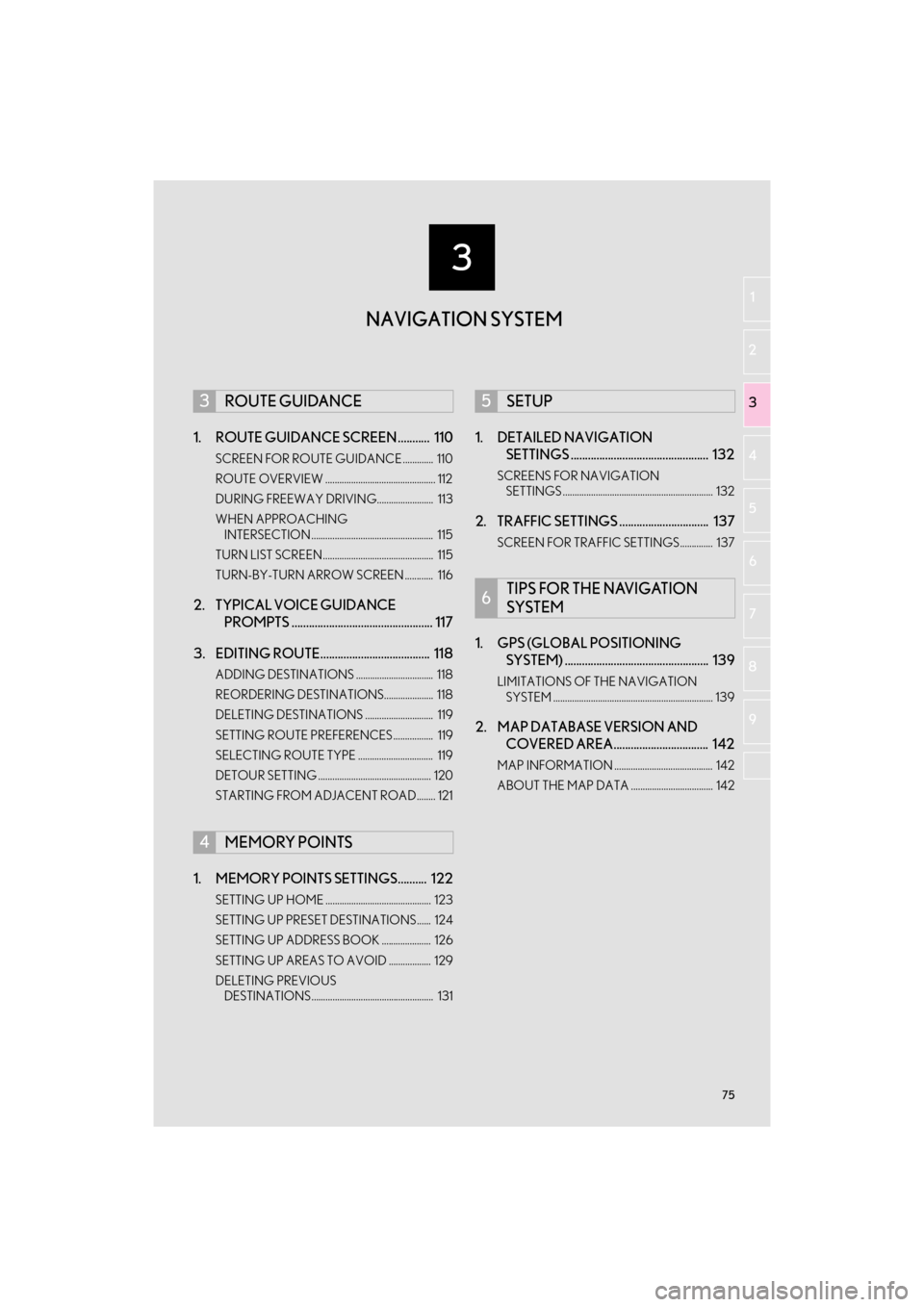
3
75
ES350/300h_Navi_OM33C79U_(U)16.06.14 11:50
1
2
3 4
5
6
7
8 9
1. ROUTE GUIDANCE SCREEN ........... 110
SCREEN FOR ROUTE GUIDANCE ............. 110
ROUTE OVERVIEW ............................................... 112
DURING FREEWAY DRIVING........................ 113
WHEN APPROACHING INTERSECTION .................................................... 115
TURN LIST SCREEN............................................... 115
TURN-BY-TURN ARROW SCREEN ............ 116
2. TYPICAL VOICE GUIDANCE PROMPTS ................................................. 117
3. EDITING ROUTE...................................... 118
ADDING DESTINATIONS ................................. 118
REORDERING DESTINATIONS..................... 118
DELETING DESTINATIONS ............................. 119
SETTING ROUTE PREFERENCES................. 119
SELECTING ROUTE TYPE ................................ 119
DETOUR SETTING ................................................ 120
STARTING FROM ADJACENT ROAD........ 121
1. MEMORY POINTS SETTINGS.......... 122
SETTING UP HOME ............................................. 123
SETTING UP PRESET DESTINATIONS...... 124
SETTING UP ADDRESS BOOK ..................... 126
SETTING UP AREAS TO AVOID .................. 129
DELETING PREVIOUS DESTINATIONS.................................................... 131
1. DETAILED NAVIGATION SETTINGS ................................................ 132
SCREENS FOR NAVIGATION
SETTINGS ................................................................ 132
2. TRAFFIC SETTINGS ............................... 137
SCREEN FOR TRAFFIC SETTINGS.............. 137
1. GPS (GLOBAL POSITIONING SYSTEM) .................................................. 139
LIMITATIONS OF THE NAVIGATION
SYSTEM .................................................................... 139
2. MAP DATABASE VERSION AND COVERED AREA................................. 142
MAP INFORMATION .......................................... 142
ABOUT THE MAP DATA ................................... 142
3ROUTE GUIDANCE
4MEMORY POINTS
5SETUP
6TIPS FOR THE NAVIGATION
SYSTEM
NAVIGATION SYSTEM
ES350_300h_Navi_OM33C79U_(U).book Page 75 Wednesday, June 22, 2016 2:54 PM
Page 79 of 357
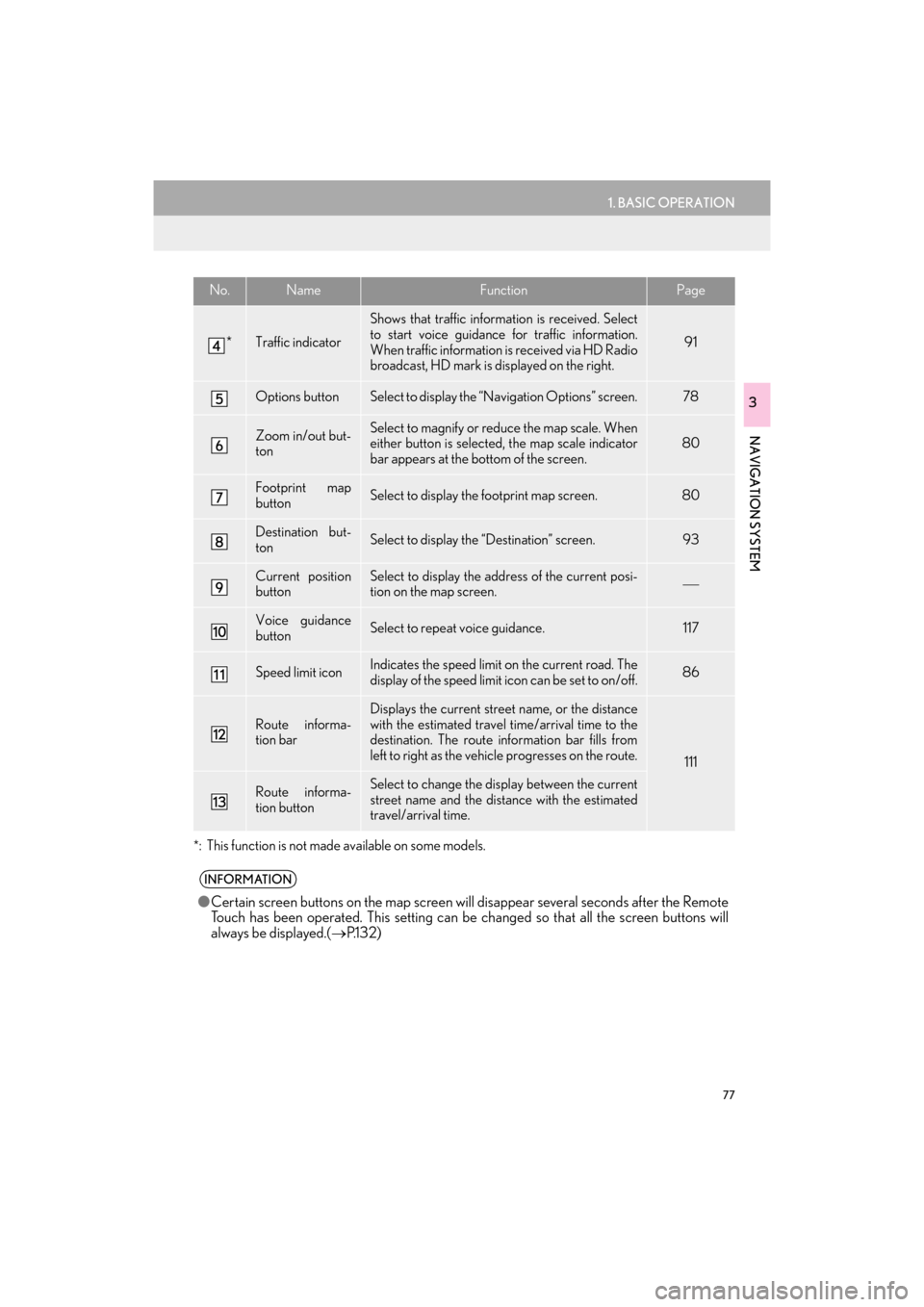
77
1. BASIC OPERATION
ES350/300h_Navi_OM33C79U_(U)16.06.22 14:51
NAVIGATION SYSTEM
3
*
: This function is not made available on some models.
*Traffic indicator
Shows that traffic information is received. Select
to start voice guidance for traffic information.
When traffic information is received via HD Radio
broadcast, HD mark is displayed on the right.
91
Options buttonSelect to display the “Navigation Options” screen.78
Zoom in/out but-
tonSelect to magnify or reduce the map scale. When
either button is selected, the map scale indicator
bar appears at the bottom of the screen.80
Footprint map
buttonSelect to display the footprint map screen.80
Destination but-
tonSelect to display the “Destination” screen. 93
Current position
buttonSelect to display the address of the current posi-
tion on the map screen.
Voice guidance
buttonSelect to repeat voice guidance.117
Speed limit iconIndicates the speed limit on the current road. The
display of the speed limit icon can be set to on/off.86
Route informa-
tion bar
Displays the current street name, or the distance
with the estimated travel time/arrival time to the
destination. The route information bar fills from
left to right as the vehicle progresses on the route.
111
Route informa-
tion buttonSelect to change the display between the current
street name and the distance with the estimated
travel/arrival time.
INFORMATION
● Certain screen buttons on the map screen wi ll disappear several seconds after the Remote
Touch has been operated. This setting can be changed so that all the screen buttons will
always be displayed.( →P.1 3 2 )
No.NameFunctionPage
ES350_300h_Navi_OM33C79U_(U).book Page 77 Wednesday, June 22, 2016 2:54 PM
Page 81 of 357
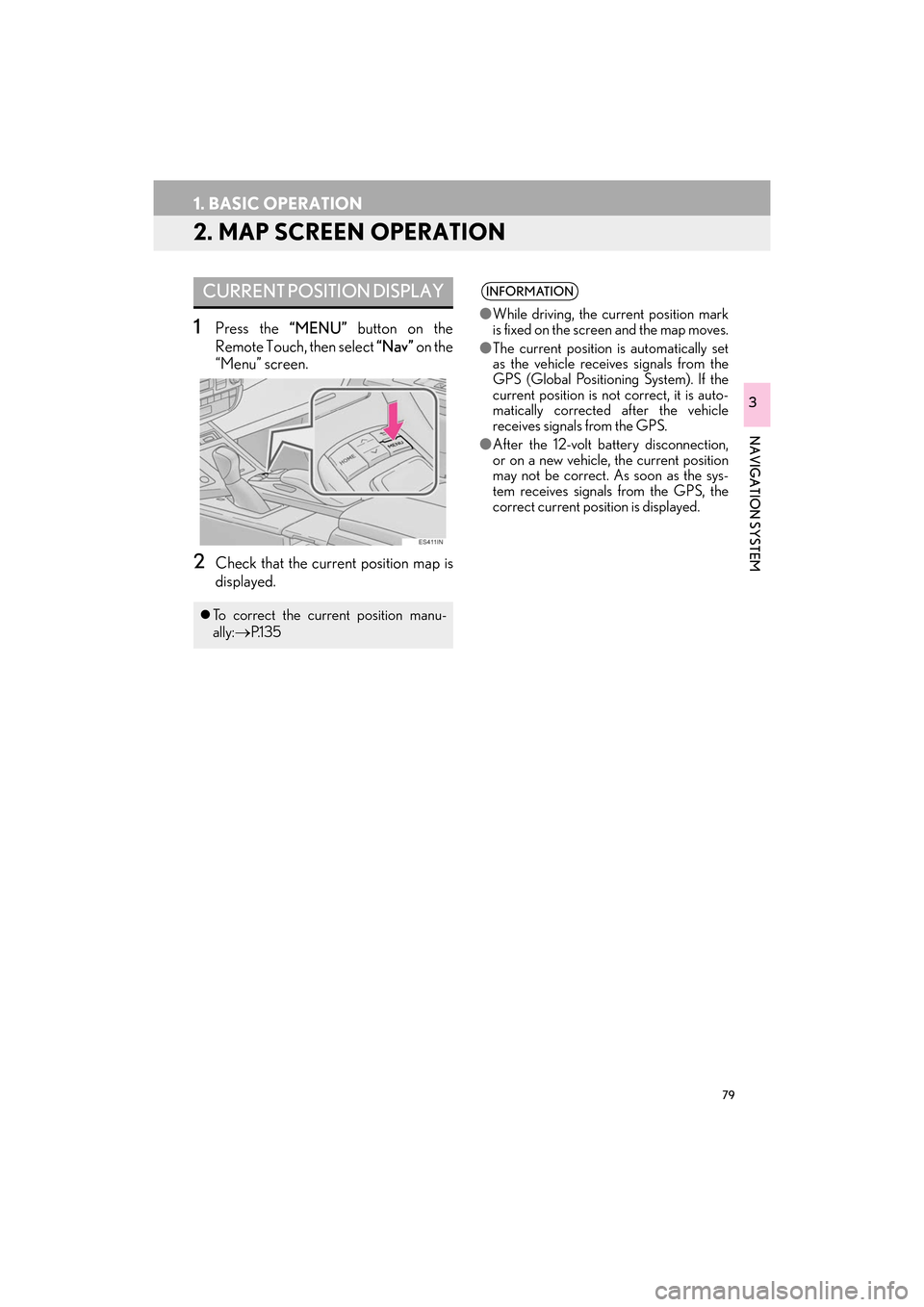
79
1. BASIC OPERATION
ES350/300h_Navi_OM33C79U_(U)16.06.22 14:51
NAVIGATION SYSTEM
3
2. MAP SCREEN OPERATION
1Press the “MENU” button on the
Remote Touch, then select “Nav” on the
“Menu” screen.
2Check that the current position map is
displayed.
CURRENT POSITION DISPLAY
�z To correct the current position manu-
ally:
→P.1 3 5
INFORMATION
●While driving, the cu rrent position mark
is fixed on the screen and the map moves.
● The current position is automatically set
as the vehicle receives signals from the
GPS (Global Positioning System). If the
current position is not correct, it is auto-
matically corrected after the vehicle
receives signals from the GPS.
● After the 12-volt battery disconnection,
or on a new vehicle, the current position
may not be correct. As soon as the sys-
tem receives signals from the GPS, the
correct current position is displayed.
ES350_300h_Navi_OM33C79U_(U).book Page 79 Wednesday, June 22, 2016 2:54 PM
Page 83 of 357

81
1. BASIC OPERATION
ES350/300h_Navi_OM33C79U_(U)16.06.22 14:51
NAVIGATION SYSTEM
3�zTo display the normal map, select .
1Select an arrow to rotate. : North-up symbol
Regardless of the direction of vehicle travel,
north is always up.
: Heading-up symbol
The direction of vehicle travel is always up.
: 3D Heading-up symbol
The direction of vehicle travel is always up.
�z The letter(s) beside this symbol indicate the
vehicle’s heading direction (e.g. N for
north).
3D CITY MODEL MAP
A 3D city model map can be displayed
for some areas in major cities when the
map scale is 700 ft. (200 m) or less on
the 3D map screen.
INFORMATION
● The 3D city model map can be set the
display on/off. ( →P.1 3 2 )
ROTATING 3D MAP
3D map and 3D city model map can be
rotated when arrows appear around the
cursor while scrolling.
INFORMATION
● The viewing angle of the 3D map can be
changed. ( →P.1 3 5 )
ORIENTATION OF THE MAP
The orientation of the map can be
changed between 2D north-up, 2D
heading-up and 3D heading-up by se-
lecting the orientation symbol displayed
at the top left of the screen.
ES350_300h_Navi_OM33C79U_(U).book Page 81 Wednesday, June 22, 2016 2:54 PM
Page 85 of 357

83
1. BASIC OPERATION
ES350/300h_Navi_OM33C79U_(U)16.06.22 14:51
NAVIGATION SYSTEM
3
■DUAL MAP
1Select any point on the right side map.
2Select the desired item.
�zWhen set to on, the indicator will illuminate.
■ COMPASS
The map on the left is the main map.
The right side map can be edited.
No.FunctionPage
Select to change the ori-
entation of the map.81
Select to display POI
icons.86
*Select to show traffic in-
formation. 91
*Select to display eDesti-
nation icons.326
Select to change the map
scale.80
*: This function is not made available on some models.
Information about the destination, cur-
rent position and a compass is displayed
on the screen.
INFORMATION
● The destination mark is displayed in the
direction of the destination. When driv-
ing, refer to the longitude and latitude
coordinates, and the compass, to make
sure that the vehicle is headed in the
direction of the destination.
● When the vehicle travels out of the cover-
age area, the guidance screen changes to
the whole compass mode screen.
ES350_300h_Navi_OM33C79U_(U).book Page 83 Wednesday, June 22, 2016 2:54 PM
Page 86 of 357

84
1. BASIC OPERATION
ES350/300h_Navi_OM33C79U_(U)16.06.22 14:51
�zTo scroll over the map screen, place the
cursor mark in the desired position and
then press and hold the Remote Touch
knob. The map will continue scrolling in that
direction until the knob is released.SCREEN SCROLL
OPERATION
Use the scroll feature to move the de-
sired point to the center of the screen for
looking at a point on the map that is dif-
ferent from the current position.
No.Information/Function
Cursor mark
Distance from the current position to
the cursor mark
Select to set as a destination.
When selecting “Go to ” on the
following map screen, the navigation
system performs a search for the
route. ( →P.105)
If a destination has already been set,
“Go to ” and “Add to Route” will
be displayed.
“Go to ” : Select to delete the exist-
ing destination(s) and set a new one.
“Add to Route” : Select to add a des-
tination.
Select to register as a memory point.
To change the icon, name, etc.: →P.126
Select to return to the current posi-
tion.
ES350_300h_Navi_OM33C79U_(U).book Page 84 Wednesday, June 22, 2016 2:54 PM
Page 87 of 357

85
1. BASIC OPERATION
ES350/300h_Navi_OM33C79U_(U)16.06.22 14:51
NAVIGATION SYSTEM
3
1Select one of the 8 directional arrows to
move the cursor to the desired point
and then select “OK”.
�zThe cursor can also be moved by briefly
selecting a desired point on the map.
ADJUSTING LOCATION IN
SMALL INCREMENTS
The cursor location can be adjusted in
small increments when “A d j u s t L o c a -
tion” is selected on the setting map
screen.
Also, when changing the location of
memory points on the editing screen
( → P.128) and adjusting the current po-
sition mark manually on the “Calibration”
screen ( →P.135), 8 directional arrows
may appear for this purpose.
ES350_300h_Navi_OM33C79U_(U).book Page 85 Wednesday, June 22, 2016 2:54 PM
Page 89 of 357

87
1. BASIC OPERATION
ES350/300h_Navi_OM33C79U_(U)16.06.22 14:51
NAVIGATION SYSTEM
3
3Select the desired POI category and se-
lect “OK” .■SELECTING OTHER POI ICONS
TO BE DISPLAYED
1Select “Other POIs” .
2Select the desired POI categories and
select “OK”.
“List All Categories” : Select to display all
POI categories. To add more POI catego-
ries, select “More”.
No.Information/FunctionPage
Displays up to 5 selected
POI icons on the map
screen.−
Select to cancel the select-
ed POI icons.−
Displays up to 6 POI icons
as favorite POI categories134
Select to display other POI
categories if the desired
POIs cannot be found on
the screen.
87
Select to search for the
nearest POIs.88
ES350_300h_Navi_OM33C79U_(U).book Page 87 Wednesday, June 22, 2016 2:54 PM
Page 91 of 357
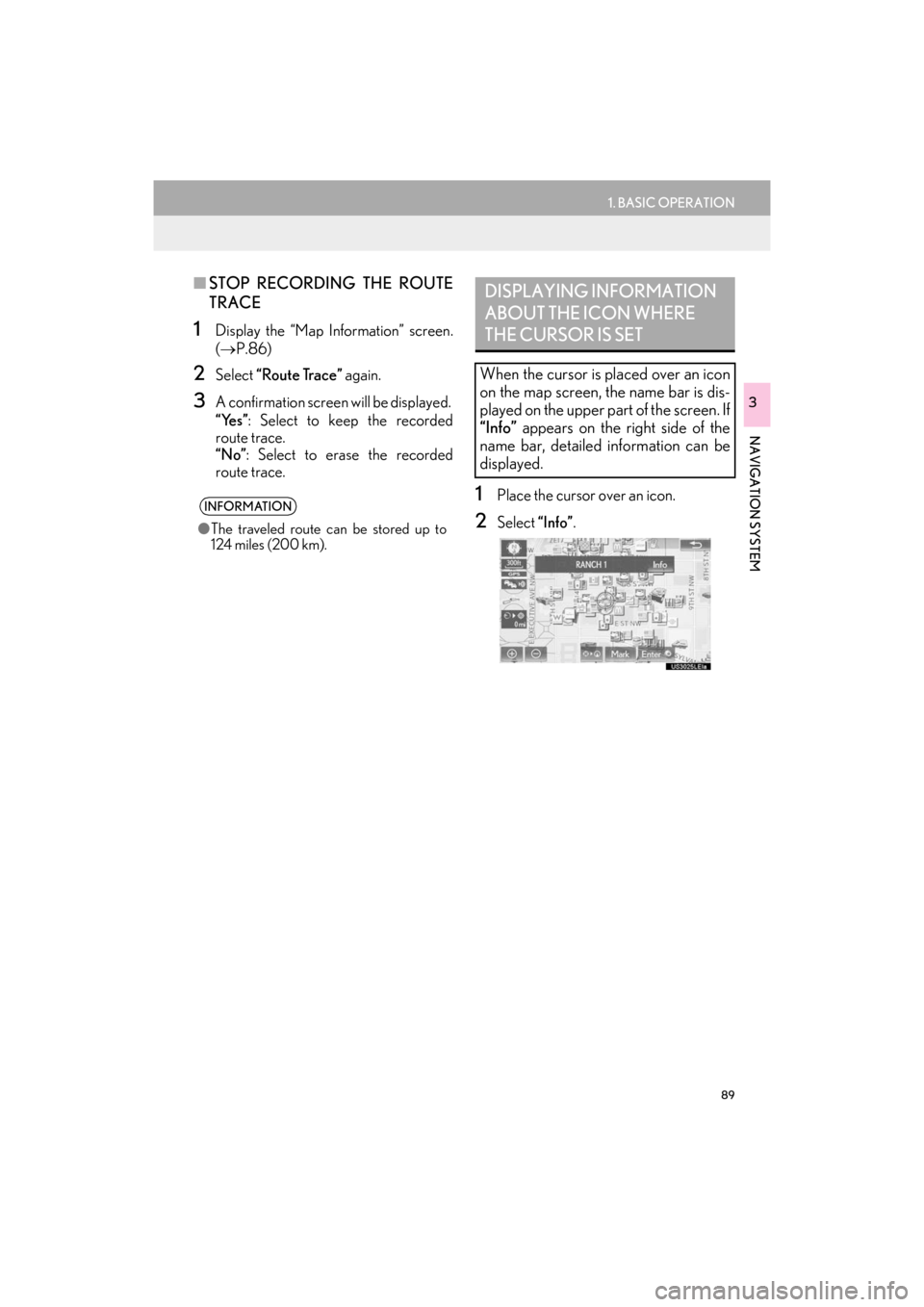
89
1. BASIC OPERATION
ES350/300h_Navi_OM33C79U_(U)16.06.22 14:51
NAVIGATION SYSTEM
3
■STOP RECORDING THE ROUTE
TRACE
1Display the “Map Information” screen.
(→ P.86)
2Select “Route Trace” again.
3A confirmation screen will be displayed.
“Yes”: Select to keep the recorded
route trace.
“No”: Select to erase the recorded
route trace.
1Place the cursor over an icon.
2Select “Info”.
INFORMATION
●The traveled route can be stored up to
124 miles (200 km).
DISPLAYING INFORMATION
ABOUT THE ICON WHERE
THE CURSOR IS SET
When the cursor is placed over an icon
on the map screen, the name bar is dis-
played on the upper part of the screen. If
“Info” appears on the right side of the
name bar, detailed information can be
displayed.
ES350_300h_Navi_OM33C79U_(U).book Page 89 Wednesday, June 22, 2016 2:54 PM
Page 93 of 357
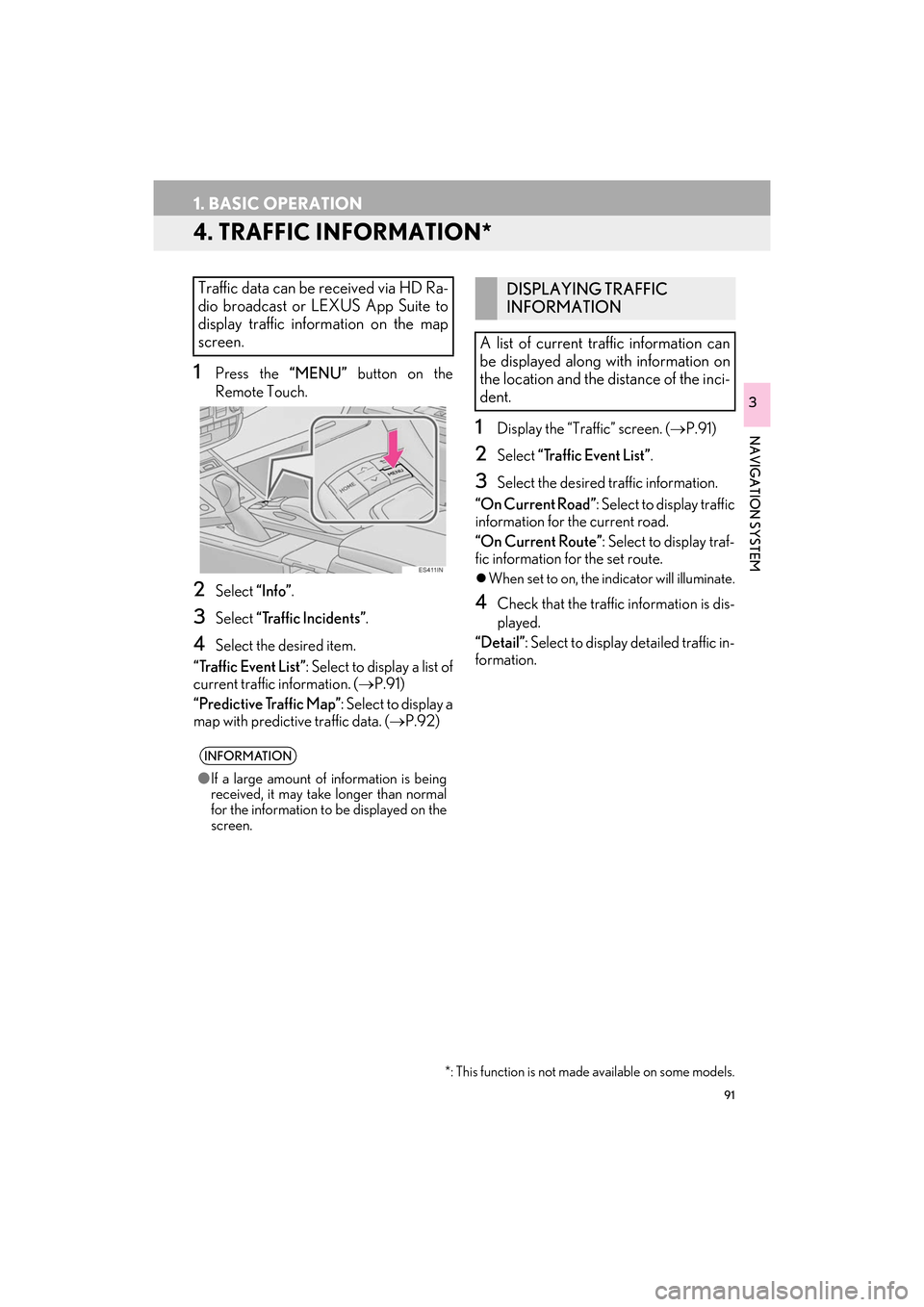
91
1. BASIC OPERATION
ES350/300h_Navi_OM33C79U_(U)16.06.22 14:51
NAVIGATION SYSTEM
3
4. TRAFFIC INFORMATION*
1Press the “MENU” button on the
Remote Touch.
2Select “Info”.
3Select “Traffic Incidents” .
4Select the desired item.
“Traffic Event List” : Select to display a list of
current traffic information. ( →P.91)
“Predictive Traffic Map” : Select to display a
map with predictive traffic data. (→ P.92)
1Display the “Traffic” screen. (→P.91)
2Select “Traffic Event List” .
3Select the desired traffic information.
“On Current Road” : Select to display traffic
information for the current road.
“On Current Route” : Select to display traf-
fic information for the set route.
�z When set to on, the indicator will illuminate.
4Check that the traffic information is dis-
played.
“Detail”: Select to display detailed traffic in-
formation.
Traffic data can be received via HD Ra-
dio broadcast or LEXUS App Suite to
display traffic information on the map
screen.
INFORMATION
● If a large amount of information is being
received, it may take longer than normal
for the information to be displayed on the
screen.
*: This function is not made available on some models.
DISPLAYING TRAFFIC
INFORMATION
A list of current traffic information can
be displayed along with information on
the location and the distance of the inci-
dent.
ES350_300h_Navi_OM33C79U_(U).book Page 91 Wednesday, June 22, 2016 2:54 PM