navigation system Lexus ES300h 2017 Navigation Manual
[x] Cancel search | Manufacturer: LEXUS, Model Year: 2017, Model line: ES300h, Model: Lexus ES300h 2017Pages: 357, PDF Size: 9.68 MB
Page 127 of 357
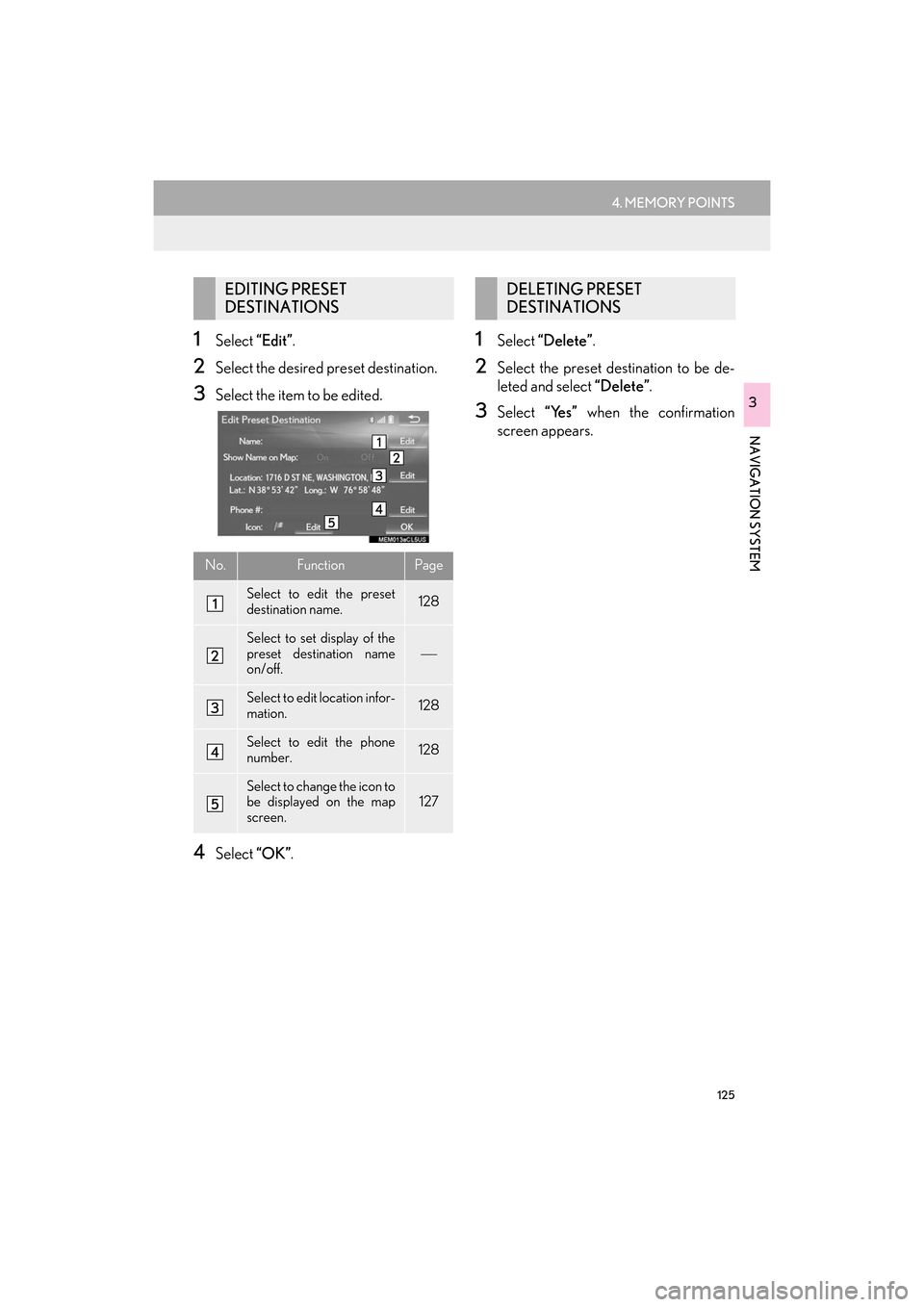
125
4. MEMORY POINTS
ES350/300h_Navi_OM33C79U_(U)16.06.22 14:52
NAVIGATION SYSTEM
3
1Select “Edit”.
2Select the desired preset destination.
3Select the item to be edited.
4Select “OK”.
1Select “Delete” .
2Select the preset destination to be de-
leted and select “Delete”.
3Select “Yes” when the confirmation
screen appears.
EDITING PRESET
DESTINATIONS
No.FunctionPage
Select to edit the preset
destination name.128
Select to set display of the
preset destination name
on/off.
Select to edit location infor-
mation.128
Select to edit the phone
number.128
Select to change the icon to
be displayed on the map
screen.127
DELETING PRESET
DESTINATIONS
ES350_300h_Navi_OM33C79U_(U).book Page 125 Wednesday, June 22, 2016 2:54 PM
Page 129 of 357
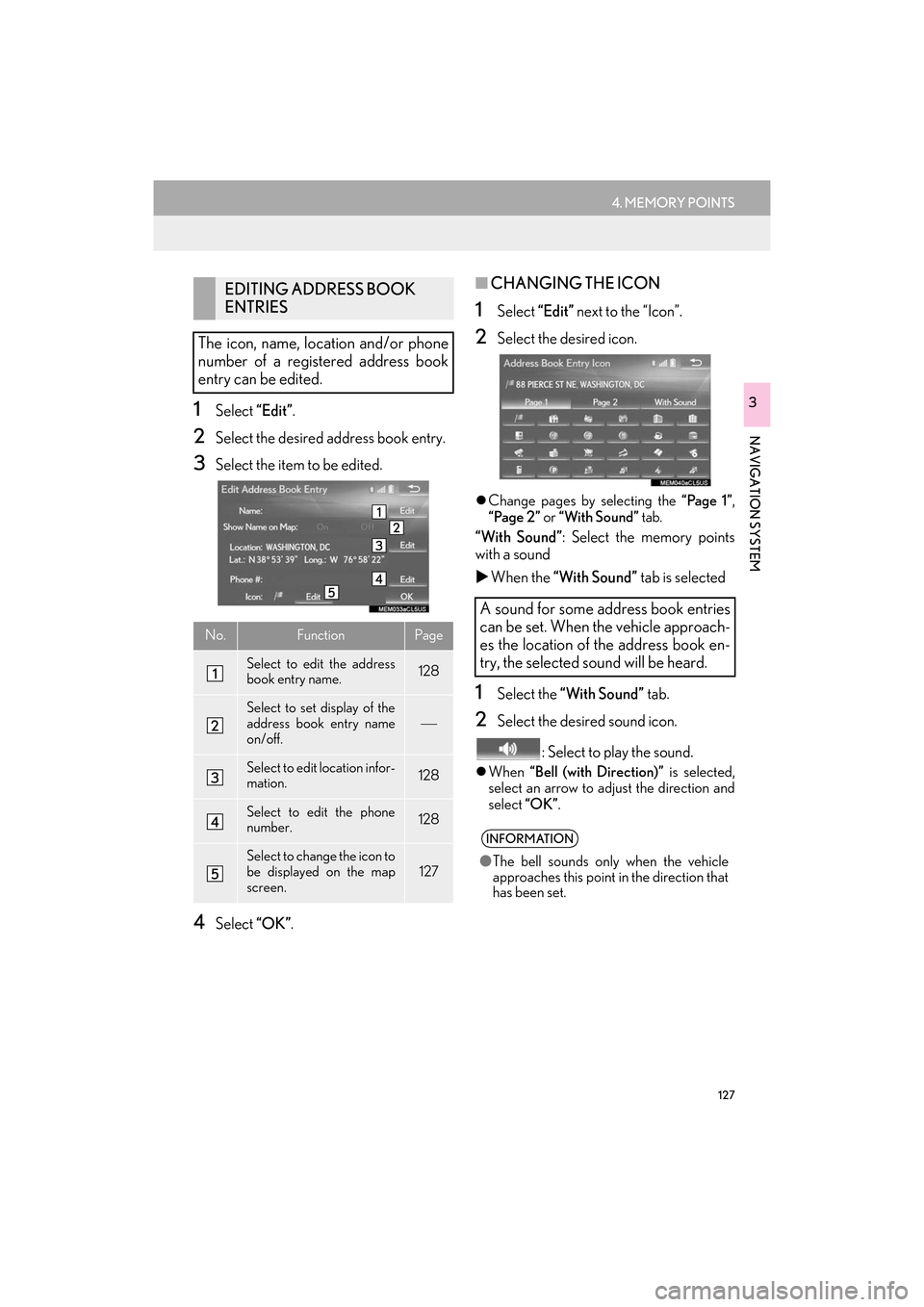
127
4. MEMORY POINTS
ES350/300h_Navi_OM33C79U_(U)16.06.22 14:52
NAVIGATION SYSTEM
31Select “Edit”.
2Select the desired address book entry.
3Select the item to be edited.
4Select “OK”.
■CHANGING THE ICON
1Select “Edit” next to the “Icon”.
2Select the desired icon.
�zChange pages by selecting the “Page 1” ,
“Page 2” or “With Sound” tab.
“With Sound” : Select the memory points
with a sound
�X When the “With Sound” tab is selected
1Select the “With Sound” tab.
2Select the desired sound icon.
: Select to play the sound.
�zWhen “Bell (with Direction)” is selected,
select an arrow to adjust the direction and
select “OK”.
EDITING ADDRESS BOOK
ENTRIES
The icon, name, location and/or phone
number of a registered address book
entry can be edited.
No.FunctionPage
Select to edit the address
book entry name.128
Select to set display of the
address book entry name
on/off.
Select to edit location infor-
mation.128
Select to edit the phone
number.128
Select to change the icon to
be displayed on the map
screen.127
A sound for some address book entries
can be set. When the vehicle approach-
es the location of the address book en-
try, the selected sound will be heard.
INFORMATION
● The bell sounds only when the vehicle
approaches this point in the direction that
has been set.
ES350_300h_Navi_OM33C79U_(U).book Page 127 Wednesday, June 22, 2016 2:54 PM
Page 131 of 357
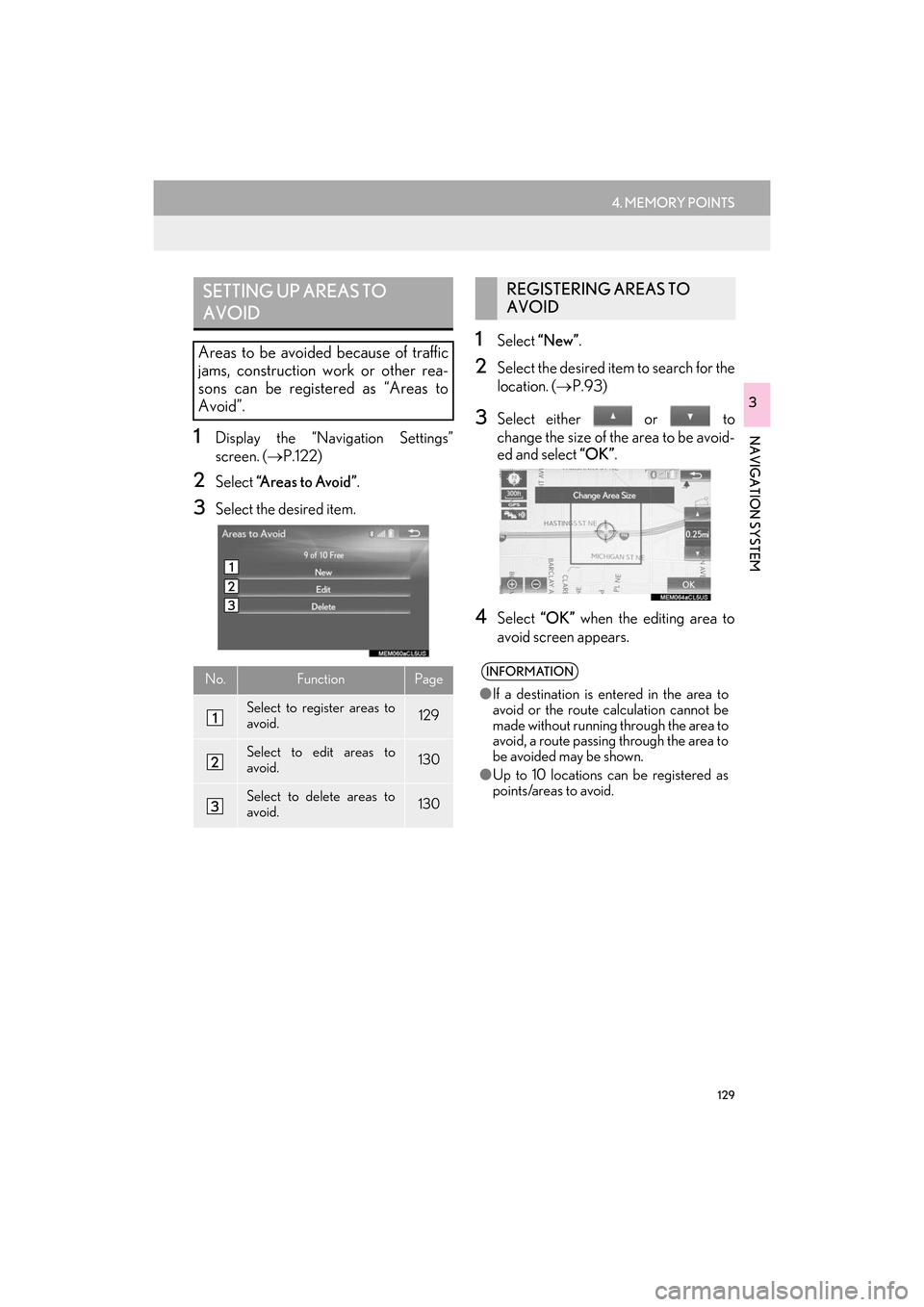
129
4. MEMORY POINTS
ES350/300h_Navi_OM33C79U_(U)16.06.22 14:52
NAVIGATION SYSTEM
3
1Display the “Navigation Settings”
screen. (→P.122)
2Select “A r e a s t o A v o i d ” .
3Select the desired item.
1Select “New” .
2Select the desired item to search for the
location. ( →P.93)
3Select either or to
change the size of the area to be avoid-
ed and select “OK”.
4Select “OK” when the editing area to
avoid screen appears.
SETTING UP AREAS TO
AVOID
Areas to be avoided because of traffic
jams, construction work or other rea-
sons can be registered as “Areas to
Avoid”.
No.FunctionPage
Select to register areas to
avoid.129
Select to edit areas to
avoid.130
Select to delete areas to
avoid.130
REGISTERING AREAS TO
AVOID
INFORMATION
● If a destination is entered in the area to
avoid or the route calculation cannot be
made without running through the area to
avoid, a route passing through the area to
be avoided may be shown.
● Up to 10 locations can be registered as
points/areas to avoid.
ES350_300h_Navi_OM33C79U_(U).book Page 129 Wednesday, June 22, 2016 2:54 PM
Page 133 of 357
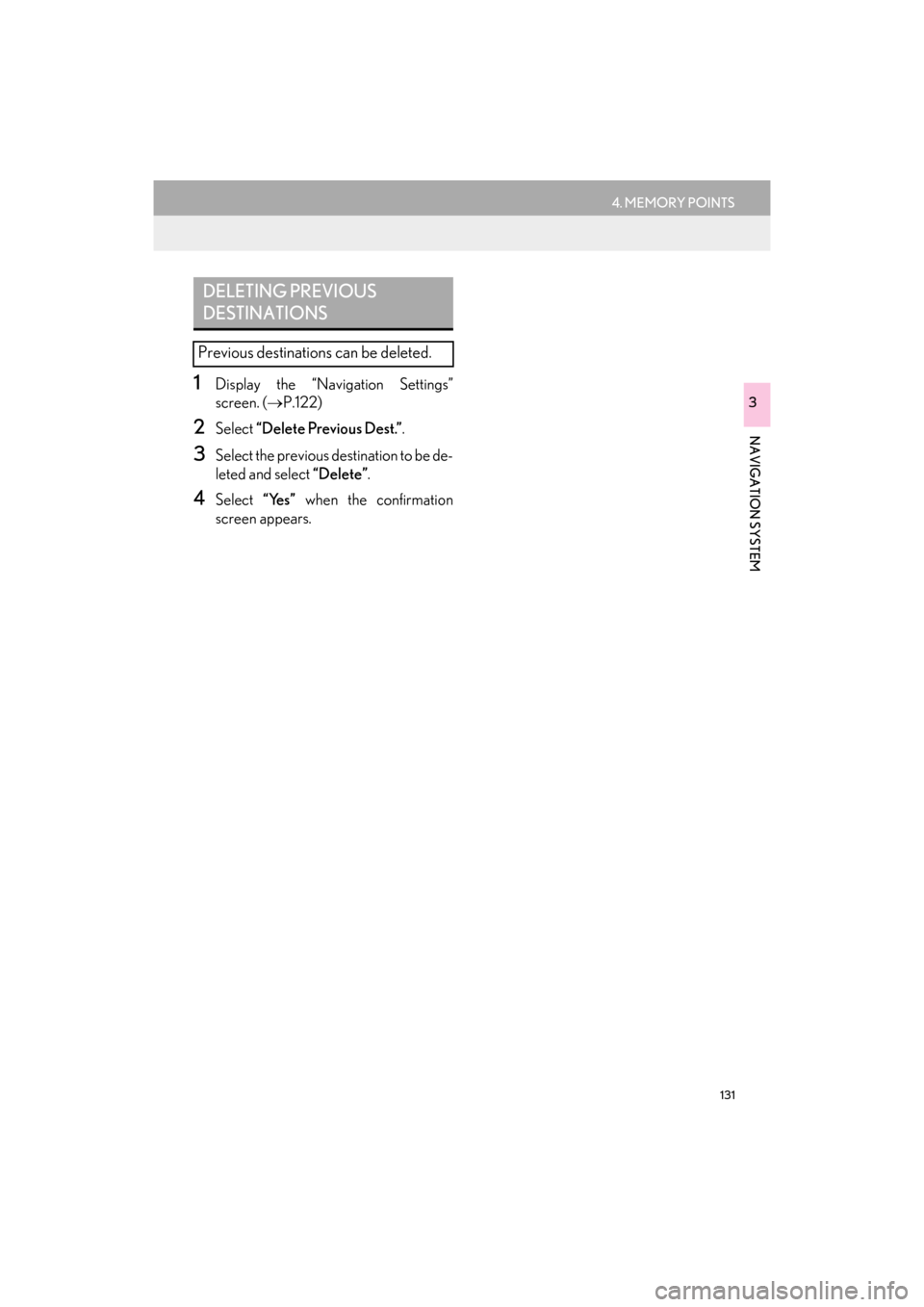
131
4. MEMORY POINTS
ES350/300h_Navi_OM33C79U_(U)16.06.22 14:52
NAVIGATION SYSTEM
3
1Display the “Navigation Settings”
screen. (→P.122)
2Select “Delete Previous Dest.” .
3Select the previous destination to be de-
leted and select “Delete” .
4Select “Yes” when the confirmation
screen appears.
DELETING PREVIOUS
DESTINATIONS
Previous destinations can be deleted.
ES350_300h_Navi_OM33C79U_(U).book Page 131 Wednesday, June 22, 2016 2:54 PM
Page 135 of 357
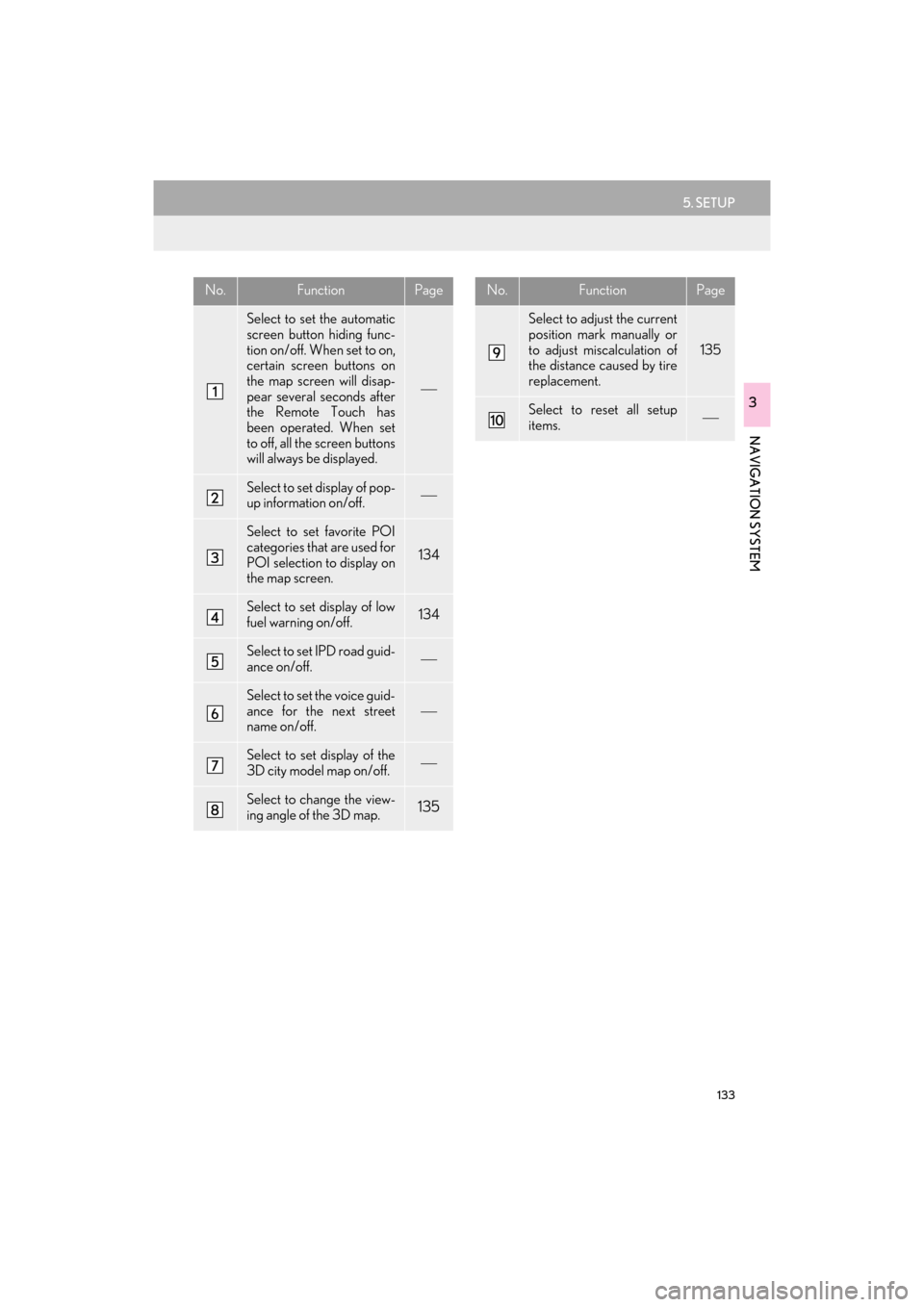
133
5. SETUP
ES350/300h_Navi_OM33C79U_(U)16.06.22 14:52
NAVIGATION SYSTEM
3
No.FunctionPage
Select to set the automatic
screen button hiding func-
tion on/off. When set to on,
certain screen buttons on
the map screen will disap-
pear several seconds after
the Remote Touch has
been operated. When set
to off, all the screen buttons
will always be displayed.
Select to set display of pop-
up information on/off.
Select to set favorite POI
categories that are used for
POI selection to display on
the map screen.
134
Select to set display of low
fuel warning on/off.134
Select to set IPD road guid-
ance on/off.
Select to set the voice guid-
ance for the next street
name on/off.
Select to set display of the
3D city model map on/off.
Select to change the view-
ing angle of the 3D map.135
Select to adjust the current
position mark manually or
to adjust miscalculation of
the distance caused by tire
replacement.
135
Select to reset all setup
items.
No.FunctionPage
ES350_300h_Navi_OM33C79U_(U).book Page 133 Wednesday, June 22, 2016 2:54 PM
Page 137 of 357
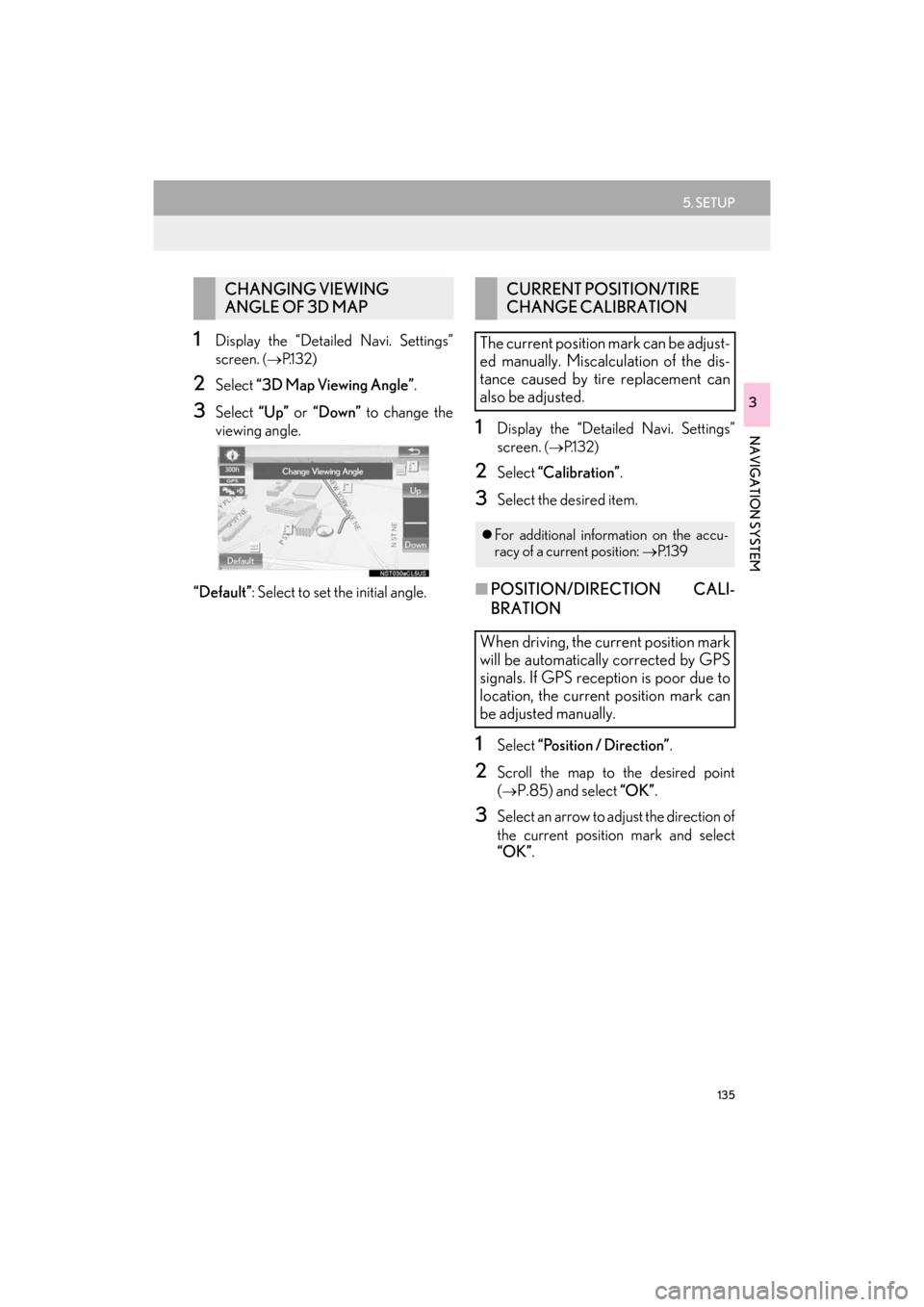
135
5. SETUP
ES350/300h_Navi_OM33C79U_(U)16.06.22 14:52
NAVIGATION SYSTEM
3
1Display the “Detailed Navi. Settings”
screen.
(→ P.1 3 2 )
2Select “3D Map Viewing Angle” .
3Select “Up” or “Down” to change the
viewing angle.
“Default” : Select to set the initial angle.
1Display the “Detailed Navi. Settings”
screen.
(→ P.1 3 2 )
2Select “Calibration” .
3Select the desired item.
■POSITION/DIRECTION CALI-
BRATION
1Select “Position / Direction” .
2Scroll the map to the desired point
(
→P.85) and select “OK”.
3Select an arrow to adjust the direction of
the current position mark and select
“OK”.
CHANGING VIEWING
ANGLE OF 3D MAPCURRENT POSITION/TIRE
CHANGE CALIBRATION
The current position mark can be adjust-
ed manually. Miscalculation of the dis-
tance caused by tire replacement can
also be adjusted.
�z For additional information on the accu-
racy of a current position: →P.1 3 9
When driving, the current position mark
will be automatically corrected by GPS
signals. If GPS reception is poor due to
location, the current position mark can
be adjusted manually.
ES350_300h_Navi_OM33C79U_(U).book Page 135 Wednesday, June 22, 2016 2:54 PM
Page 139 of 357
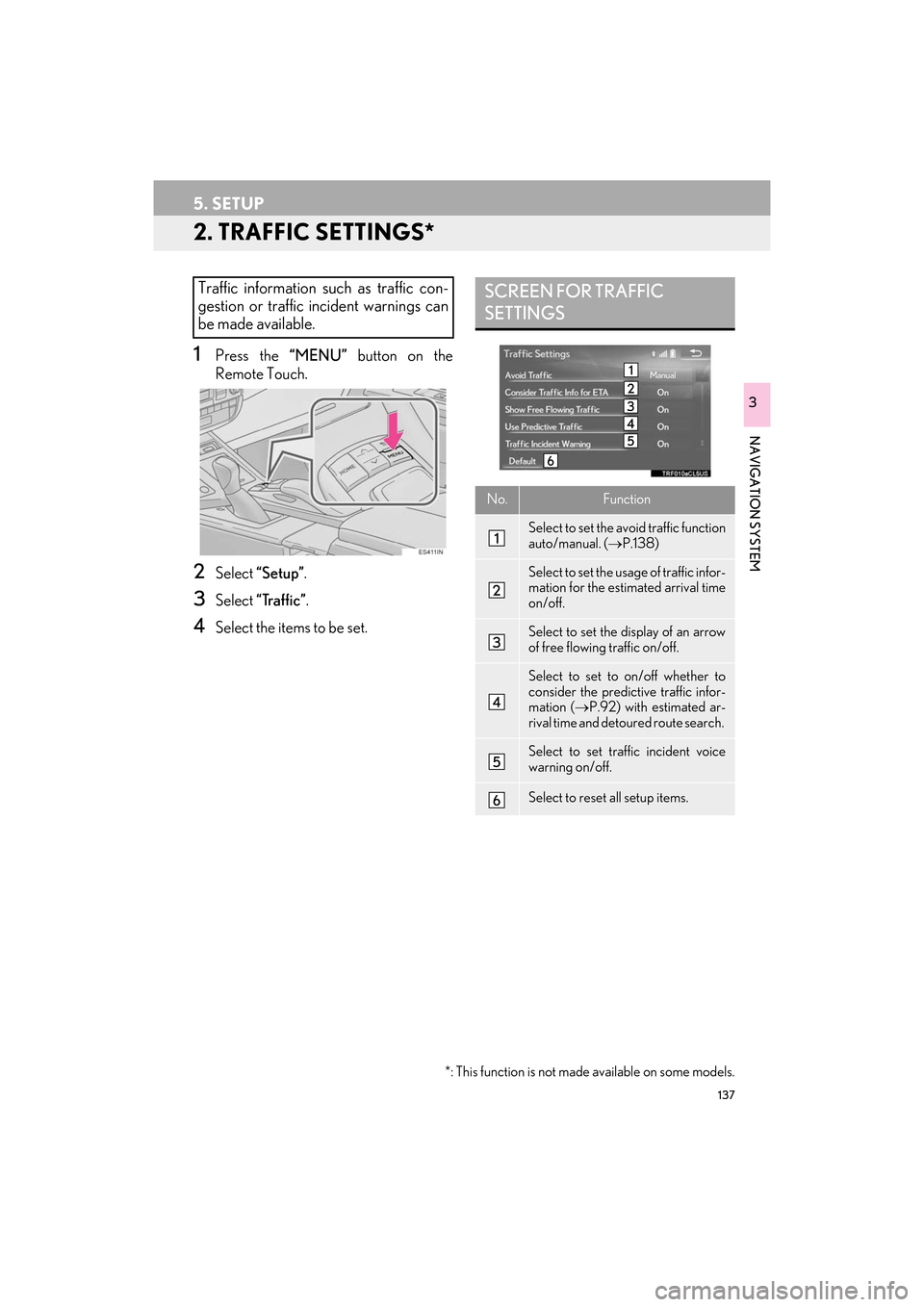
137
5. SETUP
ES350/300h_Navi_OM33C79U_(U)16.06.22 14:52
NAVIGATION SYSTEM
3
2. TRAFFIC SETTINGS*
1Press the “MENU” button on the
Remote Touch.
2Select “Setup” .
3Select “Traffic” .
4Select the items to be set.
Traffic information such as traffic con-
gestion or traffic incident warnings can
be made available. SCREEN FOR TRAFFIC
SETTINGS
No.Function
Select to set the avoid traffic function
auto/manual. ( →P.138)
Select to set the usage of traffic infor-
mation for the estimated arrival time
on/off.
Select to set the display of an arrow
of free flowing traffic on/off.
Select to set to on/off whether to
consider the predictive traffic infor-
mation ( →P.92) with estimated ar-
rival time and detoured route search.
Select to set traffic incident voice
warning on/off.
Select to reset all setup items.
*: This function is not made available on some models.
ES350_300h_Navi_OM33C79U_(U).book Page 137 Wednesday, June 22, 2016 2:54 PM
Page 140 of 357
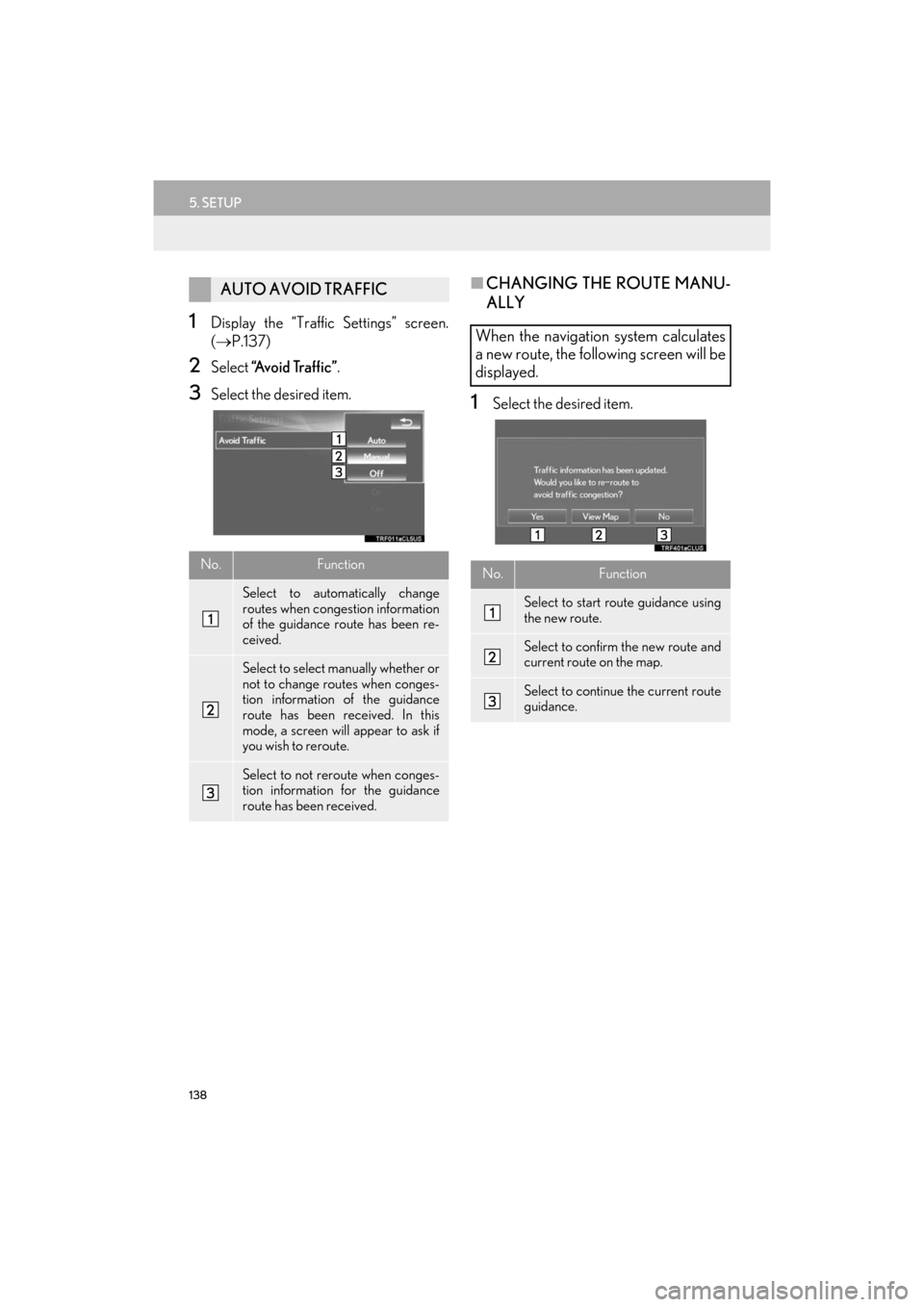
138
5. SETUP
ES350/300h_Navi_OM33C79U_(U)16.06.22 14:52
1Display the “Traffic Settings” screen.
(→ P.137)
2Select “A v o i d Tr a f f i c ” .
3Select the desired item.
■CHANGING THE ROUTE MANU-
ALLY
1Select the desired item.
AUTO AVOID TRAFFIC
No.Function
Select to automatically change
routes when congestion information
of the guidance route has been re-
ceived.
Select to select manually whether or
not to change routes when conges-
tion information of the guidance
route has been received. In this
mode, a screen will appear to ask if
you wish to reroute.
Select to not reroute when conges-
tion information for the guidance
route has been received.
When the navigation system calculates
a new route, the following screen will be
displayed.
No.Function
Select to start route guidance using
the new route.
Select to confirm the new route and
current route on the map.
Select to continue the current route
guidance.
ES350_300h_Navi_OM33C79U_(U).book Page 138 Wednesday, June 22, 2016 2:54 PM
Page 141 of 357
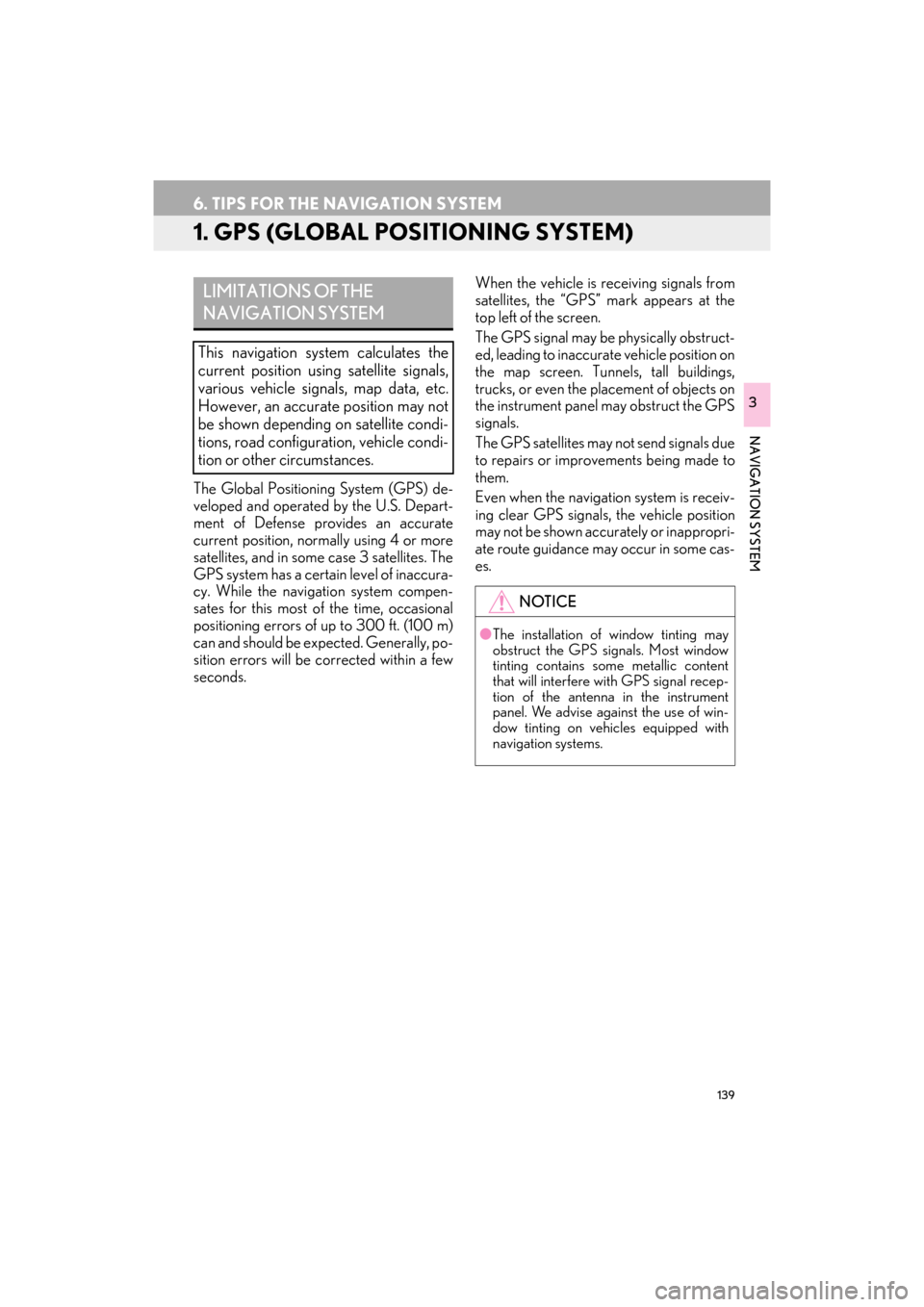
139
ES350/300h_Navi_OM33C79U_(U)16.06.22 14:52
NAVIGATION SYSTEM
3
6. TIPS FOR THE NAVIGATION SYSTEM
1. GPS (GLOBAL POSITIONING SYSTEM)
The Global Positioning System (GPS) de-
veloped and operated by the U.S. Depart-
ment of Defense provides an accurate
current position, normally using 4 or more
satellites, and in some case 3 satellites. The
GPS system has a certain level of inaccura-
cy. While the navigation system compen-
sates for this most of the time, occasional
positioning errors of up to 300 ft. (100 m)
can and should be expected. Generally, po-
sition errors will be corrected within a few
seconds.When the vehicle is receiving signals from
satellites, the “GPS” mark appears at the
top left of the screen.
The GPS signal may be physically obstruct-
ed, leading to inaccurate vehicle position on
the map screen. Tunnels, tall buildings,
trucks, or even the placement of objects on
the instrument panel may obstruct the GPS
signals.
The GPS satellites may not send signals due
to repairs or improvements being made to
them.
Even when the navigation system is receiv-
ing clear GPS signals, the vehicle position
may not be shown accura
tely or inappropri-
ate route guidance may occur in some cas-
es.
LIMITATIONS OF THE
NAVIGATION SYSTEM
This navigation system calculates the
current position using satellite signals,
various vehicle signals, map data, etc.
However, an accurate position may not
be shown depending on satellite condi-
tions, road configuration, vehicle condi-
tion or other circumstances.
NOTICE
● The installation of window tinting may
obstruct the GPS signals. Most window
tinting contains some metallic content
that will interfere with GPS signal recep-
tion of the antenna in the instrument
panel. We advise against the use of win-
dow tinting on vehicles equipped with
navigation systems.
ES350_300h_Navi_OM33C79U_(U).book Page 139 Wednesday, June 22, 2016 2:54 PM
Page 142 of 357

140
6. TIPS FOR THE NAVIGATION SYSTEM
ES350/300h_Navi_OM33C79U_(U)16.06.22 14:52
�zAccurate current position may not be
shown in the following cases:
• When driving on a small angled Y-shaped
road.
• When driving on a winding road.
• When driving on a slippery road such as in sand, gravel, snow, etc.
• When driving on a long straight road.
• When freeway and surface streets run in parallel.
• After moving by ferry or vehicle carrier.
• When a long route is searched during high speed driving.
• When driving without setting the current position calibration correctly.
• After repeating a change of direction by going forward and backward, or turning
on a turntable in a parking lot.
• When leaving a covered parking lot or parking garage.
• When a roof carrier is installed.
• When driving with tire chains installed.
• When the tires are worn.
• After replacing a tire or tires.
• When using tires that are smaller or larger than the factory specifications.
• When the tire pressure in any of the 4 tires is not correct. �z
Inappropriate route guidance may occur in
the following cases:
• When turning at an intersection off the
designated route guidance.
• If you set more than 1 destination but skip any of them, auto reroute will display a
route returning to the destination on the
previous route.
• When turning at an intersection for which there is no route guidance.
• When passing through an intersection for which there is no route guidance.
• During auto reroute, the route guidance may not be available for the next turn to
the right or left.
• During high speed driving, it may take a long time for auto reroute to operate. In
auto reroute, a detour route may be
shown.
• After auto reroute, the route may not be changed.
• If an unnecessary U-turn is shown or announced.
• If a location has multiple names and the system announces 1 or more of them.
• When a route cannot be searched.
• If the route to your destination includes gravel, unpaved roads or alleys, the route
guidance may not be shown.
• Your destination point might be shown on the opposite side of the street.
�z If the vehicle cannot receive GPS signals,
the current position can be adjusted
manually. For information on setting the
current position calibration: →P.1 3 5
ES350_300h_Navi_OM33C79U_(U).book Page 140 Wednesday, June 22, 2016 2:54 PM