navigation system Lexus ES300h 2017 Navigation Manual
[x] Cancel search | Manufacturer: LEXUS, Model Year: 2017, Model line: ES300h, Model: Lexus ES300h 2017Pages: 357, PDF Size: 9.68 MB
Page 143 of 357
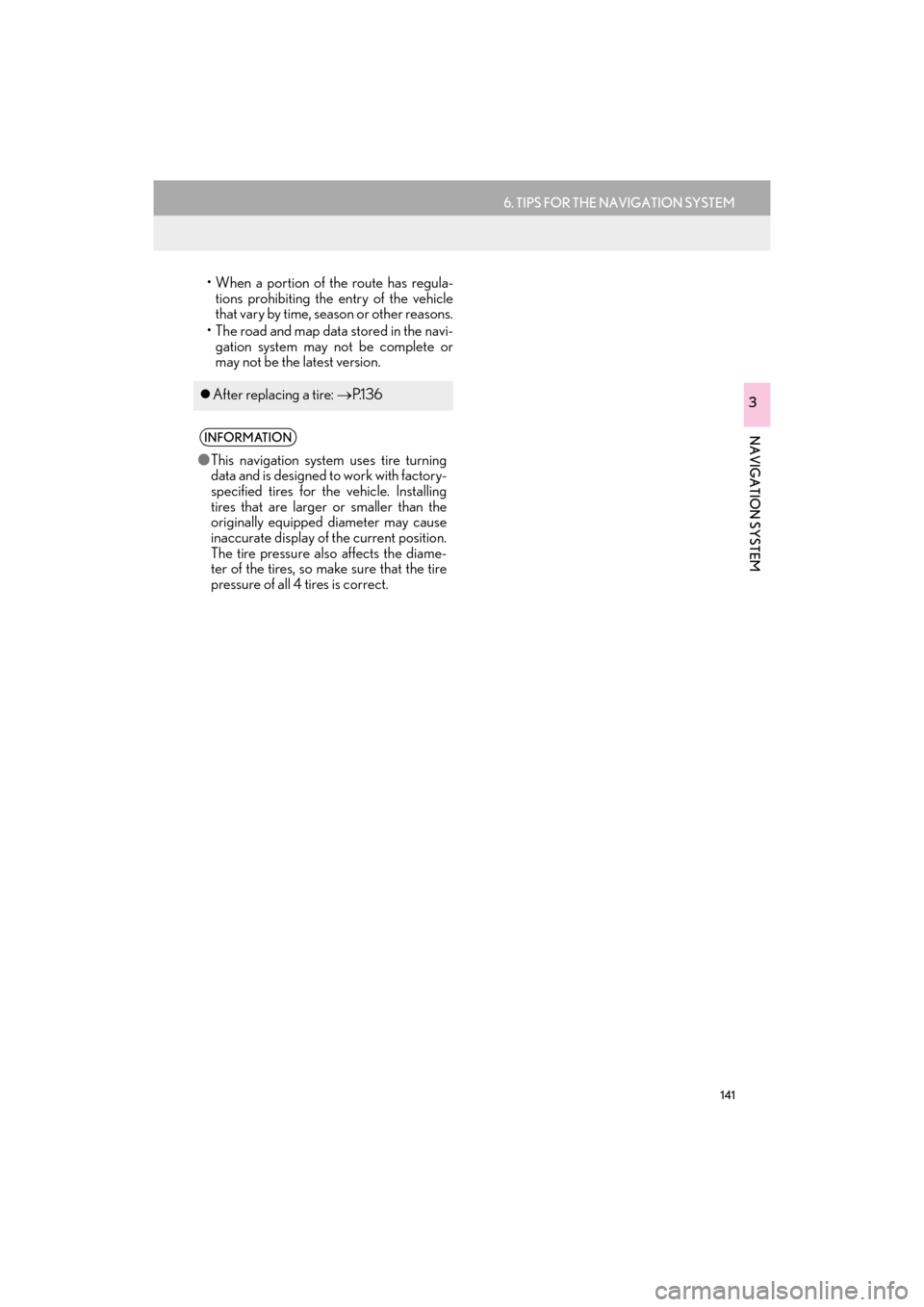
141
6. TIPS FOR THE NAVIGATION SYSTEM
ES350/300h_Navi_OM33C79U_(U)16.06.22 14:52
NAVIGATION SYSTEM
3
• When a portion of the route has regula-tions prohibiting the entry of the vehicle
that vary by time, season or other reasons.
• The road and map data stored in the navi- gation system may not be complete or
may not be the latest version.
�z After replacing a tire: →P.1 3 6
INFORMATION
●This navigation system uses tire turning
data and is designed to work with factory-
specified tires for the vehicle. Installing
tires that are larger or smaller than the
originally equipped diameter may cause
inaccurate display of the current position.
The tire pressure also affects the diame-
ter of the tires, so make sure that the tire
pressure of all 4 tires is correct.
ES350_300h_Navi_OM33C79U_(U).book Page 141 Wednesday, June 22, 2016 2:54 PM
Page 144 of 357
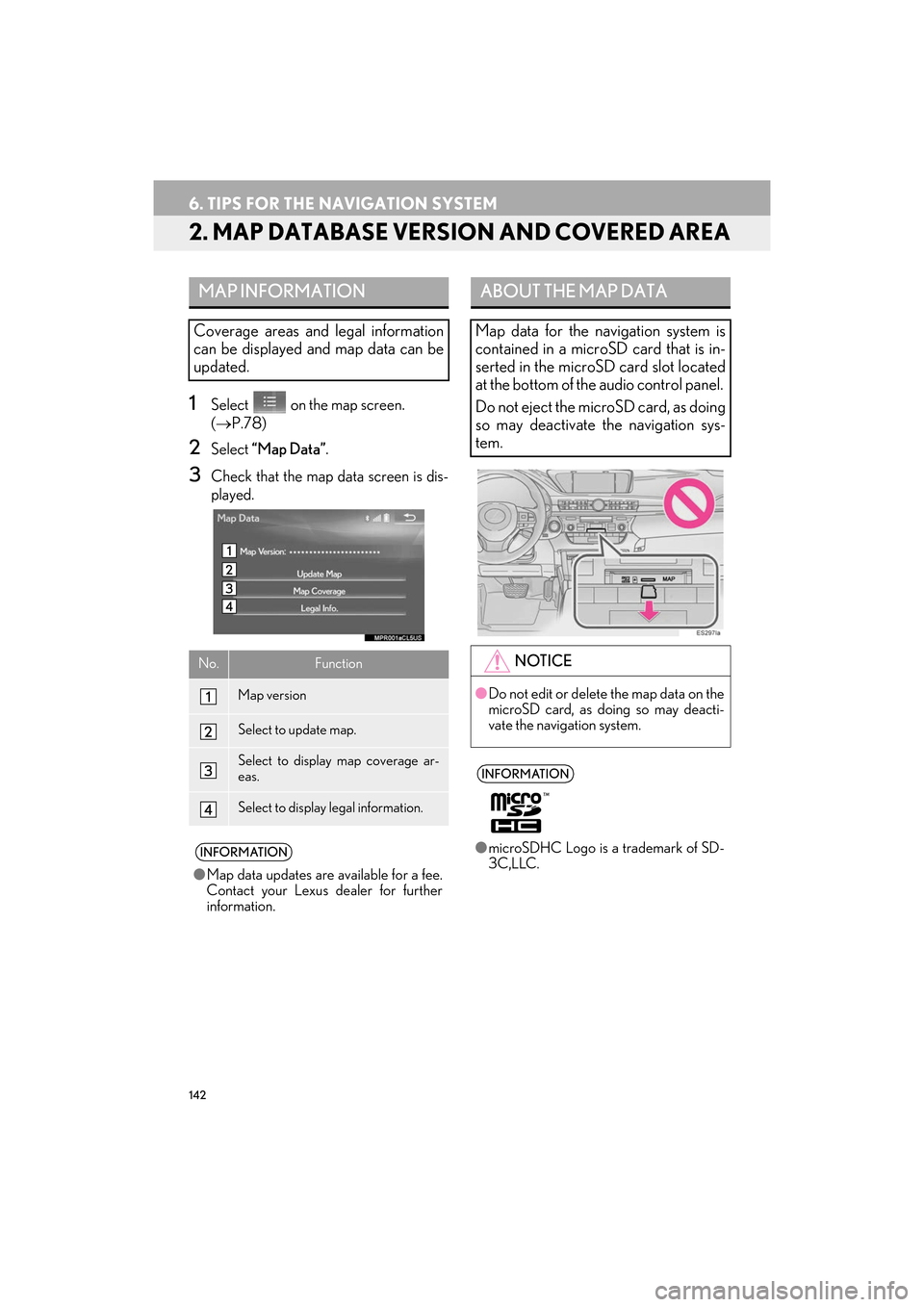
142
6. TIPS FOR THE NAVIGATION SYSTEM
ES350/300h_Navi_OM33C79U_(U)16.06.22 14:52
2. MAP DATABASE VERSION AND COVERED AREA
1Select on the map screen.
(→ P.78)
2Select “Map Data” .
3Check that the map data screen is dis-
played.
MAP INFORMATION
Coverage areas and legal information
can be displayed and map data can be
updated.
No.Function
Map version
Select to update map.
Select to display map coverage ar-
eas.
Select to display legal information.
INFORMATION
●Map data updates are available for a fee.
Contact your Lexus dealer for further
information.
ABOUT THE MAP DATA
Map data for the navigation system is
contained in a microSD card that is in-
serted in the microSD card slot located
at the bottom of the audio control panel.
Do not eject the microSD card, as doing
so may deactivate the navigation sys-
tem.
NOTICE
●Do not edit or delete the map data on the
microSD card, as doing so may deacti-
vate the navigation system.
INFORMATION
●microSDHC Logo is a trademark of SD-
3C,LLC.
ES350_300h_Navi_OM33C79U_(U).book Page 142 Wednesday, June 22, 2016 2:54 PM
Page 145 of 357
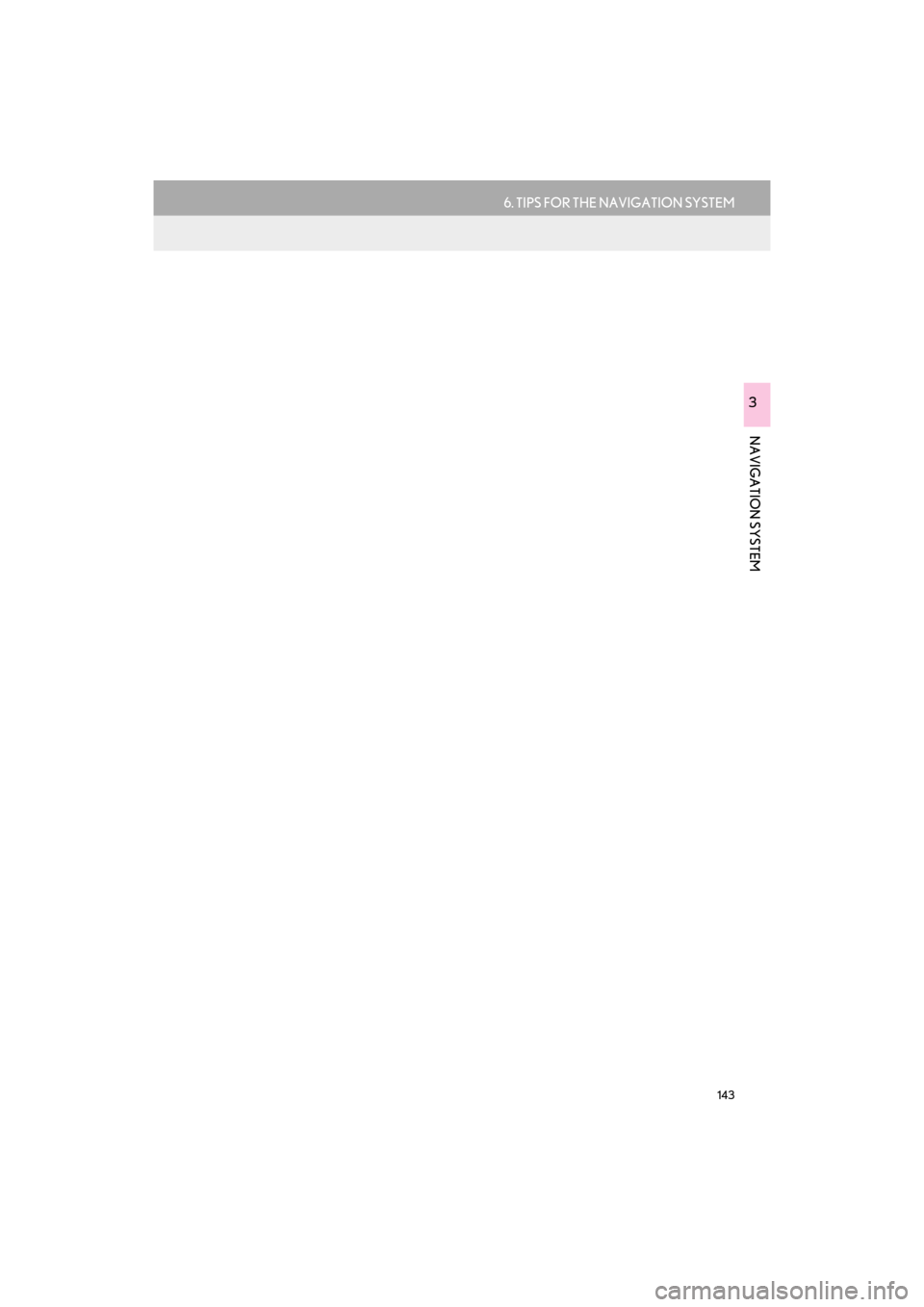
143
6. TIPS FOR THE NAVIGATION SYSTEM
ES350/300h_Navi_OM33C79U_(U)16.06.22 14:52
NAVIGATION SYSTEM
3
ES350_300h_Navi_OM33C79U_(U).book Page 143 Wednesday, June 22, 2016 2:54 PM
Page 243 of 357
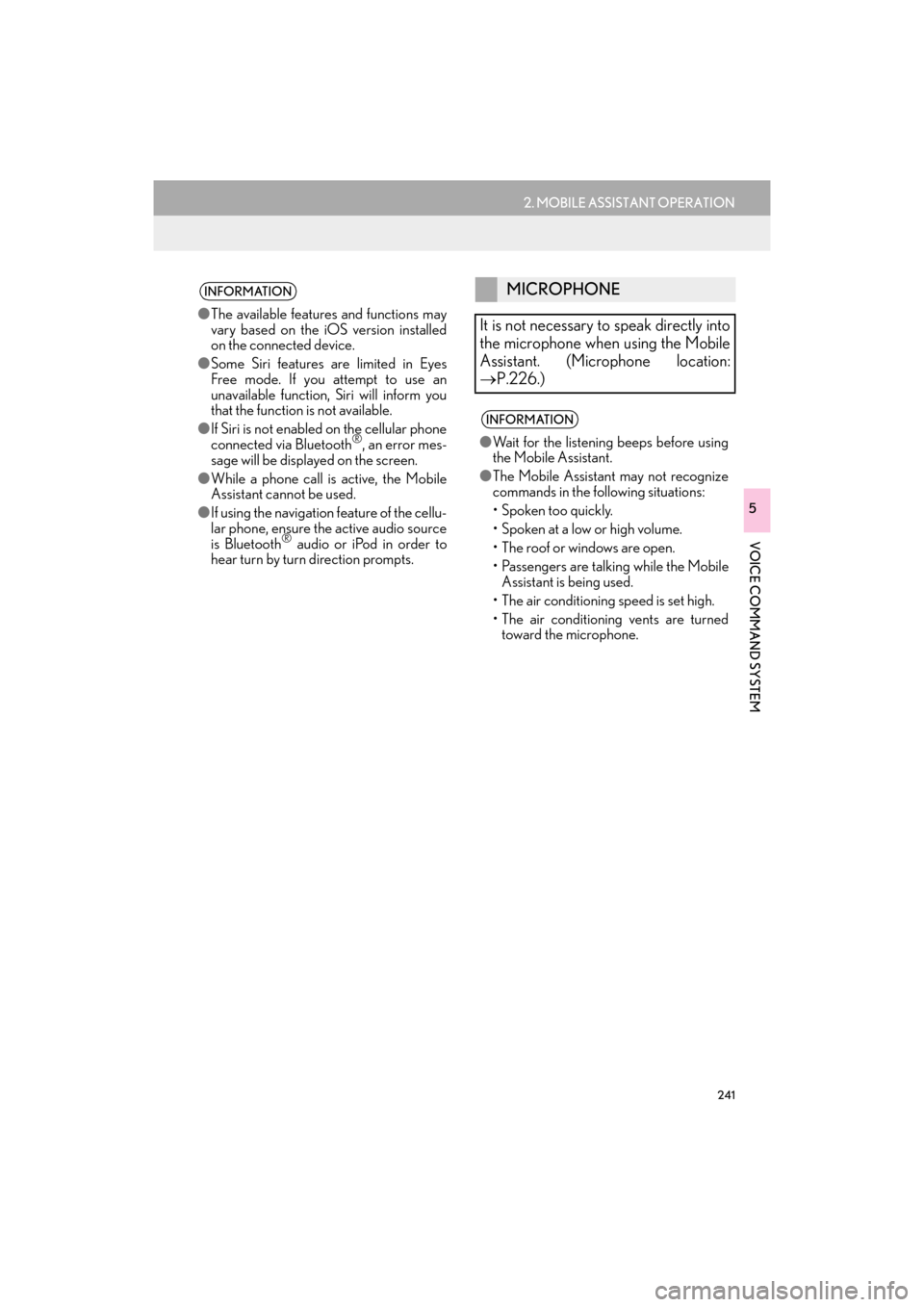
241
2. MOBILE ASSISTANT OPERATION
ES350/300h_Navi_OM33C79U_(U)16.06.22 14:52
VOICE COMMAND SYSTEM
5
INFORMATION
●The available features and functions may
vary based on the iOS version installed
on the connected device.
● Some Siri features are limited in Eyes
Free mode. If you attempt to use an
unavailable function, Siri will inform you
that the function is not available.
● If Siri is not enabled on the cellular phone
connected via Bluetooth
®, an error mes-
sage will be displayed on the screen.
● While a phone call is active, the Mobile
Assistant cannot be used.
● If using the navigation feature of the cellu-
lar phone, ensure the active audio source
is Bluetooth
® audio or iPod in order to
hear turn by turn direction prompts.
MICROPHONE
It is not necessary to speak directly into
the microphone when using the Mobile
Assistant. (Microphone location:
→ P.226.)
INFORMATION
●Wait for the listening beeps before using
the Mobile Assistant.
● The Mobile Assistant may not recognize
commands in the following situations:
• Spoken too quickly.
• Spoken at a low or high volume.
• The roof or windows are open.
• Passengers are talking while the Mobile
Assistant is being used.
• The air conditioning speed is set high.
• The air conditioning vents are turned toward the microphone.
ES350_300h_Navi_OM33C79U_(U).book Page 241 Wednesday, June 22, 2016 2:54 PM
Page 286 of 357
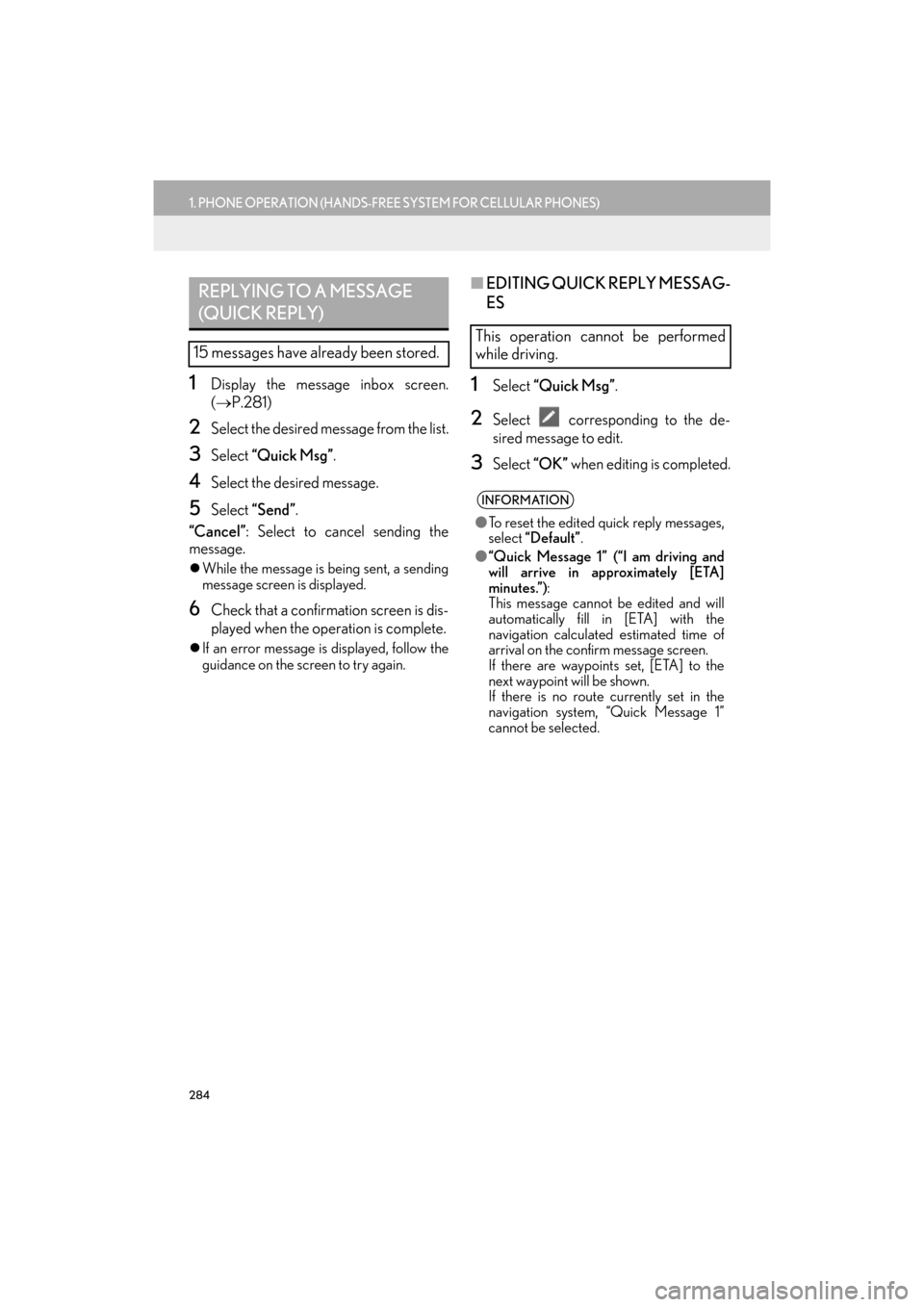
284
1. PHONE OPERATION (HANDS-FREE SYSTEM FOR CELLULAR PHONES)
ES350/300h_Navi_OM33C79U_(U)16.06.22 14:52
1Display the message inbox screen.
(→ P.281)
2Select the desired message from the list.
3Select “Quick Msg” .
4Select the desired message.
5Select “Send” .
“Cancel” : Select to cancel sending the
message.
�z While the message is being sent, a sending
message screen is displayed.
6Check that a confirmation screen is dis-
played when the operation is complete.
�zIf an error message is displayed, follow the
guidance on the screen to try again.
■ EDITING QUICK REPLY MESSAG-
ES
1Select “Quick Msg” .
2Select corresponding to the de-
sired message to edit.
3Select “OK” when editing is completed.
REPLYING TO A MESSAGE
(QUICK REPLY)
15 messages have already been stored.
This operation cannot be performed
while driving.
INFORMATION
●To reset the edited quick reply messages,
select “Default” .
● “Quick Message 1” (“I am driving and
will arrive in approximately [ETA]
minutes.”) :
This message cannot be edited and will
automatically fill in [ETA] with the
navigation calculated estimated time of
arrival on the confirm message screen.
If there are waypoints set, [ETA] to the
next waypoint will be shown.
If there is no route currently set in the
navigation system, “Quick Message 1”
cannot be selected.
ES350_300h_Navi_OM33C79U_(U).book Page 284 Wednesday, June 22, 2016 2:54 PM
Page 309 of 357
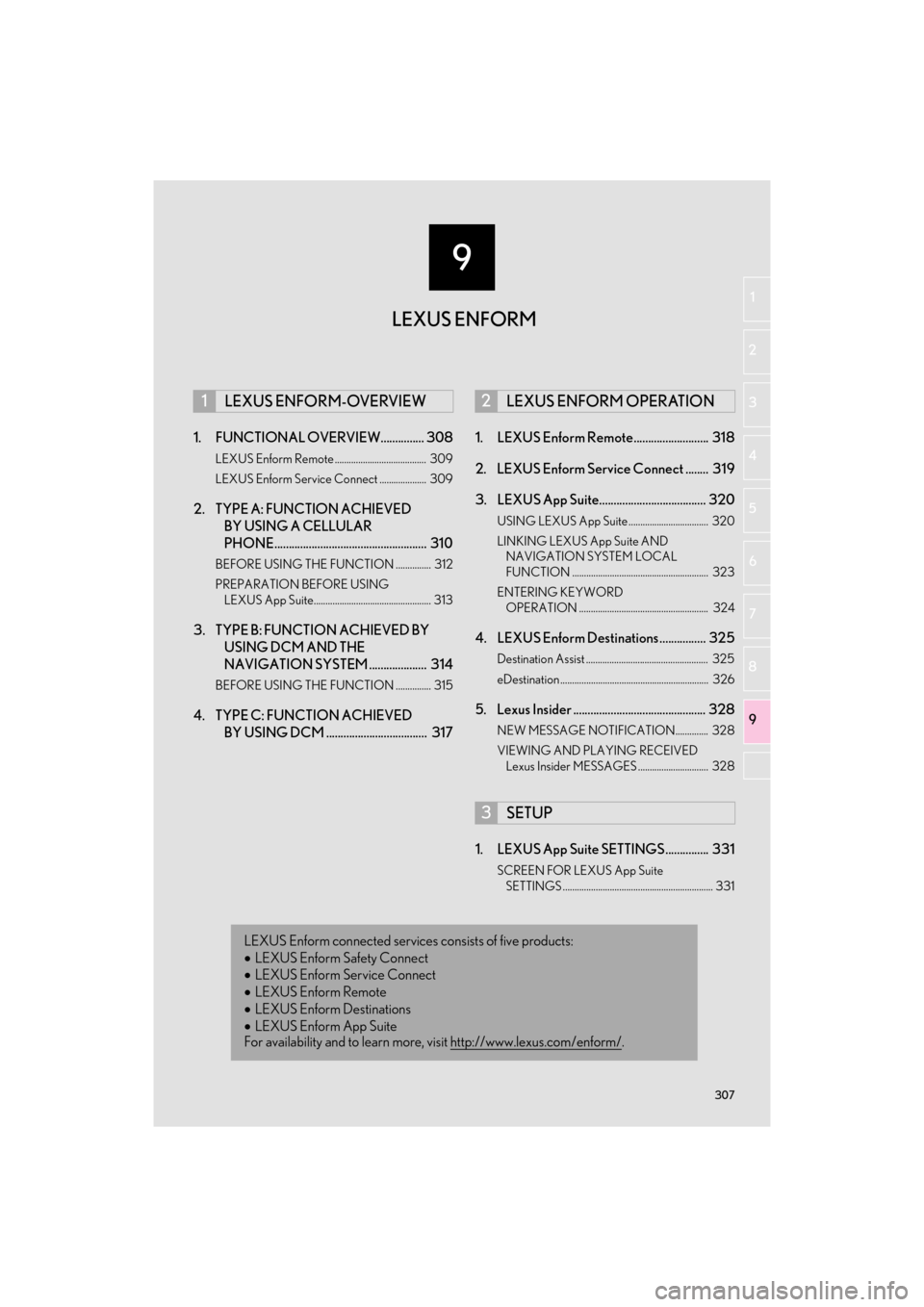
9
307
ES350/300h_Navi_OM33C79U_(U)16.06.14 11:50
1
2
3 4
5
6
7
8 9
1. FUNCTIONAL OVERVIEW............... 308
LEXUS Enform Remote ....................................... 309
LEXUS Enform Service Connect .................... 309
2. TYPE A: FUNCTION ACHIEVED BY USING A CELLULAR
PHONE..................................................... 310
BEFORE USING THE FUNCTION ............... 312
PREPARATION BEFORE USING
LEXUS App Suite.................................................. 313
3. TYPE B: FUNCTION ACHIEVED BY USING DCM AND THE
NAVIGATION SYSTEM .................... 314
BEFORE USING THE FUNCTION ............... 315
4. TYPE C: FUNCTION ACHIEVED
BY USING DCM ................................... 317 1. LEXUS Enform Remote.......................... 318
2. LEXUS Enform Service Connect ........ 319
3. LEXUS App Suite..................................... 320
USING LEXUS App Suite .................................. 320
LINKING LEXUS App Suite AND
NAVIGATION SYSTEM LOCAL
FUNCTION .......................................................... 323
ENTERING KEYWORD OPERATION ....................................................... 324
4. LEXUS Enform Destinations ................ 325
Destination Assist .................................................... 325
eDestination ............................................................... 326
5. Lexus Insider .............................................. 328
NEW MESSAGE NOTIFICATION.............. 328
VIEWING AND PLAYING RECEIVED Lexus Insider MESSAGES .............................. 328
1. LEXUS App Suite SETTINGS ............... 331
SCREEN FOR LEXUS App Suite
SETTINGS ................................................................ 331
1LEXUS ENFORM-OVERVIEW2LEXUS ENFORM OPERATION
3SETUP
LEXUS Enform connected services consists of five products:
• LEXUS Enform Safety Connect
• LEXUS Enform Service Connect
• LEXUS Enform Remote
• LEXUS Enform Destinations
• LEXUS Enform App Suite
For availability and to learn more, visit http://www.lexus.com/enform/
.
LEXUS ENFORM
ES350_300h_Navi_OM33C79U_(U).book Page 307 Wednesday, June 22, 2016 2:54 PM
Page 310 of 357

308
ES350/300h_Navi_OM33C79U_(U)16.06.22 14:52
1. LEXUS ENFORM-OVERVIEW
1. FUNCTIONAL OVERVIEW
�zThe functions included in Lexus Enform are classified into the following three types.
Type A: Function achieved by using a cellular phone
Type B: Function achieved by using an embedded cellular device in the vehicle
(DCM: Data Communication Module) and the navigation system
Type C: Function achieved by using DCM
�z Each function is available in the following areas:
• LEXUS App Suite is available in the contig uous United States, Washington D.C. and
Alaska.
• LEXUS Enform Destinations is available in the contiguous United States, Washington
D.C. and limited areas of Alaska for vehicles that contain the appropriate map data.
• Lexus Insider is available in the contig uous United States, Washington D.C. and
Alaska.
• LEXUS Enform Safety Connect features include:
Automatic Collision Notification, Emergenc y Assistance, Stolen Vehicle Location
(available in the contiguous United Stat es, Washington D.C., Hawaii, Alaska, and
Canada) and Enhanced Roadside Assistance (available in the contiguous United
States, Washington D.C., Alaska, and Canada).
Lexus Enform is a service that includes Safety Connect, Service Connect, Remote,
Destinations, Insider and App Suite.
FunctionType
LEXUS App SuiteType A
LEXUS Enform Destinations
(Destination Assist, eDestination)Type B
Lexus InsiderType B
LEXUS Enform Safety ConnectType C
INFORMATION
● Availability of functions of the Lexus Enform service is dependent on network reception
level.
ES350_300h_Navi_OM33C79U_(U).book Page 308 Wednesday, June 22, 2016 2:54 PM
Page 313 of 357

311
1. LEXUS ENFORM-OVERVIEW
ES350/300h_Navi_OM33C79U_(U)16.06.22 14:52
LEXUS ENFORM
9
*: For known compatible phones, refer to http://www.lexus.com/MobileLink.
No.NameFunction
Content providerProvides contents to the navigation system via a cellular phone.
Application serverProvides applications to the navigation system via a cellular
phone.
Cellular phone*
Using the App Suite, communication is relayed between the
navigation system, application server and contents provider.
The cellular phone cannot be operated while communicating.
ApplicationsDisplay usable content from the content providers on the screen
using the data connection of the connected cellular phone.
Navigation system
Content received, via a cellular phone, from content provider
servers is displayed on the navigation screen. The navigation
system is equipped with an application player to run applica-
tions.
ES350_300h_Navi_OM33C79U_(U).book Page 311 Wednesday, June 22, 2016 2:54 PM
Page 314 of 357

312
1. LEXUS ENFORM-OVERVIEW
ES350/300h_Navi_OM33C79U_(U)16.06.22 14:52
�zUser registration is required to start using
the App Suite function. ( →P. 3 1 3 )
�z App Suite does not require an activation
fee or monthly recurring fees.
�z Services requiring a separate contract can
also be used.*
*: For details, refer to
http://www.lexus.com/enform/
or call
1-800-255-3987.
�z LEXUS App Suite is available in the contig-
uous United States, Washington D.C. and
Alaska. �z
The following personal data can be deleted
and returned to their default settings:
• Downloaded contents
• Radio stations that were listened to
•Input history
BEFORE USING THE
FUNCTION
SUBSCRIPTION
AVAILABILITY OF FUNCTION
INFORMATION
●Data usage fees may apply while using
App Suite function. Confirm data usage
fees before using this function.
● The required operations to activate appli-
cations and connect a cellular phone to
the navigation system, and the registra-
tion steps for the App Suite are explained
in this section. For details regarding oper-
ation of the App Suite and the applica-
tions, refer to
http://www.lexus.com/enform/
.
● Availability of functions of the Lexus
Enform service is dependent on network
reception level.
INITIALIZING PERSONAL
DATA
The personal data used in applications
can be reset. ( →P.66)
INFORMATION
●Once initialized, data will be erased. Pay
close attention when initializing data.
ES350_300h_Navi_OM33C79U_(U).book Page 312 Wednesday, June 22, 2016 2:54 PM
Page 315 of 357

313
1. LEXUS ENFORM-OVERVIEW
ES350/300h_Navi_OM33C79U_(U)16.06.22 14:52
LEXUS ENFORM
9
Perform the settings in the following order.
In order to use App Suite, the following
must first be performed:
�zUser registration with the service
(→ P.313)
�z Download the App Suite application onto
your cellular phone, and login to the appli-
cation. ( →P.313)
�z Register the cellular phone, on which the
App Suite application was installed, with
the navigation system. ( →P. 3 1 3 )
�z Register a Bluetooth
® phone with the
hands-free system. ( →P.44)
Perform user registration at
http://www.lexus.com/enform/
or register
within the App Suite application after you
download it onto your cellular phone.
1Download the App Suite application to
your cellular phone.
2Run the App Suite application on your
cellular phone.
3Enter the information required into the
App Suite application. Login to the ap-
plication.
PREPARATION BEFORE
USING LEXUS App Suite
SETTINGS REQUIRED TO USE
LEXUS App Suite
1User registration
2Download the App Suite application to
your cellular phone.
3Register the cellular phone with the
navigation system.
USER REGISTRATION
REGISTERING THE LEXUS App
Suite APPLICATION
INFORMATION
● Applications can only be used when the
App Suite application has been down-
loaded to your cellular phone and the
application is running.
● App Suite operational procedures can
also be confirmed by visiting
http://www.lexus.com/enform/
.
● In order to use applications, it is neces-
sary to run the App Suite application on
your cellular phone.
● If an iPhone is connected via Bluetooth
®
and USB at the same time, system opera-
tion may become unstable. For known
phone compatibility information, refer to
http://www.lexus.com/enform/
.
● If a App Suite application is used while
iPod audio/video is being played back,
system operation may become unstable.
ES350_300h_Navi_OM33C79U_(U).book Page 313 Wednesday, June 22, 2016 2:54 PM