service Lexus ES300h 2017 Navigation Manual
[x] Cancel search | Manufacturer: LEXUS, Model Year: 2017, Model line: ES300h, Model: Lexus ES300h 2017Pages: 357, PDF Size: 9.68 MB
Page 9 of 357
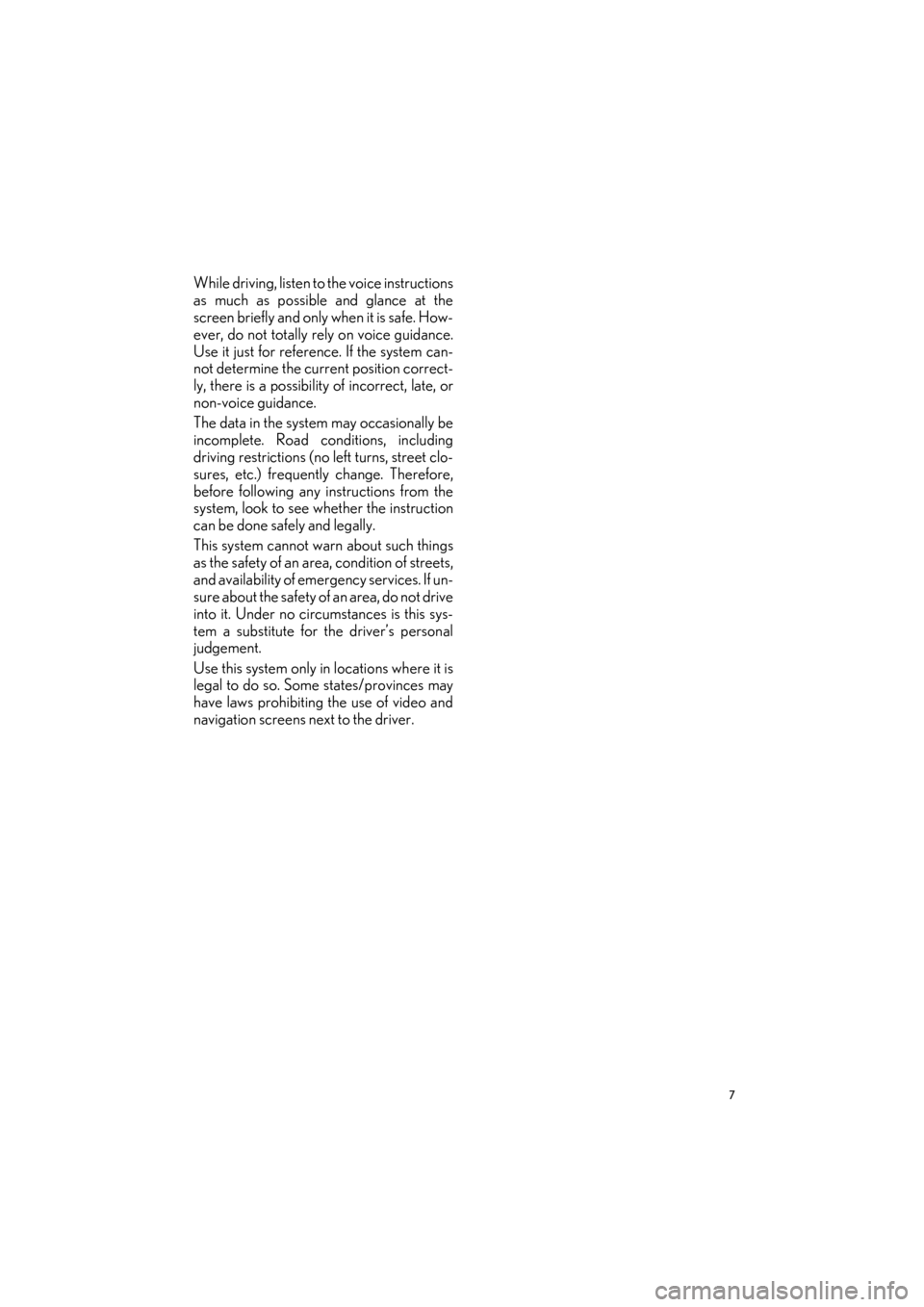
7
ES350/300h_Navi_OM33C79U_(U)16.06.22 14:51
While driving, listen to the voice instructions
as much as possible and glance at the
screen briefly and only when it is safe. How-
ever, do not totally rely on voice guidance.
Use it just for reference. If the system can-
not determine the current position correct-
ly, there is a possibility of incorrect, late, or
non-voice guidance.
The data in the system may occasionally be
incomplete. Road conditions, including
driving restrictions (no left turns, street clo-
sures, etc.) frequently change. Therefore,
before following any instructions from the
system, look to see whether the instruction
can be done safely and legally.
This system cannot warn about such things
as the safety of an area, condition of streets,
and availability of emergency services. If un-
sure about the safety of an area, do not drive
into it. Under no circumstances is this sys-
tem a substitute for the driver’s personal
judgement.
Use this system only in locations where it is
legal to do so. Some states/provinces may
have laws prohibiting the use of video and
navigation screens next to the driver.
ES350_300h_Navi_OM33C79U_(U).book Page 7 Wednesday, June 22, 2016 2:54 PM
Page 12 of 357
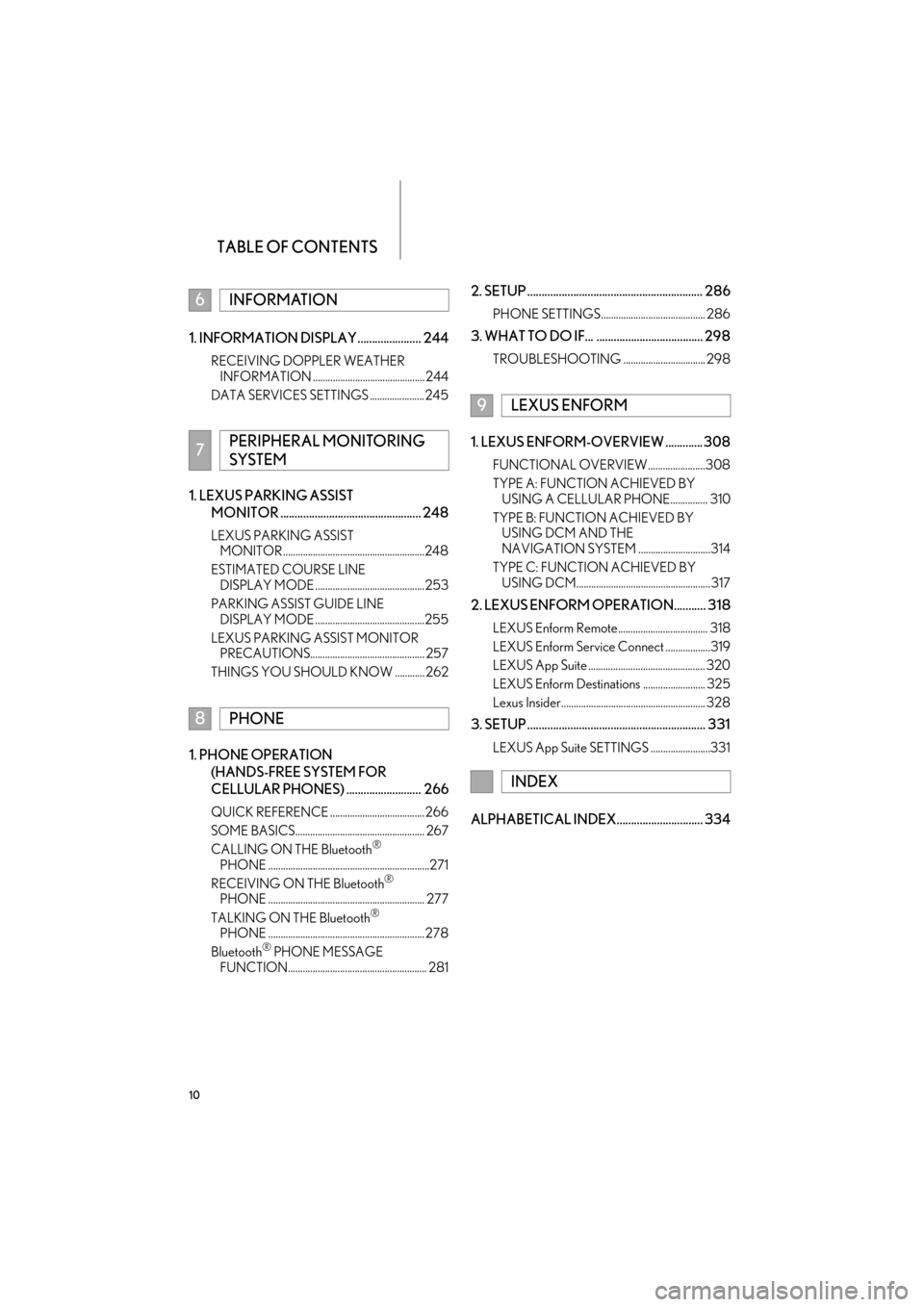
TABLE OF CONTENTS
10
ES350/300h_Navi_OM33C79U_(U)16.06.22 14:51
1. INFORMATION DISPLAY ...................... 244
RECEIVING DOPPLER WEATHER INFORMATION ............................................. 244
DATA SERVICES SETTINGS ...................... 245
1. LEXUS PARKING ASSIST MONITOR ................................................. 248
LEXUS PARKING ASSIST MONITOR .........................................................248
ESTIMATED COURSE LINE DISPLAY MODE ............................................253
PARKING ASSIST GUIDE LINE DISPLAY MODE ............................................255
LEXUS PARKING ASSIST MONITOR PRECAUTIONS.............................................. 257
THINGS YOU SHOULD KNOW ............ 262
1. PHONE OPERATION (HANDS-FREE SYSTEM FOR
CELLULAR PHONES) .......................... 266
QUICK REFERENCE ...................................... 266
SOME BASICS.................................................... 267
CALLING ON THE Bluetooth
®
PHONE .................................................................271
RECEIVING ON THE Bluetooth
®
PHONE ............................................................... 277
TALKING ON THE Bluetooth
®
PHONE ............................................................... 278
Bluetooth
® PHONE MESSAGE
FUNCTION........................................................ 281
2. SETUP ............................................................. 286
PHONE SETTINGS.......................................... 286
3. WHAT TO DO IF... ..................................... 298
TROUBLESHOOTING ................................. 298
1. LEXUS ENFORM-OVERVIEW ............. 308
FUNCTIONAL OVERVIEW .......................308
TYPE A: FUNCTION ACHIEVED BY USING A CELLULAR PHONE............... 310
TYPE B: FUNCTION ACHIEVED BY USING DCM AND THE
NAVIGATION SYSTEM .............................314
TYPE C: FUNCTION ACHIEVED BY USING DCM...................................................... 317
2. LEXUS ENFORM OPERATION........... 318
LEXUS Enform Remote.................................... 318
LEXUS Enform Service Connect ..................319
LEXUS App Suite ............................................... 320
LEXUS Enform Destinations ......................... 325
Lexus Insider.......................................................... 328
3. SETUP .............................................................. 331
LEXUS App Suite SETTINGS ........................331
ALPHABETICAL INDEX.............................. 334
6INFORMATION
7PERIPHERAL MONITORING
SYSTEM
8PHONE
9LEXUS ENFORM
INDEX
ES350_300h_Navi_OM33C79U_(U).book Page 10 Wednesday, June 22, 2016 2:54 PM
Page 19 of 357
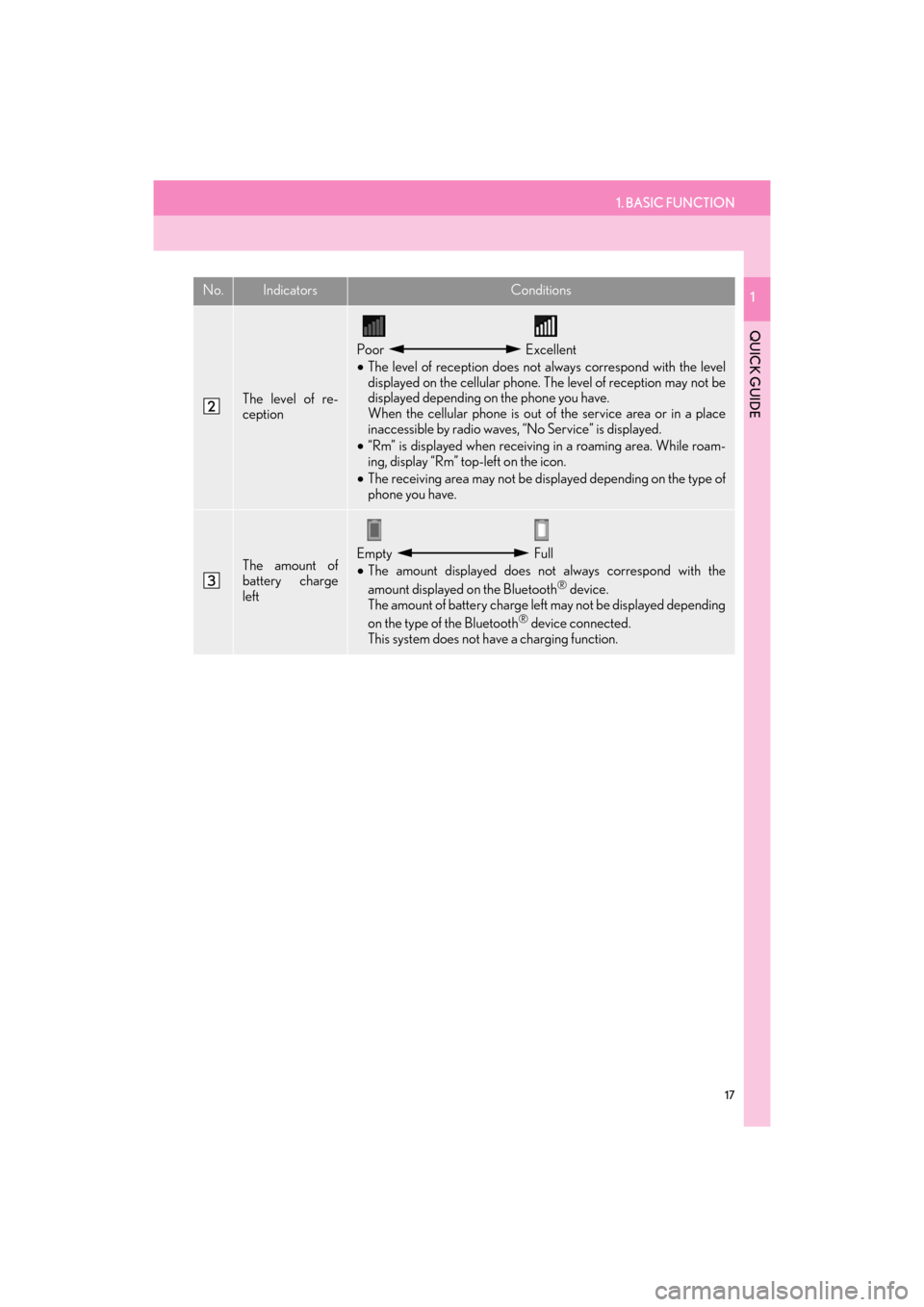
1. BASIC FUNCTION
17
ES350/300h_Navi_OM33C79U_(U)16.06.22 14:51
QUICK GUIDE
1
The level of re-
ception
Poor Excellent
• The level of reception does not always correspond with the level
displayed on the cellular phone. The level of reception may not be
displayed depending on the phone you have.
When the cellular phone is out of the service area or in a place
inaccessible by radio waves, “No Service” is displayed.
• “Rm” is displayed when receiving in a roaming area. While roam-
ing, display “Rm” top-left on the icon.
• The receiving area may not be displayed depending on the type of
phone you have.
The amount of
battery charge
leftEmpty Full
• The amount displayed does not always correspond with the
amount displayed on the Bluetooth
® device.
The amount of battery charge left may not be displayed depending
on the type of the Bluetooth
® device connected.
This system does not have a charging function.
No.IndicatorsConditions
ES350_300h_Navi_OM33C79U_(U).book Page 17 Wednesday, June 22, 2016 2:54 PM
Page 23 of 357
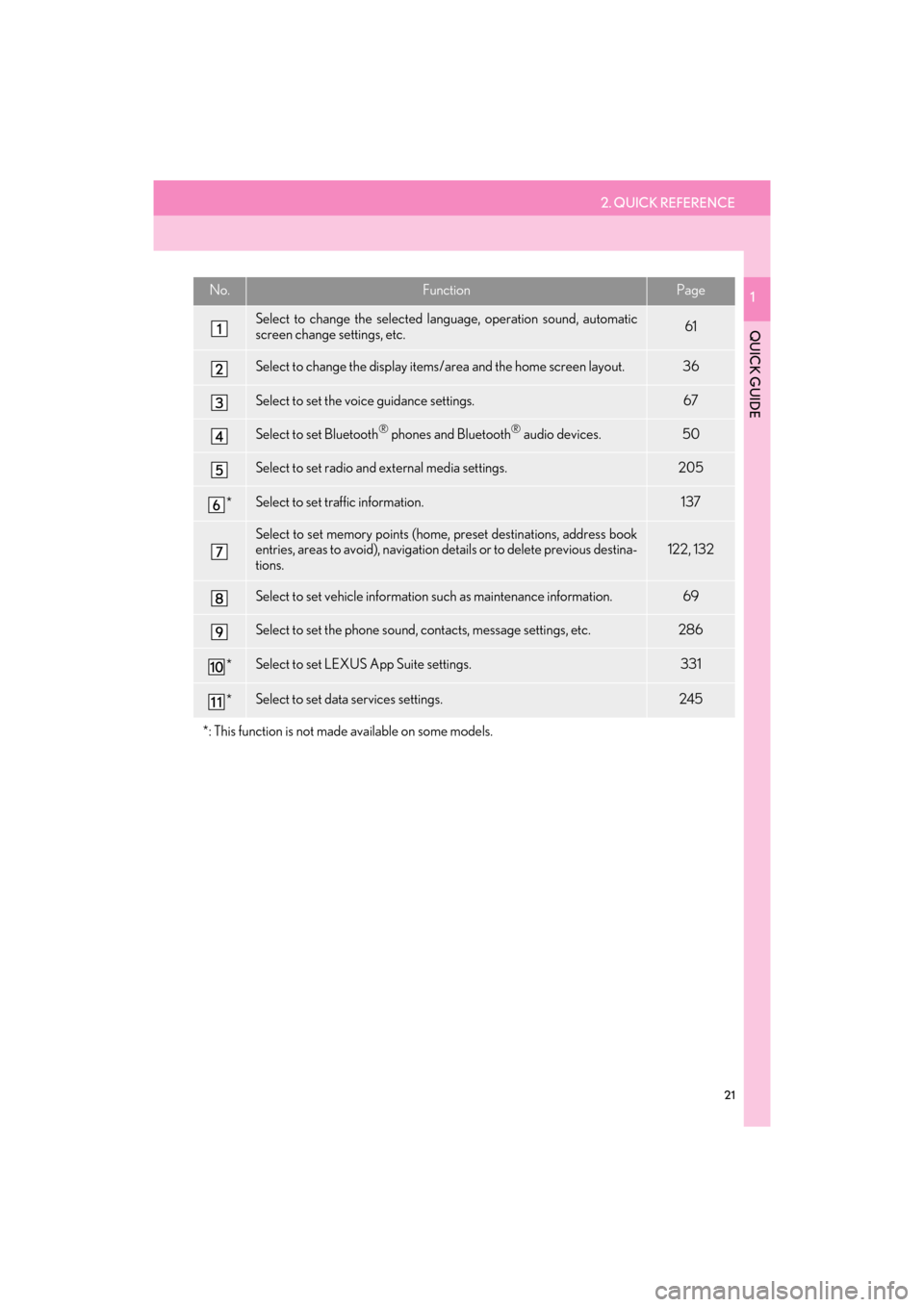
2. QUICK REFERENCE
21
ES350/300h_Navi_OM33C79U_(U)16.06.22 14:51
QUICK GUIDE
1No.FunctionPage
Select to change the selected language, operation sound, automatic
screen change settings, etc.61
Select to change the display items/area and the home screen layout.36
Select to set the voice guidance settings.67
Select to set Bluetooth® phones and Bluetooth® audio devices.50
Select to set radio and external media settings.205
*Select to set traffic information.137
Select to set memory points (home, preset destinations, address book
entries, areas to avoid), navigation details or to delete previous destina-
tions.122, 132
Select to set vehicle information such as maintenance information.69
Select to set the phone sound, contacts, message settings, etc.286
*Select to set LEXUS App Suite settings.331
*Select to set data services settings.245
*: This function is not made available on some models.
ES350_300h_Navi_OM33C79U_(U).book Page 21 Wednesday, June 22, 2016 2:54 PM
Page 50 of 357
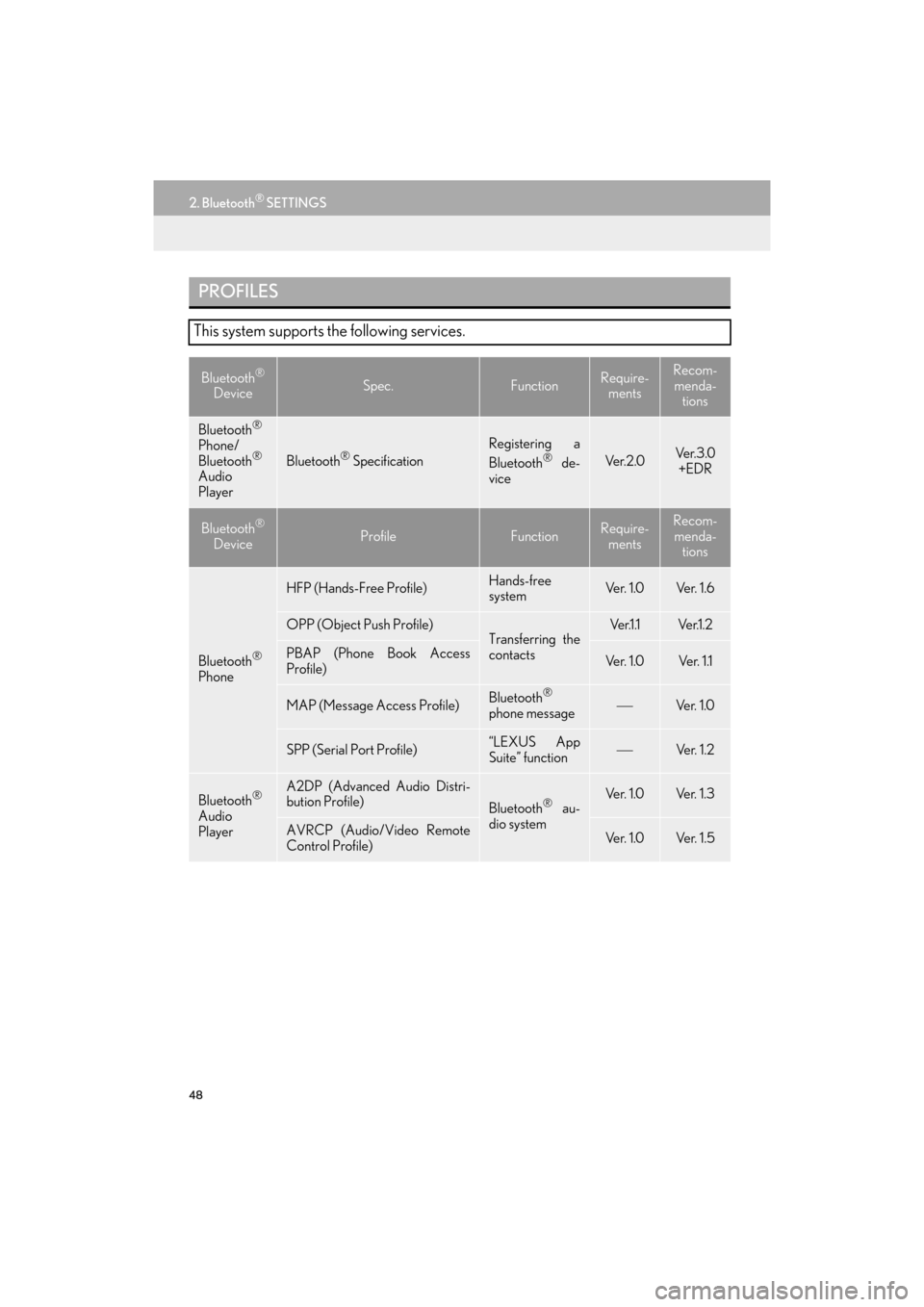
48
2. Bluetooth® SETTINGS
ES350/300h_Navi_OM33C79U_(U)16.06.22 14:51
PROFILES
This system supports the following services.
Bluetooth®
DeviceSpec.FunctionRequire- mentsRecom-
menda- tions
Bluetooth®
Phone/
Bluetooth®
Audio
PlayerBluetooth® Specification
Registering a
Bluetooth® de-
viceVe r. 2 . 0Ve r. 3 . 0 +EDR
Bluetooth®
DeviceProfileFunctionRequire- mentsRecom-menda- tions
Bluetooth®
Phone
HFP (Hands-Free Profile)Hands-free
systemVe r. 1 . 0Ve r. 1 . 6
OPP (Object Push Profile)Transferring the
contactsVe r.1 .1Ve r.1 . 2
PBAP (Phone Book Access
Profile)Ve r. 1 . 0Ve r. 1 .1
MAP (Message Access Profile)Bluetooth®
phone messageVe r. 1 . 0
SPP (Serial Port Profile)“LEXUS App
Suite” functionVe r. 1 . 2
Bluetooth®
Audio
Player
A2DP (Advanced Audio Distri-
bution Profile)
Bluetooth® au-
dio systemVe r. 1 . 0Ve r. 1 . 3
AVRCP (Audio/Video Remote
Control Profile)Ve r. 1 . 0Ve r. 1 . 5
ES350_300h_Navi_OM33C79U_(U).book Page 48 Wednesday, June 22, 2016 2:54 PM
Page 55 of 357
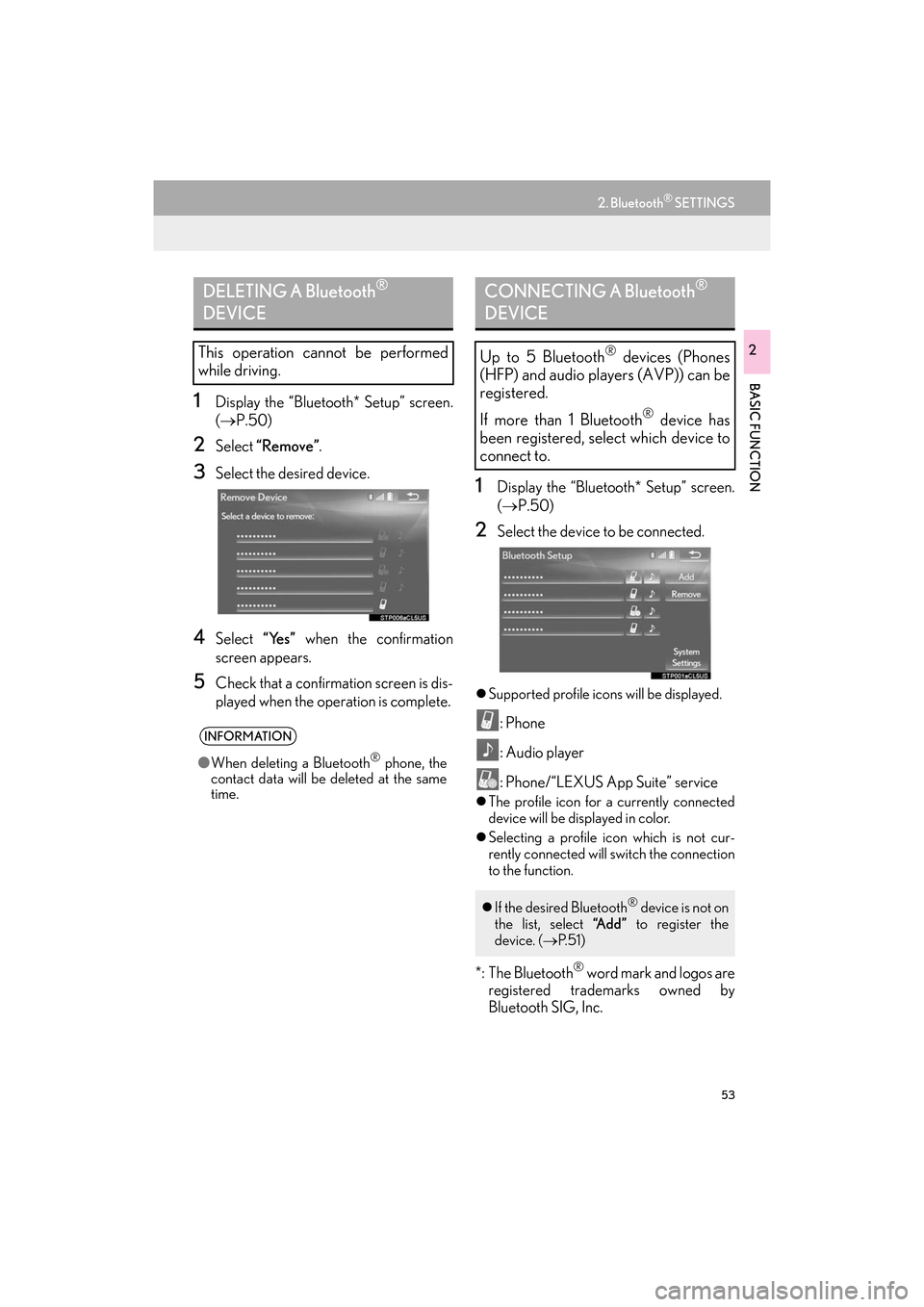
53
2. Bluetooth® SETTINGS
ES350/300h_Navi_OM33C79U_(U)16.06.22 14:51
BASIC FUNCTION
2
1Display the “Bluetooth* Setup” screen.
(→ P.50)
2Select “Remove” .
3Select the desired device.
4Select “Yes” when the confirmation
screen appears.
5Check that a confirmation screen is dis-
played when the operation is complete.
1Display the “Bluetooth* Setup” screen.
( → P.50)
2Select the device to be connected.
�zSupported profile icons will be displayed.
: Phone
: Audio player
: Phone/“LEXUS App Suite” service
�zThe profile icon for a currently connected
device will be displayed in color.
�z Selecting a profile icon which is not cur-
rently connected will switch the connection
to the function.
*: The Bluetooth® word mark and logos are
registered trademarks owned by
Bluetooth SIG, Inc.
DELETING A Bluetooth®
DEVICE
This operation cannot be performed
while driving.
INFORMATION
● When deleting a Bluetooth® phone, the
contact data will be deleted at the same
time.
CONNECTING A Bluetooth®
DEVICE
Up to 5 Bluetooth® devices (Phones
(HFP) and audio players (AVP)) can be
registered.
If more than 1 Bluetooth
® device has
been registered, select which device to
connect to.
�z If the desired Bluetooth® device is not on
the list, select “A d d ” to register the
device. ( →P. 5 1 )
ES350_300h_Navi_OM33C79U_(U).book Page 53 Wednesday, June 22, 2016 2:54 PM
Page 72 of 357
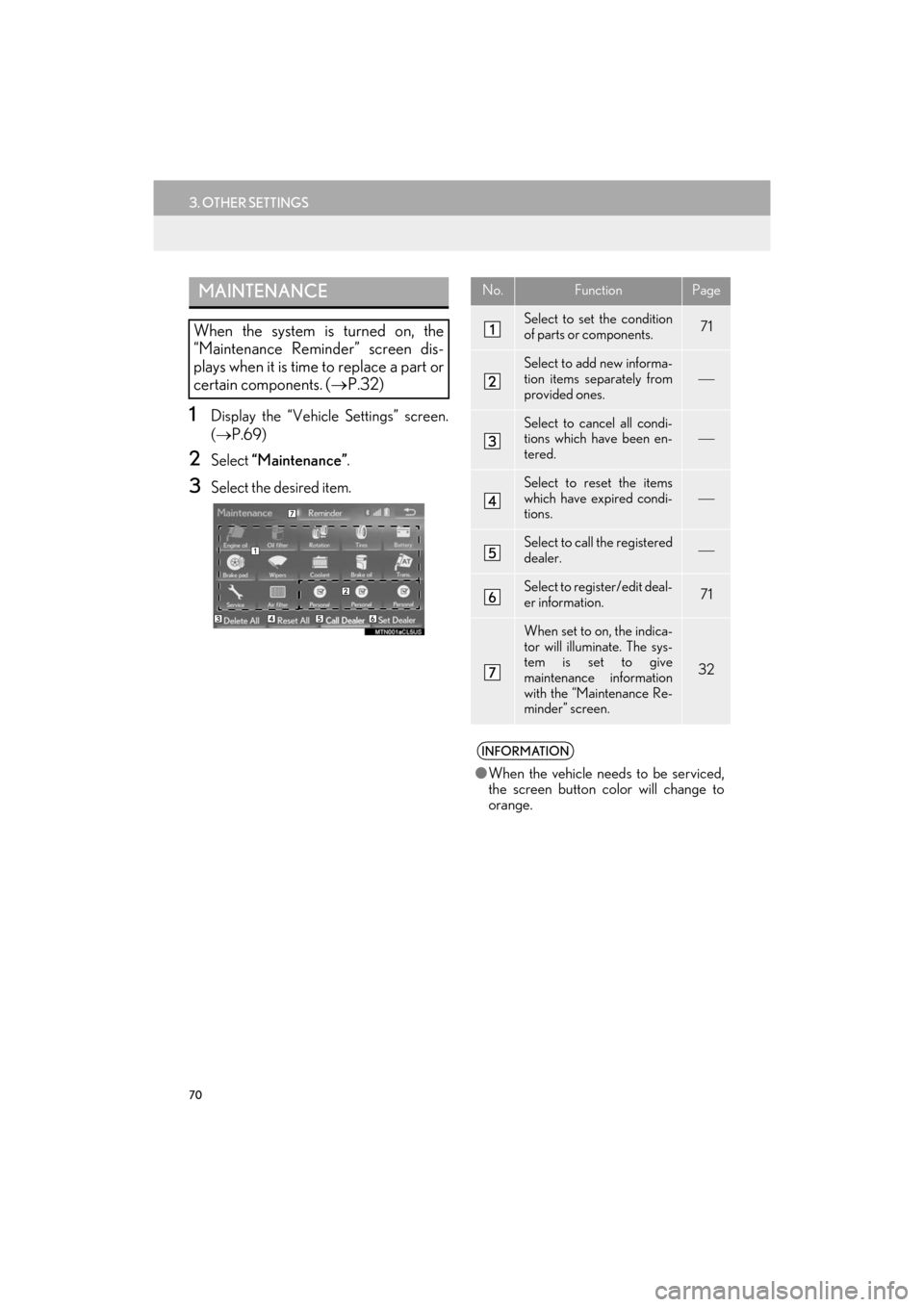
70
3. OTHER SETTINGS
ES350/300h_Navi_OM33C79U_(U)16.06.22 14:51
1Display the “Vehicle Settings” screen.
(→ P.69)
2Select “Maintenance” .
3Select the desired item.
MAINTENANCE
When the system is turned on, the
“Maintenance Reminder” screen dis-
plays when it is time to replace a part or
certain components. ( →P.32)
No.FunctionPage
Select to set the condition
of parts or components.71
Select to add new informa-
tion items separately from
provided ones.
Select to cancel all condi-
tions which have been en-
tered.
Select to reset the items
which have expired condi-
tions.
Select to call the registered
dealer.
Select to register/edit deal-
er information.71
When set to on, the indica-
tor will illuminate. The sys-
tem is set to give
maintenance information
with the “Maintenance Re-
minder” screen.
32
INFORMATION
●When the vehicle needs to be serviced,
the screen button color will change to
orange.
ES350_300h_Navi_OM33C79U_(U).book Page 70 Wednesday, June 22, 2016 2:54 PM
Page 73 of 357
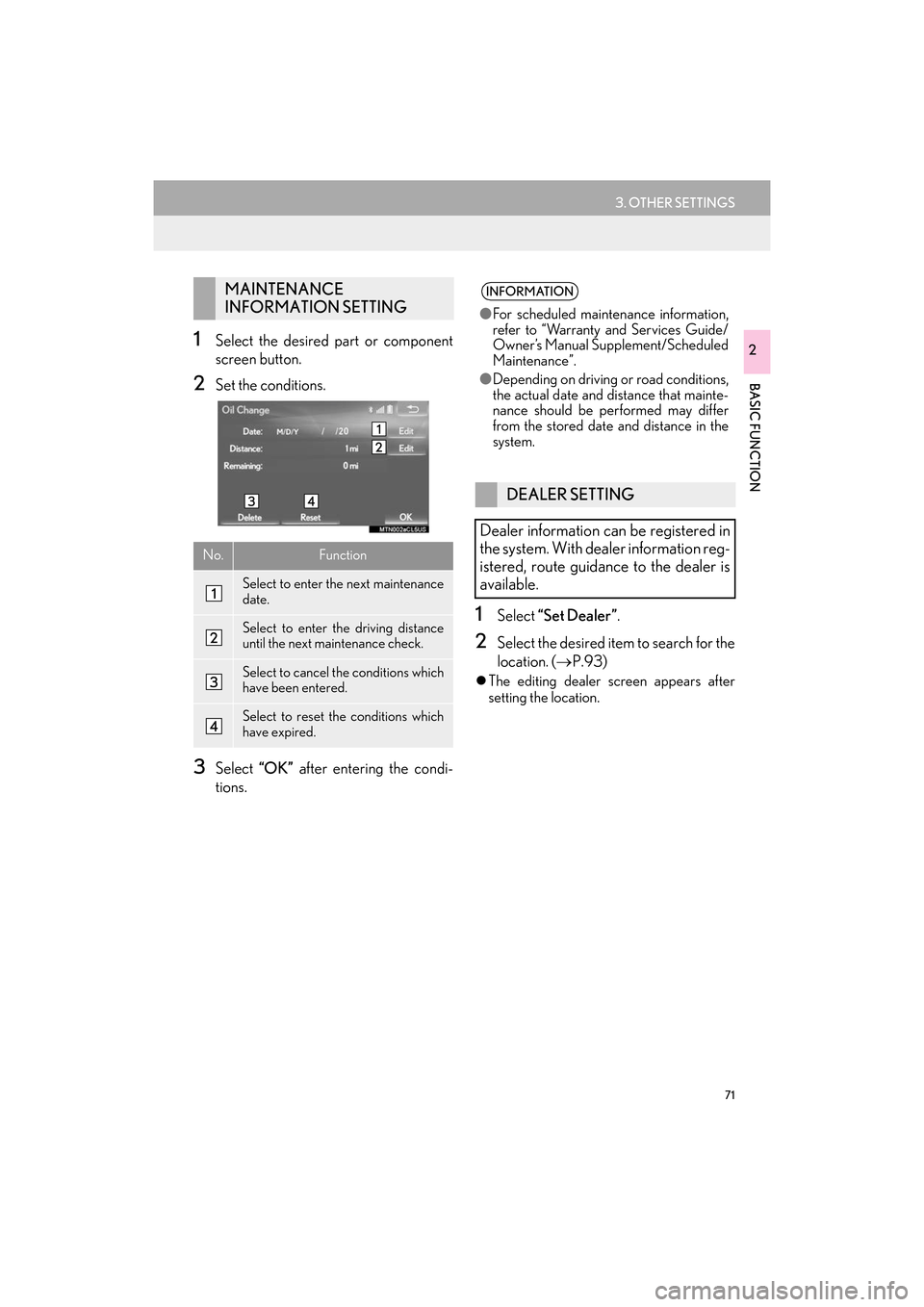
71
3. OTHER SETTINGS
ES350/300h_Navi_OM33C79U_(U)16.06.22 14:51
BASIC FUNCTION
21Select the desired part or component
screen button.
2Set the conditions.
3Select “OK” after entering the condi-
tions.
1Select “Set Dealer” .
2Select the desired item to search for the
location. (→P.93)
�zThe editing dealer screen appears after
setting the location.
MAINTENANCE
INFORMATION SETTING
No.Function
Select to enter the next maintenance
date.
Select to enter the driving distance
until the next maintenance check.
Select to cancel the conditions which
have been entered.
Select to reset the conditions which
have expired.
INFORMATION
●For scheduled maintenance information,
refer to “Warranty and Services Guide/
Owner’s Manual Supplement/Scheduled
Maintenance”.
● Depending on driving or road conditions,
the actual date and distance that mainte-
nance should be performed may differ
from the stored date and distance in the
system.
DEALER SETTING
Dealer information can be registered in
the system. With dealer information reg-
istered, route guidance to the dealer is
available.
ES350_300h_Navi_OM33C79U_(U).book Page 71 Wednesday, June 22, 2016 2:54 PM
Page 96 of 357
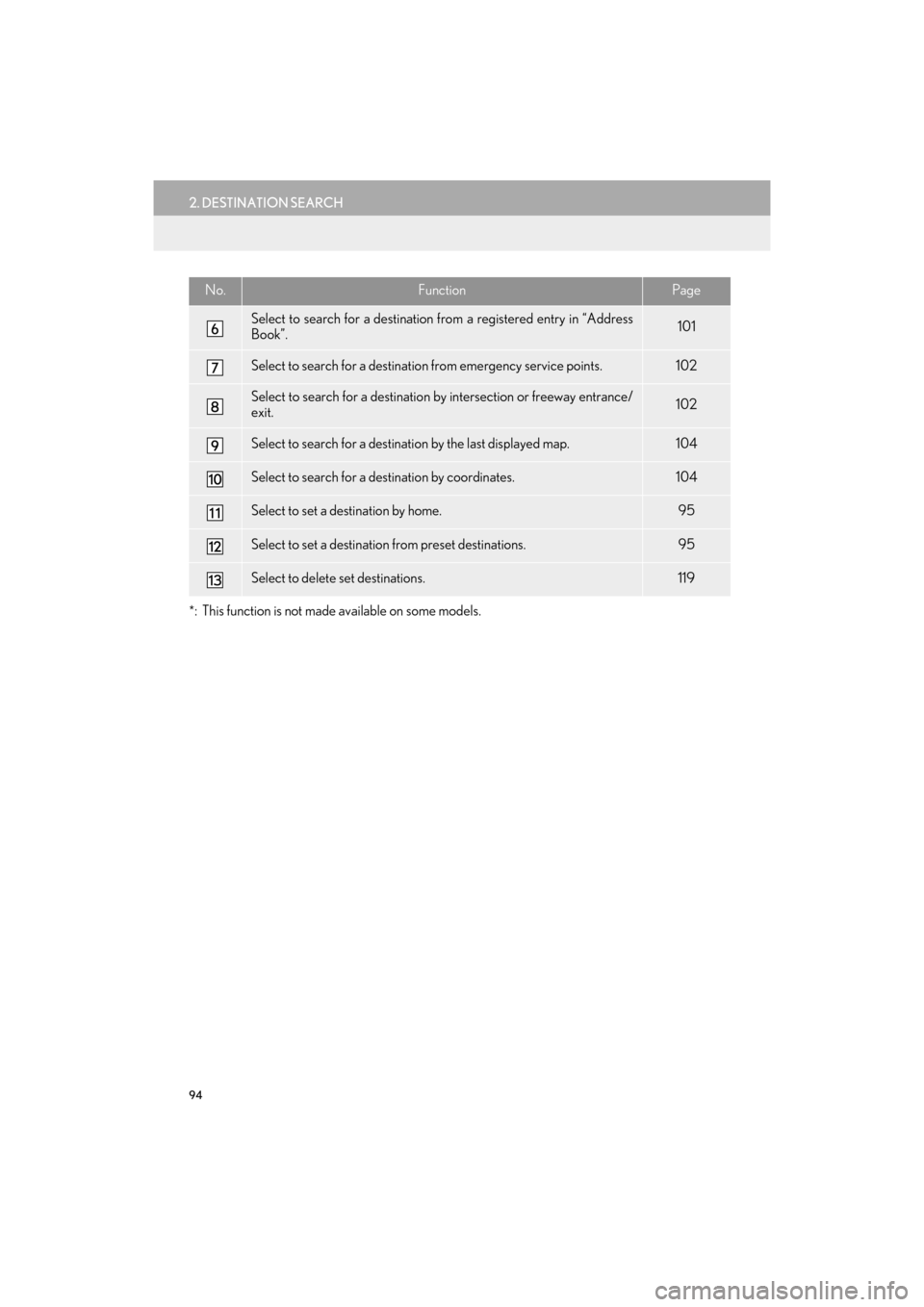
94
2. DESTINATION SEARCH
ES350/300h_Navi_OM33C79U_(U)16.06.22 14:52
*: This function is not made available on some models.
Select to search for a destination from a registered entry in “Address
Book”.101
Select to search for a destination from emergency service points.102
Select to search for a destination by intersection or freeway entrance/
exit.102
Select to search for a destination by the last displayed map.104
Select to search for a destination by coordinates.104
Select to set a destination by home.95
Select to set a destination from preset destinations.95
Select to delete set destinations.119
No.FunctionPage
ES350_300h_Navi_OM33C79U_(U).book Page 94 Wednesday, June 22, 2016 2:54 PM
Page 166 of 357

164
2. RADIO OPERATION
ES350/300h_Navi_OM33C79U_(U)16.06.22 14:52
1Select the “HD)” logo.
2Select the desired channel.
�zTu r n i n g t h e “TUNE·SCROLL” knob can
also select the desired multicast channel.
USING HD Radio ™
TECHNOLOGY
HD Radio ™
Technology is the digital
evolution of analog AM/FM radio. Your
radio product has a special receiver
which allows it to receive digital broad-
casts (where available) in addition to the
analog broadcasts it already receives.
Digital broadcasts have better sound
quality than analog broadcasts as digital
broadcasts provide free, crystal clear
audio with no static or distortion. For
more information, and a guide to avail-
able radio stations and programming,
refer to www.hdradio.com
.
HD Radio features included in Lexus
radios:
�z Digital Sound HD Radio broadcasts
deliver crystal-clear, digital audio quality
to listeners.
�z HD2 /HD3 Channels FM stations can
provide additional digital only audio pro-
gramming with expanded content and
format choices on HD2 /HD3 channels.
�z PSD Program Service Data (PSD)
gives you on-screen information such as
artist name and song title.
�z iTunes Tagging Listeners can tag
(store) songs they like for later review and
purchase through iTunes.
�z Artist Experience Images related to
the broadcast are displayed on the radio
screen, such as album cover art and sta-
tion logos.
HD Radio Technology manufactured
under license from iBiquity Digital
Corporation. U.S. and Foreign Patents.
HD Radio ™
and the HD, HD Radio, and
“Arc” logos are proprietary trademarks
of iBiquity Digital Corp.
AVAILABLE HD Radio ™
TECHNOLOGY
MULTICAST
On the FM radio frequency most digital
stations have “multiple” or supplemental
programs on one FM station.
ES350_300h_Navi_OM33C79U_(U).book Page 164 Wednesday, June 22, 2016 2:54 PM