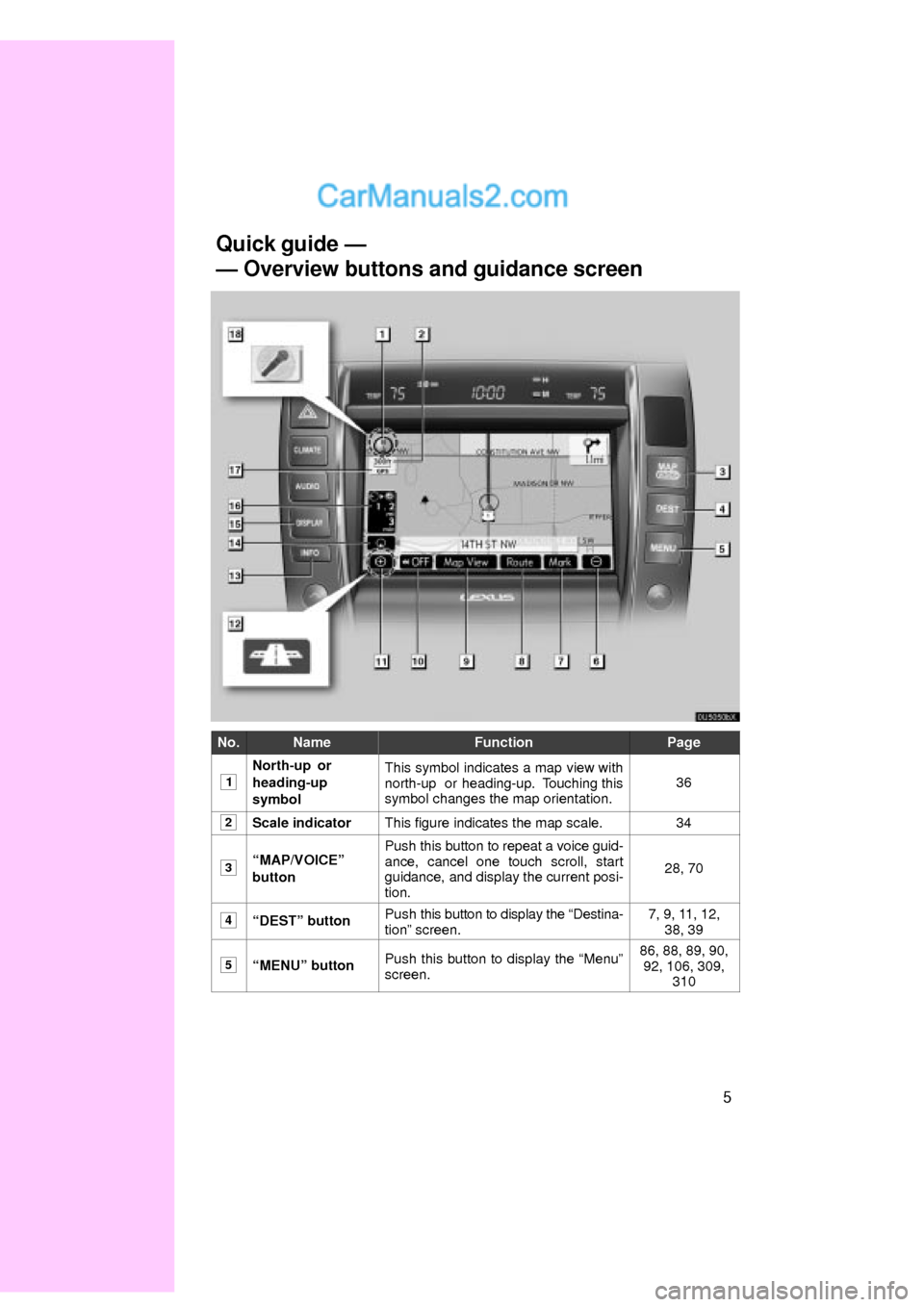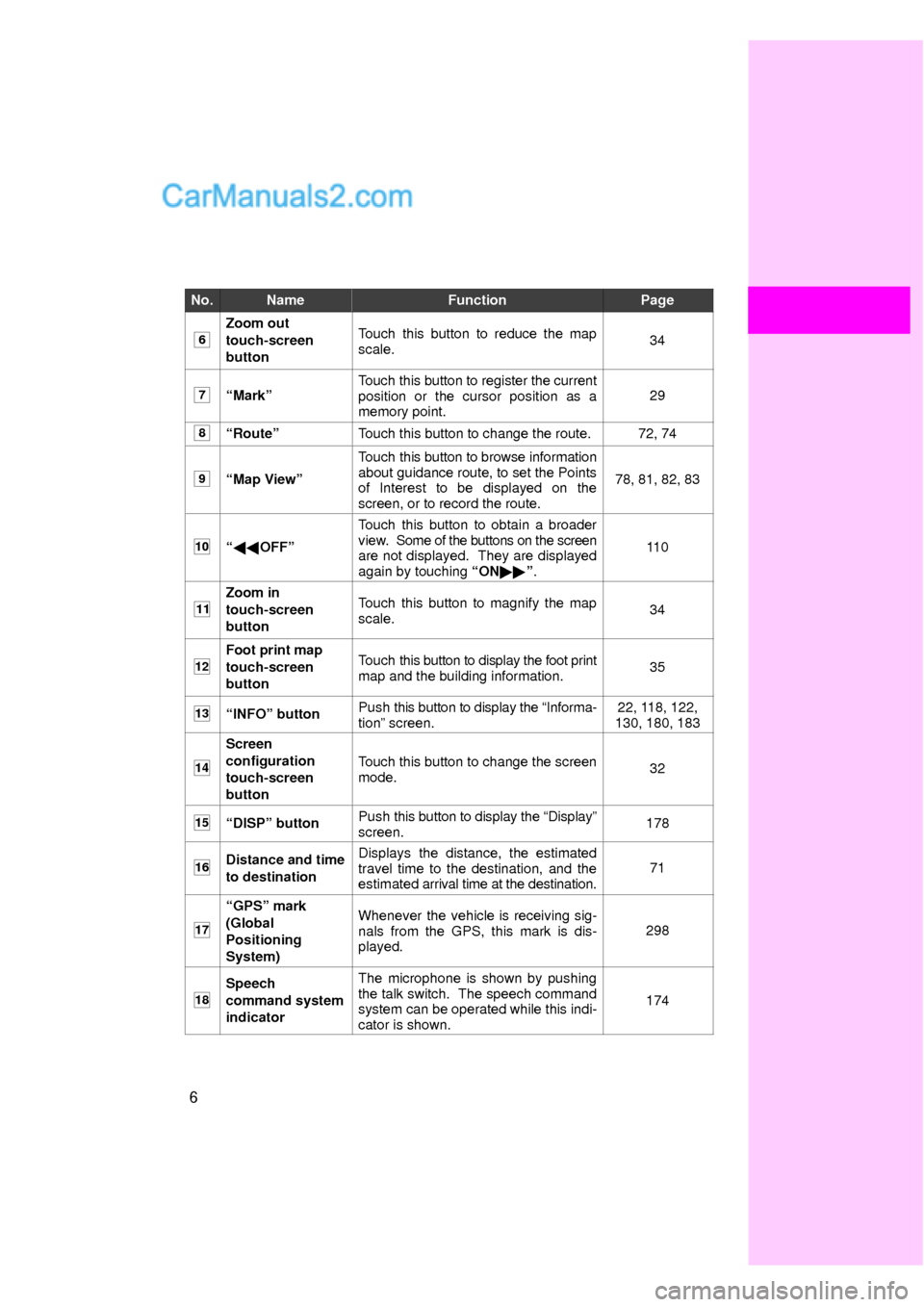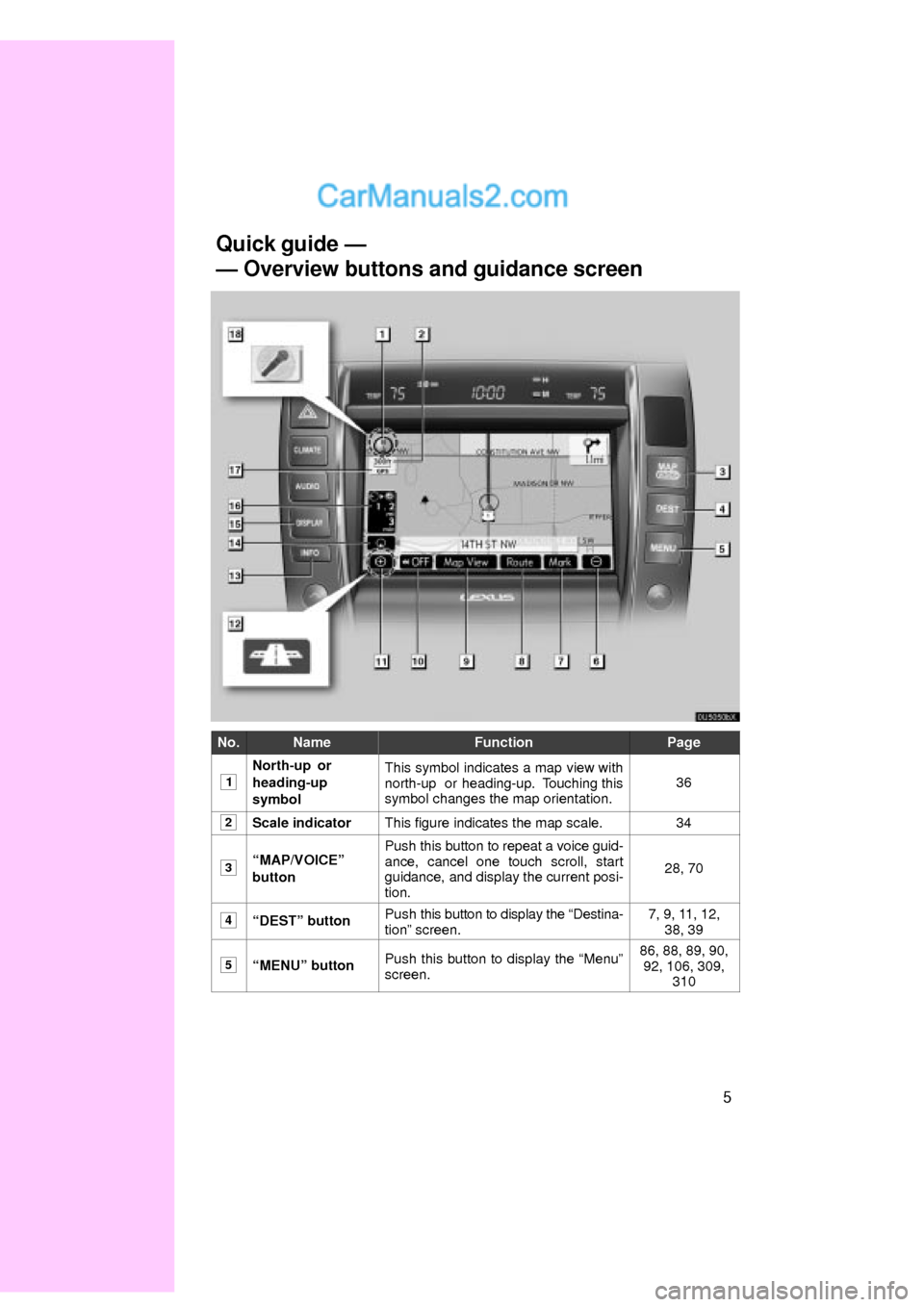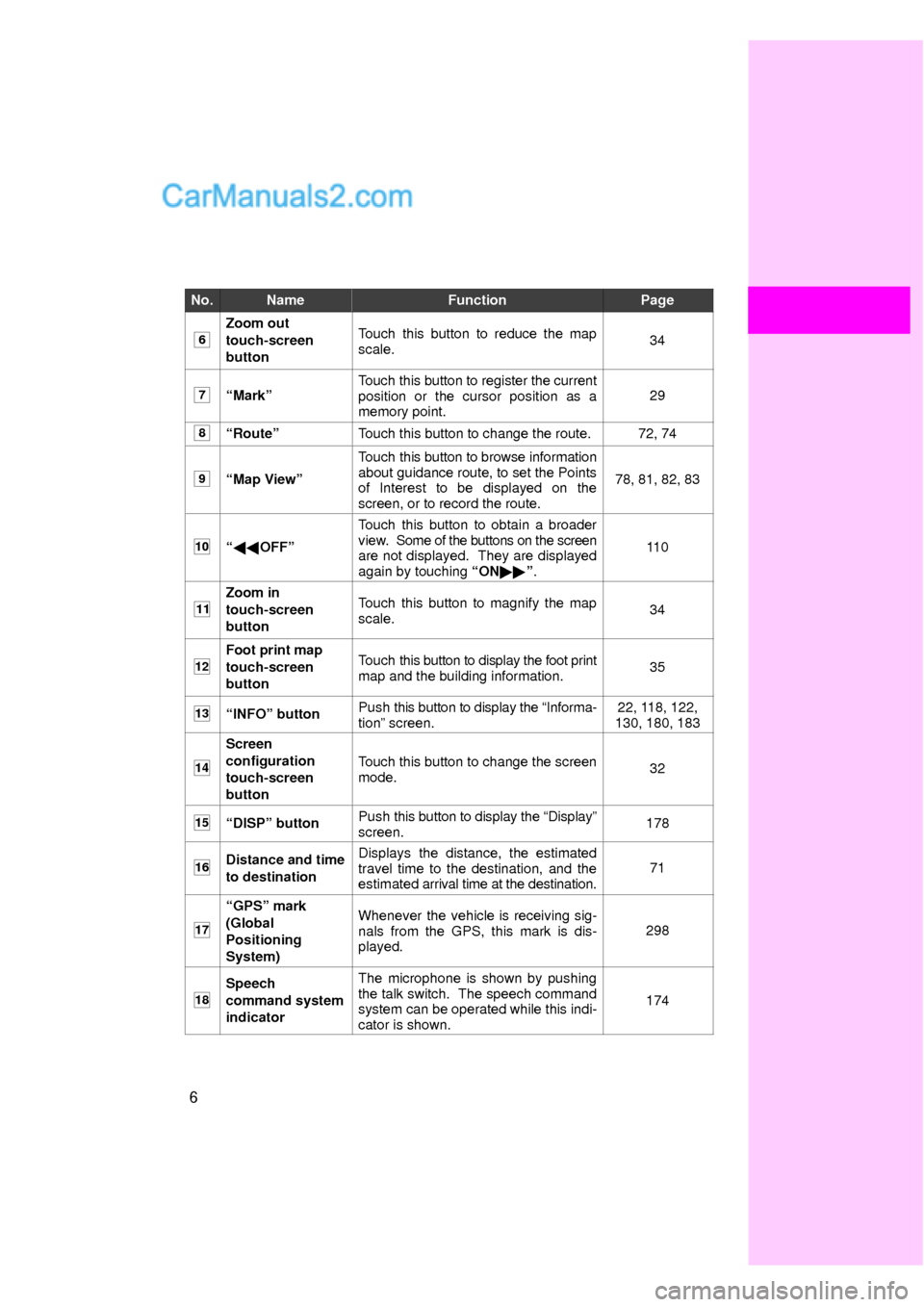Lexus ES350 2008 Quick Reference
ES350 2008
Lexus
Lexus
https://www.carmanualsonline.info/img/36/13011/w960_13011-0.png
Lexus ES350 2008 Quick Reference
Trending: display, phone, change time, ECO mode, navigation system, navigation, reset
Page 1 of 8
5
No.NameFunctionPage
1
North-up or
heading-up
symbolThis symbol indicates a map view with
north-up or heading-up. Touching this
symbol changes the map orientation.36
2Scale indicatorThis figure indicates the map scale.34
3MAP/VOICEº
buttonPush this button to repeat a voice guid-
ance, cancel one touch scroll, start
guidance, and display the current posi-
tion.
28, 70
4DESTº buttonPush this button to display the Destina-
tionº screen.7, 9, 11, 12,
38, 39
5MENUº buttonPush this button to display the Menuº
screen.86, 88, 89, 90,
92, 106, 309,
310
Quick guide Ð
Ð Overview buttons and guidance screen
Page 2 of 8
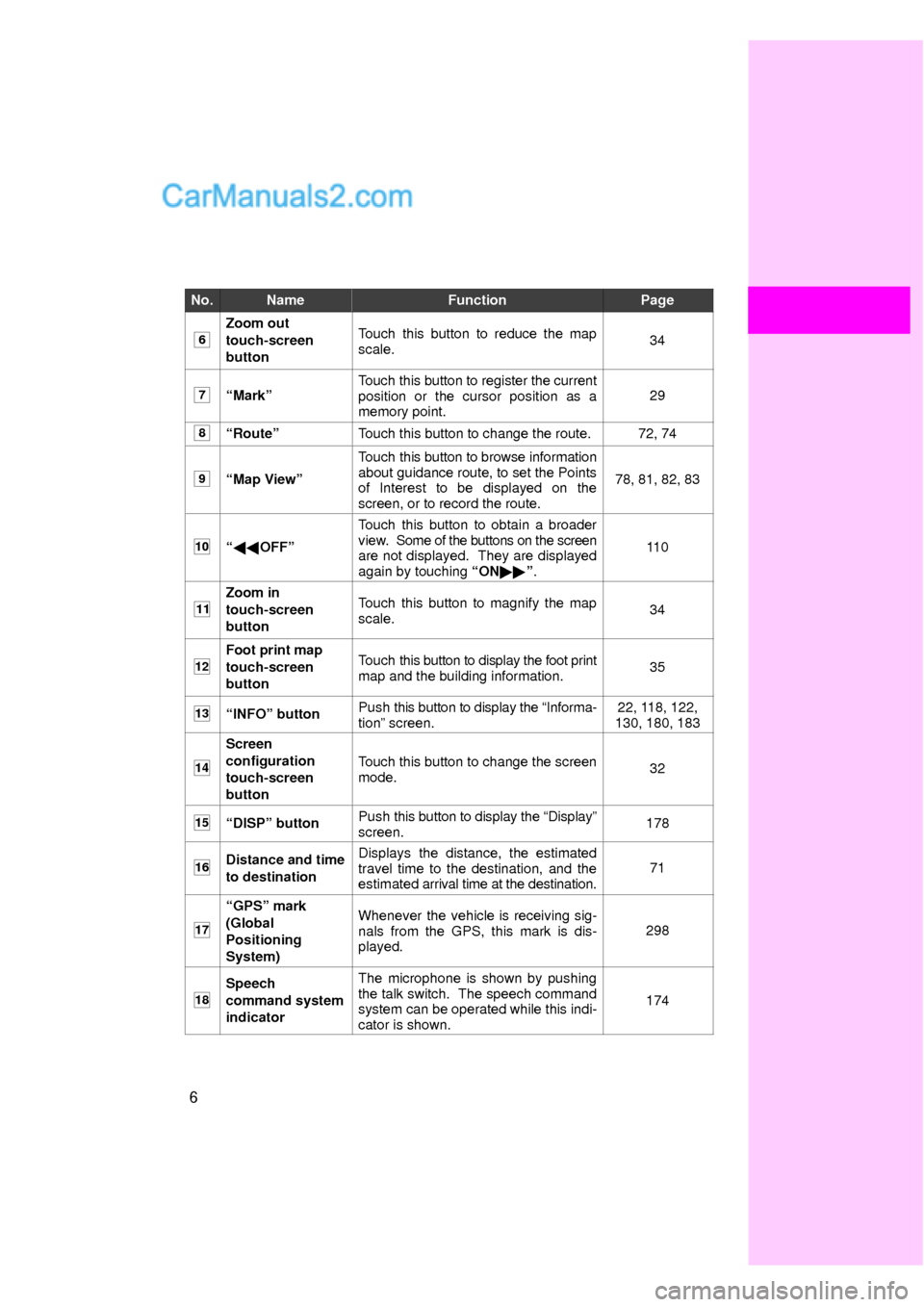
6
No.NameFunctionPage
6
Zoom out
touch-screen
buttonTouch this button to reduce the map
scale.34
7MarkºTouch this button to register the current
position or the cursor position as a
memory point.29
8RouteºTouch this button to change the route.72, 74
9Map Viewº
Touch this button to browse information
about guidance route, to set the Points
of Interest to be displayed on the
screen, or to record the route.
78, 81, 82, 83
10��OFFº
Touch this button to obtain a broader
view. Some of the buttons on the screen
are not displayed. They are displayed
again by touching ON��º.
11 0
11
Zoom in
touch-screen
buttonTouch this button to magnify the map
scale.34
12
Foot print map
touch-screen
buttonTouch this button to display the foot print
map and the building information.35
13INFOº buttonPush this button to display the Informa-
tionº screen.22, 118, 122,
130, 180, 183
14
Screen
configuration
touch-screen
button
Touch this button to change the screen
mode.32
15DISPº buttonPush this button to display the Displayº
screen.178
16Distance and time
to destinationDisplays the distance, the estimated
travel time to the destination, and the
estimated arrival time at the destination.71
17
GPSº mark
(Global
Positioning
System)Whenever the vehicle is receiving sig-
nals from the GPS, this mark is dis-
played.298
18
Speech
command system
indicatorThe microphone is shown by pushing
the talk switch. The speech command
system can be operated while this indi-
cator is shown.
174
Page 3 of 8
7
0U5089X
0U5057L
0U5058L
1U5061L
1Push the DESTº button.
2Touch .
If home has not been registered, you can
register it by touching
.
3There are 11 different methods to
search your home.
See Destination searchº on page 39.
4Touch Enterº.
The Memory Pointº screen is displayed.
Ð Registering home
Page 4 of 8
8
0U5036L
5Touch OKº.
Registration of home is complete.
You can also register home by touching
the MENUº button. (See Ð Registering
homeº on page 100.)
You can change the icon, quick access,
name, location and phone number. (See
Ð Editing memory pointsº on page 94.)
Page 5 of 8
9
0U5089X
0U5059L
0U5060L
0U5061L
1Push the DESTº button.
2Touch one of the quick access
buttons.
You can set a memory point to one of the
quick access buttons which has not been
set.
3There are 12 different methods to
search a preset memory point.
See Destination searchº on page 39.
4Touch Enterº.
The Memory Pointº screen is displayed.
Ð Registering preset memory point
(Quick access)
Page 6 of 8
10
0U5062L
5Touch OKº.
Registration of the preset memory point is
complete.
You can also register preset destinations
by touching the MENUº button. (See Ð
Registering memory pointsº on page 93.)
You can change the icon, quick access,
name, location and phone number. (See
Ð Editing memory pointsº on page 94.)
The registered points can be used on the
Destinationº screen. (See Ð Destination
search by Quick accessº on page 42.)
Page 7 of 8
11
0U5089X
1Push the DESTº button.
2There are 12 different methods to
search destinations.
See Destination searchº on page 39.
3Touch Enterº.
The navigation system performs a search
for the route.
4Touch Guideº, and start driving.
Routes other than the one recommended
can also be selected. (See Starting route
guidanceº on page 60.)
5Guidance to the destination is
given via voice and on the guid-
ance screen.
Ð Operation flow: guiding the route
Page 8 of 8
12
0U5089X
1U5061L
1U5040aL
1Push the DESTº button.
2Touch .
The can be used if your home has
been registered. (To register Homeº, see
Ð Registering homeº on page 7.)
3Touch Enterº.
The navigation system performs a search
for the route.
4Touch Guideº, and start driving.
Routes other than the one recommended
can also be selected. (See Starting route
guidanceº on page 60.)
5Guidance to the destination is
given via voice and on the guid-
ance screen.
Ð Setting home as the destination
Trending: navigation system, change time, reset, buttons, navigation, phone, ECO mode