Lexus ES350 2009 Owner's Manual
Manufacturer: LEXUS, Model Year: 2009, Model line: ES350, Model: Lexus ES350 2009Pages: 475, PDF Size: 6.2 MB
Page 221 of 475
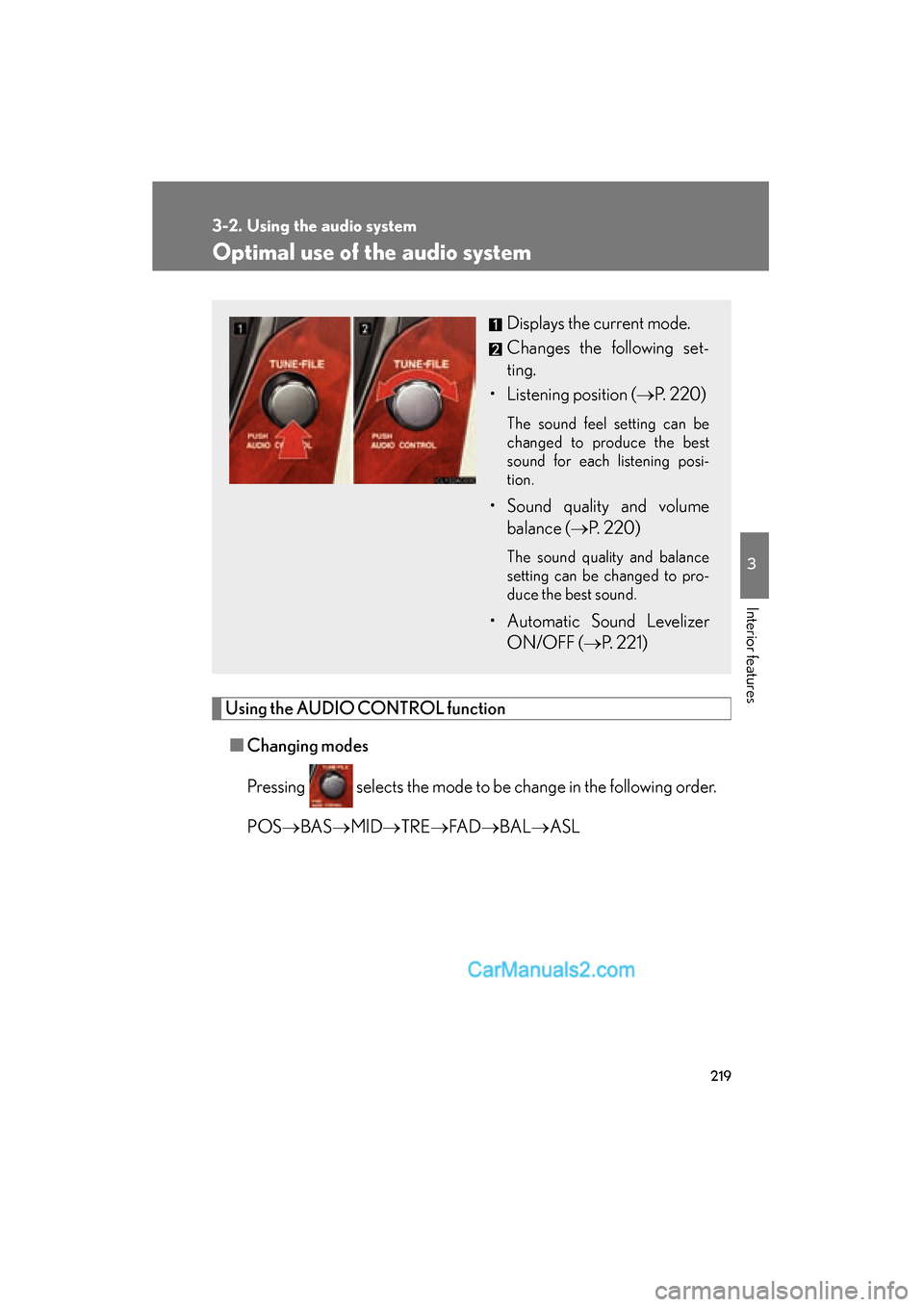
219
3-2. Using the audio system
3
Interior features
ES350_U_(L/O_0808)
Optimal use of the audio system
Using the AUDIO CONTROL function■ Changing modes
Pressing selects the mode to be change in the following order.
POS →BAS →MID →TRE →FA D →BAL →ASL
Displays the current mode.
Changes the following set-
ting.
• Listening position ( →P. 2 2 0 )
The sound feel setting can be
changed to produce the best
sound for each listening posi-
tion.
• Sound quality and volume
balance ( →P. 2 2 0 )
The sound quality and balance
setting can be changed to pro-
duce the best sound.
• Automatic Sound Levelizer
ON/OFF ( →P. 221)
Page 222 of 475
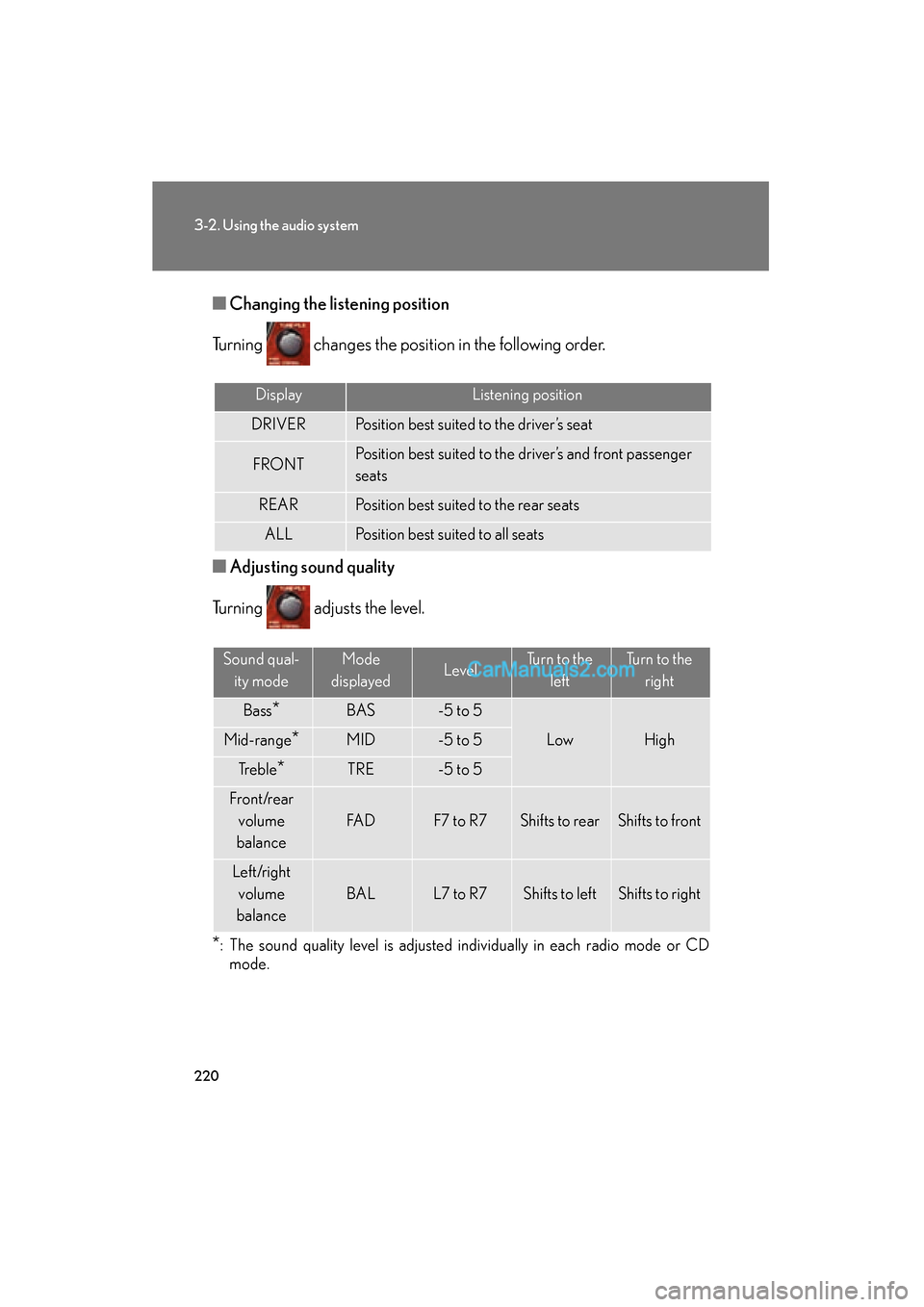
220
3-2. Using the audio system
ES350_U_(L/O_0808)■
Changing the li stening position
Turning changes the position in the following order.
■ Adjusting sound quality
Turning adjusts the level.
*: The sound quality level is adjusted individually in each radio mode or CD mode.
DisplayListening position
DRIVERPosition best suited to the driver’s seat
FRONTPosition best suited to the driver’s and front passenger
seats
REARPosition best suited to the rear seats
ALLPosition best suited to all seats
Sound qual-
ity modeMode
displayedLevelTurn to the leftTurn to the right
Bass*BAS-5 to 5
LowHighMid-range*MID-5 to 5
Tr e b l e*TRE-5 to 5
F r o n t /r e a r volume
balance
FA DF7 to R7Shifts to rearShifts to front
Left/right volume
balance
BALL7 to R7Shifts to leftShifts to right
Page 223 of 475
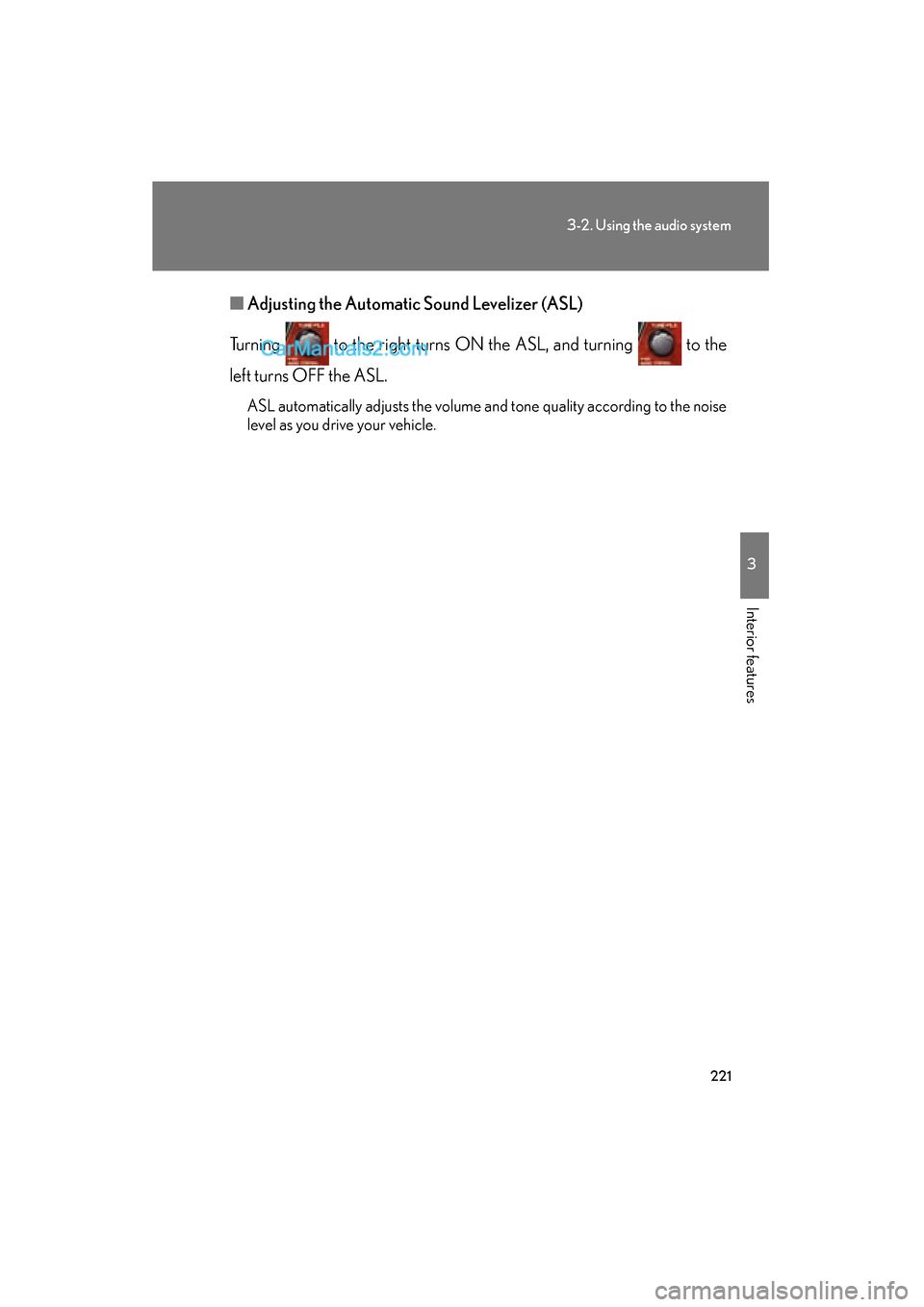
221
3-2. Using the audio system
3
Interior features
ES350_U_(L/O_0808)■
Adjusting the Automatic Sound Levelizer (ASL)
Turning to the right turns ON the ASL, and turning to the
left turns OFF the ASL.
ASL automatically adjusts the volume and tone quality according to the noise
level as you drive your vehicle.
Page 224 of 475
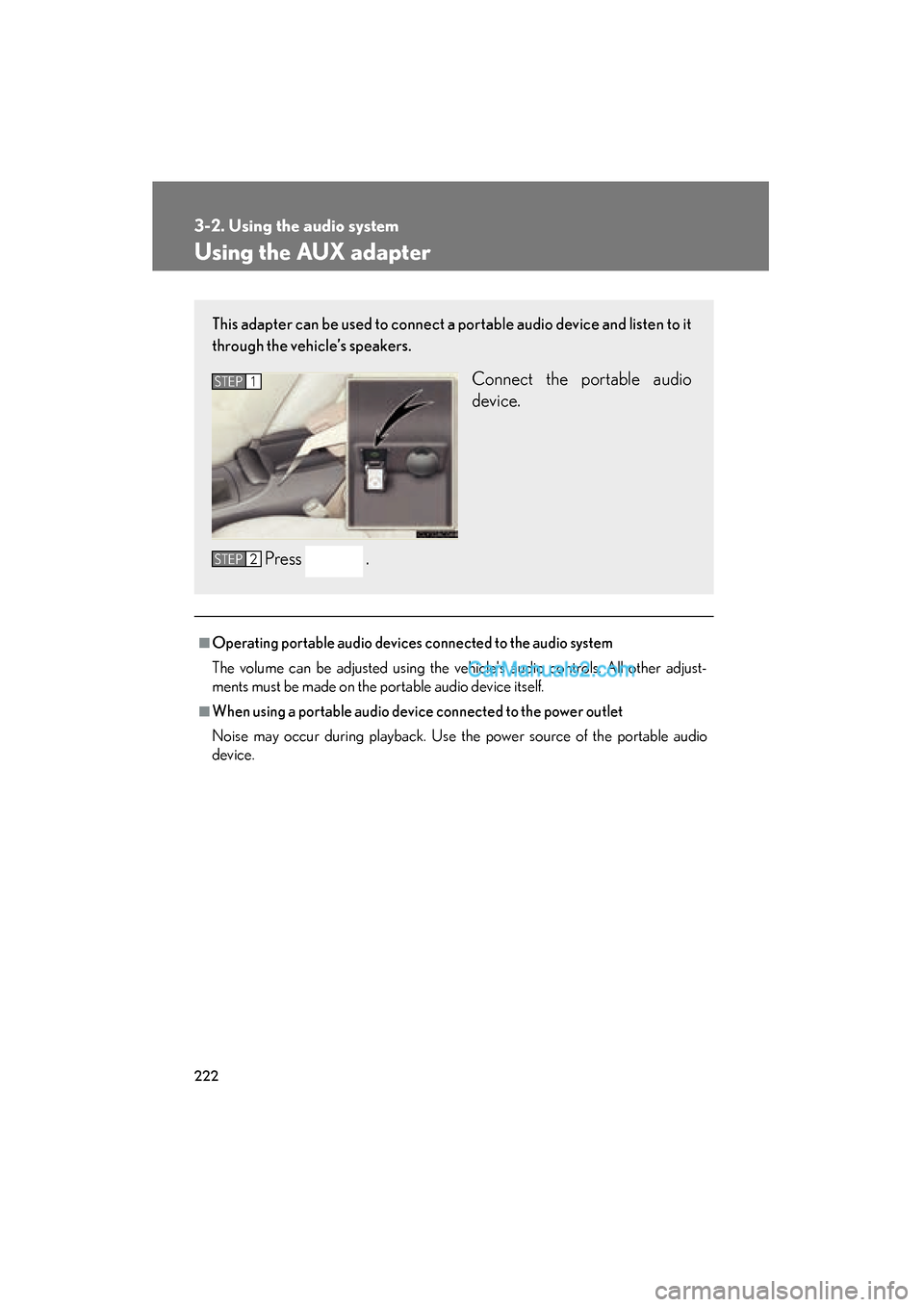
222
3-2. Using the audio system
ES350_U_(L/O_0808)
Using the AUX adapter
■Operating portable audio devices connected to the audio system
The volume can be adjusted using the vehicle's audio controls. All other adjust-
ments must be made on the portable audio device itself.
■When using a portable audio device connected to the power outlet
Noise may occur during playback. Use the power source of the portable audio
device.
This adapter can be used to connect a portable audio device and listen to it
through the vehicle’s speakers.
Connect the portable audio
device.
Press .STEP1
STEP2
Page 225 of 475
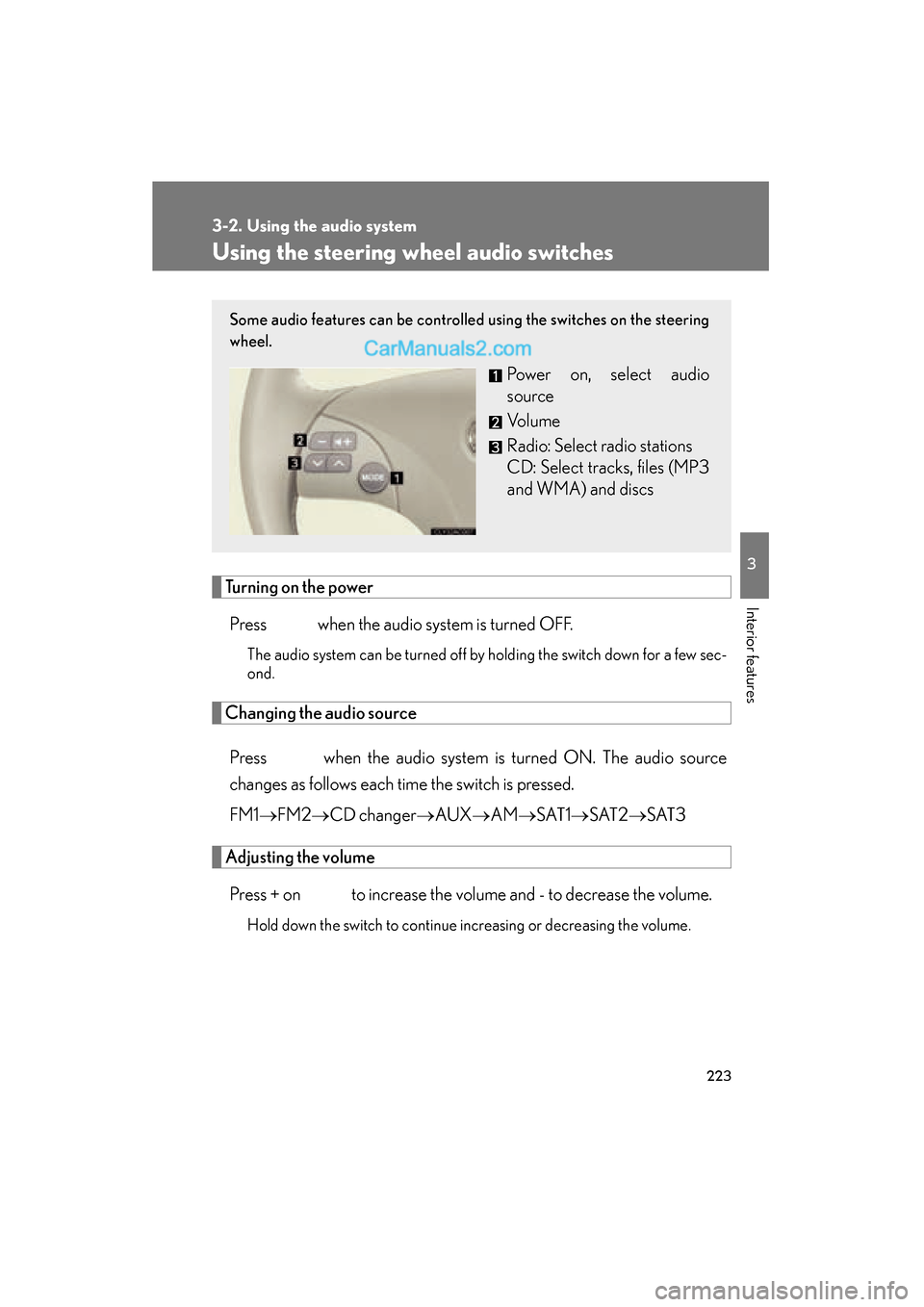
223
3-2. Using the audio system
3
Interior features
ES350_U_(L/O_0808)
Using the steering wheel audio switches
Turning on the powerPress when the audio system is turned OFF.
The audio system can be turned off by holding the switch down for a few sec-
ond.
Changing the audio source
Press when the audio system is turned ON. The audio source
changes as follows each time the switch is pressed.
FM1 →FM2 →CD changer →AUX →AM →S AT 1 →S AT 2 →S AT 3
Adjusting the volume
Press + on to increase the volume and - to decrease the volume.
Hold down the switch to continue increasing or decreasing the volume.
Some audio features can be controlled using the switches on the steering
wheel.
Power on, select audio
source
Vo l u m e
Radio: Select radio stations
CD: Select tracks, files (MP3
and WMA) and discs
Page 226 of 475
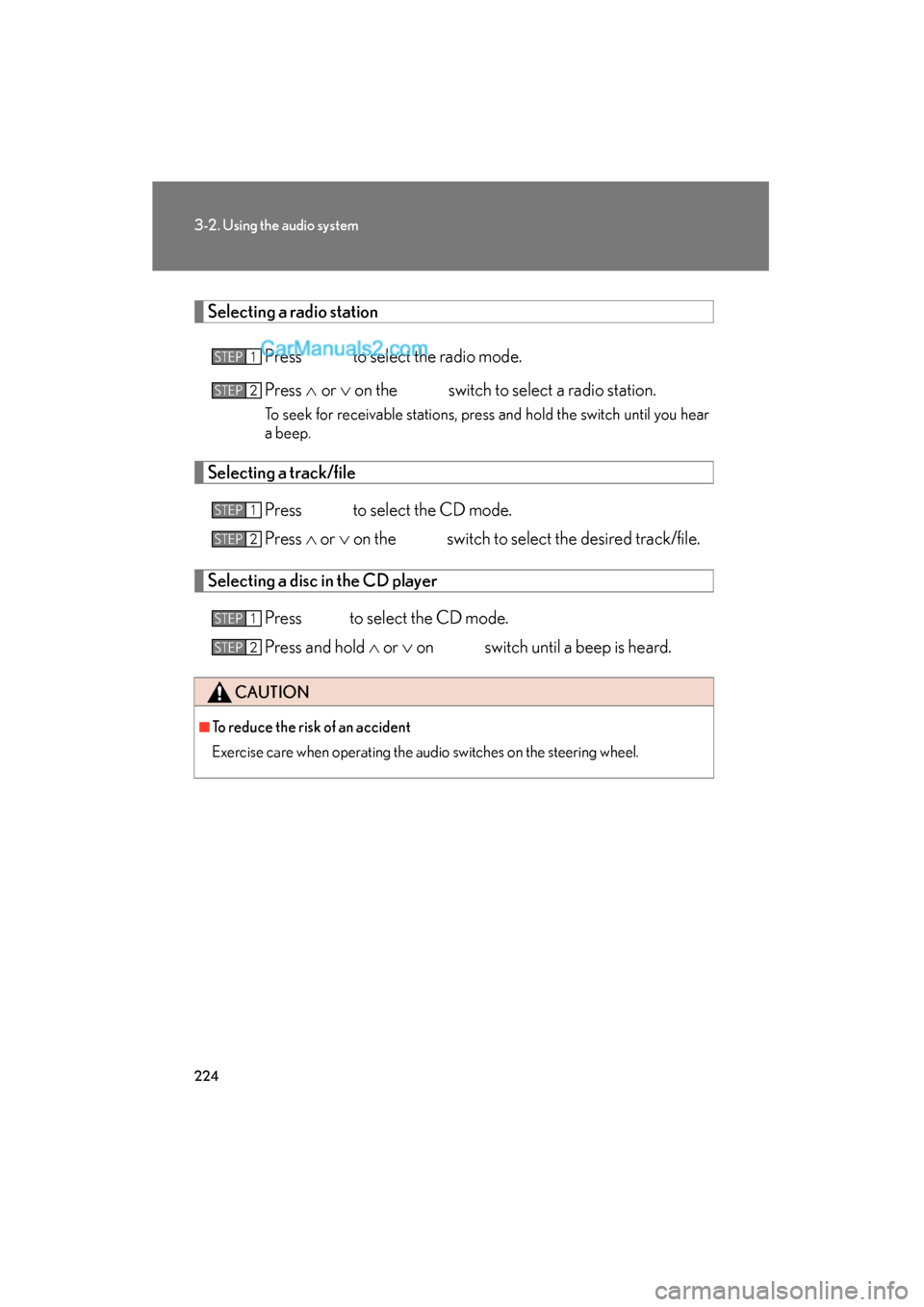
224
3-2. Using the audio system
ES350_U_(L/O_0808)
Selecting a radio stationPress to select the radio mode.
Press ∧ or ∨ on the switch to select a radio station.
To seek for receivable stations, press and hold the switch until you hear
a beep.
Selecting a track/file
Press to select the CD mode.
Press ∧ or ∨ on the switch to select the desired track/file.
Selecting a disc in the CD player
Press to select the CD mode.
Press and hold ∧ or ∨ on switch until a beep is heard.
CAUTION
■To reduce the risk of an accident
Exercise care when operating the audio switches on the steering wheel.
STEP1
STEP2
STEP1
STEP2
STEP1
STEP2
Page 227 of 475
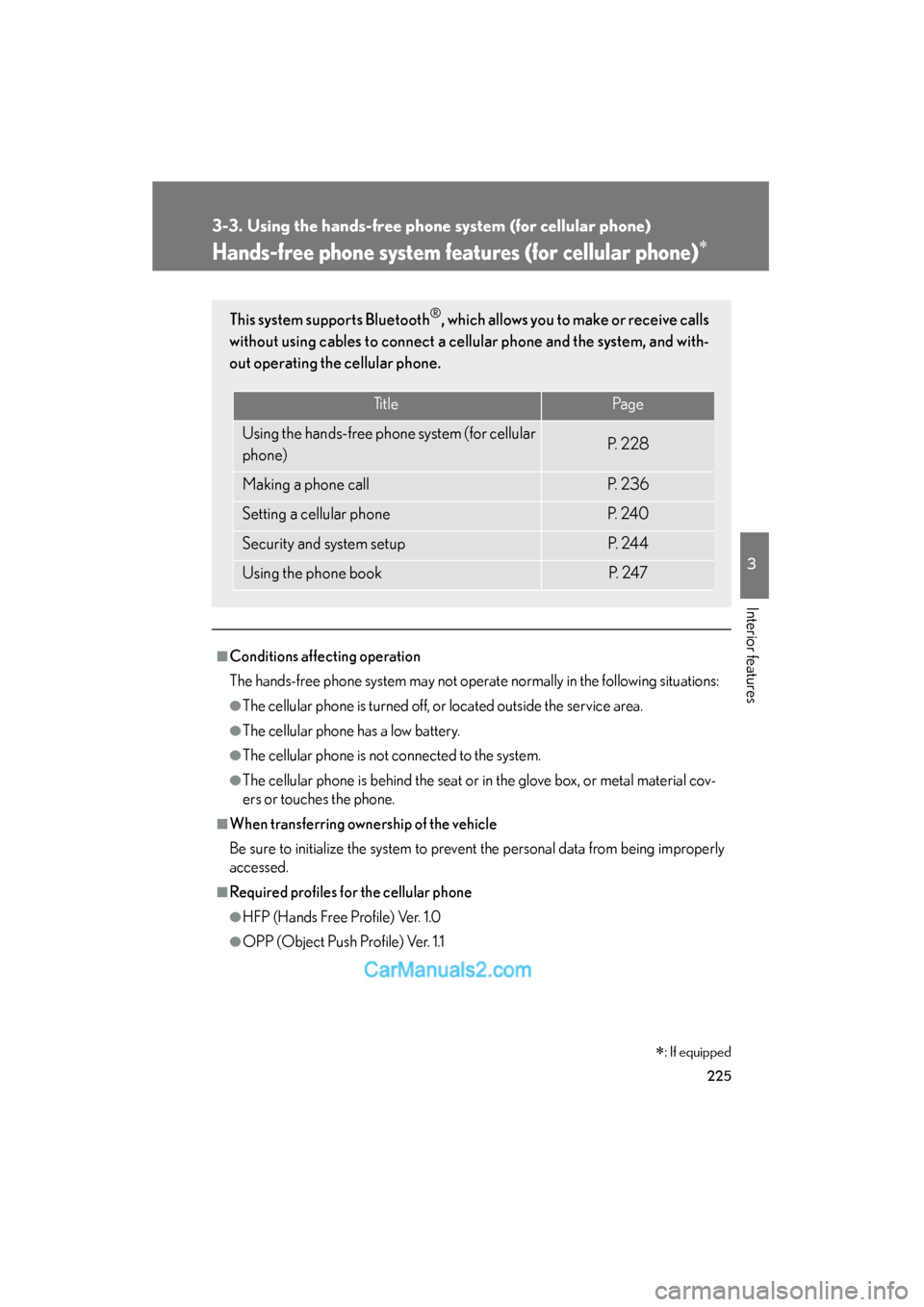
225
3
Interior features
ES350_U_(L/O_0808)
3-3. Using the hands-free phone system (for cellular phone)
Hands-free phone system features (for cellular phone)∗
■Conditions affecting operation
The hands-free phone system may not operate normally in the following situations:
●The cellular phone is turned off, or located outside the service area.
●The cellular phone has a low battery.
●The cellular phone is not connected to the system.
●The cellular phone is behind the seat or in the glove box, or metal material cov-
ers or touches the phone.
■When transferring ownership of the vehicle
Be sure to initialize the system to prevent the personal data from being improperly
accessed.
■Required profiles for the cellular phone
●HFP (Hands Free Profile) Ver. 1.0
●OPP (Object Push Profile) Ver. 1.1
This system supports Bluetooth®, which allows you to make or receive calls
without using cables to connect a cellular phone and the system, and with-
out operating the cellular phone.
TitlePa g e
Using the hands-free phone system (for cellular
phone)P. 2 2 8
Making a phone callP. 2 3 6
Setting a cellular phoneP. 2 4 0
Security and system setupP. 2 4 4
Using the phone bookP. 2 4 7
∗: If equipped
Page 228 of 475

226
3-3. Using the hands-free phone system (for cellular phone)
ES350_U_(L/O_0808)
■Trademark owned by Bluetooth SIG. Inc.
■Certification for the hands-free phone system
FCC ID: HYQBTAU01A
IC ID: 1551A-BTAU01A
MADE IN JAPAN
N OT E :
This device complies with Part 15 of the FCC Rules and RSS-210. Operation is sub-
ject to the following two conditions: (1) This device may not cause harmful interfer-
ence, and (2) This device must accept any interference received, including
interference that may cause undesired operation.
NOTICE:
This equipment has been tested and found to comply with the limits for a Class B
digital device, pursuant to Part 15 of the FCC Rules. These limits are designed to
provide reasonable protection against harmful interference in a residential installa-
tion. This equipment generates, uses and can radiate radio frequency energy and, if
not installed and used in accordance with the instructions, may cause harmful inter-
ference to radio communications. However, there is no guarantee that interference
will not occur in a particular installation. If this equipment does cause harmful inter-
ference to radio or television reception, which can be determined by turning the
equipment off and on, the user is encouraged to try to correct the interference by
one or more of the following measures:
●Reorient or relocate the receiving antenna.
●Increase the separation between the equipment and receiver.
●Connect the equipment into an outlet on a circuit different from that to which
the receiver is connected.
●Consult the dealer or an experienced radio/TV technician for help.
Page 229 of 475
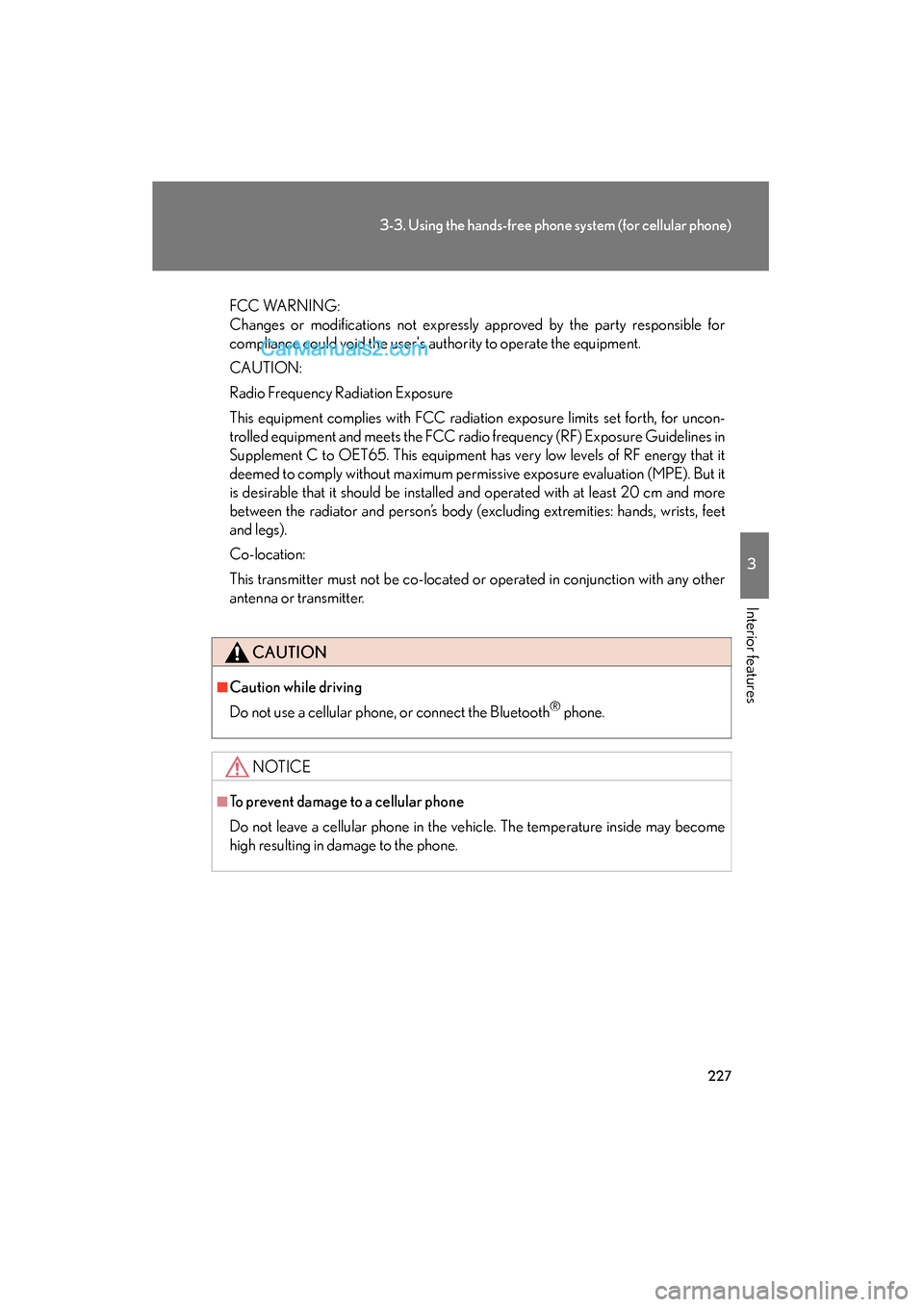
227
3-3. Using the hands-free phone system (for cellular phone)
3
Interior features
ES350_U_(L/O_0808)
FCC WARNING:
Changes or modifications not expressly approved by the party responsible for
compliance could void the user's authority to operate the equipment.
CAUTION:
Radio Frequency Radiation Exposure
This equipment complies with FCC radiation exposure limits set forth, for uncon-
trolled equipment and meets the FCC radio frequency (RF) Exposure Guidelines in
Supplement C to OET65. This equipment has very low levels of RF energy that it
deemed to comply without maximum permissive exposure evaluation (MPE). But it
is desirable that it should be installed and operated with at least 20 cm and more
between the radiator and person’s body (excluding extremities: hands, wrists, feet
and legs).
Co-location:
This transmitter must not be co-located or operated in conjunction with any other
antenna or transmitter.
CAUTION
■Caution while driving
Do not use a cellular phone, or connect the Bluetooth
® phone.
NOTICE
■To prevent damage to a cellular phone
Do not leave a cellular phone in the vehicle. The temperature inside may become
high resulting in damage to the phone.
Page 230 of 475
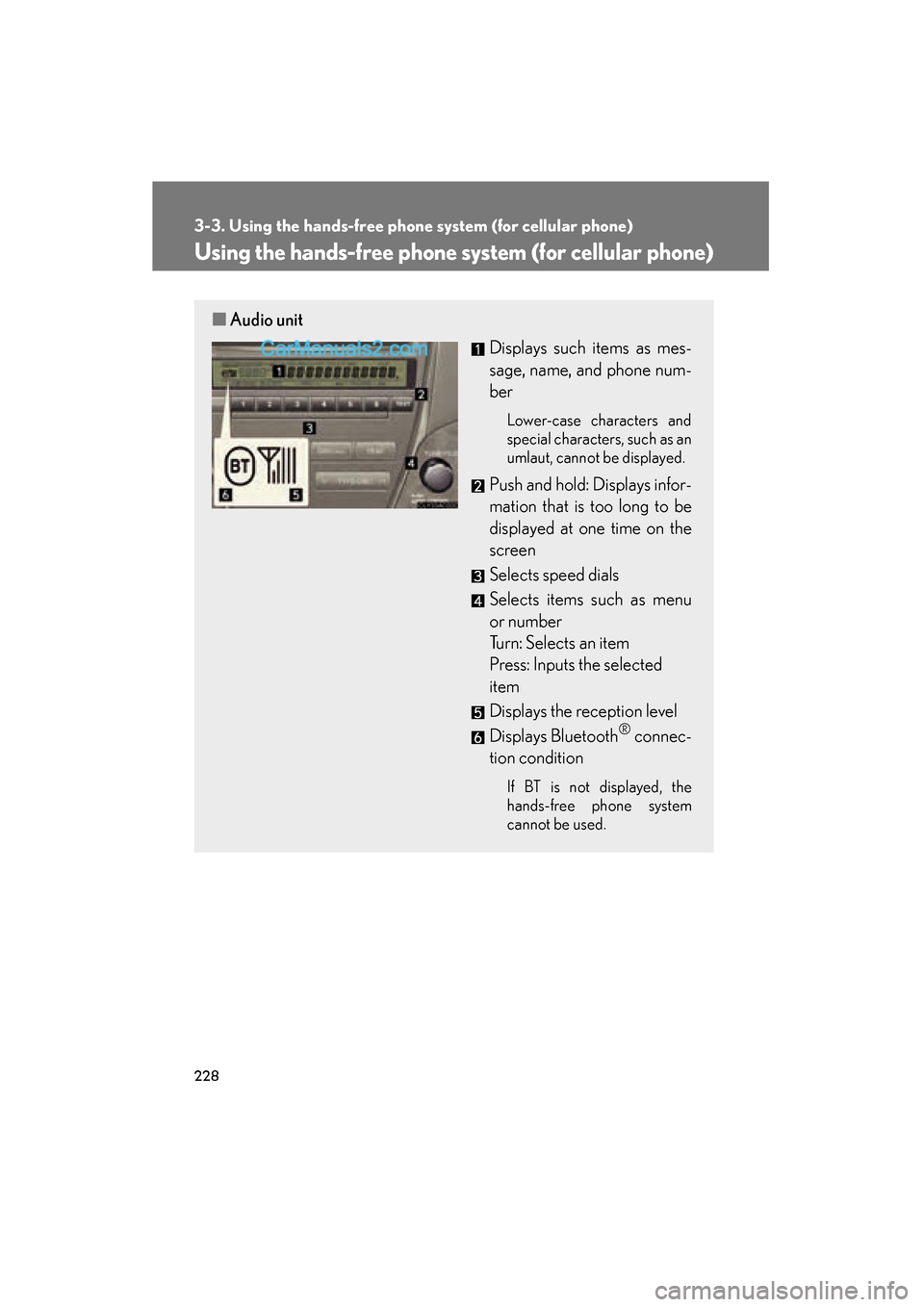
228
3-3. Using the hands-free phone system (for cellular phone)
ES350_U_(L/O_0808)
Using the hands-free phone system (for cellular phone)
■Audio unit
Displays such items as mes-
sage, name, and phone num-
ber
Lower-case characters and
special characters, such as an
umlaut, cannot be displayed.
Push and hold: Displays infor-
mation that is too long to be
displayed at one time on the
screen
Selects speed dials
Selects items such as menu
or number
Turn: Selects an item
Press: Inputs the selected
item
Displays the reception level
Displays Bluetooth
® connec-
tion condition
If BT is not displayed, the
hands-free phone system
cannot be used.