Lexus ES350 2013 REMOTE TOUCH (WITH NAVIGATION SYSTEM) /
Manufacturer: LEXUS, Model Year: 2013, Model line: ES350, Model: Lexus ES350 2013Pages: 110, PDF Size: 2.47 MB
Page 61 of 110

61
ES350_QG_OM33A11U_(U)
■Radio
Station selector
Scanning for receivable stations
Using HD Radio
TM Te c h n o l o g y ( i f
equipped)
Adjusting the frequency
Preset turning/seeking the frequency
■Entering station presets
Select the desired station by using the tune, the seek or the scan function.
Using the Remote Touch, select one of the left side screen buttons (1-6) and hold it until
a beep is heard, indicating that the station has been set.
There are 6 sets of 6 presets. There is a total of 36 presets.
1
2
3
4
5
1
2
Page 62 of 110
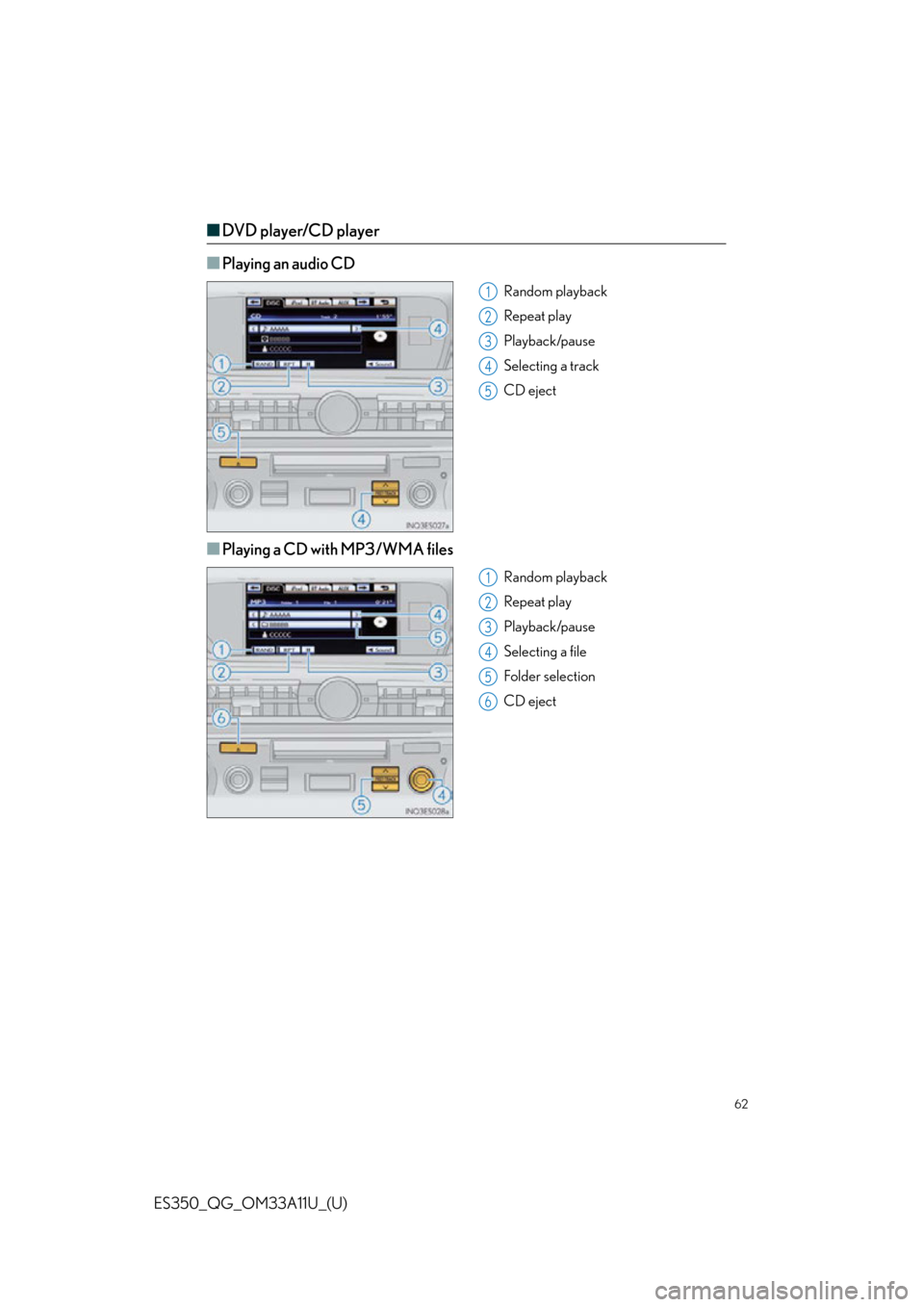
62
ES350_QG_OM33A11U_(U)
■DVD player/CD player
■
Playing an audio CD
Random playback
Repeat play
Playback/pause
Selecting a track
CD eject
■Playing a CD with MP3/WMA files
Random playback
Repeat play
Playback/pause
Selecting a file
Folder selection
CD eject
1
2
3
4
5
1
2
3
4
5
6
Page 63 of 110

63
ES350_QG_OM33A11U_(U)
■Playing a DVD
Image display (full screen)
Reverse
Stop
Playback/pause
Fast for ward
Chapter selection
DVD eject
■Operating an iPod
Shuffle playback
Repeat play
Playback/pause
Select play mode
Song selection
■Remote control (steering wheel switches)
Some audio features can be controlled usin g the switches on the steering wheel.
Radio mode: Selects a radio station
Audio CD mode: Selects a track
MP3/WMA disc mode: Selects a file
and folder
DVD mode: Selects a chapter
iPod mode: Selects a song
Increases/decreases volume
Turns the power on, selects an audio
source
1
2
3
4
5
6
7
1
2
3
4
5
1
2
3
Page 64 of 110

64
ES350_QG_OM33A11U_(U)
Air Conditioning System
(with navigation system)
■Using the automatic mode
Press the automatic mode button to turn on the airflow and the driver’s side temperature
control buttons to adjust the temperature.
■Adjusting the temperature
In dual mode, driver and passenger side temp erature settings can be adjusted separately.
Press the passenger’s side temperature control buttons to adjust the temperature for the
passenger side.
To cancel the dual mode, press the DUAL mode button.
Fan speed control
Air flows to the feet and the windshield
defogger operates
Outside temperature
Passenger’s side temperature control
Passenger’s side temperature display
Air outlet selector
Micro dust and pollen filter on/off
DUAL mode Cooling and dehumidification function
on/off
Driver’s side temperature display
Driver’s side temperature control
Automatic mode
Off
Windshield defogger
Outside air or recirculated mode1
2
3
4
5
6
7
8
9
10
11
12
13
14
15
Page 65 of 110

65
ES350_QG_OM33A11U_(U)
Voice Command System (with navigation
system)
NOTE:When inputting voice commands you must wait until after the beep to speak.
■Basic operation
Press on the steering wheel.
- If you know the command:
Press again.
- If you do not know the command:
Follow the voice guidance to learn the
command and then press again.
Say a command after the beep.
Continue on to pages 66-67 for a detailed li st of Voice Commands for the following cate-
gories: Set a Destination . . . . . . . . . . . . . . . . . . . . . . . . . . . . . . . . . . . . . . . . . . page 66
Use the Phone . . . . . . . . . . . . . . . . . . . . . . . . . . . . . . . . . . . . . . . . . . . . page 66
Play Music . . . . . . . . . . . . . . . . . . . . . . . . . . . . . . . . . . . . . . . . . . . . . . . . page 66
Get Information . . . . . . . . . . . . . . . . . . . . . . . . . . . . . . . . . . . . . . . . . . . page 67
Select audio mode . . . . . . . . . . . . . . . . . . . . . . . . . . . . . . . . . . . . . . . . page 67
Climate/air conditioning system command . . . . . . . . . . . . . . . . page 671
2
3
■Important voice commands information and tips
Voice commands can be used while driving.
You must wait until after the beep to say a command.
In vehicles with a navigation system, a large TALK icon will appear on the naviga-
tion screen to prompt you to say a command.
If you know what command to use, you can press at any time to interrupt the
voice guidance.
If a desired outcome is not shown, or if no selections are available, press on the
steering wheel to return to the previous screen.
Page 66 of 110

66
ES350_QG_OM33A11U_(U)
■Command list
Set a Destination
*: For example; Gas stations, Restaurants, etc.
Use the Phone
Play Music
*: Say the desired artist name or album name in the place of the “<>”.
CommandAction
“Find Nearby
position.
“Enter an Address”Enables setting a destinatio n by saying the address.
“Go Home”Displays the route to home.
“Call Destination Assist”Connects Lexus Enform with Safety Connect
response center.
“Destination by Phone Num-
ber”Enables setting a destination by saying the phone
number.
CommandAction
“Call
Calls made by saying a name from the phonebook.
For example: Say “Call John Smith”, “Call John Smith,
mobile” etc.
“Dial
For example: Say “Dial 911”, “Dial 5556667777” etc.
“International Call”Calls international numbers by saying the phone
number.
CommandAction
“Play Artist
For example: Say “Play artist
*
“Play Album
For example: Say “Play album
*
“Play Song
Plays the selected track.
For example: Say “Play song Summertime”, “Play
song Concerto in A Major” etc.
“Play Playlist
Plays tracks from the selected playlist.
For example: Say “Play play list My Favorite Songs”,
“Play Playlist Classic Hits” etc.
Page 67 of 110

67
ES350_QG_OM33A11U_(U)
Get Information
Select audio mode
*: Bluetooth is a registered trademark of Bluetooth SIG, Inc.
Climate/air conditioning system command
CommandAction
“Traffic”Displays the traffic incident list.
“Weather”Displays weather information.
“Sports Scores”Displays the sports list.
“Stock Quotes”Displays the stocks list.
“Fuel Prices”Displays the fuel prices list.
“Lexus Insider”Displays the Lexus insider list.
CommandAction
“Radio”, “AM”, “FM”, “Satellite
radio”, “Disc”, “Auxiliary”,
“Bluetooth
* audio”, “iPod”,
“USB audio”Change the audio mode.
“A u d i o o n ”Turns the audio system on.
“A u d i o o f f ”Turns the audio system off.
CommandAction
“Automatic climate control”Turns air conditioning system on and off.
“Warmer”Turns temperature up.
“Cooler”Turns temperature down.
“Select audio mode” and “Climate/air condit ioning system command” are enable when
expanded voice commands are turned “On”. Refer to the “Navigation System Owner’s
Manual”.
Page 68 of 110
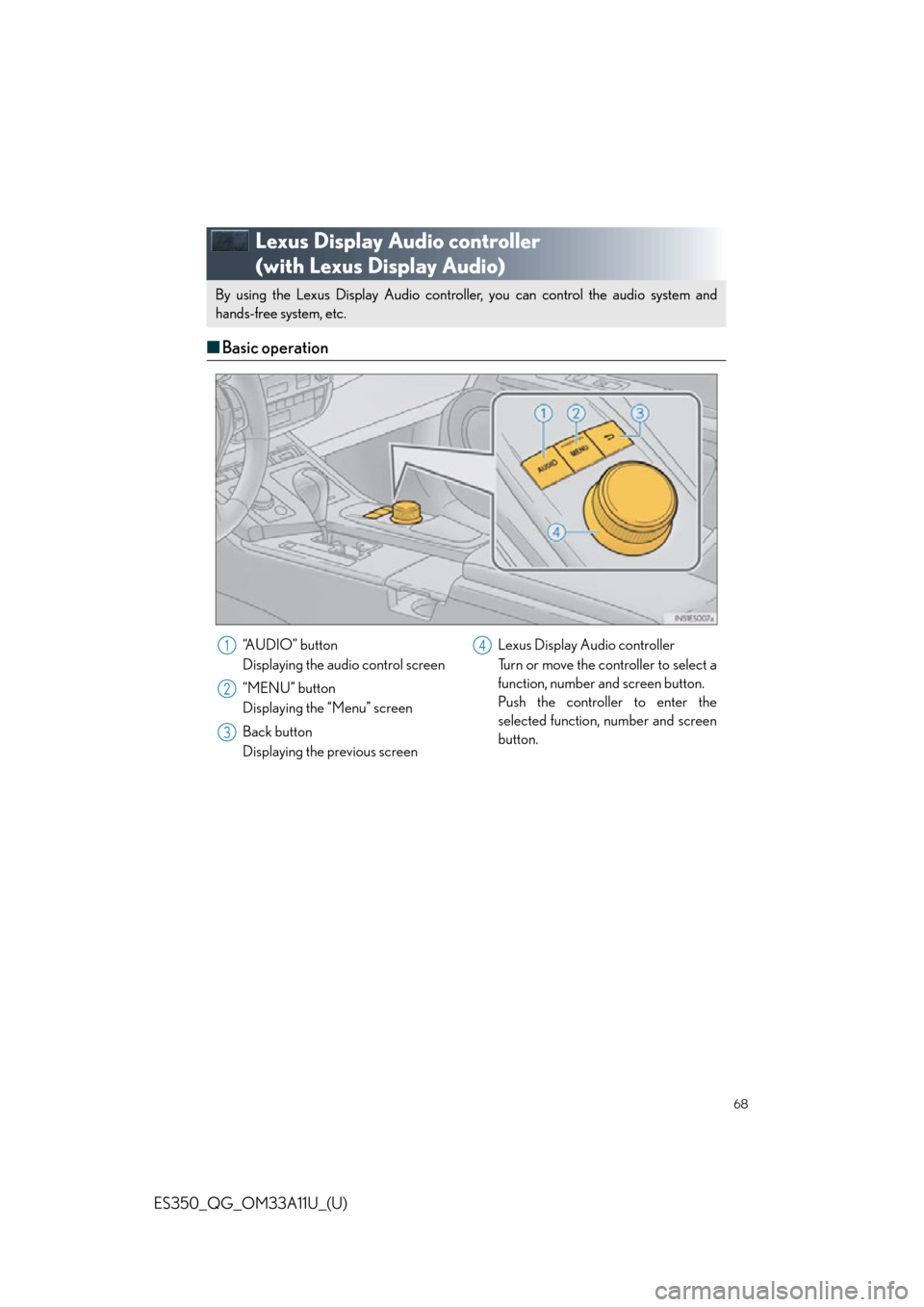
68
ES350_QG_OM33A11U_(U)
Lexus Display Audio controller
(with Lexus Display Audio)
■Basic operation
By using the Lexus Display Audio controlle r, you can control the audio system and
hands-free system, etc. By using the Lexus Display Audio controlle r, you can control the audio system and
hands-free system, etc.
“A U D I O ” b u t t o n
Displaying the audio control screen
“MENU” button
Displaying the “Menu” screen
Back button
Displaying the previous screen Lexus Display Audio controller
Turn or move the controller to select a
function, number and screen button.
Push the controller to enter the
selected function, number and screen
button.1
2
3
4
Page 69 of 110

69
ES350_QG_OM33A11U_(U)
■Menu
To display the “Menu” screen, press the
“MENU” button on the Lexus Display
Audio controller.
“Climate” ( P. 8 5 )
“Phone” ( P. 7 0 )
“Car ”
“Setup”
“Display”
■ Display
Press the “MENU” button on the Lexus Dis-
play Audio controller and select “Display”
on the “Menu” screen.
Turns the screen off
Displays the screen in “Day Mode”
with the headlight switch on
Adjust screen contrast/brightness
Adjust screen contrast/brightness of
rear view monitor camera
1
2
3
4
5
1
2
3
4
Page 70 of 110

70
ES350_QG_OM33A11U_(U)
Hands-free System For Cellular Phone
(with Lexus Display Audio)
■Bluetooth® phone pairing
To use the hands-free system, you must register a Bluetooth® phone in the system.
Press the “MENU” button on the Lexus
Display Audio controller.
Select “Phone”.
Select “Yes”.
Enter the passcode displayed on the
screen into the phone.
Refer to the mobile phone user’s man-
ual for mobile phone operation.
If a completion message is displayed,
registration is complete.
■ Phonebook transfer
Press the “MENU” button on the Lexus Display Audio controller.
Select “Setup”.
Select “Phone”.
Select “Phonebook”.
Select “Manage Contacts”.
Select “Transfer Contacts”.
Transfer the phonebook data to the system using the mobile phone.
Refer to the mobile phone user’s manual for mobile phone operation.
31
2
3
44
5
1
2
3
4
5
6
7