Lexus ES350 2014 Workshop Manual
Manufacturer: LEXUS, Model Year: 2014, Model line: ES350, Model: Lexus ES350 2014Pages: 110, PDF Size: 11.86 MB
Page 51 of 110
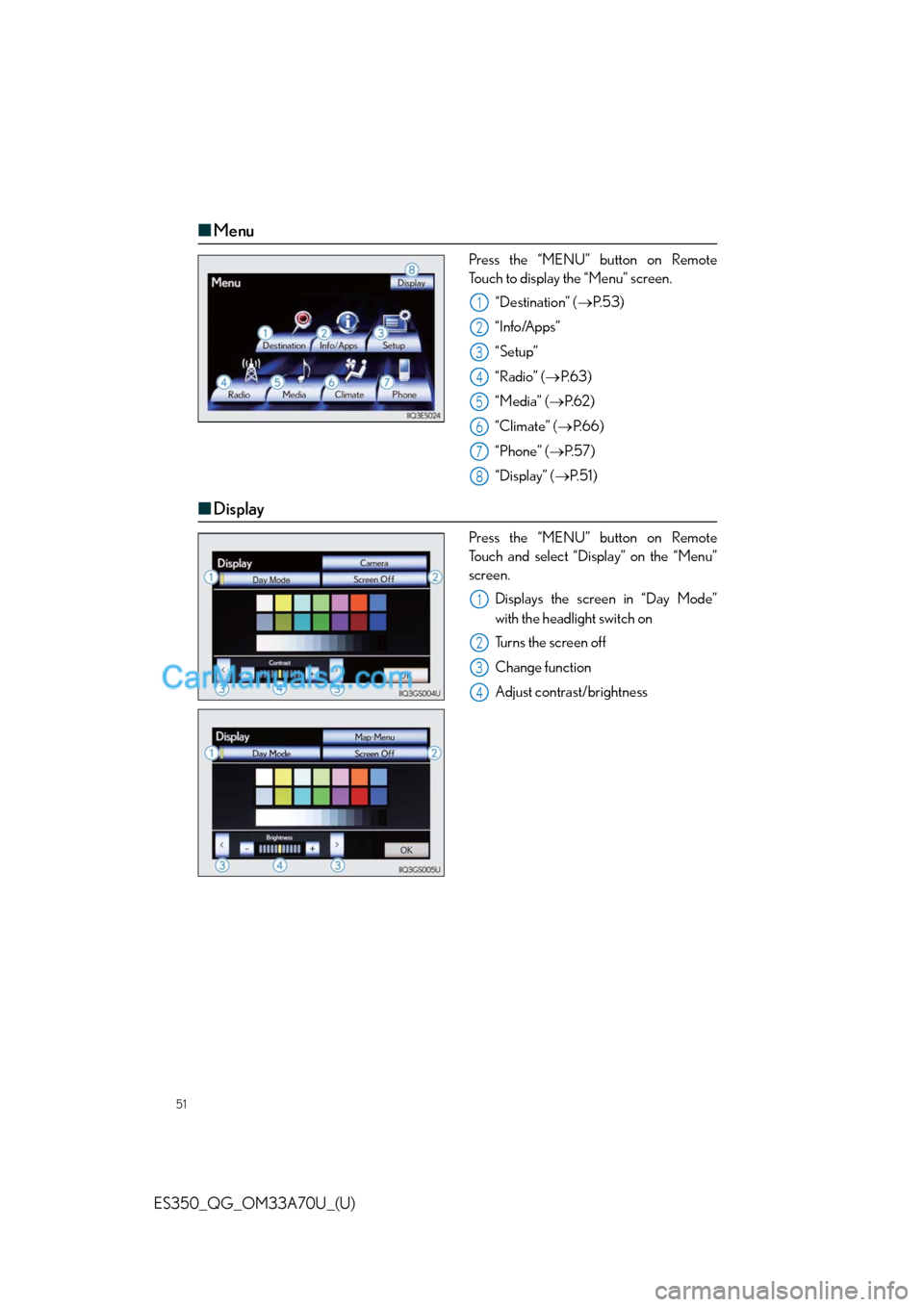
51
ES350_QG_OM33A70U_(U)
‚Ė†Menu
Press the ‚ÄúMENU‚ÄĚ button on Remote
Touch to display the ‚ÄúMenu‚ÄĚ screen.
‚ÄúDestination‚ÄĚ (ÔāģP. 5 3 )
‚ÄúInfo/Apps‚ÄĚ
‚ÄúSetup‚ÄĚ
‚ÄúRadio‚ÄĚ (ÔāģP. 6 3 )
‚ÄúMedia‚ÄĚ (ÔāģP. 6 2 )
‚ÄúClimate‚ÄĚ (ÔāģP.66)
‚ÄúPhone‚ÄĚ (ÔāģP. 5 7 )
‚ÄúDisplay‚ÄĚ (ÔāģP. 5 1 )
‚Ė†Display
Press the ‚ÄúMENU‚ÄĚ button on Remote
Touch and select ‚ÄúDisplay‚ÄĚ on the ‚ÄúMenu‚ÄĚ
screen.
Displays the screen in ‚ÄúDay Mode‚ÄĚ
with the headlight switch on
Turns the screen off
Change function
Adjust contrast/brightness
1
2
3
4
5
6
7
8
1
2
3
4
Page 52 of 110
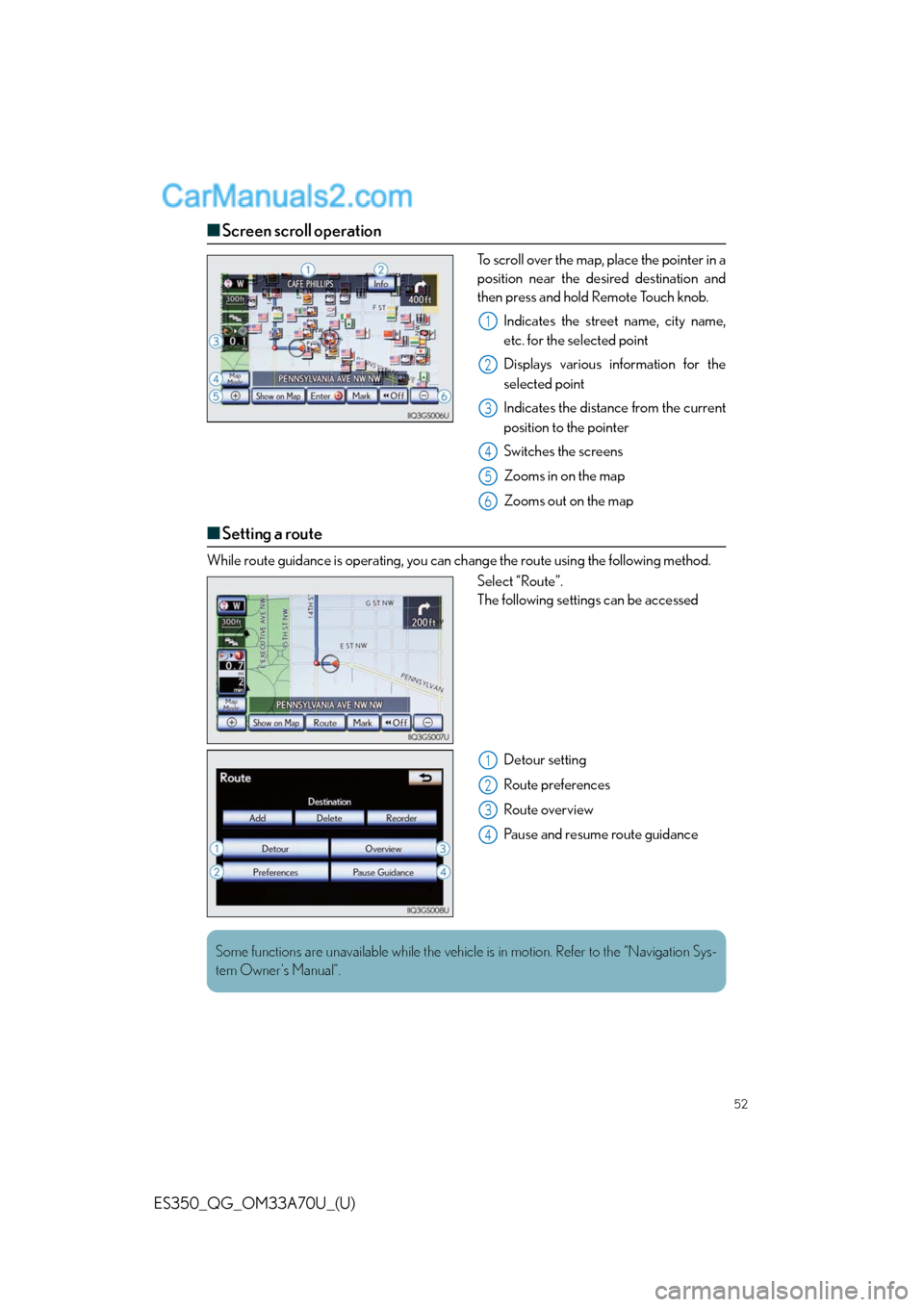
52
ES350_QG_OM33A70U_(U)
‚Ė†Screen scroll operation
To scroll over the map, place the pointer in a
position near the desired destination and
then press and hold Remote Touch knob.
Indicates the street name, city name,
etc. for the selected point
Displays various information for the
selected point
Indicates the distance from the current
position to the pointer
Switches the screens
Zooms in on the map
Zooms out on the map
‚Ė†Setting a route
While route guidance is operating, you can change the route using the following method.
Select ‚ÄúRoute‚ÄĚ.
The following settings can be accessed
Detour setting
Route preferences
Route overview
Pause and resume route guidance
1
2
3
4
5
6
1
2
3
4
Some functions are unavailable while the vehicle is in motion. Refer to the “Navigation Sys-
tem Owner‚Äôs Manual‚ÄĚ.
Page 53 of 110
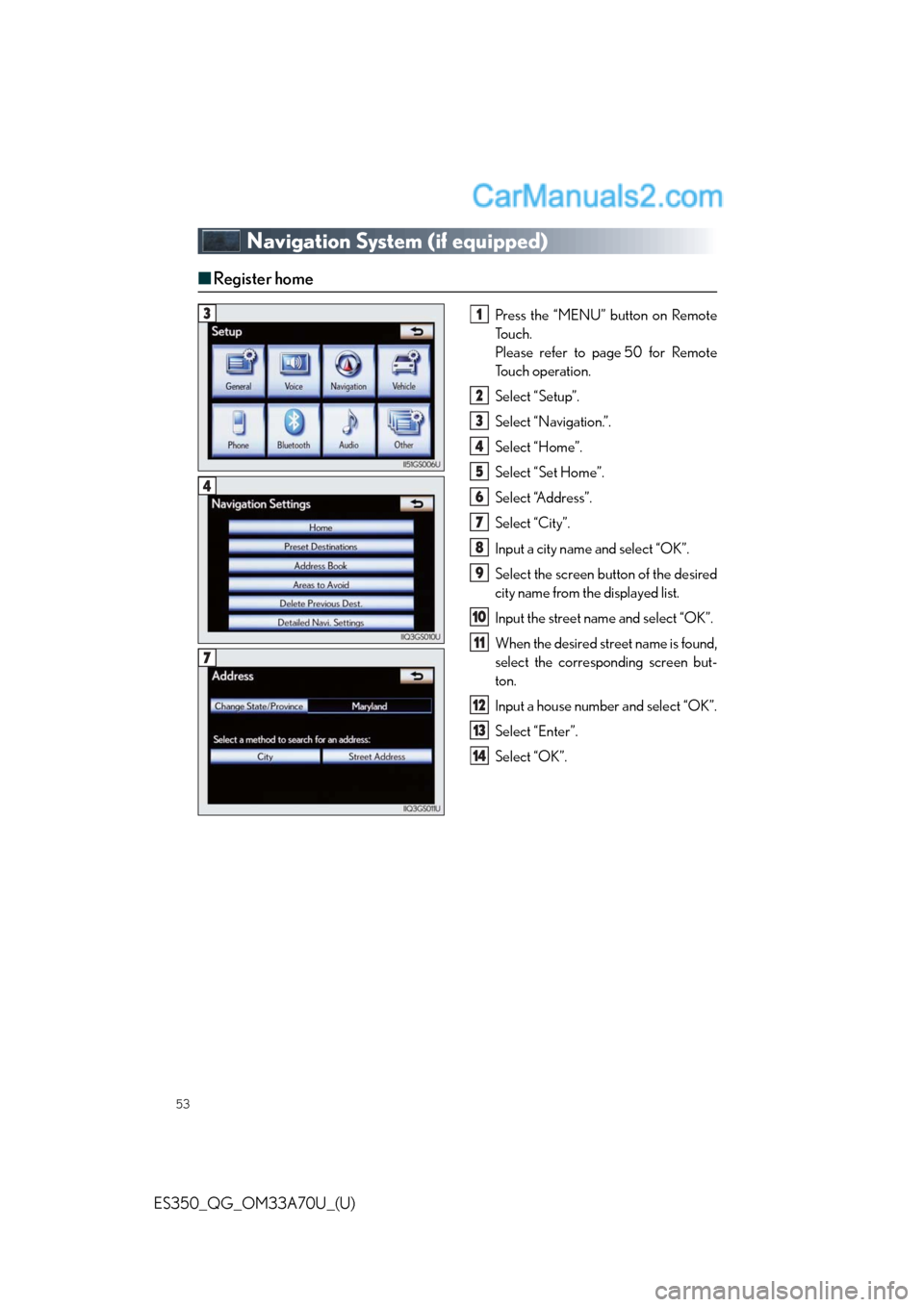
53
ES350_QG_OM33A70U_(U)
Navigation System (if equipped)
‚Ė†Register home
Press the ‚ÄúMENU‚ÄĚ button on Remote
To u c h .
Please refer to page 50 for Remote
To u c h o p e r a t i o n .
Select ‚ÄúSetup‚ÄĚ.
Select ‚ÄúNavigation.‚ÄĚ.
Select ‚ÄúHome‚ÄĚ.
Select ‚ÄúSet Home‚ÄĚ.
Select ‚ÄúAddress‚ÄĚ.
Select ‚ÄúCity‚ÄĚ.
Input a city name and select ‚ÄúOK‚ÄĚ.
Select the screen button of the desired
city name from the displayed list.
Input the street name and select ‚ÄúOK‚ÄĚ.
When the desired street name is found,
select the corresponding screen but-
ton.
Input a house number and select ‚ÄúOK‚ÄĚ.
Select ‚ÄúEnter‚ÄĚ.
Select ‚ÄúOK‚ÄĚ.31
2
3
4
5
6
7
8
9
10
11
12
13
14
4
7
Page 54 of 110
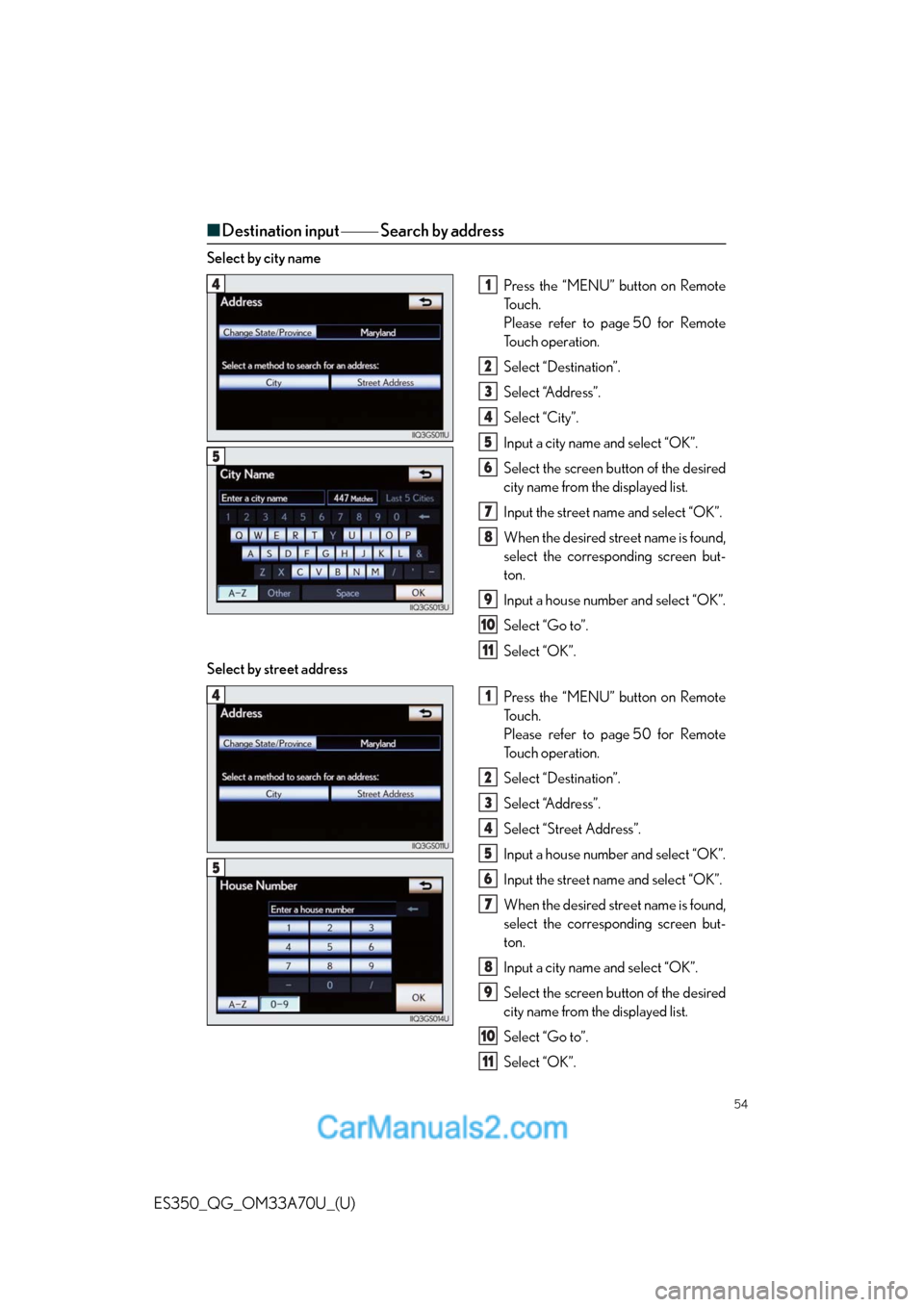
54
ES350_QG_OM33A70U_(U)
‚Ė†Destination input ÔāĺÔāĺ Search by address
Select by city name
Press the ‚ÄúMENU‚ÄĚ button on Remote
To u c h .
Please refer to page 50 for Remote
To u c h o p e r a t i o n .
Select ‚ÄúDestination‚ÄĚ.
Select ‚ÄúAddress‚ÄĚ.
Select ‚ÄúCity‚ÄĚ.
Input a city name and select ‚ÄúOK‚ÄĚ.
Select the screen button of the desired
city name from the displayed list.
Input the street name and select ‚ÄúOK‚ÄĚ.
When the desired street name is found,
select the corresponding screen but-
ton.
Input a house number and select ‚ÄúOK‚ÄĚ.
Select ‚ÄúGo to‚ÄĚ.
Select ‚ÄúOK‚ÄĚ.
Select by street address
Press the ‚ÄúMENU‚ÄĚ button on Remote
To u c h .
Please refer to page 50 for Remote
To u c h o p e r a t i o n .
Select ‚ÄúDestination‚ÄĚ.
Select ‚ÄúAddress‚ÄĚ.
Select ‚ÄúStreet Address‚ÄĚ.
Input a house number and select ‚ÄúOK‚ÄĚ.
Input the street name and select ‚ÄúOK‚ÄĚ.
When the desired street name is found,
select the corresponding screen but-
ton.
Input a city name and select ‚ÄúOK‚ÄĚ.
Select the screen button of the desired
city name from the displayed list.
Select ‚ÄúGo to‚ÄĚ.
Select ‚ÄúOK‚ÄĚ.
41
2
3
4
5
6
7
8
9
10
11
5
41
2
3
4
5
6
7
8
9
10
11
5
Page 55 of 110
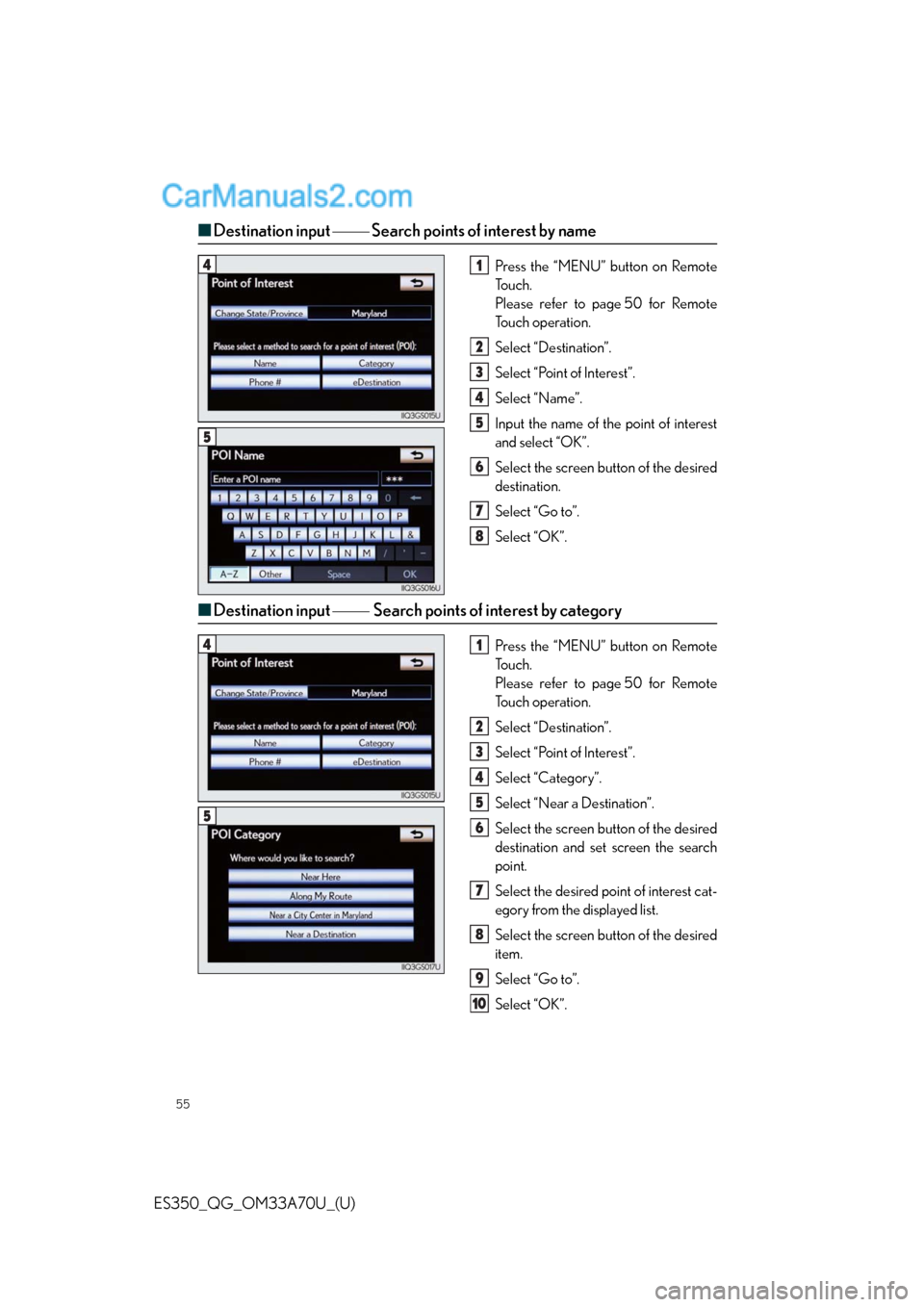
55
ES350_QG_OM33A70U_(U)
‚Ė†Destination input ÔāĺÔāĺ Search points of interest by name
Press the ‚ÄúMENU‚ÄĚ button on Remote
To u c h .
Please refer to page 50 for Remote
To u c h o p e r a t i o n .
Select ‚ÄúDestination‚ÄĚ.
Select ‚ÄúPoint of Interest‚ÄĚ.
Select ‚ÄúName‚ÄĚ.
Input the name of the point of interest
and select ‚ÄúOK‚ÄĚ.
Select the screen button of the desired
destination.
Select ‚ÄúGo to‚ÄĚ.
Select ‚ÄúOK‚ÄĚ.
‚Ė†Destination input ÔāĺÔāĺÔĆSearch points of interest by category
Press the ‚ÄúMENU‚ÄĚ button on Remote
To u c h .
Please refer to page 50 for Remote
To u c h o p e r a t i o n .
Select ‚ÄúDestination‚ÄĚ.
Select ‚ÄúPoint of Interest‚ÄĚ.
Select ‚ÄúCategory‚ÄĚ.
Select ‚ÄúNear a Destination‚ÄĚ.
Select the screen button of the desired
destination and set screen the search
point.
Select the desired point of interest cat-
egory from the displayed list.
Select the screen button of the desired
item.
Select ‚ÄúGo to‚ÄĚ.
Select ‚ÄúOK‚ÄĚ.
41
2
3
4
5
6
7
8
5
41
2
3
4
5
6
7
8
9
10
5
Page 56 of 110
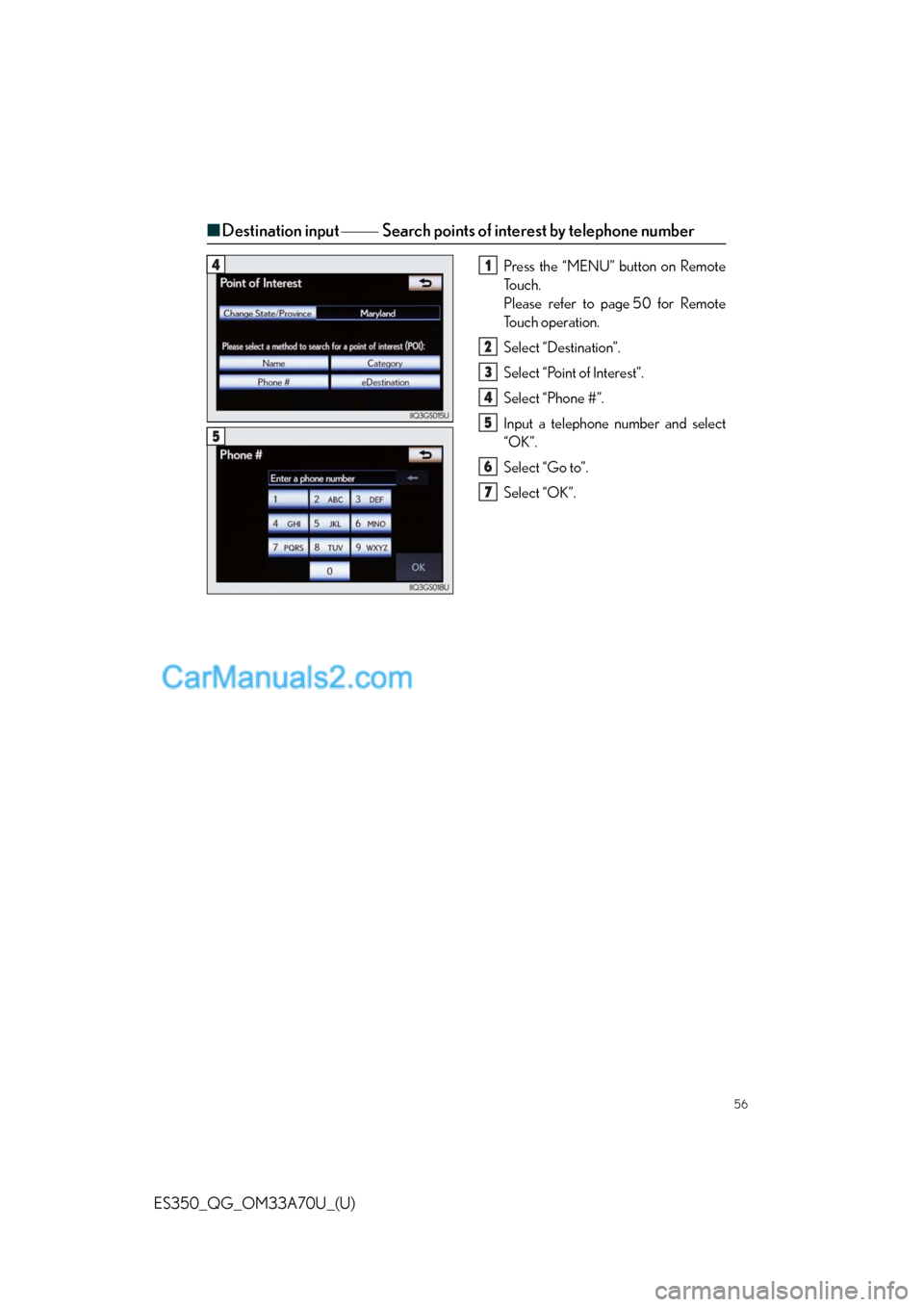
56
ES350_QG_OM33A70U_(U)
‚Ė†Destination input ÔāĺÔāĺÔĆSearch points of interest by telephone number
Press the ‚ÄúMENU‚ÄĚ button on Remote
To u c h .
Please refer to page 50 for Remote
To u c h o p e r a t i o n .
Select ‚ÄúDestination‚ÄĚ.
Select ‚ÄúPoint of Interest‚ÄĚ.
Select ‚ÄúPhone #‚ÄĚ.
Input a telephone number and select
‚ÄúOK‚ÄĚ.
Select ‚ÄúGo to‚ÄĚ.
Select ‚ÄúOK‚ÄĚ.41
2
3
4
5
6
7
5
Page 57 of 110
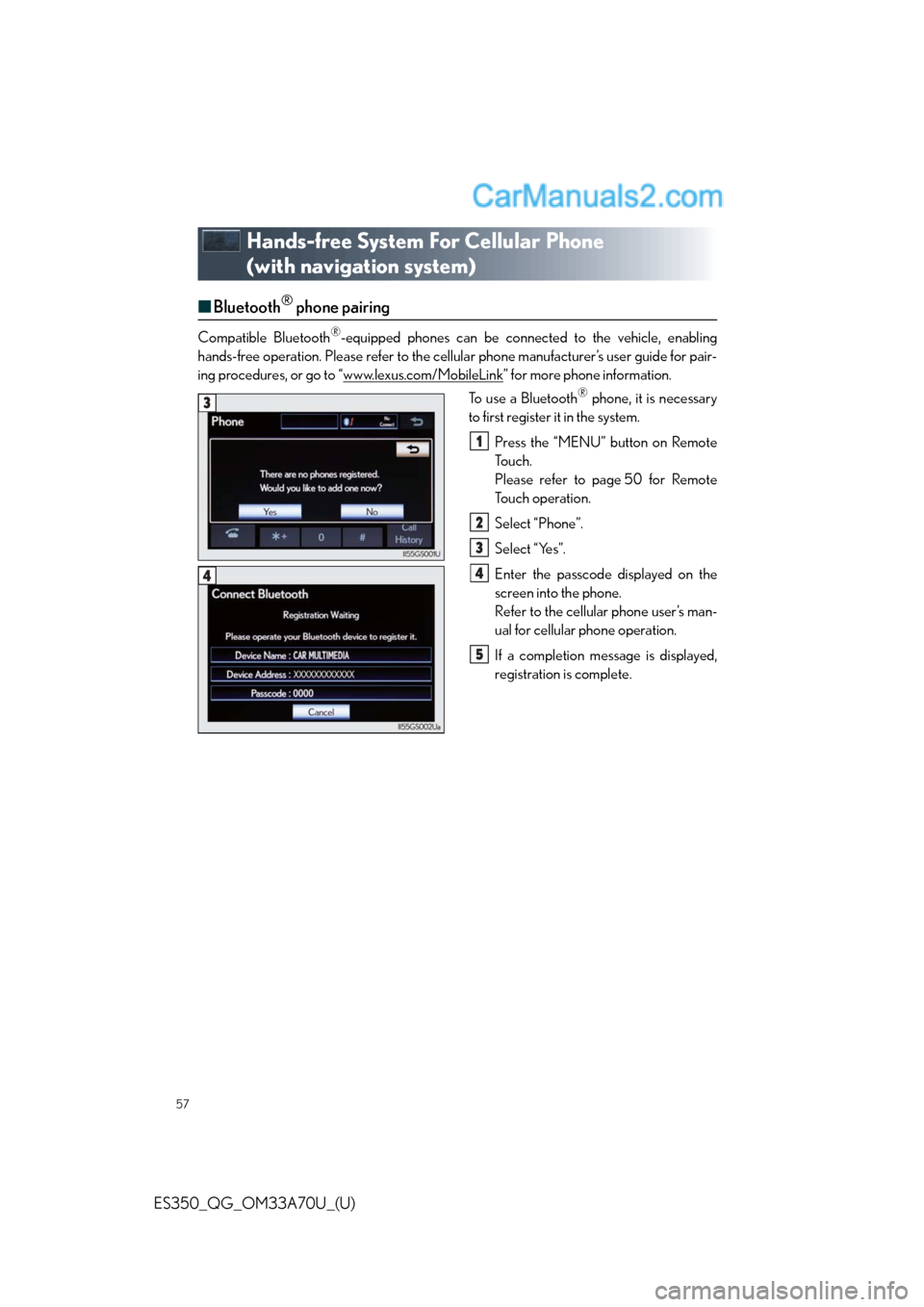
57
ES350_QG_OM33A70U_(U)
Hands-free System For Cellular Phone
(with navigation system)
‚Ė†Bluetooth¬ģ phone pairing
Compatible Bluetooth¬ģ-equipped phones can be connected to the vehicle, enabling
hands-free operation. Please refer to the cellular phone manufacturer’s user guide for pair-
ing procedures, or go to “www.lexus.com/MobileLink
‚ÄĚ for more phone information.
To use a Bluetooth
¬ģ phone, it is necessary
to first register it in the system.
Press the ‚ÄúMENU‚ÄĚ button on Remote
To u c h .
Please refer to page 50 for Remote
To u c h o p e r a t i o n .
Select ‚ÄúPhone‚ÄĚ.
Select ‚ÄúYes‚ÄĚ.
Enter the passcode displayed on the
screen into the phone.
Refer to the cellular phone user’s man-
ual for cellular phone operation.
If a completion message is displayed,
registration is complete.3
1
2
3
4
5
4
Page 58 of 110
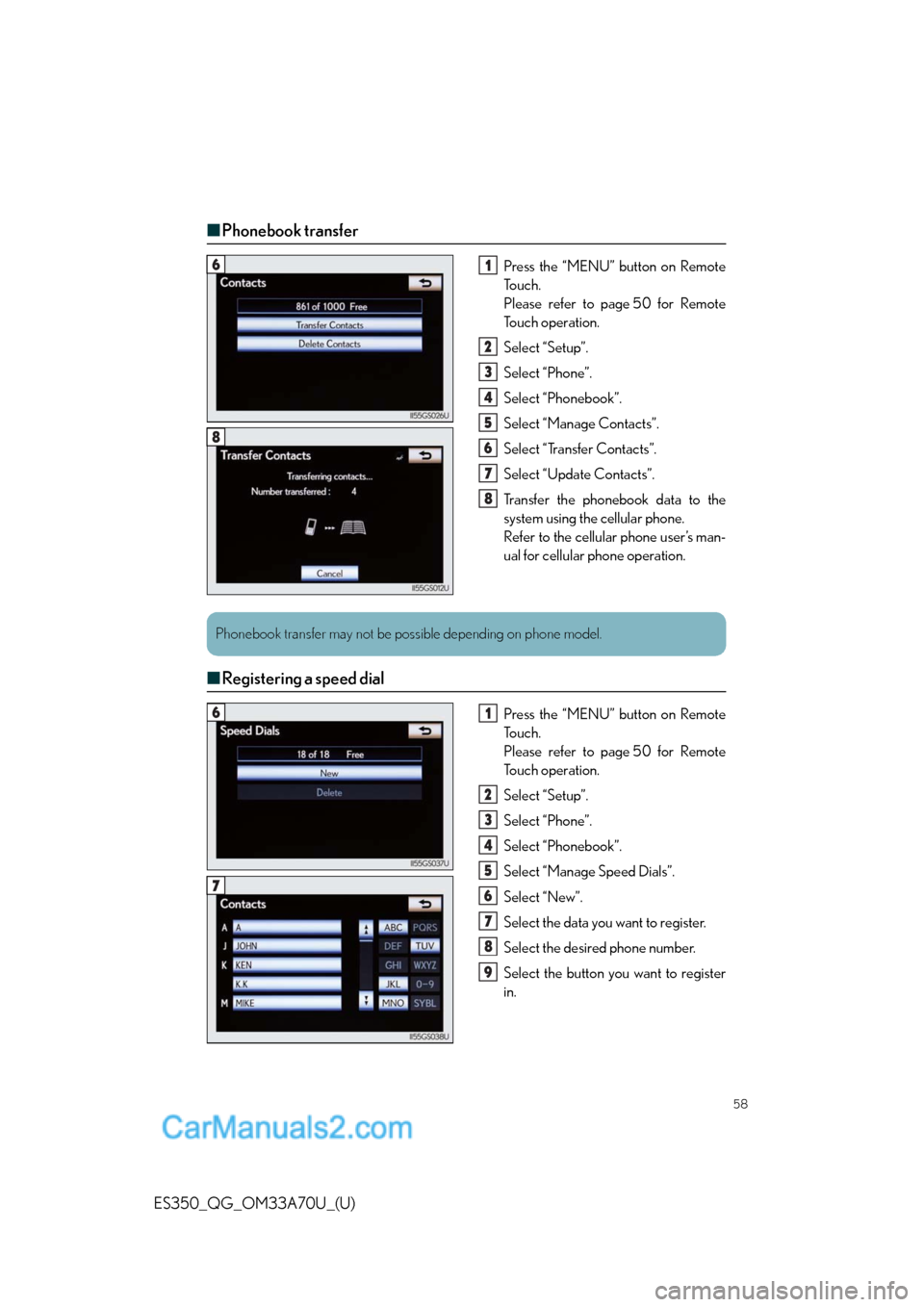
58
ES350_QG_OM33A70U_(U)
‚Ė†Phonebook transfer
Press the ‚ÄúMENU‚ÄĚ button on Remote
To u c h .
Please refer to page 50 for Remote
To u c h o p e r a t i o n .
Select ‚ÄúSetup‚ÄĚ.
Select ‚ÄúPhone‚ÄĚ.
Select ‚ÄúPhonebook‚ÄĚ.
Select ‚ÄúManage Contacts‚ÄĚ.
Select ‚ÄúTransfer Contacts‚ÄĚ.
Select ‚ÄúUpdate Contacts‚ÄĚ.
Transfer the phonebook data to the
system using the cellular phone.
Refer to the cellular phone user’s man-
ual for cellular phone operation.
‚Ė†Registering a speed dial
Press the ‚ÄúMENU‚ÄĚ button on Remote
To u c h .
Please refer to page 50 for Remote
To u c h o p e r a t i o n .
Select ‚ÄúSetup‚ÄĚ.
Select ‚ÄúPhone‚ÄĚ.
Select ‚ÄúPhonebook‚ÄĚ.
Select ‚ÄúManage Speed Dials‚ÄĚ.
Select ‚ÄúNew‚ÄĚ.
Select the data you want to register.
Select the desired phone number.
Select the button you want to register
in.
61
2
3
4
5
6
7
8
8
Phonebook transfer may not be possible depending on phone model.
61
2
3
4
5
6
7
8
9
7
Page 59 of 110
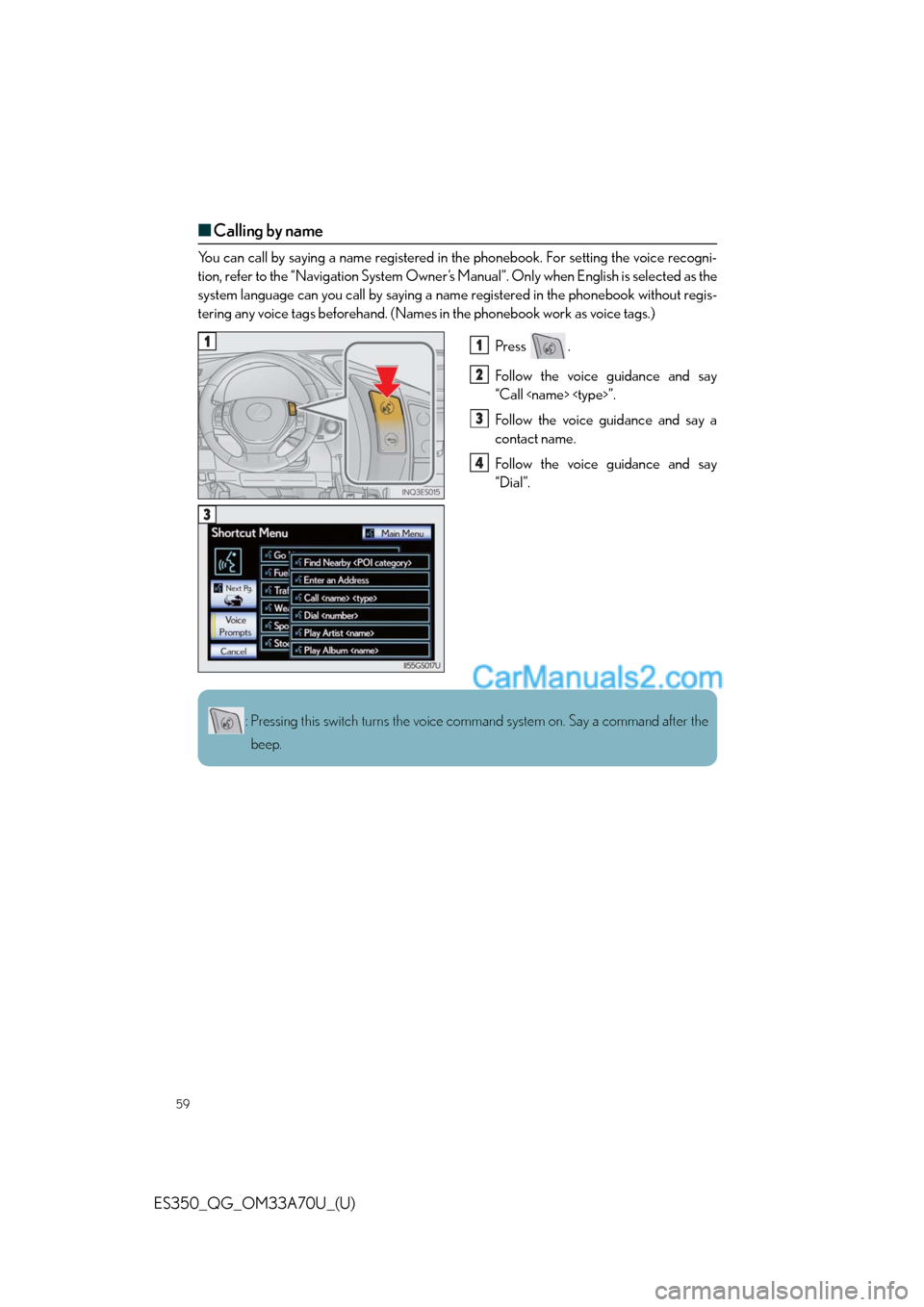
59
ES350_QG_OM33A70U_(U)
‚Ė†Calling by name
You can call by saying a name registered in the phonebook. For setting the voice recogni-
tion, refer to the ‚ÄúNavigation System Owner‚Äôs Manual‚ÄĚ. Only when English is selected as the
system language can you call by saying a name registered in the phonebook without regis-
tering any voice tags beforehand. (Names in the phonebook work as voice tags.)
Press .
Follow the voice guidance and say
“Call
Follow the voice guidance and say a
contact name.
Follow the voice guidance and say
‚ÄúDial‚ÄĚ.
11
2
3
4
3
: Pressing this switch turns the voice command system on. Say a command after the
beep.
Page 60 of 110
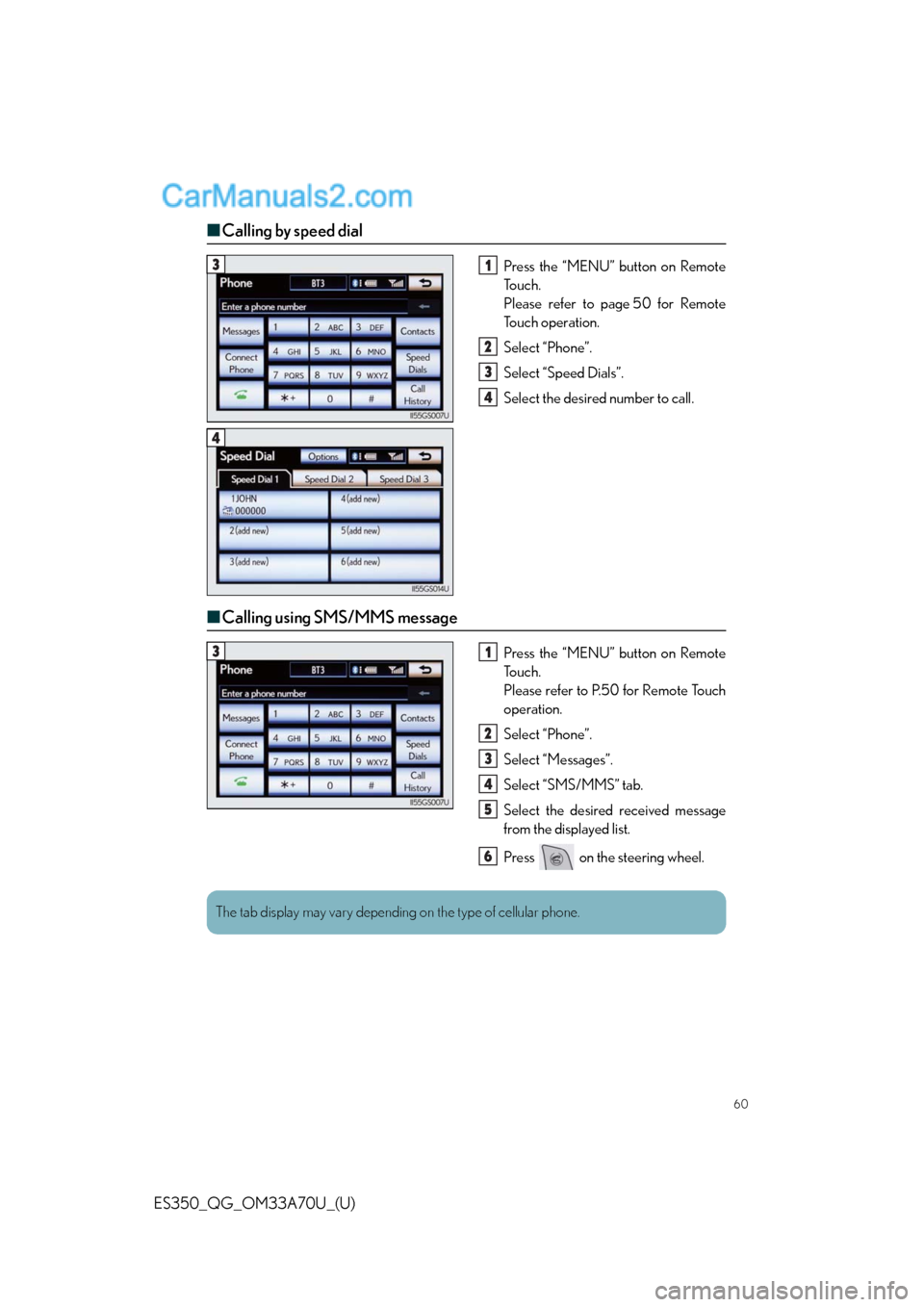
60
ES350_QG_OM33A70U_(U)
‚Ė†Calling by speed dial
Press the ‚ÄúMENU‚ÄĚ button on Remote
To u c h .
Please refer to page 50 for Remote
To u c h o p e r a t i o n .
Select ‚ÄúPhone‚ÄĚ.
Select ‚ÄúSpeed Dials‚ÄĚ.
Select the desired number to call.
‚Ė†Calling using SMS/MMS message
Press the ‚ÄúMENU‚ÄĚ button on Remote
To u c h .
Please refer to P.50 for Remote Touch
operation.
Select ‚ÄúPhone‚ÄĚ.
Select ‚ÄúMessages‚ÄĚ.
Select ‚ÄúSMS/MMS‚ÄĚ tab.
Select the desired received message
from the displayed list.
Press on the steering wheel.
31
2
3
4
4
31
2
3
4
5
6
The tab display may vary depending on the type of cellular phone.