display Lexus GS250 2012 Owners Manual
[x] Cancel search | Manufacturer: LEXUS, Model Year: 2012, Model line: GS250, Model: Lexus GS250 2012Pages: 914, PDF Size: 53.04 MB
Page 382 of 914
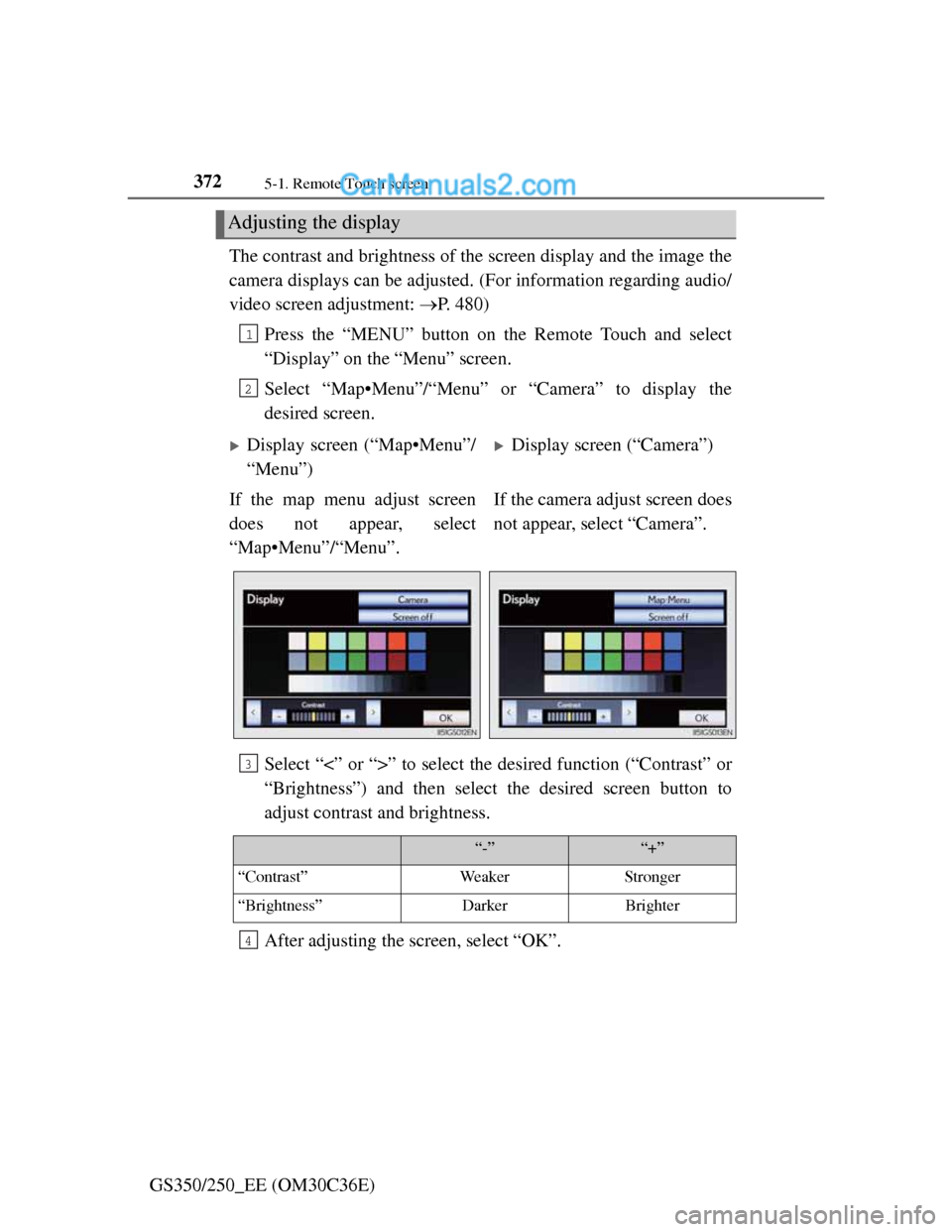
3725-1. Remote Touch screen
GS350/250_EE (OM30C36E)The contrast and brightness of the screen display and the image the
camera displays can be adjusted. (For information regarding audio/
video screen adjustment: P. 480)
Press the “MENU” button on the Remote Touch and select
“Display” on the “Menu” screen.
Select “Map•Menu”/“Menu” or “Camera” to display the
desired screen.
Select “<” or “>” to select the desired function (“Contrast” or
“Brightness”) and then select the desired screen button to
adjust contrast and brightness.
After adjusting the screen, select “OK”.
Adjusting the display
1
2
Display screen (“Map•Menu”/
“Menu”)Display screen (“Camera”)
If the map menu adjust screen
does not appear, select
“Map•Menu”/“Menu”.If the camera adjust screen does
not appear, select “Camera”.
3
“-”“+”
“Contrast”WeakerStronger
“Brightness”DarkerBrighter
4
Page 383 of 914
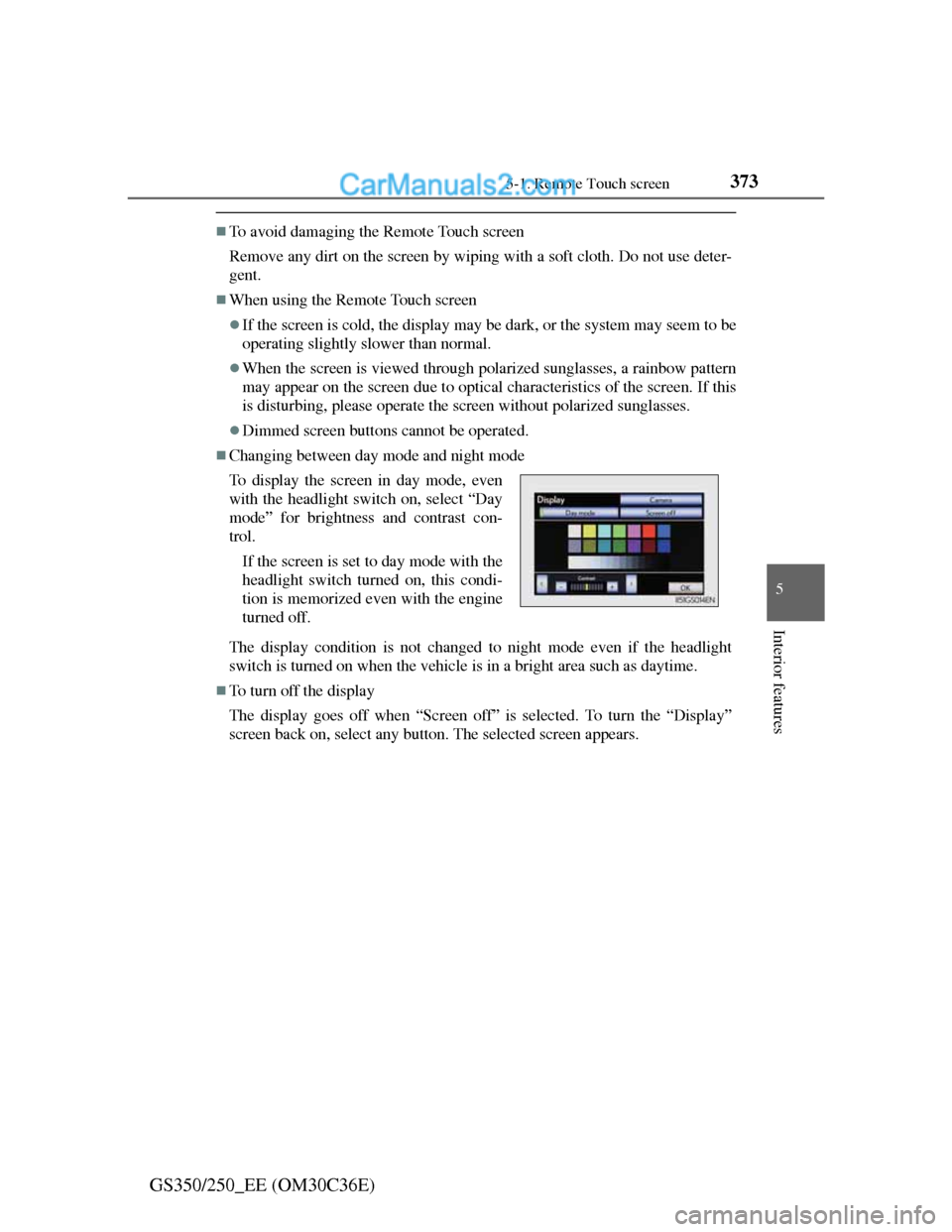
3735-1. Remote Touch screen
5
Interior features
GS350/250_EE (OM30C36E)
To avoid damaging the Remote Touch screen
Remove any dirt on the screen by wiping with a soft cloth. Do not use deter-
gent.
When using the Remote Touch screen
If the screen is cold, the display may be dark, or the system may seem to be
operating slightly slower than normal.
When the screen is viewed through polarized sunglasses, a rainbow pattern
may appear on the screen due to optical characteristics of the screen. If this
is disturbing, please operate the screen without polarized sunglasses.
Dimmed screen buttons cannot be operated.
Changing between day mode and night mode
The display condition is not changed to night mode even if the headlight
switch is turned on when the vehicle is in a bright area such as daytime.
To turn off the display
The display goes off when “Screen off” is selected. To turn the “Display”
screen back on, select any button. The selected screen appears. To display the screen in day mode, even
with the headlight switch on, select “Day
mode” for brightness and contrast con-
trol.
If the screen is set to day mode with the
headlight switch turned on, this condi-
tion is memorized even with the engine
turned off.
Page 384 of 914
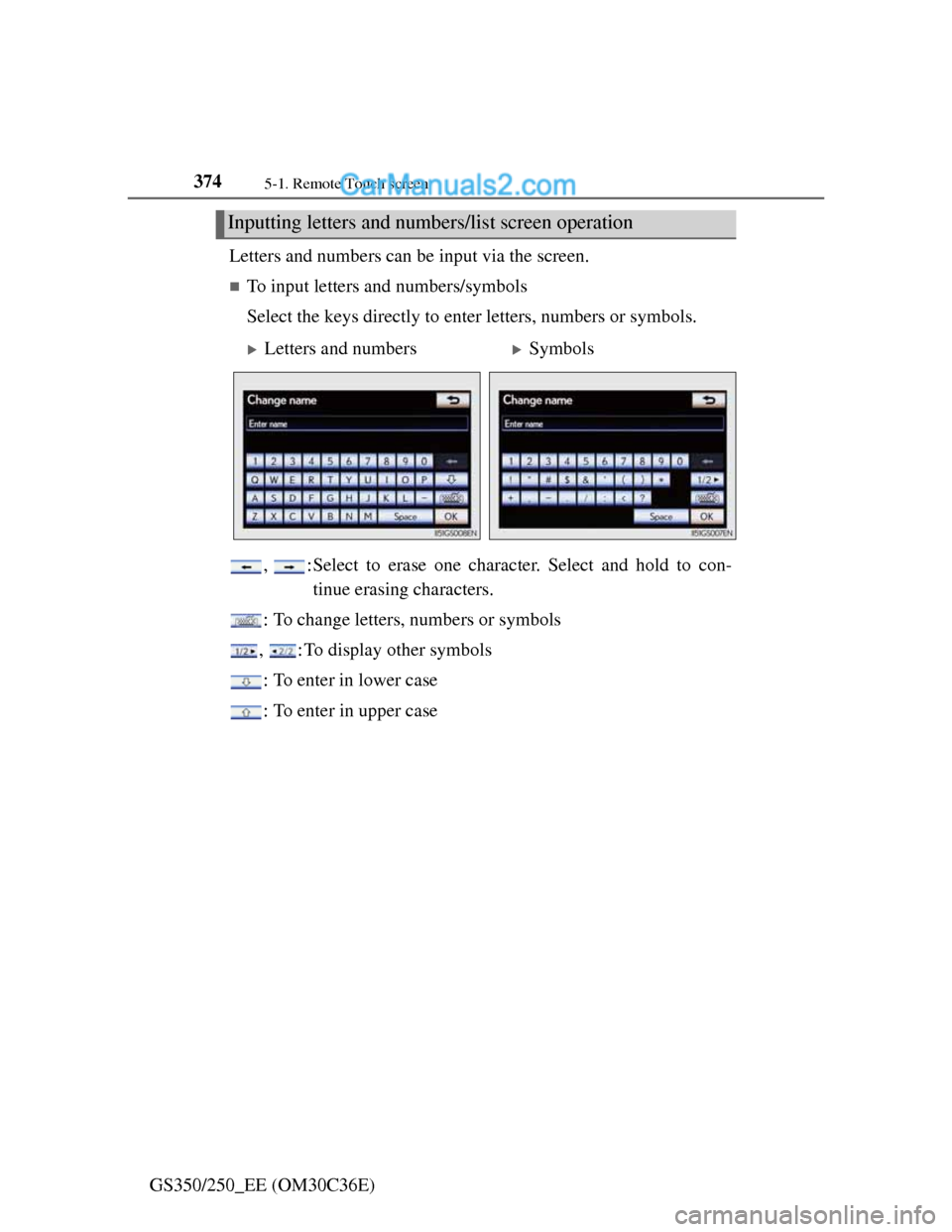
3745-1. Remote Touch screen
GS350/250_EE (OM30C36E)Letters and numbers can be input via the screen.
To input letters and numbers/symbols
Select the keys directly to enter letters, numbers or symbols.
, :Select to erase one character. Select and hold to con-
tinue erasing characters.
: To change letters, numbers or symbols
, : To display other symbols
: To enter in lower case
: To enter in upper case
Inputting letters and numbers/list screen operation
Letters and numbersSymbols
Page 387 of 914
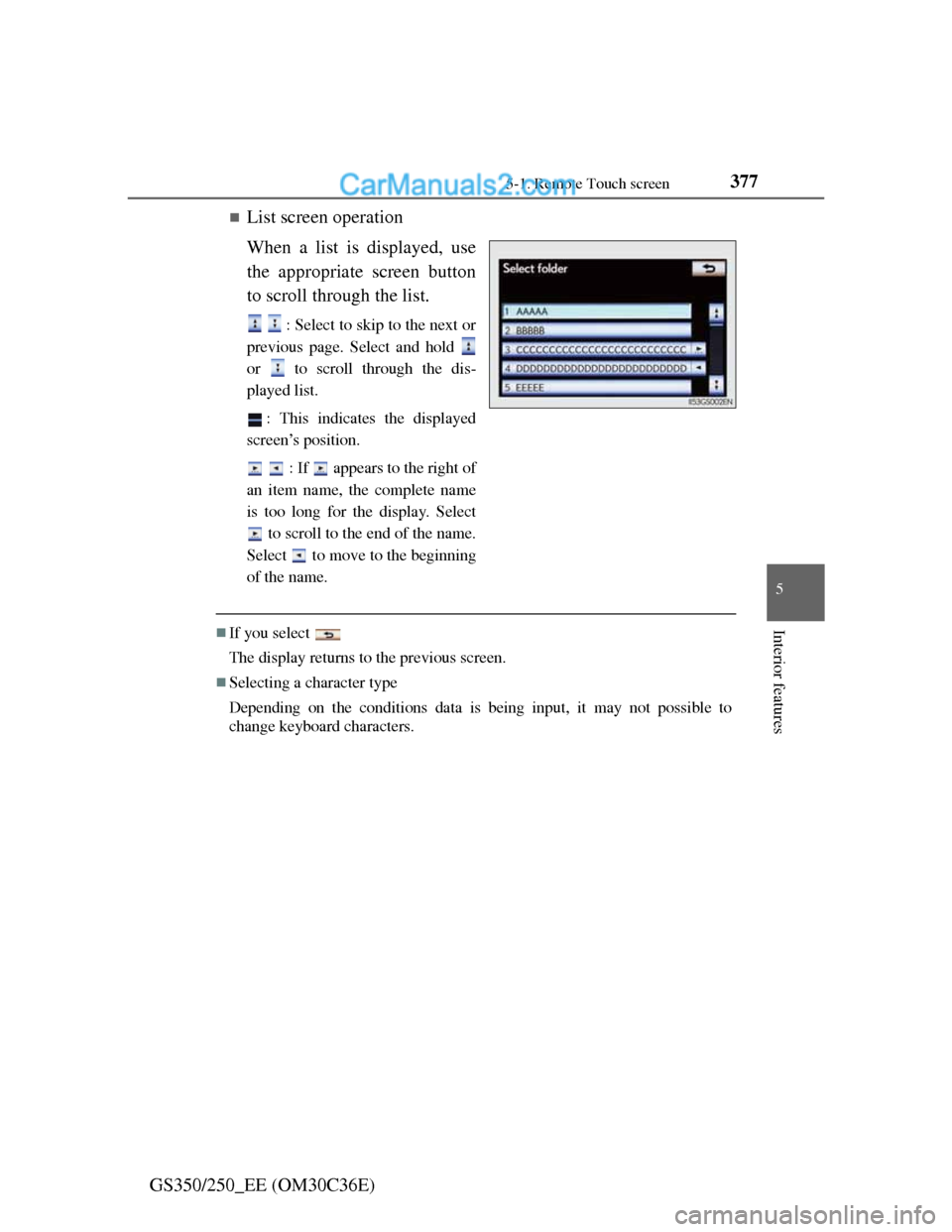
3775-1. Remote Touch screen
5
Interior features
GS350/250_EE (OM30C36E)
List screen operation
When a list is displayed, use
the appropriate screen button
to scroll through the list.
: Select to skip to the next or
previous page. Select and hold
or to scroll through the dis-
played list.
: This indicates the displayed
screen’s position.
: If appears to the right of
an item name, the complete name
is too long for the display. Select
to scroll to the end of the name.
Select to move to the beginning
of the name.
If you select
The display returns to the previous screen.
Selecting a character type
Depending on the conditions data is being input, it may not possible to
change keyboard characters.
Page 388 of 914
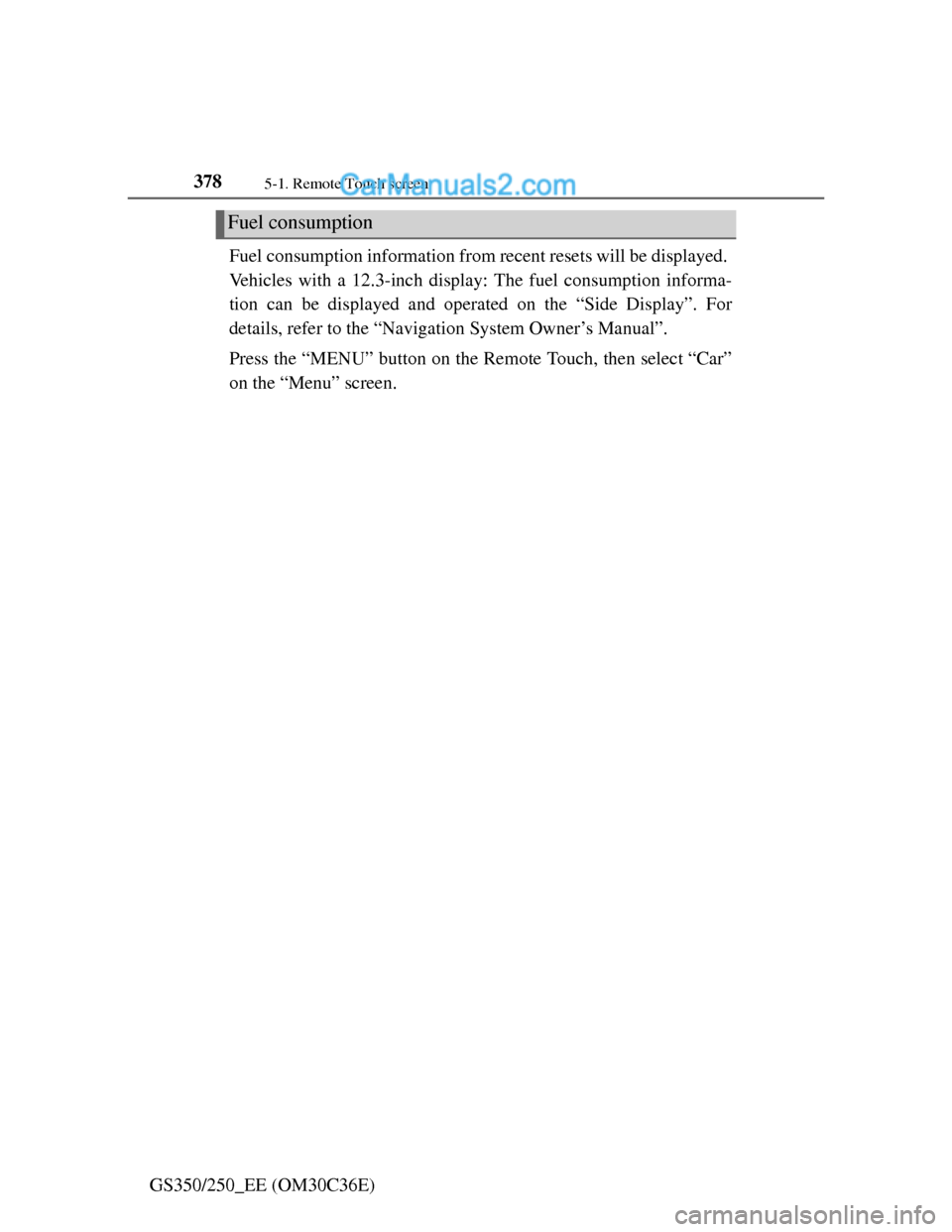
3785-1. Remote Touch screen
GS350/250_EE (OM30C36E)Fuel consumption information from recent resets will be displayed.
Vehicles with a 12.3-inch display: The fuel consumption informa-
tion can be displayed and operated on the “Side Display”. For
details, refer to the “Navigation System Owner’s Manual”.
Press the “MENU” button on the Remote Touch, then select “Car”
on the “Menu” screen.
Fuel consumption
Page 389 of 914
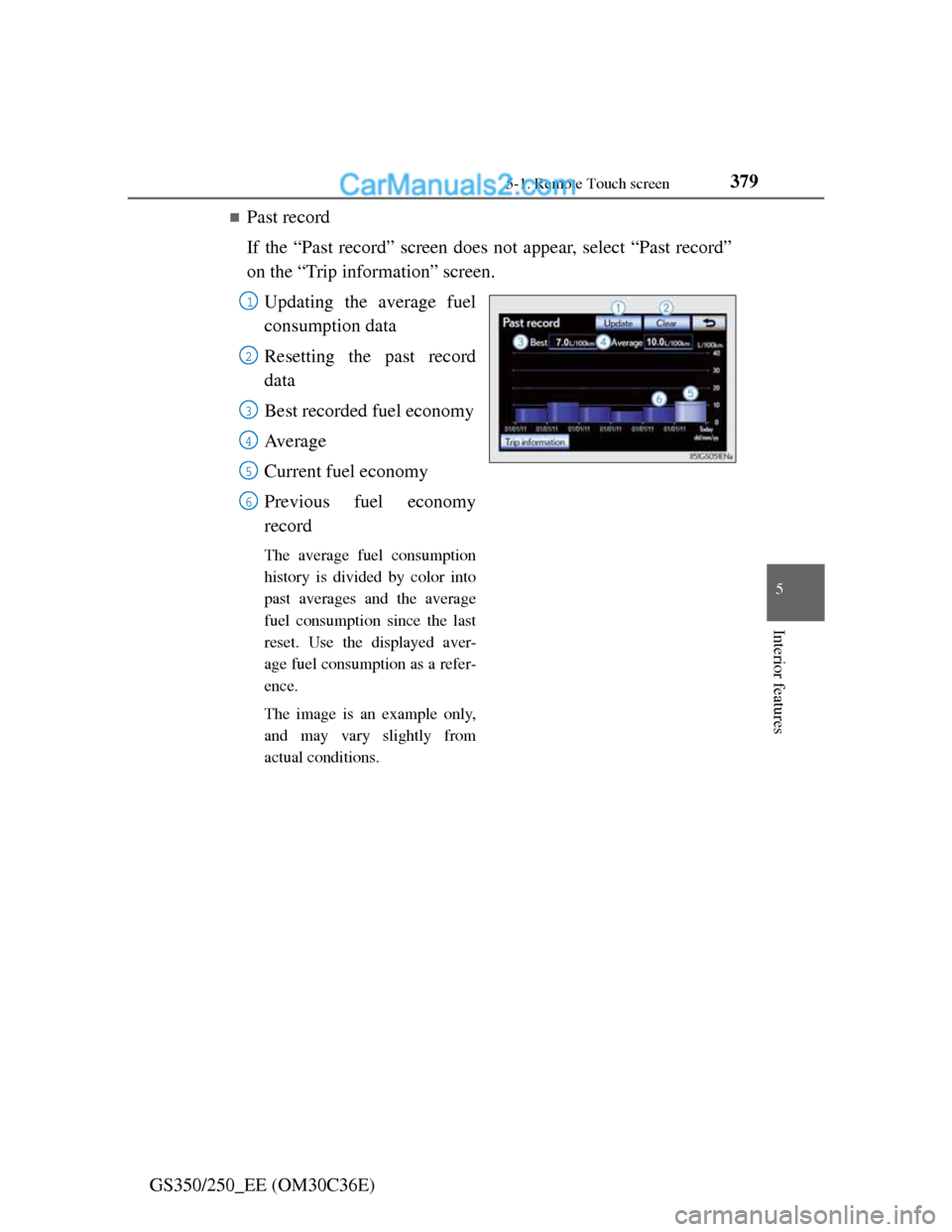
3795-1. Remote Touch screen
5
Interior features
GS350/250_EE (OM30C36E)
Past record
If the “Past record” screen does not appear, select “Past record”
on the “Trip information” screen.
Updating the average fuel
consumption data
Resetting the past record
data
Best recorded fuel economy
Av e r a g e
Current fuel economy
Previous fuel economy
record
The average fuel consumption
history is divided by color into
past averages and the average
fuel consumption since the last
reset. Use the displayed aver-
age fuel consumption as a refer-
ence.
The image is an example only,
and may vary slightly from
actual conditions.
1
2
3
4
5
6
Page 390 of 914
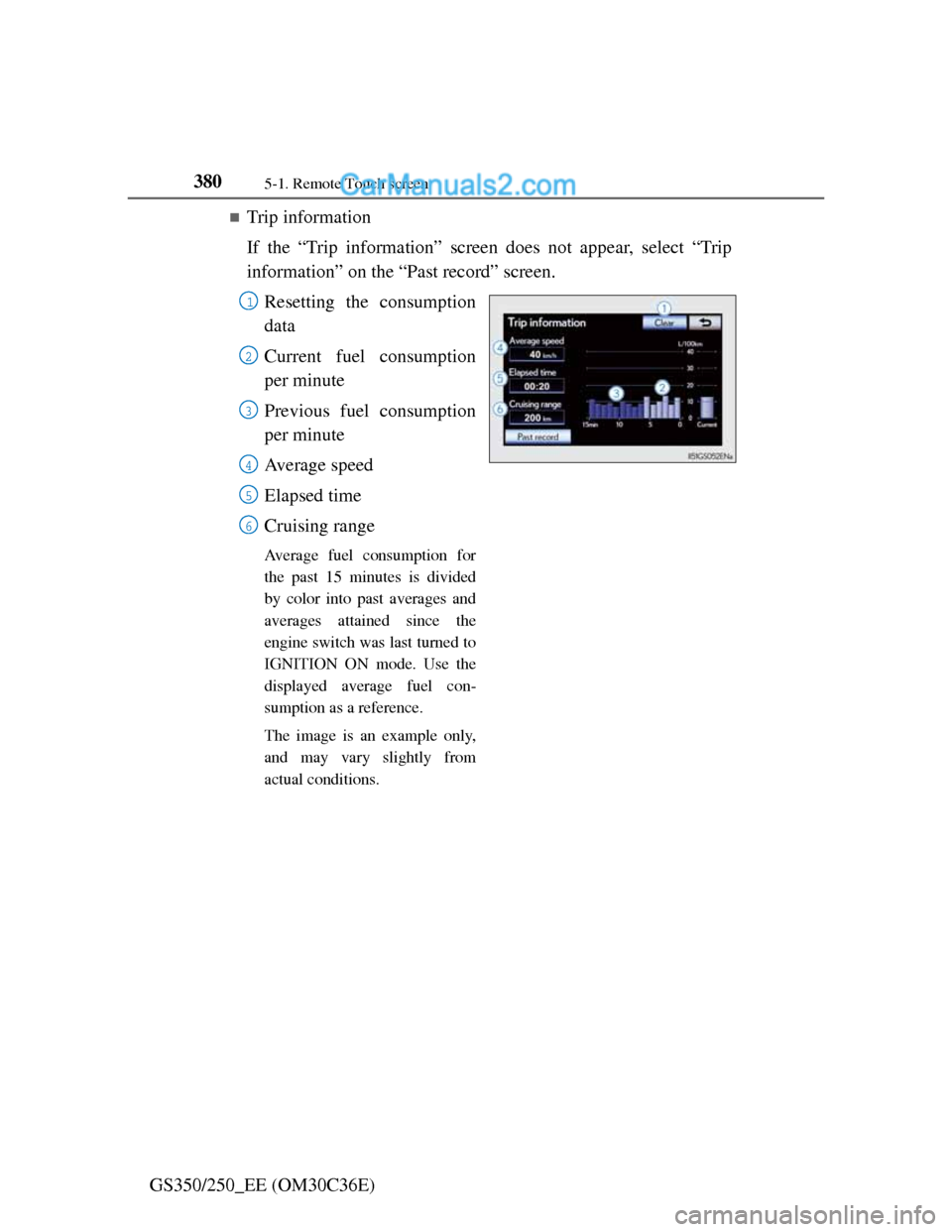
3805-1. Remote Touch screen
GS350/250_EE (OM30C36E)
Trip information
If the “Trip information” screen does not appear, select “Trip
information” on the “Past record” screen.
Resetting the consumption
data
Current fuel consumption
per minute
Previous fuel consumption
per minute
Average speed
Elapsed time
Cruising range
Average fuel consumption for
the past 15 minutes is divided
by color into past averages and
averages attained since the
engine switch was last turned to
IGNITION ON mode. Use the
displayed average fuel con-
sumption as a reference.
The image is an example only,
and may vary slightly from
actual conditions.
1
2
3
4
5
6
Page 391 of 914
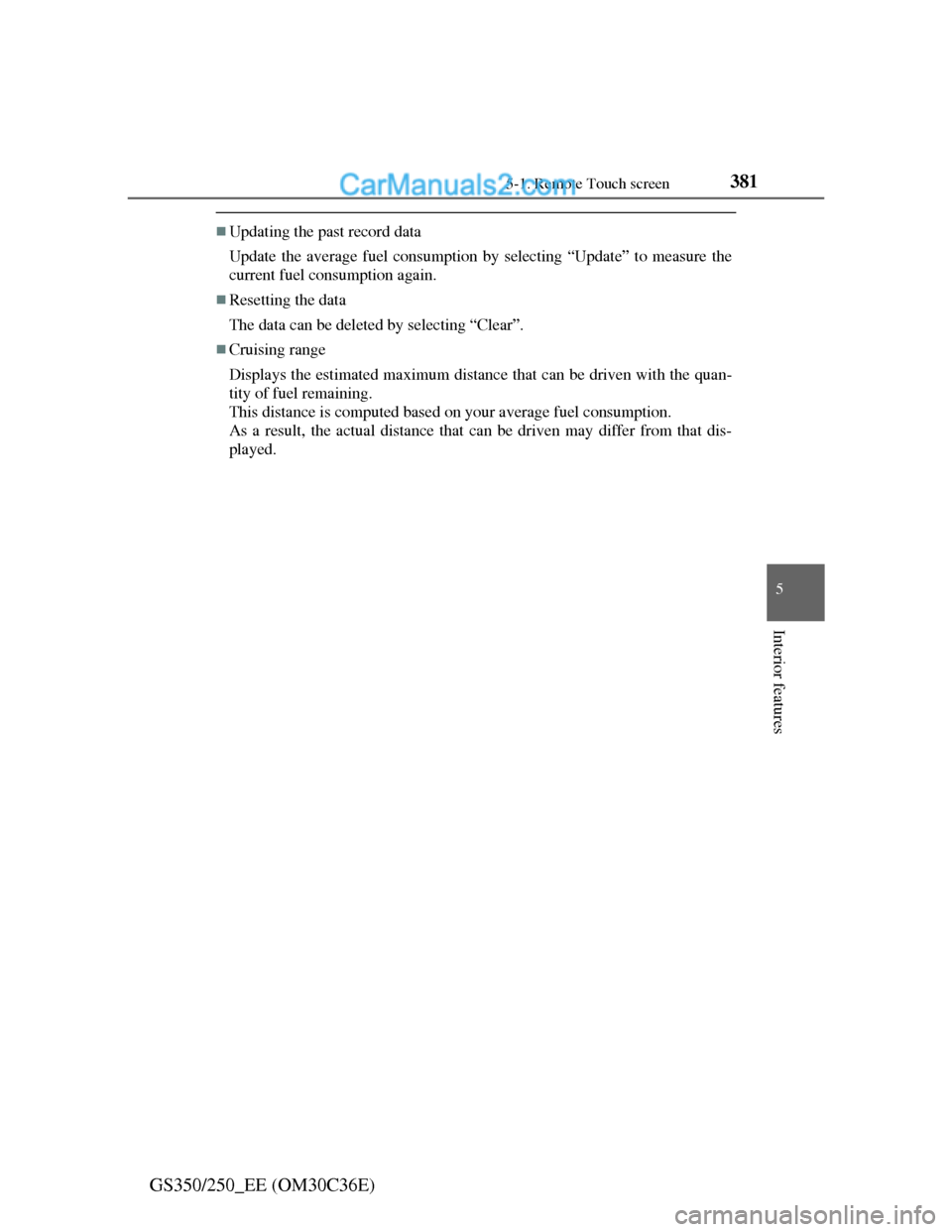
3815-1. Remote Touch screen
5
Interior features
GS350/250_EE (OM30C36E)
Updating the past record data
Update the average fuel consumption by selecting “Update” to measure the
current fuel consumption again.
Resetting the data
The data can be deleted by selecting “Clear”.
Cruising range
Displays the estimated maximum distance that can be driven with the quan-
tity of fuel remaining.
This distance is computed based on your average fuel consumption.
As a result, the actual distance that can be driven may differ from that dis-
played.
Page 393 of 914
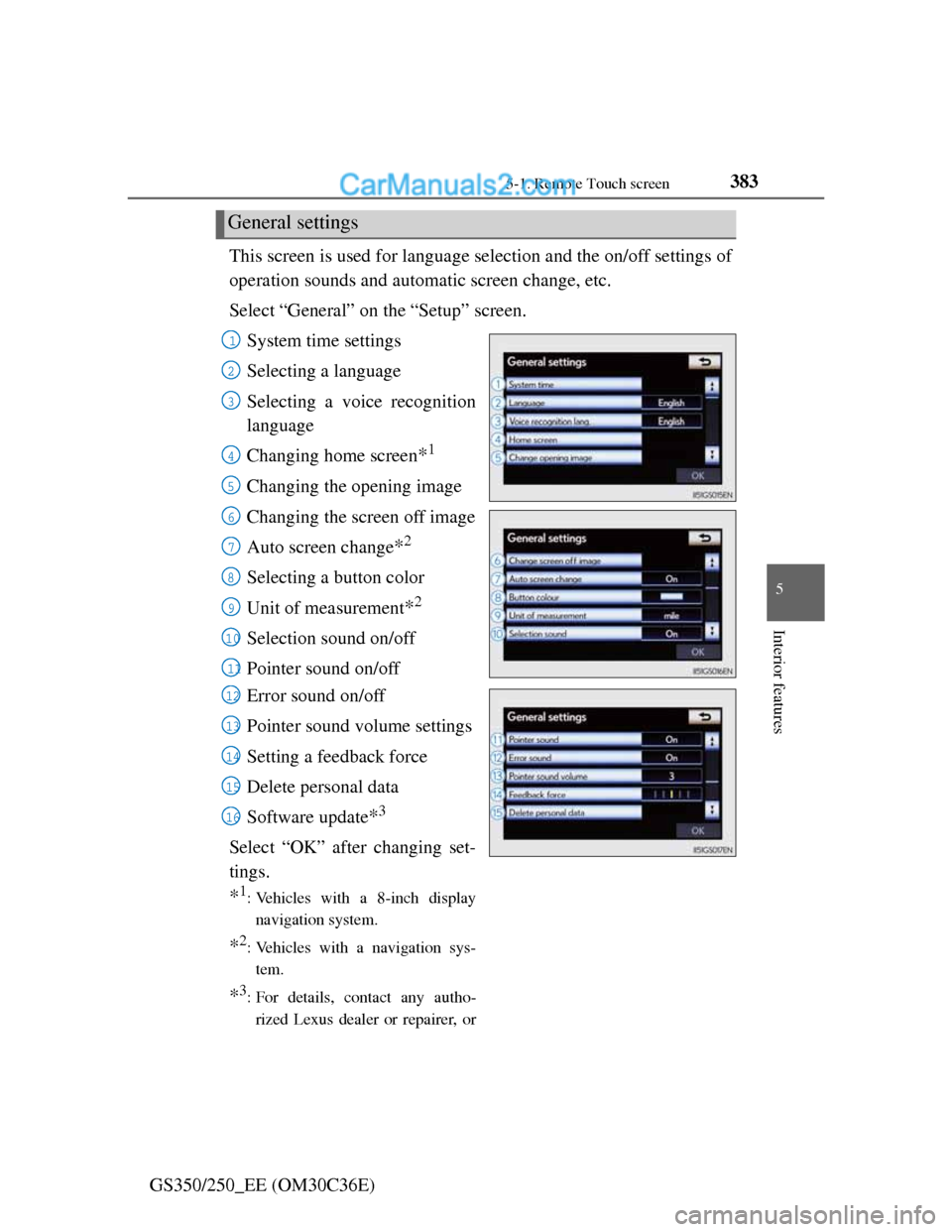
3835-1. Remote Touch screen
5
Interior features
GS350/250_EE (OM30C36E)This screen is used for language selection and the on/off settings of
operation sounds and automatic screen change, etc.
Select “General” on the “Setup” screen.
System time settings
Selecting a language
Selecting a voice recognition
language
Changing home screen
*1
Changing the opening image
Changing the screen off image
Auto screen change
*2
Selecting a button color
Unit of measurement
*2
Selection sound on/off
Pointer sound on/off
Error sound on/off
Pointer sound volume settings
Setting a feedback force
Delete personal data
Software update
*3
Select “OK” after changing set-
tings.
*1: Vehicles with a 8-inch display
navigation system.
*2: Vehicles with a navigation sys-
tem.
*3: For details, contact any autho-
rized Lexus dealer or repairer, or
General settings
1
2
3
4
5
6
7
8
9
10
11
12
13
14
15
16
Page 397 of 914
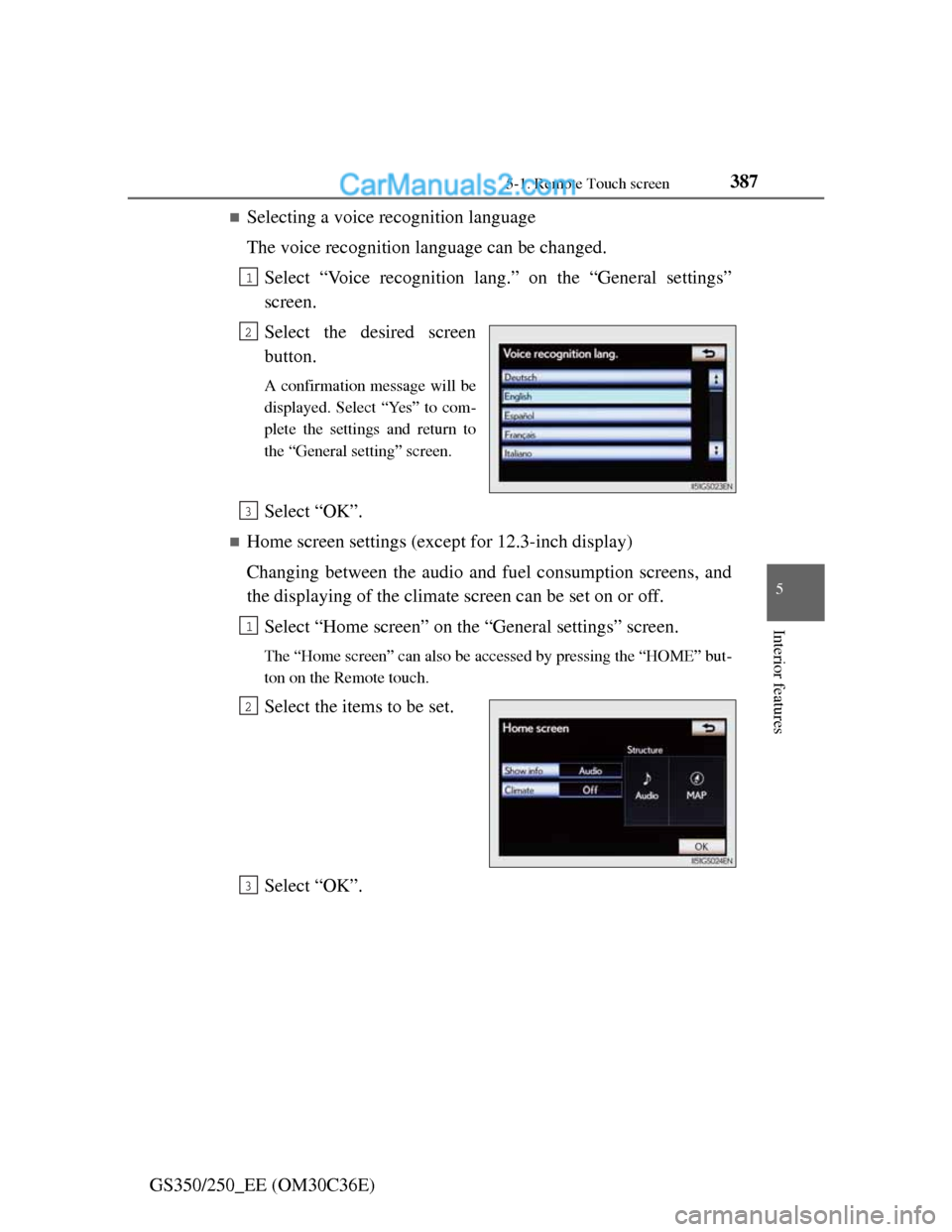
3875-1. Remote Touch screen
5
Interior features
GS350/250_EE (OM30C36E)
Selecting a voice recognition language
The voice recognition language can be changed.
Select “Voice recognition lang.” on the “General settings”
screen.
Select the desired screen
button.
A confirmation message will be
displayed. Select “Yes” to com-
plete the settings and return to
the “General setting” screen.
Select “OK”.
Home screen settings (except for 12.3-inch display)
Changing between the audio and fuel consumption screens, and
the displaying of the climate screen can be set on or off.
Select “Home screen” on the “General settings” screen.
The “Home screen” can also be accessed by pressing the “HOME” but-
ton on the Remote touch.
Select the items to be set.
Select “OK”.
1
2
3
1
2
3