display Lexus GS250 2012 Owner's Manual
[x] Cancel search | Manufacturer: LEXUS, Model Year: 2012, Model line: GS250, Model: Lexus GS250 2012Pages: 914, PDF Size: 53.04 MB
Page 402 of 914
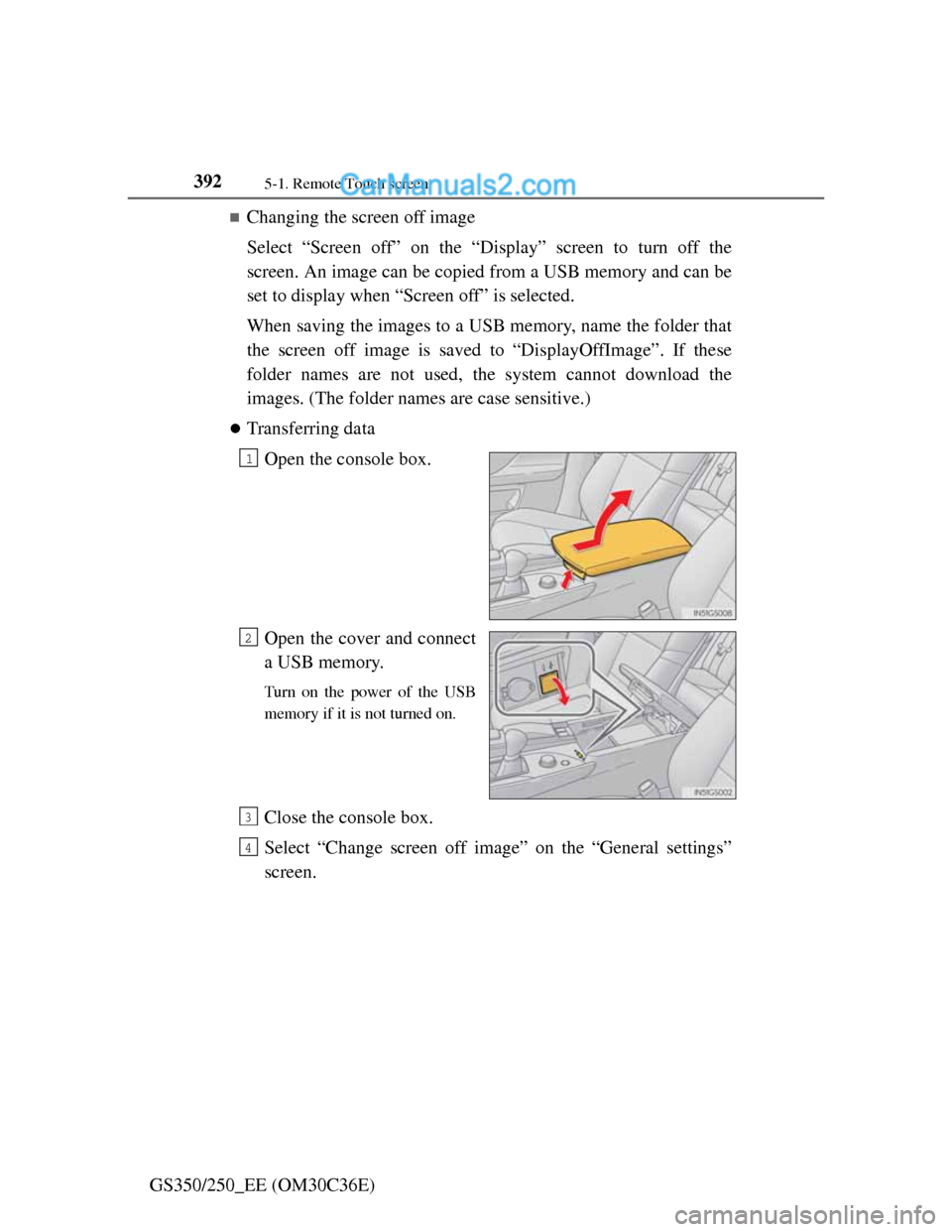
3925-1. Remote Touch screen
GS350/250_EE (OM30C36E)
Changing the screen off image
Select “Screen off” on the “Display” screen to turn off the
screen. An image can be copied from a USB memory and can be
set to display when “Screen off” is selected.
When saving the images to a USB memory, name the folder that
the screen off image is saved to “DisplayOffImage”. If these
folder names are not used, the system cannot download the
images. (The folder names are case sensitive.)
Transferring data
Open the console box.
Open the cover and connect
a USB memory.
Turn on the power of the USB
memory if it is not turned on.
Close the console box.
Select “Change screen off image” on the “General settings”
screen.
1
2
3
4
Page 406 of 914
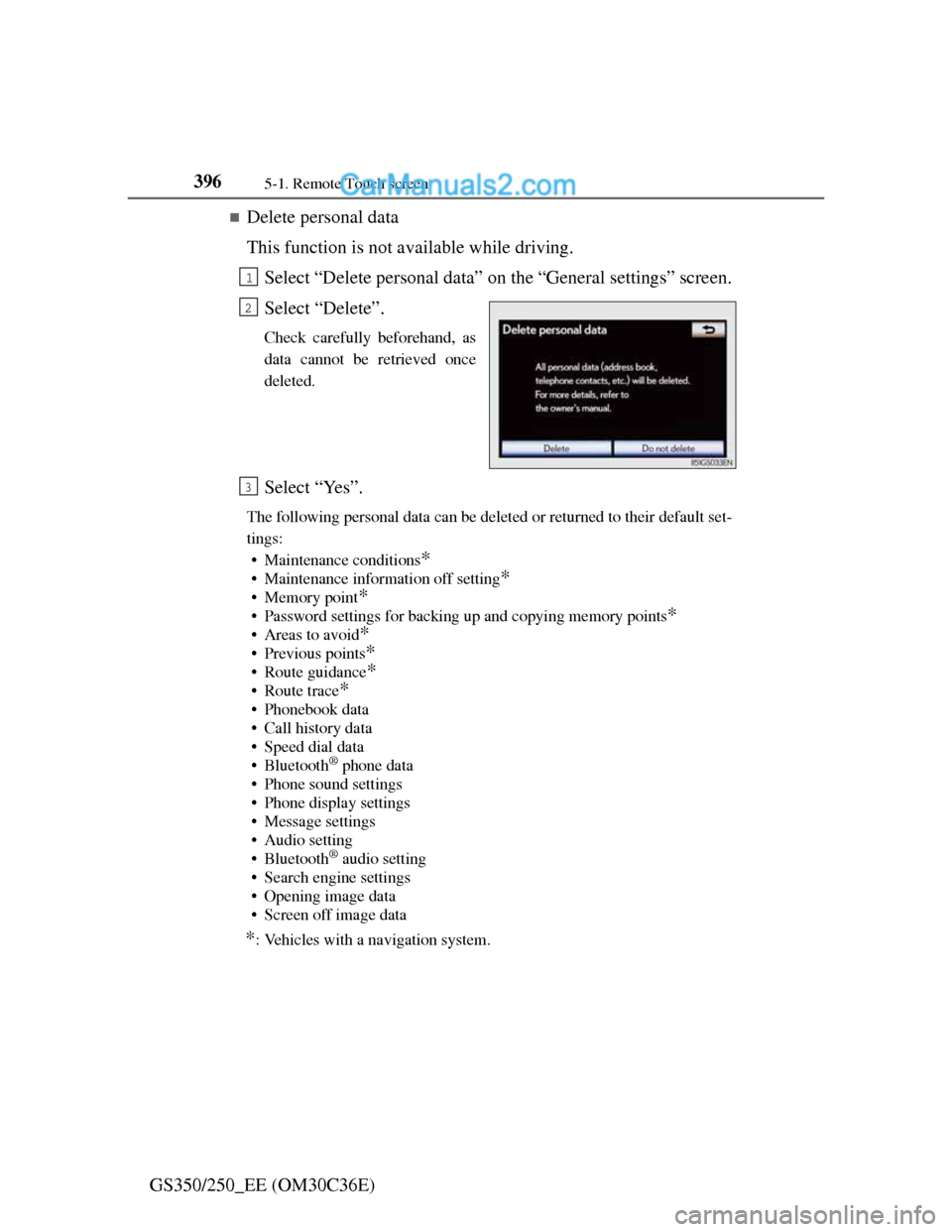
3965-1. Remote Touch screen
GS350/250_EE (OM30C36E)
Delete personal data
This function is not available while driving.
Select “Delete personal data” on the “General settings” screen.
Select “Delete”.
Check carefully beforehand, as
data cannot be retrieved once
deleted.
Select “Yes”.
The following personal data can be deleted or returned to their default set-
tings:
• Maintenance conditions
*
• Maintenance information off setting*
• Memory point*
• Password settings for backing up and copying memory points*
•Areas to avoid*
• Previous points*
• Route guidance*
•Route trace*
• Phonebook data
• Call history data
• Speed dial data
•Bluetooth
® phone data
• Phone sound settings
• Phone display settings
• Message settings
• Audio setting
•Bluetooth
® audio setting
• Search engine settings
• Opening image data
• Screen off image data
*: Vehicles with a navigation system.
1
2
3
Page 410 of 914
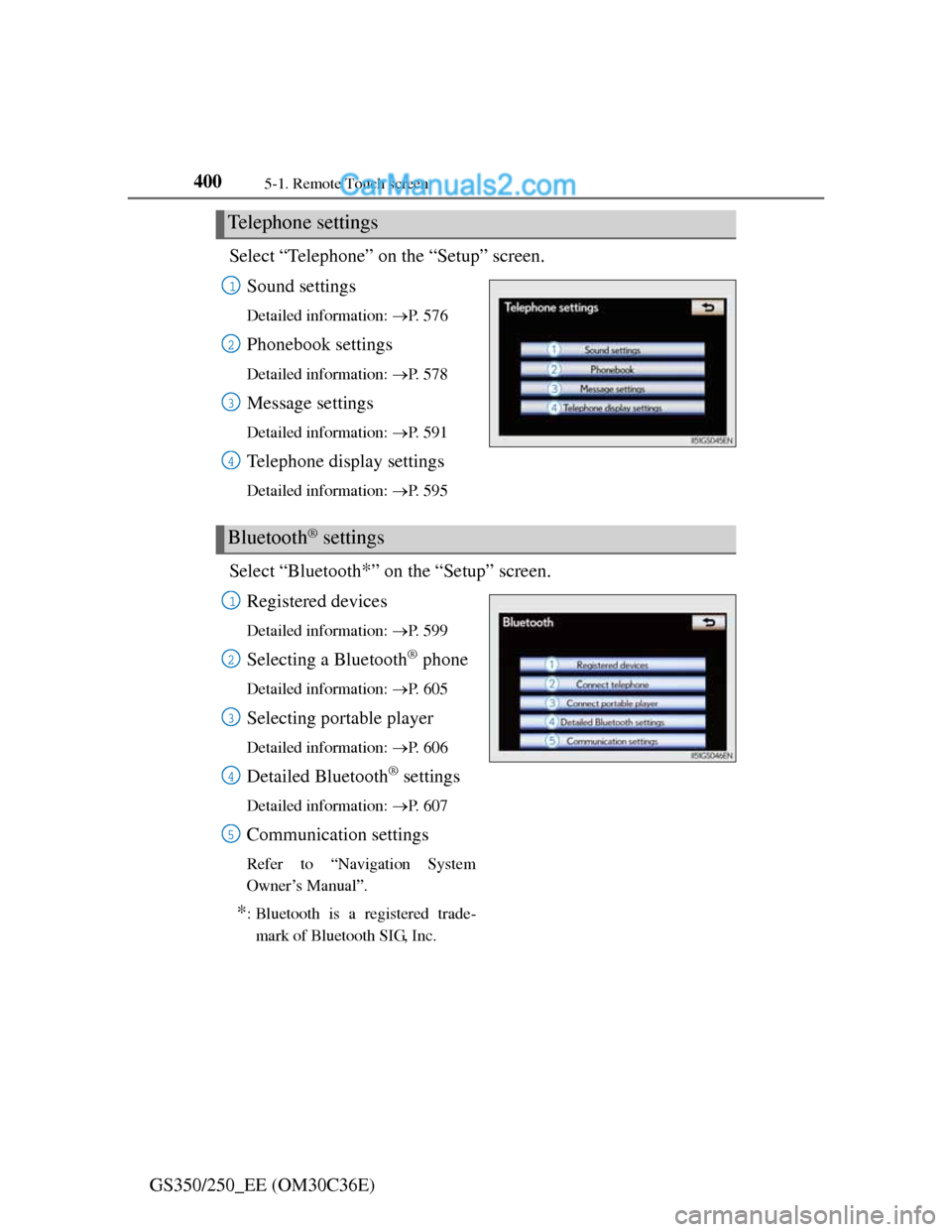
4005-1. Remote Touch screen
GS350/250_EE (OM30C36E)Select “Telephone” on the “Setup” screen.
Sound settings
Detailed information: P. 5 7 6
Phonebook settings
Detailed information: P. 5 7 8
Message settings
Detailed information: P. 5 9 1
Telephone display settings
Detailed information: P. 5 9 5
Select “Bluetooth*” on the “Setup” screen.
Registered devices
Detailed information: P. 5 9 9
Selecting a Bluetooth® phone
Detailed information: P. 6 0 5
Selecting portable player
Detailed information: P. 6 0 6
Detailed Bluetooth® settings
Detailed information: P. 6 0 7
Communication settings
Refer to “Navigation System
Owner’s Manual”.
*: Bluetooth is a registered trade-
mark of Bluetooth SIG, Inc.
Telephone settings
1
2
3
4
Bluetooth® settings
1
2
3
4
5
Page 414 of 914
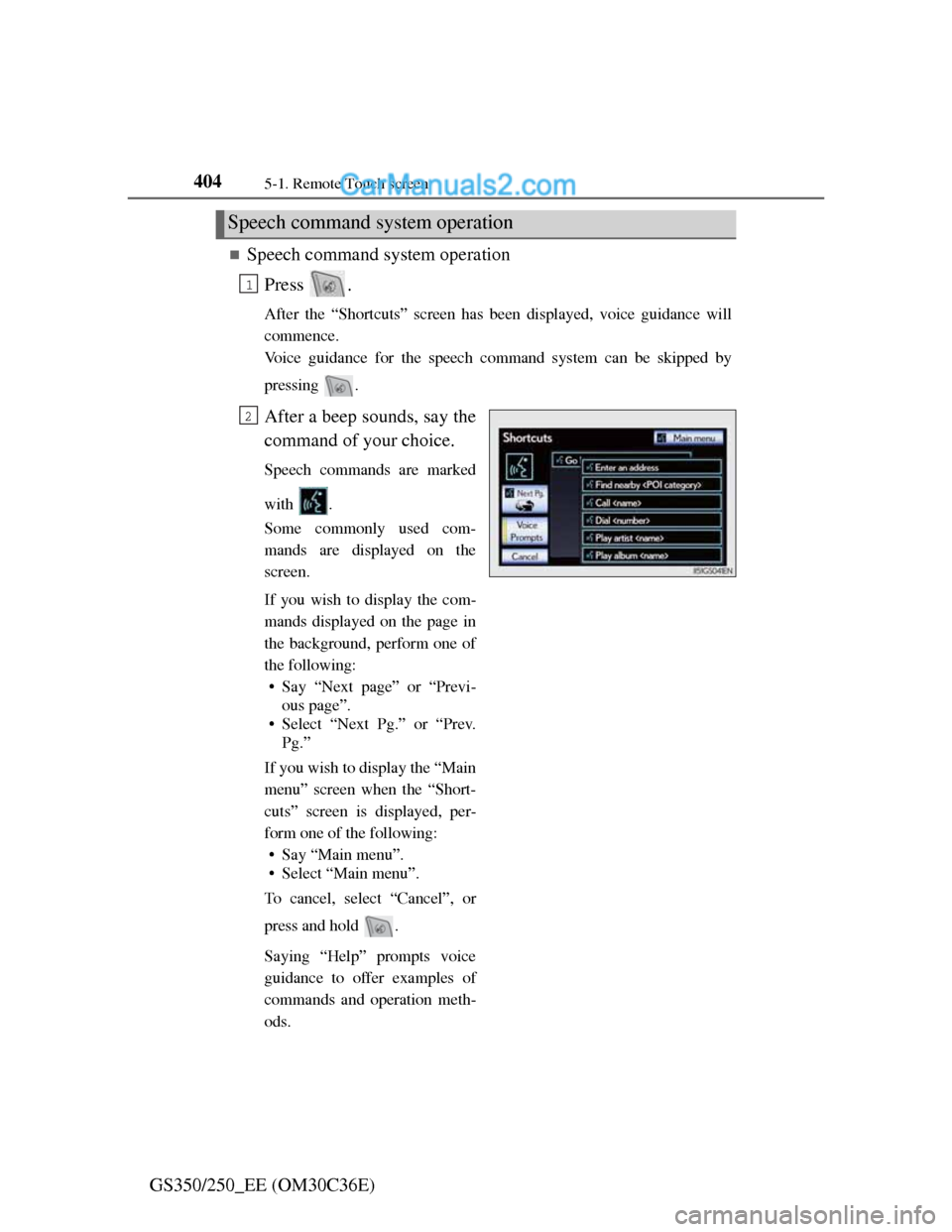
4045-1. Remote Touch screen
GS350/250_EE (OM30C36E)
Speech command system operation
Press .
After the “Shortcuts” screen has been displayed, voice guidance will
commence.
Voice guidance for the speech command system can be skipped by
pressing .
After a beep sounds, say the
command of your choice.
Speech commands are marked
with .
Some commonly used com-
mands are displayed on the
screen.
If you wish to display the com-
mands displayed on the page in
the background, perform one of
the following:
• Say “Next page” or “Previ-
ous page”.
• Select “Next Pg.” or “Prev.
Pg.”
If you wish to display the “Main
menu” screen when the “Short-
cuts” screen is displayed, per-
form one of the following:
• Say “Main menu”.
• Select “Main menu”.
To cancel, select “Cancel”, or
press and hold .
Saying “Help” prompts voice
guidance to offer examples of
commands and operation meth-
ods.
Speech command system operation
1
2
Page 415 of 914
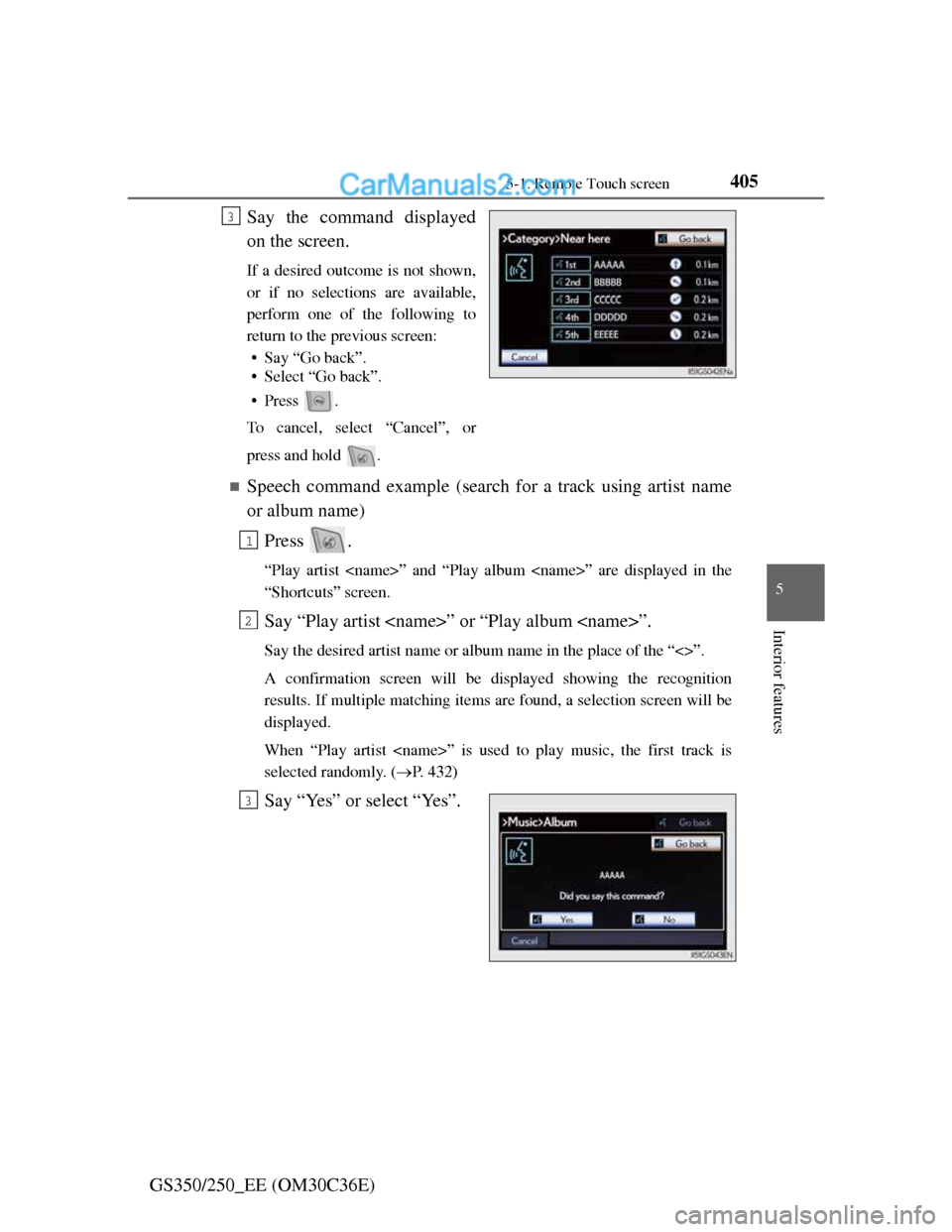
4055-1. Remote Touch screen
5
Interior features
GS350/250_EE (OM30C36E)Say the command displayed
on the screen.
If a desired outcome is not shown,
or if no selections are available,
perform one of the following to
return to the previous screen:
• Say “Go back”.
• Select “Go back”.
•Press .
To cancel, select “Cancel”, or
press and hold .
Speech command example (search for a track using artist name
or album name)
Press .
“Play artist
“Shortcuts” screen.
Say “Play artist
Say the desired artist name or album name in the place of the “<>”.
A confirmation screen will be displayed showing the recognition
results. If multiple matching items are found, a selection screen will be
displayed.
When “Play artist
selected randomly. (P. 432)
Say “Yes” or select “Yes”.
3
1
2
3
Page 416 of 914
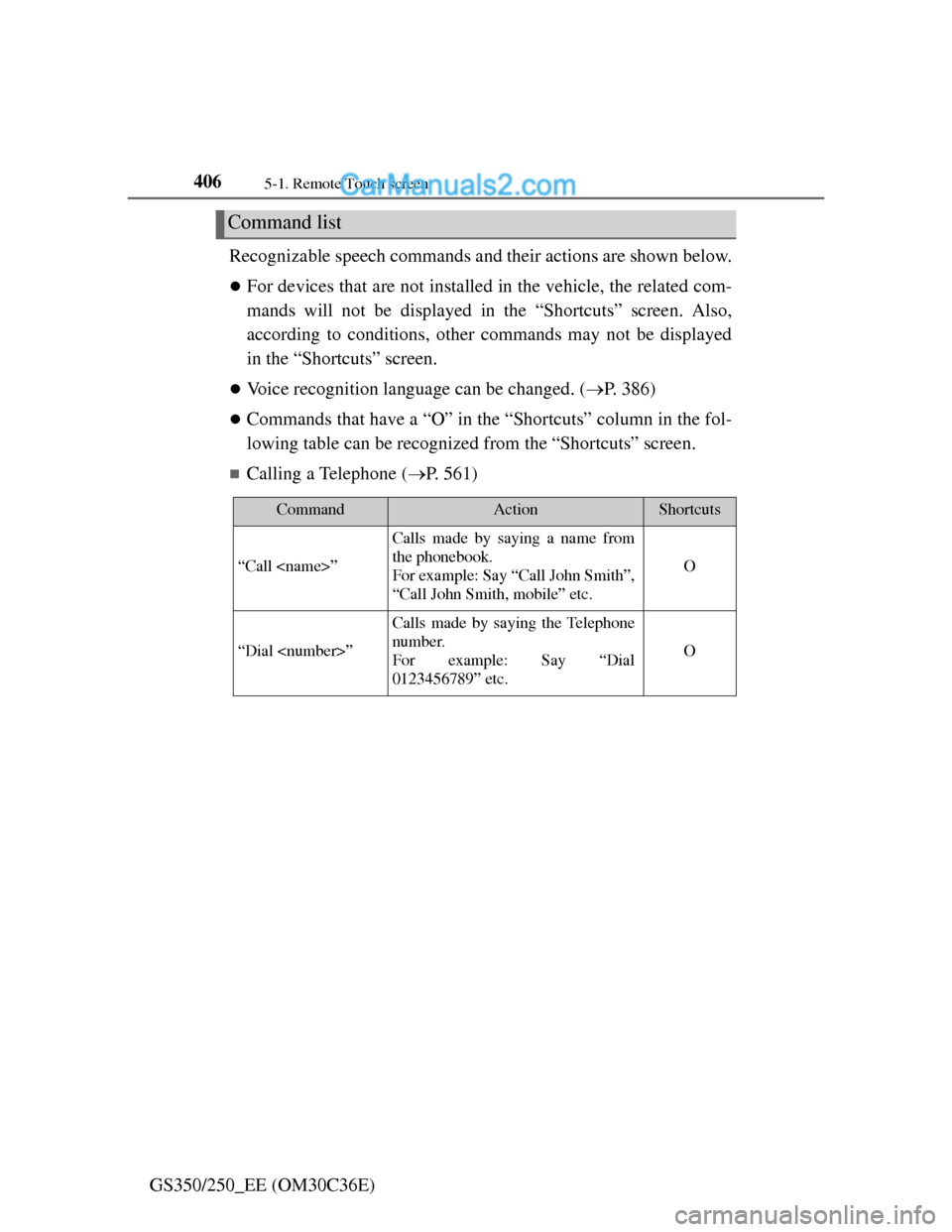
4065-1. Remote Touch screen
GS350/250_EE (OM30C36E)Recognizable speech commands and their actions are shown below.
For devices that are not installed in the vehicle, the related com-
mands will not be displayed in the “Shortcuts” screen. Also,
according to conditions, other commands may not be displayed
in the “Shortcuts” screen.
Voice recognition language can be changed. (P. 386)
Commands that have a “O” in the “Shortcuts” column in the fol-
lowing table can be recognized from the “Shortcuts” screen.
Calling a Telephone (P. 561)
Command list
CommandActionShortcuts
“Call
Calls made by saying a name from
the phonebook.
For example: Say “Call John Smith”,
“Call John Smith, mobile” etc.
O
“Dial
Calls made by saying the Telephone
number.
For example: Say “Dial
0123456789” etc.
O
Page 418 of 914
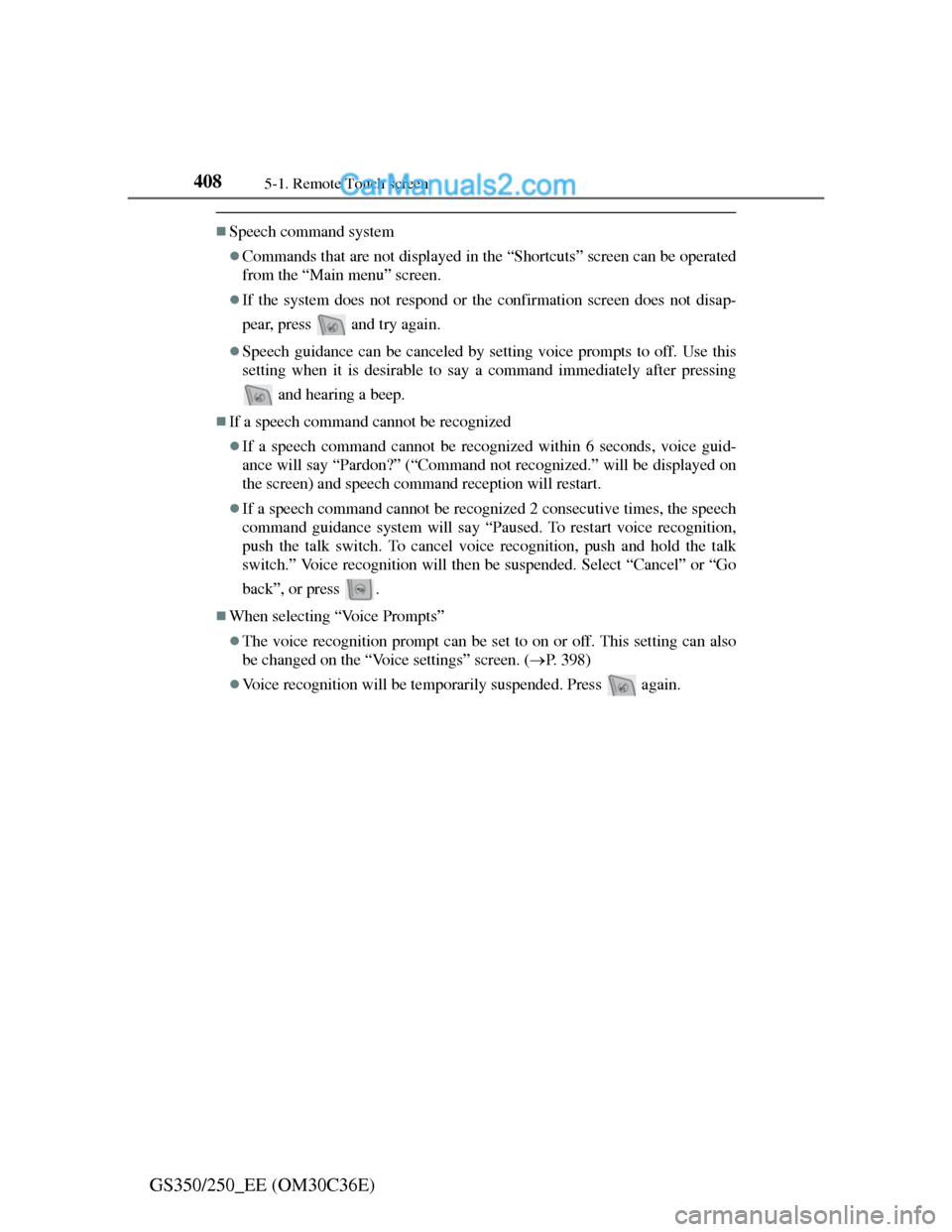
4085-1. Remote Touch screen
GS350/250_EE (OM30C36E)
Speech command system
Commands that are not displayed in the “Shortcuts” screen can be operated
from the “Main menu” screen.
If the system does not respond or the confirmation screen does not disap-
pear, press and try again.
Speech guidance can be canceled by setting voice prompts to off. Use this
setting when it is desirable to say a command immediately after pressing
and hearing a beep.
If a speech command cannot be recognized
If a speech command cannot be recognized within 6 seconds, voice guid-
ance will say “Pardon?” (“Command not recognized.” will be displayed on
the screen) and speech command reception will restart.
If a speech command cannot be recognized 2 consecutive times, the speech
command guidance system will say “Paused. To restart voice recognition,
push the talk switch. To cancel voice recognition, push and hold the talk
switch.” Voice recognition will then be suspended. Select “Cancel” or “Go
back”, or press .
When selecting “Voice Prompts”
The voice recognition prompt can be set to on or off. This setting can also
be changed on the “Voice settings” screen. (P. 398)
Voice recognition will be temporarily suspended. Press again.
Page 420 of 914
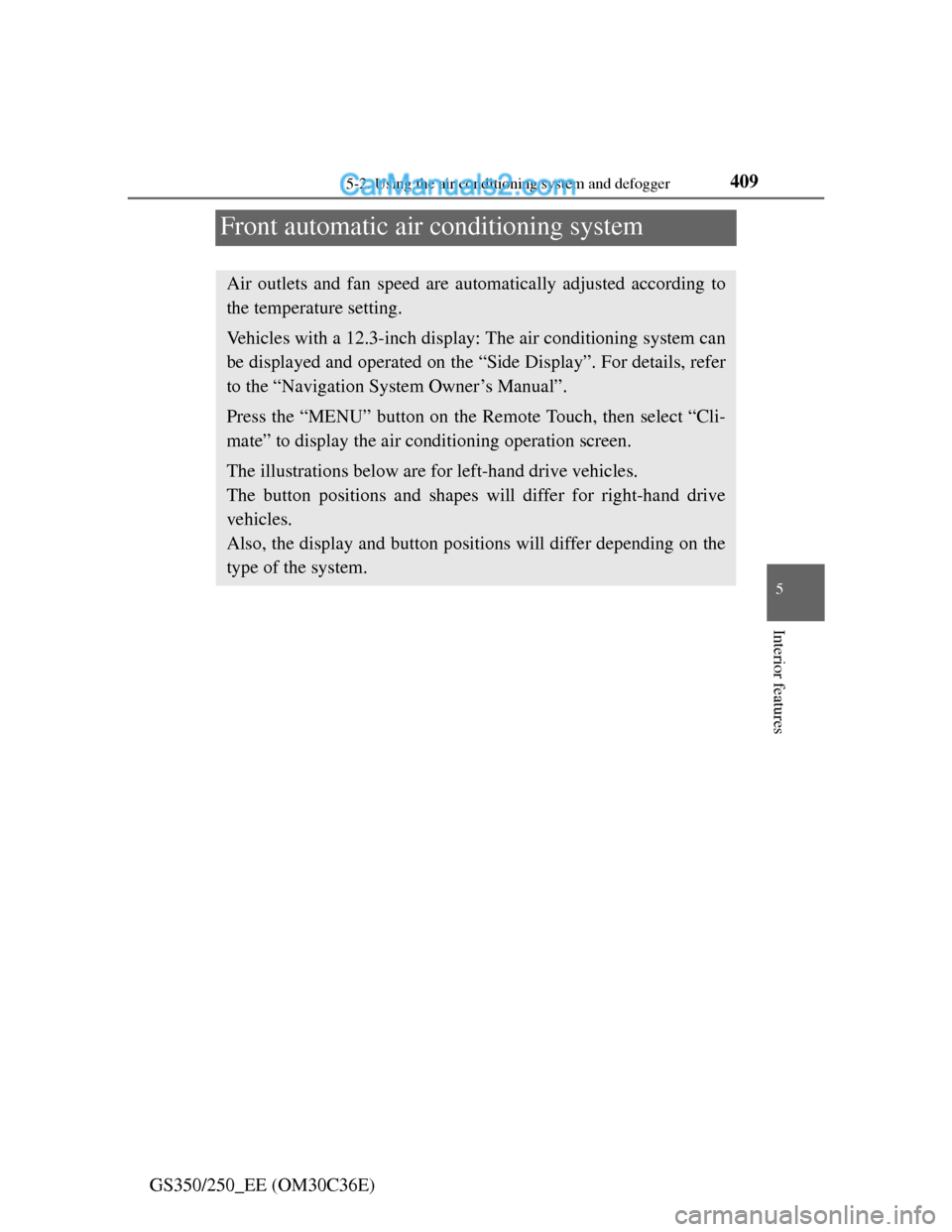
409
5 5-2. Using the air conditioning system and defogger
Interior features
GS350/250_EE (OM30C36E)
Front automatic air conditioning system
Air outlets and fan speed are automatically adjusted according to
the temperature setting.
Vehicles with a 12.3-inch display: The air conditioning system can
be displayed and operated on the “Side Display”. For details, refer
to the “Navigation System Owner’s Manual”.
Press the “MENU” button on the Remote Touch, then select “Cli-
mate” to display the air conditioning operation screen.
The illustrations below are for left-hand drive vehicles.
The button positions and shapes will differ for right-hand drive
vehicles.
Also, the display and button positions will differ depending on the
type of the system.
Page 423 of 914
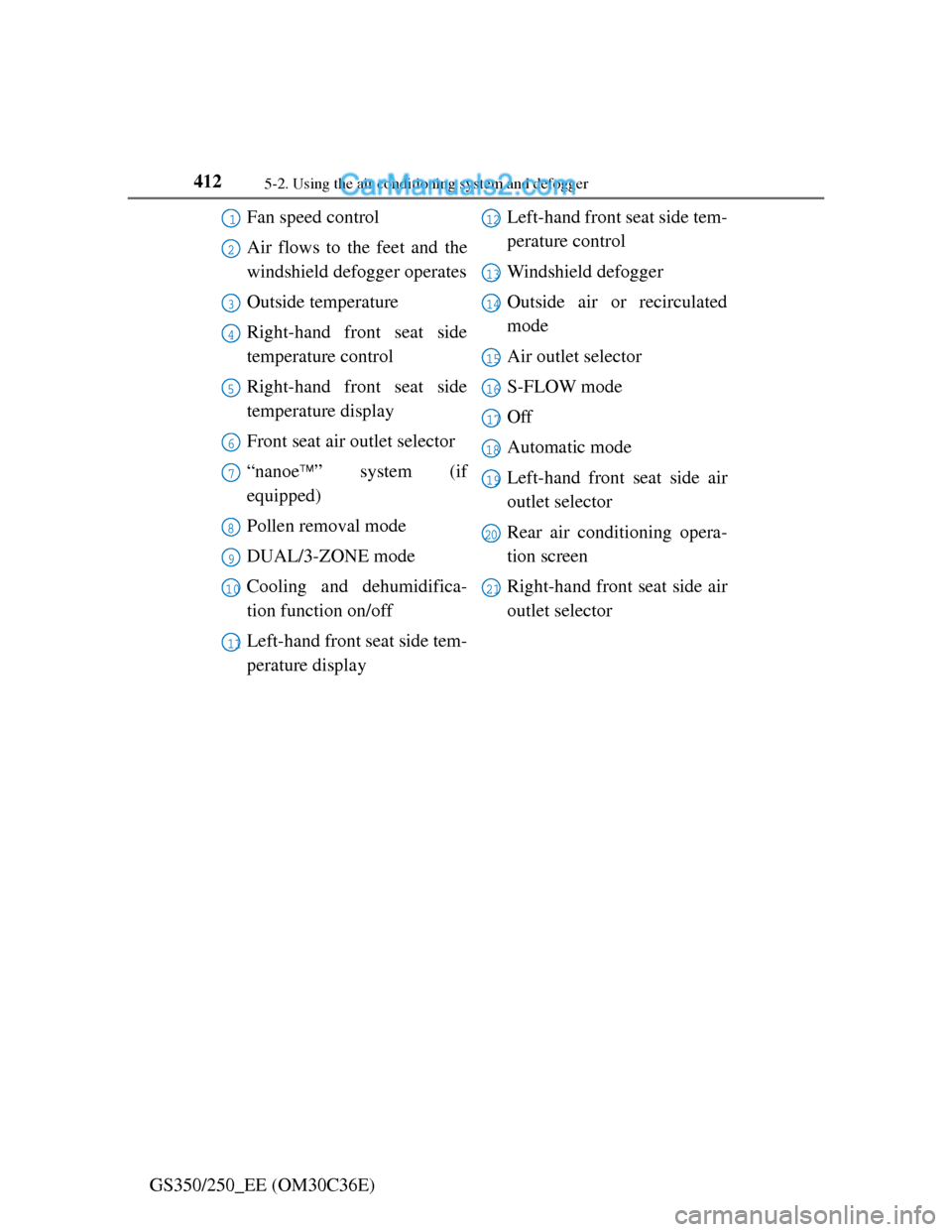
4125-2. Using the air conditioning system and defogger
GS350/250_EE (OM30C36E)Fan speed control
Air flows to the feet and the
windshield defogger operates
Outside temperature
Right-hand front seat side
temperature control
Right-hand front seat side
temperature display
Front seat air outlet selector
“nanoe” system (if
equipped)
Pollen removal mode
DUAL/3-ZONE mode
Cooling and dehumidifica-
tion function on/off
Left-hand front seat side tem-
perature displayLeft-hand front seat side tem-
perature control
Windshield defogger
Outside air or recirculated
mode
Air outlet selector
S-FLOW mode
Off
Automatic mode
Left-hand front seat side air
outlet selector
Rear air conditioning opera-
tion screen
Right-hand front seat side air
outlet selector
1
2
3
4
5
6
7
8
9
10
11
12
13
14
15
16
17
18
19
20
21
Page 436 of 914

425
5 5-2. Using the air conditioning system and defogger
Interior features
GS350/250_EE (OM30C36E)
Rear air conditioning system
: If equipped
Air outlets and fan speed are automatically adjusted according to
the temperature setting.
Button lock display
Air outlet mode display
Temperature display
Temperature controlAir outlet selector
Off
Automatic mode1
2
3
4
5
6
7