display Lexus GS250 2012 Owner's Manual
[x] Cancel search | Manufacturer: LEXUS, Model Year: 2012, Model line: GS250, Model: Lexus GS250 2012Pages: 914, PDF Size: 53.04 MB
Page 479 of 914
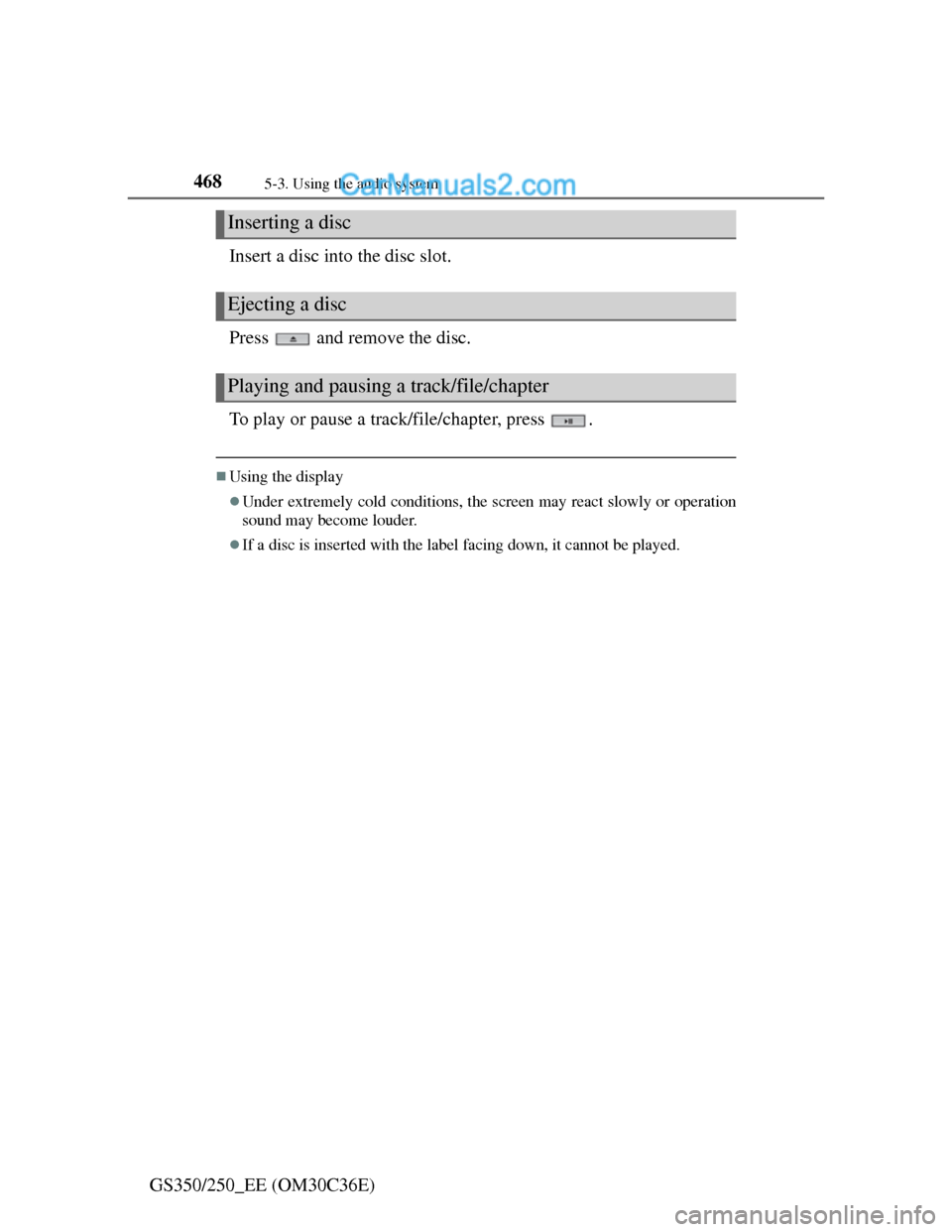
4685-3. Using the audio system
GS350/250_EE (OM30C36E)Insert a disc into the disc slot.
Press and remove the disc.
To play or pause a track/file/chapter, press .
Using the display
Under extremely cold conditions, the screen may react slowly or operation
sound may become louder.
If a disc is inserted with the label facing down, it cannot be played.
Inserting a disc
Ejecting a disc
Playing and pausing a track/file/chapter
Page 481 of 914
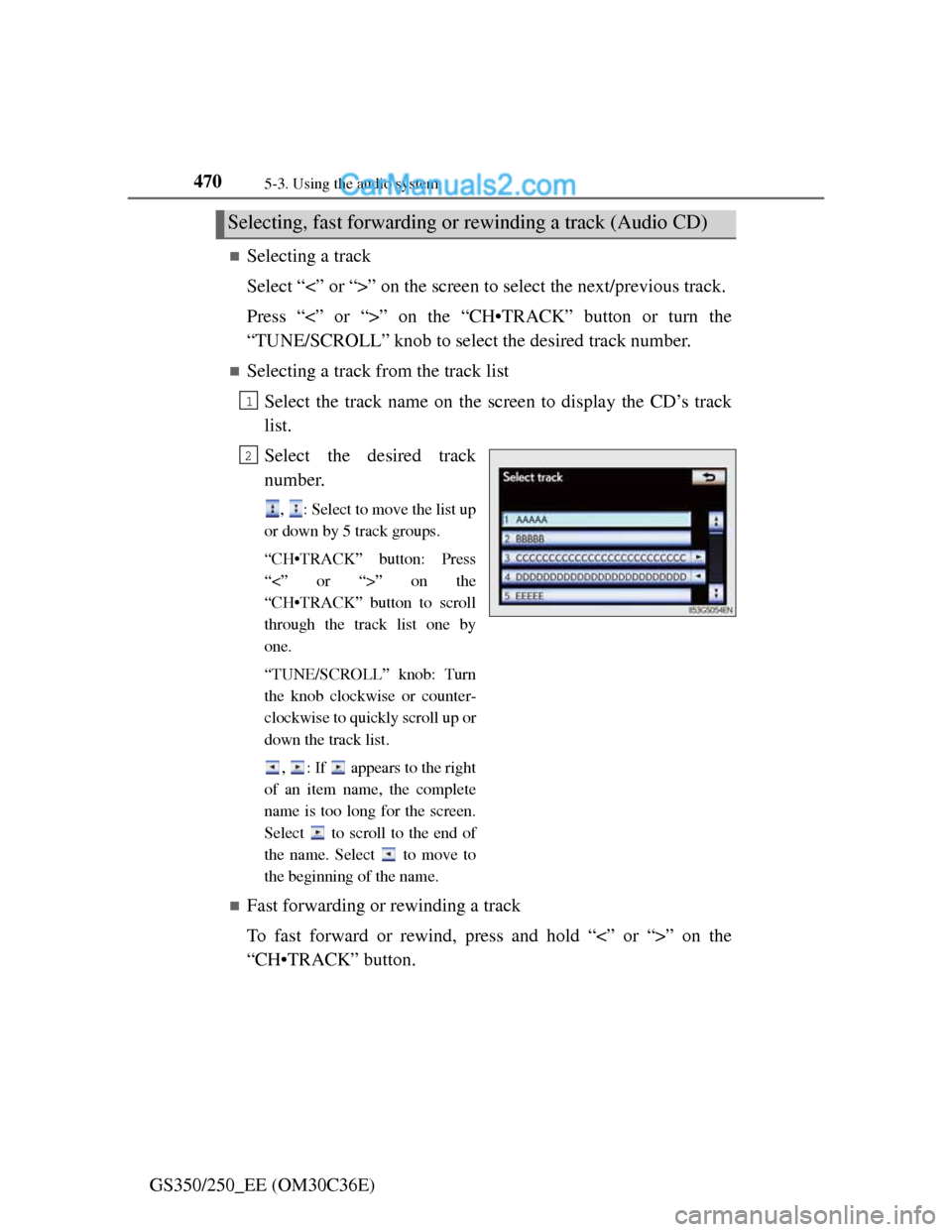
4705-3. Using the audio system
GS350/250_EE (OM30C36E)
Selecting a track
Select “<” or “>” on the screen to select the next/previous track.
Press “<” or “>” on the “CH•TRACK” button or turn the
“TUNE/SCROLL” knob to select the desired track number.
Selecting a track from the track list
Select the track name on the screen to display the CD’s track
list.
Select the desired track
number.
, : Select to move the list up
or down by 5 track groups.
“CH•TRACK” button: Press
“<” or “>” on the
“CH•TRACK” button to scroll
through the track list one by
one.
“TUNE/SCROLL” knob: Turn
the knob clockwise or counter-
clockwise to quickly scroll up or
down the track list.
, : If appears to the right
of an item name, the complete
name is too long for the screen.
Select to scroll to the end of
the name. Select to move to
the beginning of the name.
Fast forwarding or rewinding a track
To fast forward or rewind, press and hold “<” or “>” on the
“CH•TRACK” button.
Selecting, fast forwarding or rewinding a track (Audio CD)
1
2
Page 482 of 914
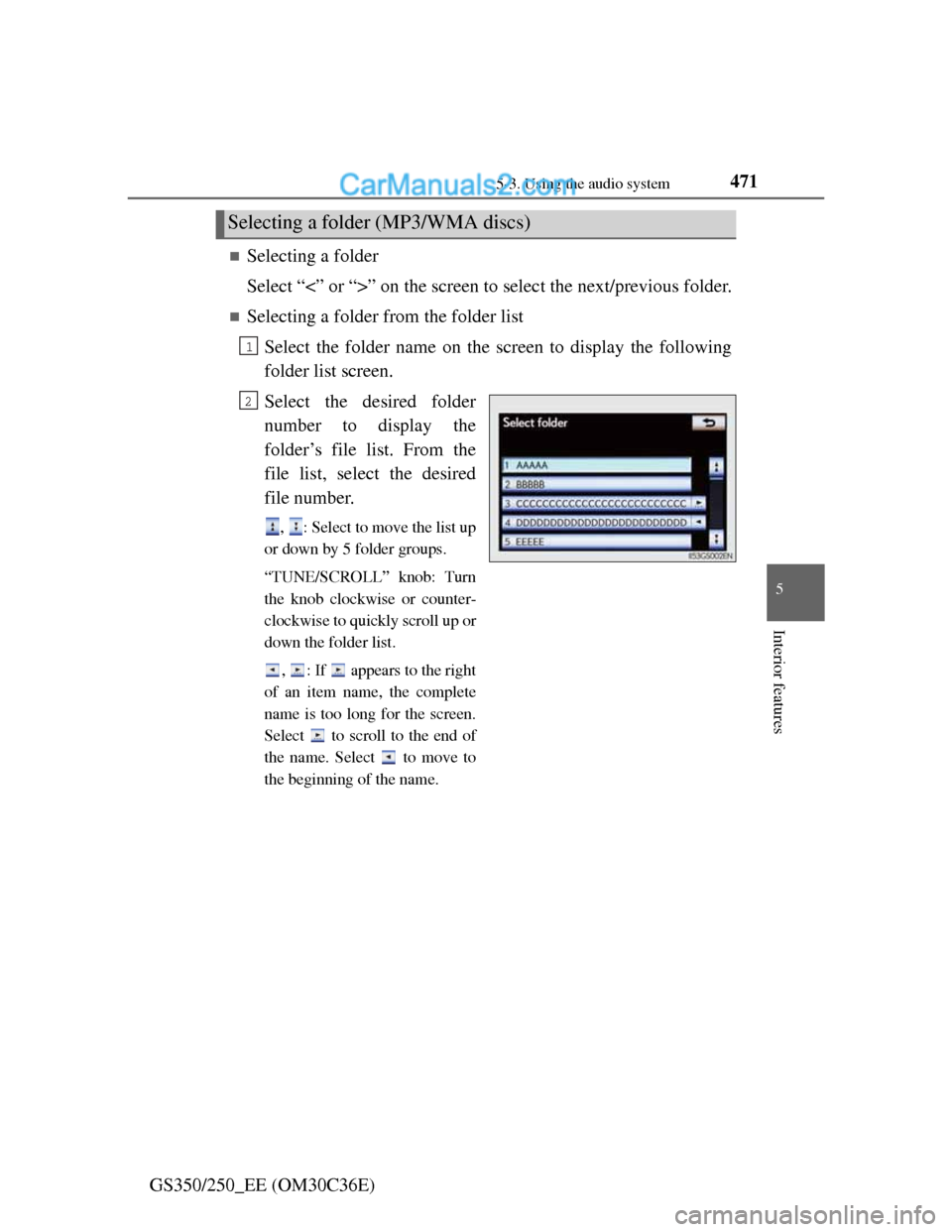
4715-3. Using the audio system
5
Interior features
GS350/250_EE (OM30C36E)
Selecting a folder
Select “<” or “>” on the screen to select the next/previous folder.
Selecting a folder from the folder list
Select the folder name on the screen to display the following
folder list screen.
Select the desired folder
number to display the
folder’s file list. From the
file list, select the desired
file number.
, : Select to move the list up
or down by 5 folder groups.
“TUNE/SCROLL” knob: Turn
the knob clockwise or counter-
clockwise to quickly scroll up or
down the folder list.
, : If appears to the right
of an item name, the complete
name is too long for the screen.
Select to scroll to the end of
the name. Select to move to
the beginning of the name.
Selecting a folder (MP3/WMA discs)
1
2
Page 483 of 914
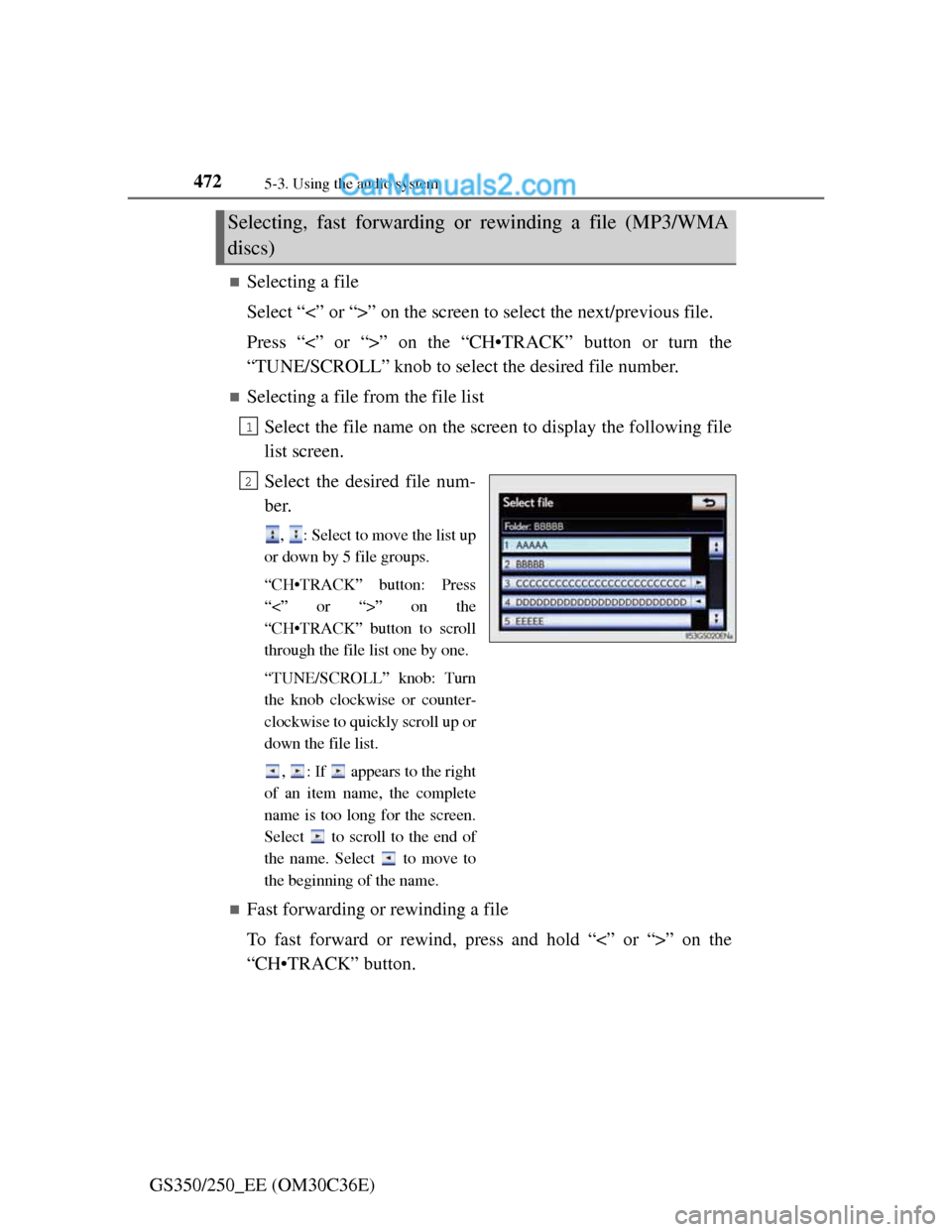
4725-3. Using the audio system
GS350/250_EE (OM30C36E)
Selecting a file
Select “<” or “>” on the screen to select the next/previous file.
Press “<” or “>” on the “CH•TRACK” button or turn the
“TUNE/SCROLL” knob to select the desired file number.
Selecting a file from the file list
Select the file name on the screen to display the following file
list screen.
Select the desired file num-
ber.
, : Select to move the list up
or down by 5 file groups.
“CH•TRACK” button: Press
“<” or “>” on the
“CH•TRACK” button to scroll
through the file list one by one.
“TUNE/SCROLL” knob: Turn
the knob clockwise or counter-
clockwise to quickly scroll up or
down the file list.
, : If appears to the right
of an item name, the complete
name is too long for the screen.
Select to scroll to the end of
the name. Select to move to
the beginning of the name.
Fast forwarding or rewinding a file
To fast forward or rewind, press and hold “<” or “>” on the
“CH•TRACK” button.
Selecting, fast forwarding or rewinding a file (MP3/WMA
discs)
1
2
Page 485 of 914
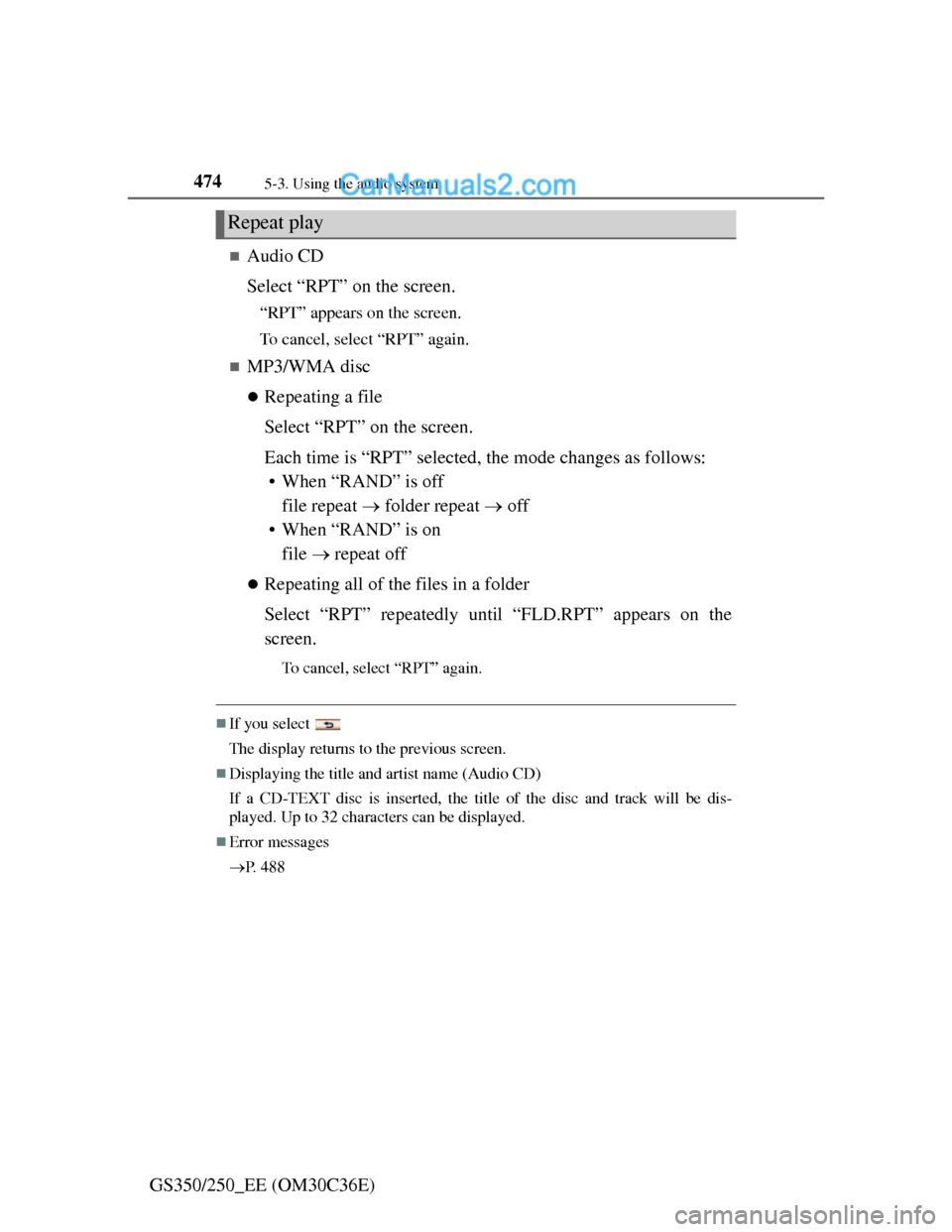
4745-3. Using the audio system
GS350/250_EE (OM30C36E)
Audio CD
Select “RPT” on the screen.
“RPT” appears on the screen.
To cancel, select “RPT” again.
MP3/WMA disc
Repeating a file
Select “RPT” on the screen.
Each time is “RPT” selected, the mode changes as follows:
• When “RAND” is off
file repeat folder repeat off
• When “RAND” is on
file repeat off
Repeating all of the files in a folder
Select “RPT” repeatedly until “FLD.RPT” appears on the
screen.
To cancel, select “RPT” again.
If you select
The display returns to the previous screen.
Displaying the title and artist name (Audio CD)
If a CD-TEXT disc is inserted, the title of the disc and track will be dis-
played. Up to 32 characters can be displayed.
Error messages
P. 4 8 8
Repeat play
Page 487 of 914
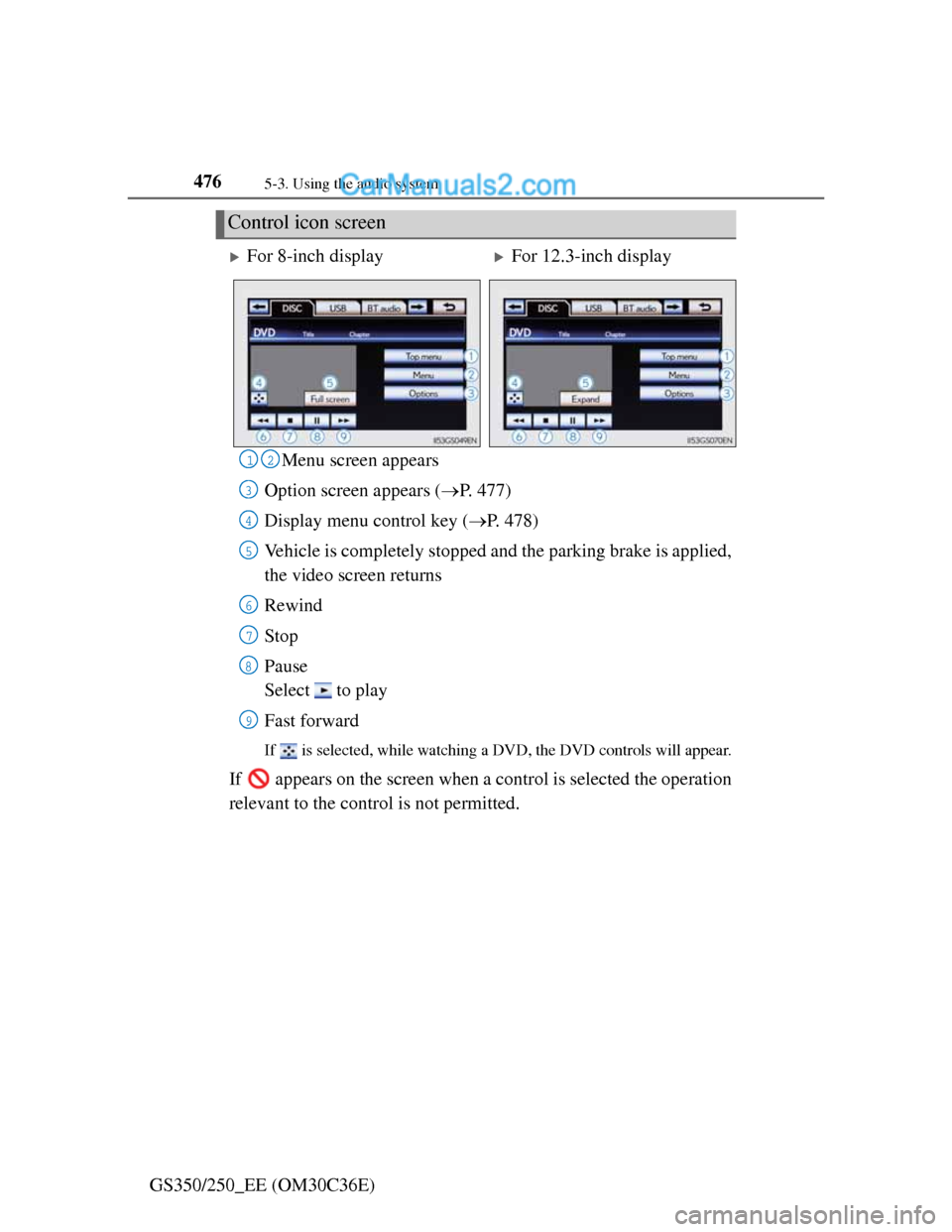
4765-3. Using the audio system
GS350/250_EE (OM30C36E)Menu screen appears
Option screen appears (P. 477)
Display menu control key (P. 478)
Vehicle is completely stopped and the parking brake is applied,
the video screen returns
Rewind
Stop
Pause
Select to play
Fast forward
If is selected, while watching a DVD, the DVD controls will appear.
If appears on the screen when a control is selected the operation
relevant to the control is not permitted.
Control icon screen
For 8-inch displayFor 12.3-inch display
12
3
4
5
6
7
8
9
Page 488 of 914
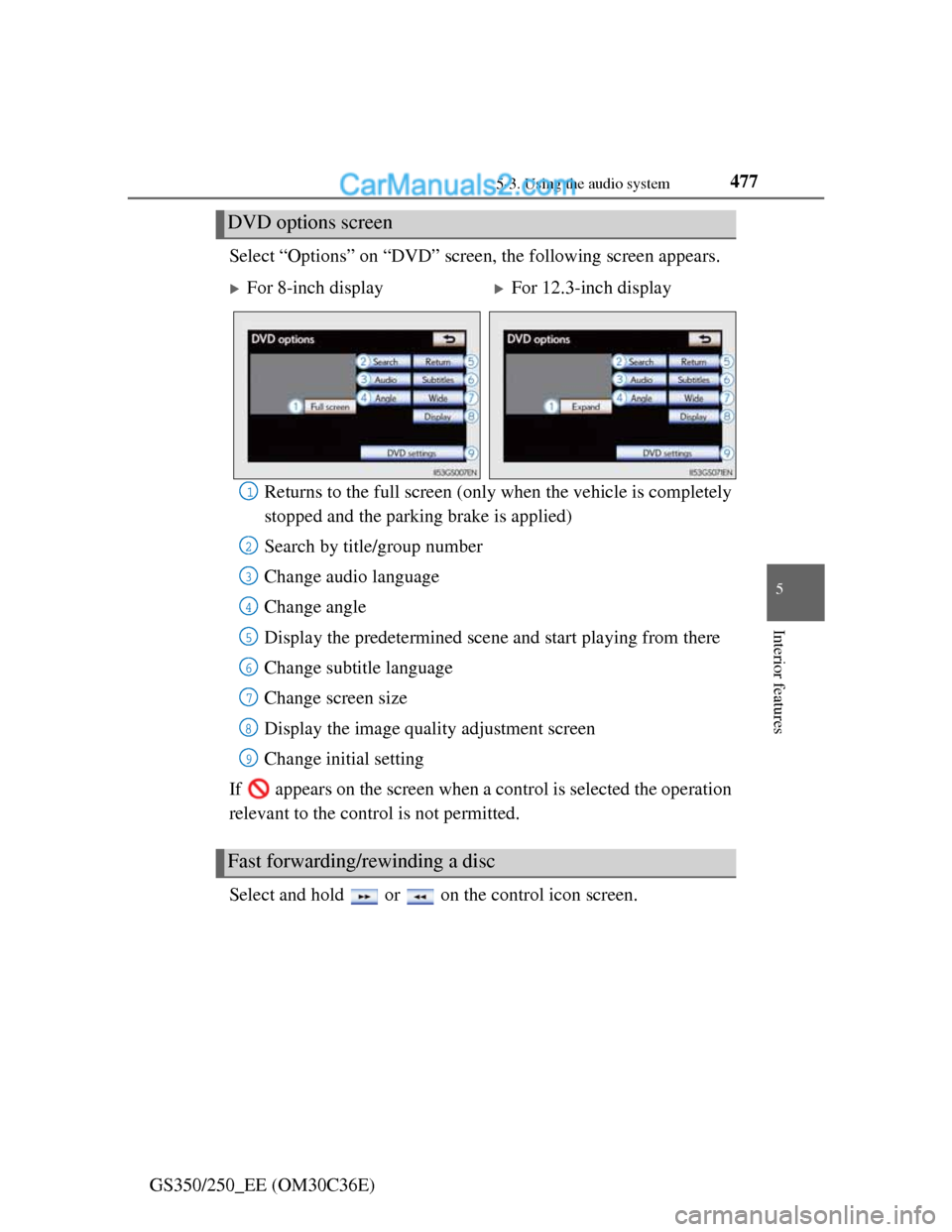
4775-3. Using the audio system
5
Interior features
GS350/250_EE (OM30C36E)Select “Options” on “DVD” screen, the following screen appears.
Returns to the full screen (only when the vehicle is completely
stopped and the parking brake is applied)
Search by title/group number
Change audio language
Change angle
Display the predetermined scene and start playing from there
Change subtitle language
Change screen size
Display the image quality adjustment screen
Change initial setting
If appears on the screen when a control is selected the operation
relevant to the control is not permitted.
Select and hold or on the control icon screen.
DVD options screen
For 8-inch displayFor 12.3-inch display
Fast forwarding/rewinding a disc
1
2
3
4
5
6
7
8
9
Page 492 of 914
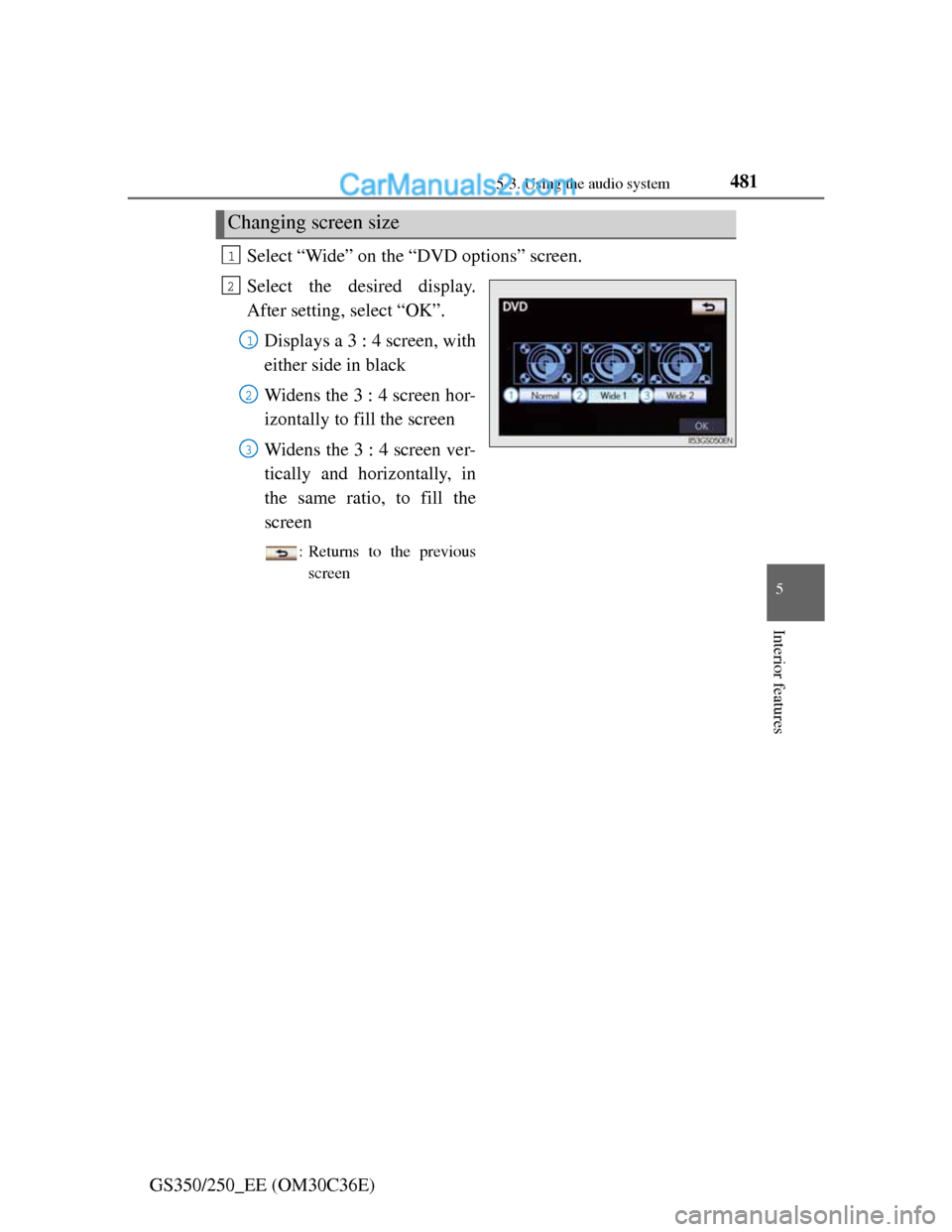
4815-3. Using the audio system
5
Interior features
GS350/250_EE (OM30C36E)Select “Wide” on the “DVD options” screen.
Select the desired display.
After setting, select “OK”.
Displays a 3 : 4 screen, with
either side in black
Widens the 3 : 4 screen hor-
izontally to fill the screen
Widens the 3 : 4 screen ver-
tically and horizontally, in
the same ratio, to fill the
screen
: Returns to the previous
screen
Changing screen size
1
2
1
2
3
Page 493 of 914
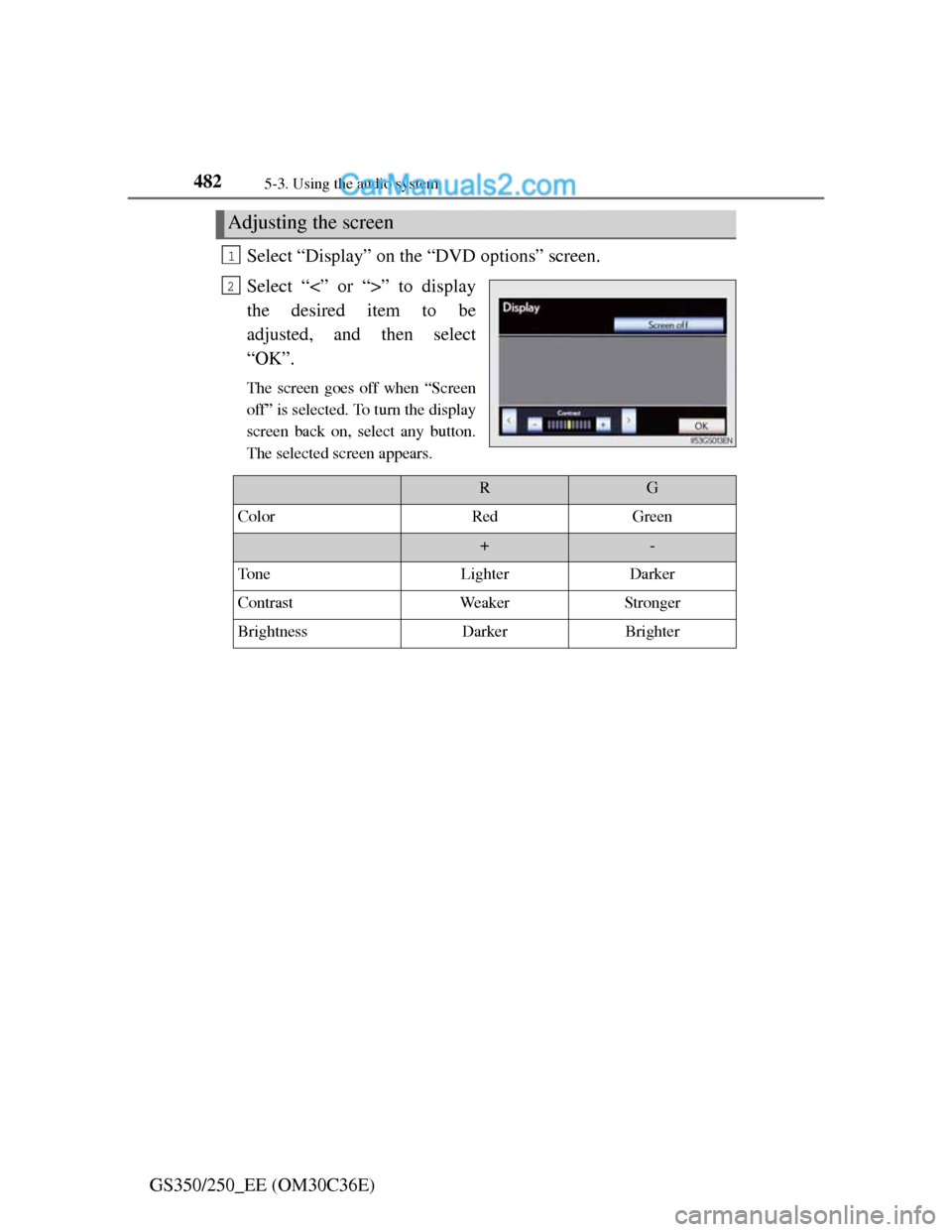
4825-3. Using the audio system
GS350/250_EE (OM30C36E)Select “Display” on the “DVD options” screen.
Select “<” or “>” to display
the desired item to be
adjusted, and then select
“OK”.
The screen goes off when “Screen
off” is selected. To turn the display
screen back on, select any button.
The selected screen appears.
Adjusting the screen
1
2
RG
ColorRedGreen
+-
To n eLighterDarker
ContrastWeakerStronger
BrightnessDarkerBrighter
Page 494 of 914
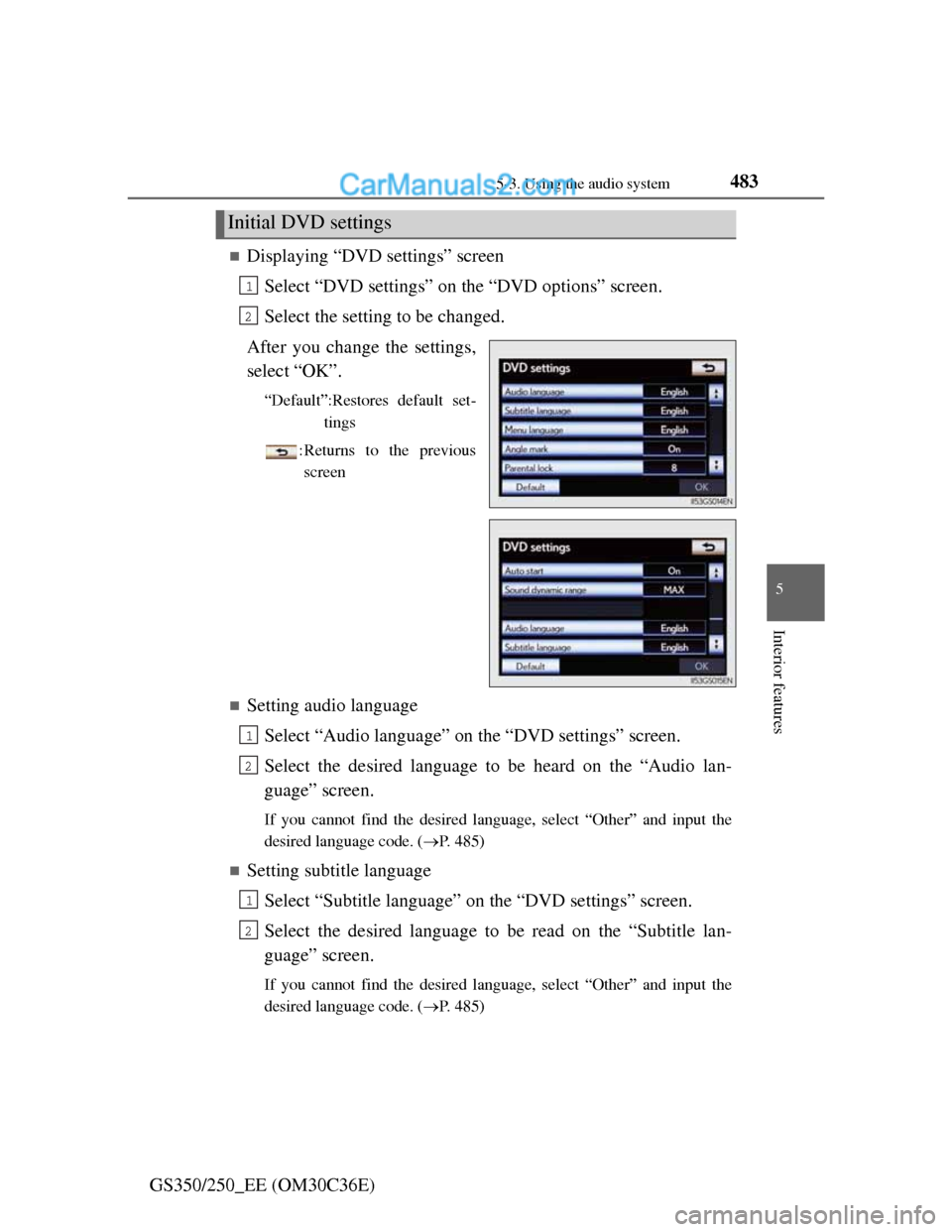
4835-3. Using the audio system
5
Interior features
GS350/250_EE (OM30C36E)
Displaying “DVD settings” screen
Select “DVD settings” on the “DVD options” screen.
Select the setting to be changed.
After you change the settings,
select “OK”.
“Default”:Restores default set-
tings
: Returns to the previous
screen
Setting audio language
Select “Audio language” on the “DVD settings” screen.
Select the desired language to be heard on the “Audio lan-
guage” screen.
If you cannot find the desired language, select “Other” and input the
desired language code. (P. 485)
Setting subtitle language
Select “Subtitle language” on the “DVD settings” screen.
Select the desired language to be read on the “Subtitle lan-
guage” screen.
If you cannot find the desired language, select “Other” and input the
desired language code. (P. 485)
Initial DVD settings
1
2
1
2
1
2