Lexus GS250 2012 Owner's Manual
Manufacturer: LEXUS, Model Year: 2012, Model line: GS250, Model: Lexus GS250 2012Pages: 914, PDF Size: 53.04 MB
Page 621 of 914
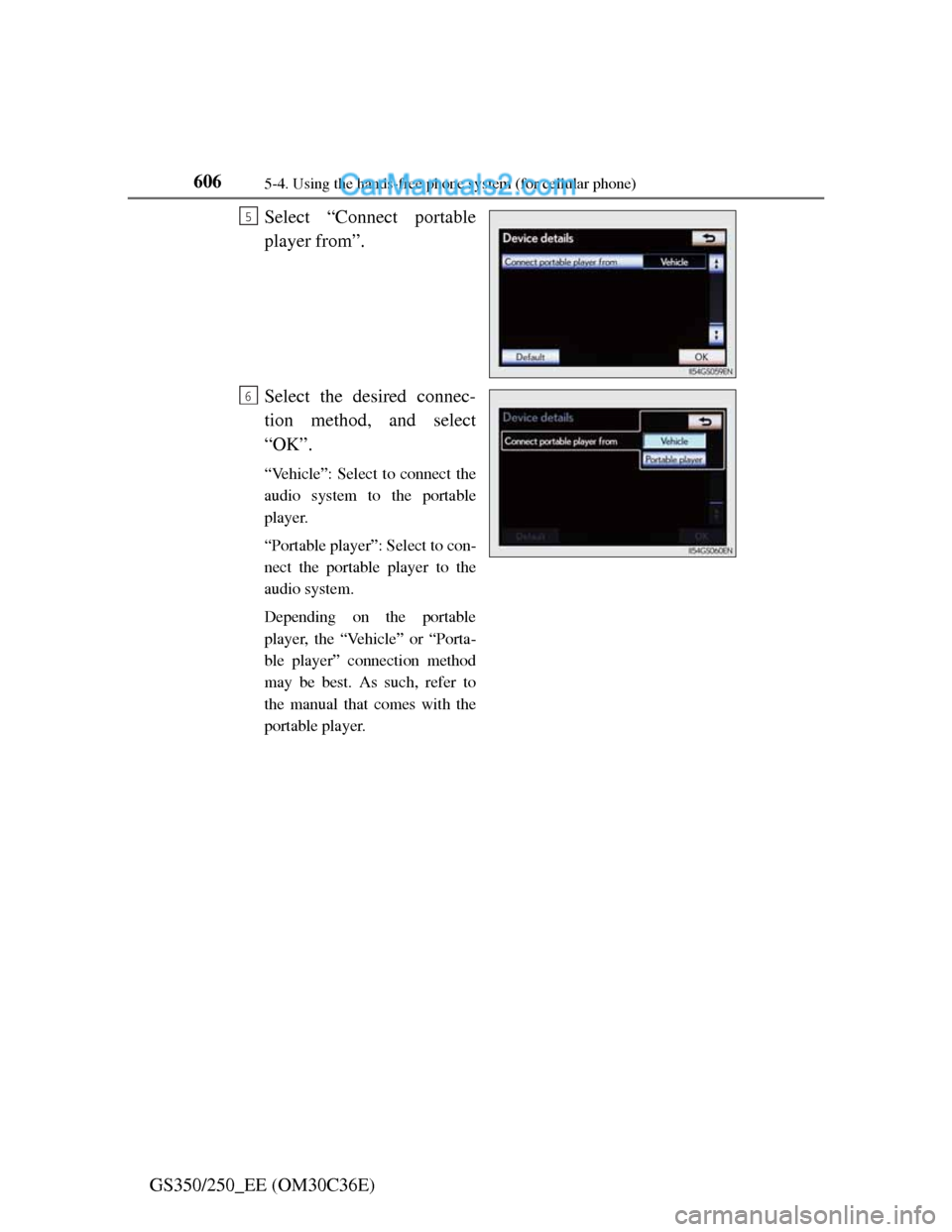
6065-4. Using the hands-free phone system (for cellular phone)
GS350/250_EE (OM30C36E)Select “Connect portable
player from”.
Select the desired connec-
tion method, and select
“OK”.
“Vehicle”: Select to connect the
audio system to the portable
player.
“Portable player”: Select to con-
nect the portable player to the
audio system.
Depending on the portable
player, the “Vehicle” or “Porta-
ble player” connection method
may be best. As such, refer to
the manual that comes with the
portable player.
5
6
Page 622 of 914
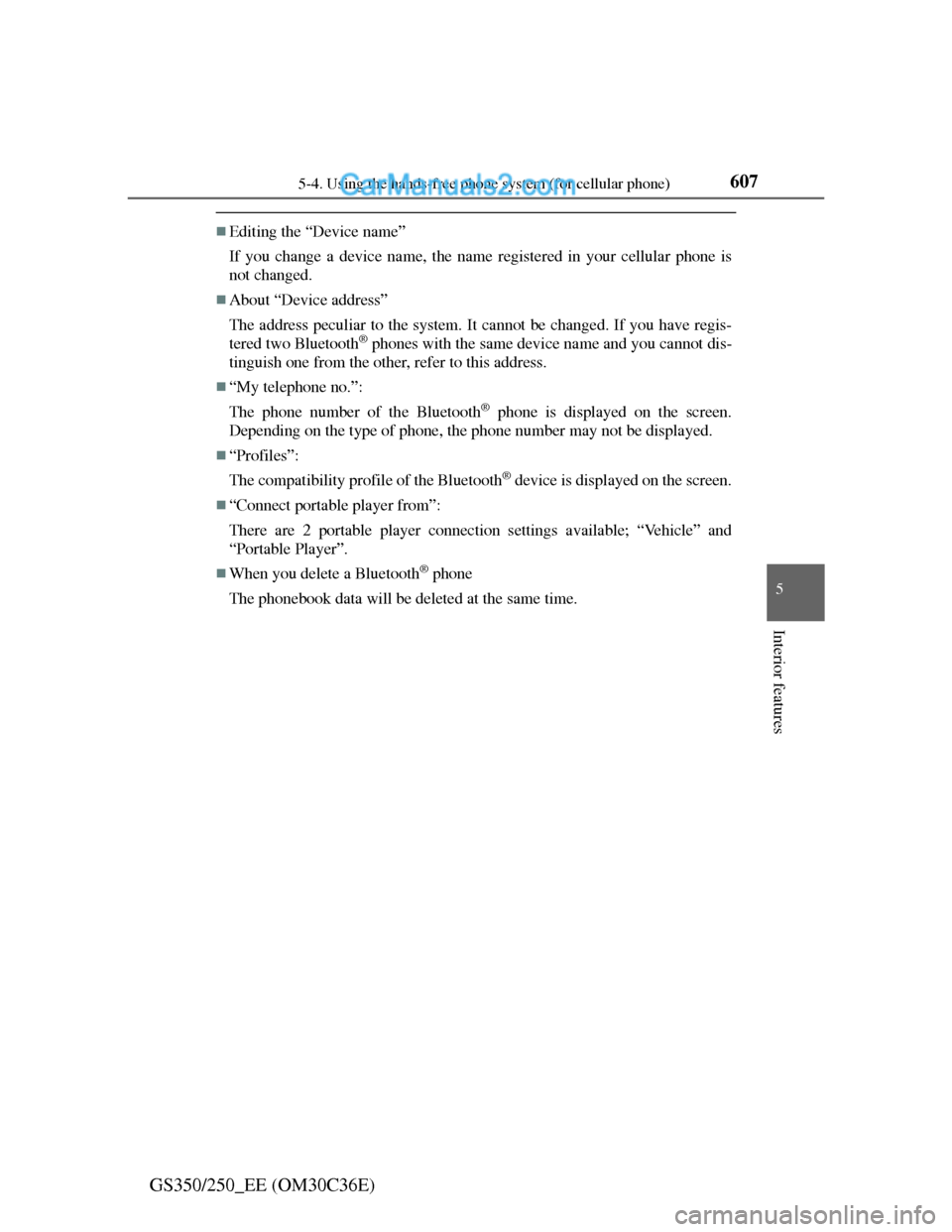
6075-4. Using the hands-free phone system (for cellular phone)
5
Interior features
GS350/250_EE (OM30C36E)
Editing the “Device name”
If you change a device name, the name registered in your cellular phone is
not changed.
About “Device address”
The address peculiar to the system. It cannot be changed. If you have regis-
tered two Bluetooth
® phones with the same device name and you cannot dis-
tinguish one from the other, refer to this address.
“My telephone no.”:
The phone number of the Bluetooth
® phone is displayed on the screen.
Depending on the type of phone, the phone number may not be displayed.
“Profiles”:
The compatibility profile of the Bluetooth
® device is displayed on the screen.
“Connect portable player from”:
There are 2 portable player connection settings available; “Vehicle” and
“Portable Player”.
When you delete a Bluetooth® phone
The phonebook data will be deleted at the same time.
Page 623 of 914
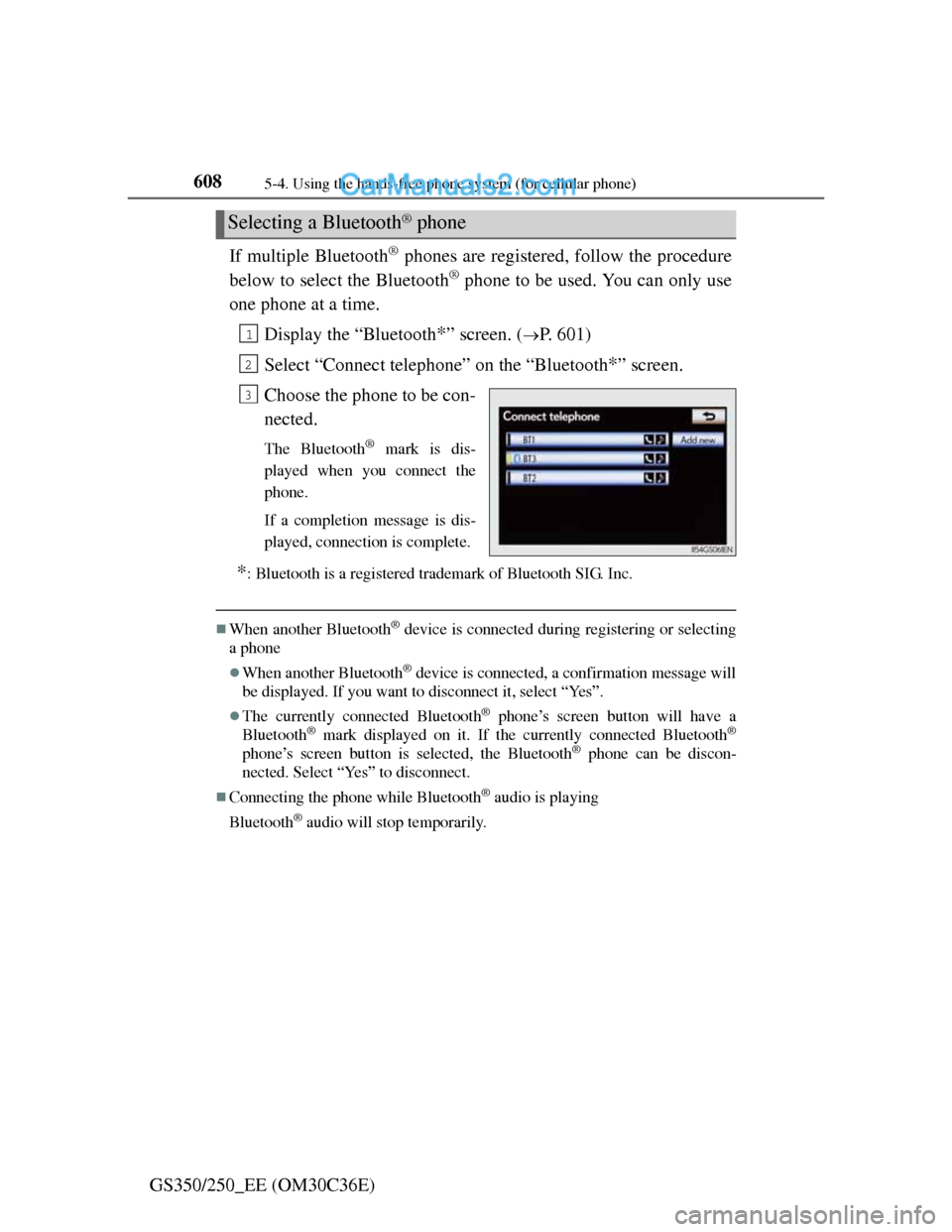
6085-4. Using the hands-free phone system (for cellular phone)
GS350/250_EE (OM30C36E)If multiple Bluetooth
® phones are registered, follow the procedure
below to select the Bluetooth
® phone to be used. You can only use
one phone at a time.
Display the “Bluetooth
*” screen. (P. 601)
Select “Connect telephone” on the “Bluetooth
*” screen.
Choose the phone to be con-
nected.
The Bluetooth® mark is dis-
played when you connect the
phone.
If a completion message is dis-
played, connection is complete.
*: Bluetooth is a registered trademark of Bluetooth SIG. Inc.
When another Bluetooth® device is connected during registering or selecting
a phone
When another Bluetooth® device is connected, a confirmation message will
be displayed. If you want to disconnect it, select “Yes”.
The currently connected Bluetooth® phone’s screen button will have a
Bluetooth® mark displayed on it. If the currently connected Bluetooth®
phone’s screen button is selected, the Bluetooth® phone can be discon-
nected. Select “Yes” to disconnect.
Connecting the phone while Bluetooth® audio is playing
Bluetooth
® audio will stop temporarily.
Selecting a Bluetooth® phone
1
2
3
Page 624 of 914
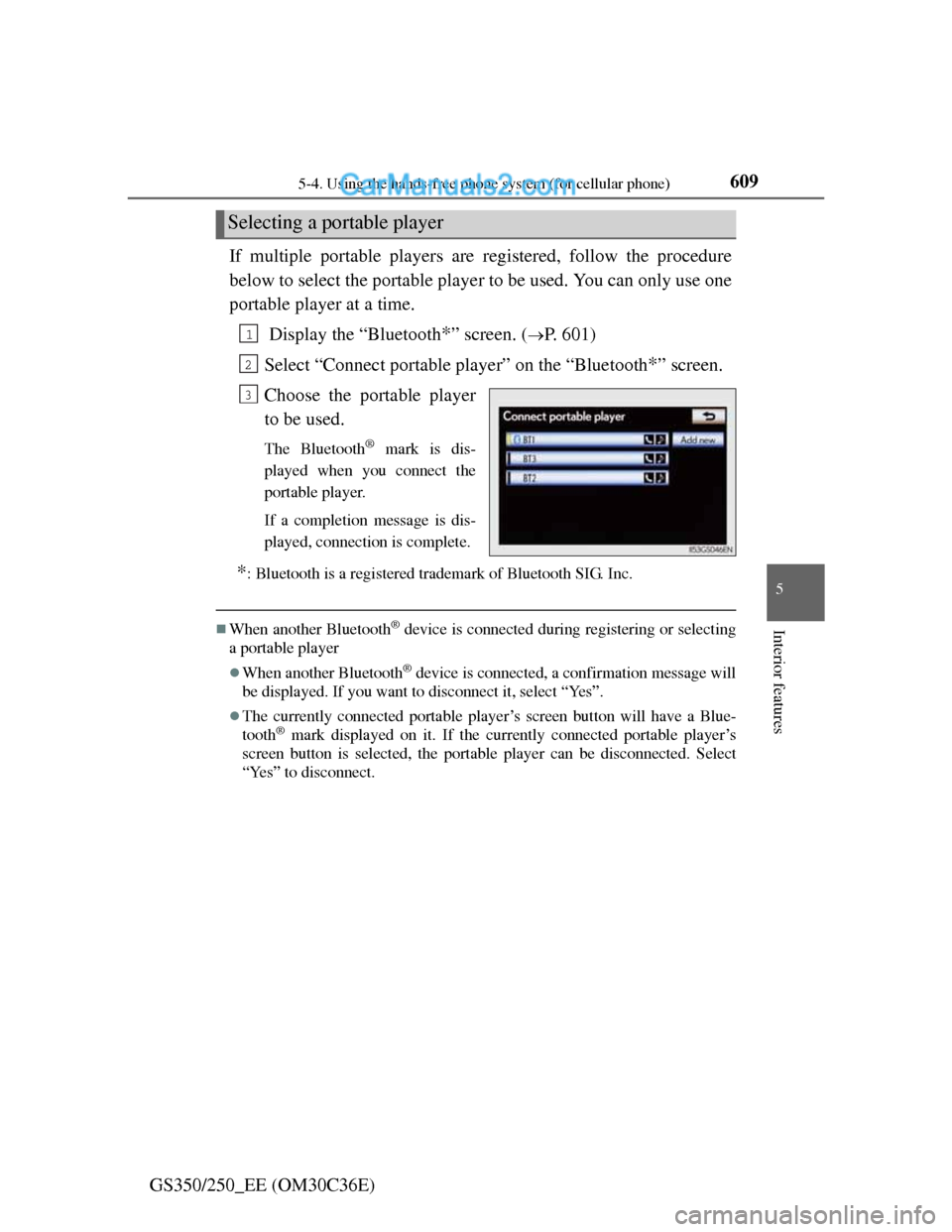
6095-4. Using the hands-free phone system (for cellular phone)
5
Interior features
GS350/250_EE (OM30C36E)If multiple portable players are registered, follow the procedure
below to select the portable player to be used. You can only use one
portable player at a time.
Display the “Bluetooth
*” screen. (P. 601)
Select “Connect portable player” on the “Bluetooth
*” screen.
Choose the portable player
to be used.
The Bluetooth® mark is dis-
played when you connect the
portable player.
If a completion message is dis-
played, connection is complete.
*: Bluetooth is a registered trademark of Bluetooth SIG. Inc.
When another Bluetooth® device is connected during registering or selecting
a portable player
When another Bluetooth® device is connected, a confirmation message will
be displayed. If you want to disconnect it, select “Yes”.
The currently connected portable player’s screen button will have a Blue-
tooth® mark displayed on it. If the currently connected portable player’s
screen button is selected, the portable player can be disconnected. Select
“Yes” to disconnect.
Selecting a portable player
1
2
3
Page 625 of 914
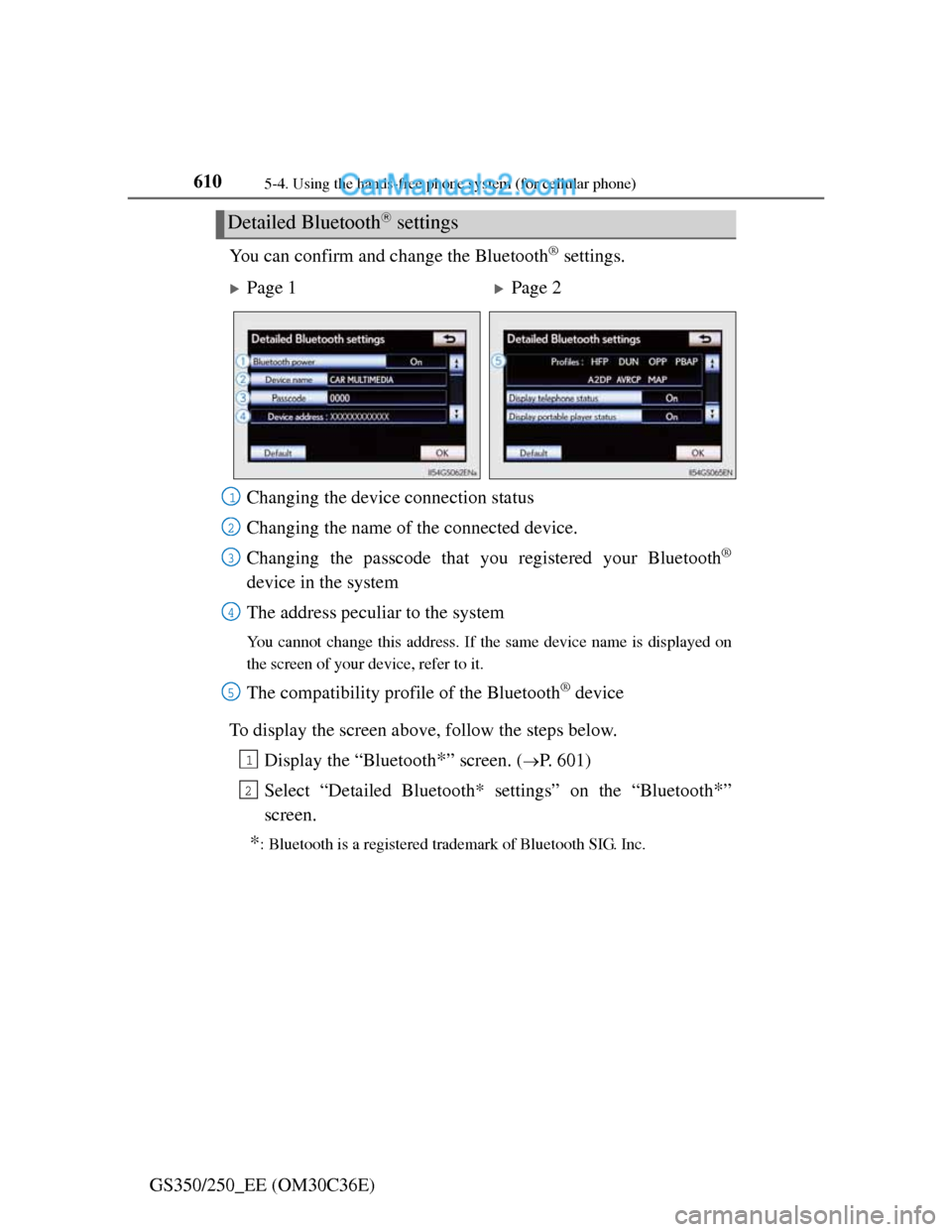
6105-4. Using the hands-free phone system (for cellular phone)
GS350/250_EE (OM30C36E)You can confirm and change the Bluetooth
® settings.
To display the screen above, follow the steps below.
Display the “Bluetooth
*” screen. (P. 601)
Select “Detailed Bluetooth* settings” on the “Bluetooth
*”
screen.
*: Bluetooth is a registered trademark of Bluetooth SIG. Inc.
Detailed Bluetooth settings
Page 1Page 2
Changing the device connection status
Changing the name of the connected device.
Changing the passcode that you registered your Bluetooth
®
device in the system
The address peculiar to the system
You cannot change this address. If the same device name is displayed on
the screen of your device, refer to it.
The compatibility profile of the Bluetooth® device
1
2
3
4
5
1
2
Page 626 of 914
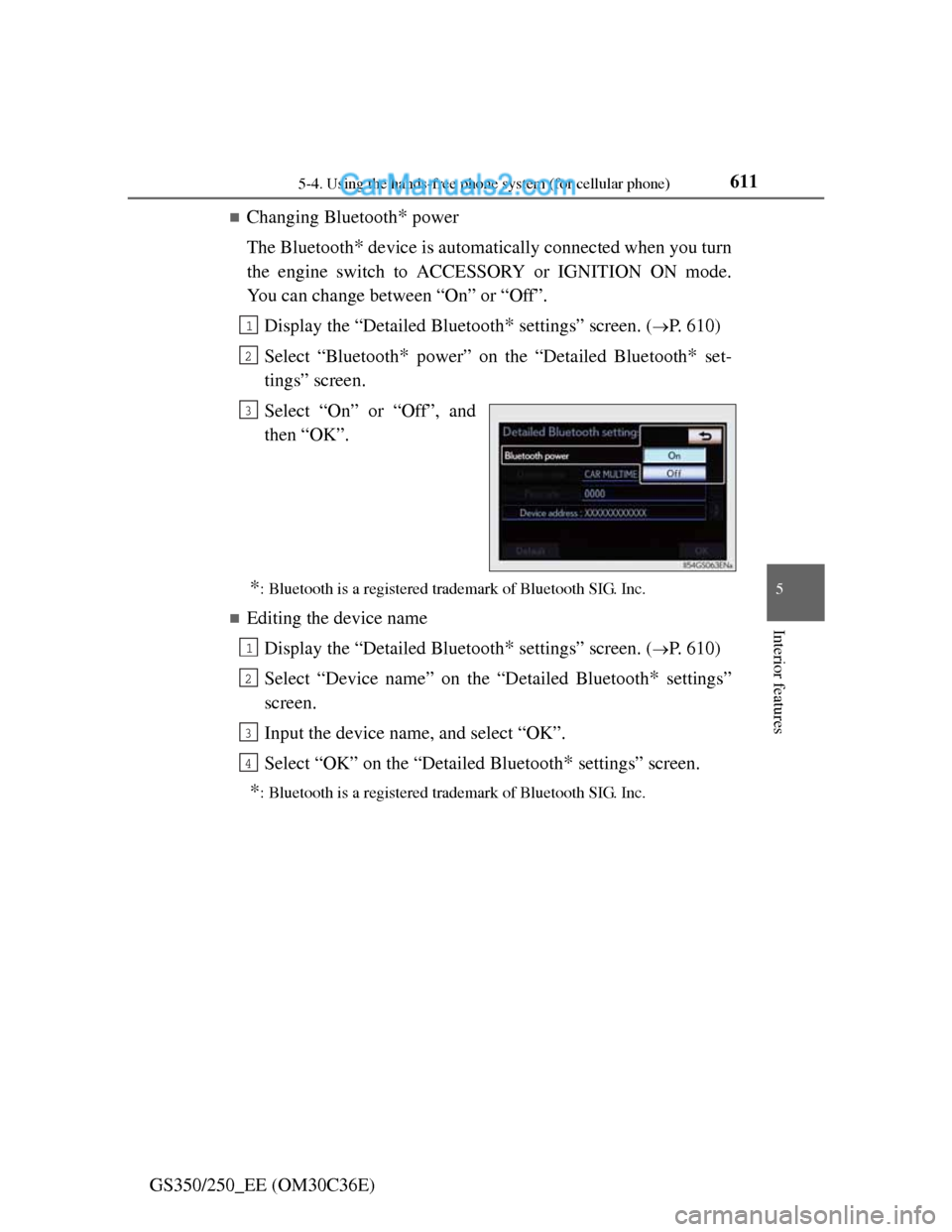
6115-4. Using the hands-free phone system (for cellular phone)
5
Interior features
GS350/250_EE (OM30C36E)
Changing Bluetooth* power
The Bluetooth
* device is automatically connected when you turn
the engine switch to ACCESSORY or IGNITION ON mode.
You can change between “On” or “Off”.
Display the “Detailed Bluetooth
* settings” screen. (P. 610)
Select “Bluetooth
* power” on the “Detailed Bluetooth* set-
tings” screen.
Select “On” or “Off”, and
then “OK”.
*: Bluetooth is a registered trademark of Bluetooth SIG. Inc.
Editing the device name
Display the “Detailed Bluetooth
* settings” screen. (P. 610)
Select “Device name” on the “Detailed Bluetooth
* settings”
screen.
Input the device name, and select “OK”.
Select “OK” on the “Detailed Bluetooth
* settings” screen.
*: Bluetooth is a registered trademark of Bluetooth SIG. Inc.
1
2
3
1
2
3
4
Page 627 of 914
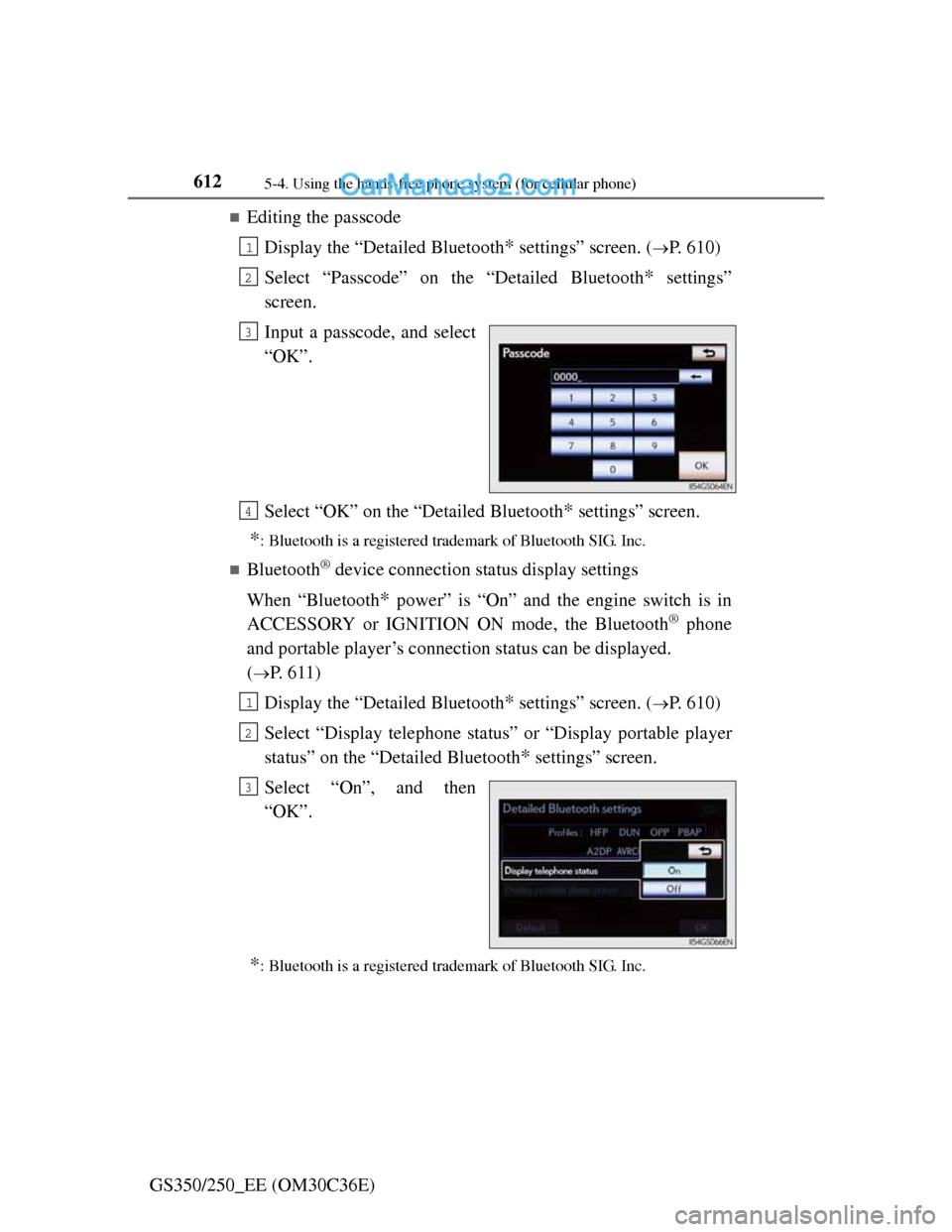
6125-4. Using the hands-free phone system (for cellular phone)
GS350/250_EE (OM30C36E)
Editing the passcode
Display the “Detailed Bluetooth
* settings” screen. (P. 610)
Select “Passcode” on the “Detailed Bluetooth
* settings”
screen.
Input a passcode, and select
“OK”.
Select “OK” on the “Detailed Bluetooth
* settings” screen.
*: Bluetooth is a registered trademark of Bluetooth SIG. Inc.
Bluetooth® device connection status display settings
When “Bluetooth
* power” is “On” and the engine switch is in
ACCESSORY or IGNITION ON mode, the Bluetooth
® phone
and portable player’s connection status can be displayed.
(
P. 611)
Display the “Detailed Bluetooth
* settings” screen. (P. 610)
Select “Display telephone status” or “Display portable player
status” on the “Detailed Bluetooth
* settings” screen.
Select “On”, and then
“OK”.
*: Bluetooth is a registered trademark of Bluetooth SIG. Inc.
1
2
3
4
1
2
3
Page 628 of 914
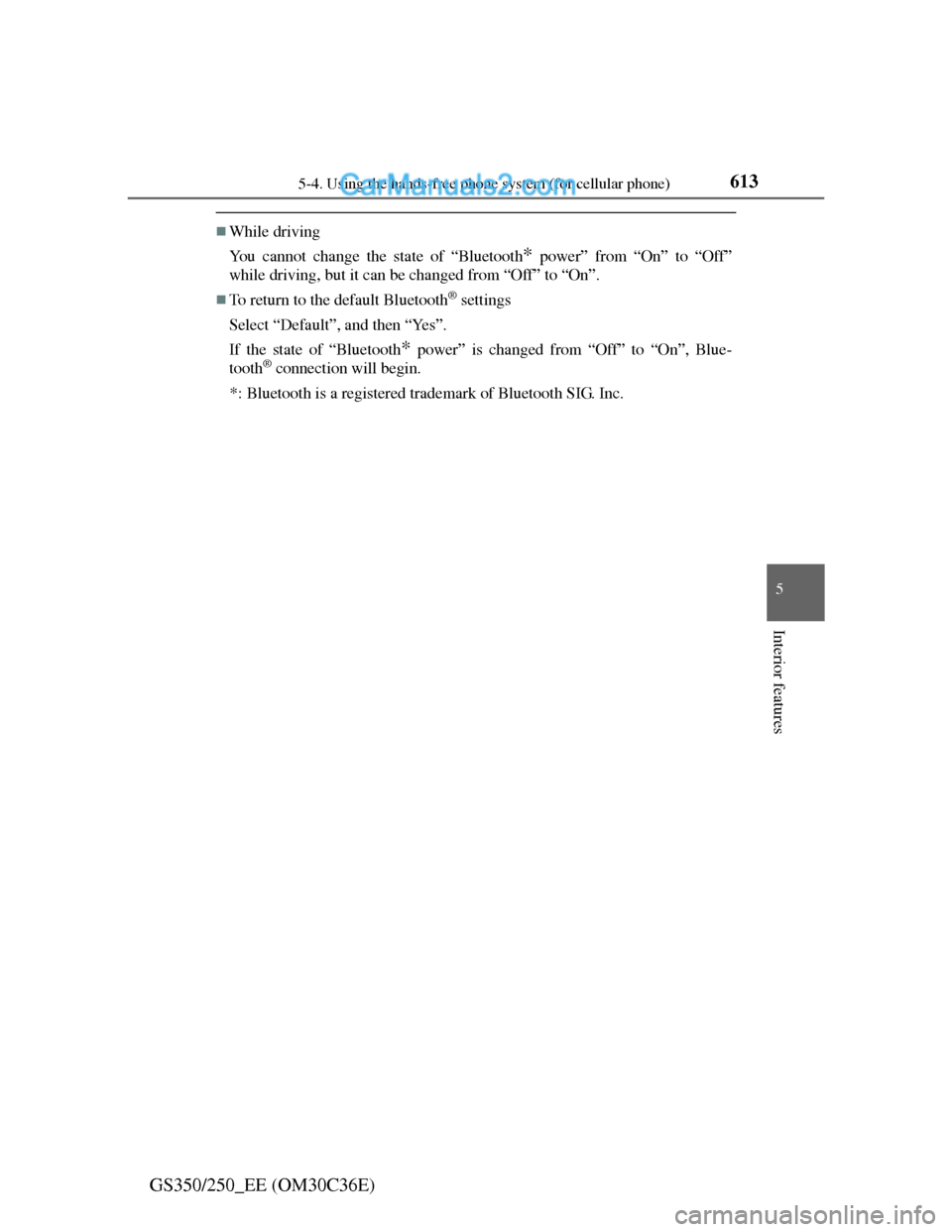
6135-4. Using the hands-free phone system (for cellular phone)
5
Interior features
GS350/250_EE (OM30C36E)
While driving
You cannot change the state of “Bluetooth
* power” from “On” to “Off”
while driving, but it can be changed from “Off” to “On”.
To return to the default Bluetooth® settings
Select “Default”, and then “Yes”.
If the state of “Bluetooth
* power” is changed from “Off” to “On”, Blue-
tooth® connection will begin.
*: Bluetooth is a registered trademark of Bluetooth SIG. Inc.
Page 629 of 914
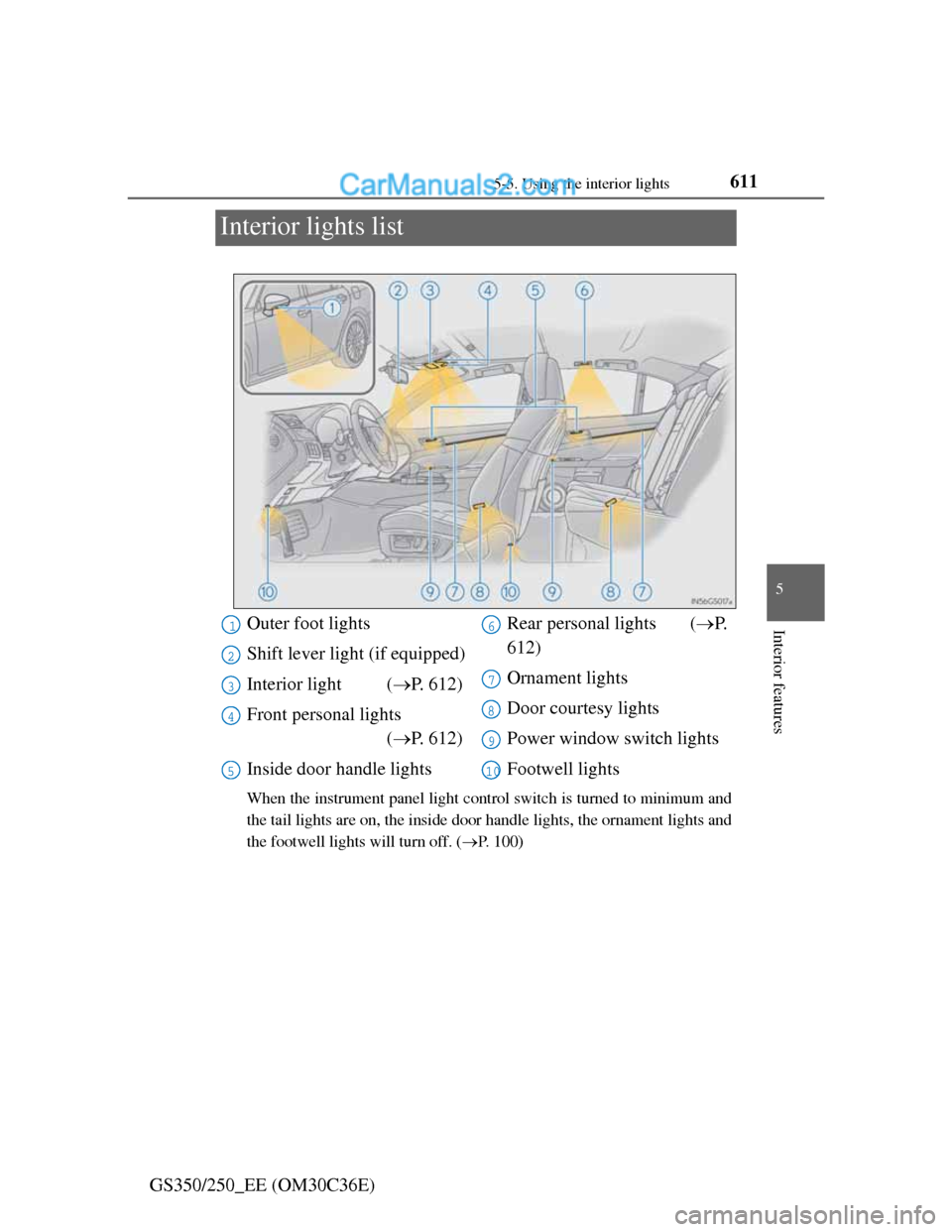
611
5 5-5. Using the interior lights
Interior features
GS350/250_EE (OM30C36E)
Interior lights list
When the instrument panel light control switch is turned to minimum and
the tail lights are on, the inside door handle lights, the ornament lights and
the footwell lights will turn off. (P. 100)
Outer foot lights
Shift lever light (if equipped)
Interior light (P. 612)
Front personal lights
(P. 612)
Inside door handle lightsRear personal lights (P.
612)
Ornament lights
Door courtesy lights
Power window switch lights
Footwell lights1
2
3
4
5
6
7
8
9
10
Page 630 of 914
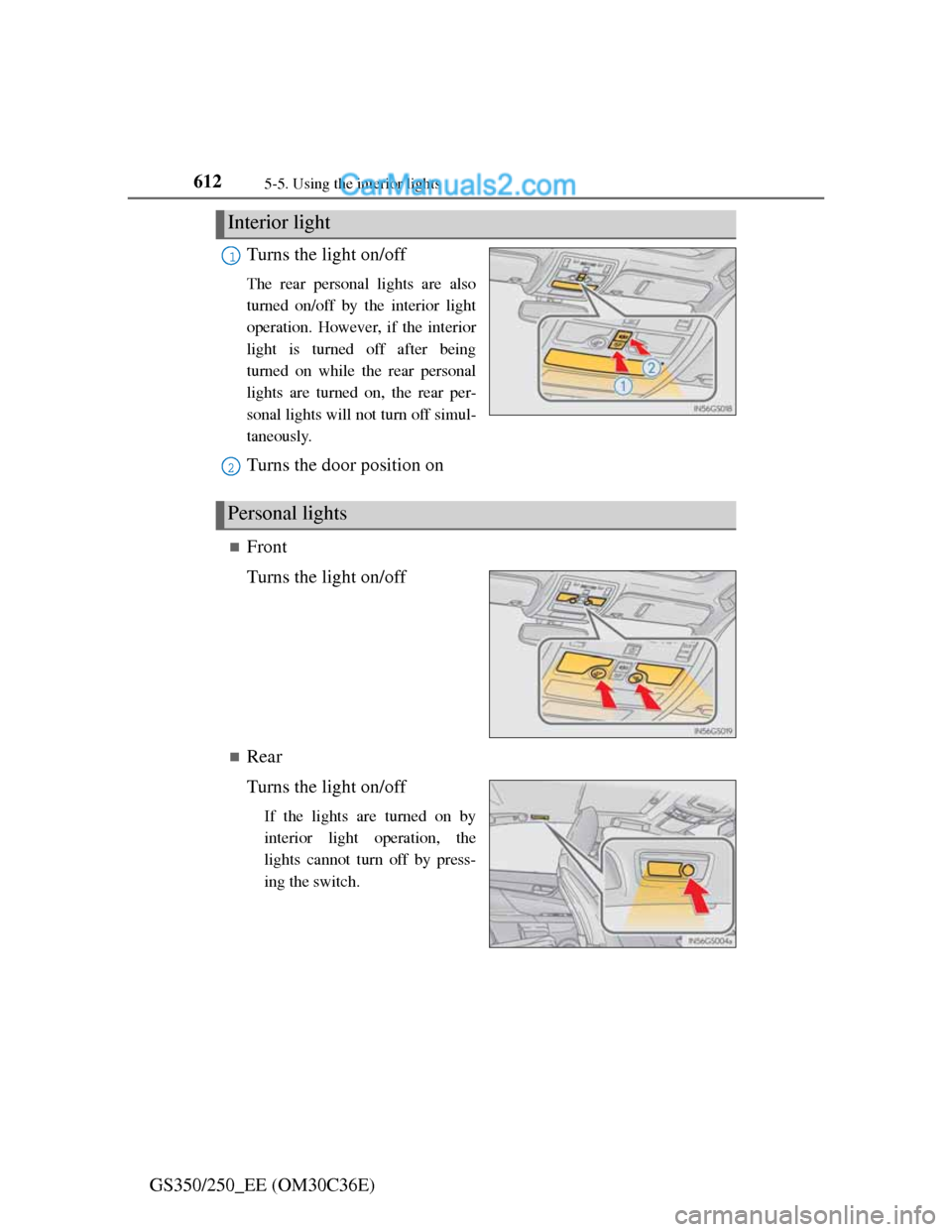
6125-5. Using the interior lights
GS350/250_EE (OM30C36E)Turns the light on/off
The rear personal lights are also
turned on/off by the interior light
operation. However, if the interior
light is turned off after being
turned on while the rear personal
lights are turned on, the rear per-
sonal lights will not turn off simul-
taneously.
Turns the door position on
Front
Turns the light on/off
Rear
Turns the light on/off
If the lights are turned on by
interior light operation, the
lights cannot turn off by press-
ing the switch.
Interior light
1
2
Personal lights