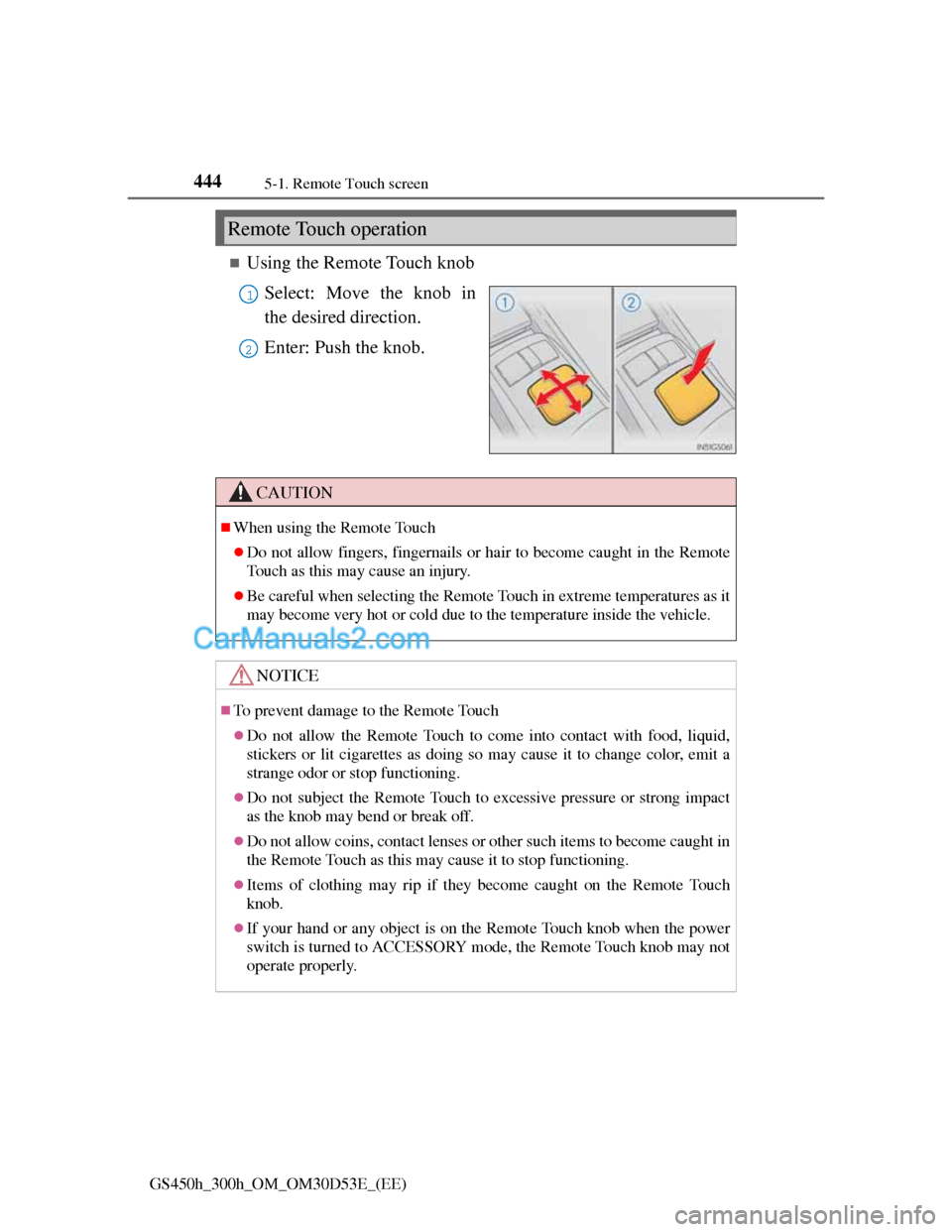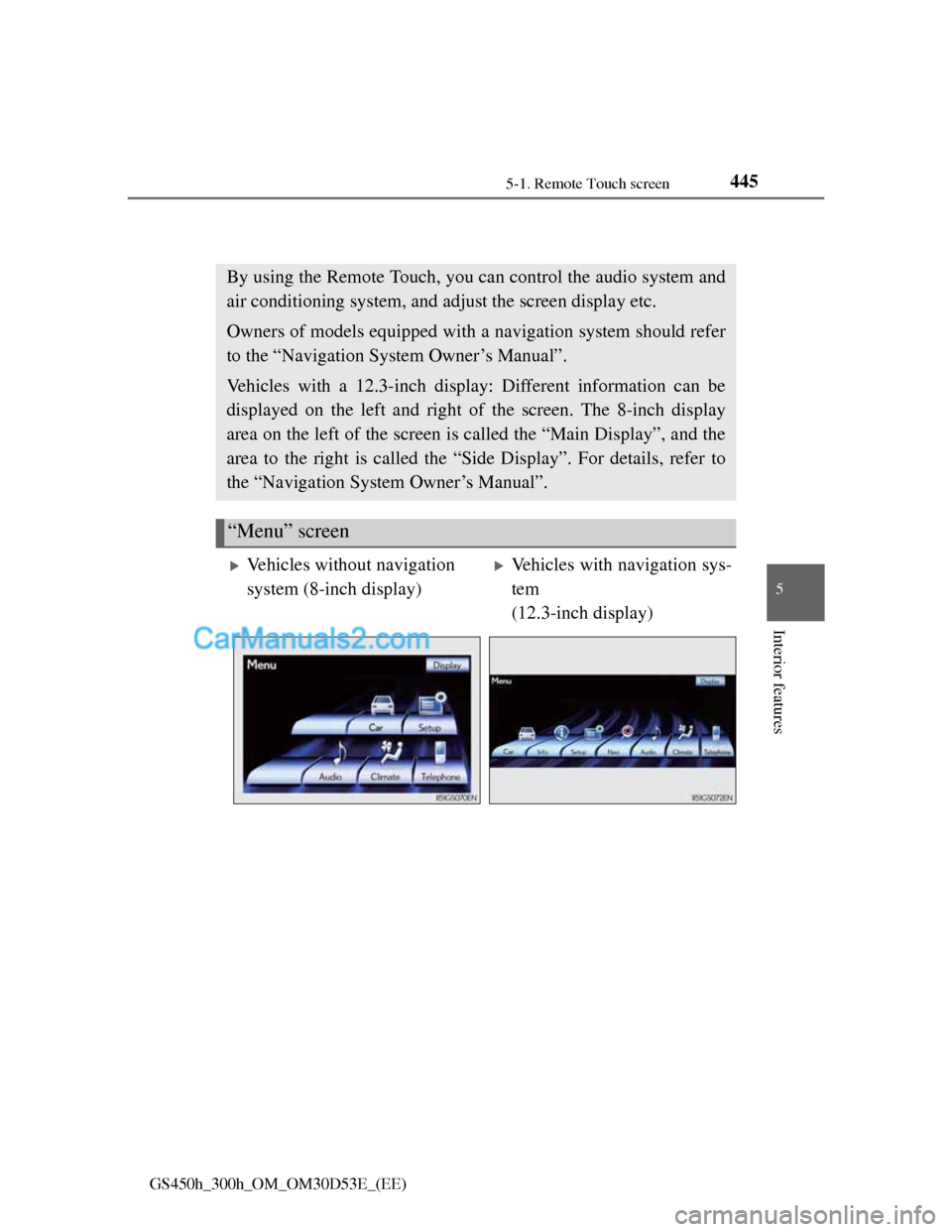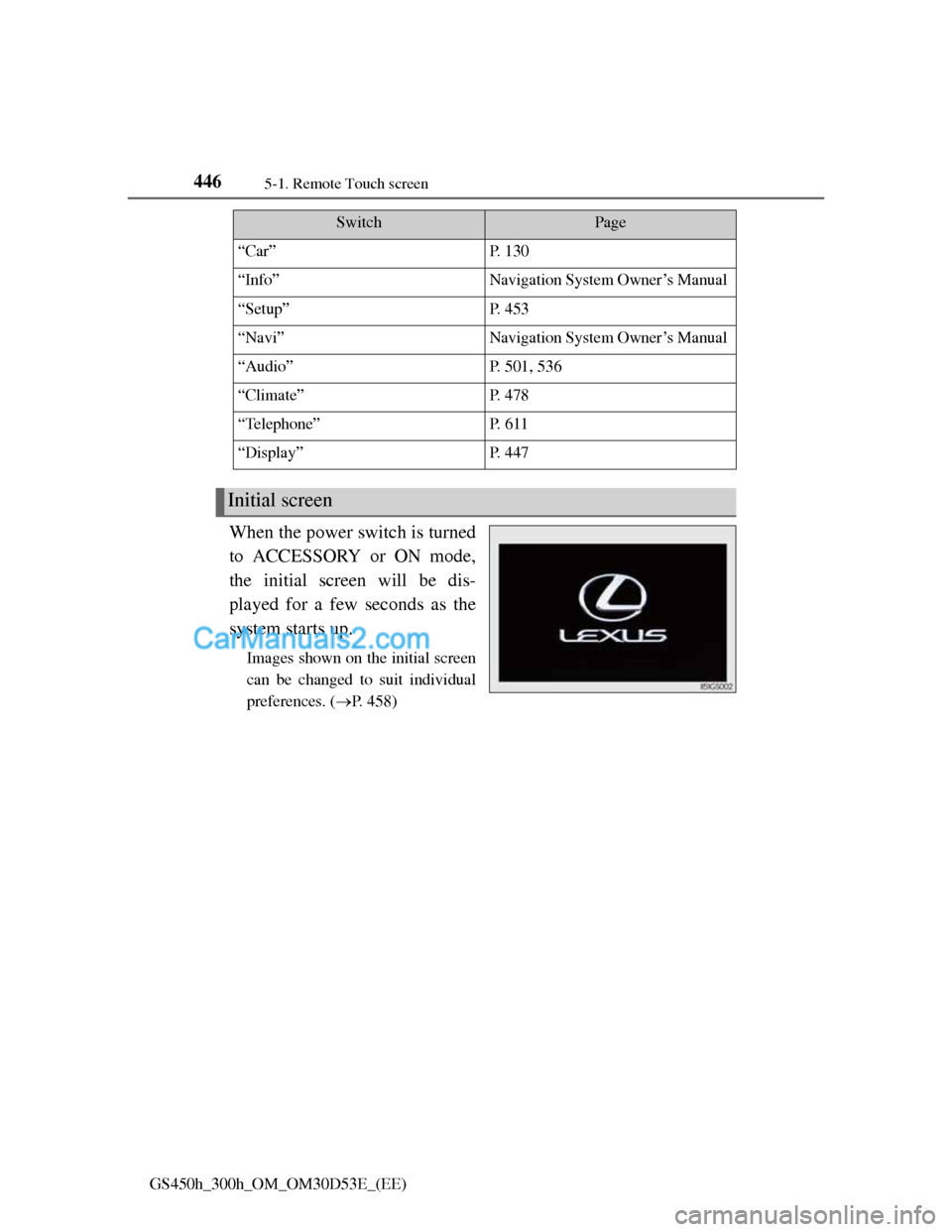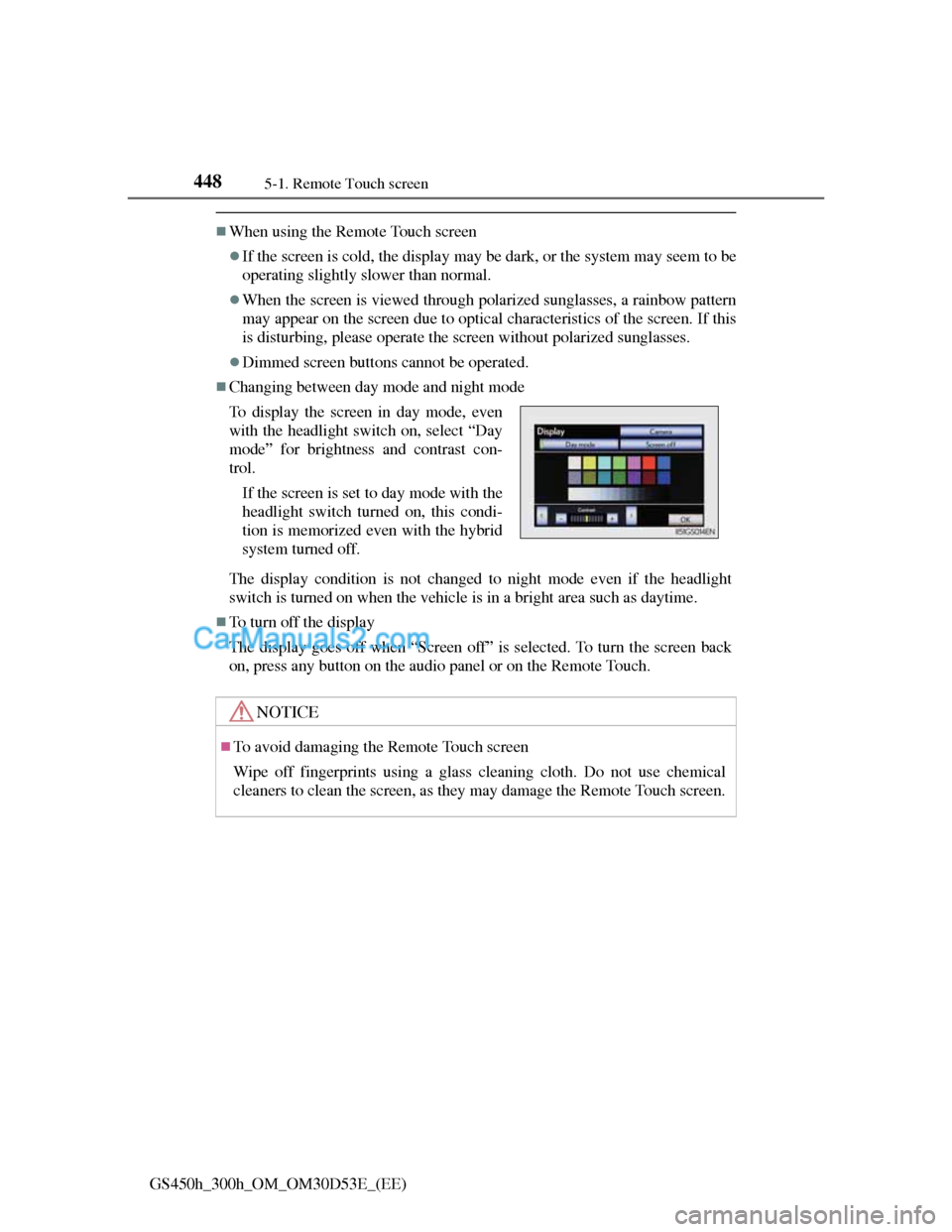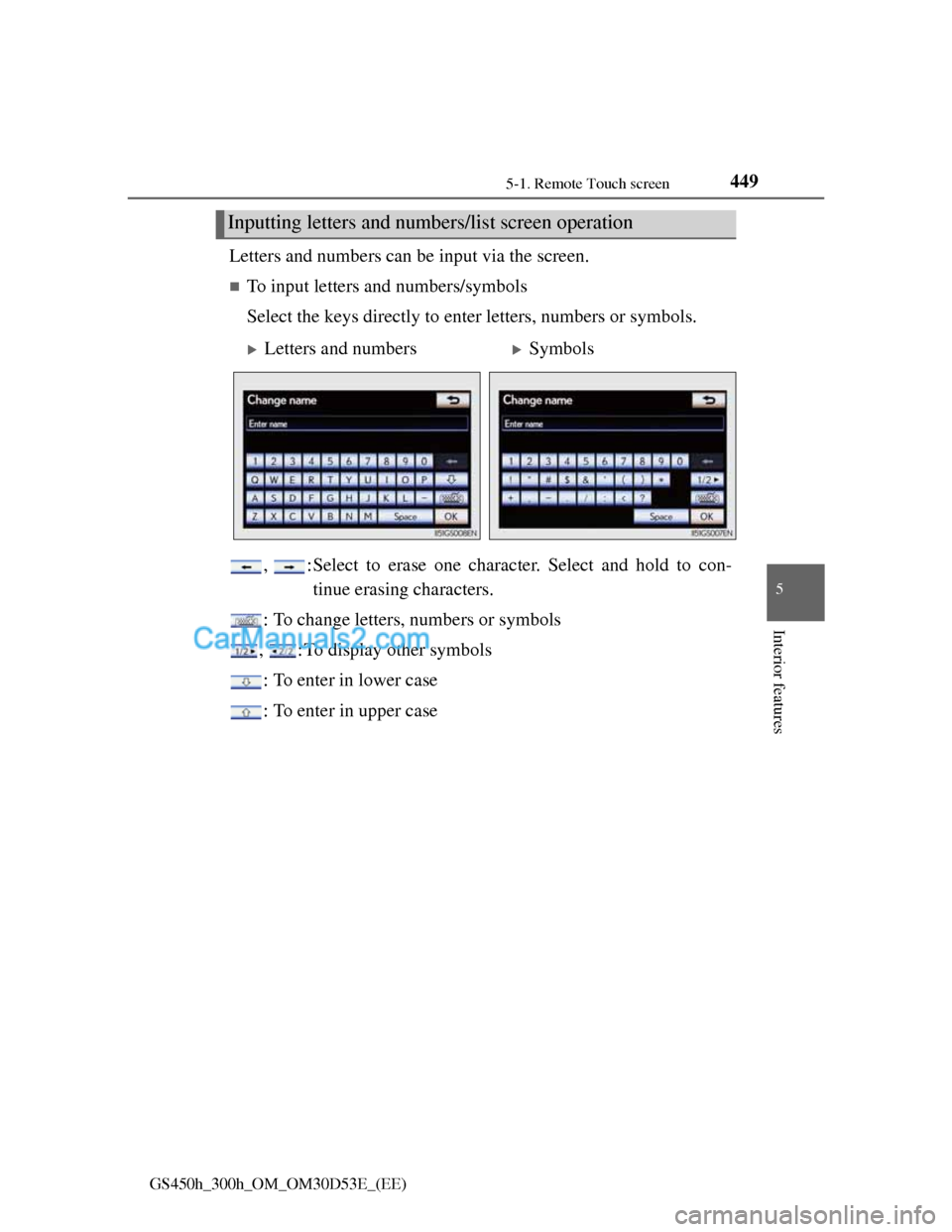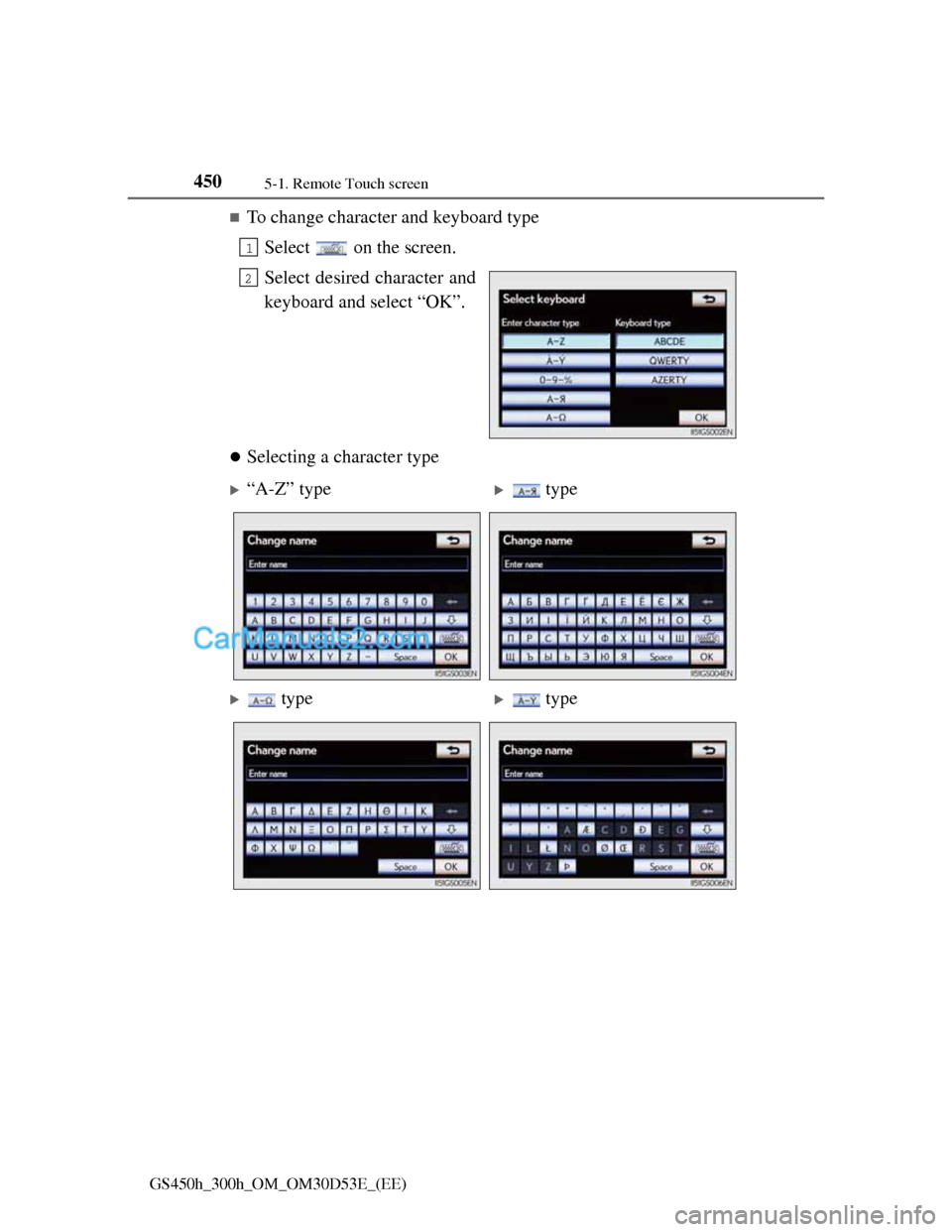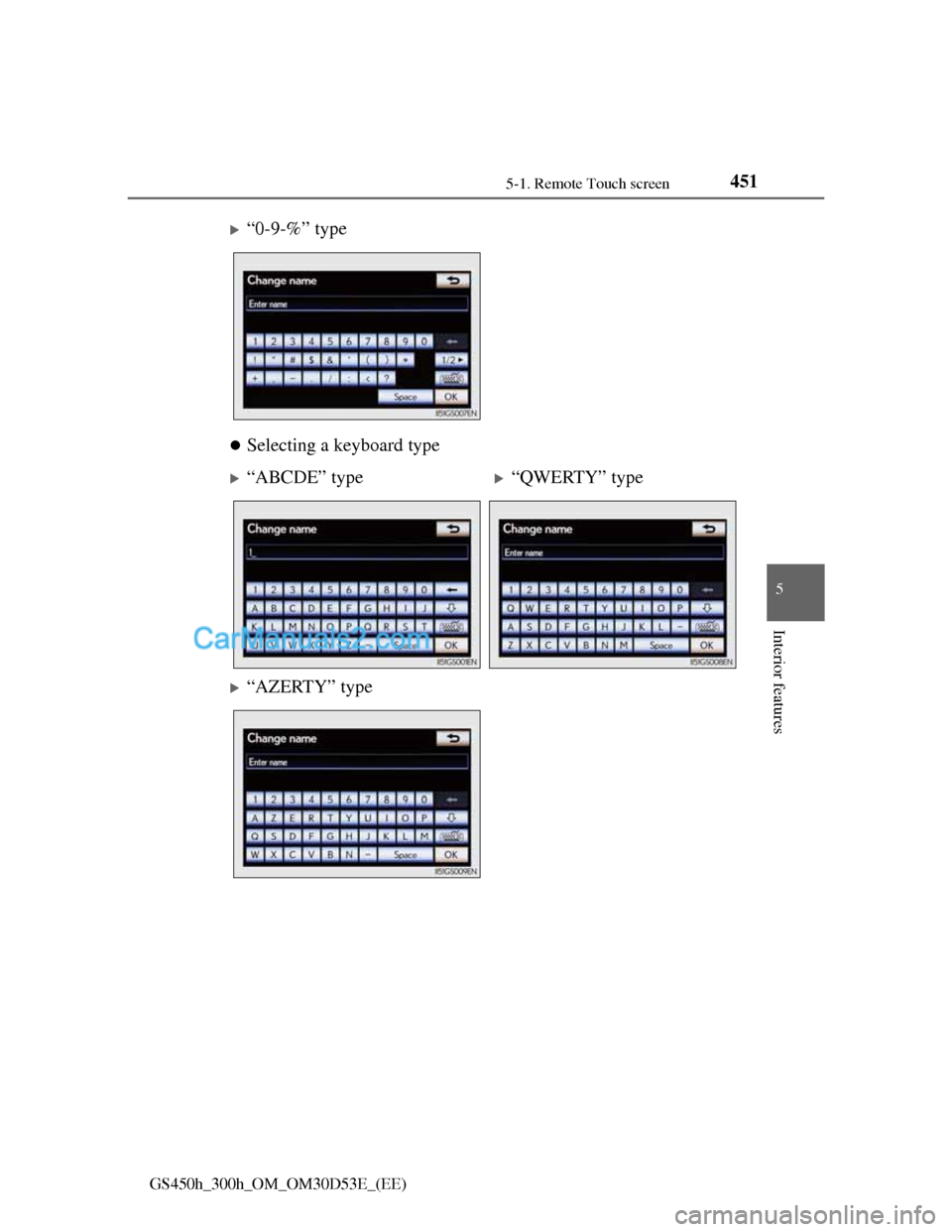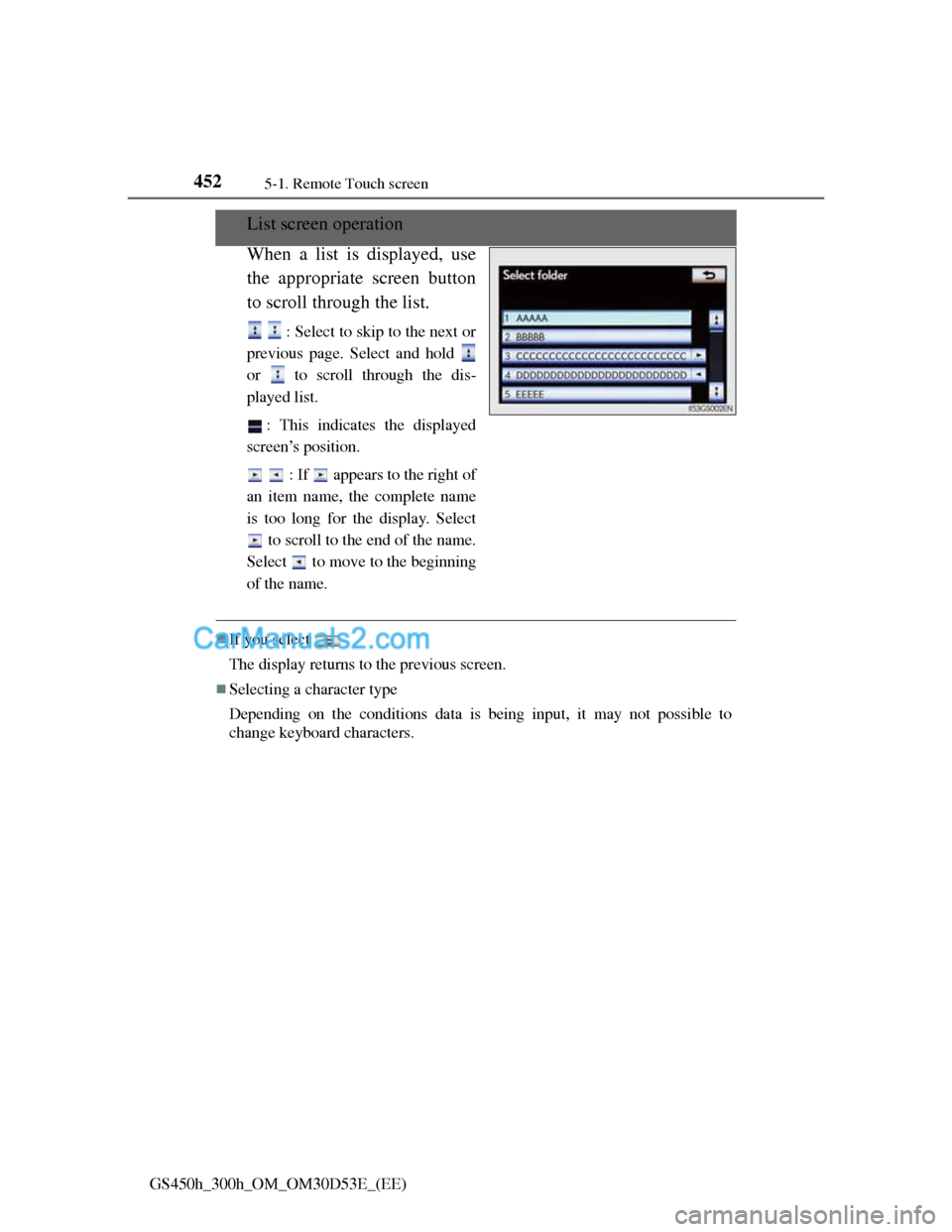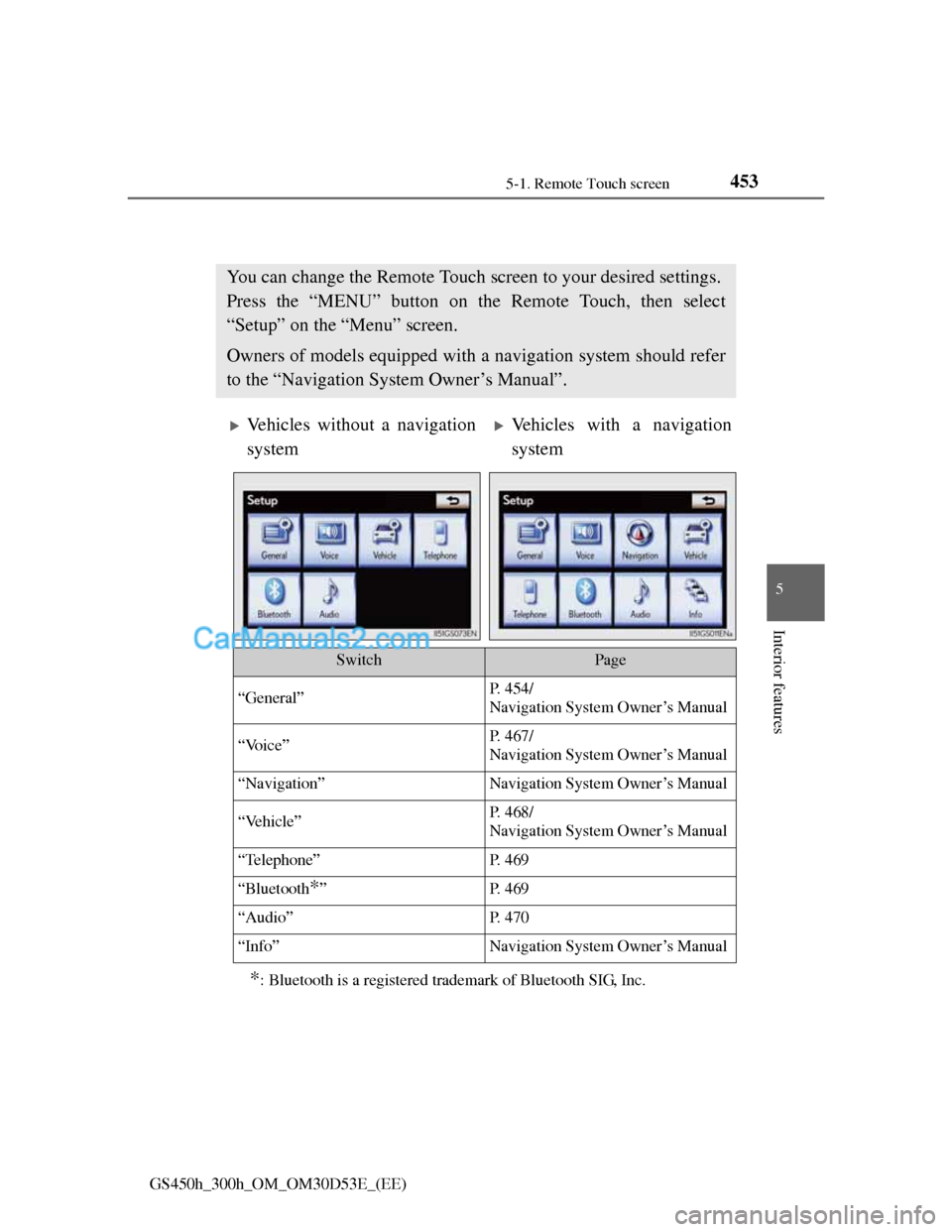Lexus GS300h 2013 Owner's Manual
GS300h 2013
Lexus
Lexus
https://www.carmanualsonline.info/img/36/14243/w960_14243-0.png
Lexus GS300h 2013 Owner's Manual
Trending: deactivate airbag, headlight bulb, engine oil, adding oil, parking sensors, air suspension, wiring
Page 461 of 1014
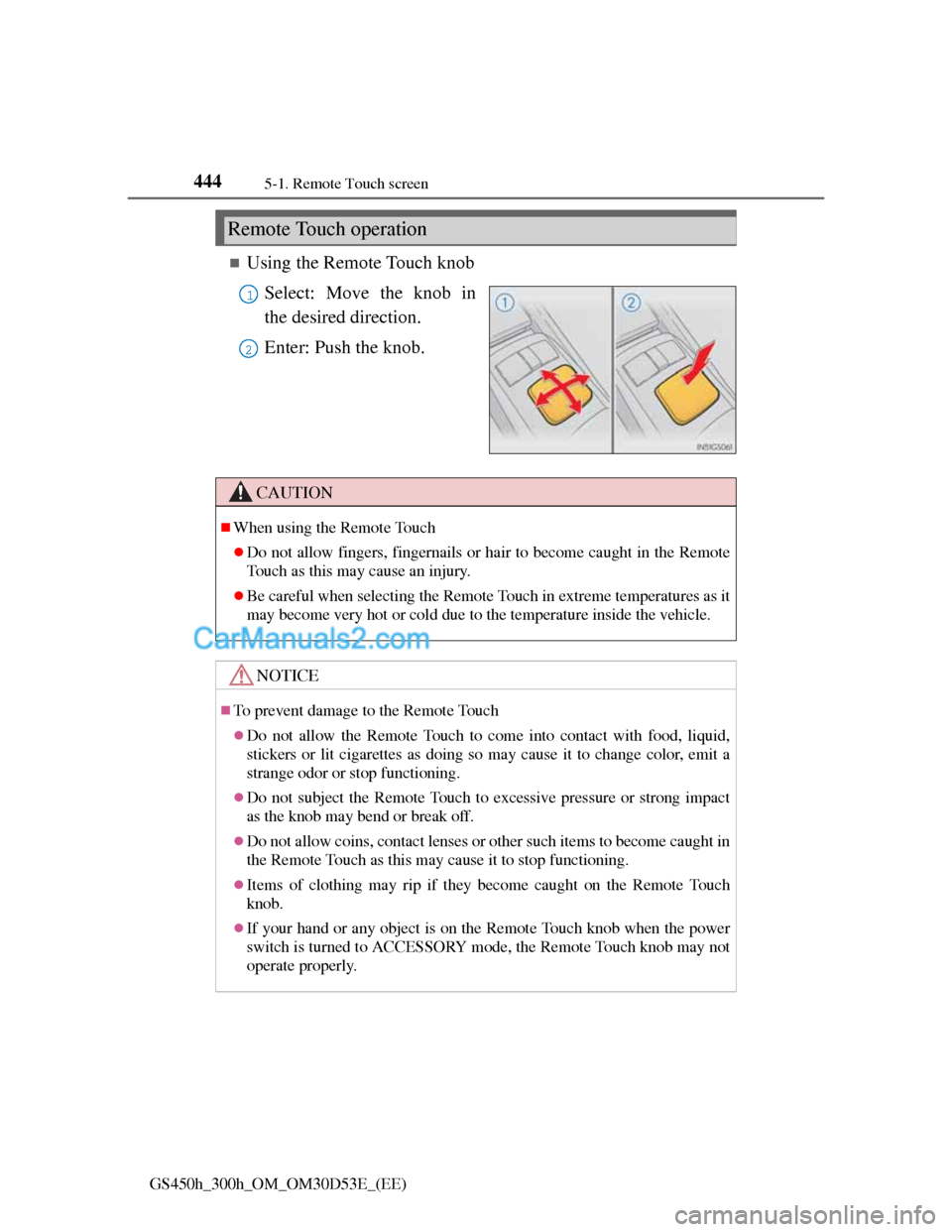
4445-1. Remote Touch screen
GS450h_300h_OM_OM30D53E_(EE)
Using the Remote Touch knob
Select: Move the knob in
the desired direction.
Enter: Push the knob.
Remote Touch operation
1
2
CAUTION
When using the Remote Touch
Do not allow fingers, fingernails or hair to become caught in the Remote
Touch as this may cause an injury.
Be careful when selecting the Remote Touch in extreme temperatures as it
may become very hot or cold due to the temperature inside the vehicle.
NOTICE
To prevent damage to the Remote Touch
Do not allow the Remote Touch to come into contact with food, liquid,
stickers or lit cigarettes as doing so may cause it to change color, emit a
strange odor or stop functioning.
Do not subject the Remote Touch to excessive pressure or strong impact
as the knob may bend or break off.
Do not allow coins, contact lenses or other such items to become caught in
the Remote Touch as this may cause it to stop functioning.
Items of clothing may rip if they become caught on the Remote Touch
knob.
If your hand or any object is on the Remote Touch knob when the power
switch is turned to ACCESSORY mode, the Remote Touch knob may not
operate properly.
Page 462 of 1014
4455-1. Remote Touch screen
5
Interior features
GS450h_300h_OM_OM30D53E_(EE)
Remote Touch screen
By using the Remote Touch, you can control the audio system and
air conditioning system, and adjust the screen display etc.
Owners of models equipped with a navigation system should refer
to the “Navigation System Owner’s Manual”.
Vehicles with a 12.3-inch display: Different information can be
displayed on the left and right of the screen. The 8-inch display
area on the left of the screen is called the “Main Display”, and the
area to the right is called the “Side Display”. For details, refer to
the “Navigation System Owner’s Manual”.
“Menu” screen
Vehicles without navigation
system (8-inch display)Vehicles with navigation sys-
tem
(12.3-inch display)
Page 463 of 1014
4465-1. Remote Touch screen
GS450h_300h_OM_OM30D53E_(EE)
When the power switch is turned
to ACCESSORY or ON mode,
the initial screen will be dis-
played for a few seconds as the
system starts up.
Images shown on the initial screen
can be changed to suit individual
preferences. (P. 458)
SwitchPage
“Car”P. 1 3 0
“Info”Navigation System Owner’s Manual
“Setup”P. 4 5 3
“Navi”Navigation System Owner’s Manual
“Audio”P. 501, 536
“Climate”P. 4 7 8
“Telephone”P. 6 1 1
“Display”P. 4 4 7
Initial screen
Page 464 of 1014
4475-1. Remote Touch screen
5
Interior features
GS450h_300h_OM_OM30D53E_(EE)
The contrast and brightness of the screen display and the image the
camera displays can be adjusted. (For information regarding audio/
video screen adjustment: P. 549)
Press the “MENU” button on the Remote Touch and select
“Display” on the “Menu” screen.
Select “Map•Menu”/“Menu” or “Camera” to display the
desired screen.
Select “<” or “>” to select the desired function (“Contrast” or
“Brightness”) and then select the desired screen button to
adjust contrast and brightness.
After adjusting the screen, select “OK”.
Adjusting the display
1
2
Display screen (“Map•Menu”/
“Menu”)Display screen (“Camera”)
If the map menu adjust screen
does not appear, select
“Map•Menu”/“Menu”.If the camera adjust screen does
not appear, select “Camera”.
3
“-”“+”
“Contrast”WeakerStronger
“Brightness”DarkerBrighter
4
Page 465 of 1014
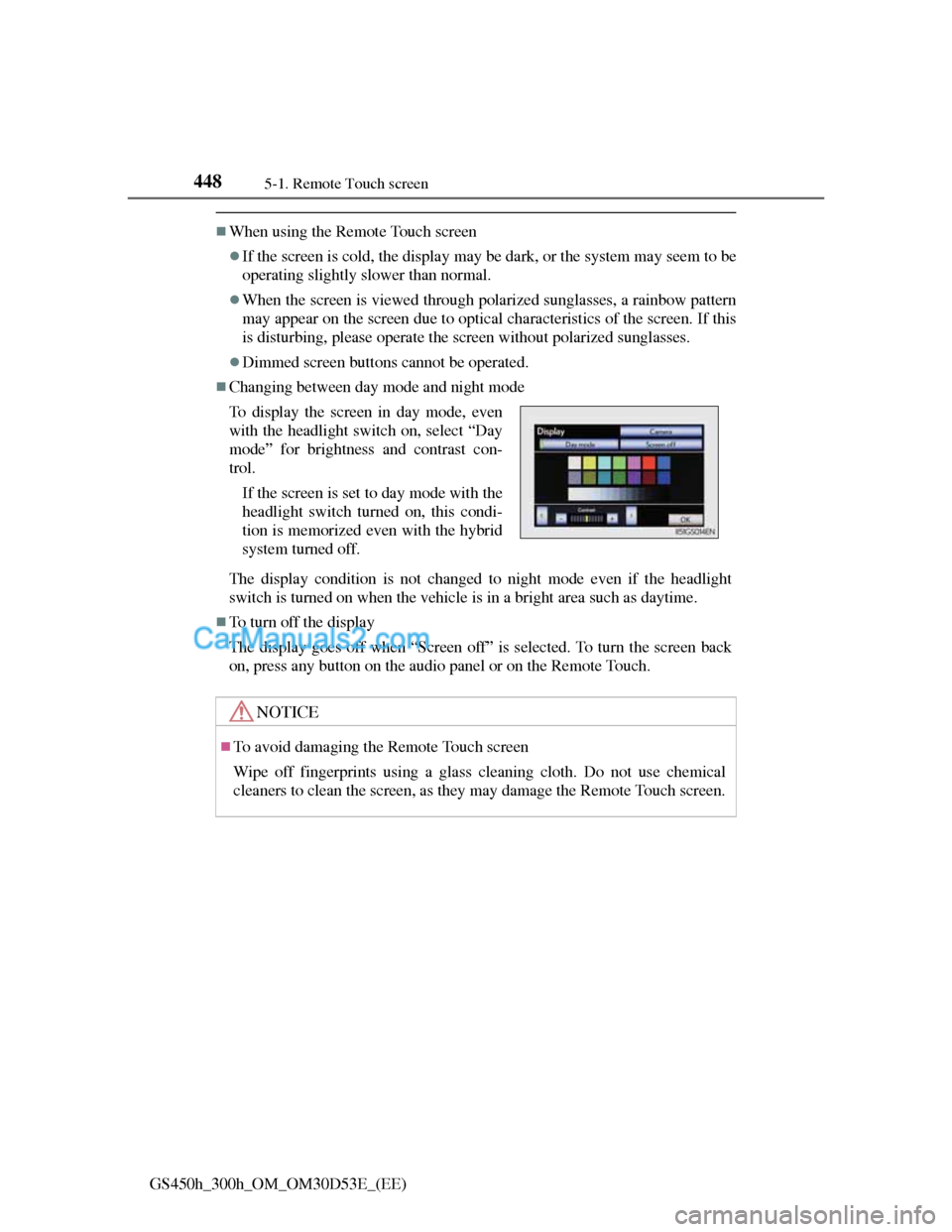
4485-1. Remote Touch screen
GS450h_300h_OM_OM30D53E_(EE)
When using the Remote Touch screen
If the screen is cold, the display may be dark, or the system may seem to be
operating slightly slower than normal.
When the screen is viewed through polarized sunglasses, a rainbow pattern
may appear on the screen due to optical characteristics of the screen. If this
is disturbing, please operate the screen without polarized sunglasses.
Dimmed screen buttons cannot be operated.
Changing between day mode and night mode
The display condition is not changed to night mode even if the headlight
switch is turned on when the vehicle is in a bright area such as daytime.
To turn off the display
The display goes off when “Screen off” is selected. To turn the screen back
on, press any button on the audio panel or on the Remote Touch. To display the screen in day mode, even
with the headlight switch on, select “Day
mode” for brightness and contrast con-
trol.
If the screen is set to day mode with the
headlight switch turned on, this condi-
tion is memorized even with the hybrid
system turned off.
NOTICE
To avoid damaging the Remote Touch screen
Wipe off fingerprints using a glass cleaning cloth. Do not use chemical
cleaners to clean the screen, as they may damage the Remote Touch screen.
Page 466 of 1014
4495-1. Remote Touch screen
5
Interior features
GS450h_300h_OM_OM30D53E_(EE)
Letters and numbers can be input via the screen.
To input letters and numbers/symbols
Select the keys directly to enter letters, numbers or symbols.
, :Select to erase one character. Select and hold to con-
tinue erasing characters.
: To change letters, numbers or symbols
, : To display other symbols
: To enter in lower case
: To enter in upper case
Inputting letters and numbers/list screen operation
Letters and numbersSymbols
Page 467 of 1014
4505-1. Remote Touch screen
GS450h_300h_OM_OM30D53E_(EE)
To change character and keyboard type
Select on the screen.
Select desired character and
keyboard and select “OK”.
Selecting a character type
1
2
“A-Z” type type
type type
Page 468 of 1014
4515-1. Remote Touch screen
5
Interior features
GS450h_300h_OM_OM30D53E_(EE)
Selecting a keyboard type
“0-9-%” type
“ABCDE” type“QWERTY” type
“AZERTY” type
Page 469 of 1014
4525-1. Remote Touch screen
GS450h_300h_OM_OM30D53E_(EE)
List screen operation
When a list is displayed, use
the appropriate screen button
to scroll through the list.
: Select to skip to the next or
previous page. Select and hold
or to scroll through the dis-
played list.
: This indicates the displayed
screen’s position.
: If appears to the right of
an item name, the complete name
is too long for the display. Select
to scroll to the end of the name.
Select to move to the beginning
of the name.
If you select
The display returns to the previous screen.
Selecting a character type
Depending on the conditions data is being input, it may not possible to
change keyboard characters.
Page 470 of 1014
4535-1. Remote Touch screen
5
Interior features
GS450h_300h_OM_OM30D53E_(EE)
Set up screen
*: Bluetooth is a registered trademark of Bluetooth SIG, Inc.
You can change the Remote Touch screen to your desired settings.
Press the “MENU” button on the Remote Touch, then select
“Setup” on the “Menu” screen.
Owners of models equipped with a navigation system should refer
to the “Navigation System Owner’s Manual”.
Vehicles without a navigation
systemVehicles with a navigation
system
SwitchPage
“General”P. 454/
Navigation System Owner’s Manual
“Voice”P. 467/
Navigation System Owner’s Manual
“Navigation”Navigation System Owner’s Manual
“Vehicle”P. 468/
Navigation System Owner’s Manual
“Telephone”P. 4 6 9
“Bluetooth*”P. 4 6 9
“Audio”P. 4 7 0
“Info”Navigation System Owner’s Manual
Trending: headlight, fold seats, oil capacity, battery, wiper fluid, warning light, remote start