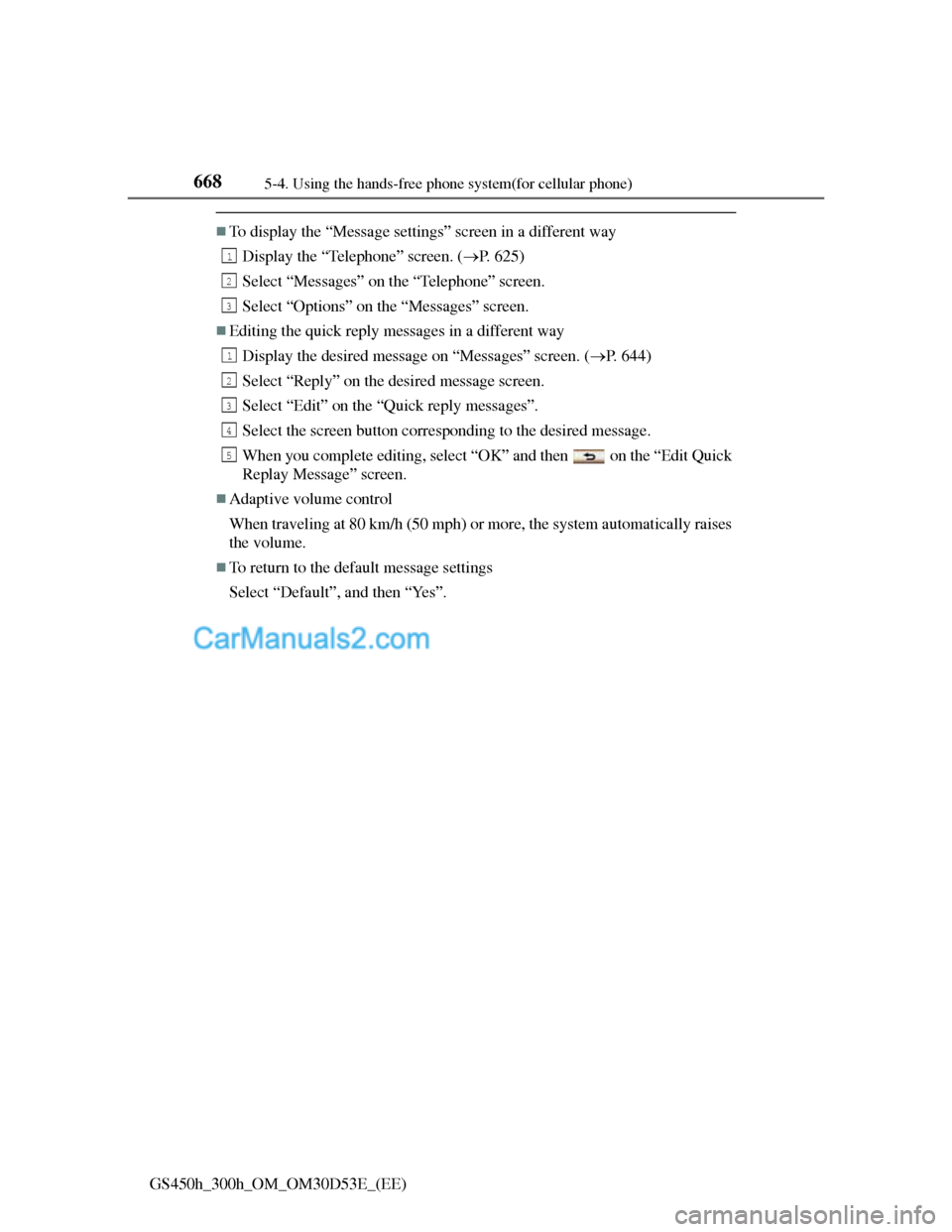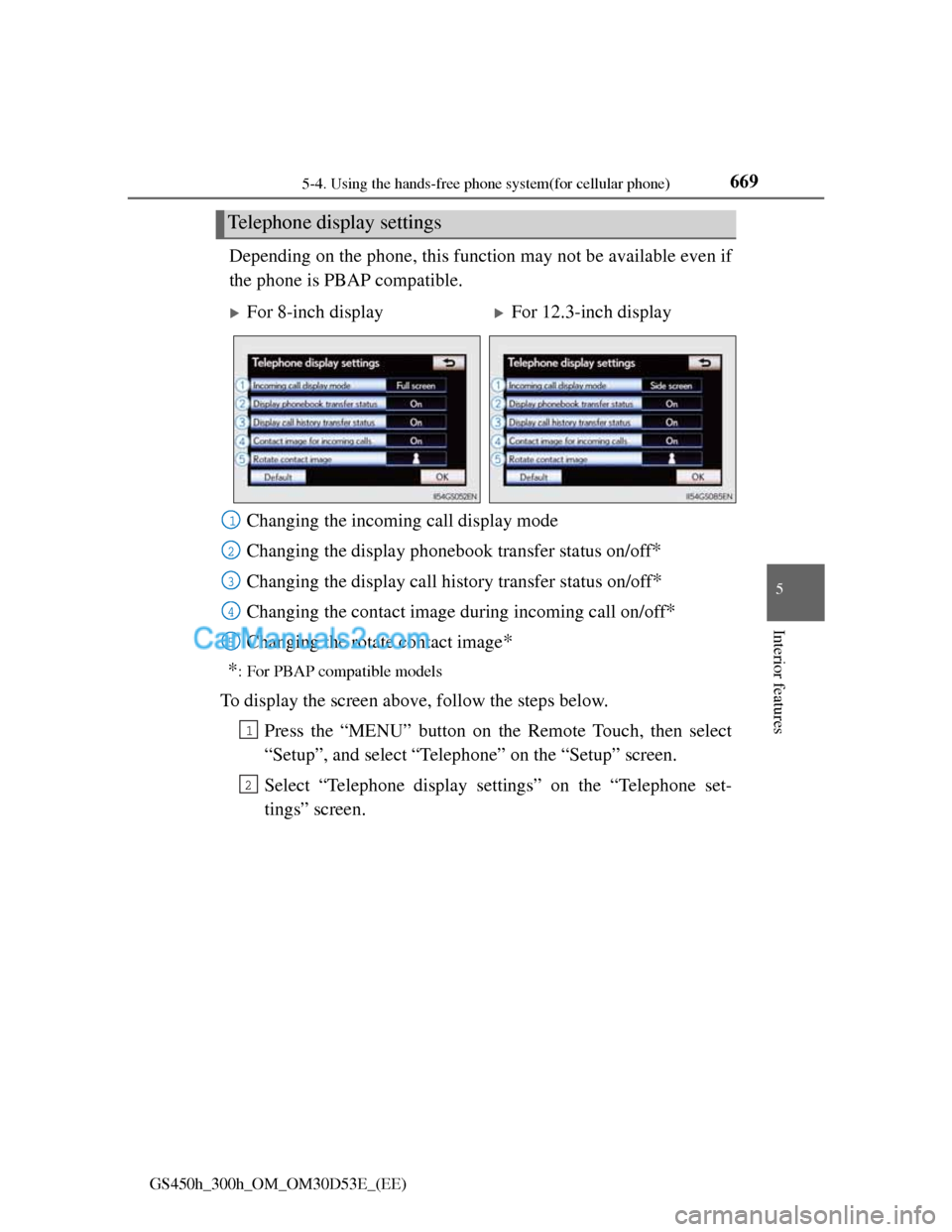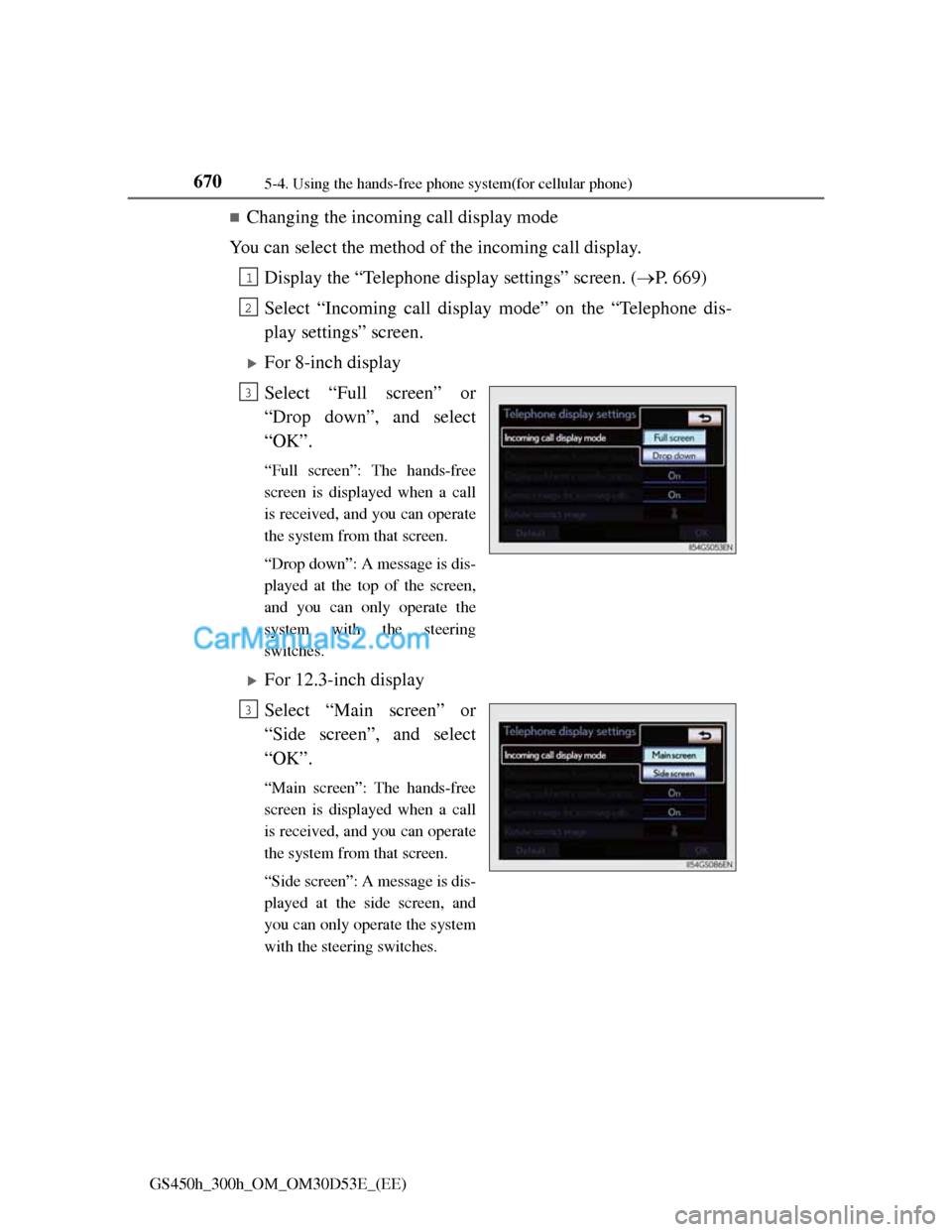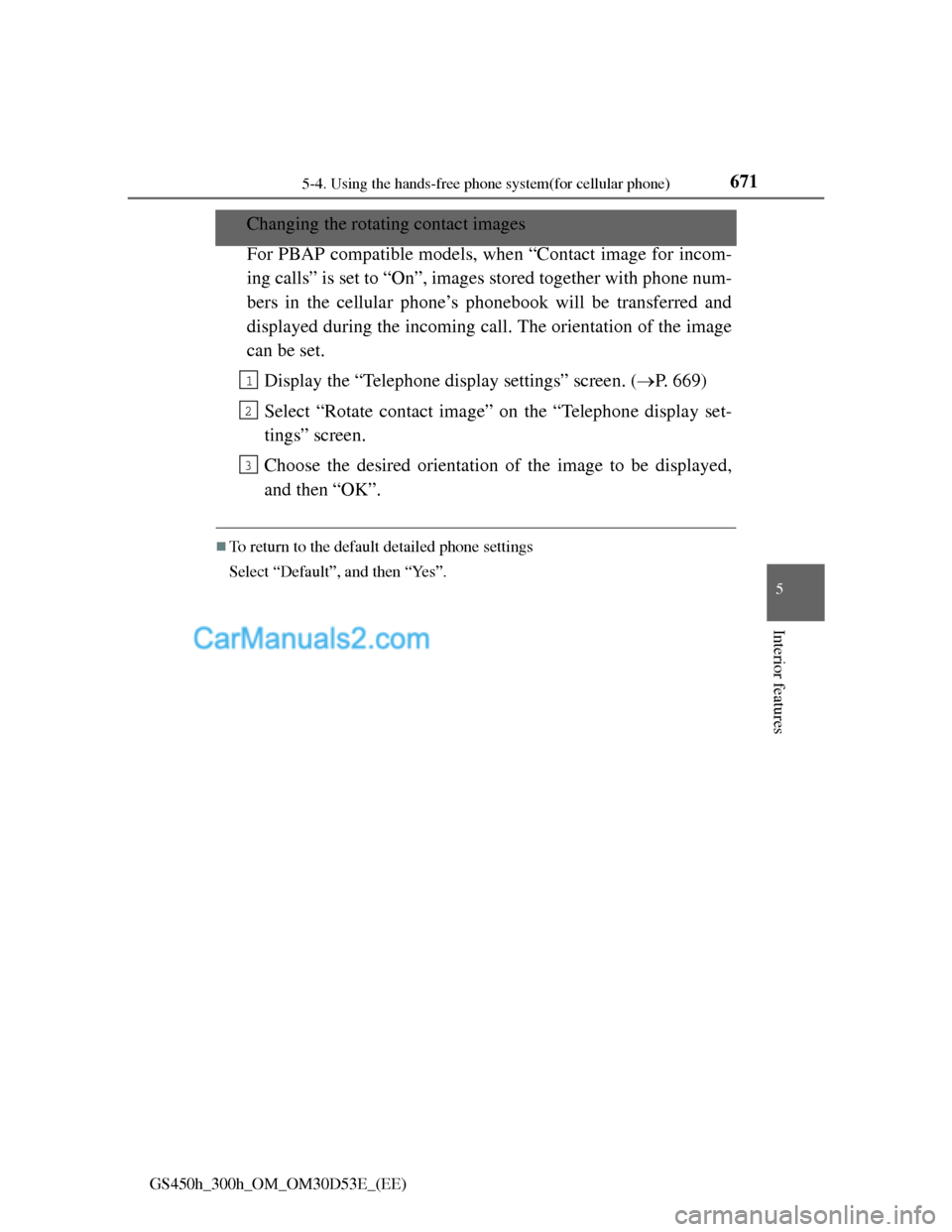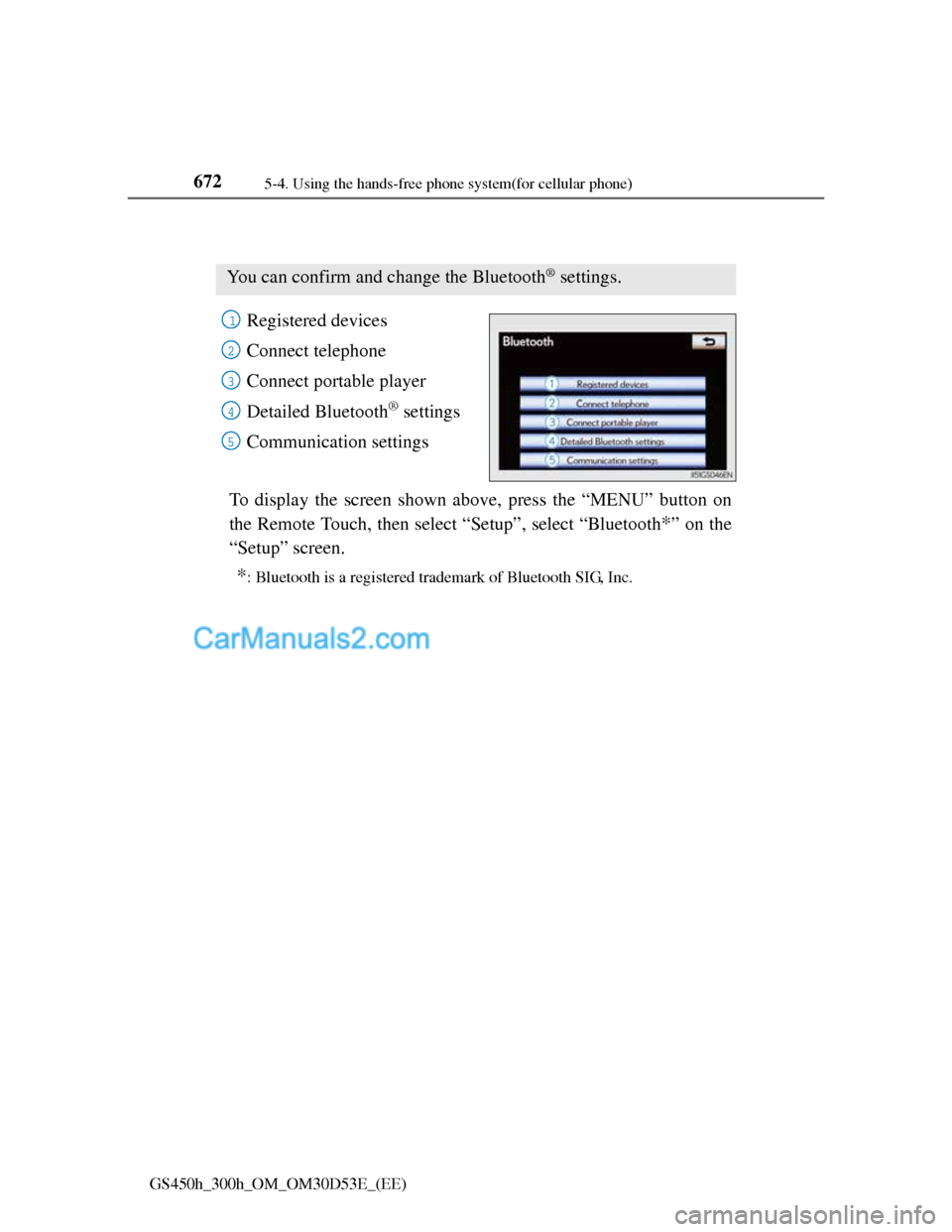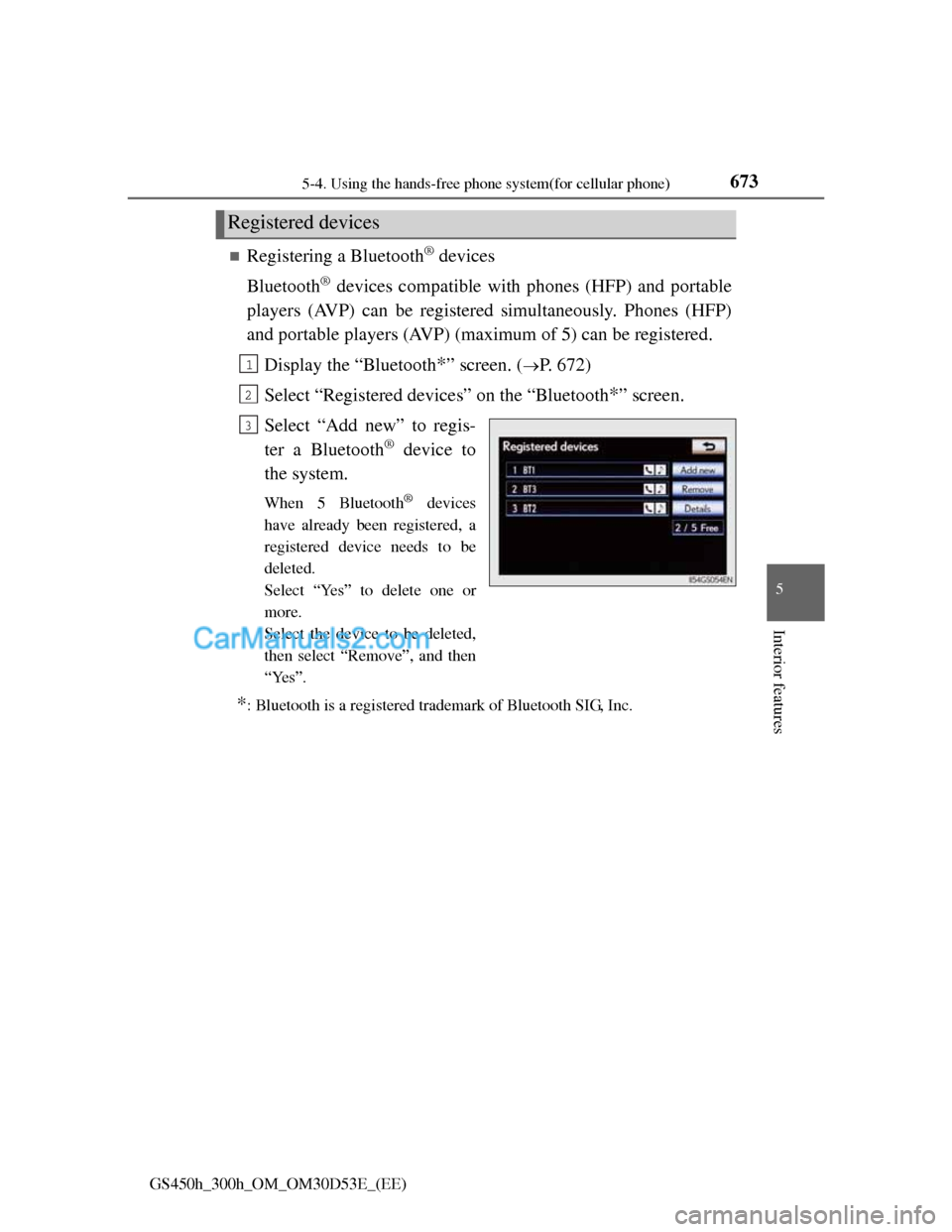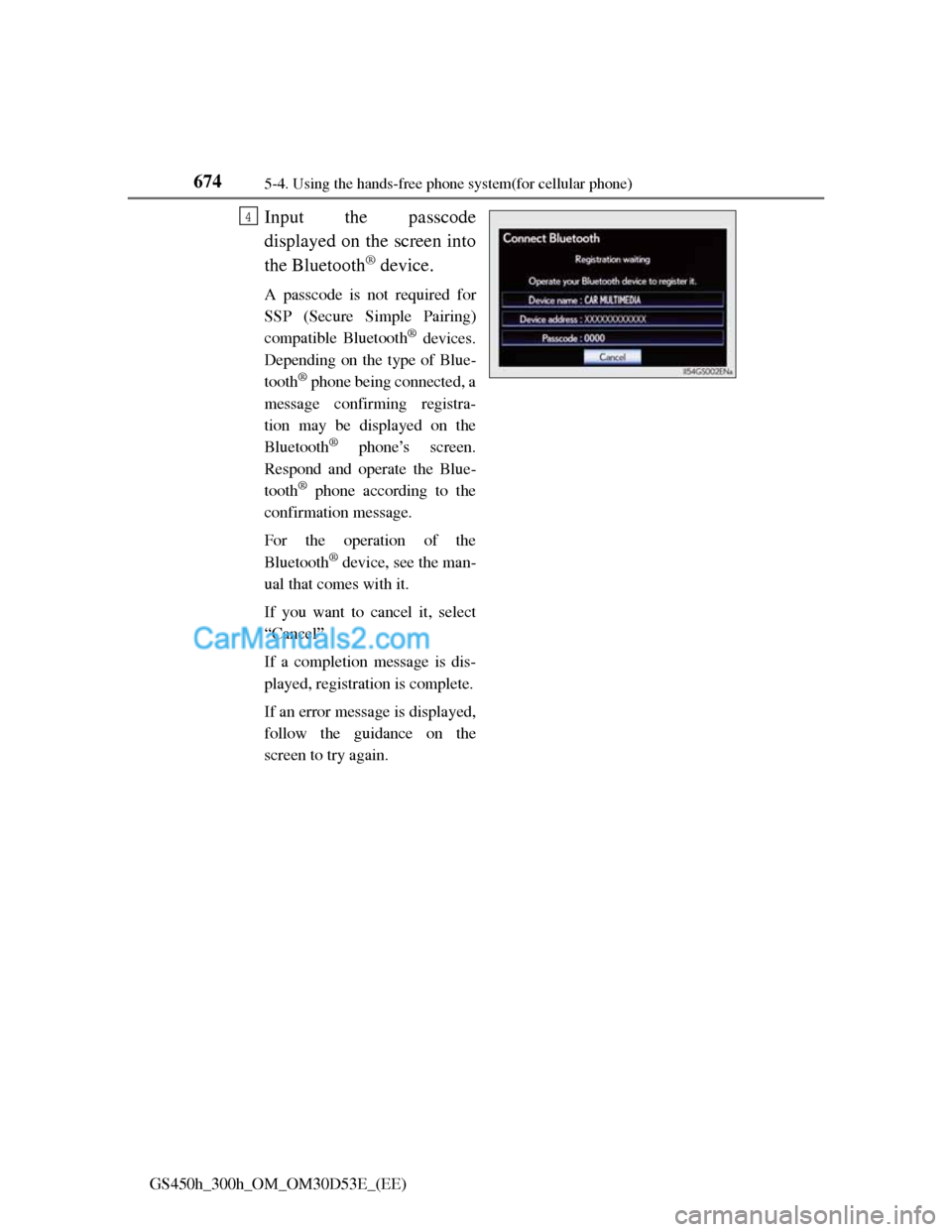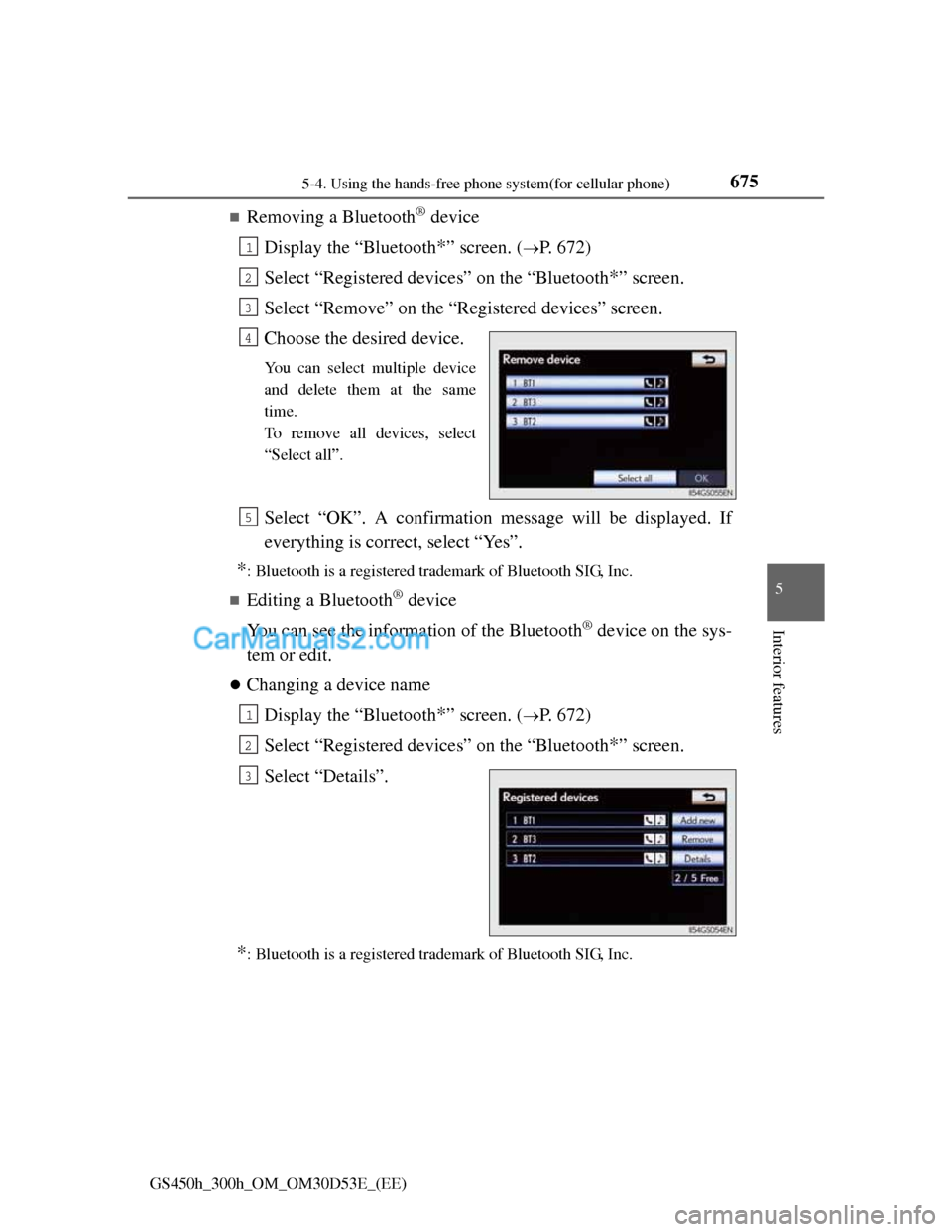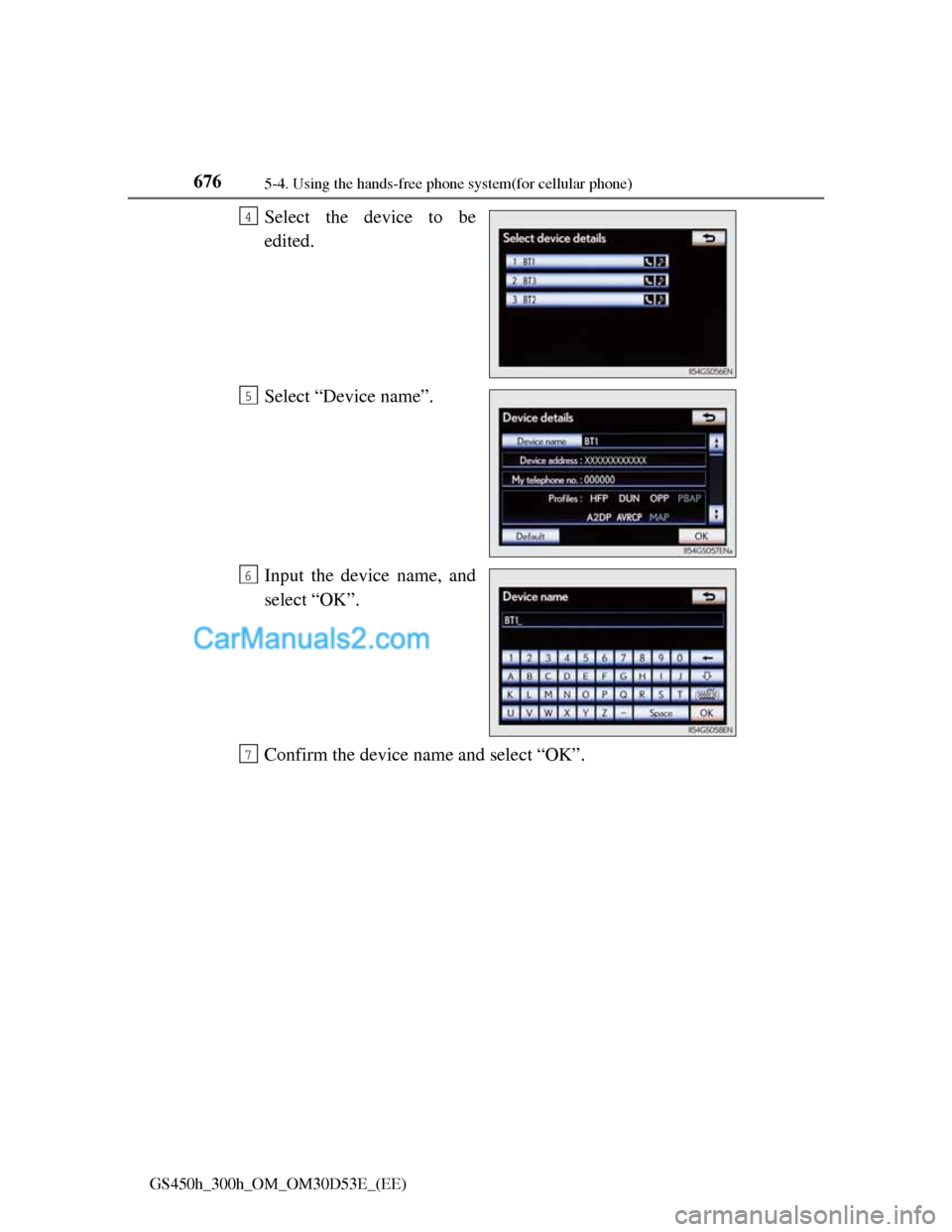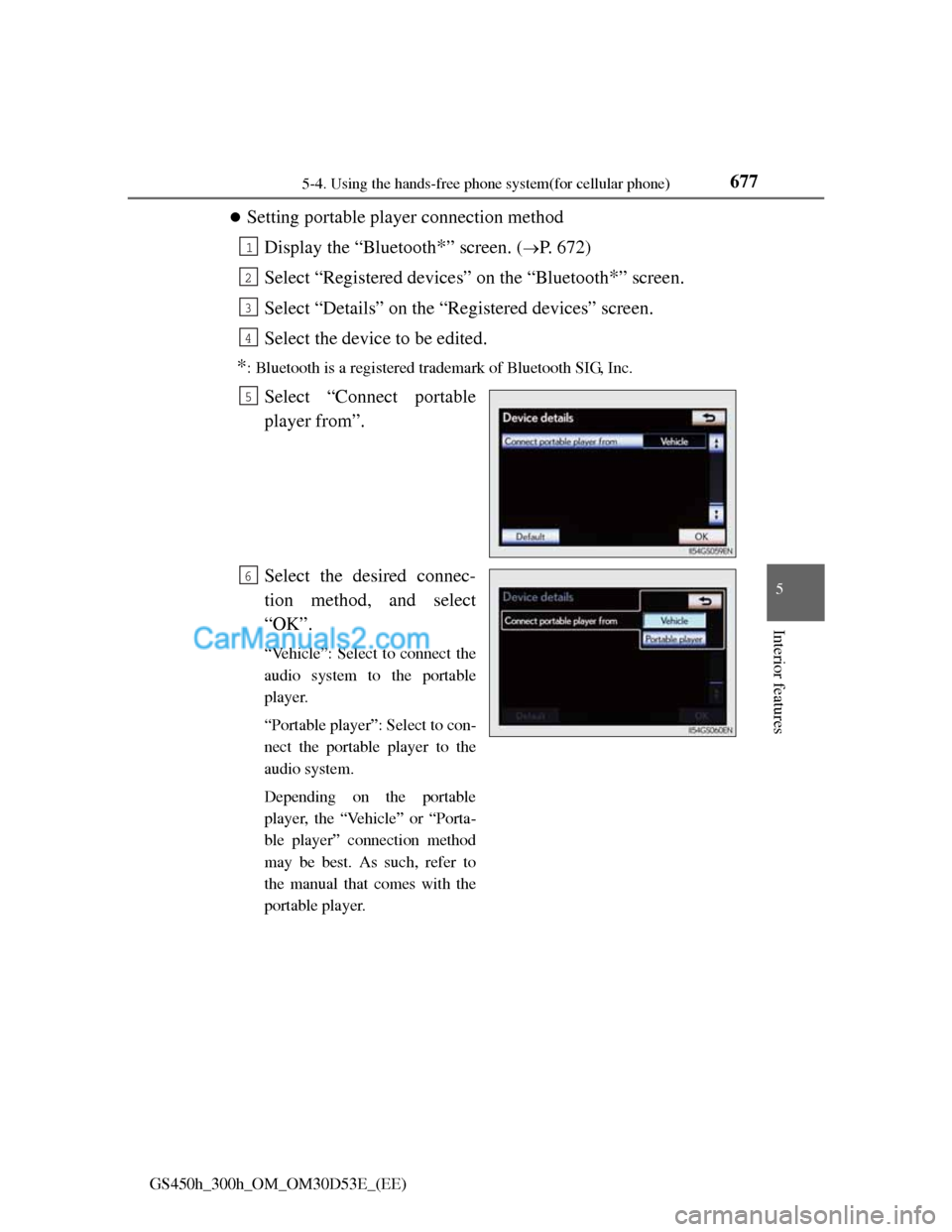Lexus GS300h 2013 Owner's Manual
GS300h 2013
Lexus
Lexus
https://www.carmanualsonline.info/img/36/14243/w960_14243-0.png
Lexus GS300h 2013 Owner's Manual
Trending: emergency towing, Neutral, trunk, wheel torque, oil temperature, service schedule, parking sensors
Page 691 of 1014
6685-4. Using the hands-free phone system(for cellular phone)
GS450h_300h_OM_OM30D53E_(EE)
To display the “Message settings” screen in a different way
Display the “Telephone” screen. (P. 625)
Select “Messages” on the “Telephone” screen.
Select “Options” on the “Messages” screen.
Editing the quick reply messages in a different way
Display the desired message on “Messages” screen. (P. 644)
Select “Reply” on the desired message screen.
Select “Edit” on the “Quick reply messages”.
Select the screen button corresponding to the desired message.
When you complete editing, select “OK” and then on the “Edit Quick
Replay Message” screen.
Adaptive volume control
When traveling at 80 km/h (50 mph) or more, the system automatically raises
the volume.
To return to the default message settings
Select “Default”, and then “Yes”.
1
2
3
1
2
3
4
5
Page 692 of 1014
6695-4. Using the hands-free phone system(for cellular phone)
5
Interior features
GS450h_300h_OM_OM30D53E_(EE)
Depending on the phone, this function may not be available even if
the phone is PBAP compatible.
Changing the incoming call display mode
Changing the display phonebook transfer status on/off
*
Changing the display call history transfer status on/off*
Changing the contact image during incoming call on/off*
Changing the rotate contact image*
*
: For PBAP compatible models
To display the screen above, follow the steps below.
Press the “MENU” button on the Remote Touch, then select
“Setup”, and select “Telephone” on the “Setup” screen.
Select “Telephone display settings” on the “Telephone set-
tings” screen.
Telephone display settings
For 8-inch displayFor 12.3-inch display
1
2
3
4
15
1
2
Page 693 of 1014
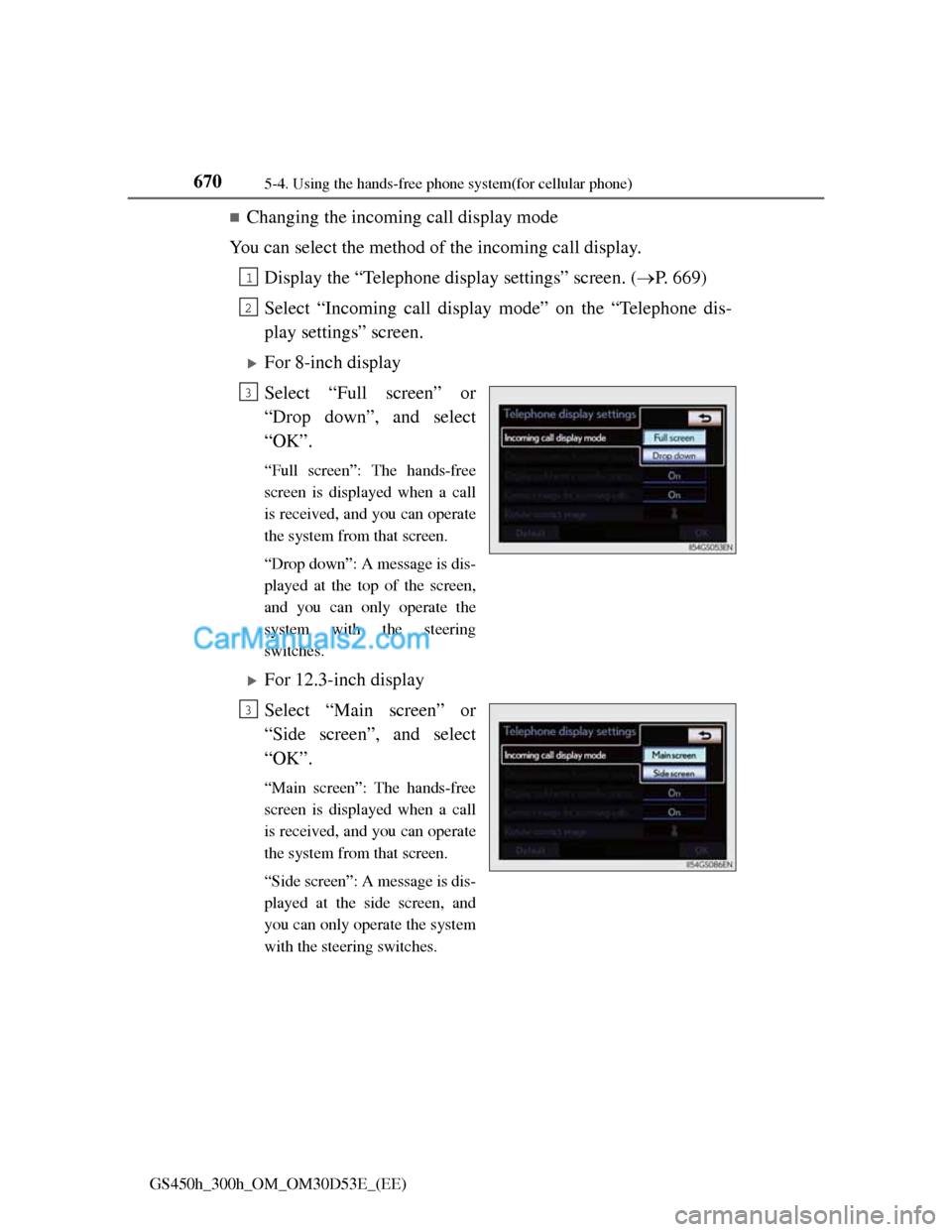
6705-4. Using the hands-free phone system(for cellular phone)
GS450h_300h_OM_OM30D53E_(EE)
Changing the incoming call display mode
You can select the method of the incoming call display.
Display the “Telephone display settings” screen. (P. 669)
Select “Incoming call display mode” on the “Telephone dis-
play settings” screen.
For 8-inch display
Select “Full screen” or
“Drop down”, and select
“OK”.
“Full screen”: The hands-free
screen is displayed when a call
is received, and you can operate
the system from that screen.
“Drop down”: A message is dis-
played at the top of the screen,
and you can only operate the
system with the steering
switches.
For 12.3-inch display
Select “Main screen” or
“Side screen”, and select
“OK”.
“Main screen”: The hands-free
screen is displayed when a call
is received, and you can operate
the system from that screen.
“Side screen”: A message is dis-
played at the side screen, and
you can only operate the system
with the steering switches.
1
2
3
3
Page 694 of 1014
671
5 5-4. Using the hands-free phone system(for cellular phone)
Interior features
GS450h_300h_OM_OM30D53E_(EE)
Changing the rotating contact images
For PBAP compatible models, when “Contact image for incom-
ing calls” is set to “On”, images stored together with phone num-
bers in the cellular phone’s phonebook will be transferred and
displayed during the incoming call. The orientation of the image
can be set.
Display the “Telephone display settings” screen. (P. 669)
Select “Rotate contact image” on the “Telephone display set-
tings” screen.
Choose the desired orientation of the image to be displayed,
and then “OK”.
To return to the default detailed phone settings
Select “Default”, and then “Yes”.
1
2
3
Page 695 of 1014
6725-4. Using the hands-free phone system(for cellular phone)
GS450h_300h_OM_OM30D53E_(EE)
Setting the Bluetooth®
Registered devices
Connect telephone
Connect portable player
Detailed Bluetooth
® settings
Communication settings
To display the screen shown above, press the “MENU” button on
the Remote Touch, then select “Setup”, select “Bluetooth
*” on the
“Setup” screen.
*: Bluetooth is a registered trademark of Bluetooth SIG, Inc.
You can confirm and change the Bluetooth® settings.
1
2
3
4
15
Page 696 of 1014
6735-4. Using the hands-free phone system(for cellular phone)
5
Interior features
GS450h_300h_OM_OM30D53E_(EE)
Registering a Bluetooth® devices
Bluetooth
® devices compatible with phones (HFP) and portable
players (AVP) can be registered simultaneously. Phones (HFP)
and portable players (AVP) (maximum of 5) can be registered.
Display the “Bluetooth
*” screen. (P. 672)
Select “Registered devices” on the “Bluetooth
*” screen.
Select “Add new” to regis-
ter a Bluetooth
® device to
the system.
When 5 Bluetooth® devices
have already been registered, a
registered device needs to be
deleted.
Select “Yes” to delete one or
more.
Select the device to be deleted,
then select “Remove”, and then
“Yes”.
*: Bluetooth is a registered trademark of Bluetooth SIG, Inc.
Registered devices
1
2
3
Page 697 of 1014
6745-4. Using the hands-free phone system(for cellular phone)
GS450h_300h_OM_OM30D53E_(EE)
Input the passcode
displayed on the screen into
the Bluetooth
® device.
A passcode is not required for
SSP (Secure Simple Pairing)
compatible Bluetooth
® devices.
Depending on the type of Blue-
tooth
® phone being connected, a
message confirming registra-
tion may be displayed on the
Bluetooth
® phone’s screen.
Respond and operate the Blue-
tooth
® phone according to the
confirmation message.
For the operation of the
Bluetooth
® device, see the man-
ual that comes with it.
If you want to cancel it, select
“Cancel”.
If a completion message is dis-
played, registration is complete.
If an error message is displayed,
follow the guidance on the
screen to try again.
4
Page 698 of 1014
6755-4. Using the hands-free phone system(for cellular phone)
5
Interior features
GS450h_300h_OM_OM30D53E_(EE)
Removing a Bluetooth® device
Display the “Bluetooth
*” screen. (P. 672)
Select “Registered devices” on the “Bluetooth
*” screen.
Select “Remove” on the “Registered devices” screen.
Choose the desired device.
You can select multiple device
and delete them at the same
time.
To remove all devices, select
“Select all”.
Select “OK”. A confirmation message will be displayed. If
everything is correct, select “Yes”.
*: Bluetooth is a registered trademark of Bluetooth SIG, Inc.
Editing a Bluetooth® device
You can see the information of the Bluetooth
® device on the sys-
tem or edit.
Changing a device name
Display the “Bluetooth
*” screen. (P. 672)
Select “Registered devices” on the “Bluetooth
*” screen.
Select “Details”.
*: Bluetooth is a registered trademark of Bluetooth SIG, Inc.
1
2
3
4
5
1
2
3
Page 699 of 1014
6765-4. Using the hands-free phone system(for cellular phone)
GS450h_300h_OM_OM30D53E_(EE)
Select the device to be
edited.
Select “Device name”.
Input the device name, and
select “OK”.
Confirm the device name and select “OK”.4
5
6
7
Page 700 of 1014
6775-4. Using the hands-free phone system(for cellular phone)
5
Interior features
GS450h_300h_OM_OM30D53E_(EE)
Setting portable player connection method
Display the “Bluetooth
*” screen. (P. 672)
Select “Registered devices” on the “Bluetooth
*” screen.
Select “Details” on the “Registered devices” screen.
Select the device to be edited.
*: Bluetooth is a registered trademark of Bluetooth SIG, Inc.
Select “Connect portable
player from”.
Select the desired connec-
tion method, and select
“OK”.
“Vehicle”: Select to connect the
audio system to the portable
player.
“Portable player”: Select to con-
nect the portable player to the
audio system.
Depending on the portable
player, the “Vehicle” or “Porta-
ble player” connection method
may be best. As such, refer to
the manual that comes with the
portable player.
1
2
3
4
5
6
Trending: snow chains, towing, oil, belt, Rear suspension, change wheel, mirror controls