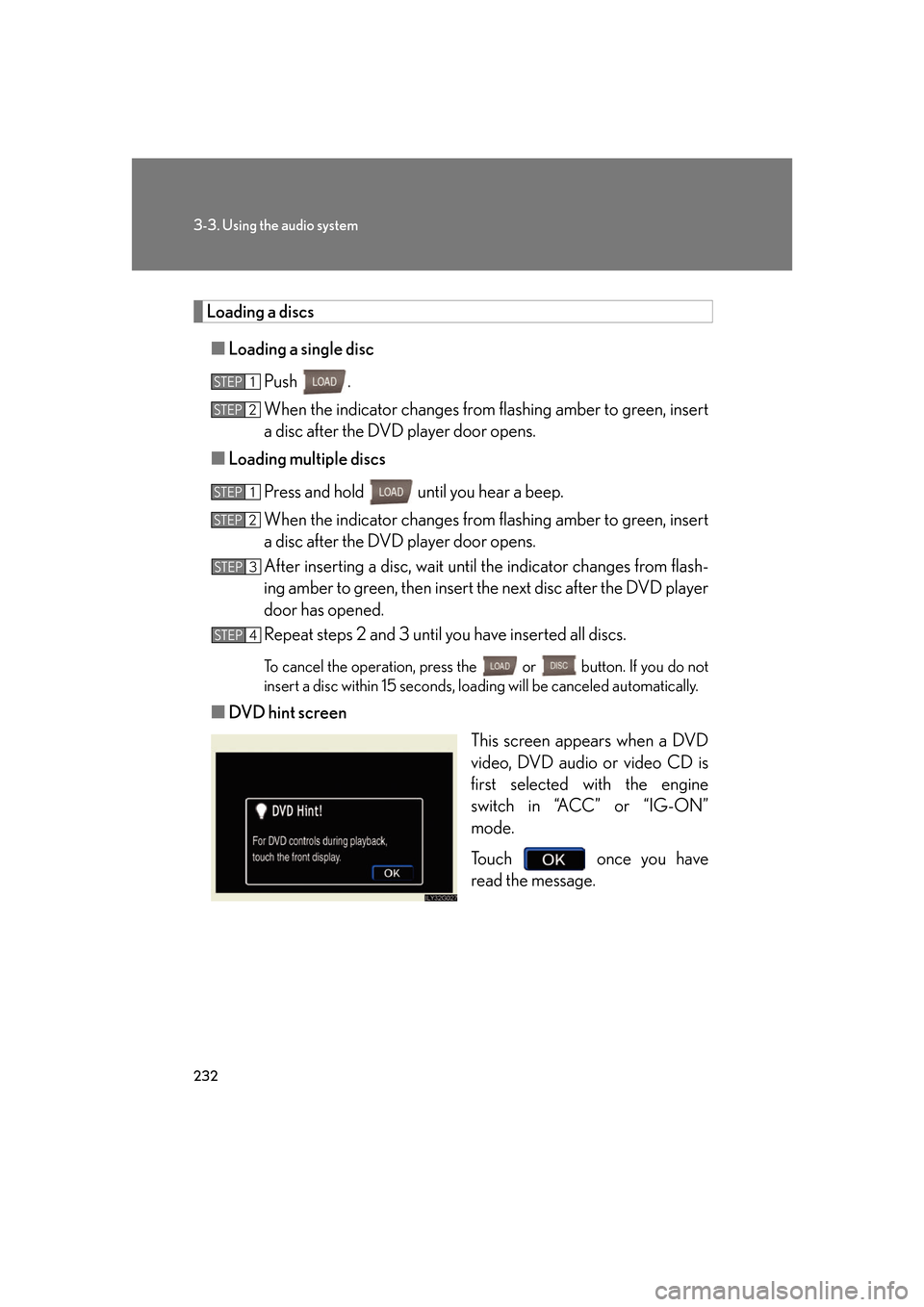Lexus GS350 2007 Using the front audio system / LEXUS 2007 GS430/350 OWNER'S MANUAL (OM30A04U)
Manufacturer: LEXUS, Model Year: 2007,
Model line: GS350,
Model: Lexus GS350 2007
Pages: 562, PDF Size: 17.95 MB
Lexus GS350 2007 Using the front audio system / LEXUS 2007 GS430/350 OWNER'S MANUAL (OM30A04U)
GS350 2007
Lexus
Lexus
https://www.carmanualsonline.info/img/36/15301/w960_15301-0.png
Lexus GS350 2007 Using the front audio system / LEXUS 2007 GS430/350 OWNER'S MANUAL (OM30A04U)
Trending: bluetooth, engine oil, open hood, remote start, inflation pressure, interior lights, window
Page 251 of 562
231
3-3. Using the audio system
3
Interior features
Using the DVD player (if equipped)
Insert a disc or press with a disc inserted.
When you press during the playback of the disc, the following audio/
video control screen appears.
Po w e r Vo l u m e
Track, file and chapter
selection/fast forward/
rewind Disc eject
PlaybackDisc load Change disc
Display audio/video control screen
Select disc
Disc slot
Select file
Page 252 of 562
232
3-3. Using the audio system
Loading a discs
■Loading a single disc
Push .
When the indicator changes from flashing amber to gr
een, insert
a disc after the DVD player door opens.
■ Loading multiple discs
Press and hold until you hear a beep.
When the indicator changes from flashing amber to gr
een, insert
a disc after the DVD player door opens.
After inserting a disc, wait until the indicator changes from flash -
ing amber to green, then insert the ne
xt disc after the DVD player
door has opened.
Repeat steps 2 and 3 until you have inserted all discs.
To cancel the operation, press the or button. If you do not
insert a disc within 15 seconds, loading will be canc
eled automatically.
■DVD hint screen
This screen appears when a DVD
vide
o, DVD audio or video CD is
first selected with the engine
switch in “ACC” or “IG-ON”
mode.
To u c h once you have
read the message.
STEP1
STEP2
STEP1
STEP2
STEP3
STEP4
Page 253 of 562
233
3-3. Using the audio system
3
Interior features
Ejecting discs
■Ejecting a disc
To select the disc to be ejected , touch the desir
ed disc on the
screen or press or on .
Press and remove the disc.
■ Ejecting all discs
Press and hold until you hear a beep, then remove the discs.
Selecting a disc
■To select a disc to play
Touch the desired disc on the
scr
een or press or on .
● A
udio CD, CD text P. 216
● MP3
/WMA disc P. 2 2 4
● D
VD video/audio P. 2 3 6
● Vi
deo CD P. 2 4 9
STEP1
STEP2
Page 254 of 562
234
3-3. Using the audio system
Playing DVD video/audio
For safety reasons, you can enjoy the visual contents of discs only when the
vehicle is completely stopped with the engine switch in “ACC” or “IG-ON”
mode and the parking brake applied. While you are driving, only audio con
-
tents may be played.
■ Video control screen
Press while the disc is playing, the following screen appears.
Return to video screen
Change screen mode ( P. 2 6 1 )
Page 255 of 562
235
3-3. Using the audio system
3
Interior features
■Control icon screen
Touch any part of the screen if no icons are shown while watching
video, the following screen appears.
DVD video mode
If appears on the screen when you touch an icon, the oper ation rel-
evant to that control is not permitted.
Return to top menu screen
Hide control icons
Return to
menu screen Rewind
Stop Fa st f or ward
Playback
Pa u s e
Menu control key
Go to page 2
Search desired screen
Return to menu screen Change audio language Change subtitle language
Initial DVD setup
Return to
page 1
Change angle
Pa g e 2 Pa g e 1
Page 256 of 562
236
3-3. Using the audio system
Fast forwarding/rewinding disc
Touch and hold or on the screen or press and hold or
on
until you hear a beep.
DVD audio mode
If appears on the screen when you touch an icon, the oper ation rel-
evant to that control is not permitted.
Change the
audio format
Change angle
Initial DVD setup
Select menu number
Return to
page 1
Change subtitle language
Return to previous screen Go to next screen Return to registered screen Return to top menu screen
Hide control icons
Rewind
Stop Fa st for wa rd
PlaybackPa u s e
Go to page 2
Search
desired screen Menu control key
Pa g e 2 Pa g e 1
Page 257 of 562
237
3-3. Using the audio system
3
Interior features
Slow playback
To u c h and then touch . Video is played slowly while you
are touching .
Searching a desired screen
■Searching by title (DVD video mode)
To u c h in the control icons.
Input the desired title number and
then touch .
: deletes the last input
number.
: hides the icons. To display the icons, touch .
: returns to previous screen.
■ Searching by group (DVD audio mode)
To u c h in the control icons.
Input the group number and then
touch .
: deletes the last input
number.
: hides the icons. To display the icons, touch .
: returns to previous screen.
STEP1
STEP2
STEP1
STEP2
Page 258 of 562
238
3-3. Using the audio system
■Playing a bonus group (DVD audio mode only, if the DVD has bonus
options)
To u c h in the control icons.
Input the desired bonus group
number on the gr
oup search
screen and touch .
: deletes the number.
: returns to previous screen.
■ Searching by chapter/track
Press or on to select a chapter/track.
■ Selecting a menu number (D
VD audio mode only)
To u c h in the control icons.
Input the desired menu number on
the scr
een and touch .
STEP1
STEP2
STEP1
STEP2
Page 259 of 562
239
3-3. Using the audio system
3
Interior features
Using the DVD menu
To u c h or in the control icons.
To u c h if the menu control key do es not appear on the
menu screen.
To u c h , , or to select a
menu item, then touch to
select.
: moves icons up or down.
: hides icons. To display icons, touch .
: returns to previous screen.
Note that specific items or the oper ating met
hod differs from one DVD to
another. Refer to the manual that comes with the DVD disc. (The above image is
an example.)
Changing the subtitle language
To u c h in the control icons.
Each time you to uch the button,
the ne
xt available language is
selected.
: hides the control icons.
: returns to previous screen.
STEP1
STEP2
Page 260 of 562
240
3-3. Using the audio system
Changing the audio language (DVD video only)
To u c h in the control icons.
Each time you touch the button,
the ne
xt available language is
selected.
: returns to previous screen.
Changing the audio format (DVD audio only)
To u c h in the control icons.
Each time you touch the button,
the ne
xt available audio format is
selected.
: returns to previous screen.
Trending: wiper fluid, coolant reservoir, low beam, start stop button, trailer, oil change, height adjustment