display Lexus GS350 2008 Navigation Manual
[x] Cancel search | Manufacturer: LEXUS, Model Year: 2008, Model line: GS350, Model: Lexus GS350 2008Pages: 156, PDF Size: 2.36 MB
Page 125 of 156

OTHER FUNCTIONS
124
5. To delete and/or edit the memo,
touch the desired memo button.
“Delete All”:To delete all the displayed
memos.
A message will be displayed.
6. To delete, touch “Yes”. To cancel the
deletion, touch “No”.
DTo display memos for a specified pe-
riod of time
1. Touch “Period” on the “Memo
Search” screen.
2. Enter the period using the numeral
keys.
The period from January 1, 2005 through
December 31, 2024 can be set for search-
ing.
3. After setting the period, touch “OK”.
The “Memo List” screen will be displayed.
07/07/28 GS460/350/450h_Navi_U
OM30875U
Page 126 of 156
![Lexus GS350 2008 Navigation Manual OTHER FUNCTIONS
125
The speech command system enables
you to operate the navigation system,
audio system and air conditioning sys-
tem (Fahrenheit [_F] models only) by
giving a command.
1. Push the ta Lexus GS350 2008 Navigation Manual OTHER FUNCTIONS
125
The speech command system enables
you to operate the navigation system,
audio system and air conditioning sys-
tem (Fahrenheit [_F] models only) by
giving a command.
1. Push the ta](/img/36/14338/w960_14338-125.png)
OTHER FUNCTIONS
125
The speech command system enables
you to operate the navigation system,
audio system and air conditioning sys-
tem (Fahrenheit [_F] models only) by
giving a command.
1. Push the talk switch.
A beep sounds and on screen message is
displayed with an indicator at the top left.
2. Give a command while an indicator
is shown in the display.
If you want to check the command list,
touch “Help” to display the help screen.
(See “Help screen” on page 127.) When
you touch “Cancel”, the previous
screen returns.
If the navigation system does not respond
or the confirmation screen does not disap-
pear, please push the talk switch and try
again.
If no command is given, a beep sounds
and the indicator disappears 6 seconds
later.
If the system does not recognize your
speech, the system will respond with this
message (“System does not recognize
this command, please rephrase your com-
mand.”). Start the operation from the be-
ginning.
07/07/28 GS460/350/450h_Navi_U
OM30875U
Speech command system
Page 127 of 156
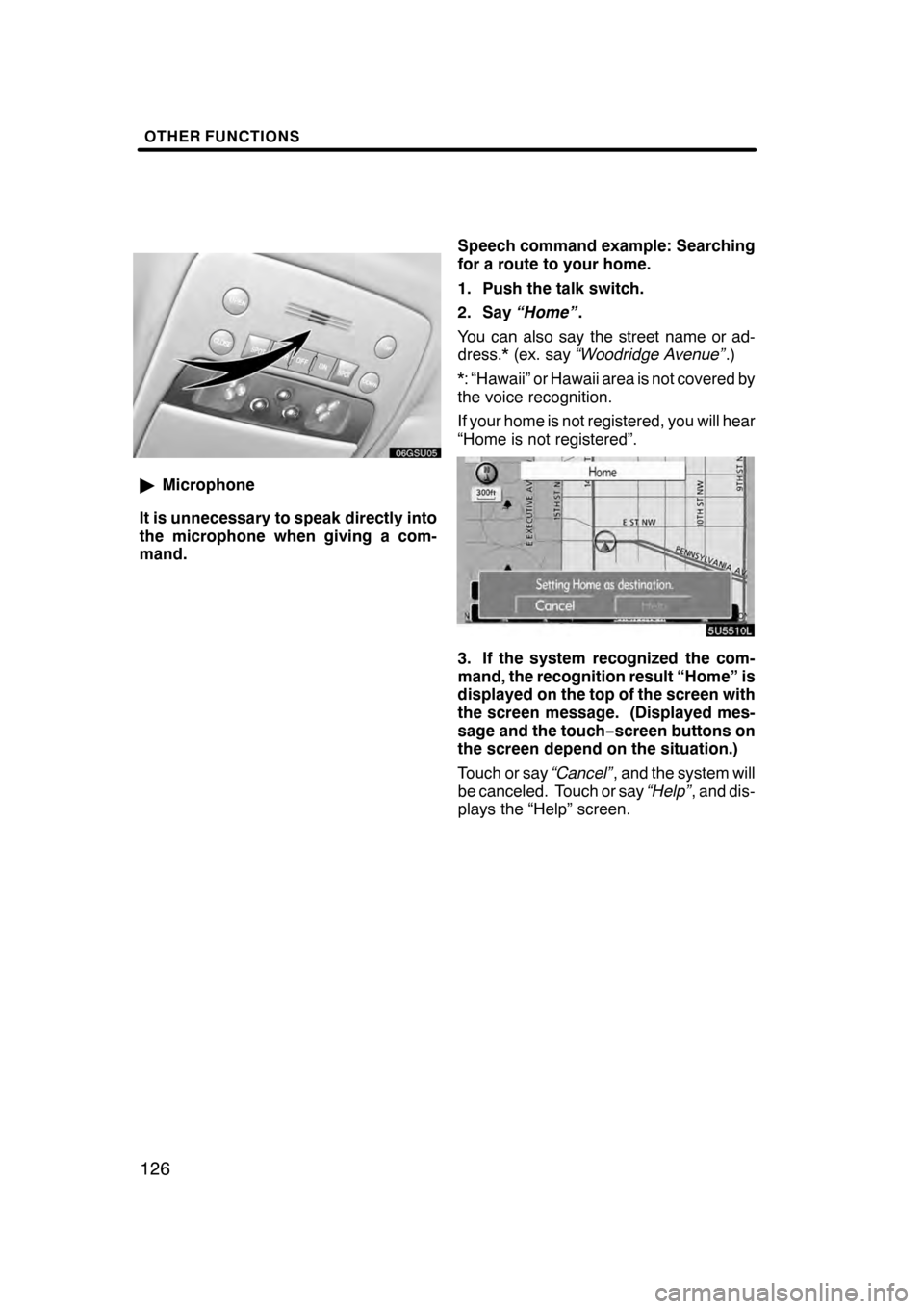
OTHER FUNCTIONS
126
"Microphone
It is unnecessary to speak directly into
the microphone when giving a com-
mand. Speech command example: Searching
for a route to your home.
1. Push the talk switch.
2. Say
“Home” .
You can also say the street name or ad-
dress.* (ex. say “Woodridge Avenue” .)
*: “Hawaii” or Hawaii area is not covered by
the voice recognition.
If your home is not registered, you will hear
“Home is not registered”.
3. If the system recognized the com-
mand, the recognition result “Home” is
displayed on the top of the screen with
the screen message. (Displayed mes-
sage and the touch− screen buttons on
the screen depend on the situation.)
Touch or say “Cancel”, and the system will
be canceled. Touch or say “Help”, and dis-
plays the “Help” screen.
07/07/28 GS460/350/450h_Navi_U
OM30875U
Page 128 of 156
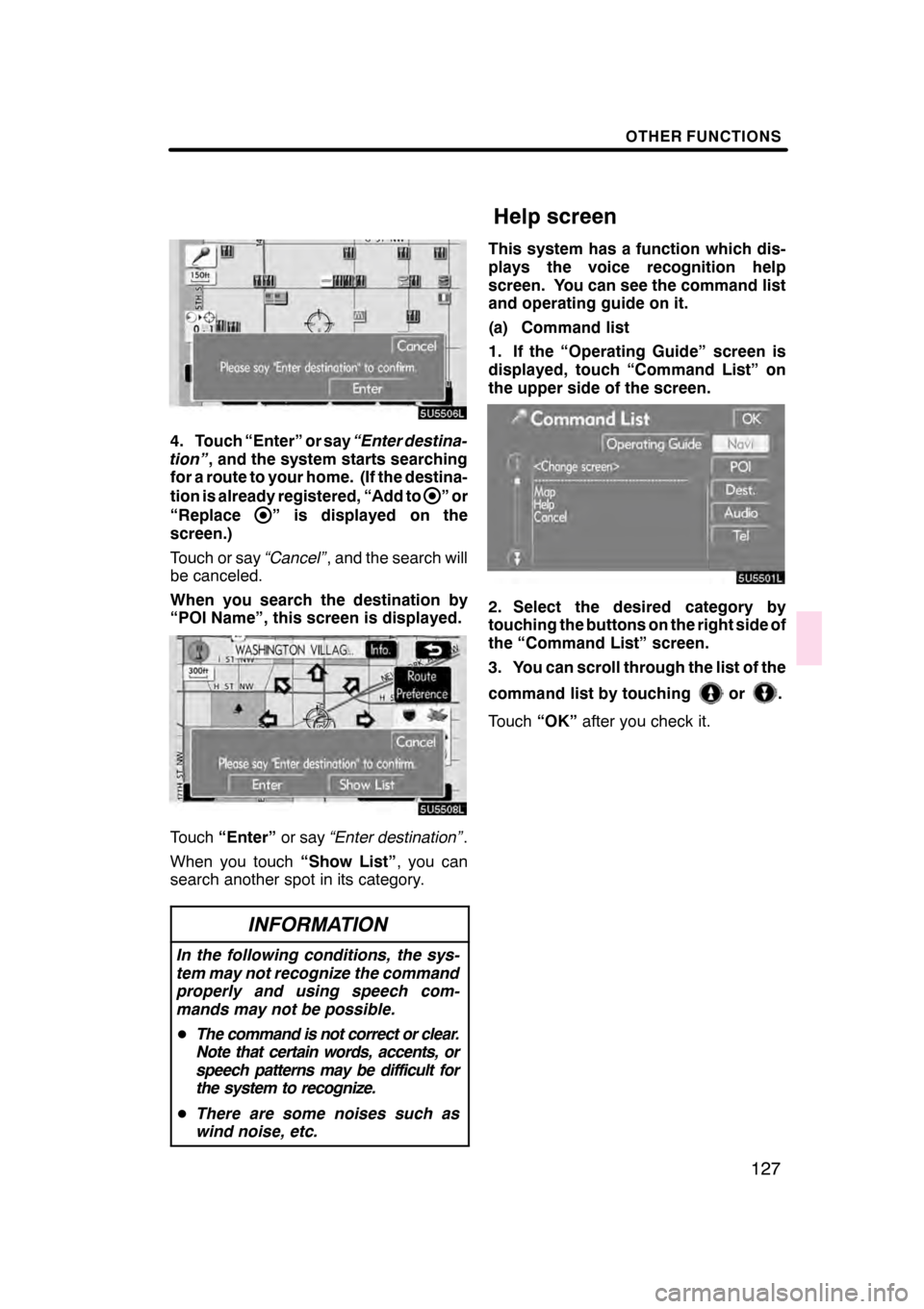
OTHER FUNCTIONS
127
4. Touch “Enter” or say“Enter destina-
tion” , and the system starts searching
for a route to your home. (If the destina-
tion is already registered, “Add to
”or
“Replace
” is displayed on the
screen.)
Touch or say “Cancel”, and the search will
be canceled.
When you search the destination by
“POI Name”, this screen is displayed.
Touch “Enter” or say“Enter destination” .
When you touch “Show List”, you can
search another spot in its category.
INFORMATION
In the following conditions, the sys-
tem may not recognize the command
properly and using speech com-
mands may not be possible.
D The command is not correct or clear.
Note that certain words, accents, or
speech patterns may be difficult for
the system to recognize.
D There are some noises such as
wind noise, etc.
This system has a function which dis-
plays the voice recognition help
screen. You can see the command list
and operating guide on it.
(a) Command list
1. If the “Operating Guide” screen is
displayed, touch “Command List” on
the upper side of the screen.
2. Select the desired category by
touching the buttons on the right side of
the “Command List” screen.
3. You can scroll through the list of the
command list by touching
or.
Touch “OK”after you check it.
08/02/01 GS460/350/450h_Navi_U
OM30875U
Help screen
Page 130 of 156
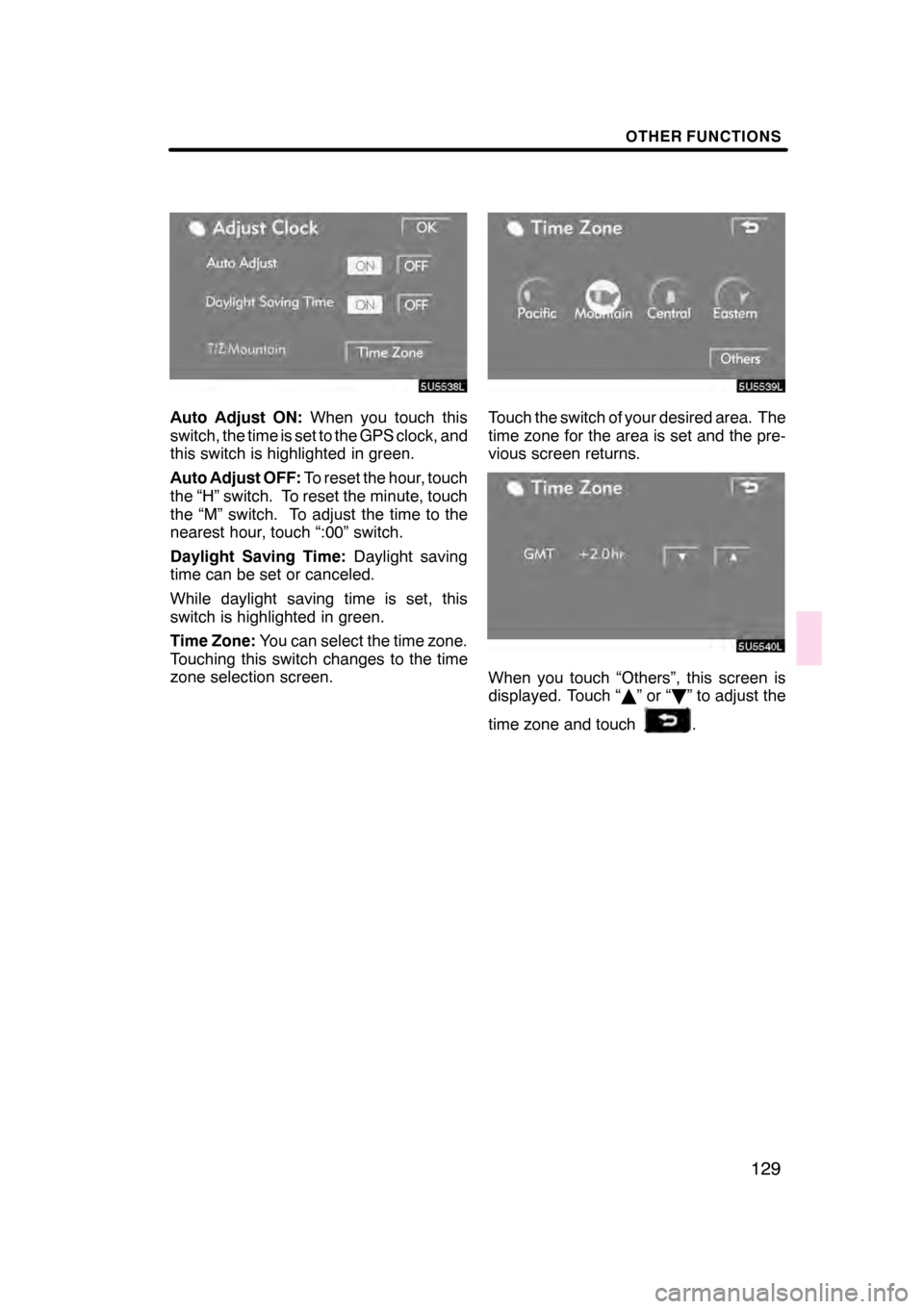
OTHER FUNCTIONS
129
Auto Adjust ON:When you touch this
switch, the time is set to the GPS clock, and
this switch is highlighted in green.
Auto Adjust OFF: To reset the hour, touch
the “H” switch. To reset the minute, touch
the “M” switch. To adjust the time to the
nearest hour, touch “:00” switch.
Daylight Saving Time: Daylight saving
time can be set or canceled.
While daylight saving time is set, this
switch is highlighted in green.
Time Zone: You can select the time zone.
Touching this switch changes to the time
zone selection screen.Touch the switch of your desired area. The
time zone for the area is set and the pre-
vious screen returns.
When you touch “Others”, this screen is
displayed. Touch “ Y”or“ B” to adjust the
time zone and touch
.
07/07/28 GS460/350/450h_Navi_U
OM30875U
Page 131 of 156
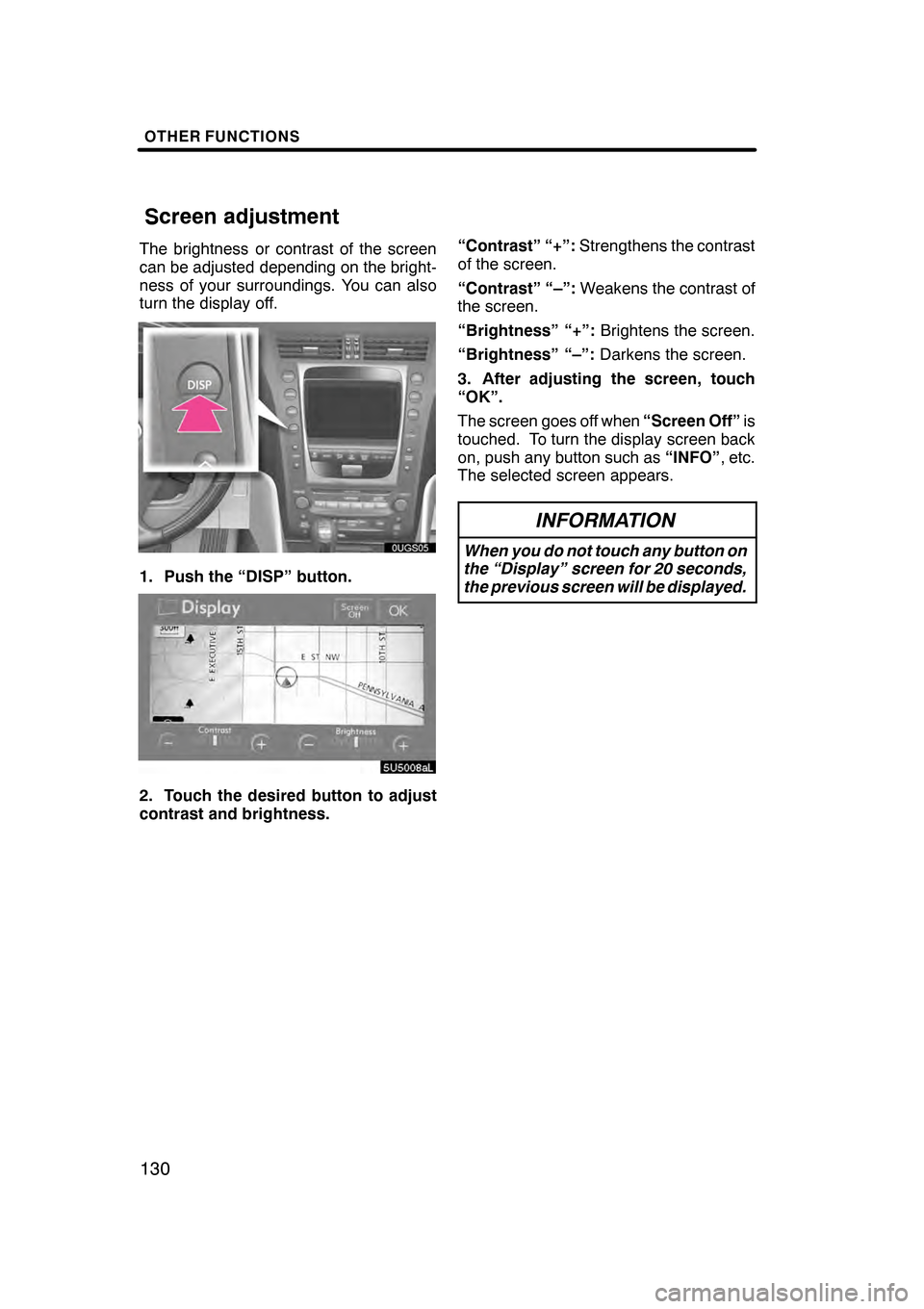
OTHER FUNCTIONS
130
The brightness or contrast of the screen
can be adjusted depending on the bright-
ness of your surroundings. You can also
turn the display off.
1. Push the “DISP” button.
2. Touch the desired button to adjust
contrast and brightness.“Contrast” “+”:
Strengthens the contrast
of the screen.
“Contrast” “–”: Weakens the contrast of
the screen.
“Brightness” “+”: Brightens the screen.
“Brightness” “–”: Darkens the screen.
3. After adjusting the screen, touch
“OK”.
The screen goes off when “Screen Off”is
touched. To turn the display screen back
on, push any button such as “INFO”, etc.
The selected screen appears.
INFORMATION
When you do not touch any button on
the “Display” screen for 20 seconds,
the previous screen will be displayed.
07/07/28 GS460/350/450h_Navi_U
OM30875U
Screen adjustment
Page 132 of 156
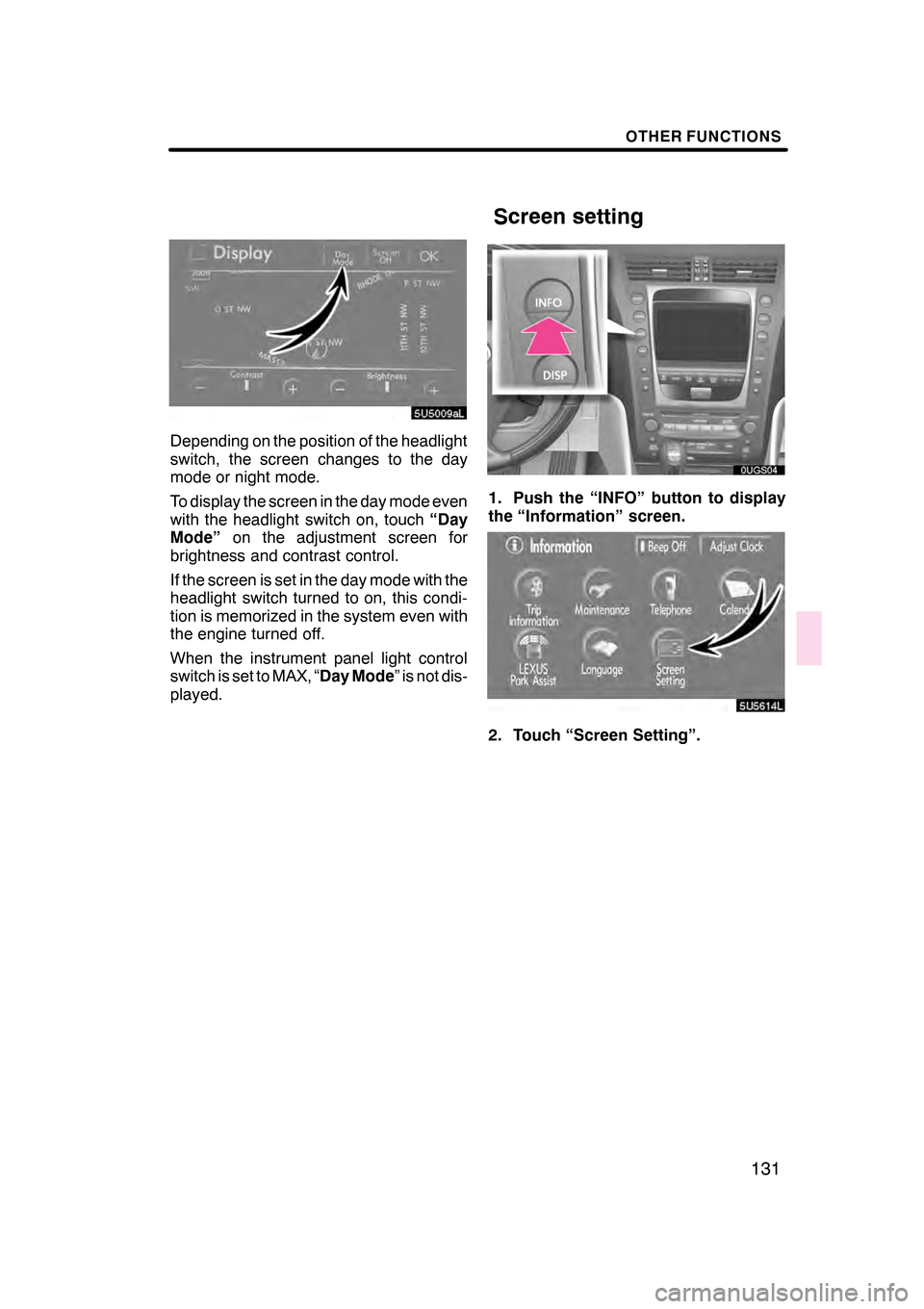
OTHER FUNCTIONS
131
Depending on the position of the headlight
switch, the screen changes to the day
mode or night mode.
To display the screen in the day mode even
with the headlight switch on, touch“Day
Mode” on the adjustment screen for
brightness and contrast control.
If the screen is set in the day mode with the
headlight switch turned to on, this condi-
tion is memorized in the system even with
the engine turned off.
When the instrument panel light control
switch is set to MAX, “ Day Mode” is not dis-
played.
1. Push the “INFO” button to display
the “Information” screen.
5U5614L
2. Touch “Screen Setting”.
07/07/28 GS460/350/450h_Navi_U
OM30875U
Screen setting
Page 136 of 156
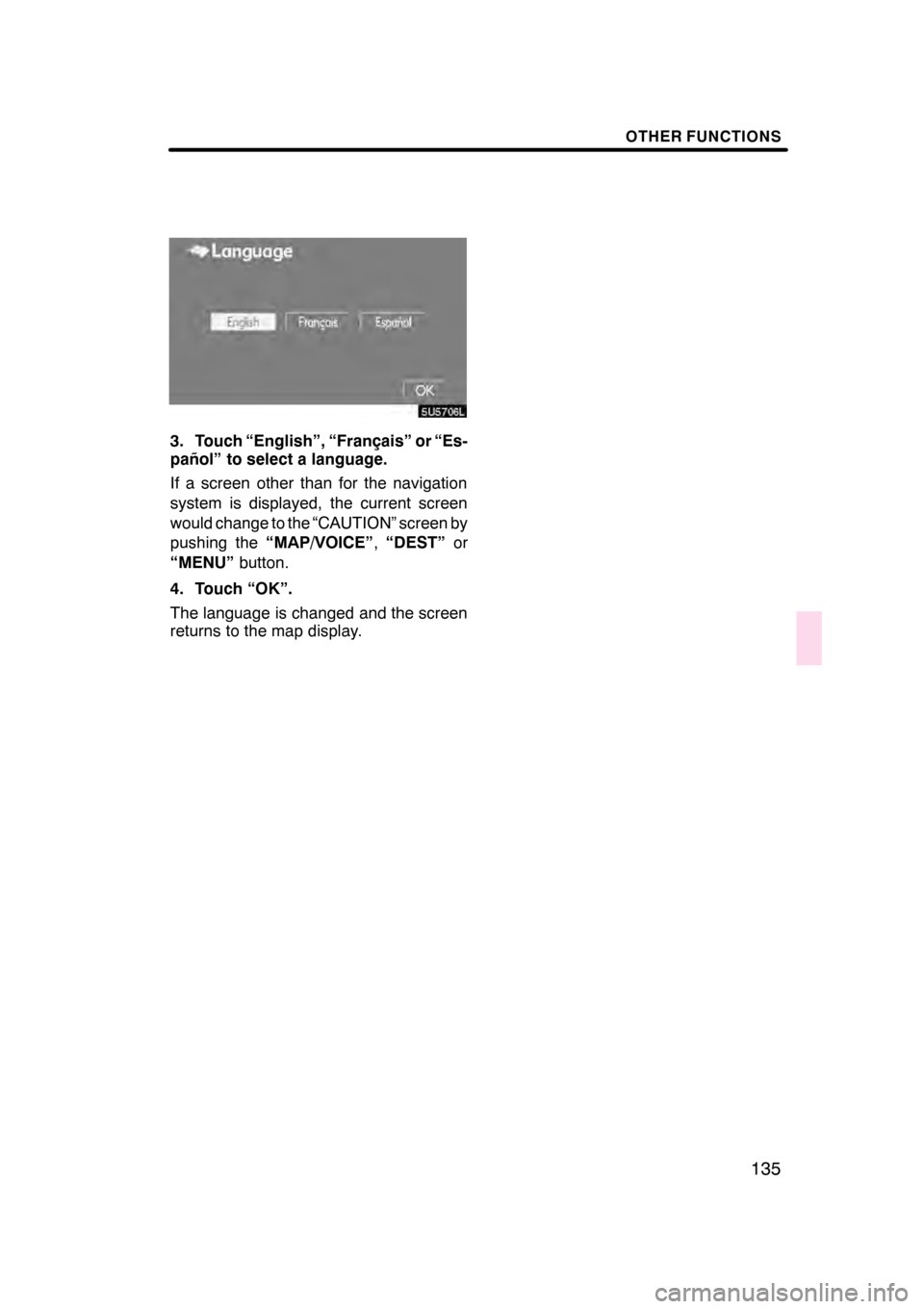
OTHER FUNCTIONS
135
5U5706L
3. Touch “English”, “Français” or “Es-
pañol” to select a language.
If a screen other than for the navigation
system is displayed, the current screen
would change to the “CAUTION” screen by
pushing the“MAP/VOICE” ,“DEST” or
“MENU” button.
4. Touch “OK”.
The language is changed and the screen
returns to the map display.
07/07/28 GS460/350/450h_Navi_U
OM30875U
Page 139 of 156
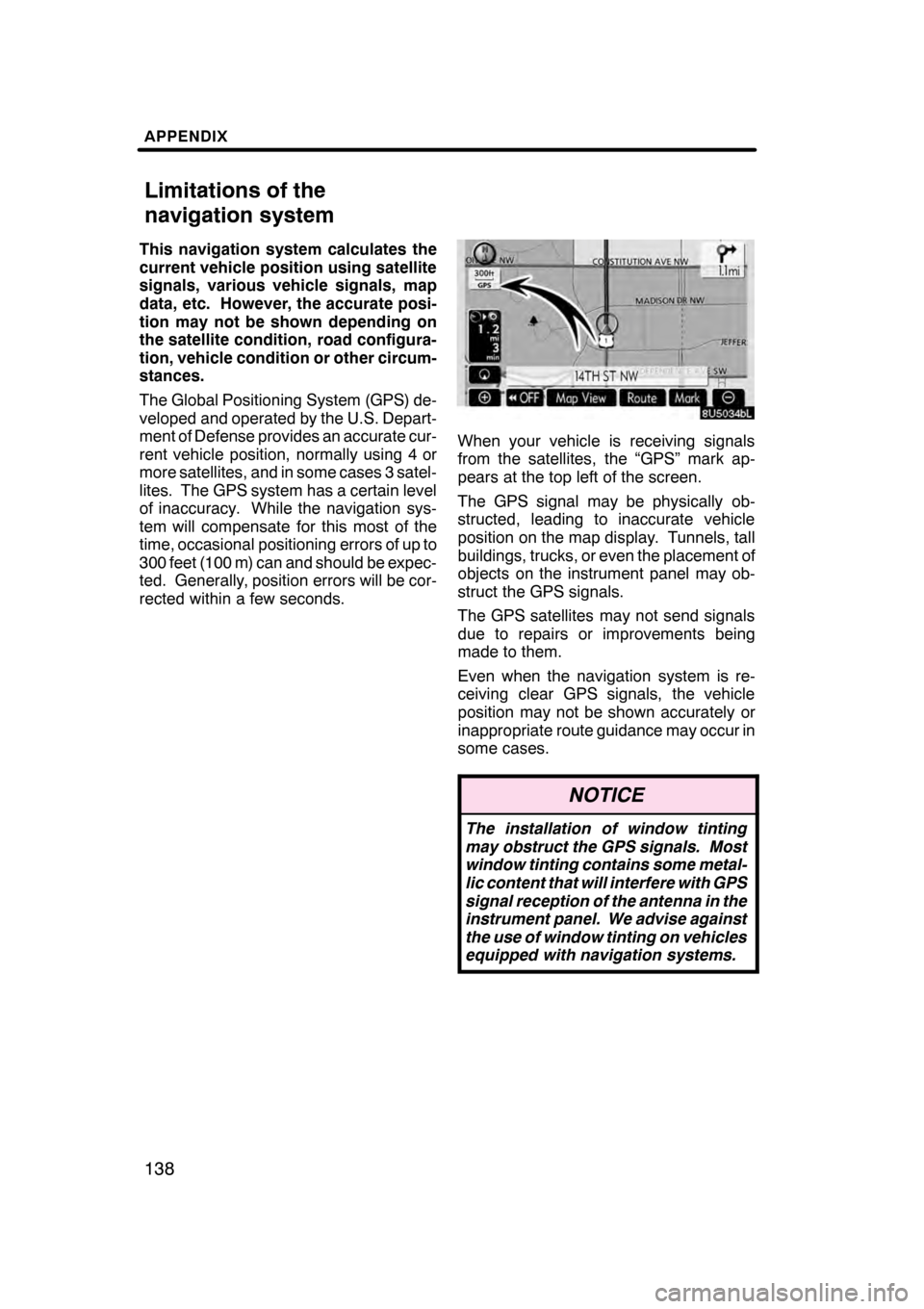
APPENDIX
138
This navigation system calculates the
current vehicle position using satellite
signals, various vehicle signals, map
data, etc. However, the accurate posi-
tion may not be shown depending on
the satellite condition, road configura-
tion, vehicle condition or other circum-
stances.
The Global Positioning System (GPS) de-
veloped and operated by the U.S. Depart-
ment of Defense provides an accurate cur-
rent vehicle position, normally using 4 or
more satellites, and in some cases 3 satel-
lites. The GPS system has a certain level
of inaccuracy. While the navigation sys-
tem will compensate for this most of the
time, occasional positioning errors of up to
300 feet (100 m) can and should be expec-
ted. Generally, position errors will be cor-
rected within a few seconds.
When your vehicle is receiving signals
from the satellites, the “GPS” mark ap-
pears at the top left of the screen.
The GPS signal may be physically ob-
structed, leading to inaccurate vehicle
position on the map display. Tunnels, tall
buildings, trucks, or even the placement of
objects on the instrument panel may ob-
struct the GPS signals.
The GPS satellites may not send signals
due to repairs or improvements being
made to them.
Even when the navigation system is re-
ceiving clear GPS signals, the vehicle
position may not be shown accurately or
inappropriate route guidance may occur in
some cases.
NOTICE
The installation of window tinting
may obstruct the GPS signals. Most
window tinting contains some metal-
lic content that will interfere with GPS
signal reception of the antenna in the
instrument panel. We advise against
the use of window tinting on vehicles
equipped with navigation systems.
07/07/28GS460/350/450h_Navi_U
OM30875U
Limitations of the
navigation system
Page 141 of 156
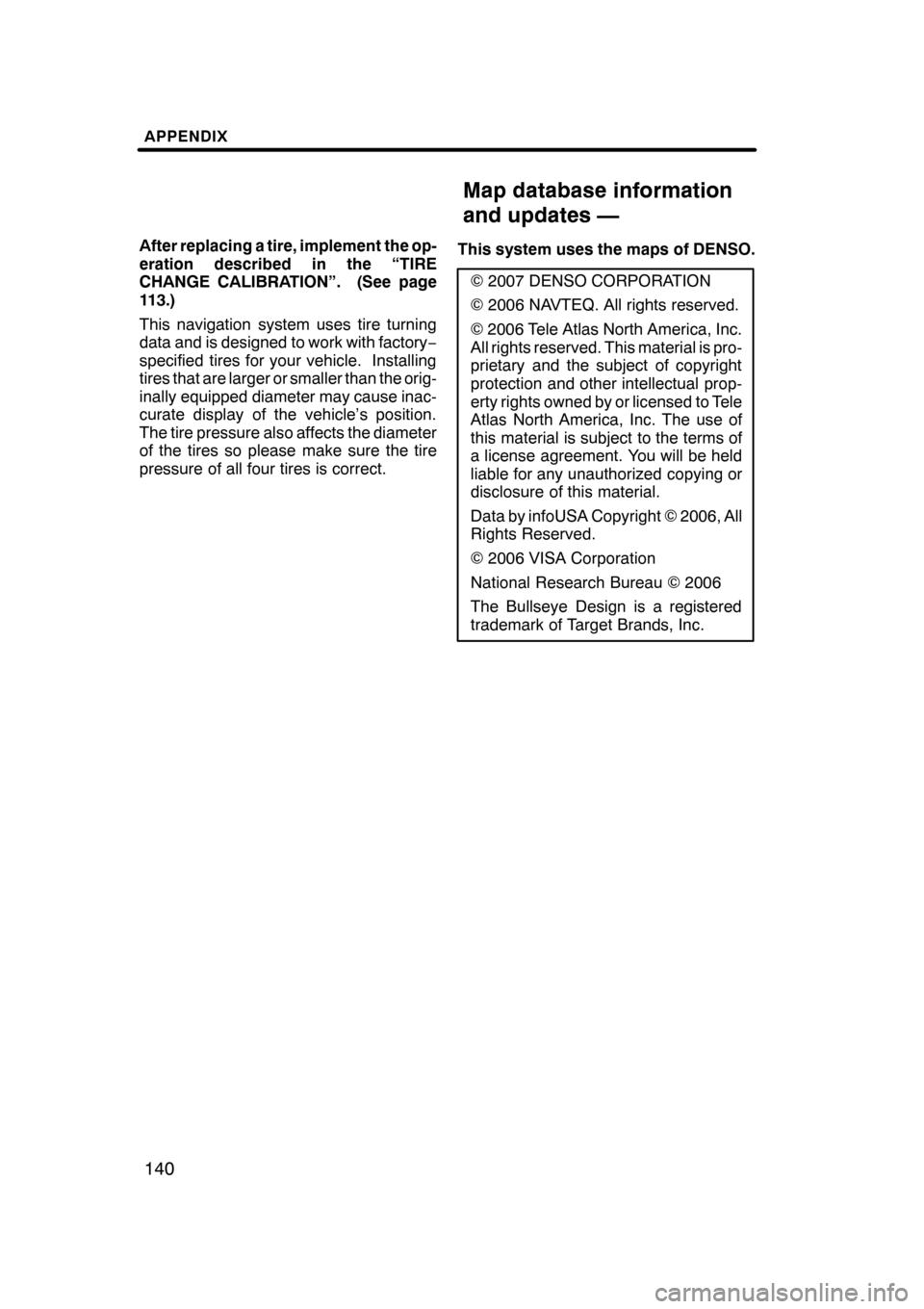
APPENDIX
140
After replacing a tire, implement the op-
eration described in the “TIRE
CHANGE CALIBRATION”. (See page
113.)
This navigation system uses tire turning
data and is designed to work with factory−
specified tires for your vehicle. Installing
tires that are larger or smaller than the orig-
inally equipped diameter may cause inac-
curate display of the vehicle’s position.
The tire pressure also affects the diameter
of the tires so please make sure the tire
pressure of all four tires is correct. This system uses the maps of DENSO.
2007 DENSO CORPORATION
2006 NAVTEQ. All rights reserved.
2006 Tele Atlas North America, Inc.
All rights reserved. This material is pro-
prietary and the subject of copyright
protection and other intellectual prop-
erty rights owned by or licensed to Tele
Atlas North America, Inc. The use of
this material is subject to the terms of
a license agreement. You will be held
liable for any unauthorized copying or
disclosure of this material.
Data by infoUSA Copyright 2006, All
Rights Reserved.
2006 VISA Corporation
National Research Bureau 2006
The Bullseye Design is a registered
trademark of Target Brands, Inc.
07/07/28 GS460/350/450h_Navi_U
OM30875U
Map database information
and updates —