display Lexus GS350 2008 Navigation Manual
[x] Cancel search | Manufacturer: LEXUS, Model Year: 2008, Model line: GS350, Model: Lexus GS350 2008Pages: 156, PDF Size: 2.36 MB
Page 111 of 156
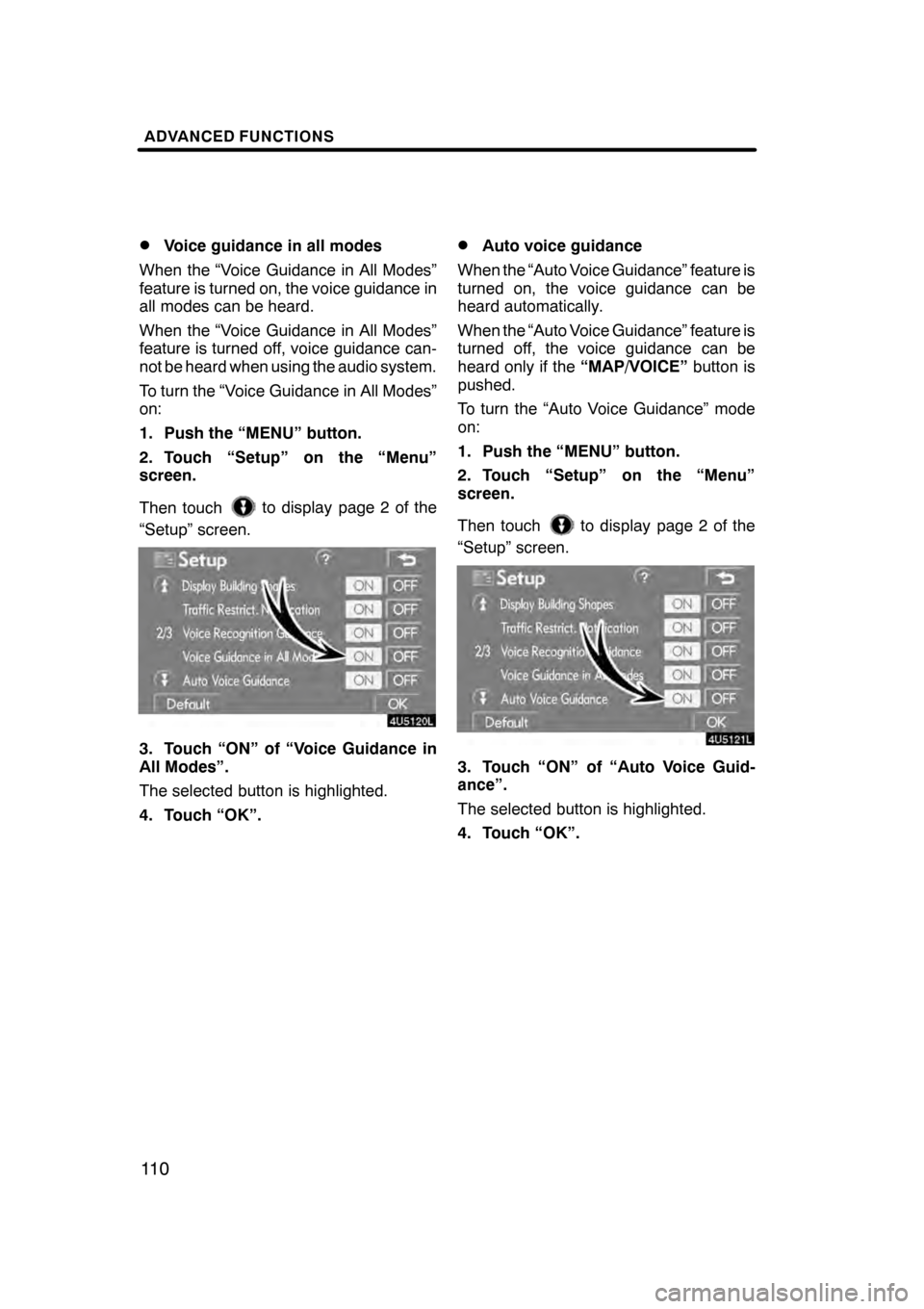
ADVANCED FUNCTIONS
11 0
D
Voice guidance in all modes
When the “Voice Guidance in All Modes”
feature is turned on, the voice guidance in
all modes can be heard.
When the “Voice Guidance in All Modes”
feature is turned off, voice guidance can-
not be heard when using the audio system.
To turn the “Voice Guidance in All Modes”
on:
1. Push the “MENU” button.
2. Touch “Setup” on the “Menu”
screen.
Then touch
to display page 2 of the
“Setup” screen.
3. Touch “ON” of “Voice Guidance in
All Modes”.
The selected button is highlighted.
4. Touch “OK”.
DAuto voice guidance
When the “Auto Voice Guidance” feature is
turned on, the voice guidance can be
heard automatically.
When the “Auto Voice Guidance” feature is
turned off, the voice guidance can be
heard only if the “MAP/VOICE”button is
pushed.
To turn the “Auto Voice Guidance” mode
on:
1. Push the “MENU” button.
2. Touch “Setup” on the “Menu”
screen.
Then touch
to display page 2 of the
“Setup” screen.
3. Touch “ON” of “Auto Voice Guid-
ance”.
The selected button is highlighted.
4. Touch “OK”.
07/07/28 GS460/350/450h_Navi_U
OM30875U
Page 112 of 156
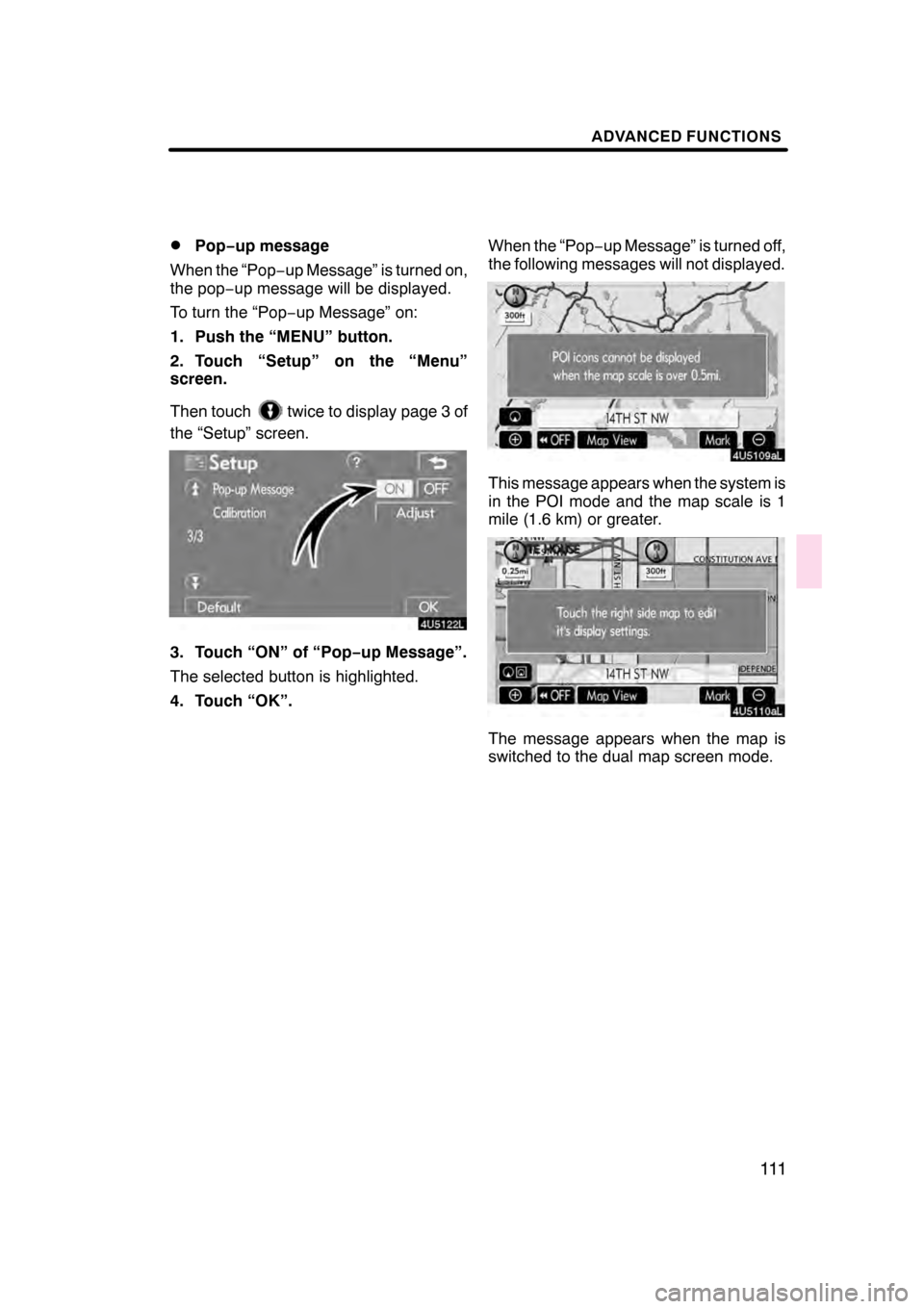
ADVANCED FUNCTIONS
111
D
Pop−
up message
When the “Pop −up Message” is turned on,
the pop −up message will be displayed.
To turn the “Pop− up Message” on:
1. Push the “MENU” button.
2. Touch “Setup” on the “Menu”
screen.
Then touch
twice to display page 3 of
the “Setup” screen.
3. Touch “ON” of “Pop −up Message”.
The selected button is highlighted.
4. Touch “OK”. When the “Pop
−up Message” is turned off,
the following messages will not displayed.
This message appears when the system is
in the POI mode and the map scale is 1
mile (1.6 km) or greater.
The message appears when the map is
switched to the dual map screen mode.
07/07/28 GS460/350/450h_Navi_U
OM30875U
Page 113 of 156
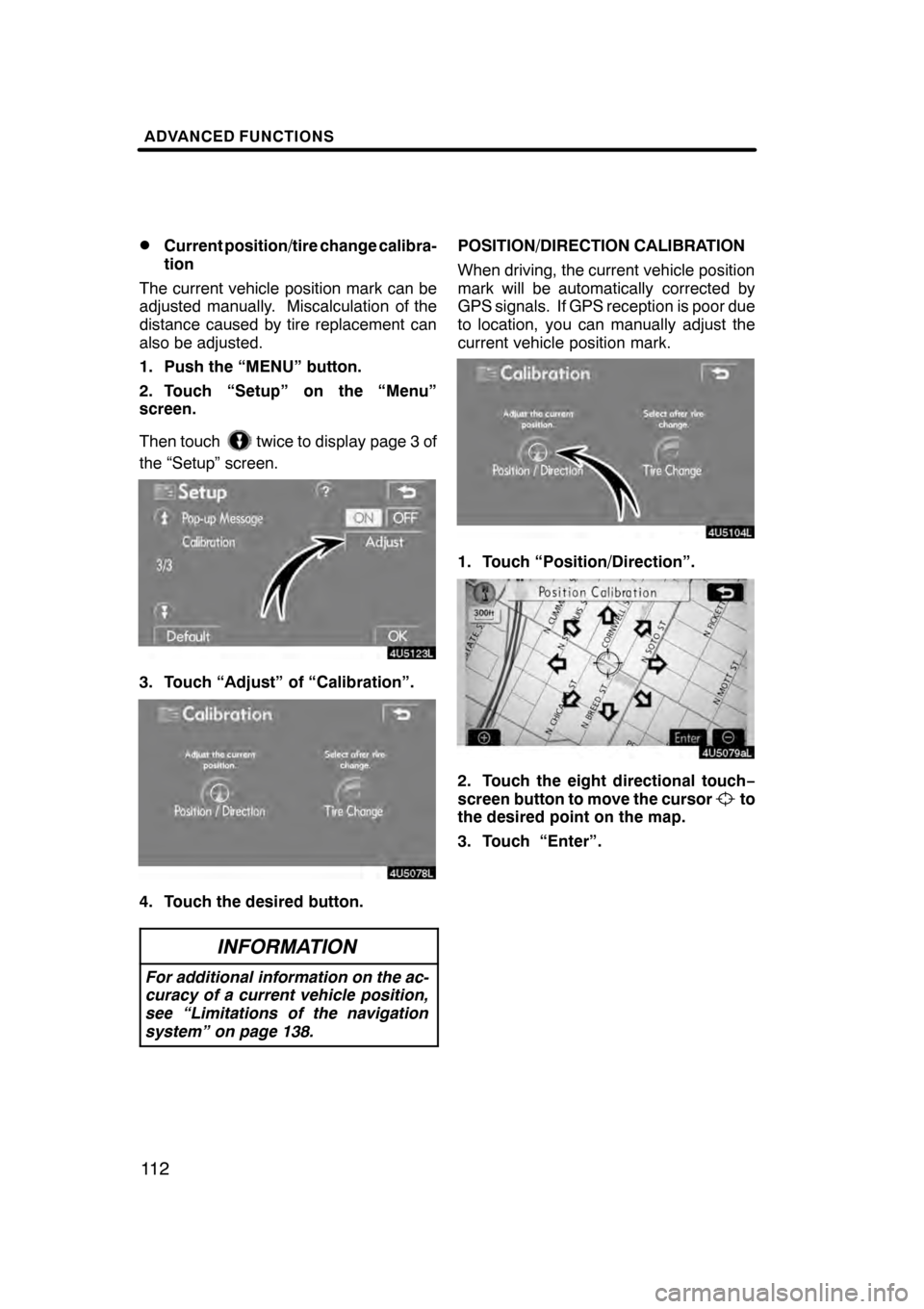
ADVANCED FUNCTIONS
11 2
D
Current position/tire change calibra-
tion
The current vehicle position mark can be
adjusted manually. Miscalculation of the
distance caused by tire replacement can
also be adjusted.
1. Push the “MENU” button.
2. Touch “Setup” on the “Menu”
screen.
Then touch
twice to display page 3 of
the “Setup” screen.
3. Touch “Adjust” of “Calibration”.
4. Touch the desired button.
INFORMATION
For additional information on the ac-
curacy of a current vehicle position,
see “Limitations of the navigation
system” on page 138.
POSITION/DIRECTION CALIBRATION
When driving, the current vehicle position
mark will be automatically corrected by
GPS signals. If GPS reception is poor due
to location, you can manually adjust the
current vehicle position mark.
1. Touch “Position/Direction”.
2. Touch the eight directional touch −
screen button to move the cursorto
the desired point on the map.
3. Touch “Enter”.
07/07/28 GS460/350/450h_Navi_U
OM30875U
Page 114 of 156
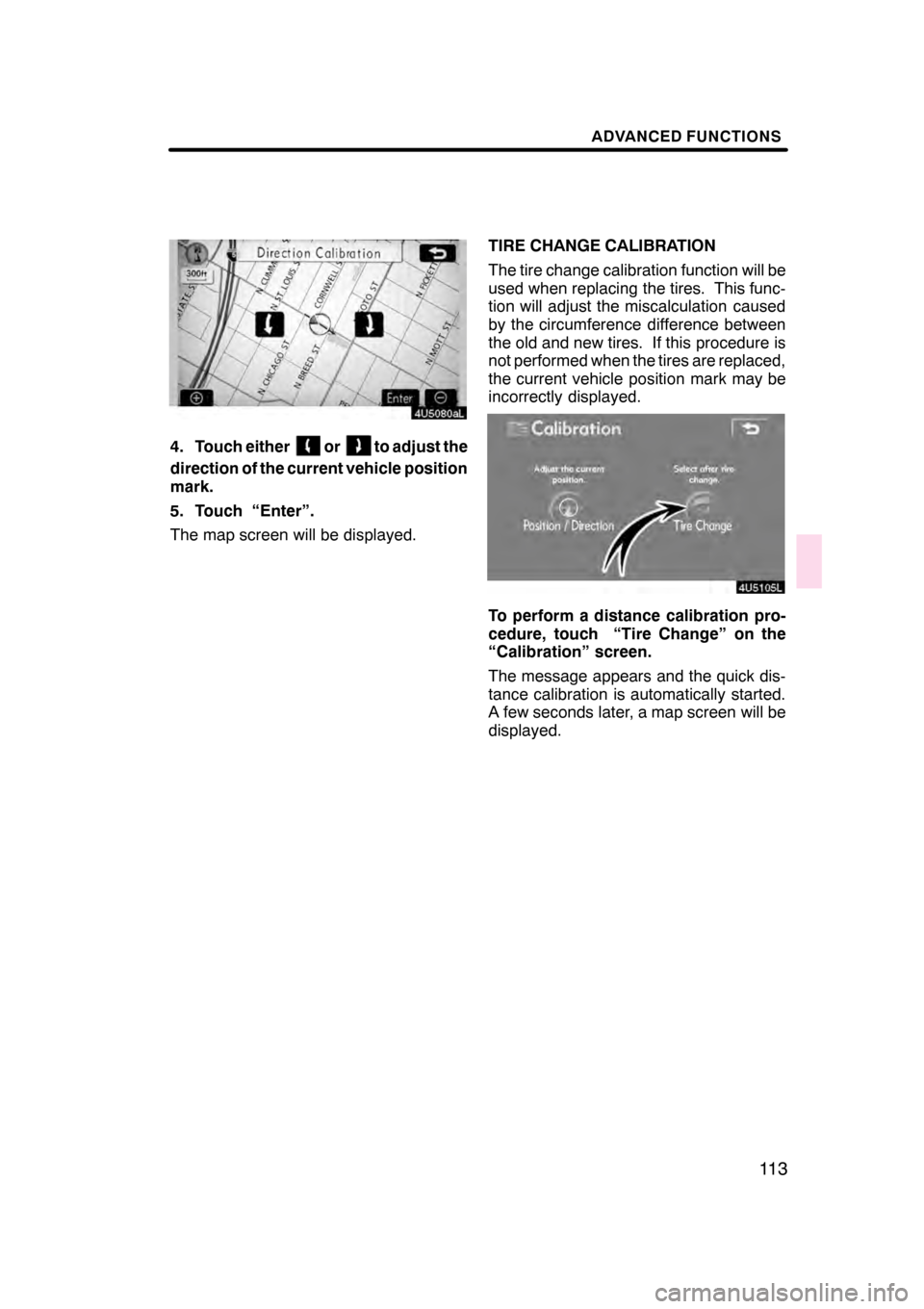
ADVANCED FUNCTIONS
11 3
4. Touch eitherorto adjust the
direction of the current vehicle position
mark.
5. Touch “Enter”.
The map screen will be displayed. TIRE CHANGE CALIBRATION
The tire change calibration function will be
used when replacing the tires. This func-
tion will adjust the miscalculation caused
by the circumference difference between
the old and new tires. If this procedure is
not performed when the tires are replaced,
the current vehicle position mark may be
incorrectly displayed.
To perform a distance calibration pro-
cedure, touch “Tire Change” on the
“Calibration” screen.
The message appears and the quick dis-
tance calibration is automatically started.
A few seconds later, a map screen will be
displayed.
07/07/28
GS460/350/450h_Navi_U
OM30875U
Page 117 of 156
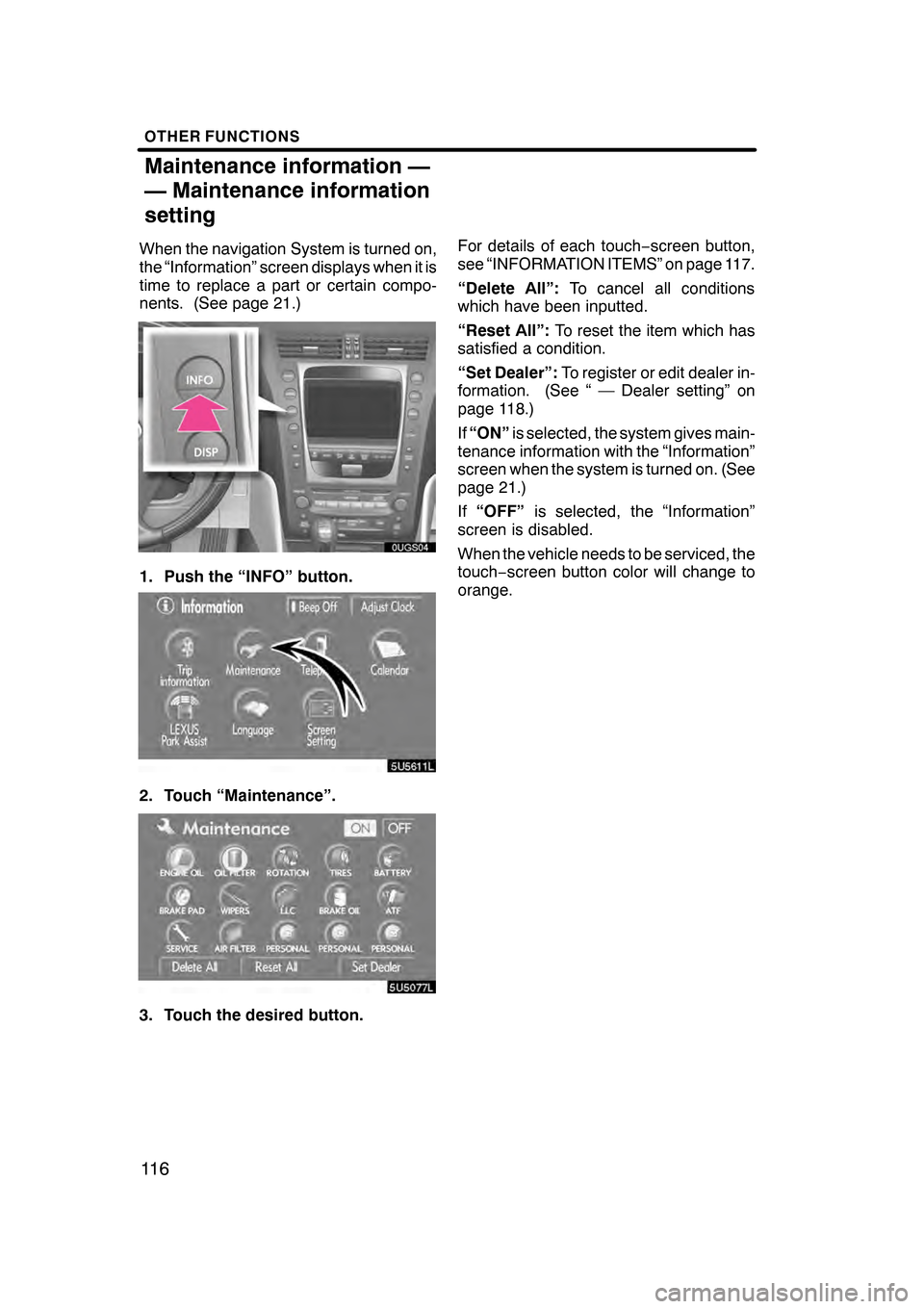
OTHER FUNCTIONS
11 6
When the navigation System is turned on,
the “Information” screen displays when it is
time to replace a part or certain compo-
nents. (See page 21.)
1. Push the “INFO” button.
5U5611L
2. Touch “Maintenance”.
3. Touch the desired button.For details of each touch
−screen button,
see “INFORMATION ITEMS” on page 117.
“Delete All”: To cancel all conditions
which have been inputted.
“Reset All”: To reset the item which has
satisfied a condition.
“Set Dealer”: To register or edit dealer in-
formation. (See “ — Dealer setting” on
page 118.)
If “ON” is selected, the system gives main-
tenance information with the “Information”
screen when the system is turned on. (See
page 21.)
If “OFF” is selected, the “Information”
screen is disabled.
When the vehicle needs to be serviced, the
touch− screen button color will change to
orange.
07/07/28 GS460/350/450h_Navi_U
OM30875U
Maintenance information —
— Maintenance information
setting
Page 119 of 156
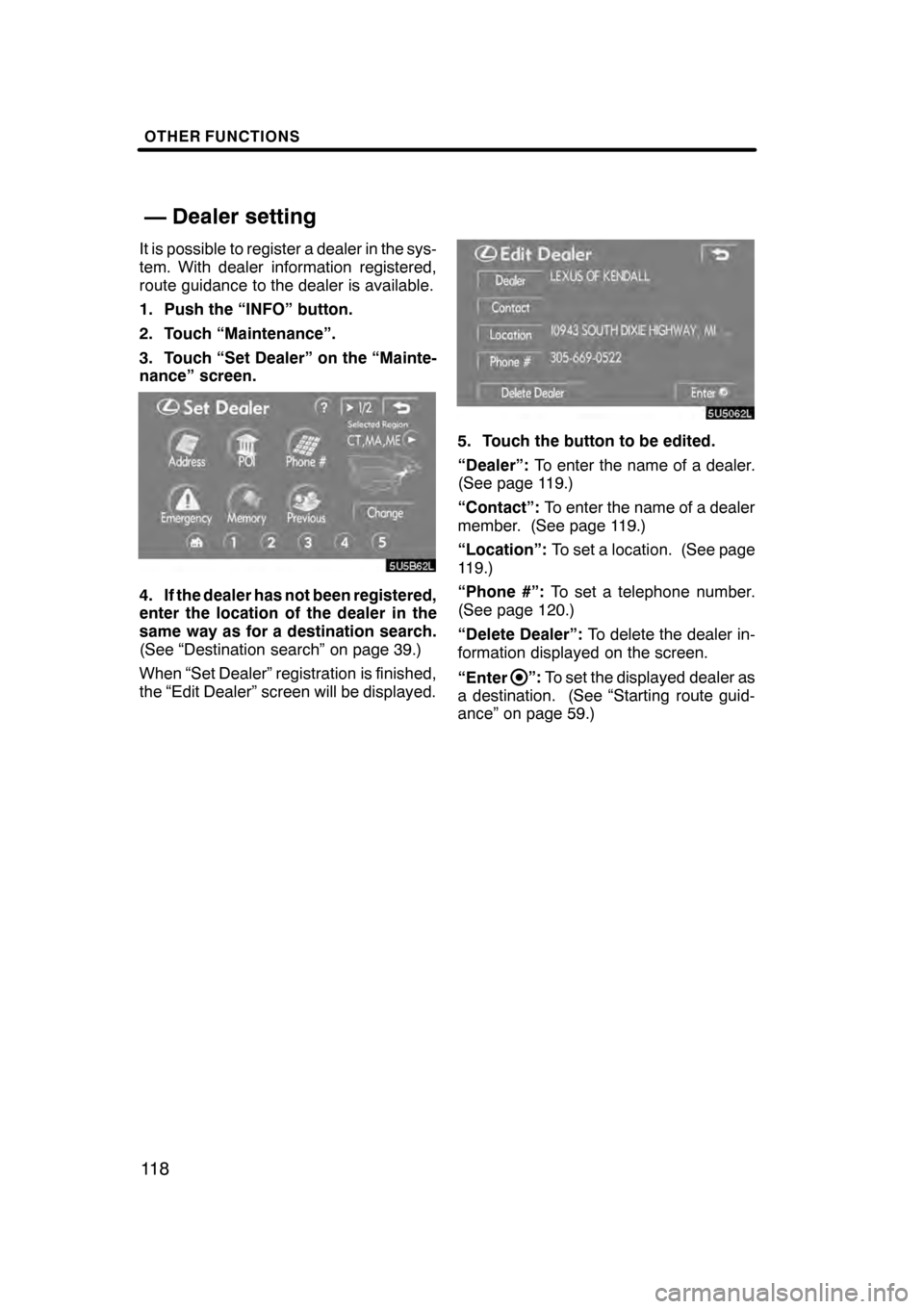
OTHER FUNCTIONS
11 8
It is possible to register a dealer in the sys-
tem. With dealer information registered,
route guidance to the dealer is available.
1. Push the “INFO” button.
2. Touch “Maintenance”.
3. Touch “Set Dealer” on the “Mainte-
nance” screen.
4. If the dealer has not been registered,
enter the location of the dealer in the
same way as for a destination search.
(See “Destination search” on page 39.)
When “Set Dealer” registration is finished,
the “Edit Dealer” screen will be displayed.
5. Touch the button to be edited.
“Dealer”:To enter the name of a dealer.
(See page 119.)
“Contact”: To enter the name of a dealer
member. (See page 119.)
“Location”: To set a location. (See page
119.)
“Phone #”: To set a telephone number.
(See page 120.)
“Delete Dealer”: To delete the dealer in-
formation displayed on the screen.
“Enter
”: To set the displayed dealer as
a destination. (See “Starting route guid-
ance” on page 59.)
07/07/28 GS460/350/450h_Navi_U
OM30875U
— Dealer setting
Page 120 of 156
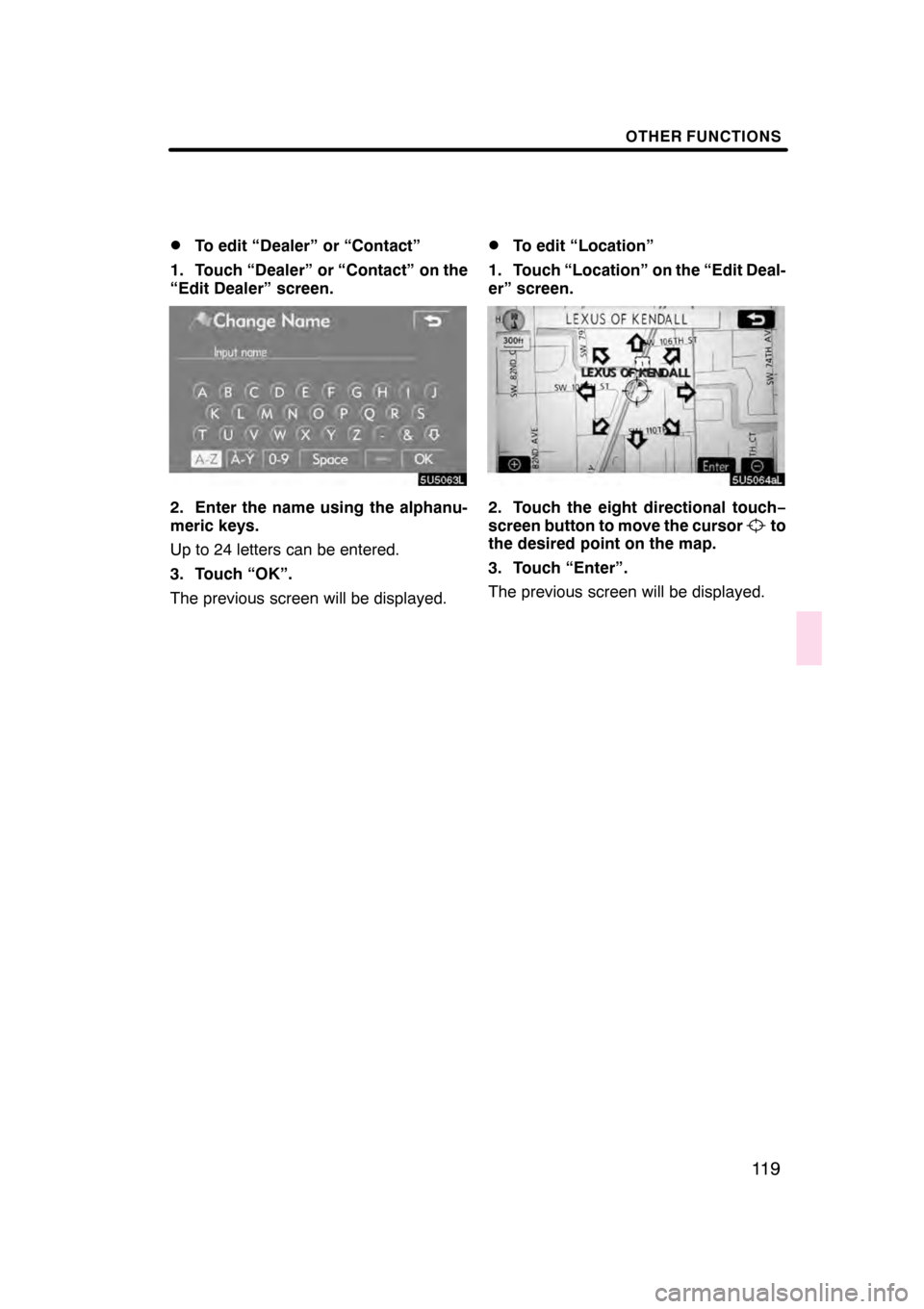
OTHER FUNCTIONS
11 9
D
To edit “Dealer” or “Contact”
1. Touch “Dealer” or “Contact” on the
“Edit Dealer” screen.
2. Enter the name using the alphanu-
meric keys.
Up to 24 letters can be entered.
3. Touch “OK”.
The previous screen will be displayed.
DTo edit “Location”
1. Touch “Location” on the “Edit Deal-
er” screen.
2. Touch the eight directional touch −
screen button to move the cursorto
the desired point on the map.
3. Touch “Enter”.
The previous screen will be displayed.
07/07/28 GS460/350/450h_Navi_U
OM30875U
Page 121 of 156
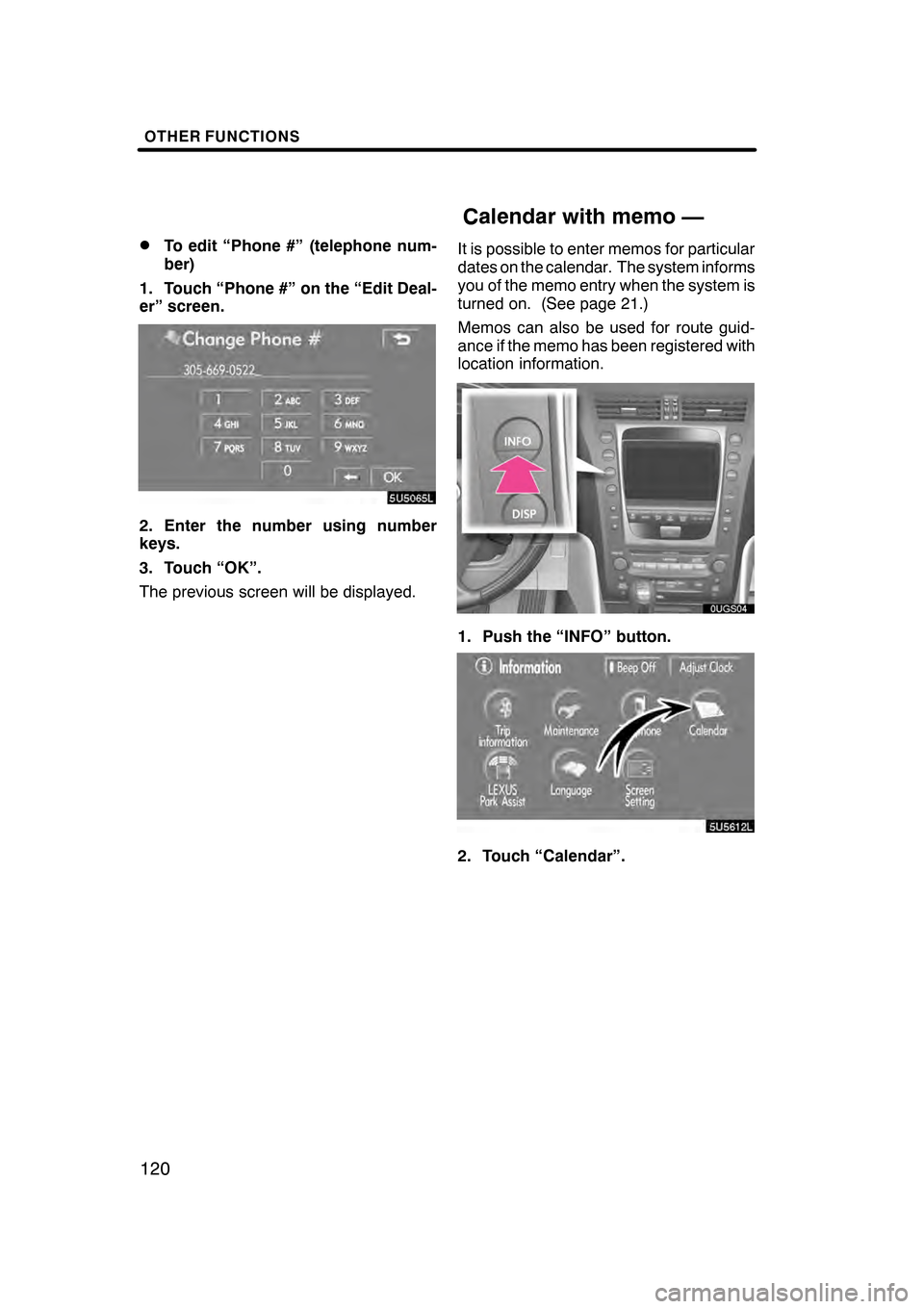
OTHER FUNCTIONS
120
D
To edit “Phone #” (telephone num-
ber)
1. Touch “Phone #” on the “Edit Deal-
er” screen.
2. Enter the number using number
keys.
3. Touch “OK”.
The previous screen will be displayed. It is possible to enter memos for particular
dates on the calendar. The system informs
you of the memo entry when the system is
turned on. (See page 21.)
Memos can also be used for route guid-
ance if the memo has been registered with
location information.
1. Push the “INFO” button.
5U5612L
2. Touch “Calendar”.
07/07/28
GS460/350/450h_Navi_U
OM30875U
Calendar with memo —
Page 122 of 156
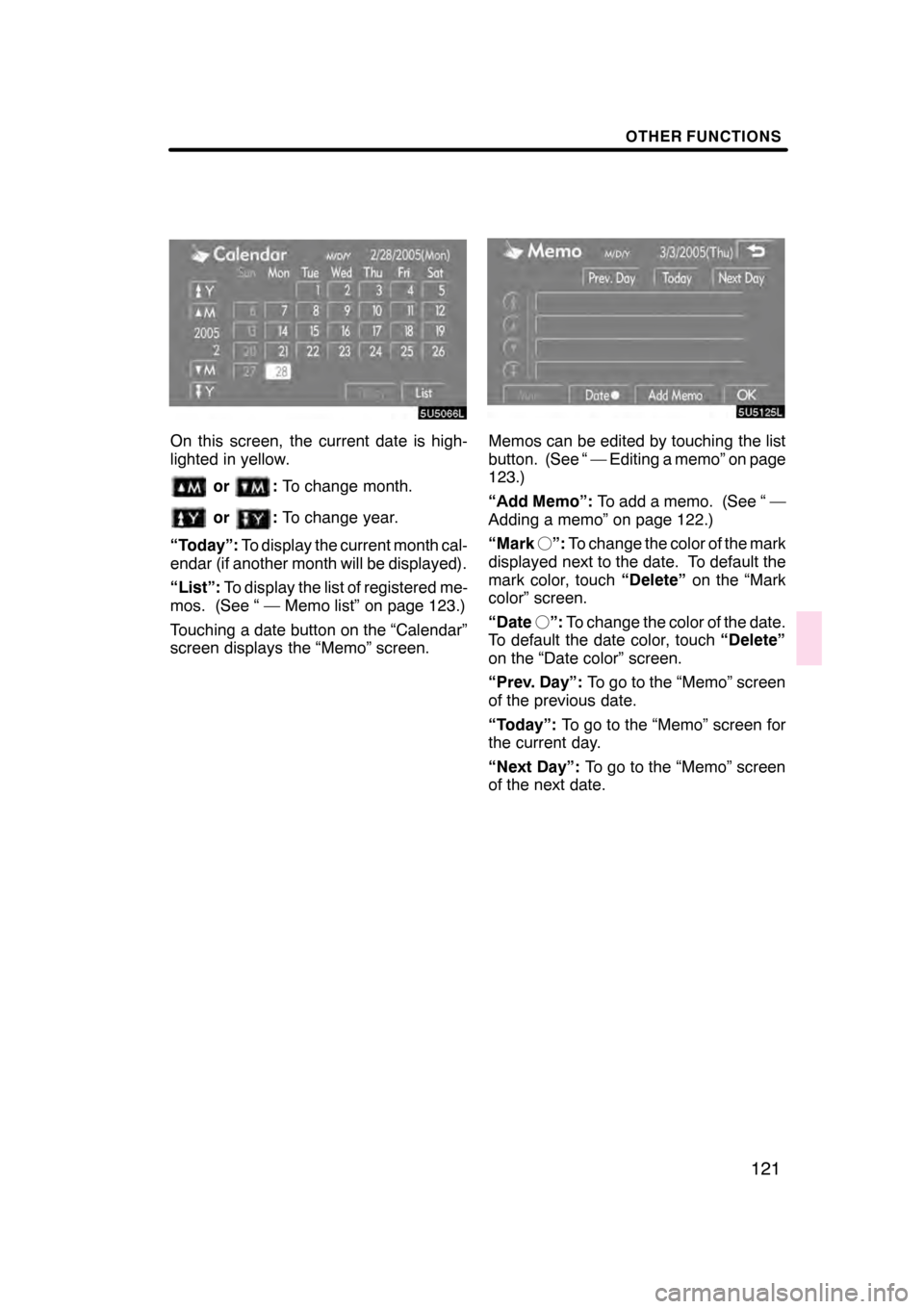
OTHER FUNCTIONS
121
On this screen, the current date is high-
lighted in yellow.
or:To change month.
or:To change year.
“Today”: To display the current month cal-
endar (if another month will be displayed).
“List”: To display the list of registered me-
mos. (See “ — Memo list” on page 123.)
Touching a date button on the “Calendar”
screen displays the “Memo” screen.
Memos can be edited by touching the list
button. (See “ — Editing a memo” on page
123.)
“Add Memo”: To add a memo. (See “ —
Adding a memo” on page 122.)
“Mark f”: To change the color of the mark
displayed next to the date. To default the
mark color, touch “Delete”on the “Mark
color” screen.
“Date f”: To change the color of the date.
To default the date color, touch “Delete”
on the “Date color” screen.
“Prev. Day”: To go to the “Memo” screen
of the previous date.
“Today”: To go to the “Memo” screen for
the current day.
“Next Day”: To go to the “Memo” screen
of the next date.
07/07/28 GS460/350/450h_Navi_U
OM30875U
Page 124 of 156
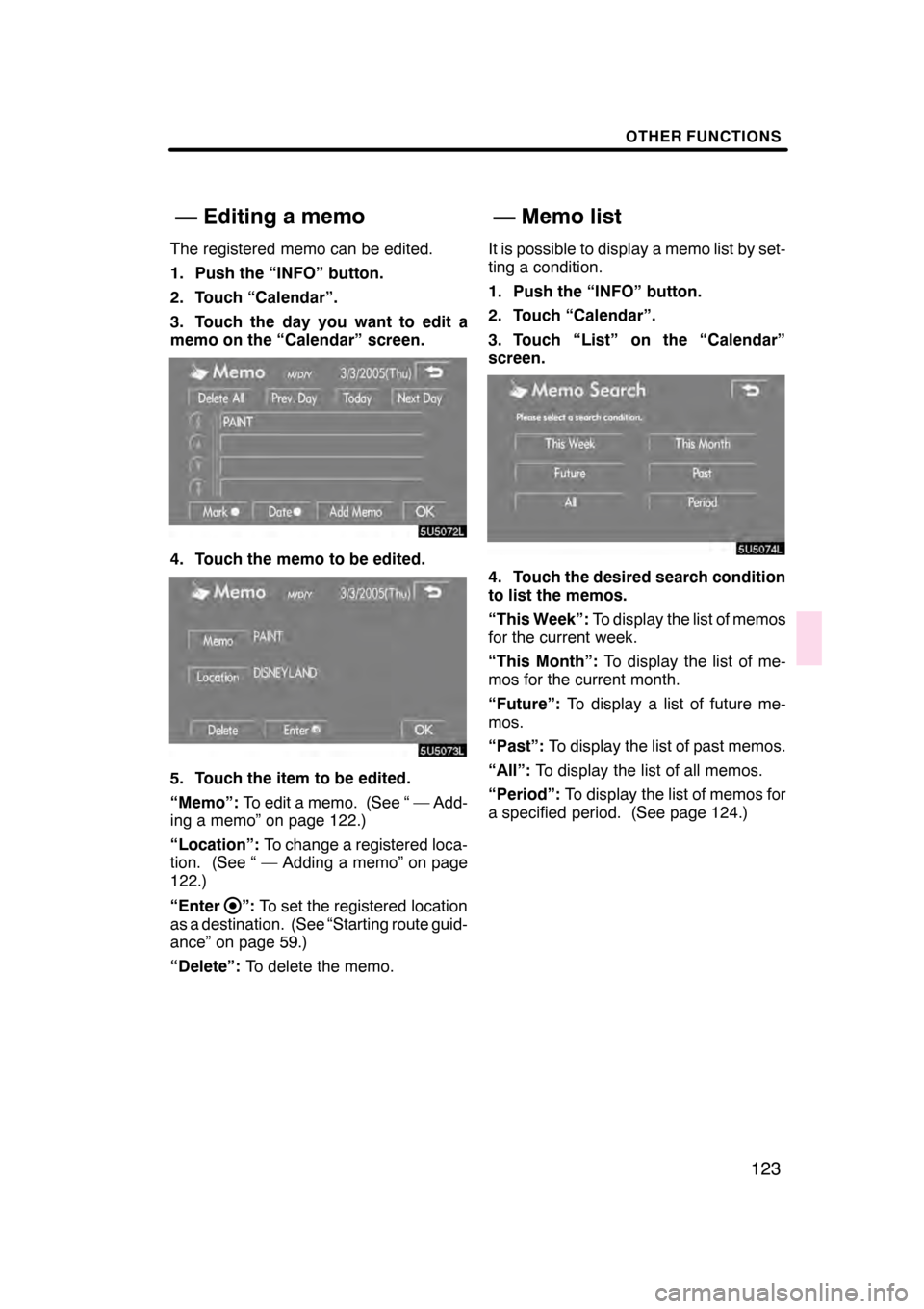
OTHER FUNCTIONS
123
The registered memo can be edited.
1. Push the “INFO” button.
2. Touch “Calendar”.
3. Touch the day you want to edit a
memo on the “Calendar” screen.
4. Touch the memo to be edited.
5. Touch the item to be edited.
“Memo”:To edit a memo. (See “ — Add-
ing a memo” on page 122.)
“Location”: To change a registered loca-
tion. (See “ — Adding a memo” on page
122.)
“Enter
”: To set the registered location
as a destination. (See “Starting route guid-
ance” on page 59.)
“Delete”: To delete the memo. It is possible to display a memo list by set-
ting a condition.
1. Push the “INFO” button.
2. Touch “Calendar”.
3. Touch “List” on the “Calendar”
screen.
4. Touch the desired search condition
to list the memos.
“This Week”:
To display the list of memos
for the current week.
“This Month”: To display the list of me-
mos for the current month.
“Future”: To display a list of future me-
mos.
“Past”: To display the list of past memos.
“All”: To display the list of all memos.
“Period”: To display the list of memos for
a specified period. (See page 124.)
07/07/28 GS460/350/450h_Navi_U
OM30875U
— Editing a memo
— Memo list