display Lexus GS350 2008 Navigation Manual
[x] Cancel search | Manufacturer: LEXUS, Model Year: 2008, Model line: GS350, Model: Lexus GS350 2008Pages: 156, PDF Size: 2.36 MB
Page 81 of 156
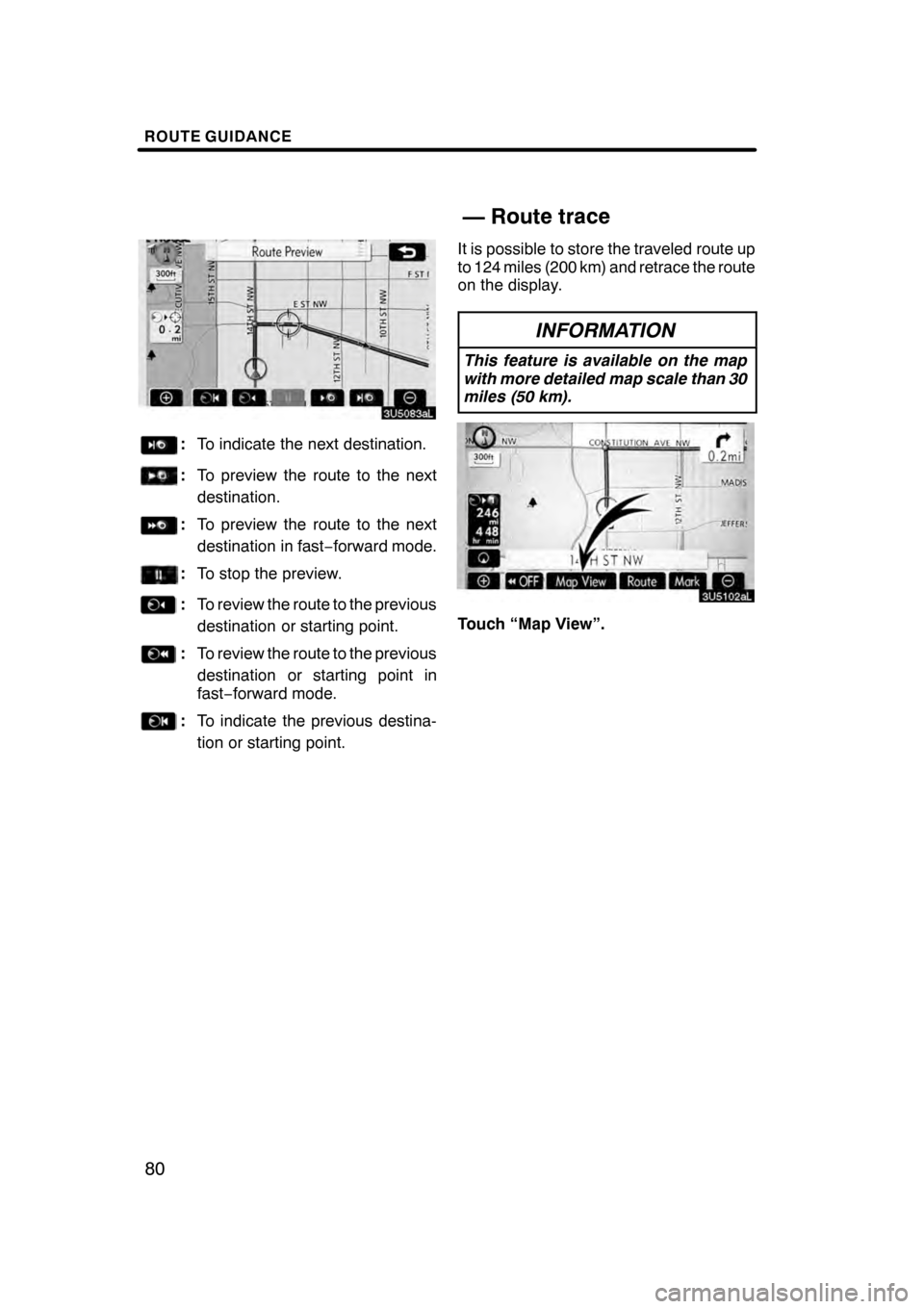
ROUTE GUIDANCE
80
:To indicate the next destination.
:To preview the route to the next
destination.
:To preview the route to the next
destination in fast −forward mode.
: To stop the preview.
:To review the route to the previous
destination or starting point.
:To review the route to the previous
destination or starting point in
fast− forward mode.
:To indicate the previous destina-
tion or starting point. It is possible to store the traveled route up
to 124 miles (200 km) and retrace the route
on the display.
INFORMATION
This feature is available on the map
with more detailed map scale than 30
miles (50 km).
Touch “Map View”.
07/07/28
GS460/350/450h_Navi_U
OM30875U
— Route trace
Page 82 of 156
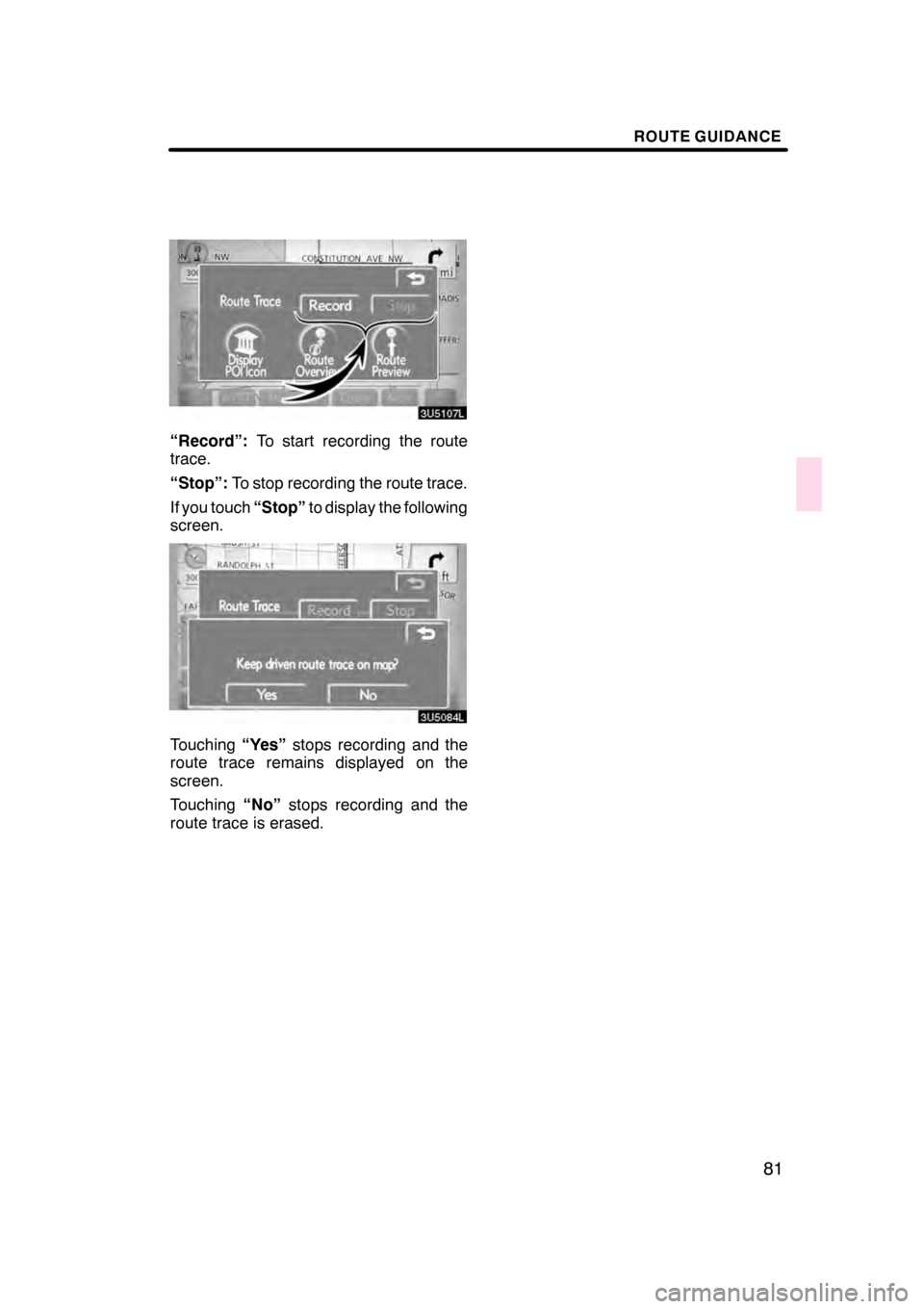
ROUTE GUIDANCE
81
“Record”:To start recording the route
trace.
“Stop”: To stop recording the route trace.
If you touch “Stop”to display the following
screen.
Touching “Yes”stops recording and the
route trace remains displayed on the
screen.
Touching “No”stops recording and the
route trace is erased.
07/07/28 GS460/350/450h_Navi_U
OM30875U
Page 85 of 156
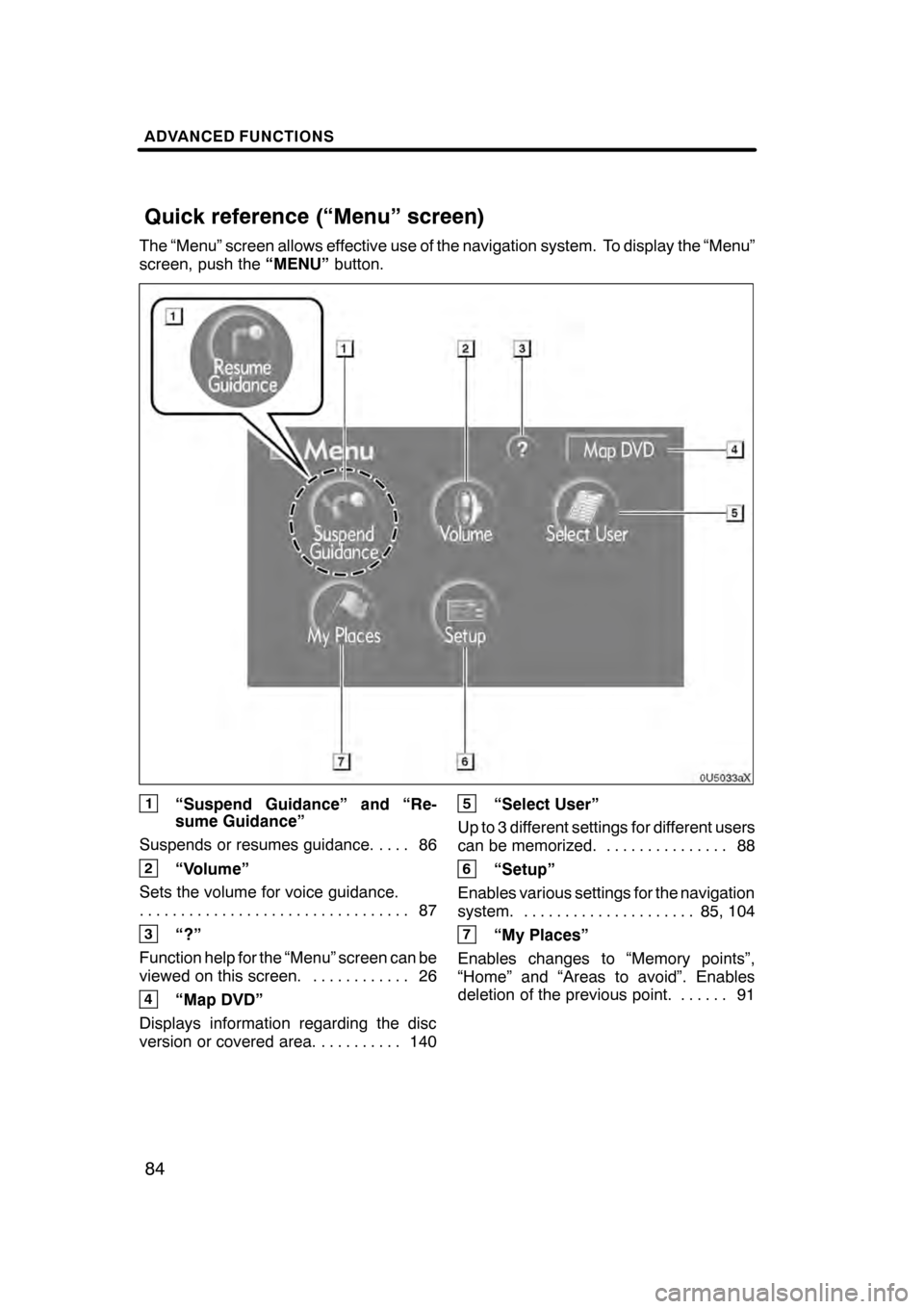
ADVANCED FUNCTIONS
84
The “Menu” screen allows effective use of the navigation system. To display the “Menu”
screen, push the“MENU”button.
1“Suspend Guidance” and “Re-
sume Guidance”
Suspends or resumes guidance. 86 ....
2“Volume”
Sets the volume for voice guidance. 87
.................................
3“?”
Function help for the “Menu” screen can be
viewed on this screen. 26 ............
4“Map DVD”
Displays information regarding the disc
version or covered area. 140 ..........
5“Select User”
Up to 3 different settings for different users
can be memorized. 88 ...............
6“Setup”
Enables various settings for the navigation
system. 85, 104 .....................
7“My Places”
Enables changes to “Memory points”,
“Home” and “Areas to avoid”. Enables
deletion of the previous point. 91 ......
07/07/28 GS460/350/450h_Navi_U
OM30875U
Quick reference (“Menu” screen)
Page 86 of 156
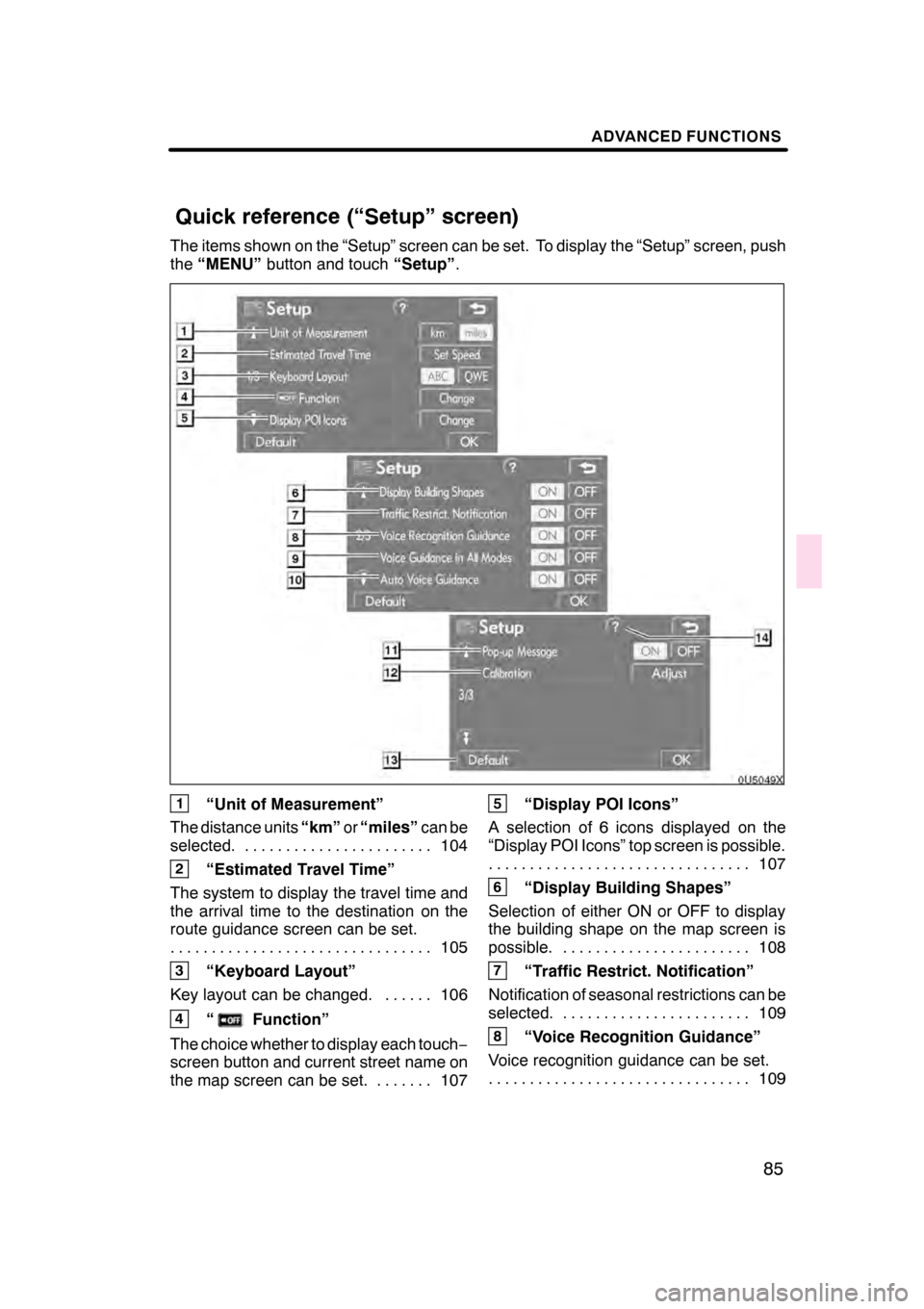
ADVANCED FUNCTIONS
85
The items shown on the “Setup” screen can be set. To display the “Setup” screen, push
the“MENU” button and touch “Setup”.
1“Unit of Measurement”
The distance units “km”or“miles” can be
selected. 104 .......................
2“Estimated Travel Time”
The system to display the travel time and
the arrival time to the destination on the
route guidance screen can be set. 105
................................
3“Keyboard Layout”
Key layout can be changed. 106 ......
4“Function”
The choice whether to display each touch −
screen button and current street name on
the map screen can be set. 107 .......
5“Display POI Icons”
A selection of 6 icons displayed on the
“Display POI Icons” top screen is possible. 107
................................
6“Display Building Shapes”
Selection of either ON or OFF to display
the building shape on the map screen is
possible. 108 .......................
7“Traffic Restrict. Notification”
Notification of seasonal restrictions can be
selected. 109 .......................
8“Voice Recognition Guidance”
Voice recognition guidance can be set. 109
................................
07/07/28 GS460/350/450h_Navi_U
OM30875U
Quick reference (“Setup” screen)
Page 87 of 156
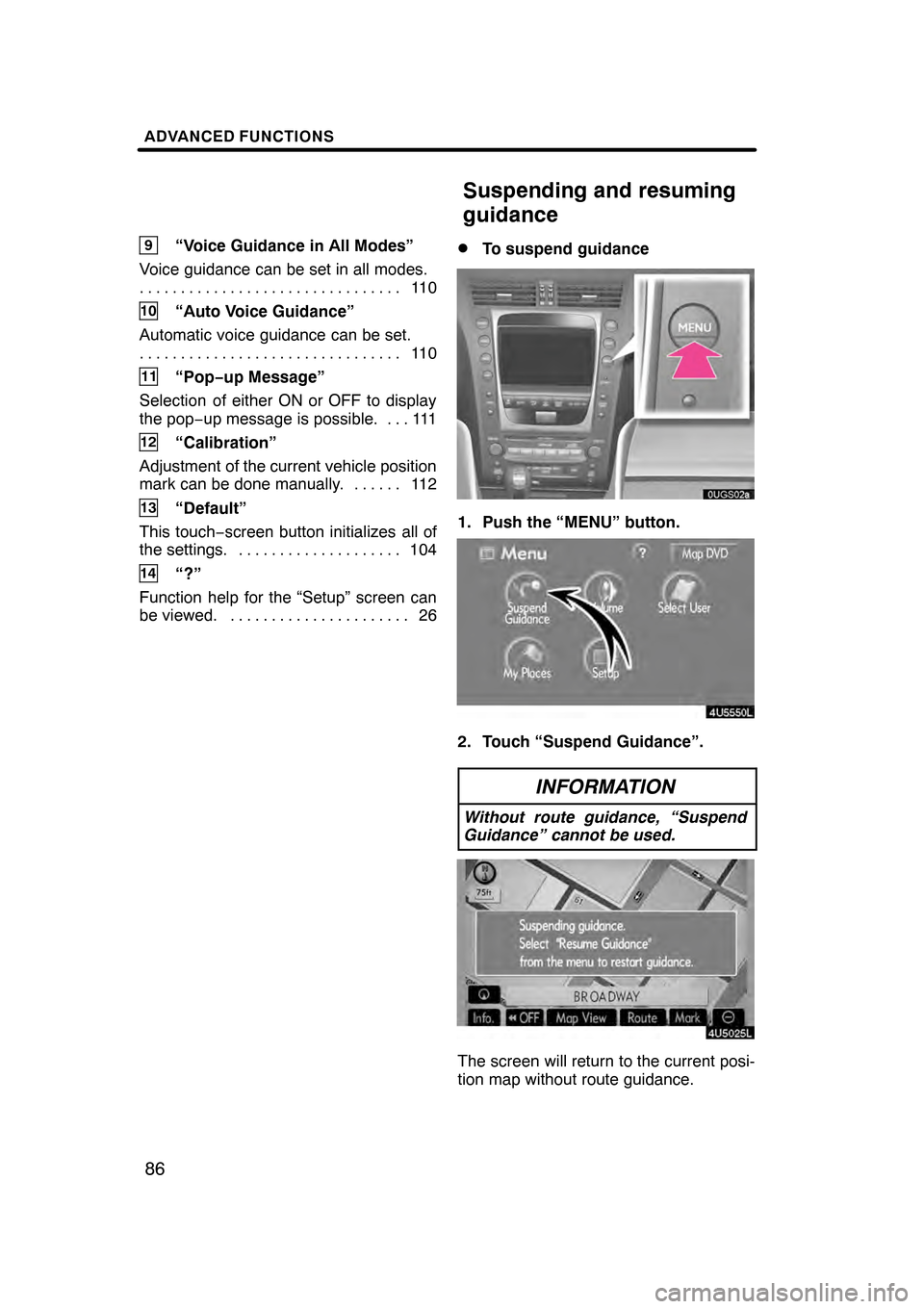
ADVANCED FUNCTIONS
86
9“Voice Guidance in All Modes”
Voice guidance can be set in all modes. 11 0
................................
10“Auto Voice Guidance”
Automatic voice guidance can be set. 11 0
................................
11“Pop− up Message”
Selection of either ON or OFF to display
the pop −up message is possible. 111 ...
12“Calibration”
Adjustment of the current vehicle position
mark can be done manually. 112 ......
13“Default”
This touch −screen button initializes all of
the settings. 104 ....................
14“?”
Function help for the “Setup” screen can
be viewed. 26 ......................
DTo suspend guidance
1. Push the “MENU” button.
2. Touch “Suspend Guidance”.
INFORMATION
Without route guidance, “Suspend
Guidance” cannot be used.
The screen will return to the current posi-
tion map without route guidance.
07/07/28 GS460/350/450h_Navi_U
OM30875U
Suspending and resuming
guidance
Page 90 of 156
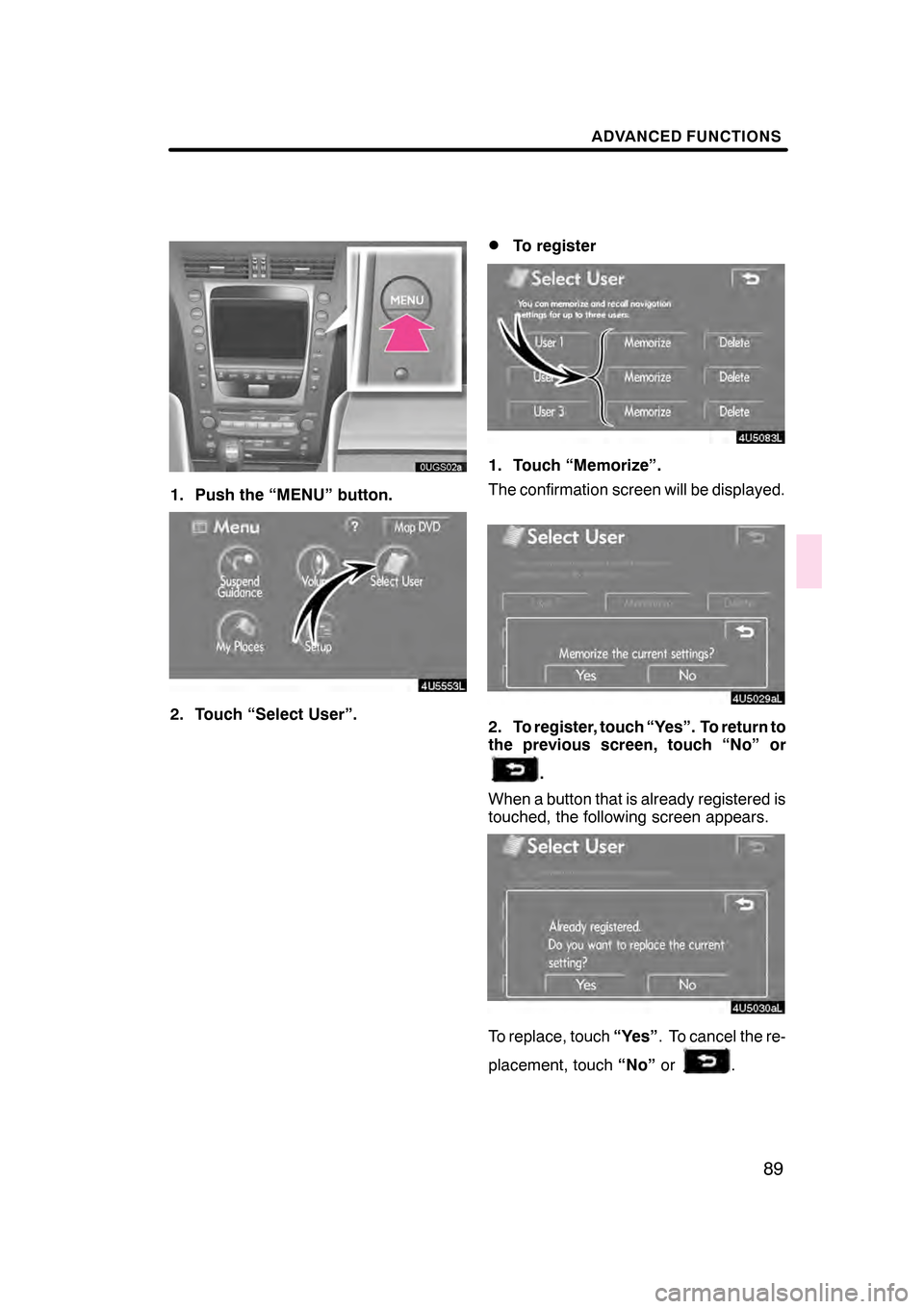
ADVANCED FUNCTIONS
89
1. Push the “MENU” button.
4U5553L
2. Touch “Select User”.
DTo register
1. Touch “Memorize”.
The confirmation screen will be displayed.
2. To register, touch “Yes”. To return to
the previous screen, touch “No” or
.
When a button that is already registered is
touched, the following screen appears.
To replace, touch “Yes”. To cancel the re-
placement, touch “No”or
.
07/07/28 GS460/350/450h_Navi_U
OM30875U
Page 91 of 156
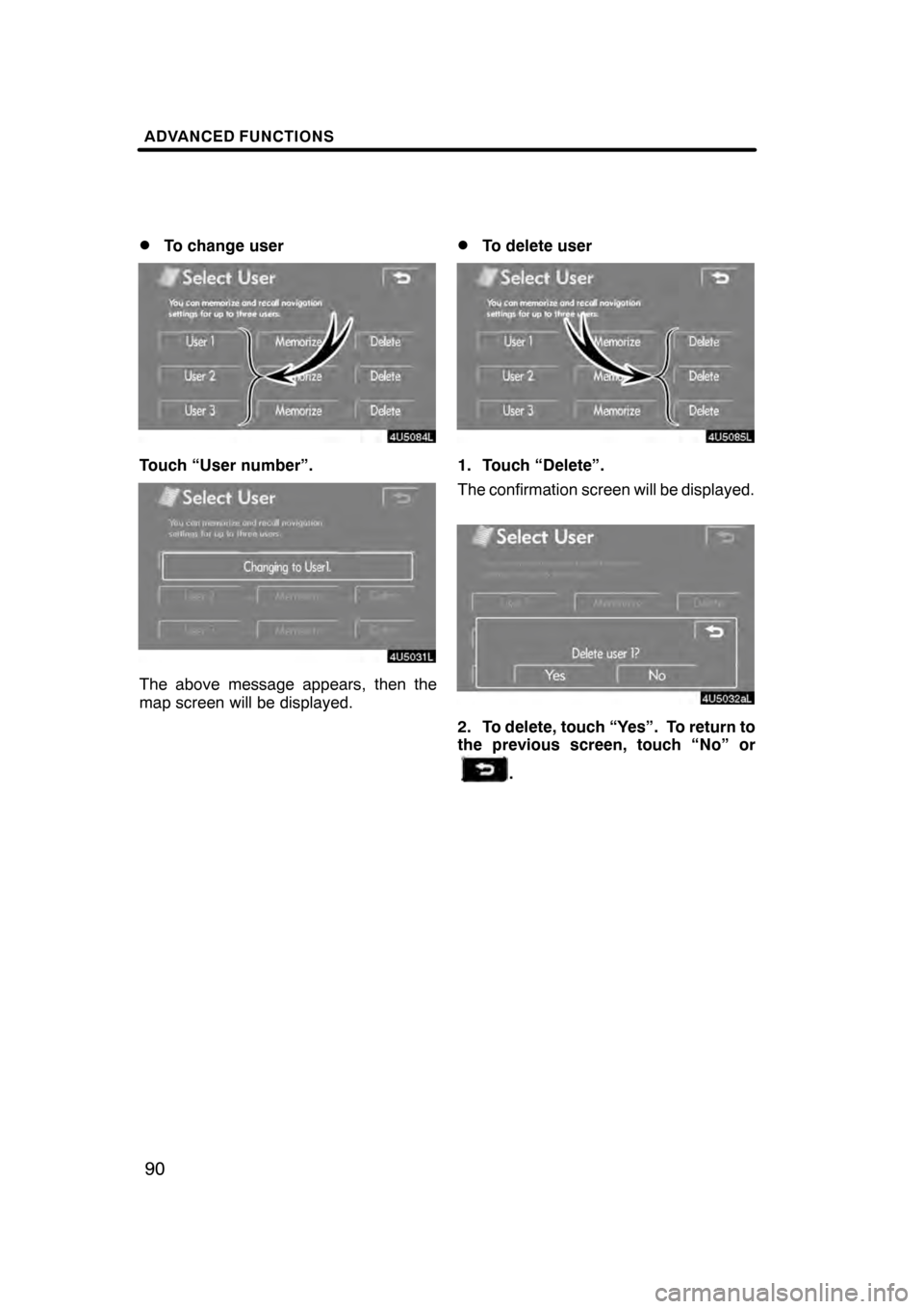
ADVANCED FUNCTIONS
90
D
To change user
Touch “User number”.
The above message appears, then the
map screen will be displayed.
DTo delete user
1. Touch “Delete”.
The confirmation screen will be displayed.
2. To delete, touch “Yes”. To return to
the previous screen, touch “No” or
.
07/07/28
GS460/350/450h_Navi_U
OM30875U
Page 93 of 156
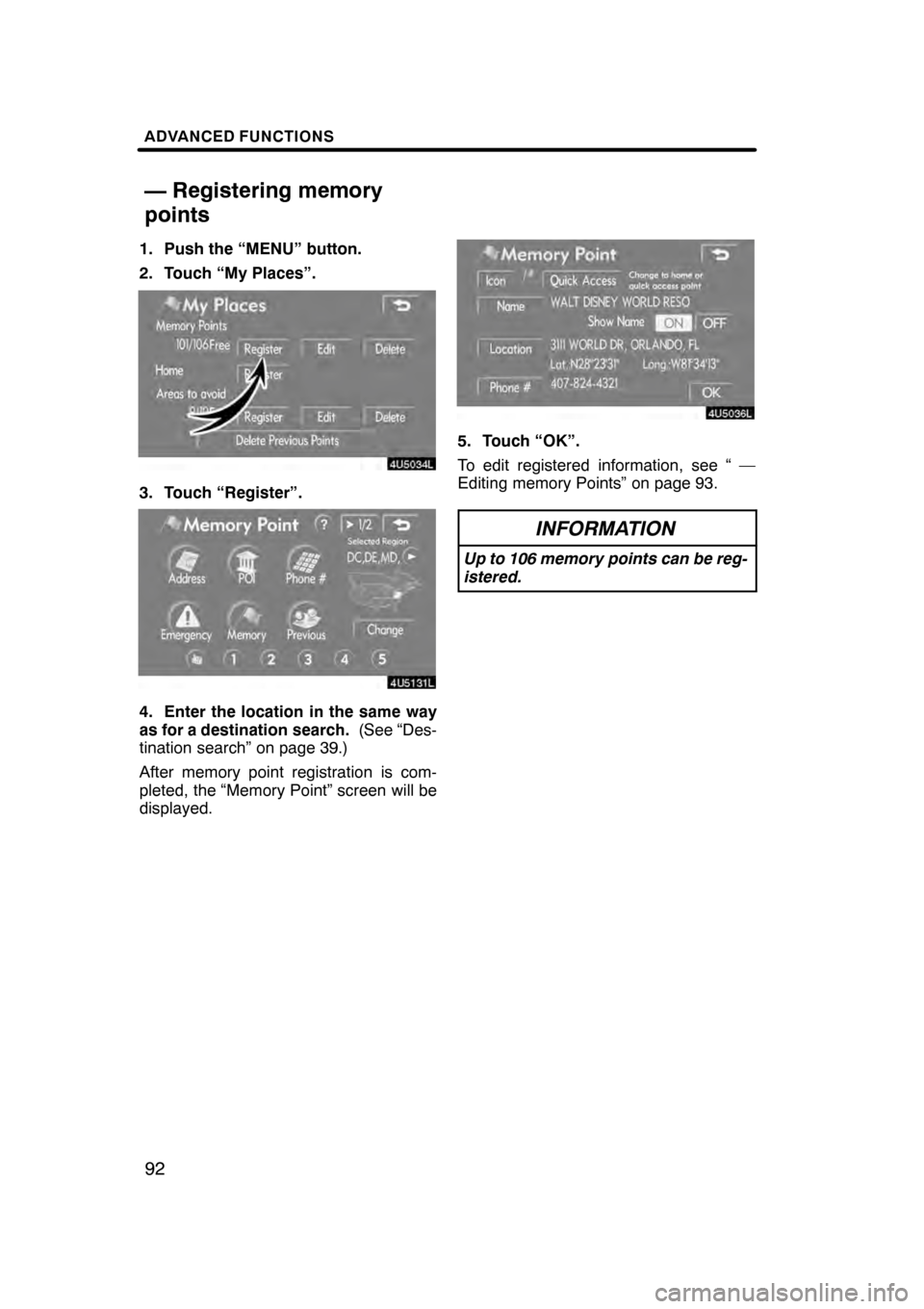
ADVANCED FUNCTIONS
92
1. Push the “MENU” button.
2. Touch “My Places”.
3. Touch “Register”.
4. Enter the location in the same way
as for a destination search.(See “Des-
tination search” on page 39.)
After memory point registration is com-
pleted, the “Memory Point” screen will be
displayed.
5. Touch “OK”.
To edit registered information, see “ —
Editing memory Points” on page 93.
INFORMATION
Up to 106 memory points can be reg-
istered.
07/07/28 GS460/350/450h_Navi_U
OM30875U
— Registering memory
points
Page 94 of 156
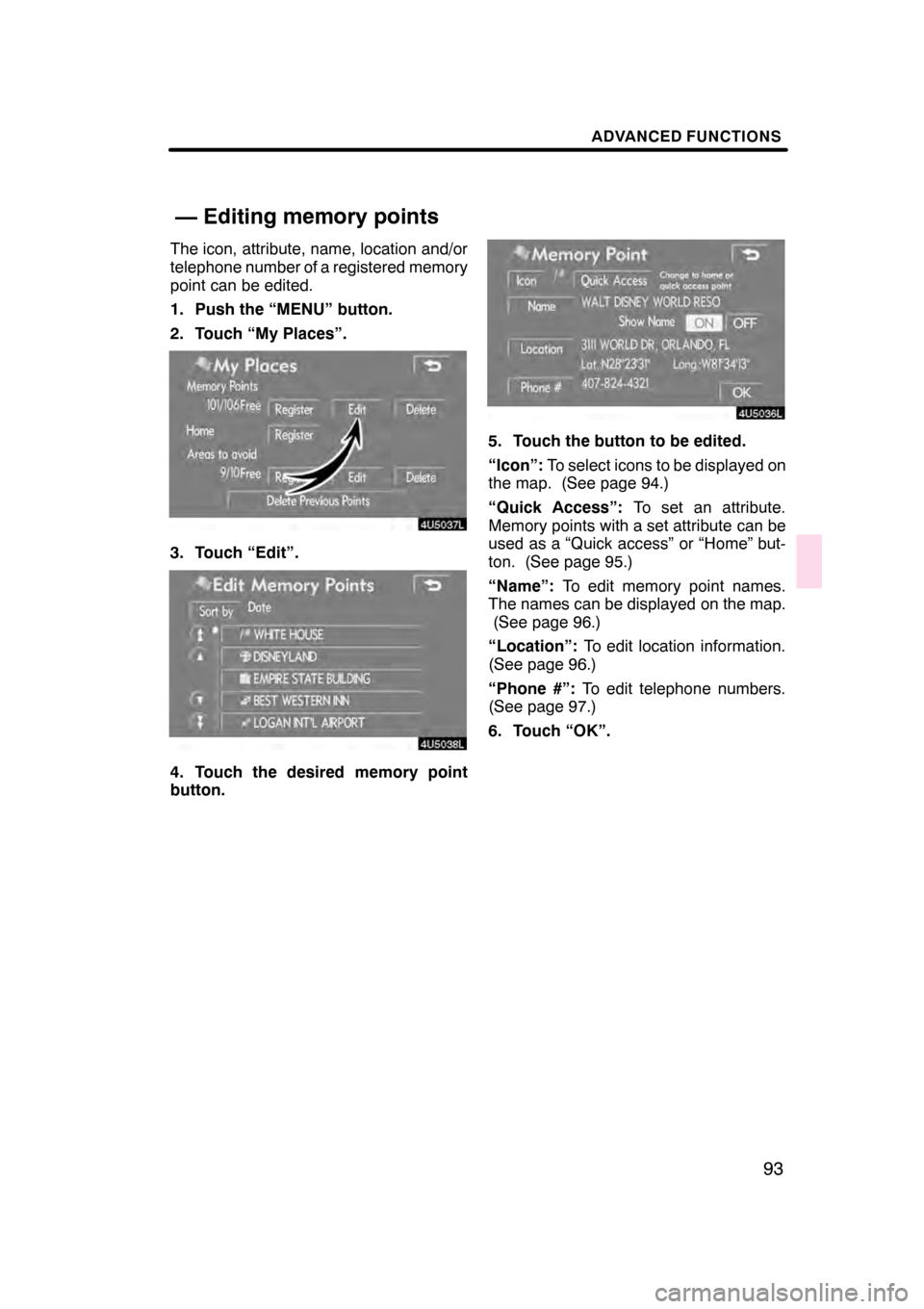
ADVANCED FUNCTIONS
93
The icon, attribute, name, location and/or
telephone number of a registered memory
point can be edited.
1. Push the “MENU” button.
2. Touch “My Places”.
3. Touch “Edit”.
4. Touch the desired memory point
button.
5. Touch the button to be edited.
“Icon”:To select icons to be displayed on
the map. (See page 94.)
“Quick Access”: To set an attribute.
Memory points with a set attribute can be
used as a “Quick access” or “Home” but-
ton. (See page 95.)
“Name”: To edit memory point names.
The names can be displayed on the map. (See page 96.)
“Location”: To edit location information.
(See page 96.)
“Phone #”: To edit telephone numbers.
(See page 97.)
6. Touch “OK”.
07/07/28 GS460/350/450h_Navi_U
OM30875U
— Editing memory points
Page 97 of 156

ADVANCED FUNCTIONS
96
D
To change “Name”
1. Touch “Name” on the “Memory
Point” screen.
2. Enter the name using the alphanu-
meric keys.
Up to 24 letters can be entered.
3. Touch “OK”.
The previous screen will be displayed.
DISPLAYING MEMORY POINT NAMES
The name of a memory point that may be
displayed on the map can be set.
To show the name, touch “ON” on the
“Memory Point” screen. To not show it,
touch “OFF”.
DTo change “Location”
1. Touch “Location” on the “Memory
Point” screen.
2. Touch the eight directional touch −
screen button to move the cursorto
the desired point on the map.
3. Touch “Enter”.
The previous screen will be displayed.
07/07/28 GS460/350/450h_Navi_U
OM30875U