Audio System Lexus GS350 2010 User Guide
[x] Cancel search | Manufacturer: LEXUS, Model Year: 2010, Model line: GS350, Model: Lexus GS350 2010Pages: 650, PDF Size: 15.04 MB
Page 233 of 650
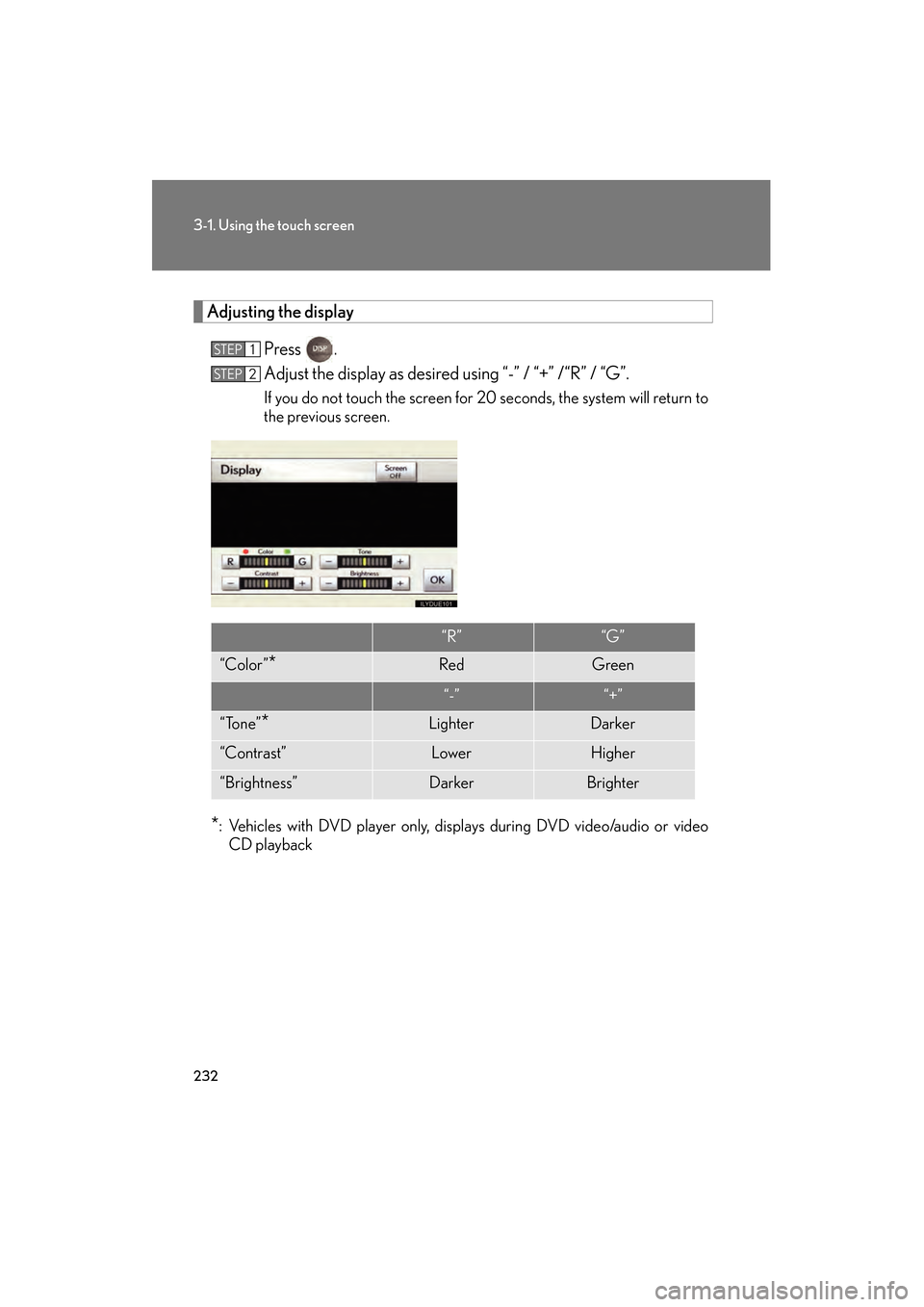
232
3-1. Using the touch screen
GS_G_U (OM30C80U)
January 27, 2010 4:47 pm
Adjusting the displayPress .
Adjust the display as desired using “-” / “+” /“R” / “G”.
If you do not touch the screen for 20 seconds, the system will return to
the previous screen.
*: Vehicles with DVD player only, displays during DVD video/audio or videoCD playback
STEP1
STEP2
“R”“G”
“Color”*RedGreen
“-”“+”
“Tone”*LighterDarker
“Contrast”LowerHigher
“Brightness”DarkerBrighter
GS_U_G.book Page 232 Wednesday, January 27, 2010 4:48 PM
Page 237 of 650
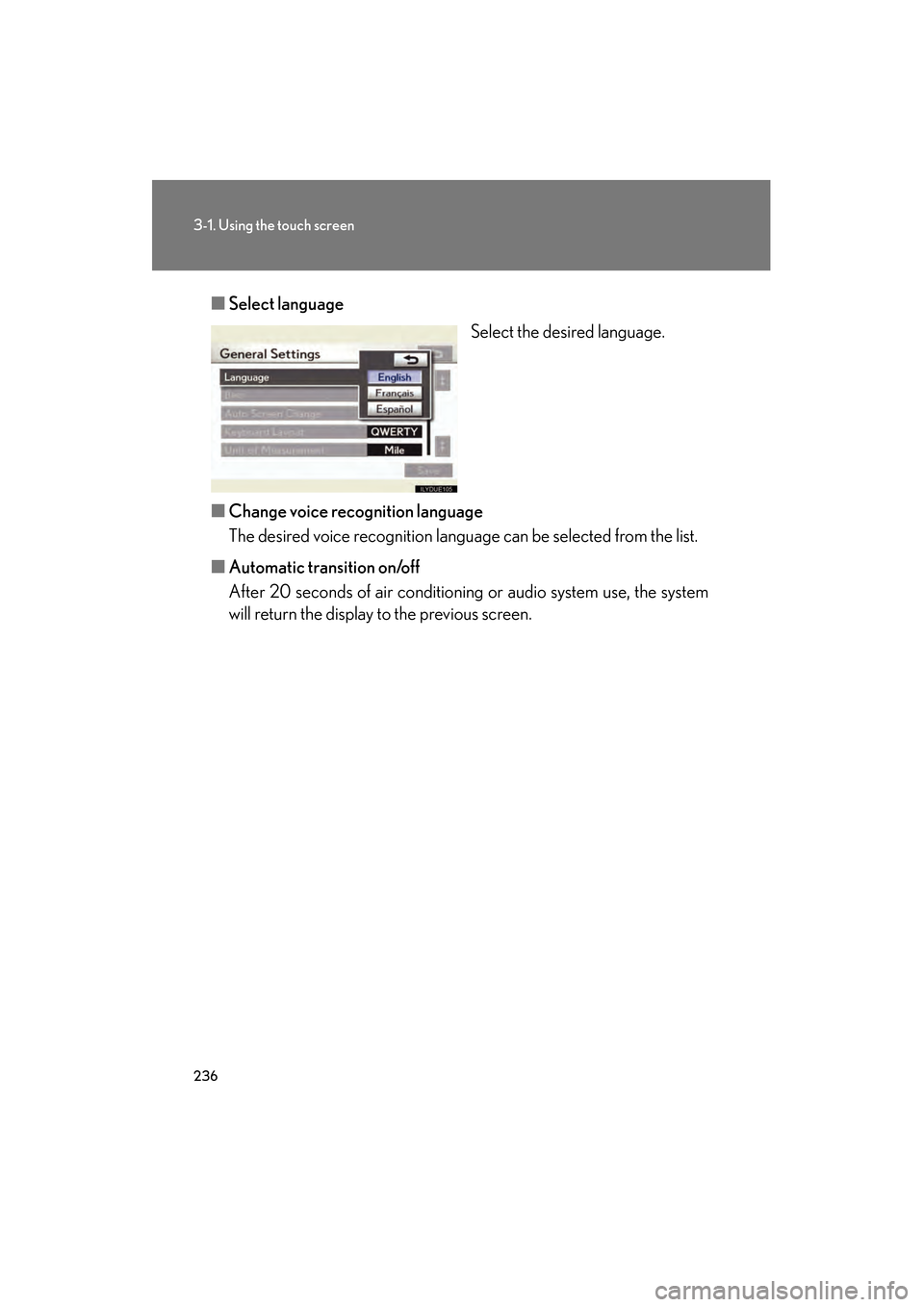
236
3-1. Using the touch screen
GS_G_U (OM30C80U)
January 27, 2010 4:47 pm
■Select language
Select the desired language.
■ Change voice recognition language
The desired voice recognition language can be selected from the list.
■ Automatic transition on/off
After 20 seconds of air conditioning or audio system use, the system
will return the display to the previous screen.
GS_U_G.book Page 236 Wednesday, January 27, 2010 4:48 PM
Page 241 of 650
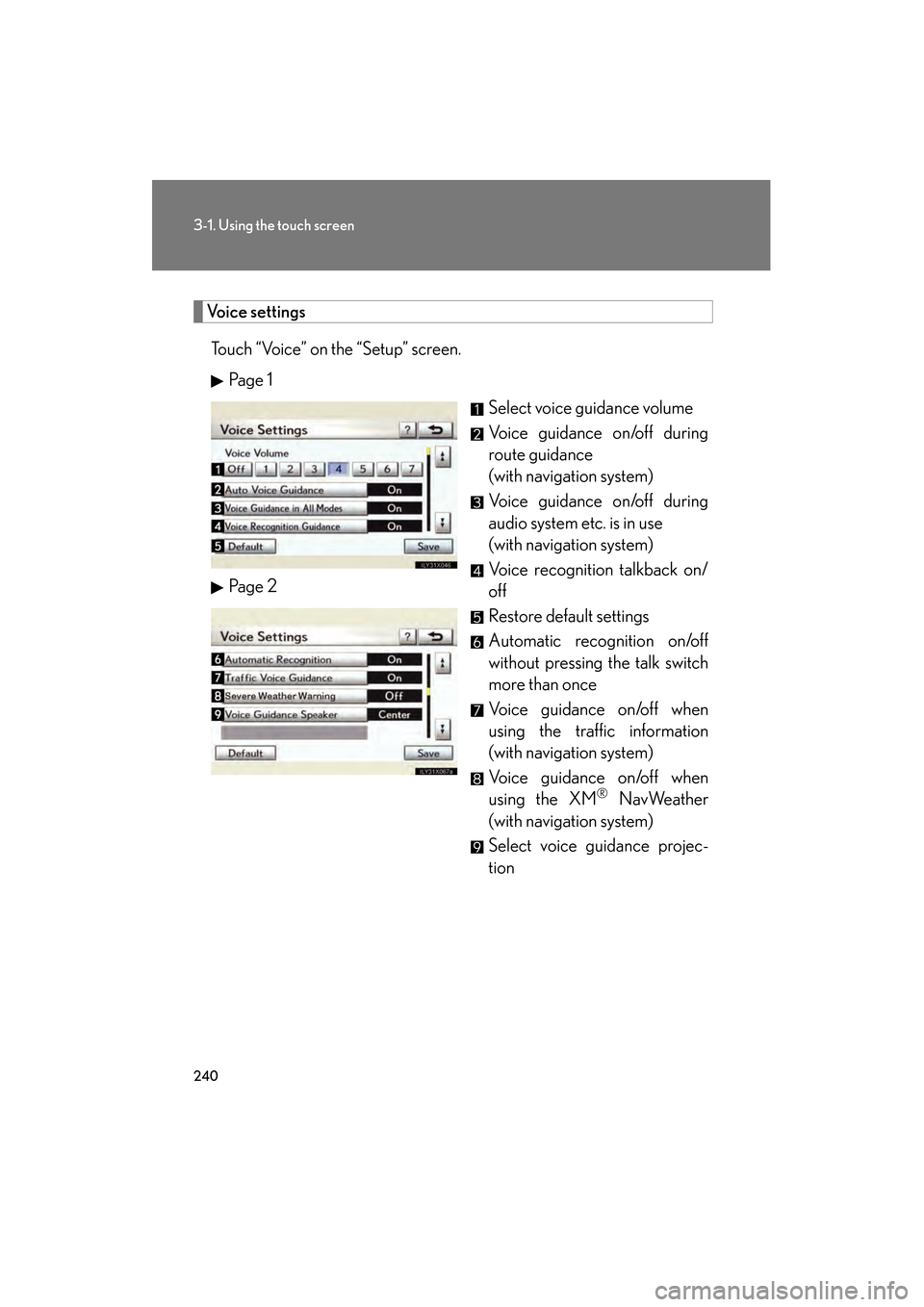
240
3-1. Using the touch screen
GS_G_U (OM30C80U)
January 27, 2010 4:47 pm
Voice settingsTouch “Voice” on the “Setup” screen. Pa g e 1 Select voice guidance volume
Voice guidance on/off during
route guidance
(with navigation system)
Voice guidance on/off during
audio system etc. is in use
(with navigation system)
Voice recognition talkback on/
off
Restore default settings
Automatic recognition on/off
without pressing the talk switch
more than once
Vo i c e g u i d a n c e o n /o f f w h e n
using the traffic information
(with navigation system)
Vo i c e g u i d a n c e o n /o f f w h e n
using the XM
® NavWeather
(with navigation system)
Select voice guidance projec-
tion
Pa g e 2
GS_U_G.book Page 240 Wednesday, January 27, 2010 4:48 PM
Page 243 of 650

242
3-1. Using the touch screen
GS_G_U (OM30C80U)
January 27, 2010 4:47 pm
“Device Name” and “Connection
Method” can be changed.
● Changing the device name
Touch “Edit”.
Enter the desired name.
● Changing the connection method
Touch “From Vehicle” or “From
Portable Player”.
“From Vehicle”: Connect the audio
system to the audio player.
“From Portable Player”: Connect
the audio player to the audio sys-
tem.
STEP1
STEP2
GS_U_G.book Page 242 Wednesday, January 27, 2010 4:48 PM
Page 258 of 650
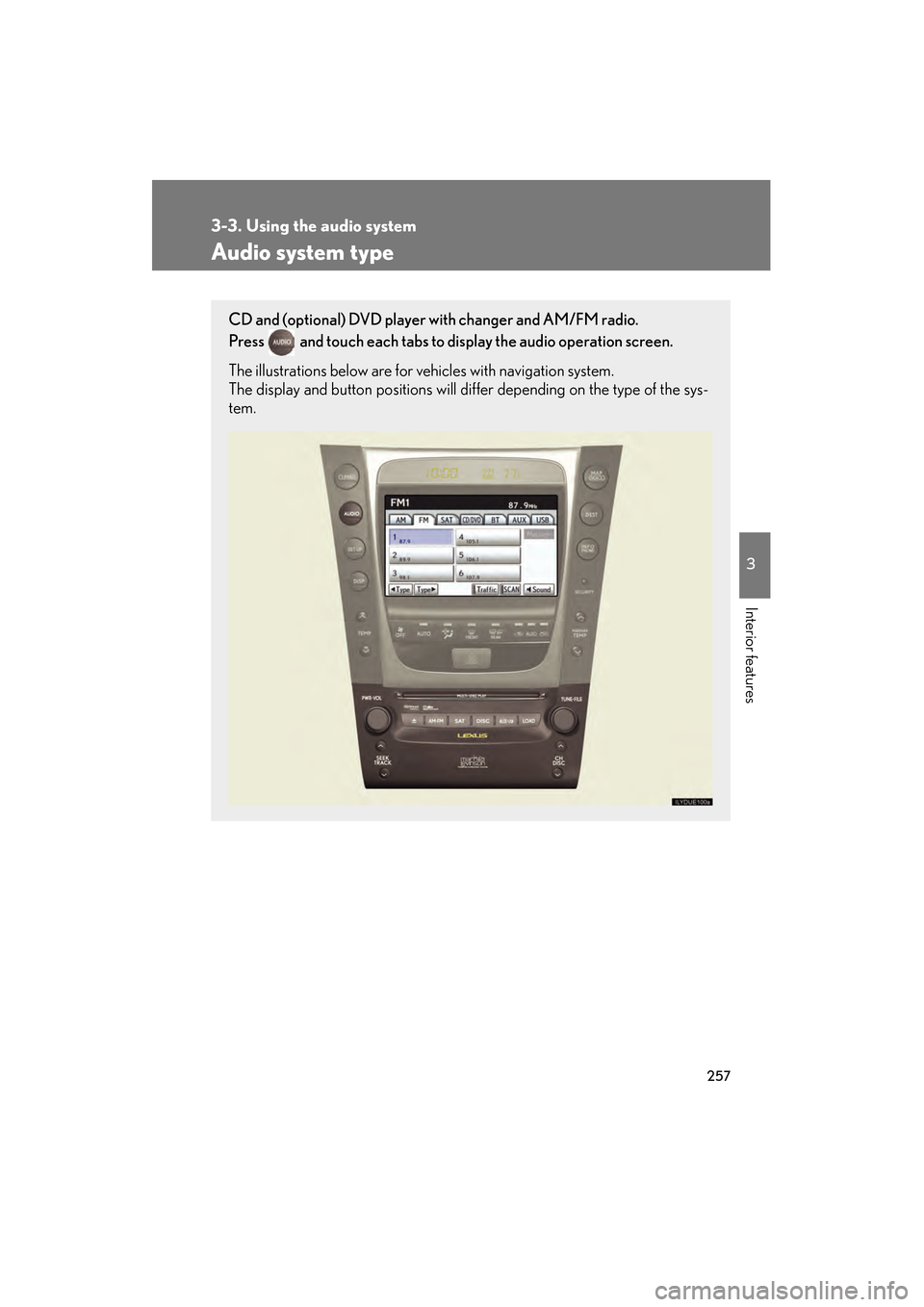
257
3
Interior features
GS_G_U (OM30C80U)
January 27, 2010 4:47 pm
3-3. Using the audio system
Audio system type
CD and (optional) DVD player with changer and AM/FM radio.
Press
and touch each tabs to display the audio operation screen.
The illustrations below are for vehicles with navigation system.
The display and button positions will di ffer depending on the type of the sys-
tem.
GS_U_G.book Page 257 Wednesday, January 27, 2010 4:48 PM
Page 259 of 650

258
3-3. Using the audio system
GS_G_U (OM30C80U)
January 27, 2010 4:47 pm
Using the voice command system (with navigation system)
Press the talk switch to operate the
voice command system.
(→“Navigation System Owner’s
Manual”)
Ti t l ePa g e
Using the radioP. 2 6 0
Using the CD/DVD playerP. 2 6 9
Playing an audio CDP. 2 7 2
Playing MP3 and WMA discsP. 2 76
Playing DVD video/audioP. 2 8 0
Playing video CDP. 2 9 4
CD/DVD player and DVD video disc informationP. 2 9 7
Listening to Bluetooth® audioP. 3 0 8
Listening to a USB memory/iPod®P. 3 1 6
Optimal use of the audio/video systemP. 3 2 6
Using the AUX portP. 3 2 8
Using the steering switchesP. 3 2 9
GS_U_G.book Page 258 Wednesday, January 27, 2010 4:48 PM
Page 260 of 650
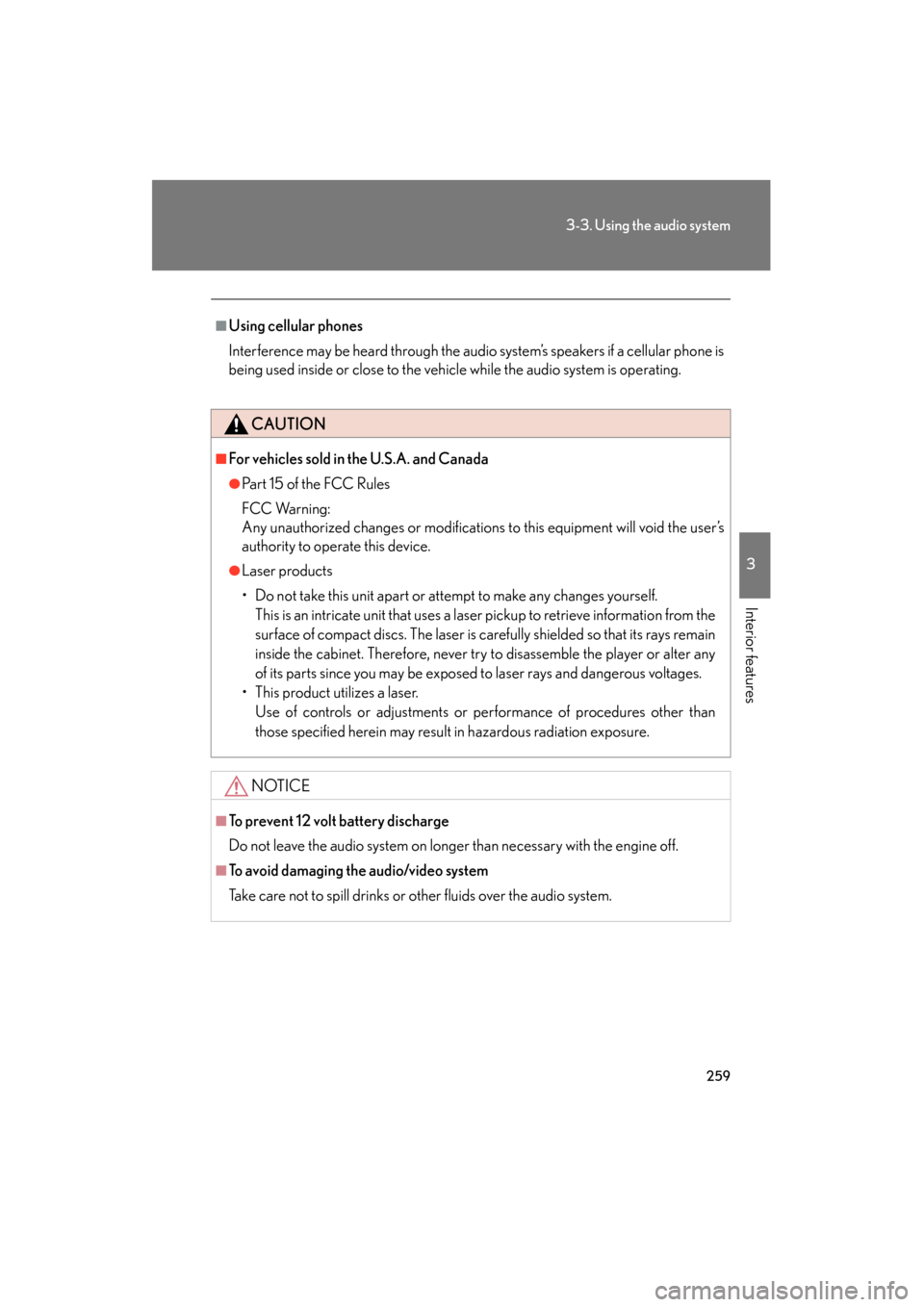
259
3-3. Using the audio system
3
Interior features
GS_G_U (OM30C80U)
January 27, 2010 4:47 pm
■Using cellular phones
Interference may be heard through the audio system’s speakers if a cellular phone is
being used inside or close to the vehicle while the audio system is operating.
CAUTION
■For vehicles sold in the U.S.A. and Canada
●Pa r t 1 5 o f t h e FCC Ru l e s
FCC Warning:
Any unauthorized changes or modifications to this equipment will void the user’s
authority to operate this device.
●Laser products
• Do not take this unit apart or attempt to make any changes yourself. This is an intricate unit that uses a laser pickup to retrieve information from the
surface of compact discs. The laser is carefully shielded so that its rays remain
inside the cabinet. Therefore, never try to disassemble the player or alter any
of its parts since you may be exposed to laser rays and dangerous voltages.
• This product utilizes a laser. Use of controls or adjustments or performance of procedures other than
those specified herein may result in hazardous radiation exposure.
NOTICE
■To prevent 12 volt battery discharge
Do not leave the audio system on longer than necessary with the engine off.
■To avoid damaging the audio/video system
Take care not to spill drinks or other fluids over the audio system.
GS_U_G.book Page 259 Wednesday, January 27, 2010 4:48 PM
Page 261 of 650
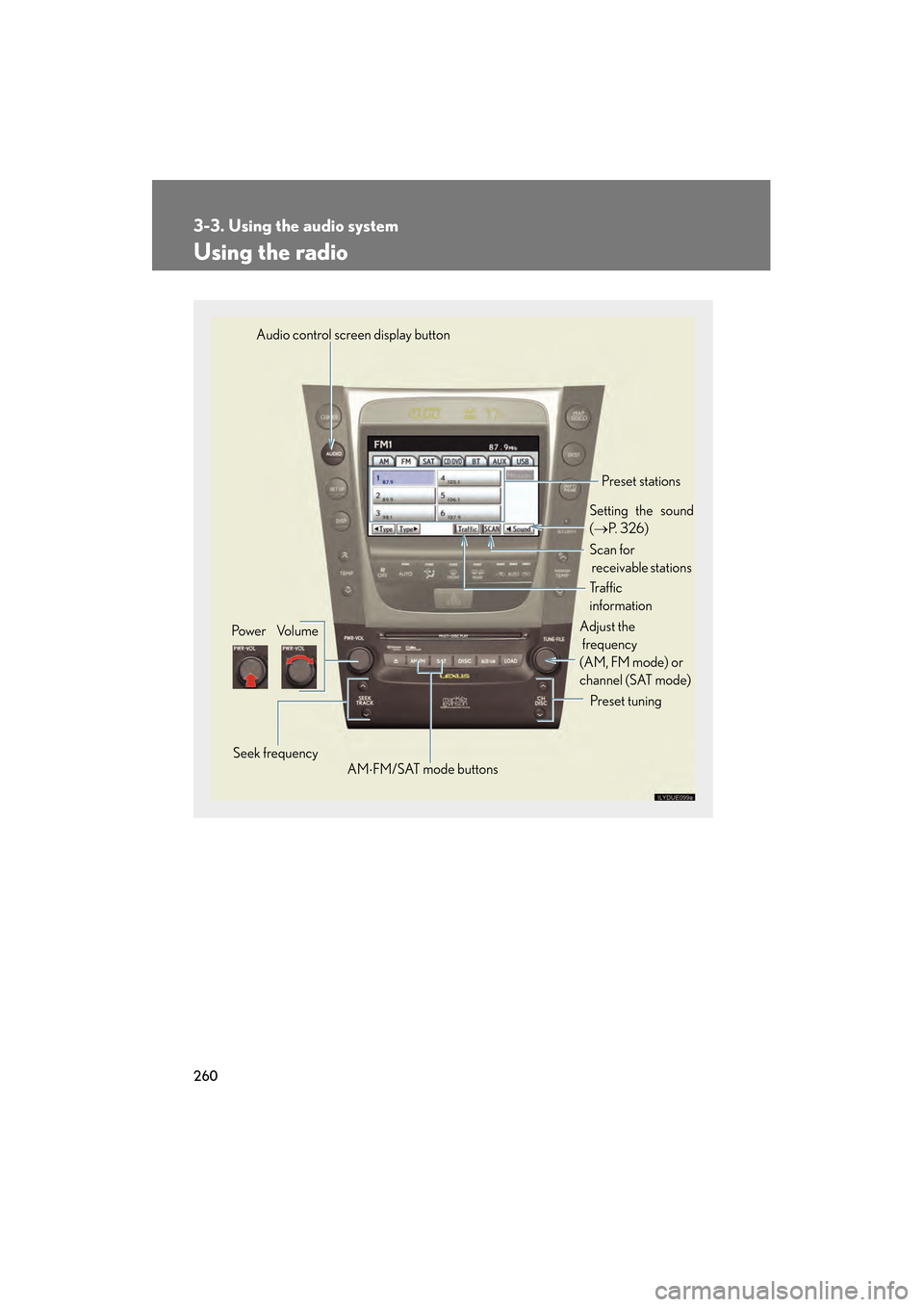
260
3-3. Using the audio system
GS_G_U (OM30C80U)
January 27, 2010 4:47 pm
Using the radio
Audio control screen display button
Po we r Vo l u m e Seek frequency Preset tuning
Adjust the
frequency
(AM, FM mode) or
channel (SAT mode)
AM ⋅FM/SAT mode buttons Preset stations
Setting the sound
( → P. 3 2 6 )
Scan for
receivable stations
Tr a f f i c
information
GS_U_G.book Page 260 Wednesday, January 27, 2010 4:48 PM
Page 262 of 650
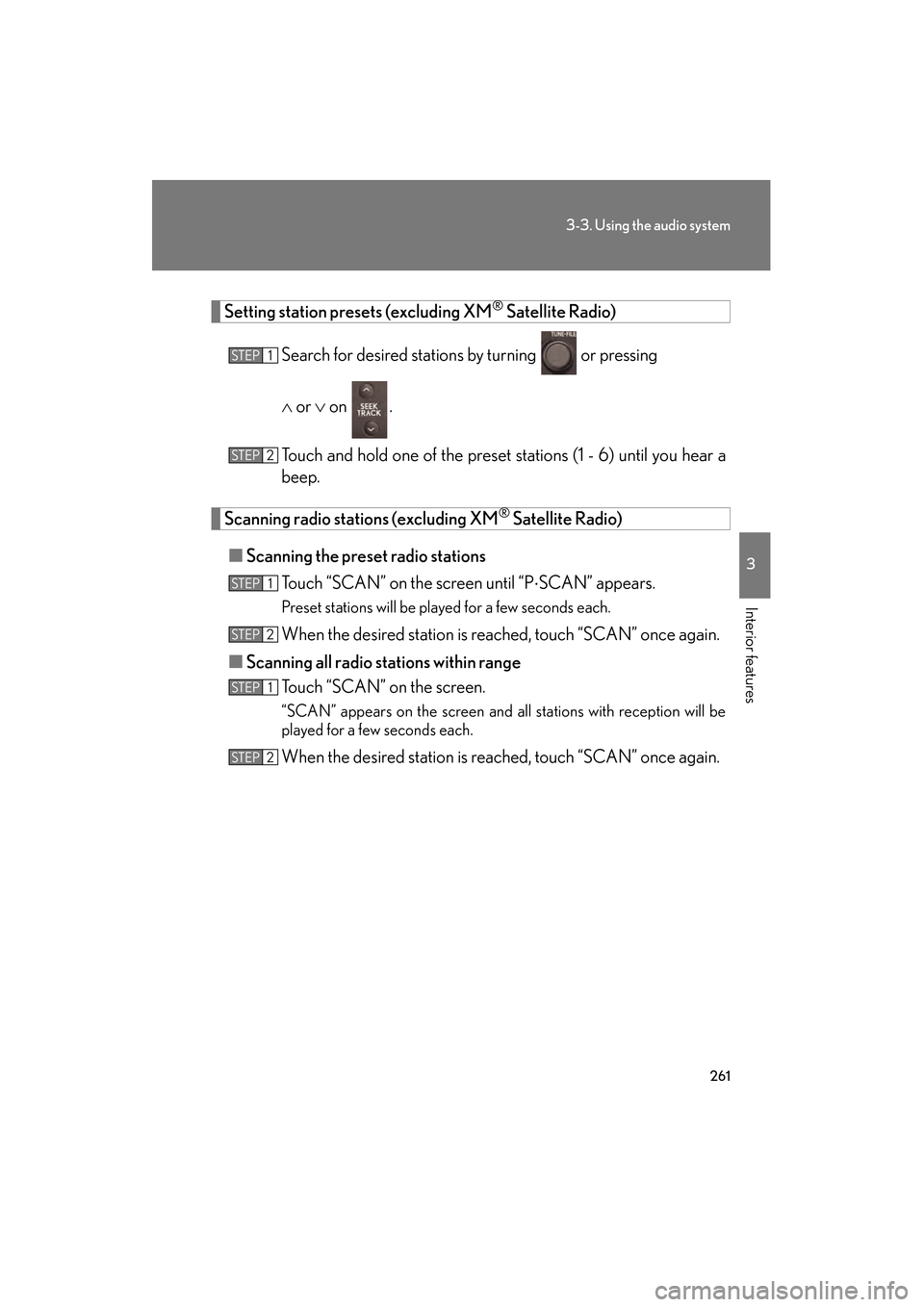
261
3-3. Using the audio system
3
Interior features
GS_G_U (OM30C80U)
January 27, 2010 4:47 pm
Setting station presets (excluding XM® Satellite Radio)
Search for desired stations by turning
or pressing
∧ or ∨ on .
Touch and hold one of the preset stations (1 - 6) until you hear a
beep.
Scanning radio stations (excluding XM® Satellite Radio)
■ Scanning the preset radio stations
Touch “SCAN” on the screen until “P ⋅SCAN” appears.
Preset stations will be played for a few seconds each.
When the desired station is reached, touch “SCAN” once again.
■ Scanning all radio stations within range
Touch “SCAN” on the screen.
“SCAN” appears on the screen and all stations with reception will be
played for a few seconds each.
When the desired station is reached, touch “SCAN” once again.
STEP1
STEP2
STEP1
STEP2
STEP1
STEP2
GS_U_G.book Page 261 Wednesday, January 27, 2010 4:48 PM
Page 263 of 650
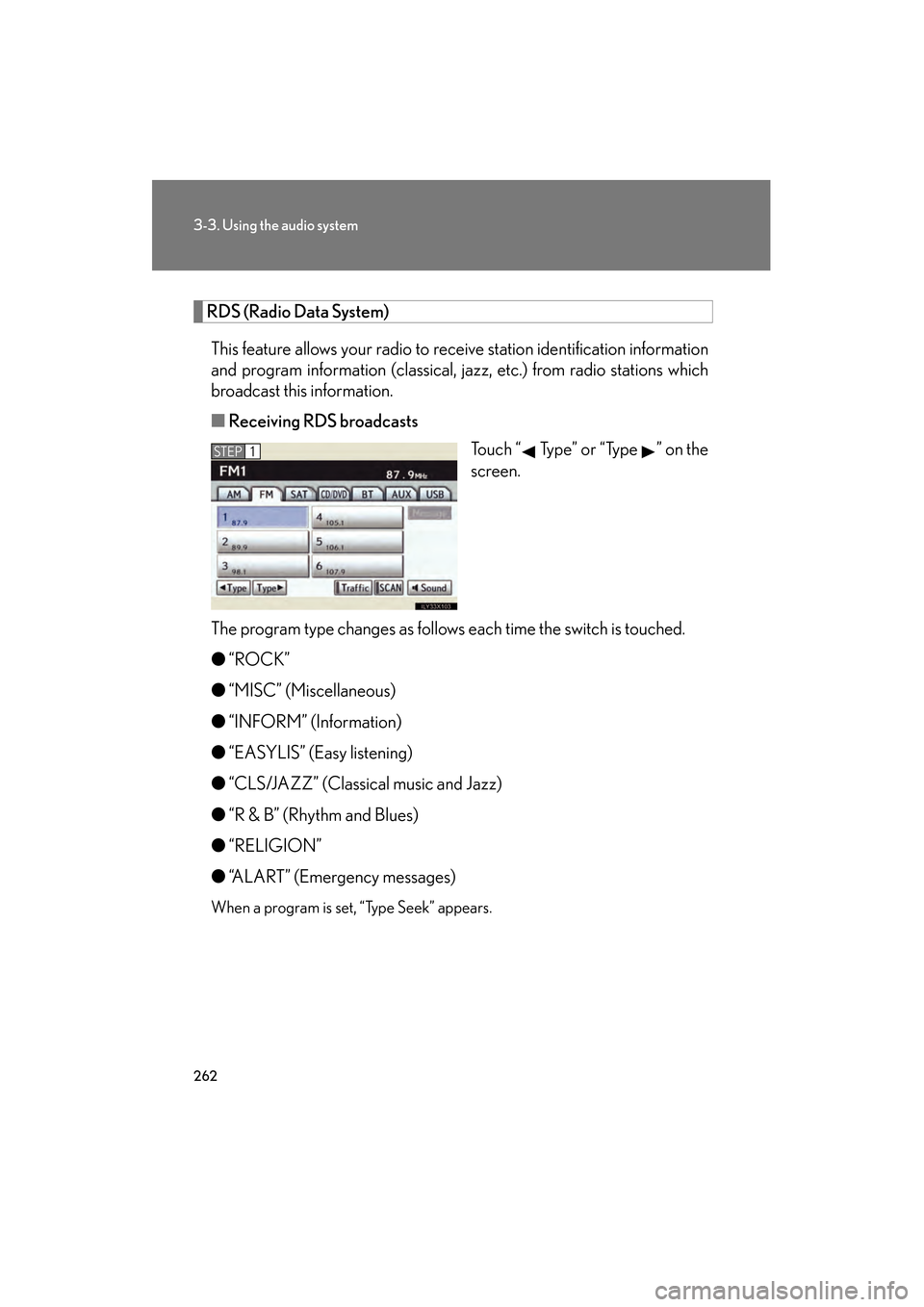
262
3-3. Using the audio system
GS_G_U (OM30C80U)
January 27, 2010 4:47 pm
RDS (Radio Data System)This feature allows your radio to receive station identification information
and program information (classical, jazz, etc.) from radio stations which
broadcast this information.
■ Receiving RDS broadcasts
Touch “ Type” or “Type ” on the
screen.
The program type changes as follows each time the switch is touched.
● “ROCK”
● “MISC” (Miscellaneous)
● “INFORM” (Information)
● “EASYLIS” (Easy listening)
● “CLS/JAZZ” (Classical music and Jazz)
● “R & B” (Rhythm and Blues)
● “RELIGION”
● “ALART” (Emergency messages)
When a program is set, “Type Seek” appears.
STEP1
GS_U_G.book Page 262 Wednesday, January 27, 2010 4:48 PM