Lexus GS350 2010 Using The Audio System / LEXUS 2010 GS460 GS350 OWNERS MANUAL (OM30C80U)
Manufacturer: LEXUS, Model Year: 2010, Model line: GS350, Model: Lexus GS350 2010Pages: 648, PDF Size: 15.57 MB
Page 261 of 648
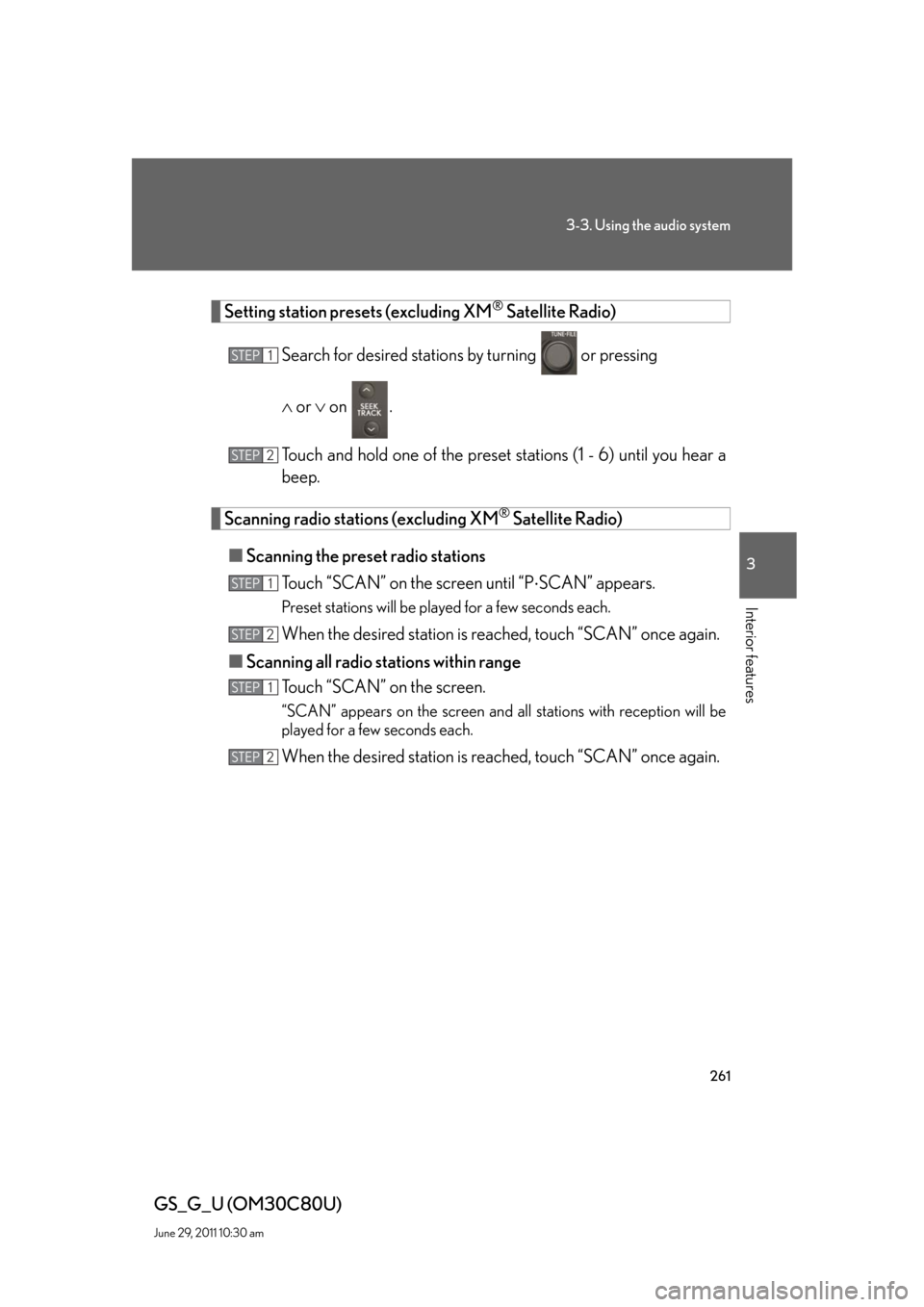
261
3-3. Using the audio system
3
Interior features
GS_G_U (OM30C80U)
June 29, 2011 10:30 am
Setting station presets (excluding XM® Satellite Radio)
Search for desired stations by turning
or pressing
or on .
Touch and hold one of the preset stations (1 - 6) until you hear a
beep.
Scanning radio stations (excluding XM® Satellite Radio)
■Scanning the preset radio stations
Touch “SCAN” on the screen until “PSCAN” appears.
Preset stations will be played for a few seconds each.
When the desired station is reached, touch “SCAN” once again.
■Scanning all radio stations within range
Touch “SCAN” on the screen.
“SCAN” appears on the screen and all stations with reception will be
played for a few seconds each.
When the desired station is reached, touch “SCAN” once again.
STEP1
STEP2
STEP1
STEP2
STEP1
STEP2
Page 262 of 648
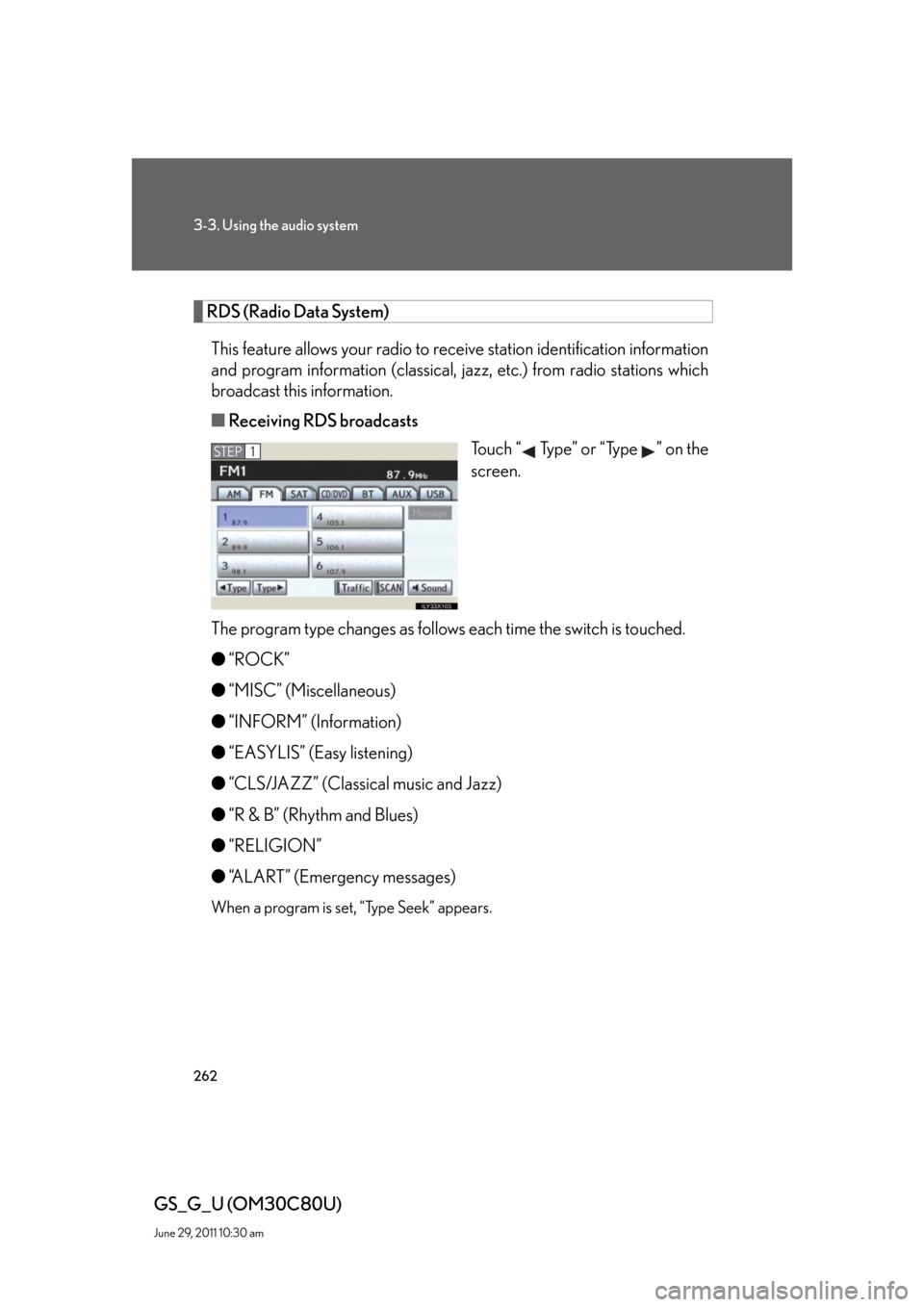
262
3-3. Using the audio system
GS_G_U (OM30C80U)
June 29, 2011 10:30 am
RDS (Radio Data System)
This feature allows your radio to receive station identification information
and program information (classical, jazz, etc.) from radio stations which
broadcast this information.
■Receiving RDS broadcasts
Touch “ Type” or “Type ” on the
screen.
The program type changes as follows each time the switch is touched.
●“ROCK”
●“MISC” (Miscellaneous)
●“INFORM” (Information)
●“EASYLIS” (Easy listening)
●“CLS/JAZZ” (Classical music and Jazz)
●“R & B” (Rhythm and Blues)
●“RELIGION”
●“ALART” (Emergency messages)
When a program is set, “Type Seek” appears.
STEP1
Page 263 of 648
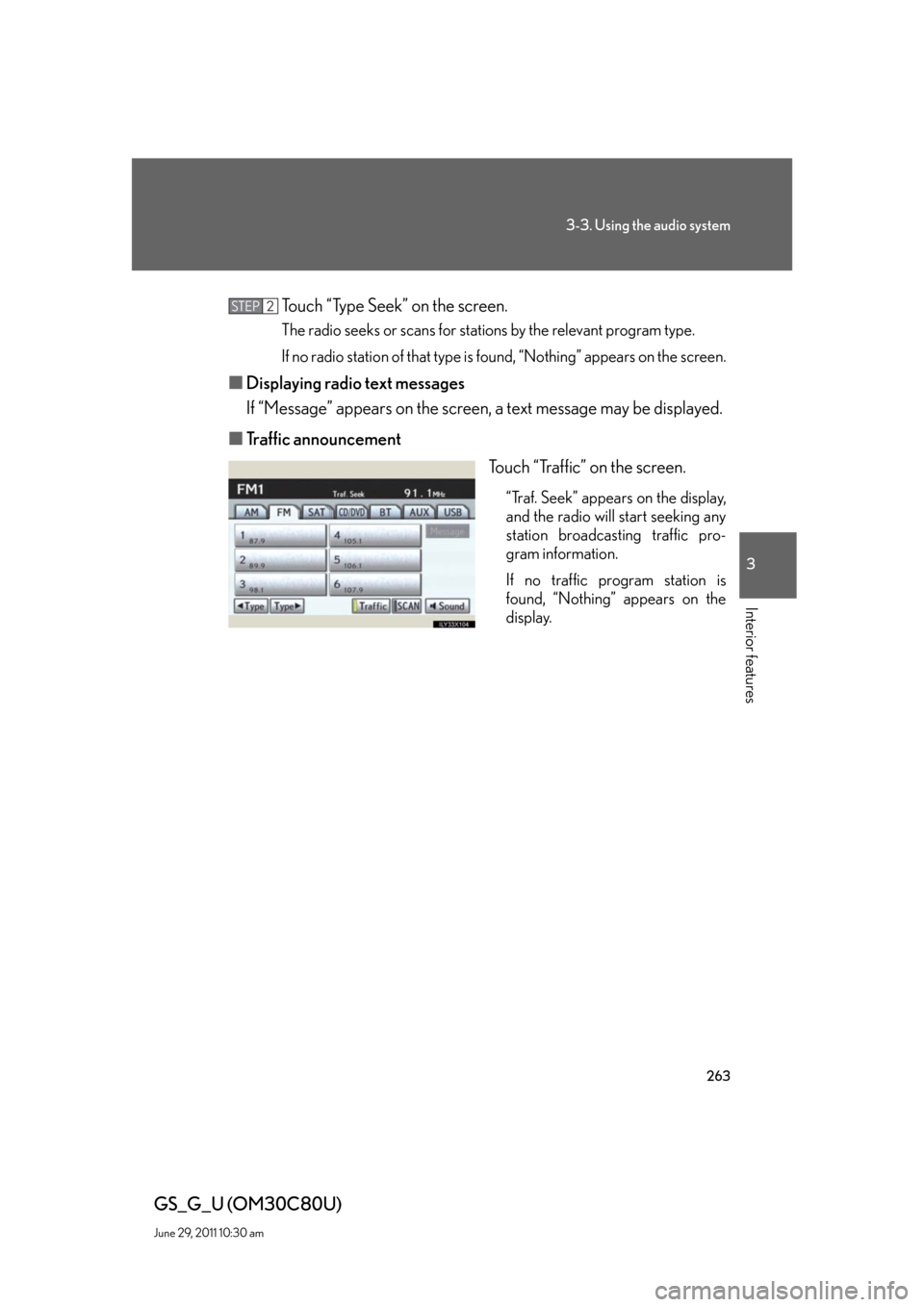
263
3-3. Using the audio system
3
Interior features
GS_G_U (OM30C80U)
June 29, 2011 10:30 am
Touch “Type Seek” on the screen.
The radio seeks or scans for stations by the relevant program type.
If no radio station of that type is found, “Nothing” appears on the screen.
■Displaying radio text messages
If “Message” appears on the screen, a text message may be displayed.
■Traffic announcement
Touch “Traffic” on the screen.
“Traf. Seek” appears on the display,
and the radio will start seeking any
station broadcasting traffic pro-
gram information.
If no traffic program station is
found, “Nothing” appears on the
display.
STEP2
Page 264 of 648
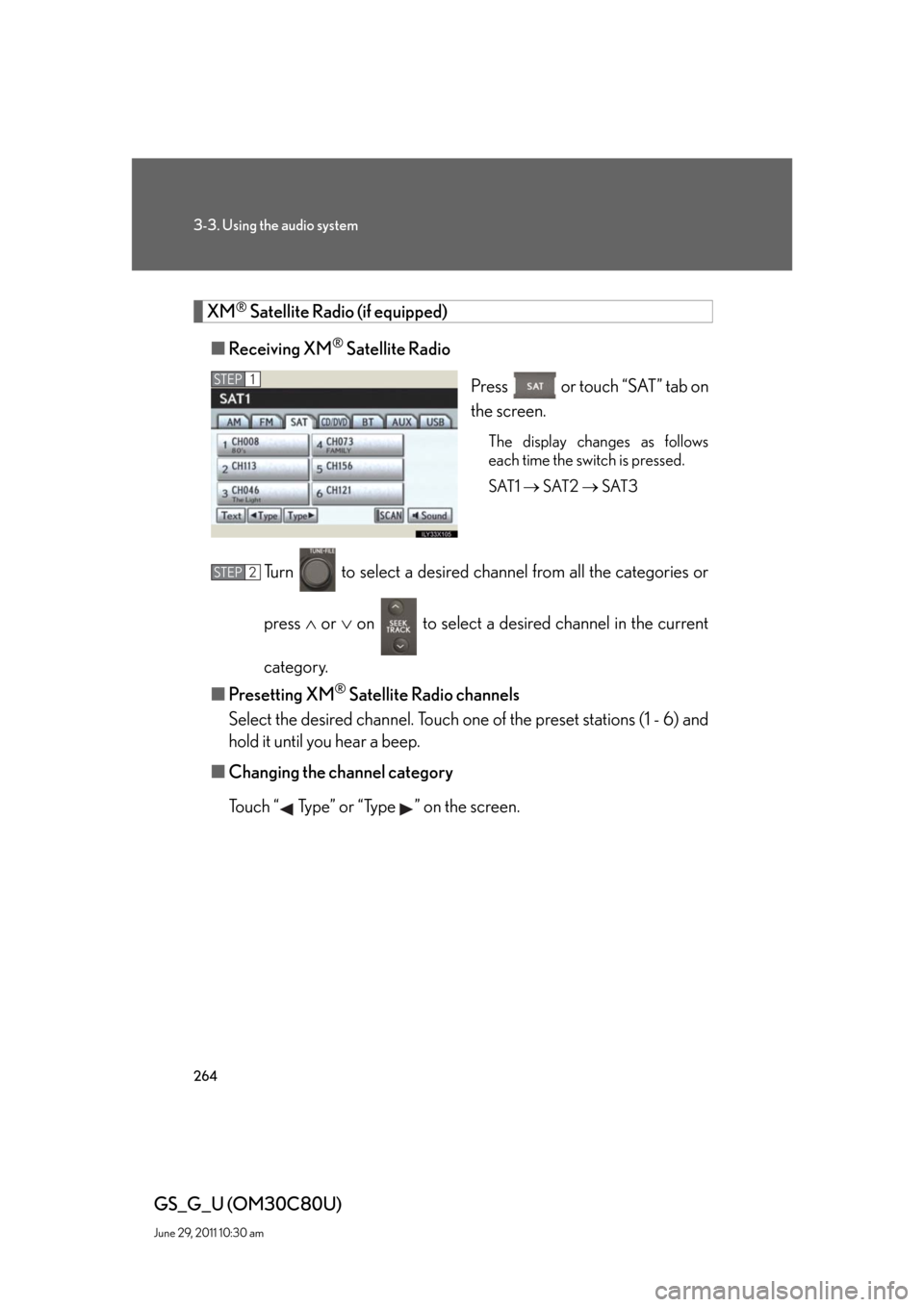
264
3-3. Using the audio system
GS_G_U (OM30C80U)
June 29, 2011 10:30 am
XM® Satellite Radio (if equipped)
■Receiving XM
® Satellite Radio
Press or touch “SAT” tab on
the screen.
The display changes as follows
each time the switch is pressed.
SAT1 SAT2 SAT3
Turn to select a desired channel from all the categories or
press or on to select a desired channel in the current
category.
■Presetting XM
® Satellite Radio channels
Select the desired channel. Touch one of the preset stations (1 - 6) and
hold it until you hear a beep.
■Changing the channel category
Touch “ Type” or “Type ” on the screen.
STEP1
STEP2
Page 265 of 648
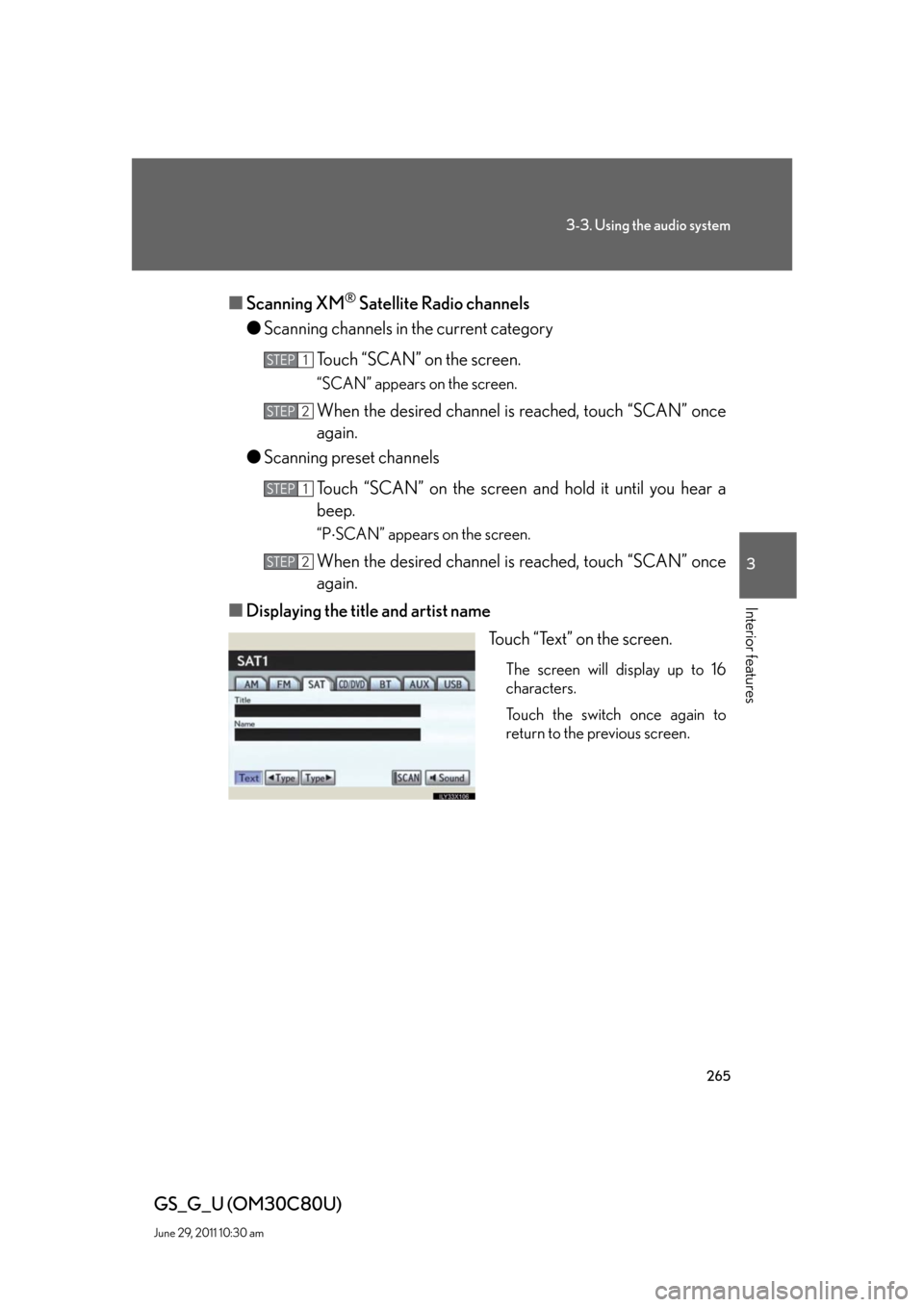
265
3-3. Using the audio system
3
Interior features
GS_G_U (OM30C80U)
June 29, 2011 10:30 am
■Scanning XM® Satellite Radio channels
●Scanning channels in the current category
Touch “SCAN” on the screen.
“SCAN” appears on the screen.
When the desired channel is reached, touch “SCAN” once
again.
●Scanning preset channels
Touch “SCAN” on the screen and hold it until you hear a
beep.
“PSCAN” appears on the screen.
When the desired channel is reached, touch “SCAN” once
again.
■Displaying the title and artist name
Touch “Text” on the screen.
The screen will display up to 16
characters.
Touch the switch once again to
return to the previous screen.
STEP1
STEP2
STEP1
STEP2
Page 266 of 648
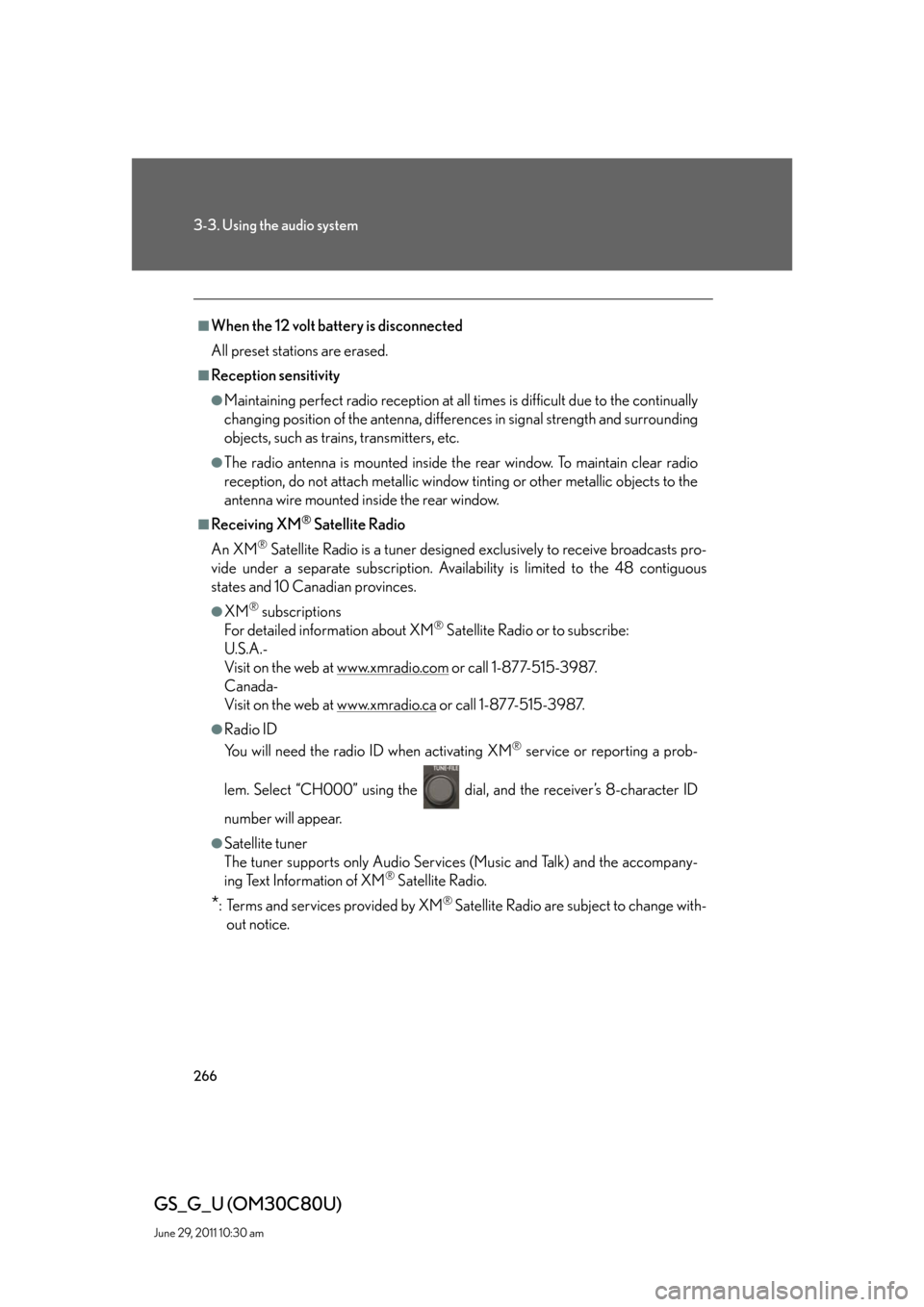
266
3-3. Using the audio system
GS_G_U (OM30C80U)
June 29, 2011 10:30 am
■When the 12 volt battery is disconnected
All preset stations are erased.
■Reception sensitivity
●Maintaining perfect radio reception at all times is difficult due to the continually
changing position of the antenna, differences in signal strength and surrounding
objects, such as trains, transmitters, etc.
●The radio antenna is mounted inside the rear window. To maintain clear radio
reception, do not attach metallic window tinting or other metallic objects to the
antenna wire mounted inside the rear window.
■Receiving XM® Satellite Radio
An XM
® Satellite Radio is a tuner designed exclusively to receive broadcasts pro-
vide under a separate subscription. Availability is limited to the 48 contiguous
states and 10 Canadian provinces.
●XM® subscriptions
For detailed information about XM® Satellite Radio or to subscribe:
U.S.A.-
Visit on the web at www.xmradio.com
or call 1-877-515-3987.
Canada-
Visit on the web at www.xmradio.ca
or call 1-877-515-3987.
●Radio ID
You will need the radio ID when activating XM
® service or reporting a prob-
lem. Select “CH000” using the dial, and the receiver’s 8-character ID
number will appear.
●Satellite tuner
The tuner supports only Audio Services (Music and Talk) and the accompany-
ing Text Information of XM
® Satellite Radio.
*: Terms and services provided by XM® Satellite Radio are subject to change with-
out notice.
Page 267 of 648
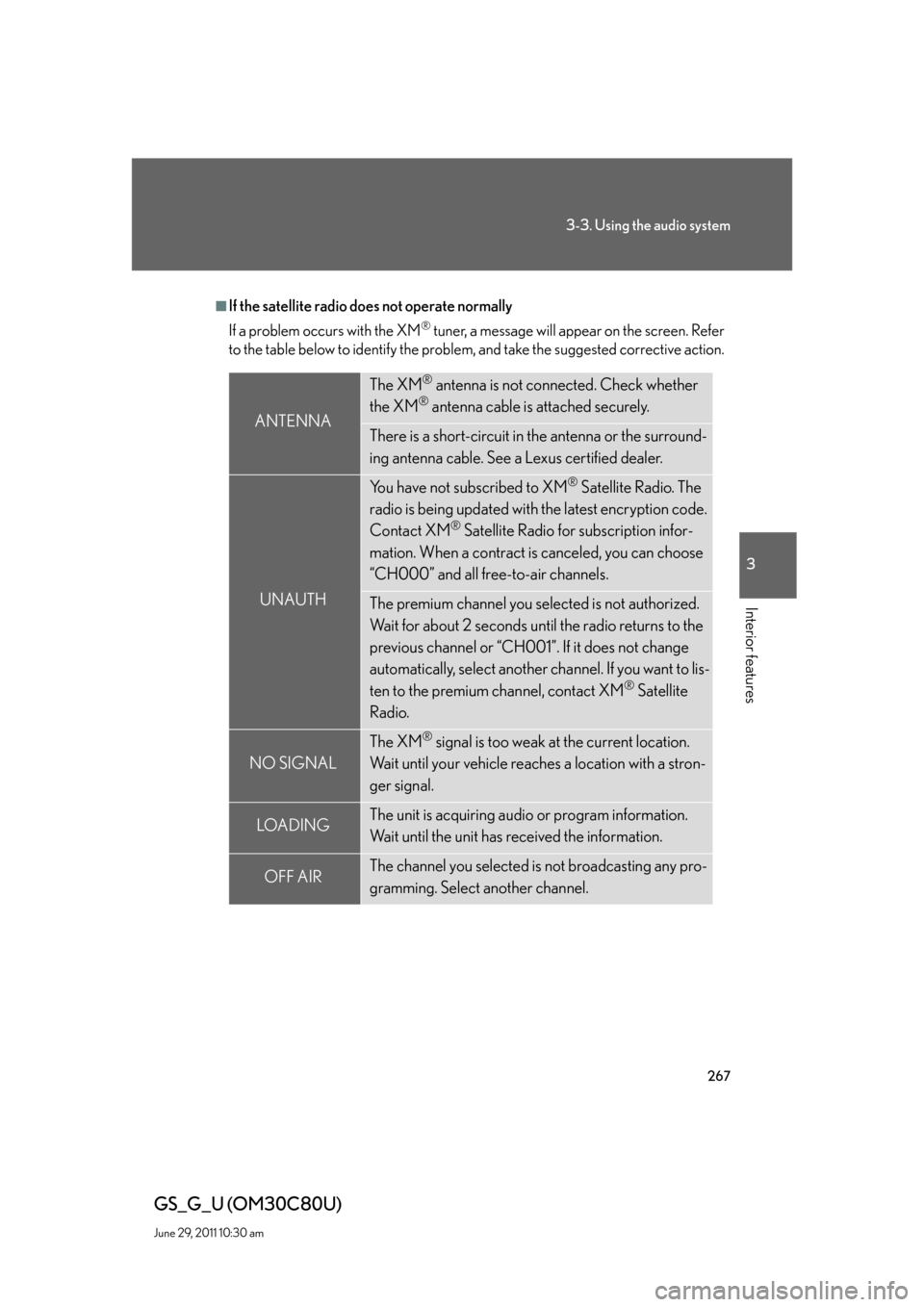
267
3-3. Using the audio system
3
Interior features
GS_G_U (OM30C80U)
June 29, 2011 10:30 am
■If the satellite radio does not operate normally
If a problem occurs with the XM
® tuner, a message will appear on the screen. Refer
to the table below to identify the problem, and take the suggested corrective action.
ANTENNA
The XM® antenna is not connected. Check whether
the XM
® antenna cable is attached securely.
There is a short-circuit in the antenna or the surround-
ing antenna cable. See a Lexus certified dealer.
UNAUTH
You have not subscribed to XM® Satellite Radio. The
radio is being updated with the latest encryption code.
Contact XM
® Satellite Radio for subscription infor-
mation. When a contract is canceled, you can choose
“CH000” and all free-to-air channels.
The premium channel you selected is not authorized.
Wait for about 2 seconds until the radio returns to the
previous channel or “CH001”. If it does not change
automatically, select another channel. If you want to lis-
ten to the premium channel, contact XM
® Satellite
Radio.
NO SIGNAL
The XM® signal is too weak at the current location.
Wait until your vehicle reaches a location with a stron-
ger signal.
LOADIN GThe unit is acquiring audio or program information.
Wait until the unit has received the information.
OFF AIRThe channel you selected is not broadcasting any pro-
gramming. Select another channel.
Page 268 of 648
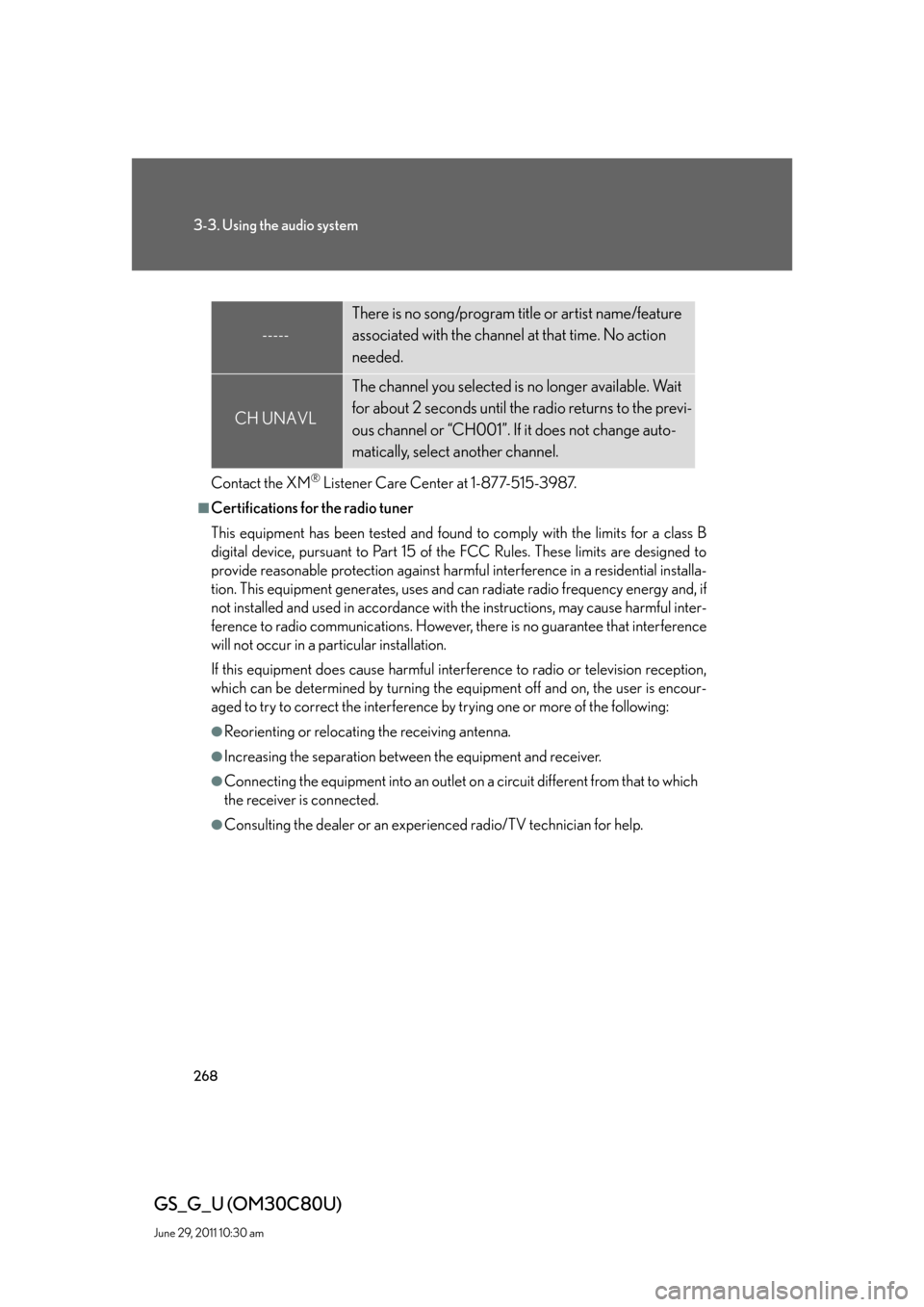
268
3-3. Using the audio system
GS_G_U (OM30C80U)
June 29, 2011 10:30 am
Contact the XM® Listener Care Center at 1-877-515-3987.
■Certifications for the radio tuner
This equipment has been tested and found to comply with the limits for a class B
digital device, pursuant to Part 15 of the FCC Rules. These limits are designed to
provide reasonable protection against harmful interference in a residential installa-
tion. This equipment generates, uses and can radiate radio frequency energy and, if
not installed and used in accordance with the instructions, may cause harmful inter-
ference to radio communications. However, there is no guarantee that interference
will not occur in a particular installation.
If this equipment does cause harmful interference to radio or television reception,
which can be determined by turning the equipment off and on, the user is encour-
aged to try to correct the interference by trying one or more of the following:
●Reorienting or relocating the receiving antenna.
●Increasing the separation between the equipment and receiver.
●Connecting the equipment into an outlet on a circuit different from that to which
the receiver is connected.
●Consulting the dealer or an experienced radio/TV technician for help.
-----
There is no song/program title or artist name/feature
associated with the channel at that time. No action
needed.
CH UNAVL
The channel you selected is no longer available. Wait
for about 2 seconds until the radio returns to the previ-
ous channel or “CH001”. If it does not change auto-
matically, select another channel.
Page 269 of 648
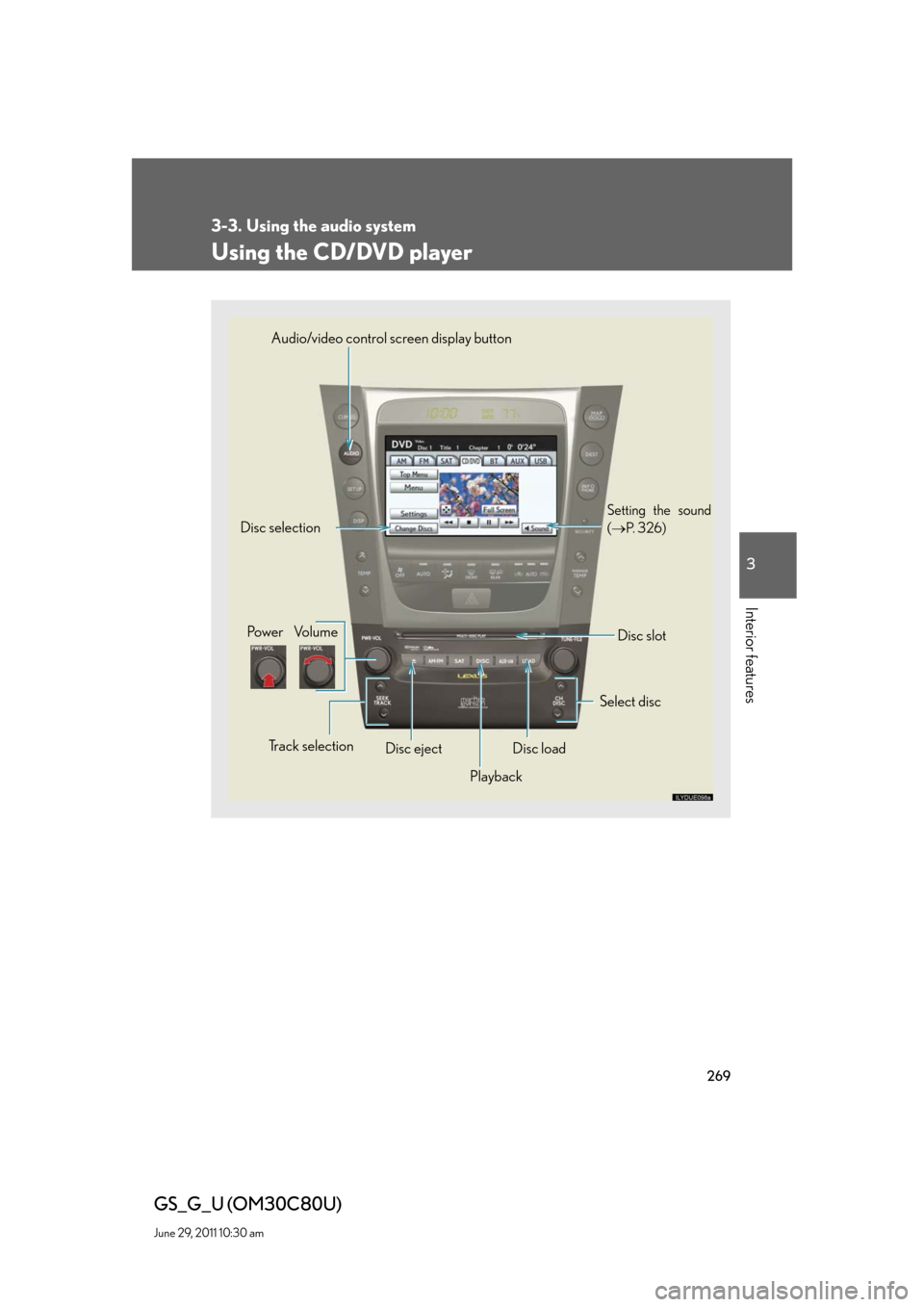
269
3-3. Using the audio system
3
Interior features
GS_G_U (OM30C80U)
June 29, 2011 10:30 am
Using the CD/DVD player
Select discDisc slot Disc selection
Po w e r Vo l u m e
Disc eject
Playback Track selection
Disc load Audio/video control screen display button
Setting the sound
(P. 3 2 6 )
Page 270 of 648
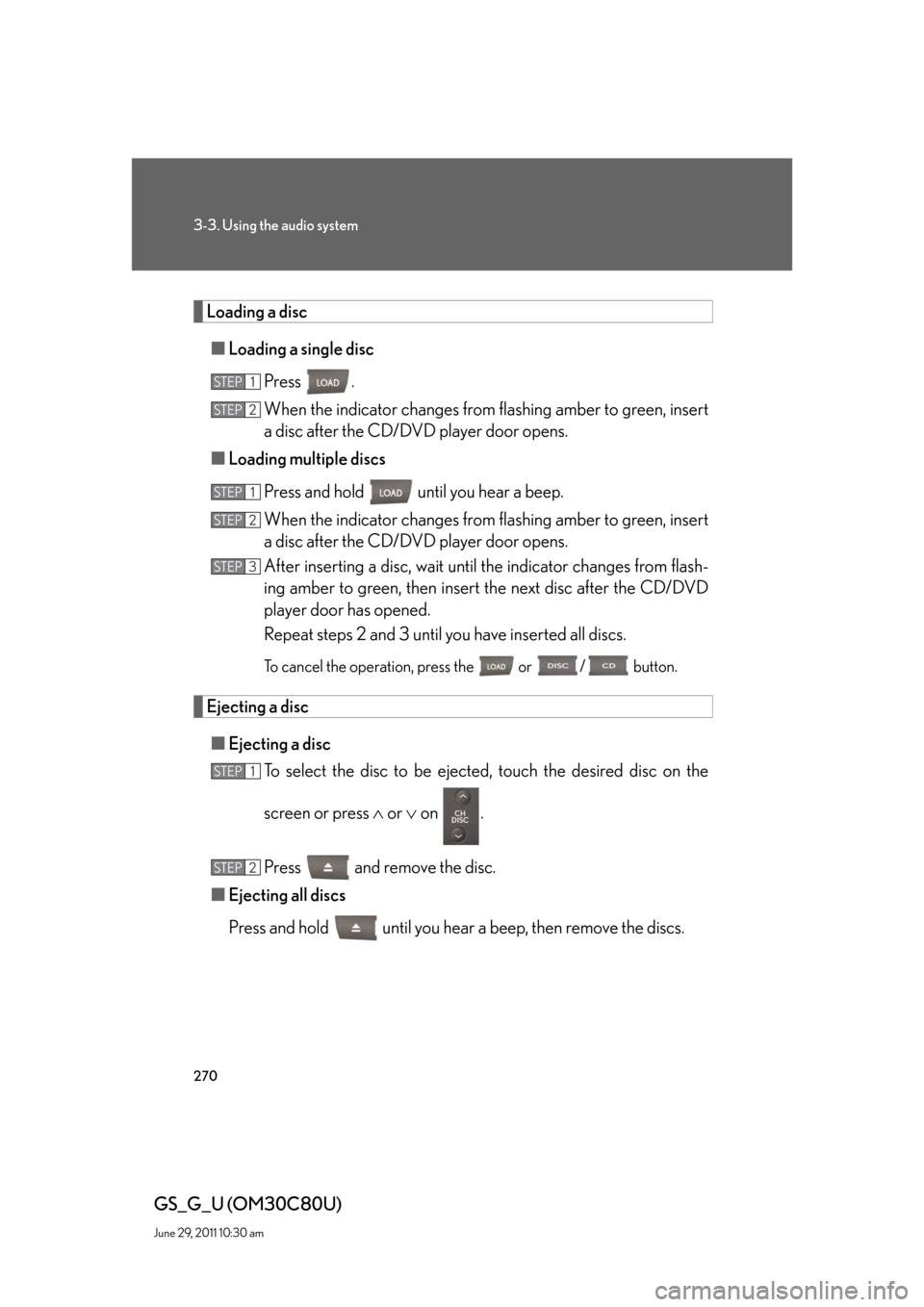
270
3-3. Using the audio system
GS_G_U (OM30C80U)
June 29, 2011 10:30 am
Loading a disc
■Loading a single disc
Press .
When the indicator changes from flashing amber to green, insert
a disc after the CD/DVD player door opens.
■Loading multiple discs
Press and hold until you hear a beep.
When the indicator changes from flashing amber to green, insert
a disc after the CD/DVD player door opens.
After inserting a disc, wait until the indicator changes from flash-
ing amber to green, then insert the next disc after the CD/DVD
player door has opened.
Repeat steps 2 and 3 until you have inserted all discs.
To cancel the operation, press the or / button.
Ejecting a disc
■Ejecting a disc
To select the disc to be ejected, touch the desired disc on the
screen or press or on .
Press and remove the disc.
■Ejecting all discs
Press and hold until you hear a beep, then remove the discs.
STEP1
STEP2
STEP1
STEP2
STEP3
STEP1
STEP2