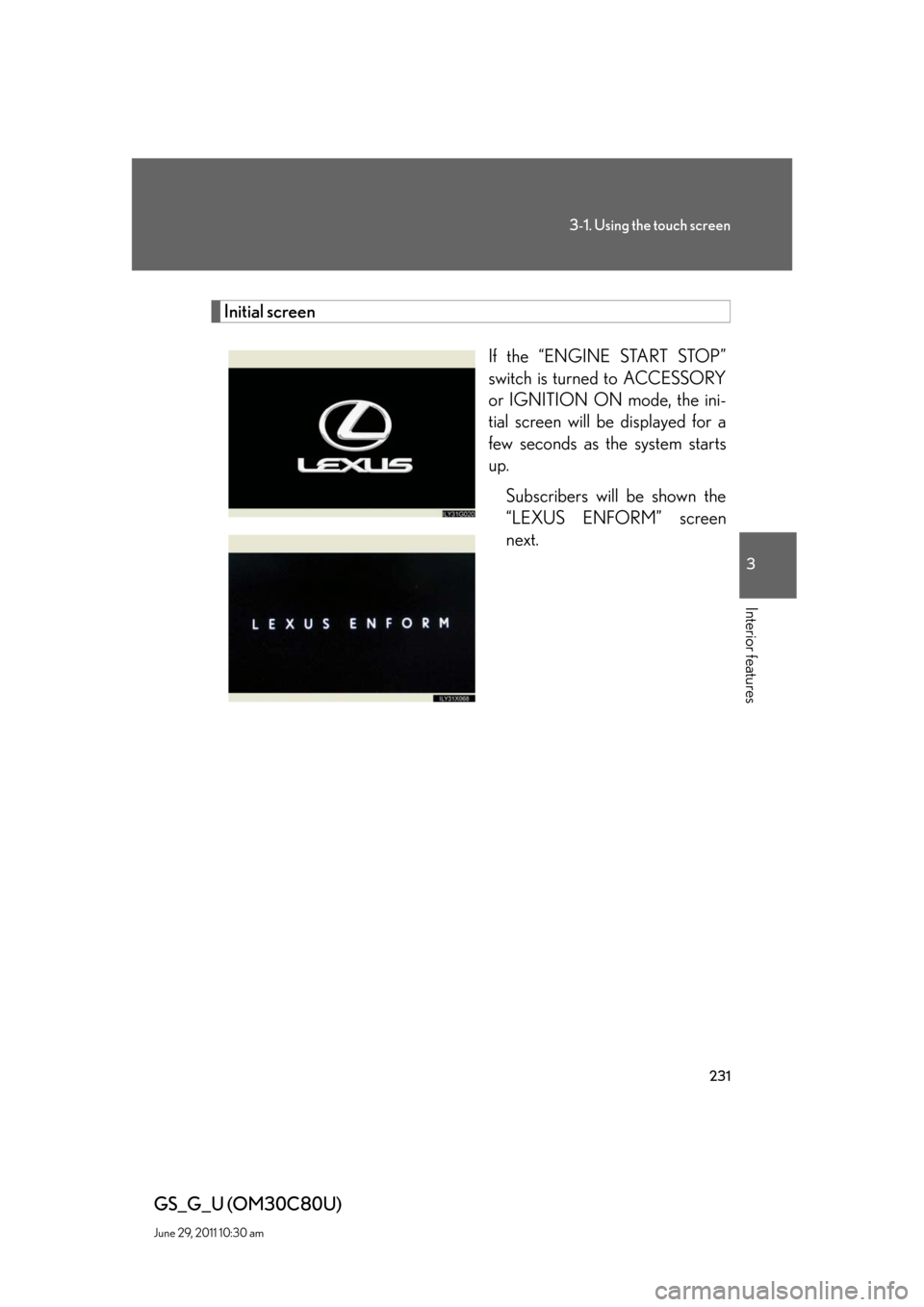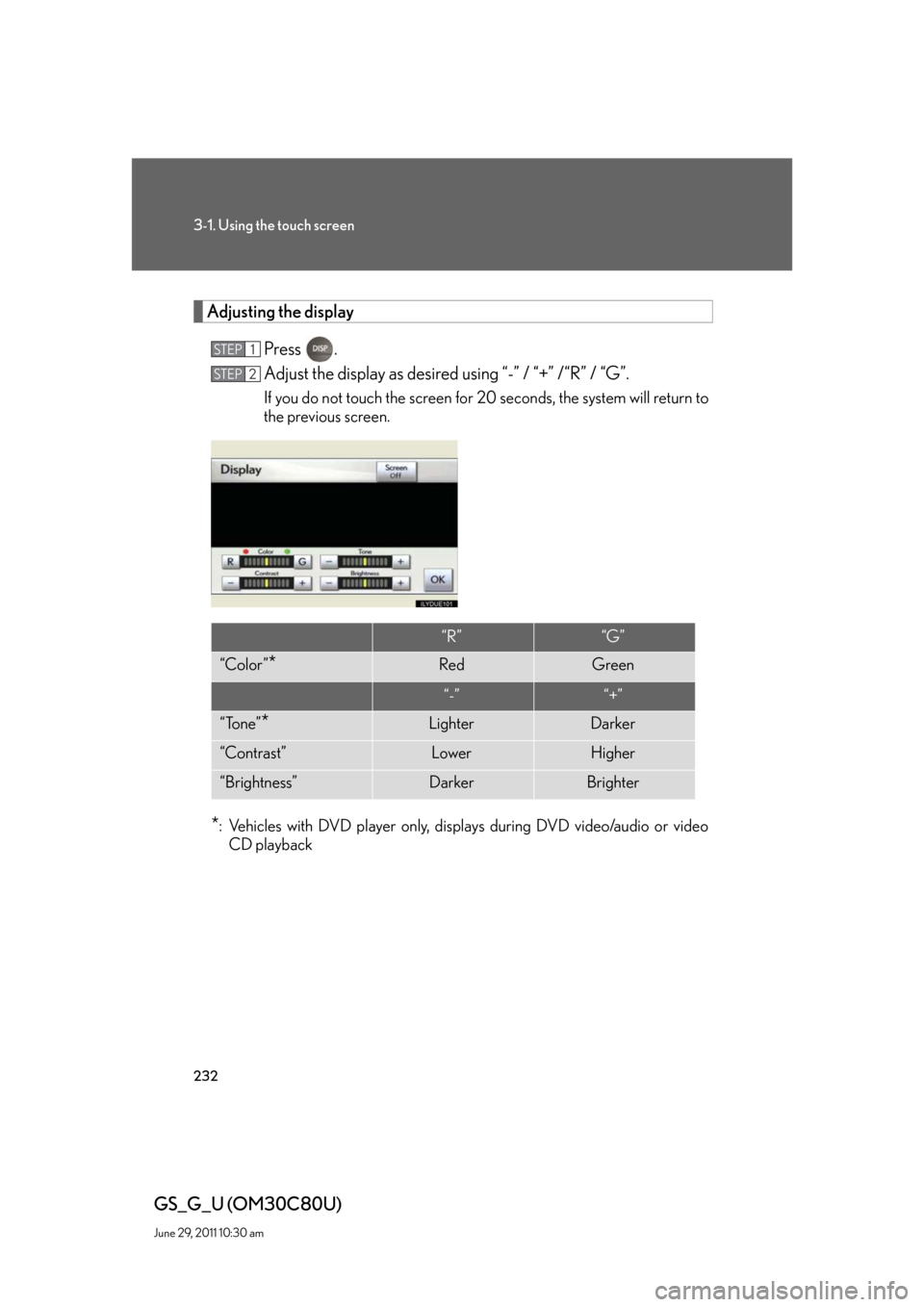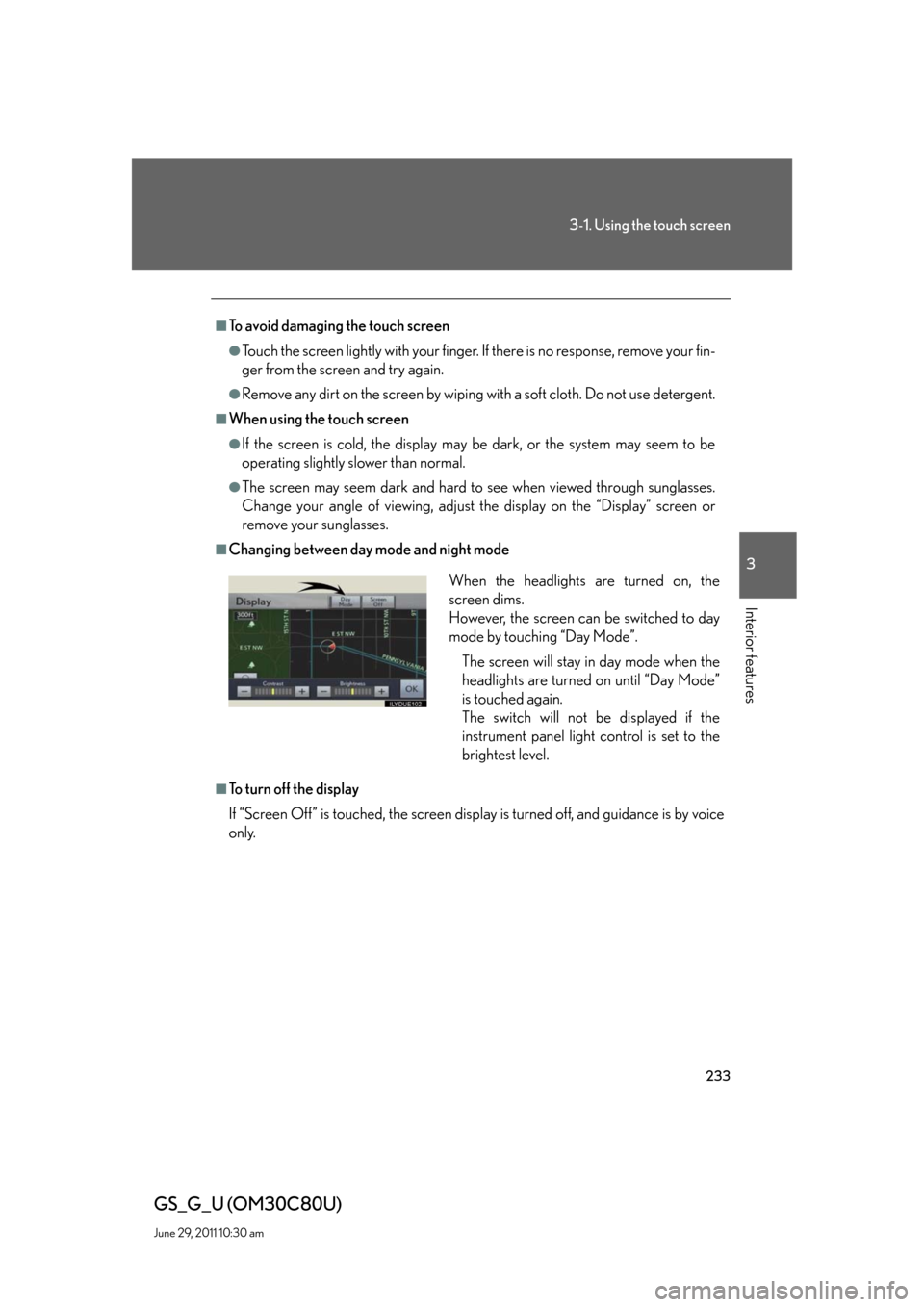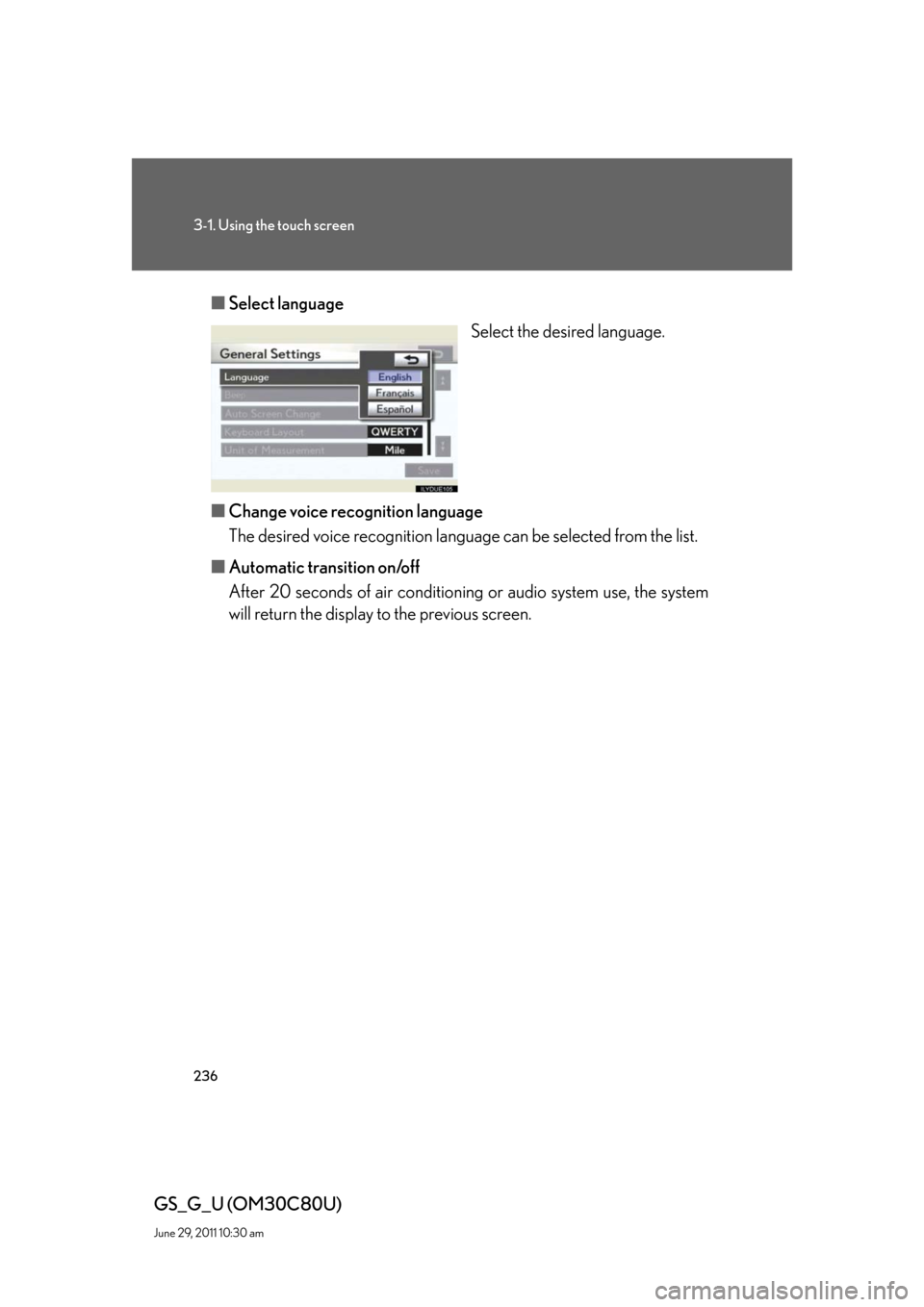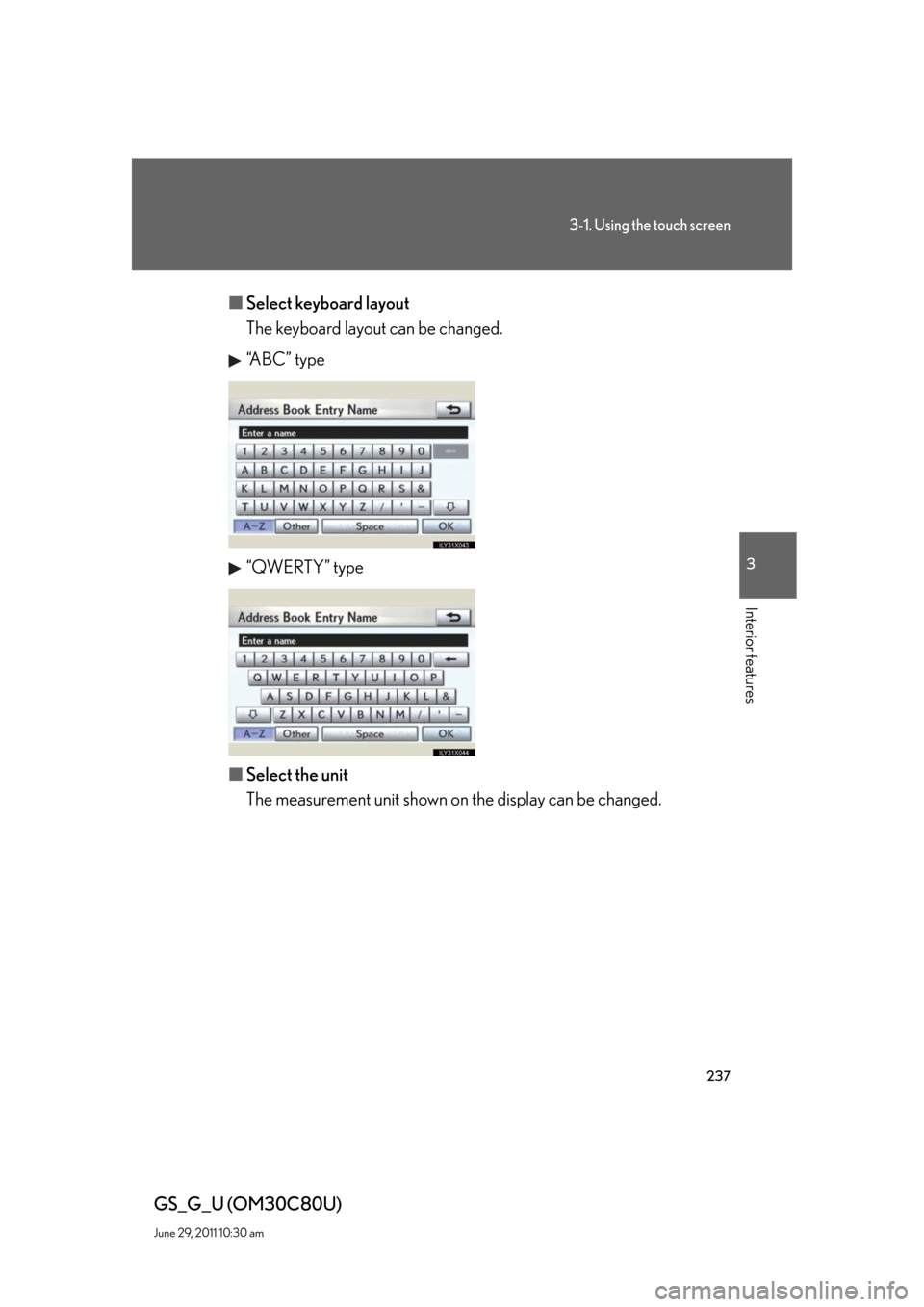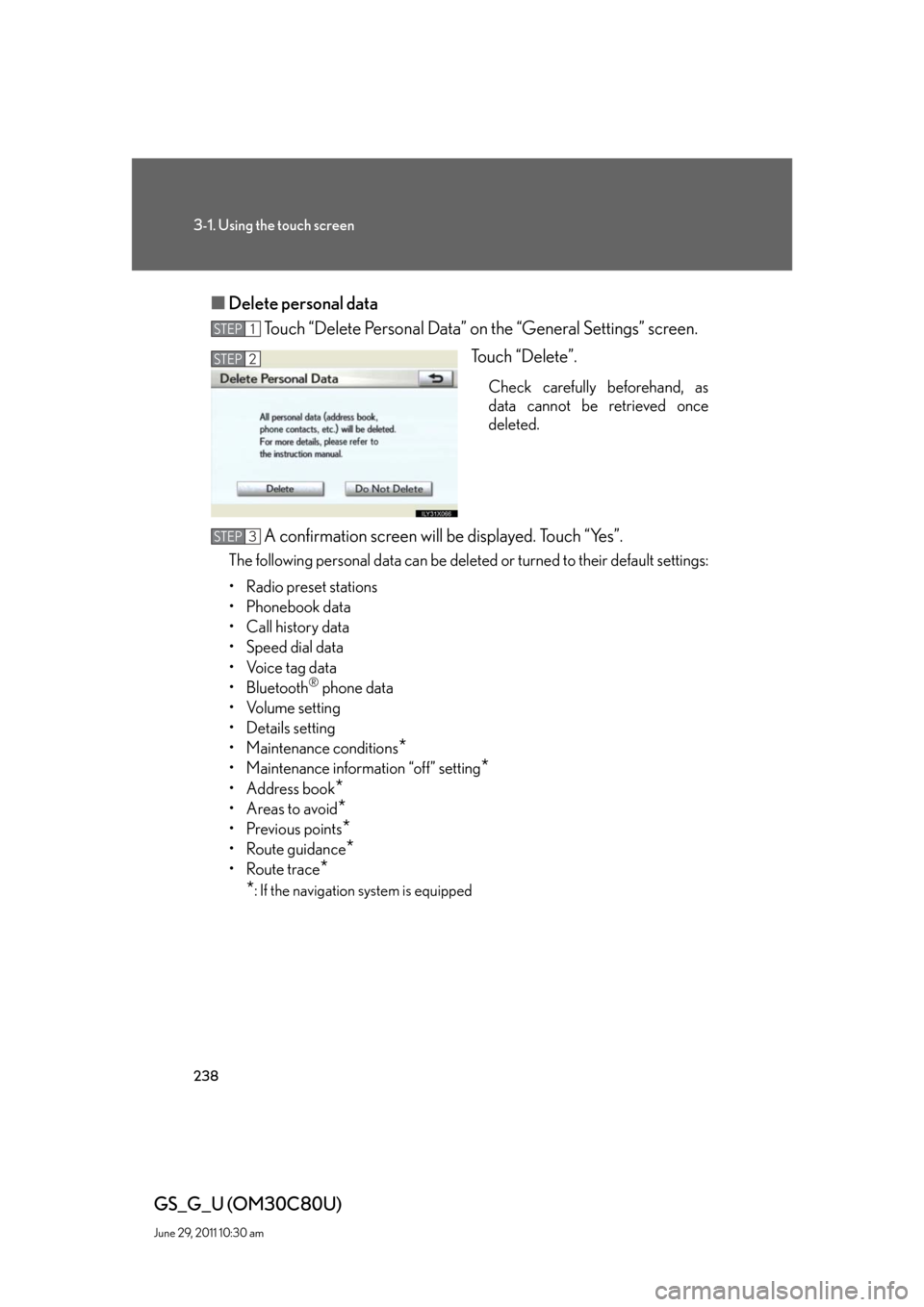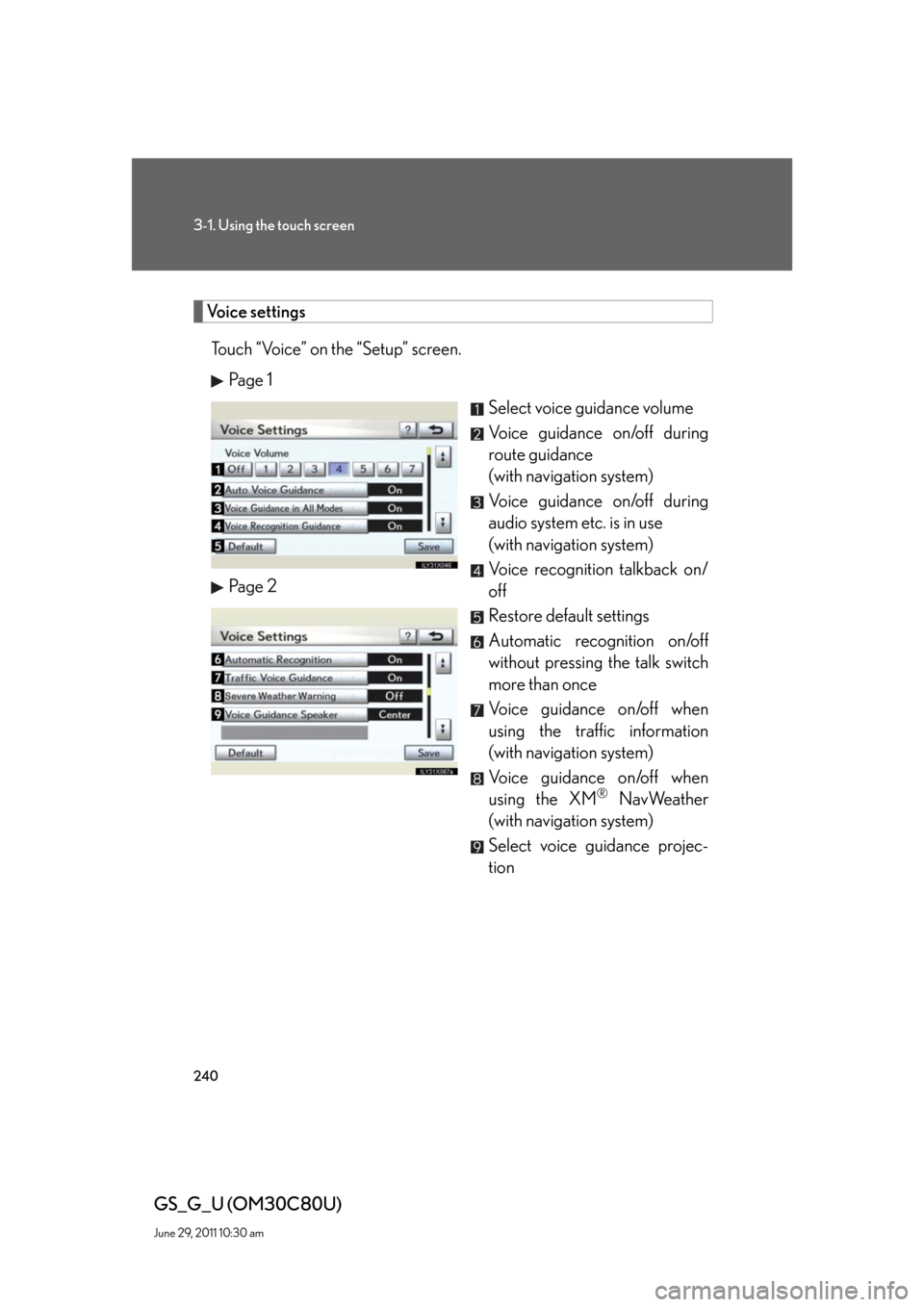Lexus GS350 2010 Using The Audio System / LEXUS 2010 GS460 GS350 OWNERS MANUAL (OM30C80U)
Manufacturer: LEXUS, Model Year: 2010,
Model line: GS350,
Model: Lexus GS350 2010
Pages: 648, PDF Size: 15.57 MB
Lexus GS350 2010 Using The Audio System / LEXUS 2010 GS460 GS350 OWNERS MANUAL (OM30C80U)
GS350 2010
Lexus
Lexus
https://www.carmanualsonline.info/img/36/14333/w960_14333-0.png
Lexus GS350 2010 Using The Audio System / LEXUS 2010 GS460 GS350 OWNERS MANUAL (OM30C80U)
Trending: sport mode, fuel pump, dashboard, heater, fuel pressure, length, navigation system
Page 231 of 648
231
3-1. Using the touch screen
3
Interior features
GS_G_U (OM30C80U)
June 29, 2011 10:30 am
Initial screen
If the “ENGINE START STOP”
switch is turned to ACCESSORY
or IGNITION ON mode, the ini-
tial screen will be displayed for a
few seconds as the system starts
up.
Subscribers will be shown the
“LEXUS ENFORM” screen
next.
Page 232 of 648
232
3-1. Using the touch screen
GS_G_U (OM30C80U)
June 29, 2011 10:30 am
Adjusting the display
Press .
Adjust the display as desired using “-” / “+” /“R” / “G”.
If you do not touch the screen for 20 seconds, the system will return to
the previous screen.
*: Vehicles with DVD player only, displays during DVD video/audio or video
CD playback
STEP1
STEP2
“R”“G”
“Color ”*RedGreen
“-”“+”
“Tone”*LighterDarker
“Contrast”LowerHigher
“Brightness”DarkerBrighter
Page 233 of 648
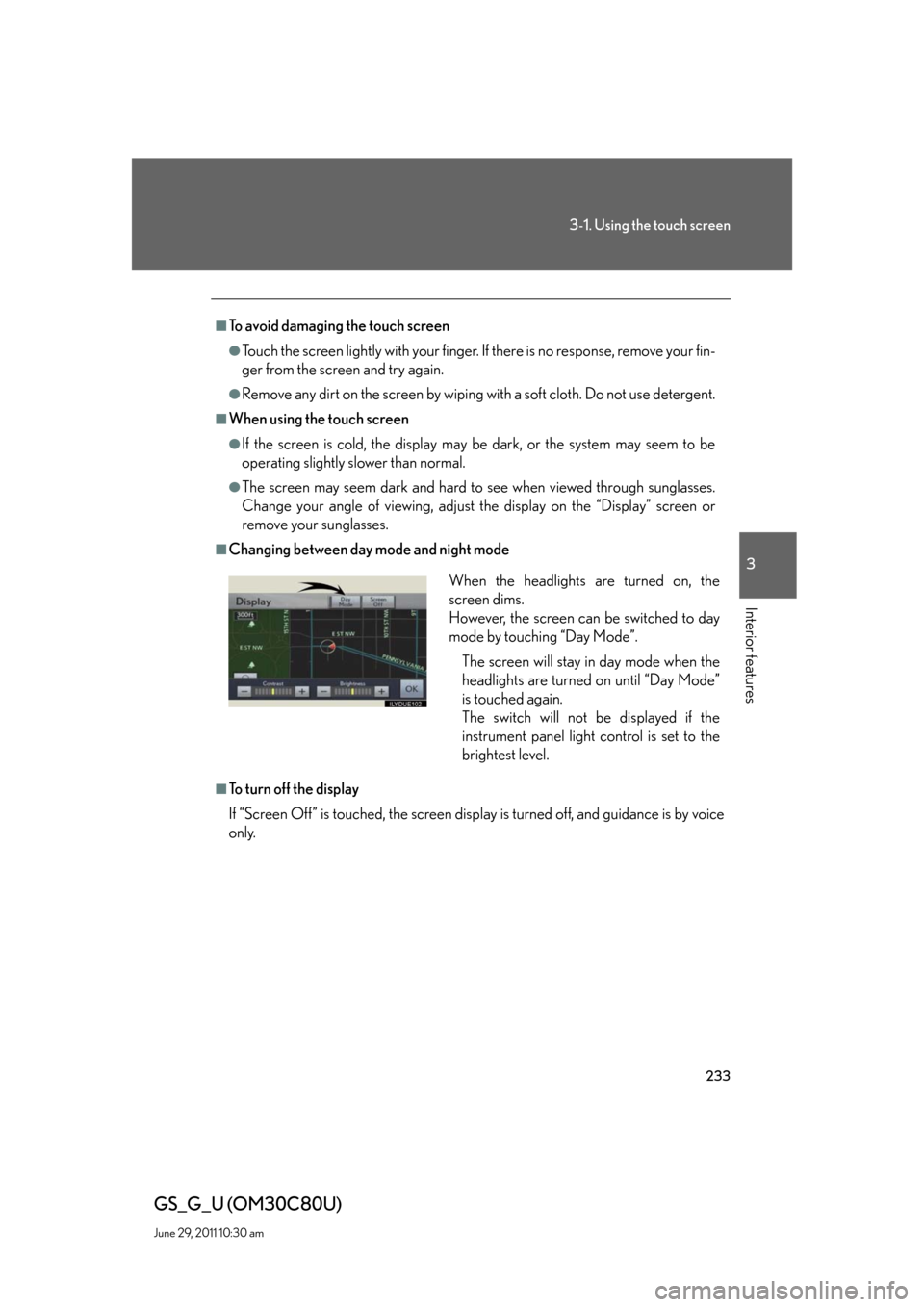
233
3-1. Using the touch screen
3
Interior features
GS_G_U (OM30C80U)
June 29, 2011 10:30 am
■To avoid damaging the touch screen
●Touch the screen lightly with your finger. If there is no response, remove your fin-
ger from the screen and try again.
●Remove any dirt on the screen by wiping with a soft cloth. Do not use detergent.
■When using the touch screen
●If the screen is cold, the display may be dark, or the system may seem to be
operating slightly slower than normal.
●The screen may seem dark and hard to see when viewed through sunglasses.
Change your angle of viewing, adjust the display on the “Display” screen or
remove your sunglasses.
■Changing between day mode and night mode
■To turn off the display
If “Screen Off” is touched, the screen display is turned off, and guidance is by voice
only.
When the headlights are turned on, the
screen dims.
However, the screen can be switched to day
mode by touching “Day Mode”.
The screen will stay in day mode when the
headlights are turned on until “Day Mode”
is touched again.
The switch will not be displayed if the
instrument panel light control is set to the
brightest level.
Page 234 of 648
234
3-1. Using the touch screen
GS_G_U (OM30C80U)
June 29, 2011 10:30 am
Fuel consumption
■Consumption
Press .
Touch “Fuel Consumption” on the “Information” screen.
If the “Consumption” screen does not appear, touch “Consumption”.
Fuel consumption in the past 30
minutes
Cruising range
■Past record (with navigation system)
Press .
Touch “Fuel Consumption” on the “Information” screen.
If the “Past Record” screen does not appear, touch “Past Record”.
Average fuel consumption
(today)
Average fuel consumption
(past 5 days)
Best past fuel consumption
STEP1
STEP2
STEP1
STEP2
■Resetting the data
Selecting “Clear” on the “Consumption” screen will reset the consumption data.
Selecting “Clear” on the “Past Record” screen will reset the past record data.
Page 235 of 648
235
3-1. Using the touch screen
3
Interior features
GS_G_U (OM30C80U)
June 29, 2011 10:30 am
Setting the touch screen
General settings
This screen is used for language selection, and for setting operation
sounds, automatic screen change to on or off, etc.
Touch “General” on the “Setup” screen.
Pa g e 1
Select language
Beep on/off
Automatic transition on/off
(with navigation system)
Select keyboard layout
Select the unit
Save settings
Make sure to save after changing
settings.
Delete personal data Pa g e 2
You can change the touch screen to your desired settings.
Page 236 of 648
236
3-1. Using the touch screen
GS_G_U (OM30C80U)
June 29, 2011 10:30 am
■Select language
Select the desired language.
■Change voice recognition language
The desired voice recognition language can be selected from the list.
■Automatic transition on/off
After 20 seconds of air conditioning or audio system use, the system
will return the display to the previous screen.
Page 237 of 648
237
3-1. Using the touch screen
3
Interior features
GS_G_U (OM30C80U)
June 29, 2011 10:30 am
■Select keyboard layout
The keyboard layout can be changed.
“ABC” type
“QWERTY” type
■Select the unit
The measurement unit shown on the display can be changed.
Page 238 of 648
238
3-1. Using the touch screen
GS_G_U (OM30C80U)
June 29, 2011 10:30 am
■Delete personal data
Touch “Delete Personal Data” on the “General Settings” screen.
Touch “Delete”.
Check carefully beforehand, as
data cannot be retrieved once
deleted.
A confirmation screen will be displayed. Touch “Yes”.
The following personal data can be deleted or turned to their default settings:
• Radio preset stations
• Phonebook data
• Call history data
• Speed dial data
• Voice tag data
•Bluetooth
® phone data
•Volume setting
• Details setting
• Maintenance conditions
*
• Maintenance information “off” setting*
• Address book*
•Areas to avoid*
•Previous points*
• Route guidance*
• Route trace*
*
: If the navigation system is equipped
STEP1
STEP2
STEP3
Page 239 of 648
239
3-1. Using the touch screen
3
Interior features
GS_G_U (OM30C80U)
June 29, 2011 10:30 am
Clock settings
Touch “Clock” on the “Setup” screen.
Select time zone
(with navigation system)
Daylight saving time on/off
Auto adjust clock on/off
(with navigation system)
Manual clock setting
■Manual adjustment
The minutes and hours can be adjusted manually when auto adjust clock is set to off.
Page 240 of 648
240
3-1. Using the touch screen
GS_G_U (OM30C80U)
June 29, 2011 10:30 am
Voice settings
Touch “Voice” on the “Setup” screen.
Pa g e 1
Select voice guidance volume
Voice guidance on/off during
route guidance
(with navigation system)
Voice guidance on/off during
audio system etc. is in use
(with navigation system)
Voice recognition talkback on/
off
Restore default settings
Automatic recognition on/off
without pressing the talk switch
more than once
Voice guidance on/off when
using the traffic information
(with navigation system)
Voice guidance on/off when
using the XM
® NavWeather
(with navigation system)
Select voice guidance projec-
tion Pa g e 2
Trending: automatic transmission, overheating, brake rotor, checking oil, oil reset, check transmission fluid, radio