display Lexus GS350 2010 Using The Audio System / LEXUS 2010 GS460 GS350 (OM30C80U) Owner's Guide
[x] Cancel search | Manufacturer: LEXUS, Model Year: 2010, Model line: GS350, Model: Lexus GS350 2010Pages: 648, PDF Size: 15.57 MB
Page 196 of 648
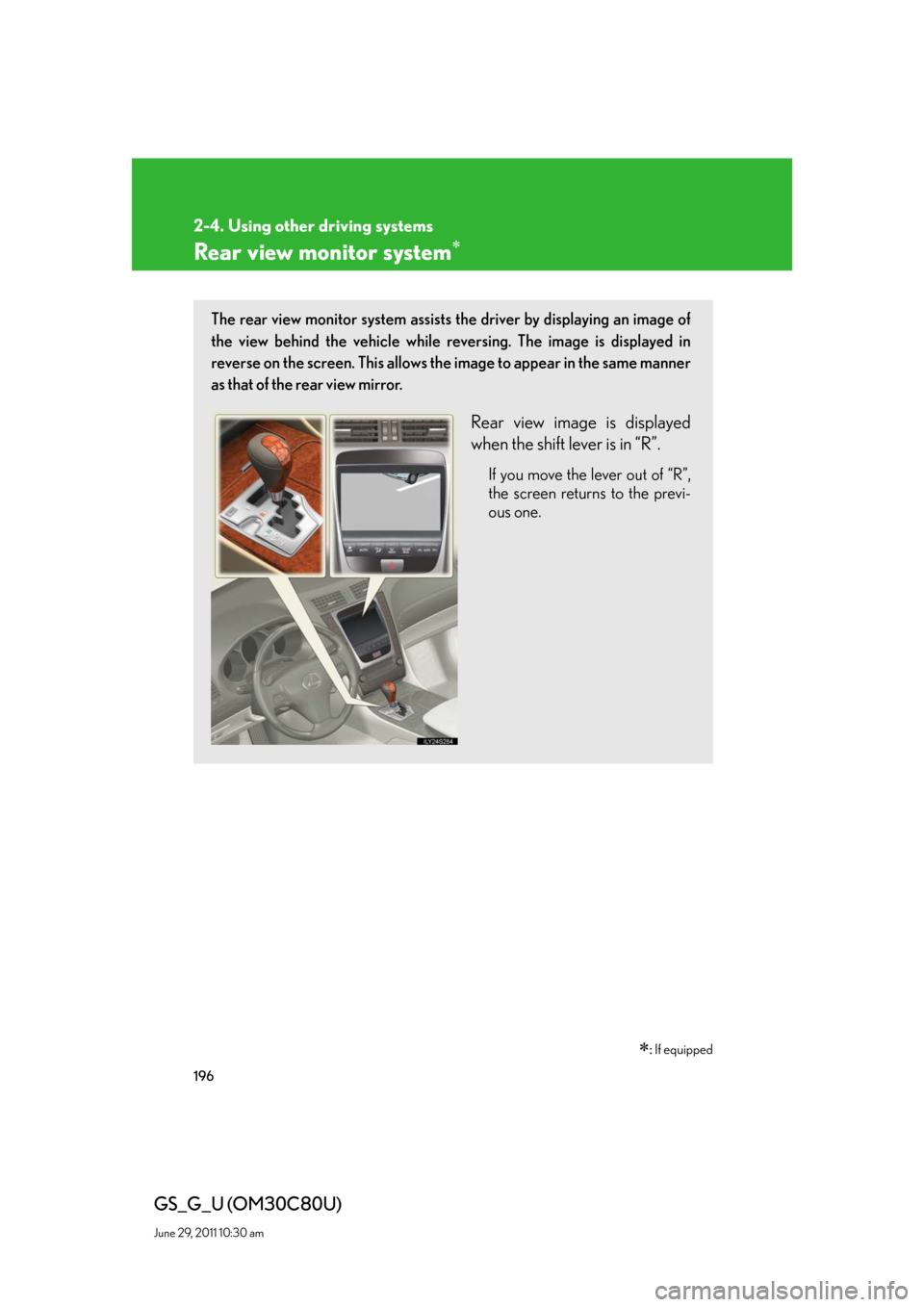
196
2-4. Using other driving systems
GS_G_U (OM30C80U)
June 29, 2011 10:30 am
Rear view monitor system
: If equipped
The rear view monitor system assists the driver by displaying an image of
the view behind the vehicle while reversing. The image is displayed in
reverse on the screen. This allows the image to appear in the same manner
as that of the rear view mirror.
Rear view image is displayed
when the shift lever is in “R”.
If you move the lever out of “R”,
the screen returns to the previ-
ous one.
Page 197 of 648
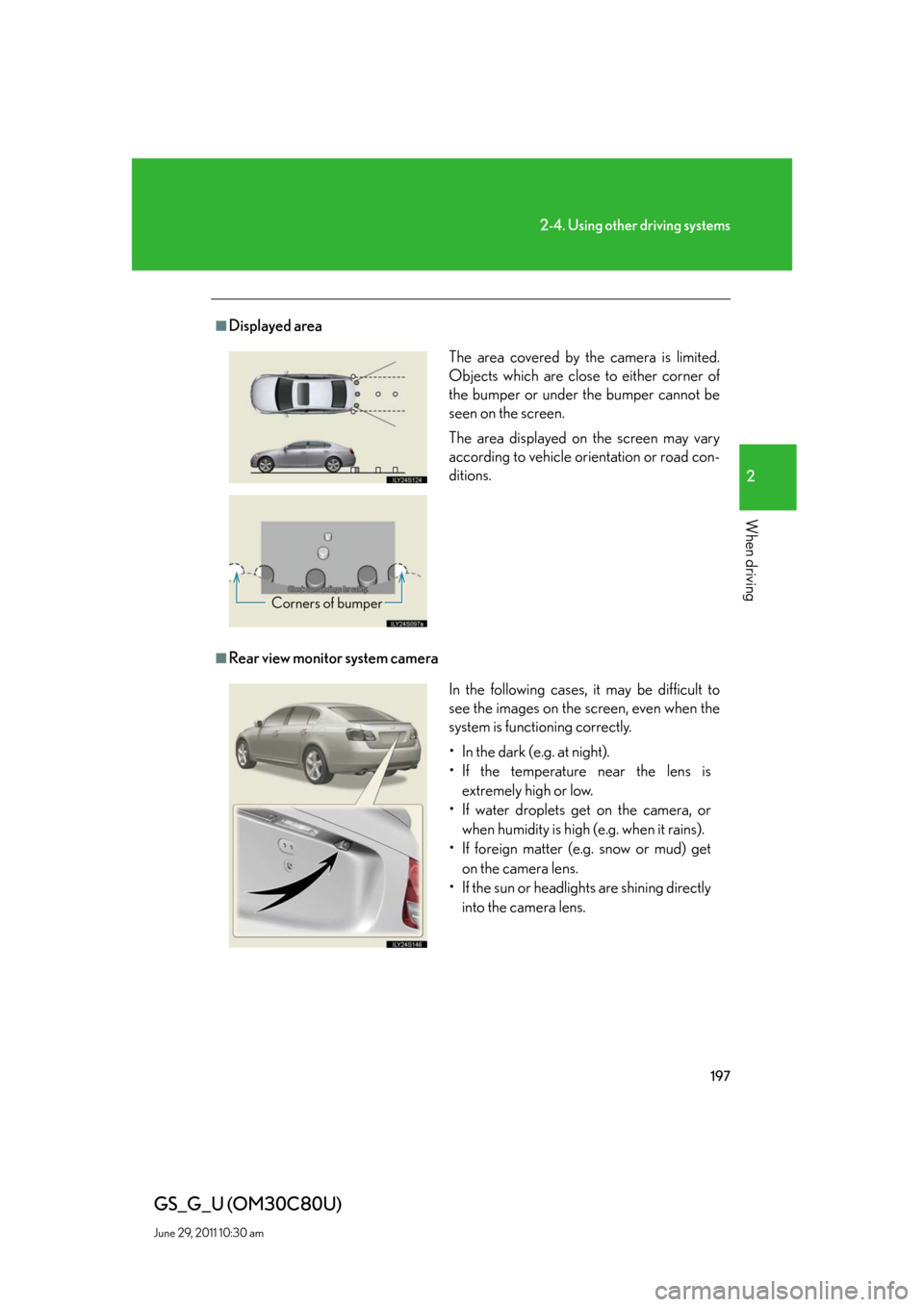
197
2-4. Using other driving systems
2
When driving
GS_G_U (OM30C80U)
June 29, 2011 10:30 am
■Displayed area
■Rear view monitor system camera
The area covered by the camera is limited.
Objects which are close to either corner of
the bumper or under the bumper cannot be
seen on the screen.
The area displayed on the screen may vary
according to vehicle orientation or road con-
ditions.
Corners of bumper
In the following cases, it may be difficult to
see the images on the screen, even when the
system is functioning correctly.
• In the dark (e.g. at night).
• If the temperature near the lens is
extremely high or low.
• If water droplets get on the camera, or
when humidity is high (e.g. when it rains).
• If foreign matter (e.g. snow or mud) get
on the camera lens.
• If the sun or headlights are shining directly
into the camera lens.
Page 198 of 648
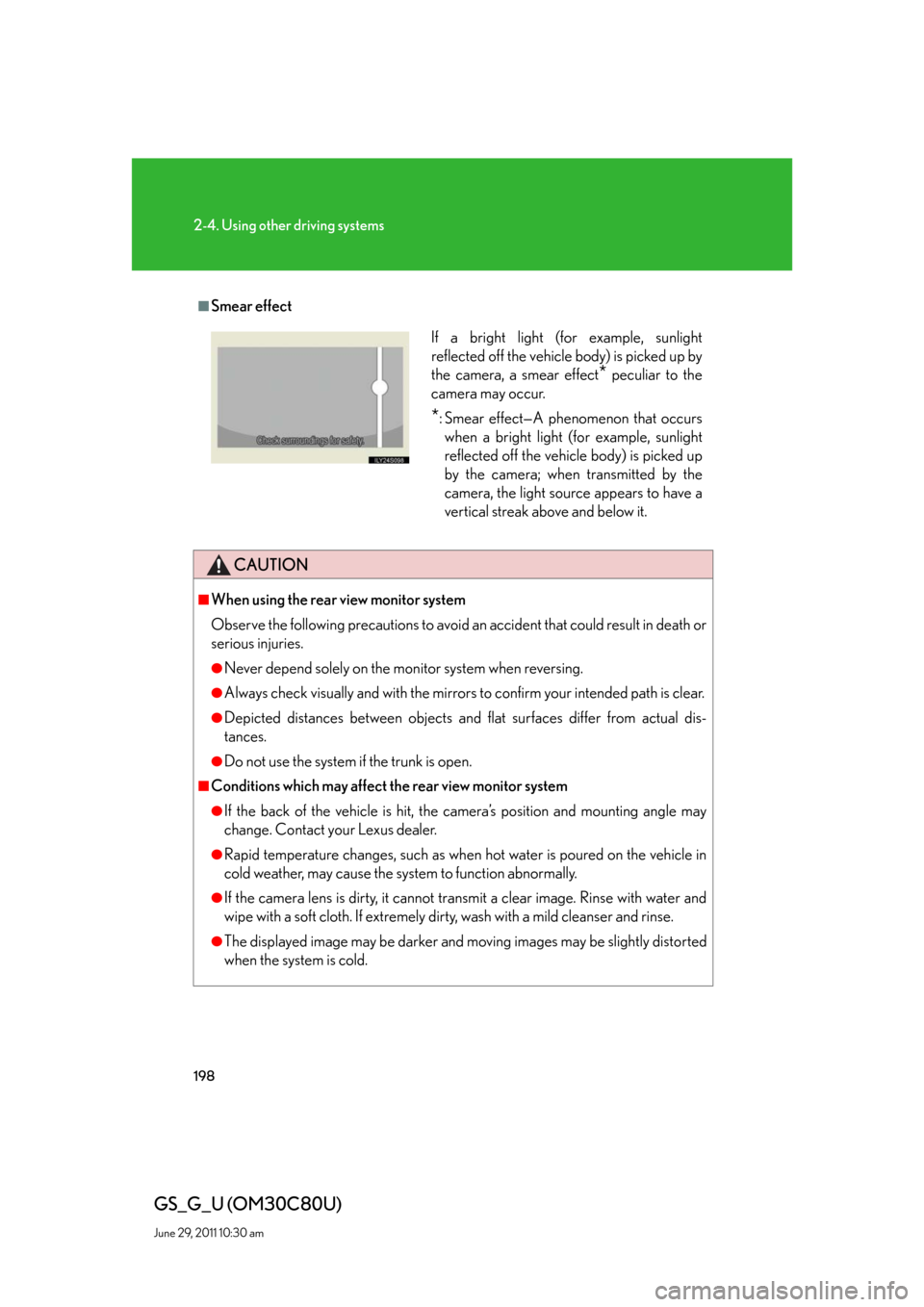
198
2-4. Using other driving systems
GS_G_U (OM30C80U)
June 29, 2011 10:30 am
■Smear effect
CAUTION
■When using the rear view monitor system
Observe the following precautions to avoid an accident that could result in death or
serious injuries.
●Never depend solely on the monitor system when reversing.
●Always check visually and with the mirrors to confirm your intended path is clear.
●Depicted distances between objects and flat surfaces differ from actual dis-
tances.
●Do not use the system if the trunk is open.
■Conditions which may affect the rear view monitor system
●If the back of the vehicle is hit, the camera’s position and mounting angle may
change. Contact your Lexus dealer.
●Rapid temperature changes, such as when hot water is poured on the vehicle in
cold weather, may cause the system to function abnormally.
●If the camera lens is dirty, it cannot transmit a clear image. Rinse with water and
wipe with a soft cloth. If extremely dirty, wash with a mild cleanser and rinse.
●The displayed image may be darker and moving images may be slightly distorted
when the system is cold.
If a bright light (for example, sunlight
reflected off the vehicle body) is picked up by
the camera, a smear effect
* peculiar to the
camera may occur.
*: Smear effect—A phenomenon that occurs
when a bright light (for example, sunlight
reflected off the vehicle body) is picked up
by the camera; when transmitted by the
camera, the light source appears to have a
vertical streak above and below it.
Page 202 of 648
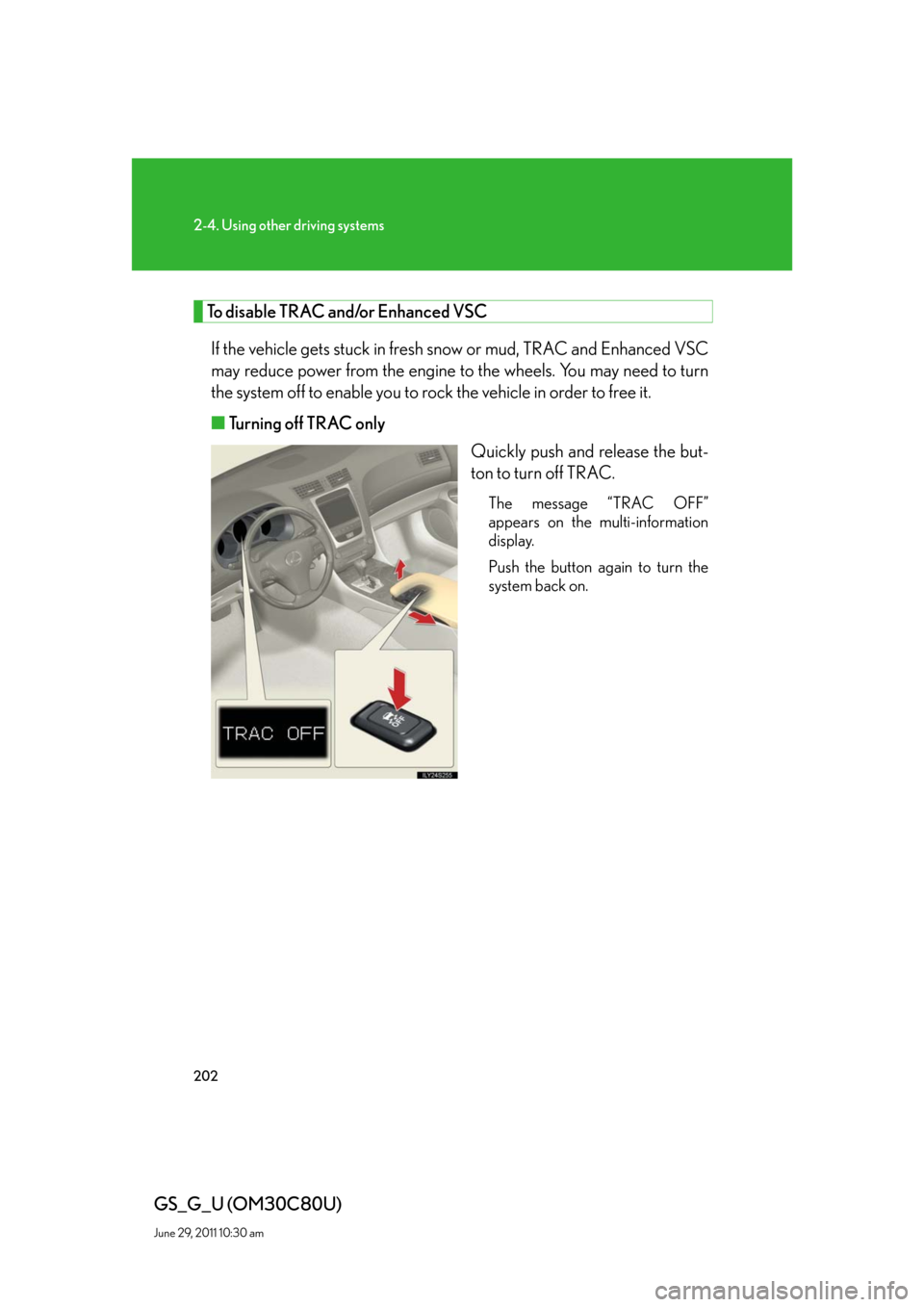
202
2-4. Using other driving systems
GS_G_U (OM30C80U)
June 29, 2011 10:30 am
To disable TRAC and/or Enhanced VSC
If the vehicle gets stuck in fresh snow or mud, TRAC and Enhanced VSC
may reduce power from the engine to the wheels. You may need to turn
the system off to enable you to rock the vehicle in order to free it.
■Turning off TRAC only
Quickly push and release the but-
ton to turn off TRAC.
The message “TRAC OFF”
appears on the multi-information
display.
Push the button again to turn the
system back on.
Page 203 of 648
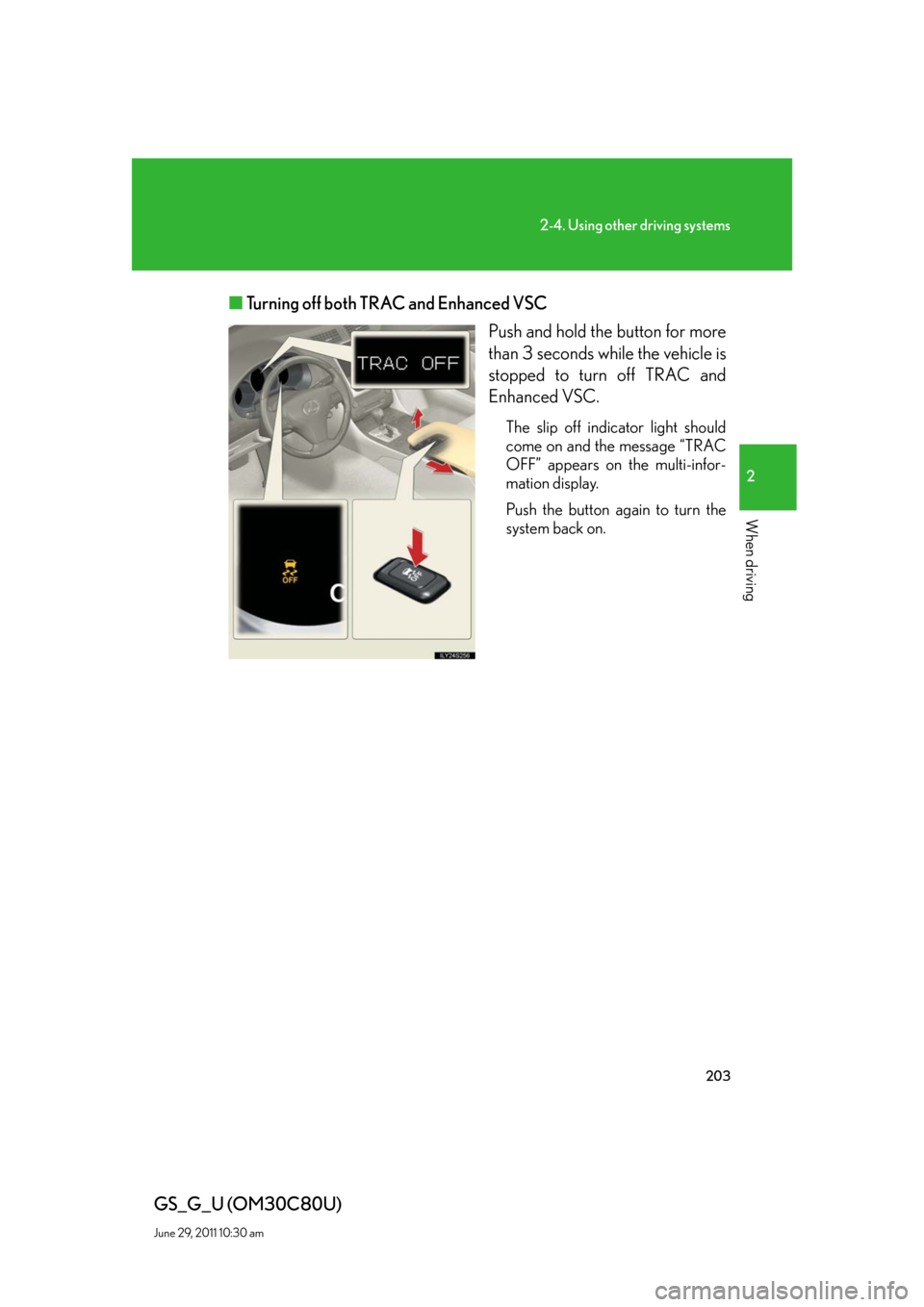
203
2-4. Using other driving systems
2
When driving
GS_G_U (OM30C80U)
June 29, 2011 10:30 am
■Turning off both TRAC and Enhanced VSC
Push and hold the button for more
than 3 seconds while the vehicle is
stopped to turn off TRAC and
Enhanced VSC.
The slip off indicator light should
come on and the message “TRAC
OFF” appears on the multi-infor-
mation display.
Push the button again to turn the
system back on.
Page 207 of 648
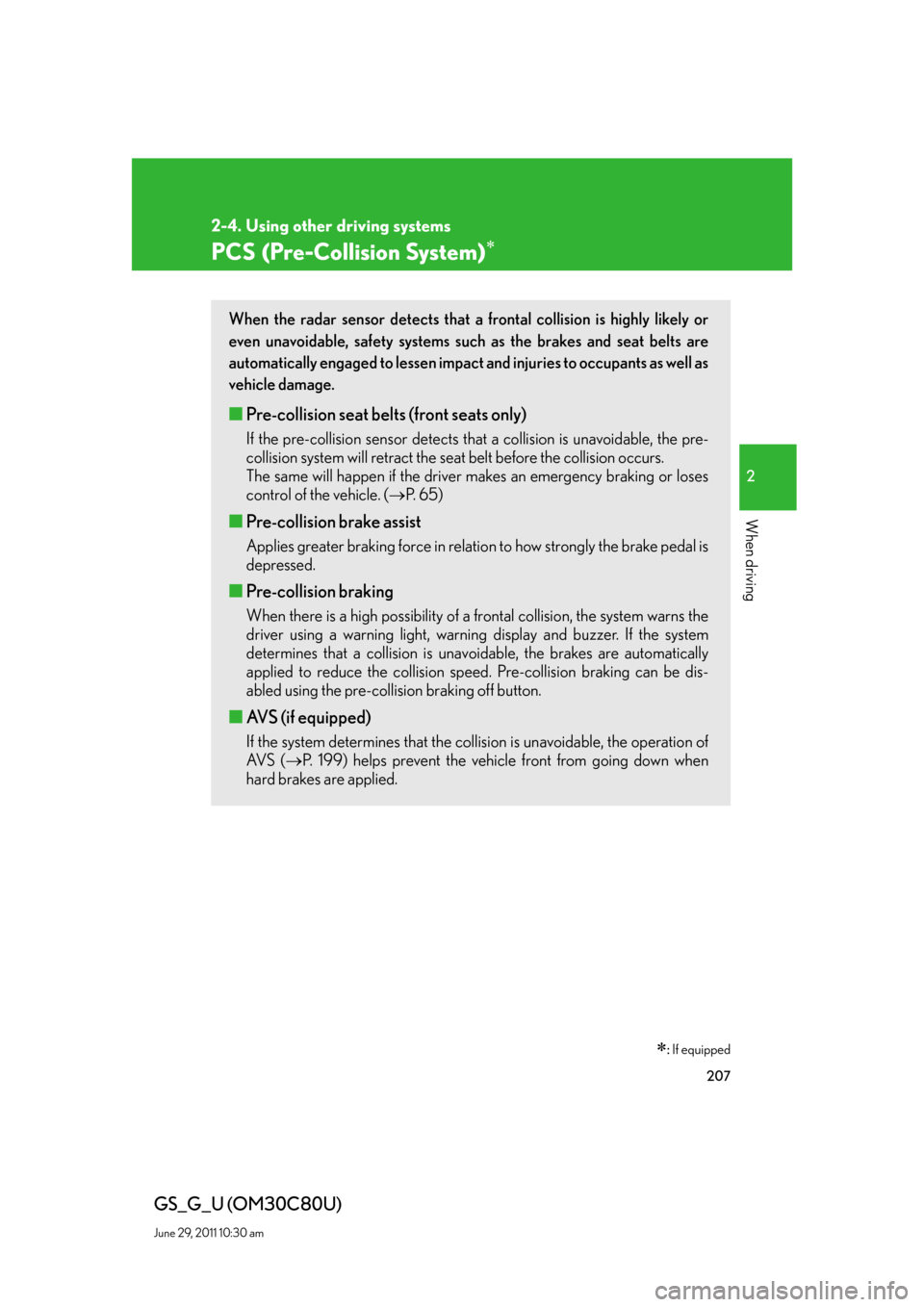
207
2-4. Using other driving systems
2
When driving
GS_G_U (OM30C80U)
June 29, 2011 10:30 am
PCS (Pre-Collision System)
: If equipped
When the radar sensor detects that a frontal collision is highly likely or
even unavoidable, safety systems such as the brakes and seat belts are
automatically engaged to lessen impact and injuries to occupants as well as
vehicle damage.
■Pre-collision seat belts (front seats only)
If the pre-collision sensor detects that a collision is unavoidable, the pre-
collision system will retract the seat belt before the collision occurs.
The same will happen if the driver makes an emergency braking or loses
control of the vehicle. (P. 6 5 )
■Pre-collision brake assist
Applies greater braking force in relation to how strongly the brake pedal is
depressed.
■Pre-collision braking
When there is a high possibility of a frontal collision, the system warns the
driver using a warning light, warning display and buzzer. If the system
determines that a collision is unavoidable, the brakes are automatically
applied to reduce the collision speed. Pre-collision braking can be dis-
abled using the pre-collision braking off button.
■AVS (if equipped)
If the system determines that the collision is unavoidable, the operation of
AV S (P. 199) helps prevent the vehicle front from going down when
hard brakes are applied.
Page 227 of 648
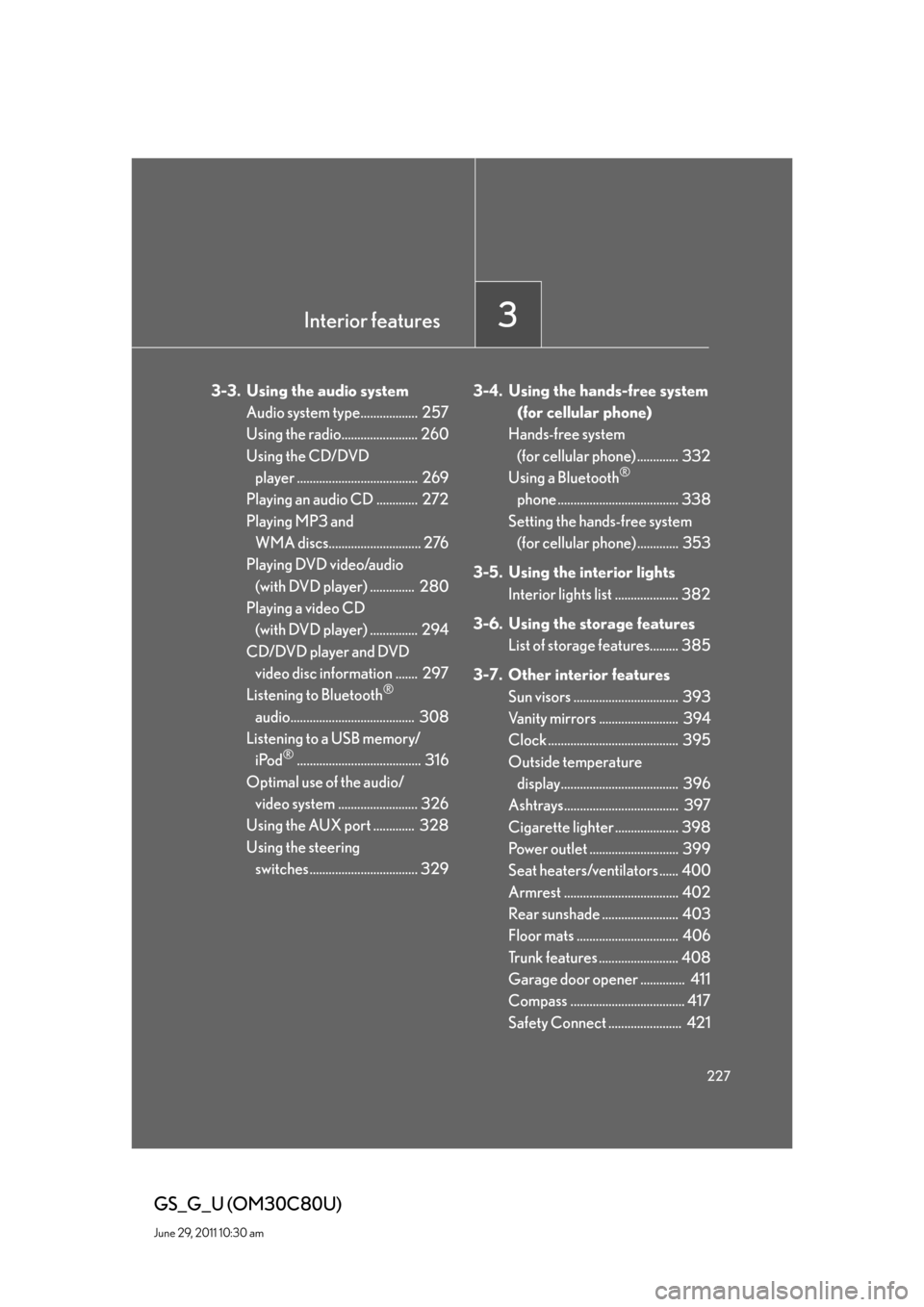
Interior features3
227
GS_G_U (OM30C80U)
June 29, 2011 10:30 am
3-3. Using the audio system
Audio system type.................. 257
Using the radio........................ 260
Using the CD/DVD
player ...................................... 269
Playing an audio CD ............. 272
Playing MP3 and
WMA discs............................. 276
Playing DVD video/audio
(with DVD player) .............. 280
Playing a video CD
(with DVD player) ............... 294
CD/DVD player and DVD
video disc information ....... 297
Listening to Bluetooth
®
audio....................................... 308
Listening to a USB memory/
iPod
®....................................... 316
Optimal use of the audio/
video system ......................... 326
Using the AUX port ............. 328
Using the steering
switches .................................. 3293-4. Using the hands-free system
(for cellular phone)
Hands-free system
(for cellular phone) ............. 332
Using a Bluetooth
®
phone ...................................... 338
Setting the hands-free system
(for cellular phone) ............. 353
3-5. Using the interior lights
Interior lights list .................... 382
3-6. Using the storage features
List of storage features......... 385
3-7. Other interior features
Sun visors ................................. 393
Vanity mirrors ......................... 394
Clock ......................................... 395
Outside temperature
display..................................... 396
Ashtrays.................................... 397
Cigarette lighter .................... 398
Power outlet ............................ 399
Seat heaters/ventilators ...... 400
Armrest .................................... 402
Rear sunshade ........................ 403
Floor mats ................................ 406
Trunk features ......................... 408
Garage door opener .............. 411
Compass .................................... 417
Safety Connect ....................... 421
Page 228 of 648
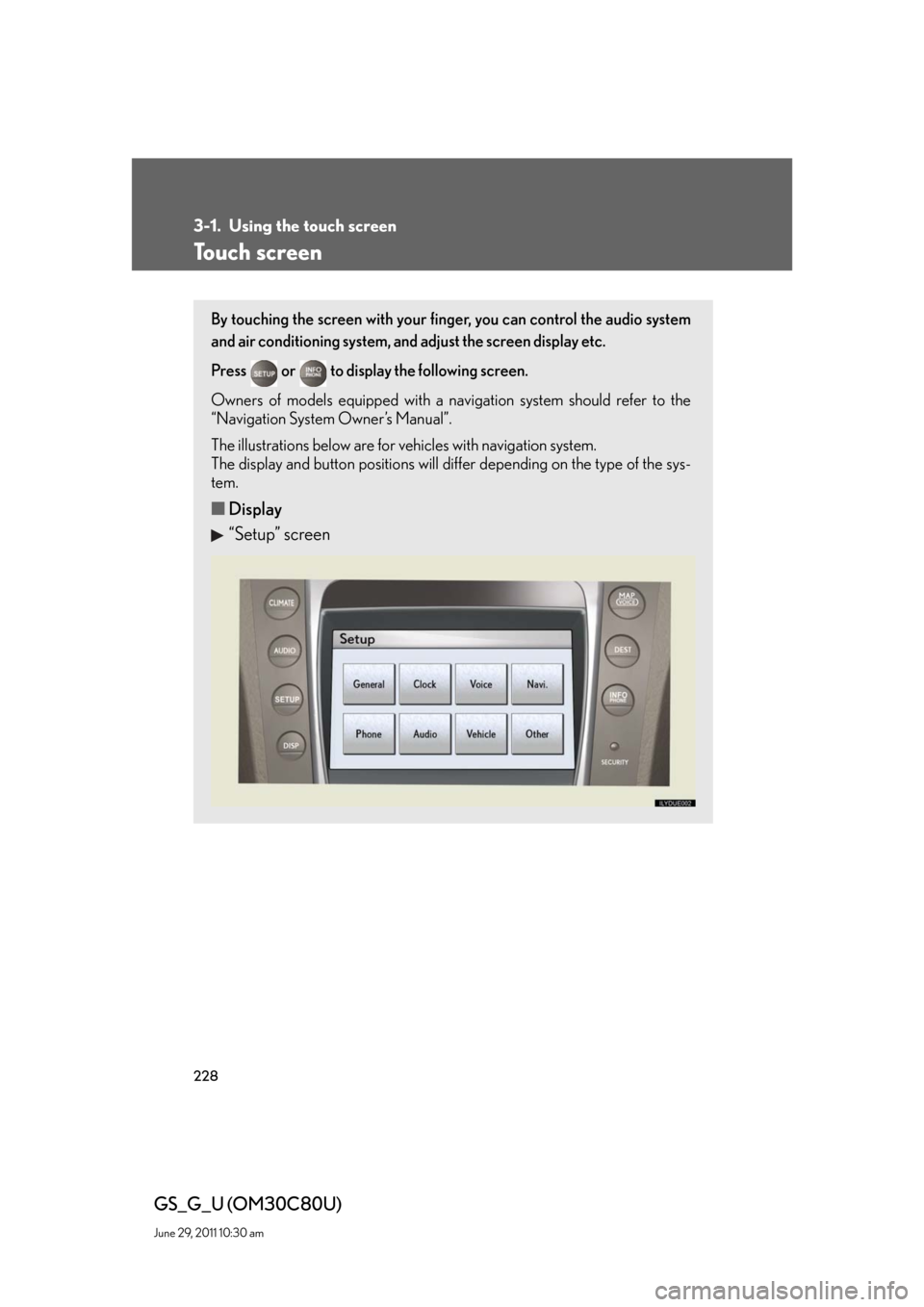
228
GS_G_U (OM30C80U)
June 29, 2011 10:30 am
3-1. Using the touch screen
Touch screen
By touching the screen with your finger, you can control the audio system
and air conditioning system, and adjust the screen display etc.
Press or to display the following screen.
Owners of models equipped with a navigation system should refer to the
“Navigation System Owner’s Manual”.
The illustrations below are for vehicles with navigation system.
The display and button positions will differ depending on the type of the sys-
tem.
■Display
“Setup” screen
Page 229 of 648
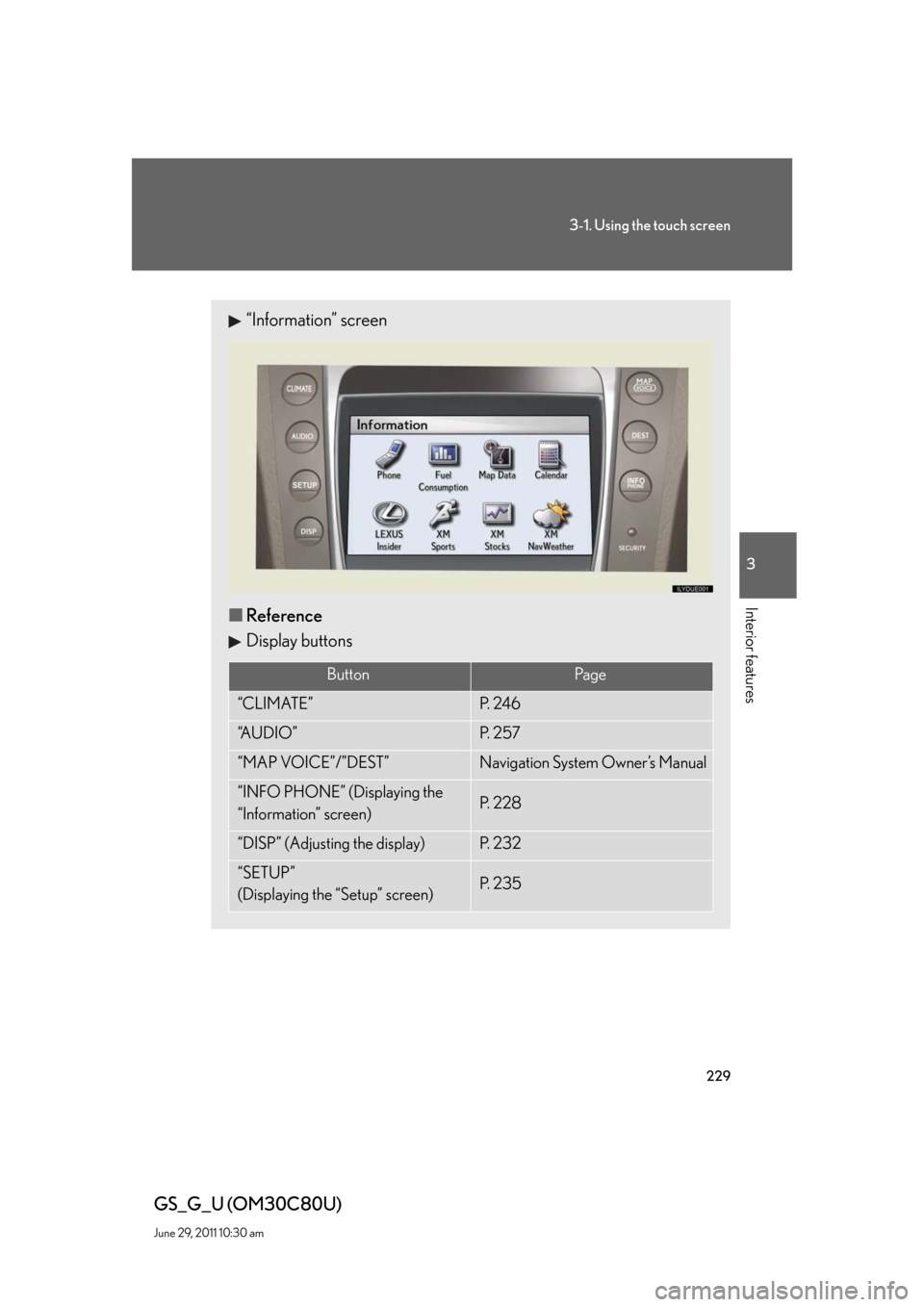
229
3-1. Using the touch screen
3
Interior features
GS_G_U (OM30C80U)
June 29, 2011 10:30 am
“Information” screen
■Reference
Display buttons
ButtonPa g e
“CLIMATE”P. 2 4 6
“A U D I O ”P. 2 5 7
“MAP VOICE”/”DEST”Navigation System Owner’s Manual
“INFO PHONE” (Displaying the
“Information” screen)P. 2 2 8
“DISP” (Adjusting the display)P. 2 3 2
“SETUP”
(Displaying the “Setup” screen)P. 2 3 5
Page 231 of 648
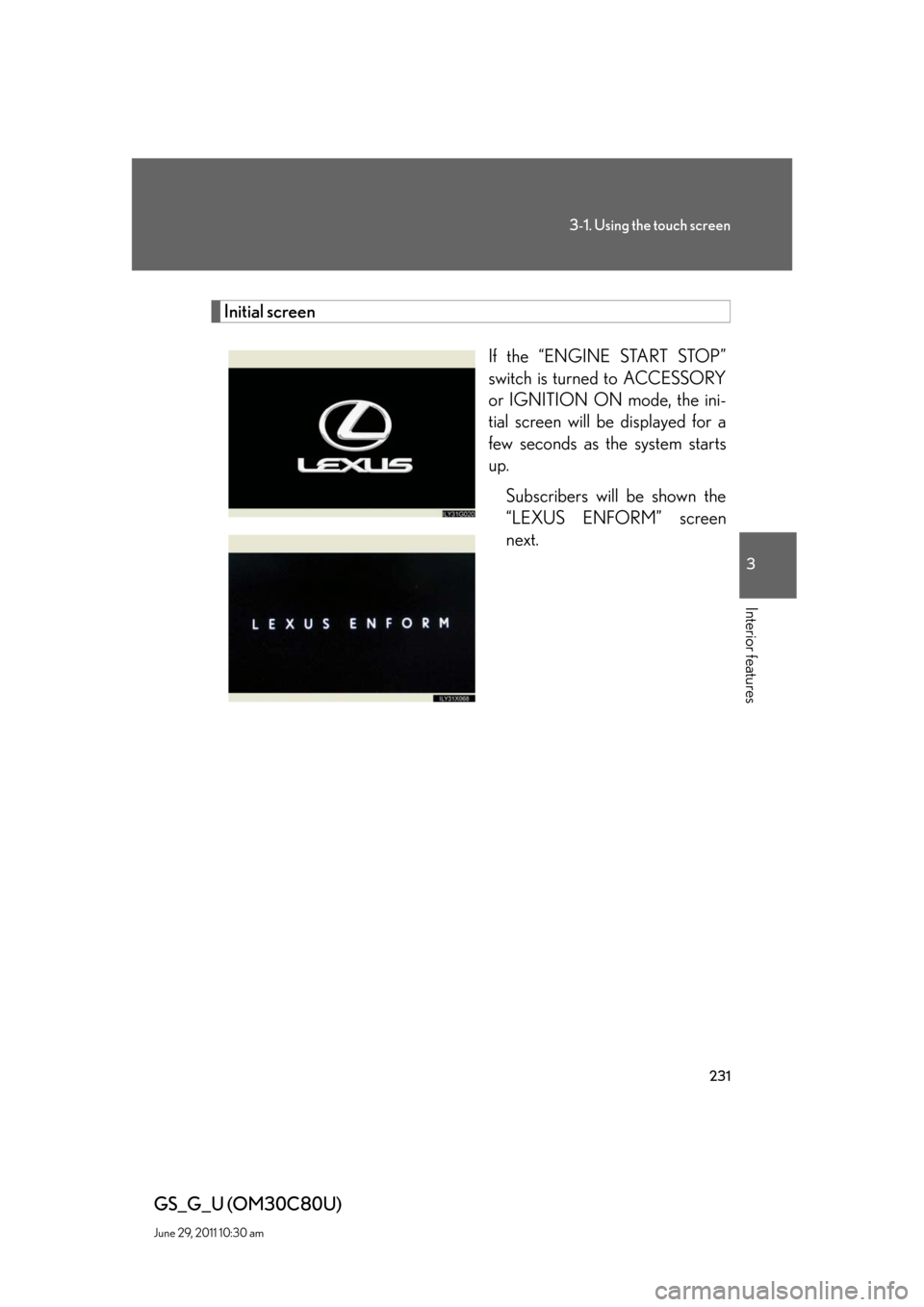
231
3-1. Using the touch screen
3
Interior features
GS_G_U (OM30C80U)
June 29, 2011 10:30 am
Initial screen
If the “ENGINE START STOP”
switch is turned to ACCESSORY
or IGNITION ON mode, the ini-
tial screen will be displayed for a
few seconds as the system starts
up.
Subscribers will be shown the
“LEXUS ENFORM” screen
next.