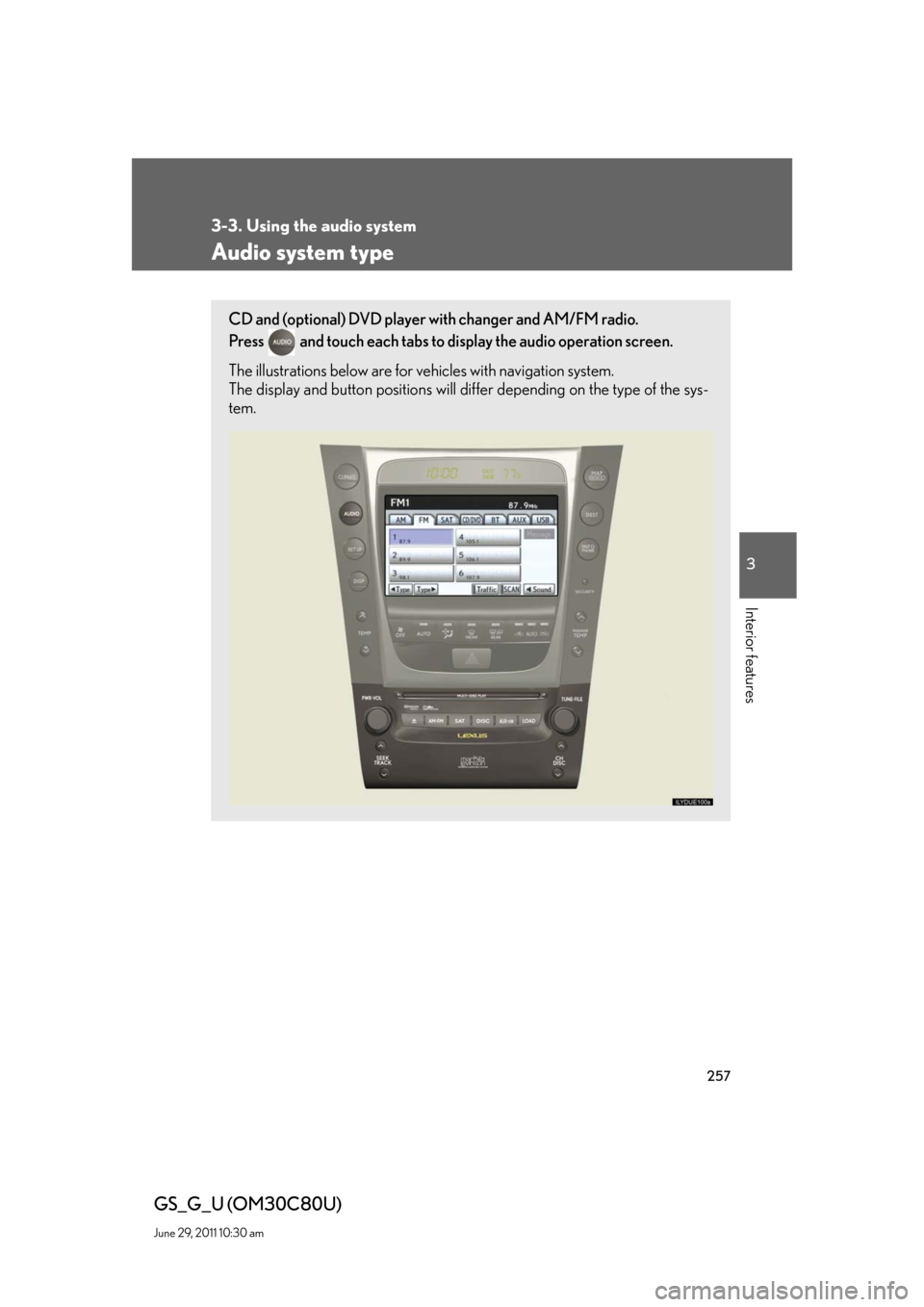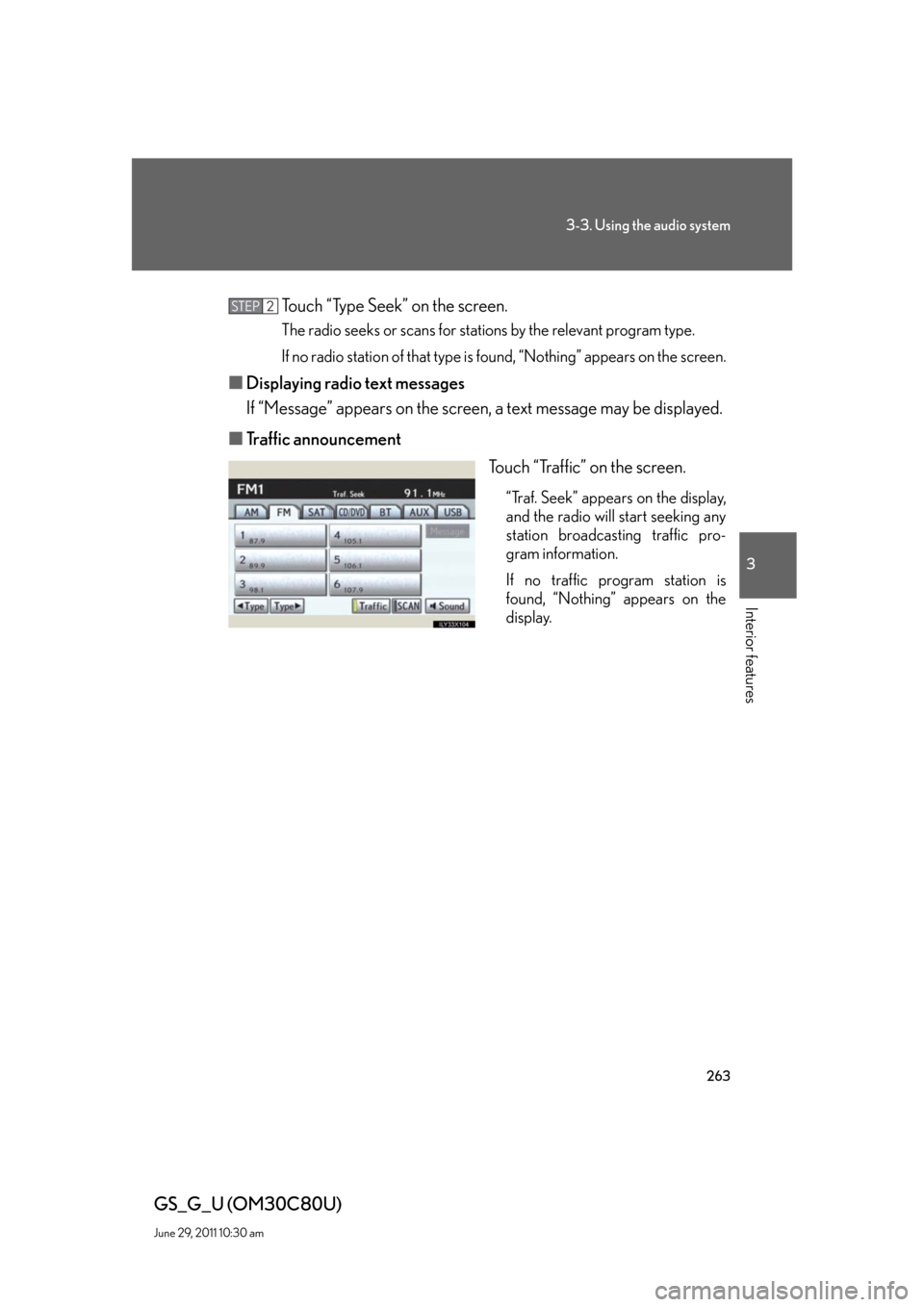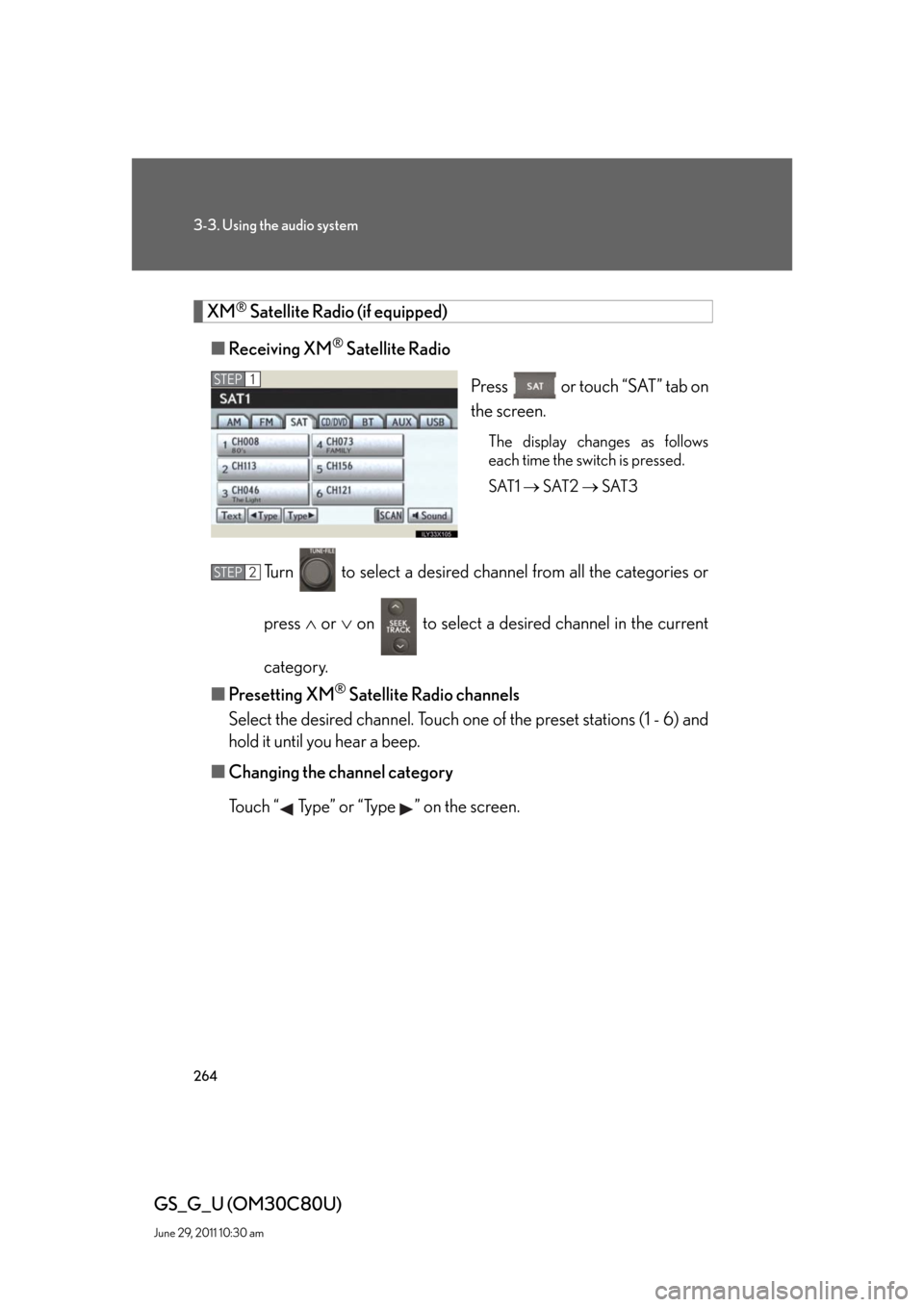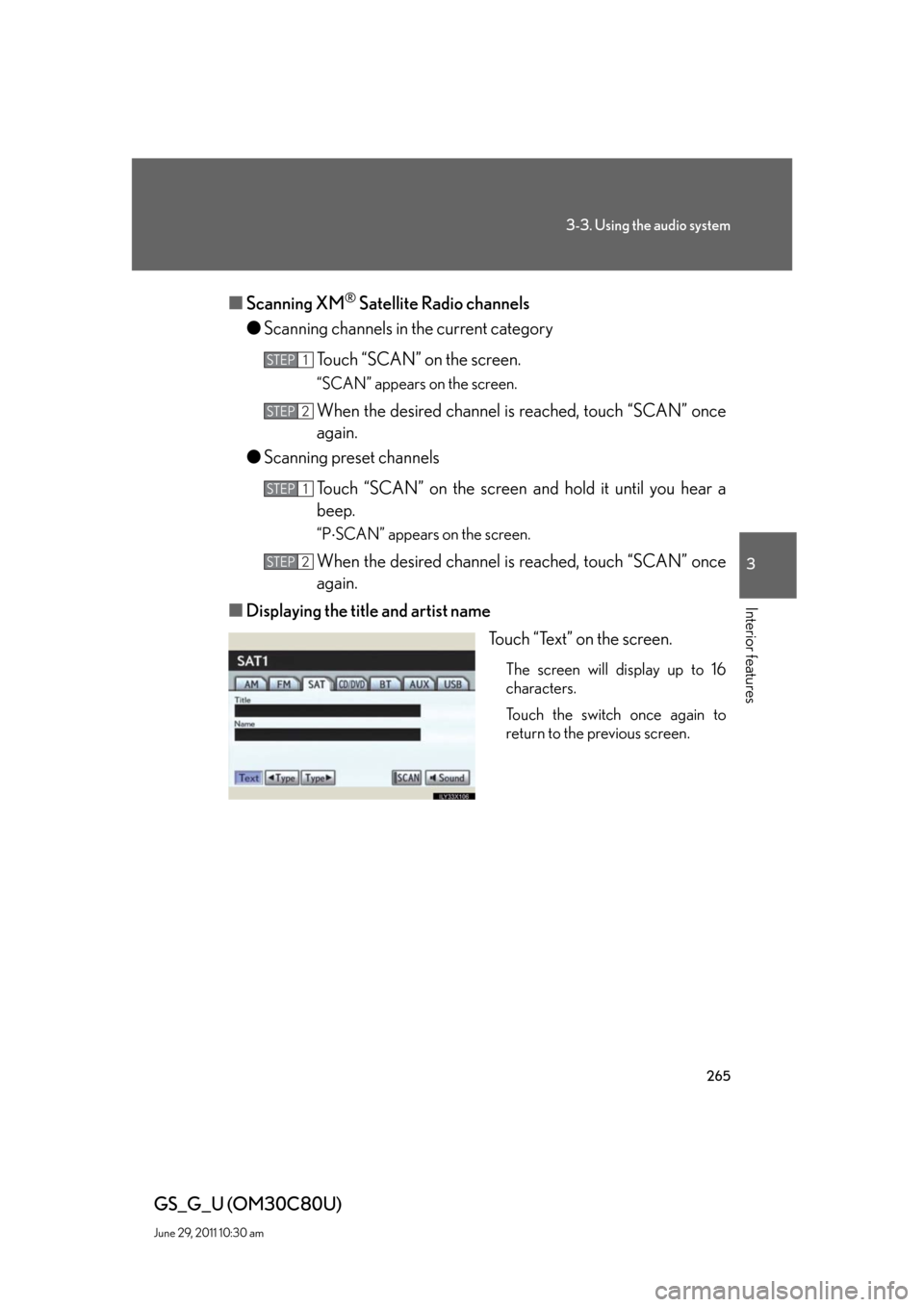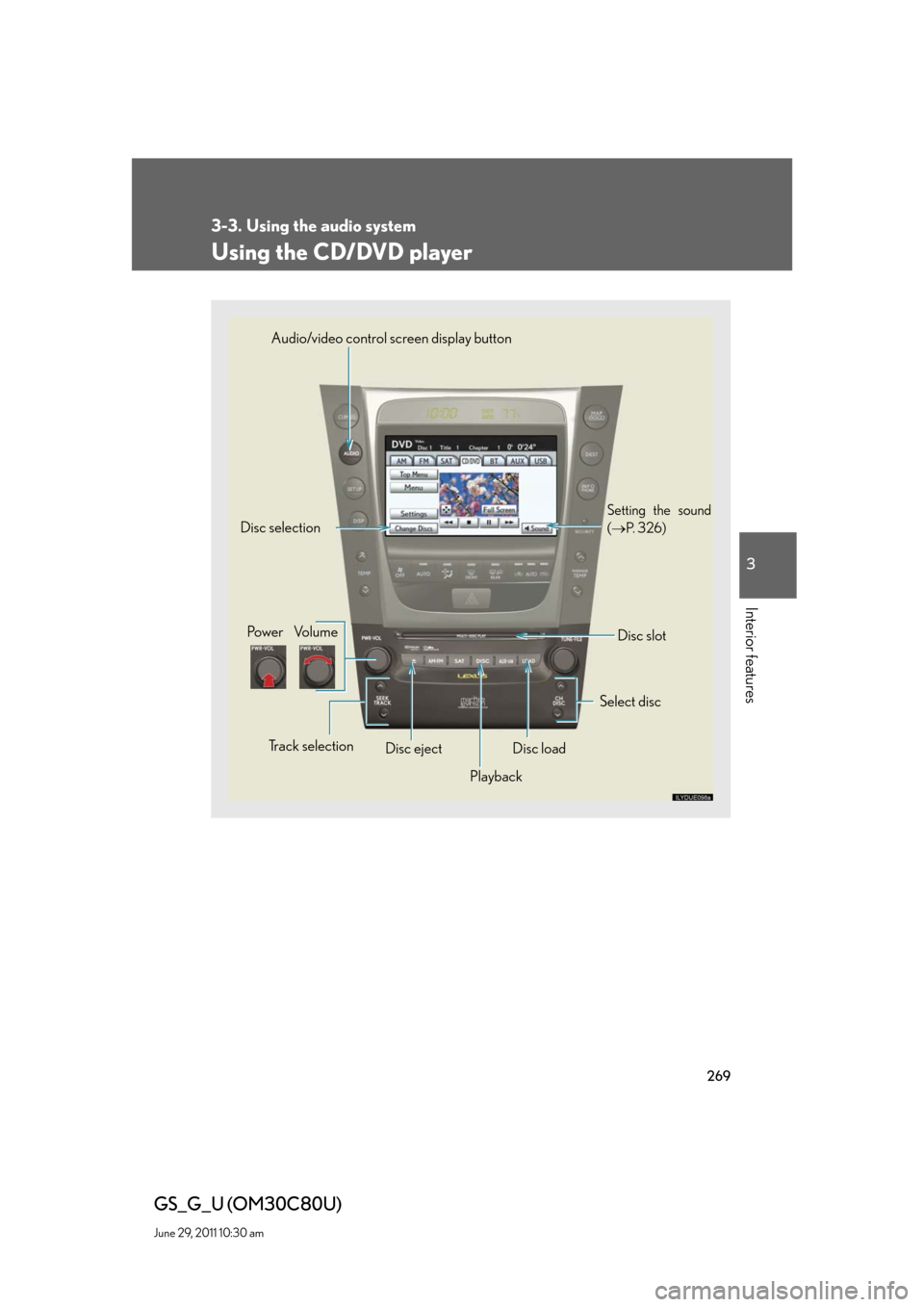Lexus GS350 2010 Using The Audio System / LEXUS 2010 GS460 GS350 (OM30C80U) Workshop Manual
GS350 2010
Lexus
Lexus
https://www.carmanualsonline.info/img/36/14333/w960_14333-0.png
Lexus GS350 2010 Using The Audio System / LEXUS 2010 GS460 GS350 (OM30C80U) Workshop Manual
Page 257 of 648
257
3
Interior features
GS_G_U (OM30C80U)
June 29, 2011 10:30 am
3-3. Using the audio system
Audio system type
CD and (optional) DVD player with changer and AM/FM radio.
Press
and touch each tabs to display the audio operation screen.
The illustrations below are for vehicles with navigation system.
The display and button positions will differ depending on the type of the sys-
tem.
Page 260 of 648
260
3-3. Using the audio system
GS_G_U (OM30C80U)
June 29, 2011 10:30 am
Using the radio
Audio control screen display button
Pow e r Vo l u m e
Seek frequencyPreset tuning Adjust the
frequency
(AM, FM mode) or
channel (SAT mode)
AMFM/SAT mode buttonsPreset stations
Setting the sound
(P. 3 2 6 )
Scan for
receivable stations
Tr a f f i c
information
Page 263 of 648
263
3-3. Using the audio system
3
Interior features
GS_G_U (OM30C80U)
June 29, 2011 10:30 am
Touch “Type Seek” on the screen.
The radio seeks or scans for stations by the relevant program type.
If no radio station of that type is found, “Nothing” appears on the screen.
■Displaying radio text messages
If “Message” appears on the screen, a text message may be displayed.
■Traffic announcement
Touch “Traffic” on the screen.
“Traf. Seek” appears on the display,
and the radio will start seeking any
station broadcasting traffic pro-
gram information.
If no traffic program station is
found, “Nothing” appears on the
display.
STEP2
Page 264 of 648
264
3-3. Using the audio system
GS_G_U (OM30C80U)
June 29, 2011 10:30 am
XM® Satellite Radio (if equipped)
■Receiving XM
® Satellite Radio
Press or touch “SAT” tab on
the screen.
The display changes as follows
each time the switch is pressed.
SAT1 SAT2 SAT3
Turn to select a desired channel from all the categories or
press or on to select a desired channel in the current
category.
■Presetting XM
® Satellite Radio channels
Select the desired channel. Touch one of the preset stations (1 - 6) and
hold it until you hear a beep.
■Changing the channel category
Touch “ Type” or “Type ” on the screen.
STEP1
STEP2
Page 265 of 648
265
3-3. Using the audio system
3
Interior features
GS_G_U (OM30C80U)
June 29, 2011 10:30 am
■Scanning XM® Satellite Radio channels
●Scanning channels in the current category
Touch “SCAN” on the screen.
“SCAN” appears on the screen.
When the desired channel is reached, touch “SCAN” once
again.
●Scanning preset channels
Touch “SCAN” on the screen and hold it until you hear a
beep.
“PSCAN” appears on the screen.
When the desired channel is reached, touch “SCAN” once
again.
■Displaying the title and artist name
Touch “Text” on the screen.
The screen will display up to 16
characters.
Touch the switch once again to
return to the previous screen.
STEP1
STEP2
STEP1
STEP2
Page 269 of 648
269
3-3. Using the audio system
3
Interior features
GS_G_U (OM30C80U)
June 29, 2011 10:30 am
Using the CD/DVD player
Select discDisc slot Disc selection
Po w e r Vo l u m e
Disc eject
Playback Track selection
Disc load Audio/video control screen display button
Setting the sound
(P. 3 2 6 )
Page 271 of 648
271
3-3. Using the audio system
3
Interior features
GS_G_U (OM30C80U)
June 29, 2011 10:30 am
Selecting a disc
■To select a disc to play
Touch “Change Discs” on the screen.
Touch the desired disc on the
screen or press or on .
STEP1
STEP2
■When loading a disc
If you do not insert a disc within 15 seconds, loading will be canceled automatically.
■Vehicles with DVD player
This screen appears when the video screen is
first displayed after the “ENGINE START
STOP” switch in ACCESSORY or IGNI-
TION ON mode.
Page 272 of 648
272
3-3. Using the audio system
GS_G_U (OM30C80U)
June 29, 2011 10:30 am
Playing an audio CD
Select disc Displays track list Disc selection
Search play
Disc load Random play
Repeat play
Playback Track selection Audio control screen display button
Vo l u m eDisc slot
Pow e rDisc eject
Setting the
sound
(
P. 3 2 6)
Page 275 of 648
275
3-3. Using the audio system
3
Interior features
GS_G_U (OM30C80U)
June 29, 2011 10:30 am
■Canceling random, repeat and scan playback
Touch “RAND”, “RPT” or “SCAN” on the screen once again.
■Displaying the title and artist name
If a CD-TEXT disc is inserted, the titles of the disc and track will be displayed. Up to
32 letters can be displayed.
■Error messages
P. 2 9 7
Page 276 of 648
276
3-3. Using the audio system
GS_G_U (OM30C80U)
June 29, 2011 10:30 am
Playing MP3 and WMA discs
Po w e r Vo l u m e
Disc eject
PlaybackSelect folder
Search playback
Disc slot Random playback Repeat play
Select file
Disc loadSelect disc Audio control screen display button
Select file Displays folder list
Setting the
sound
(
P. 3 2 6) Displays file list
Disc selection