display Lexus GS350 2010 Using The Audio System / LEXUS 2010 GS460 GS350 (OM30C80U) Service Manual
[x] Cancel search | Manufacturer: LEXUS, Model Year: 2010, Model line: GS350, Model: Lexus GS350 2010Pages: 648, PDF Size: 15.57 MB
Page 232 of 648
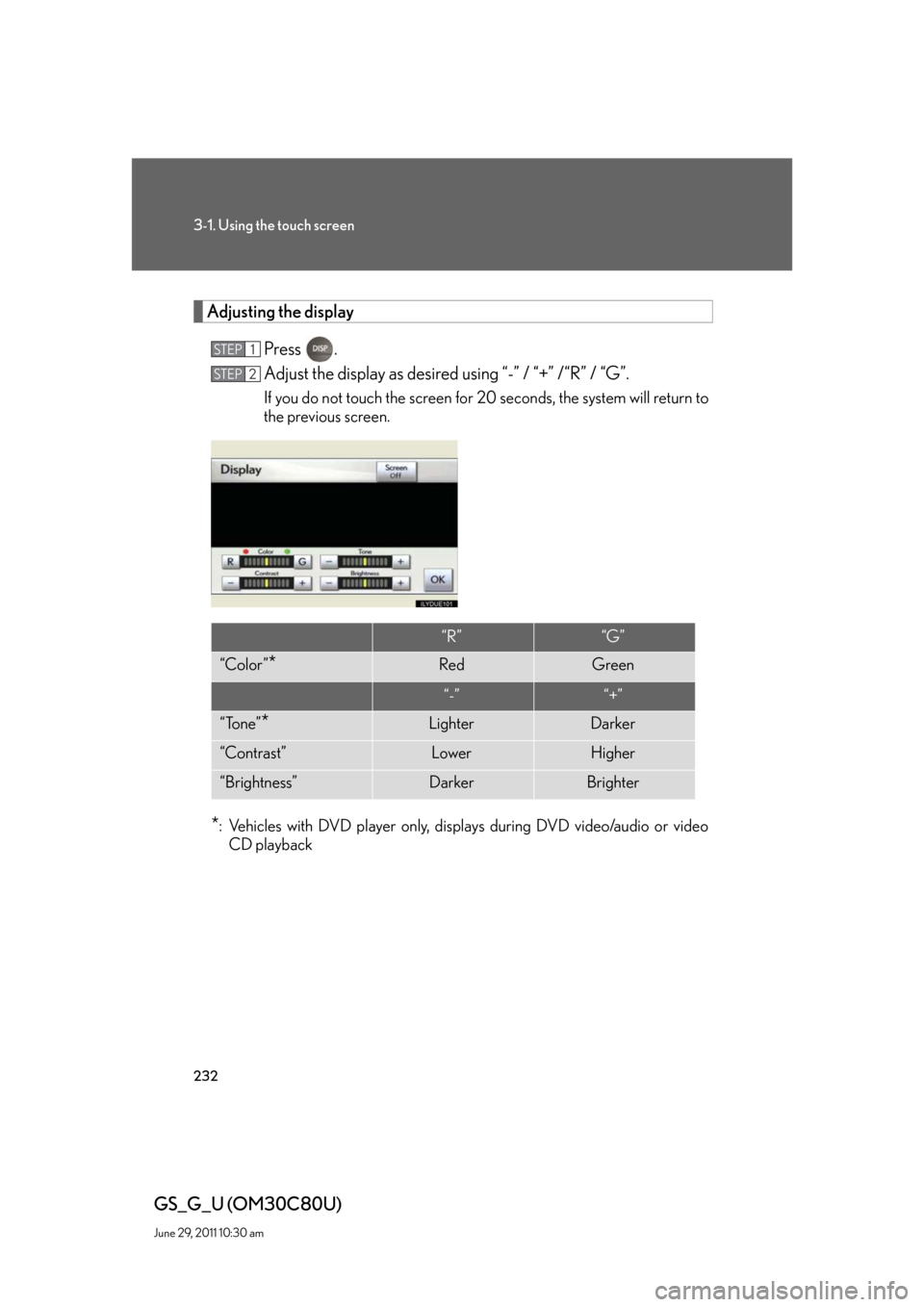
232
3-1. Using the touch screen
GS_G_U (OM30C80U)
June 29, 2011 10:30 am
Adjusting the display
Press .
Adjust the display as desired using “-” / “+” /“R” / “G”.
If you do not touch the screen for 20 seconds, the system will return to
the previous screen.
*: Vehicles with DVD player only, displays during DVD video/audio or video
CD playback
STEP1
STEP2
“R”“G”
“Color ”*RedGreen
“-”“+”
“Tone”*LighterDarker
“Contrast”LowerHigher
“Brightness”DarkerBrighter
Page 233 of 648
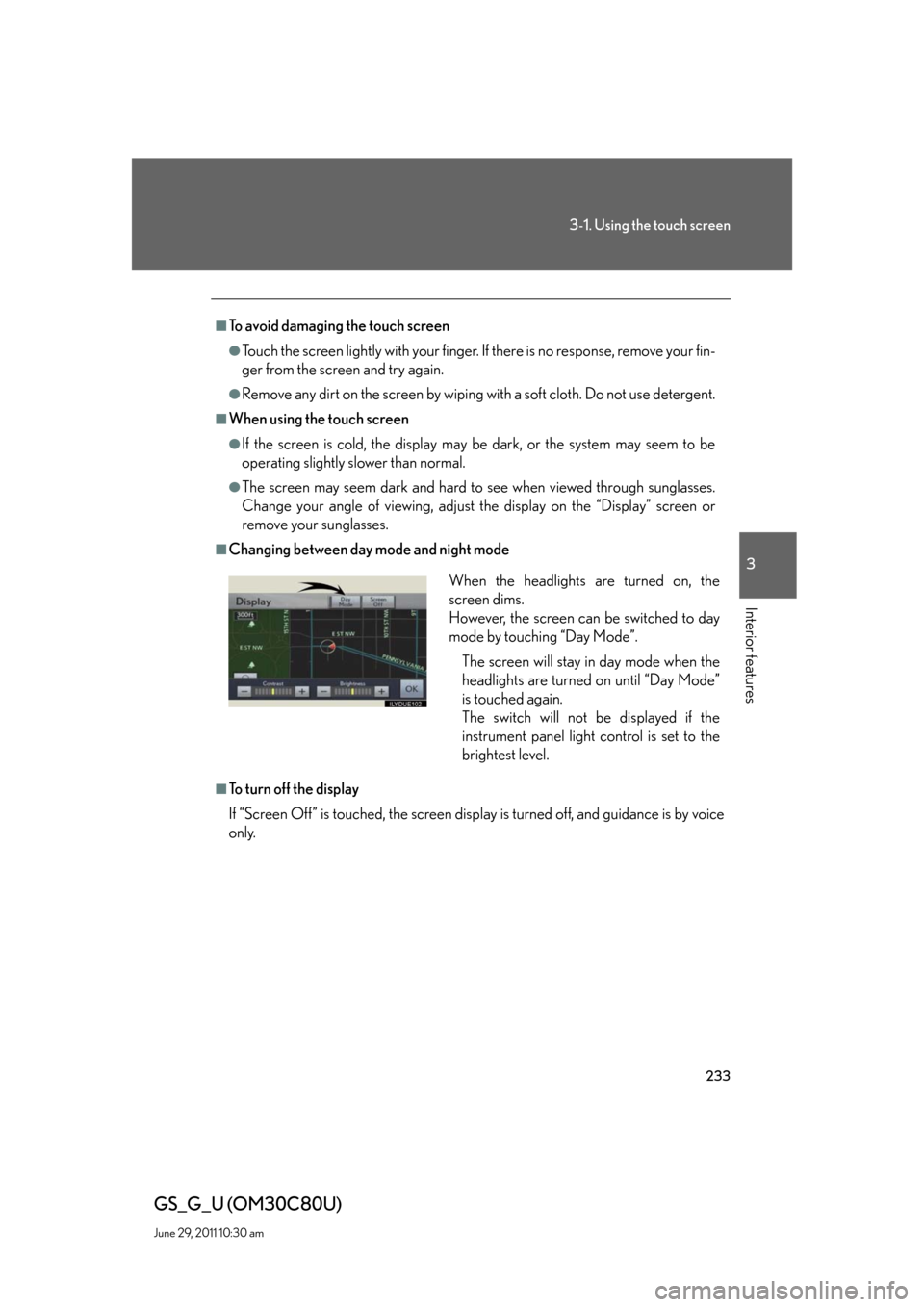
233
3-1. Using the touch screen
3
Interior features
GS_G_U (OM30C80U)
June 29, 2011 10:30 am
■To avoid damaging the touch screen
●Touch the screen lightly with your finger. If there is no response, remove your fin-
ger from the screen and try again.
●Remove any dirt on the screen by wiping with a soft cloth. Do not use detergent.
■When using the touch screen
●If the screen is cold, the display may be dark, or the system may seem to be
operating slightly slower than normal.
●The screen may seem dark and hard to see when viewed through sunglasses.
Change your angle of viewing, adjust the display on the “Display” screen or
remove your sunglasses.
■Changing between day mode and night mode
■To turn off the display
If “Screen Off” is touched, the screen display is turned off, and guidance is by voice
only.
When the headlights are turned on, the
screen dims.
However, the screen can be switched to day
mode by touching “Day Mode”.
The screen will stay in day mode when the
headlights are turned on until “Day Mode”
is touched again.
The switch will not be displayed if the
instrument panel light control is set to the
brightest level.
Page 236 of 648
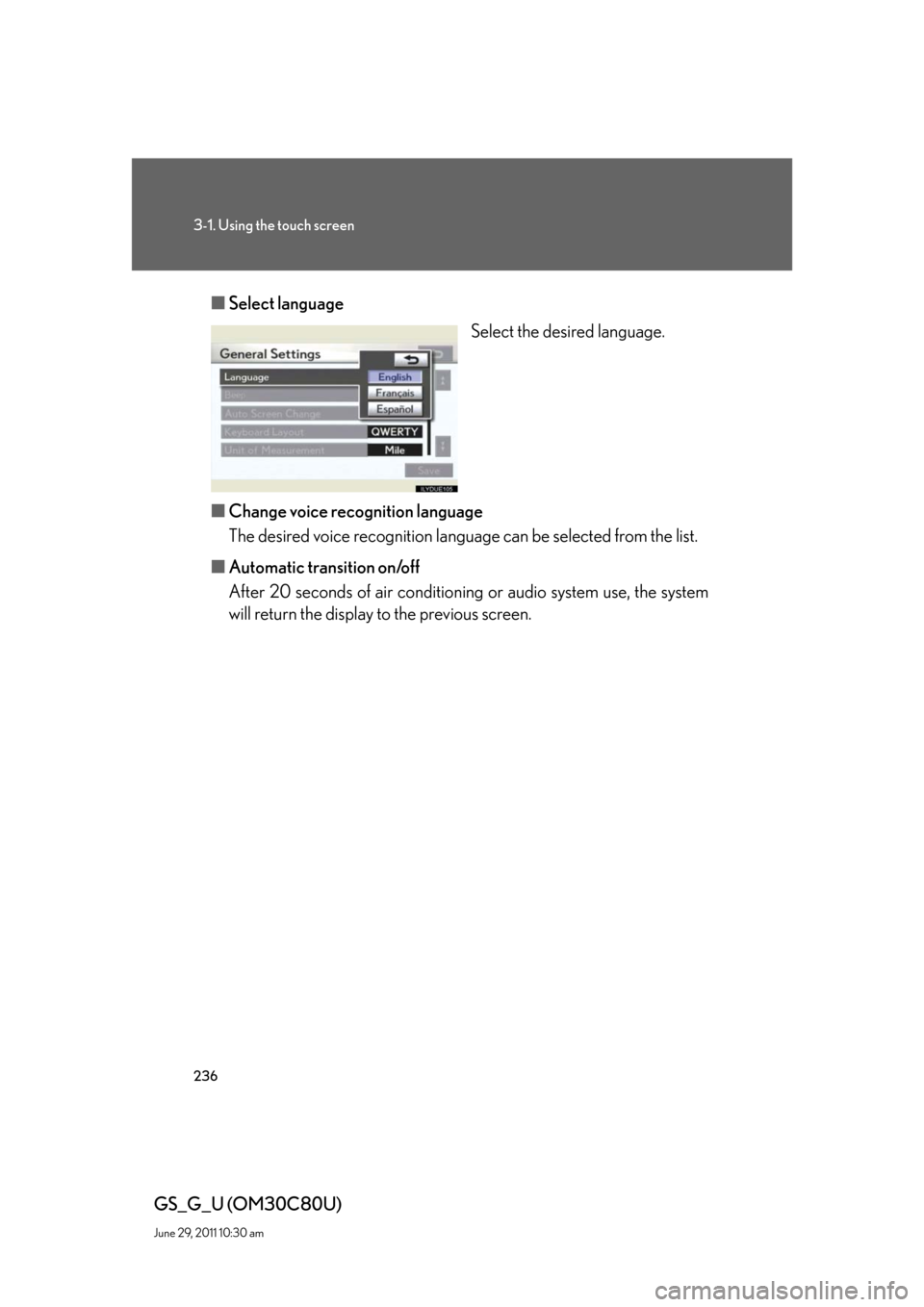
236
3-1. Using the touch screen
GS_G_U (OM30C80U)
June 29, 2011 10:30 am
■Select language
Select the desired language.
■Change voice recognition language
The desired voice recognition language can be selected from the list.
■Automatic transition on/off
After 20 seconds of air conditioning or audio system use, the system
will return the display to the previous screen.
Page 237 of 648
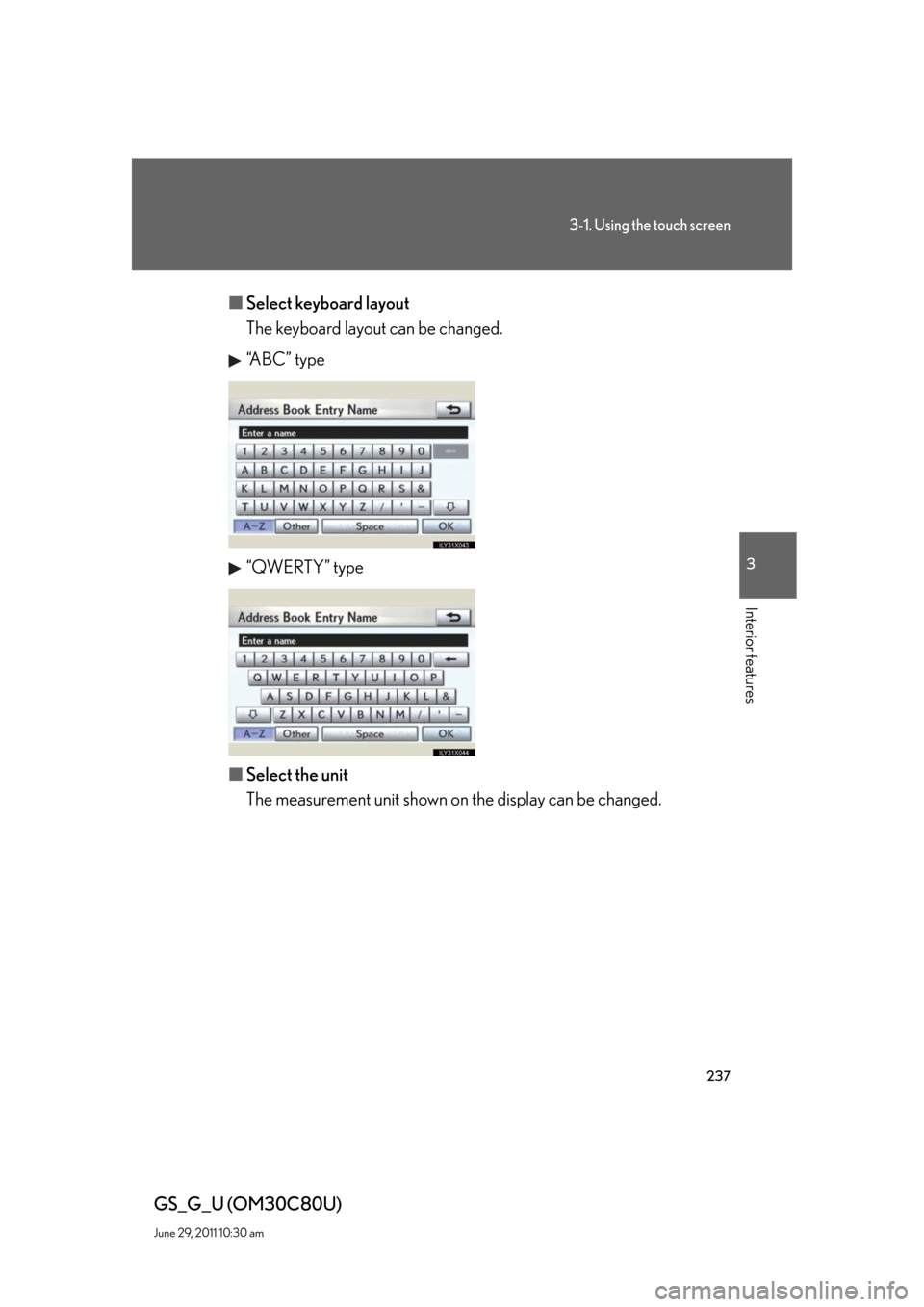
237
3-1. Using the touch screen
3
Interior features
GS_G_U (OM30C80U)
June 29, 2011 10:30 am
■Select keyboard layout
The keyboard layout can be changed.
“ABC” type
“QWERTY” type
■Select the unit
The measurement unit shown on the display can be changed.
Page 238 of 648
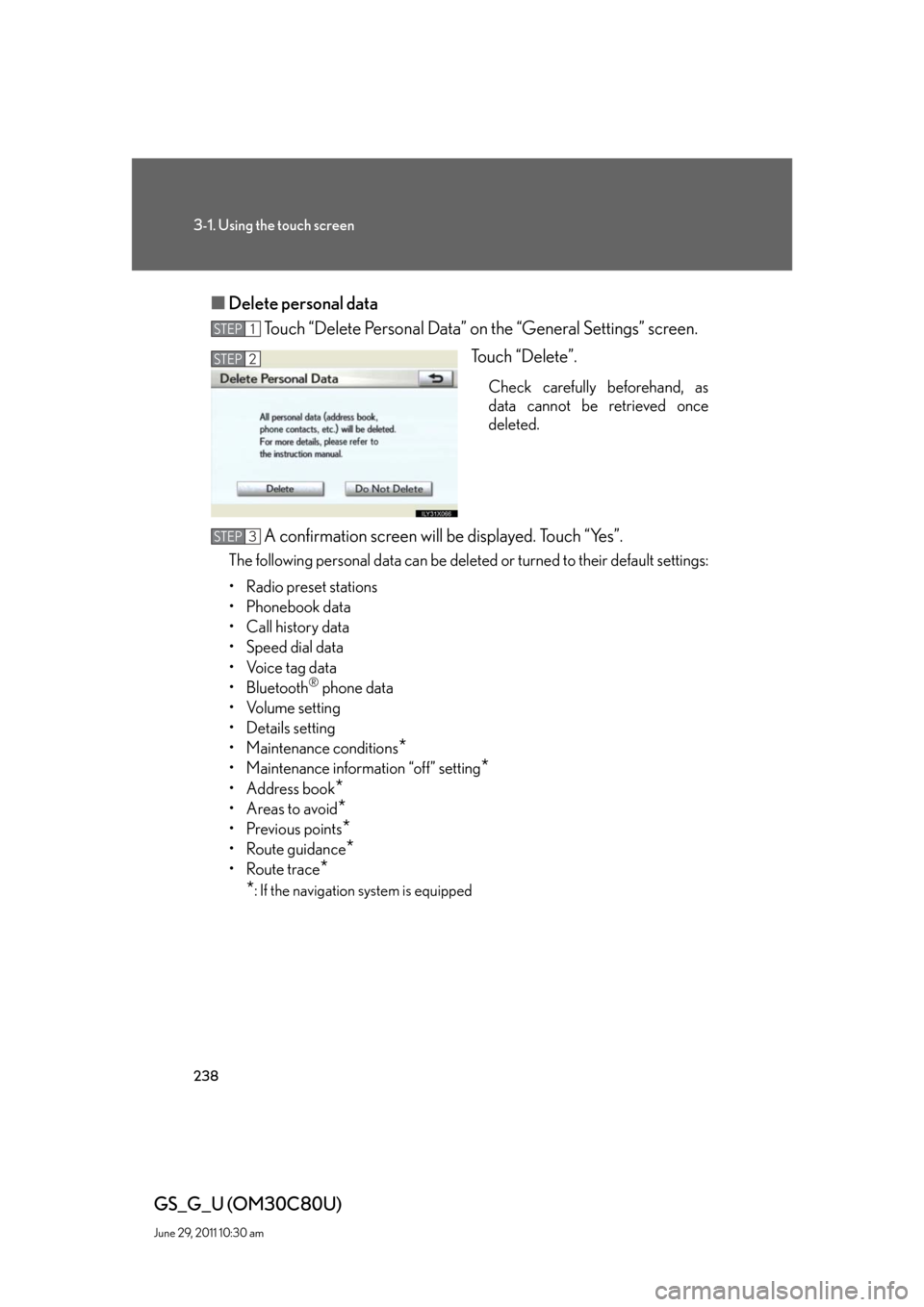
238
3-1. Using the touch screen
GS_G_U (OM30C80U)
June 29, 2011 10:30 am
■Delete personal data
Touch “Delete Personal Data” on the “General Settings” screen.
Touch “Delete”.
Check carefully beforehand, as
data cannot be retrieved once
deleted.
A confirmation screen will be displayed. Touch “Yes”.
The following personal data can be deleted or turned to their default settings:
• Radio preset stations
• Phonebook data
• Call history data
• Speed dial data
• Voice tag data
•Bluetooth
® phone data
•Volume setting
• Details setting
• Maintenance conditions
*
• Maintenance information “off” setting*
• Address book*
•Areas to avoid*
•Previous points*
• Route guidance*
• Route trace*
*
: If the navigation system is equipped
STEP1
STEP2
STEP3
Page 241 of 648
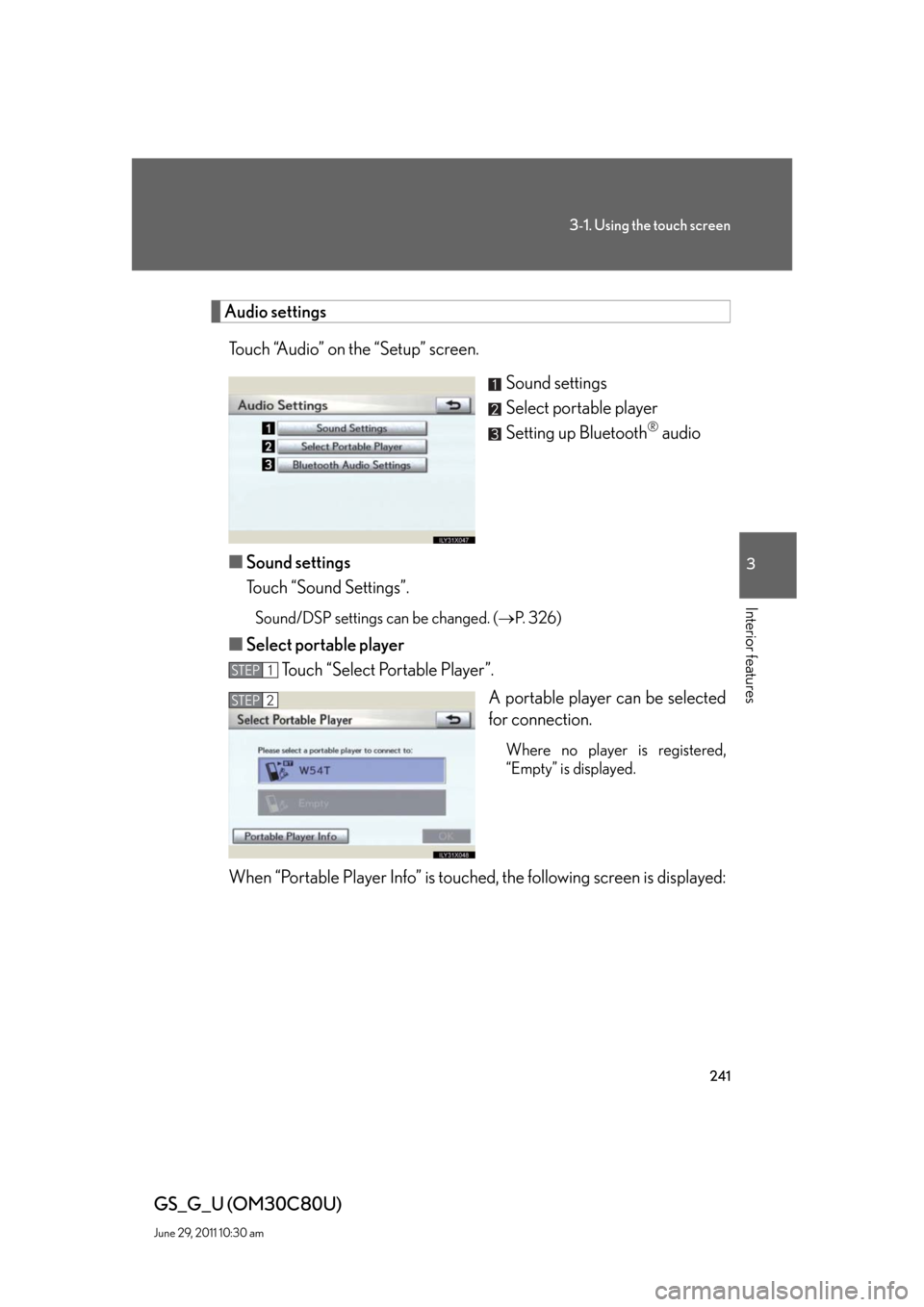
241
3-1. Using the touch screen
3
Interior features
GS_G_U (OM30C80U)
June 29, 2011 10:30 am
Audio settings
Touch “Audio” on the “Setup” screen.
Sound settings
Select portable player
Setting up Bluetooth
® audio
■Sound settings
Touch “Sound Settings”.
Sound/DSP settings can be changed. (P. 3 2 6 )
■Select portable player
Touch “Select Portable Player”.
A portable player can be selected
for connection.
Where no player is registered,
“Empty” is displayed.
When “Portable Player Info” is touched, the following screen is displayed:
STEP1
STEP2
Page 243 of 648
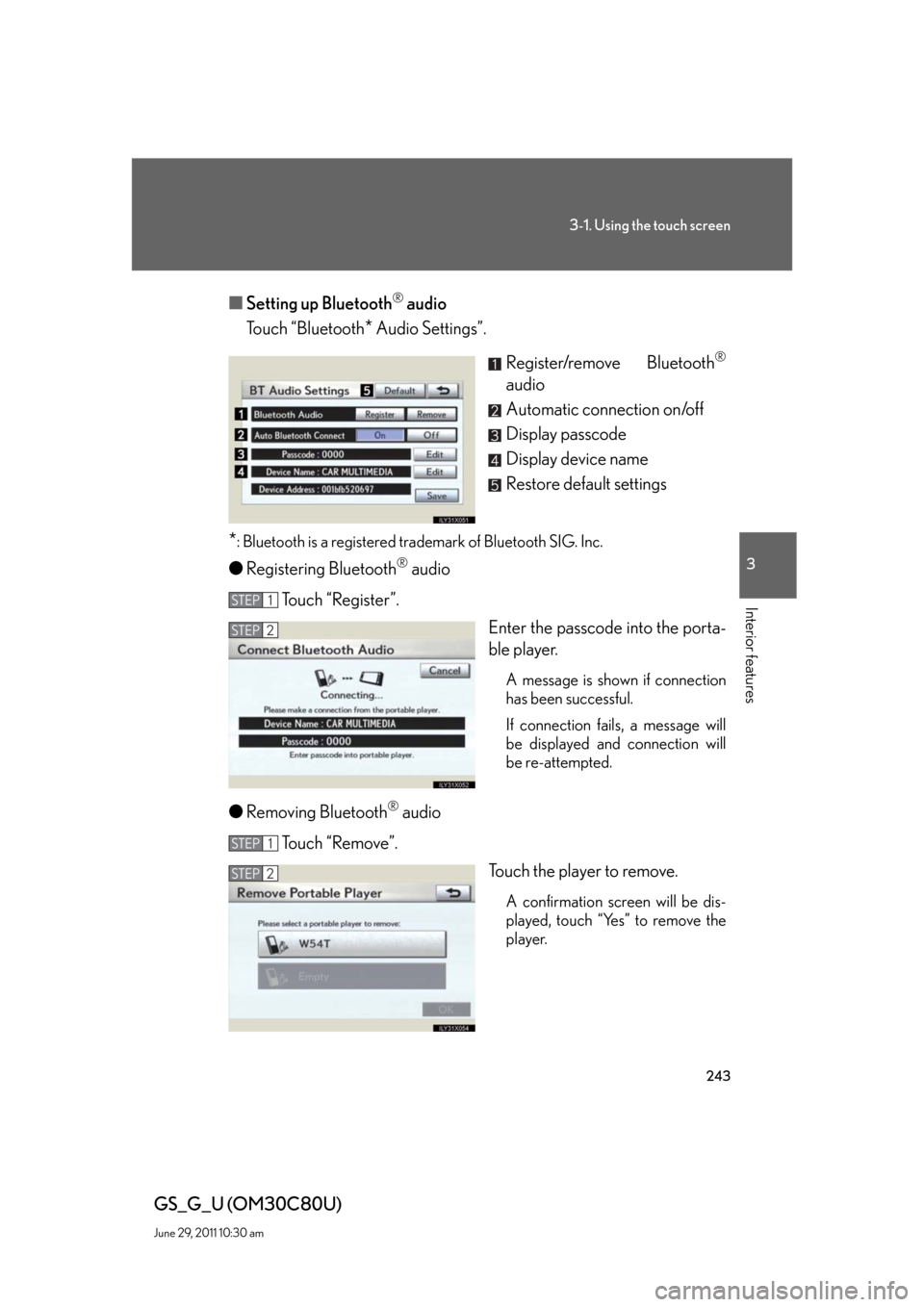
243
3-1. Using the touch screen
3
Interior features
GS_G_U (OM30C80U)
June 29, 2011 10:30 am
■Setting up Bluetooth® audio
Touch “Bluetooth
* Audio Settings”.
Register/remove Bluetooth
®
audio
Automatic connection on/off
Display passcode
Display device name
Restore default settings
*: Bluetooth is a registered trademark of Bluetooth SIG. Inc.
●Registering Bluetooth® audio
Touch “Register”.
Enter the passcode into the porta-
ble player.
A message is shown if connection
has been successful.
If connection fails, a message will
be displayed and connection will
be re-attempted.
●Removing Bluetooth® audio
Touch “Remove”.
Touch the player to remove.
A confirmation screen will be dis-
played, touch “Yes” to remove the
player.
STEP1
STEP2
STEP1
STEP2
Page 244 of 648
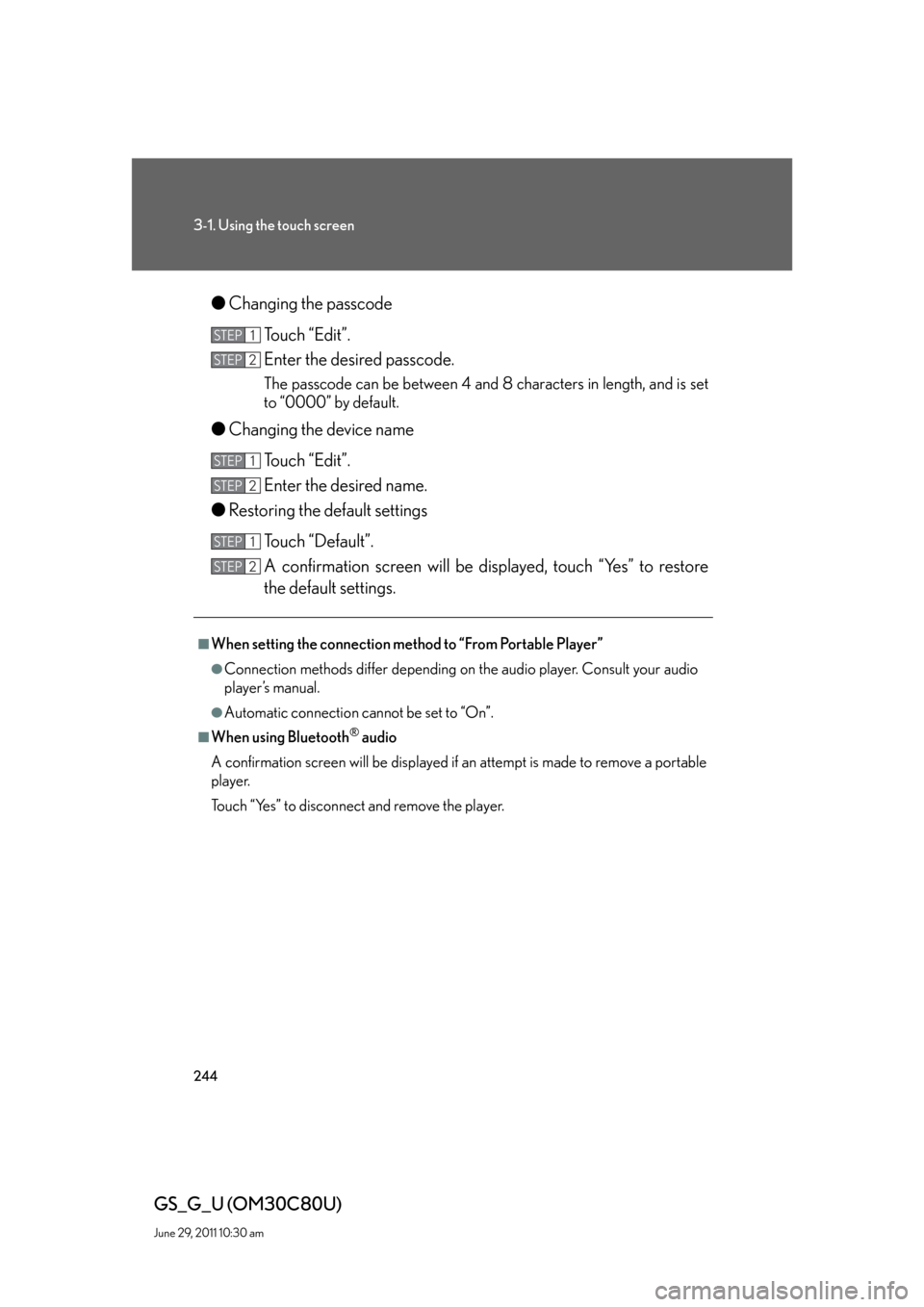
244
3-1. Using the touch screen
GS_G_U (OM30C80U)
June 29, 2011 10:30 am
●Changing the passcode
Touch “Edit”.
Enter the desired passcode.
The passcode can be between 4 and 8 characters in length, and is set
to “0000” by default.
●Changing the device name
Touch “Edit”.
Enter the desired name.
●Restoring the default settings
Touch “Default”.
A confirmation screen will be displayed, touch “Yes” to restore
the default settings.
■When setting the connection method to “From Portable Player”
●Connection methods differ depending on the audio player. Consult your audio
player’s manual.
●Automatic connection cannot be set to “On”.
■When using Bluetooth® audio
A confirmation screen will be displayed if an attempt is made to remove a portable
player.
Touch “Yes” to disconnect and remove the player.
STEP1
STEP2
STEP1
STEP2
STEP1
STEP2
Page 245 of 648
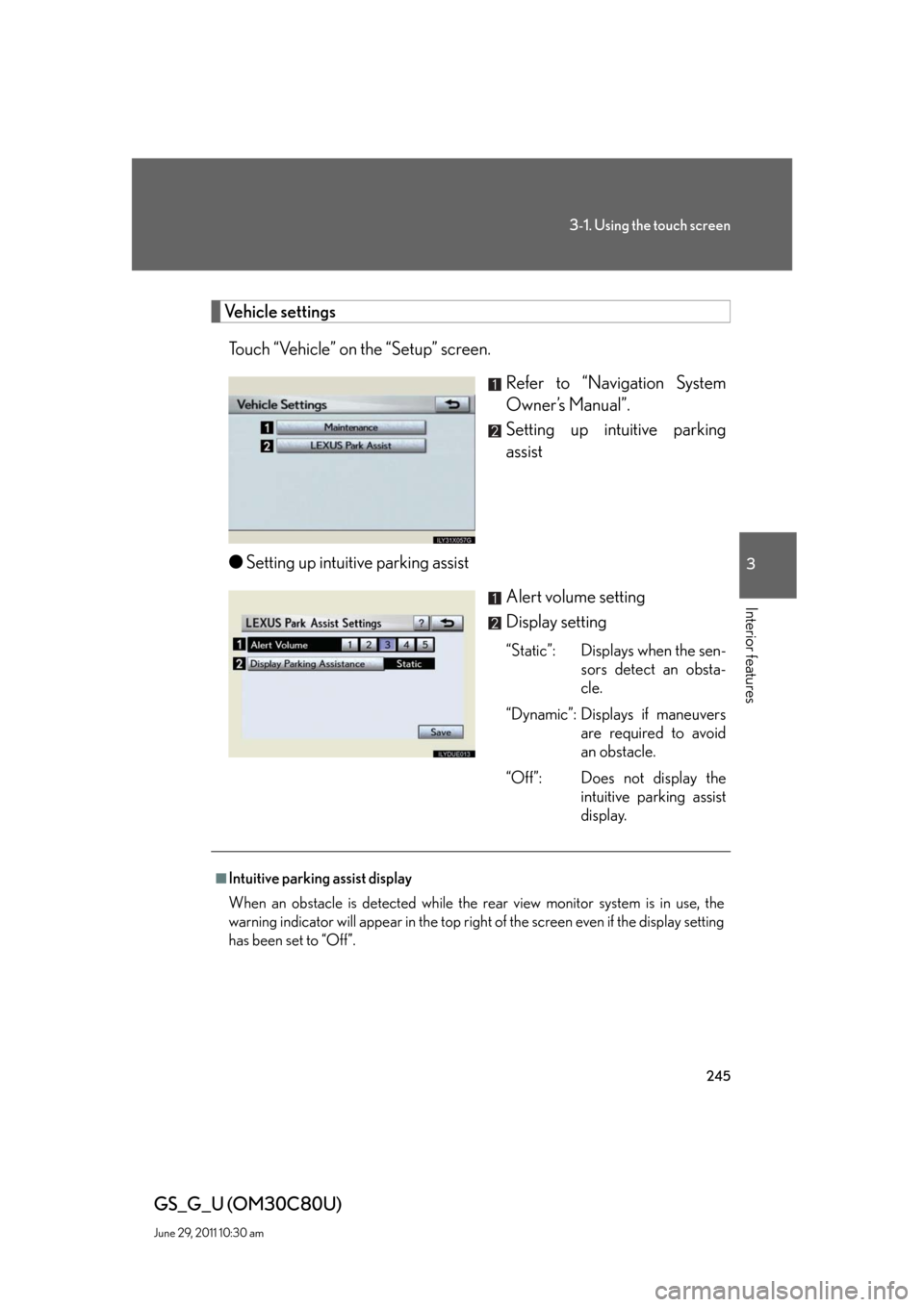
245
3-1. Using the touch screen
3
Interior features
GS_G_U (OM30C80U)
June 29, 2011 10:30 am
Vehicle settings
Touch “Vehicle” on the “Setup” screen.
Refer to “Navigation System
Owner’s Manual”.
Setting up intuitive parking
assist
●Setting up intuitive parking assist
Alert volume setting
Display setting
“Static”: Displays when the sen-
sors detect an obsta-
cle.
“Dynamic”: Displays if maneuvers
are required to avoid
an obstacle.
“Off”: Does not display the
intuitive parking assist
display.
■Intuitive parking assist display
When an obstacle is detected while the rear view monitor system is in use, the
warning indicator will appear in the top right of the screen even if the display setting
has been set to “Off”.
Page 246 of 648
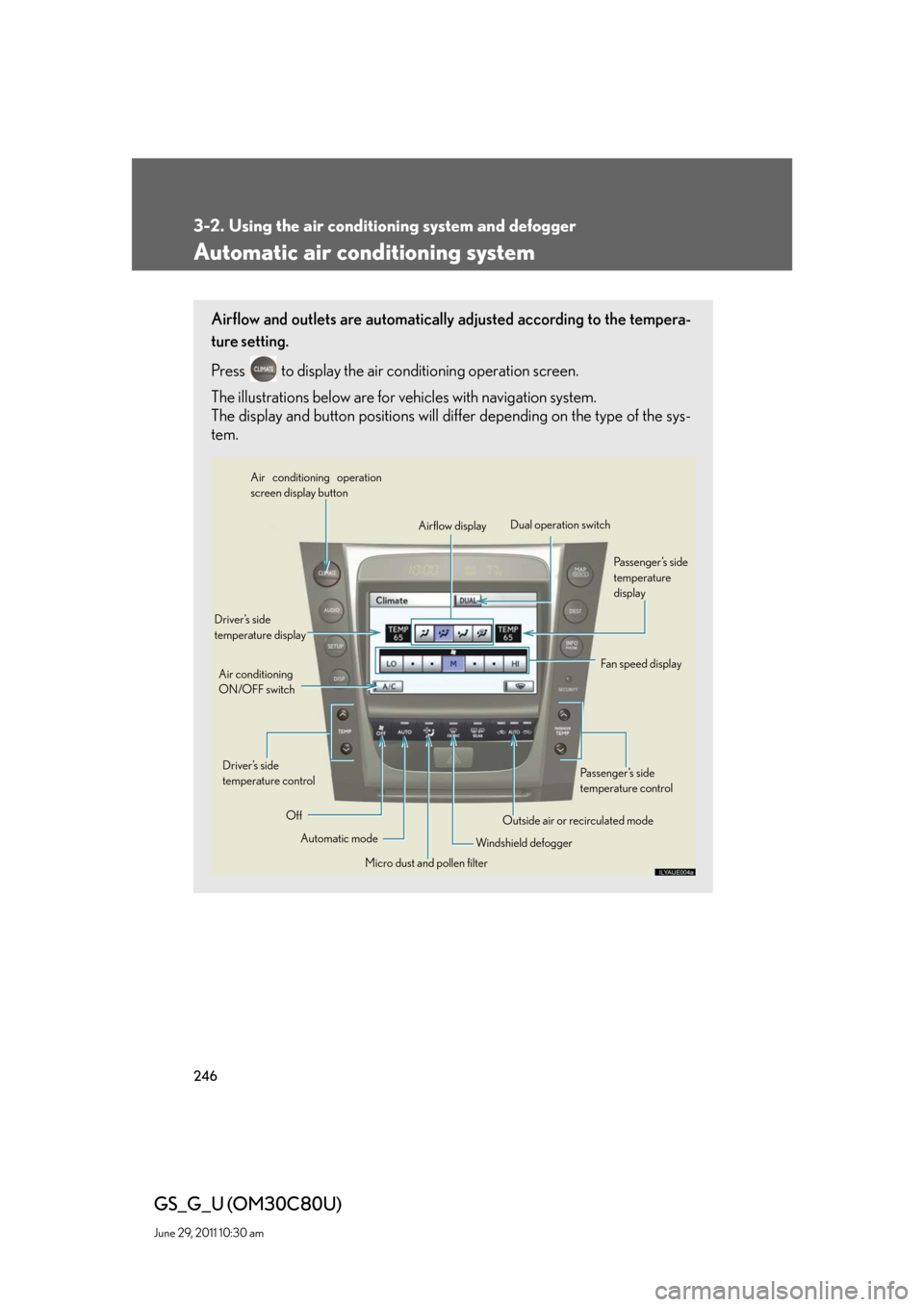
246
GS_G_U (OM30C80U)
June 29, 2011 10:30 am
3-2. Using the air conditioning system and defogger
Automatic air conditioning system
Airflow and outlets are automatically adjusted according to the tempera-
ture setting.
Press
to display the air conditioning operation screen.
The illustrations below are for vehicles with navigation system.
The display and button positions will differ depending on the type of the sys-
tem.
Automatic mode Driver’s side
temperature display
Fan speed display
OffAirflow display Air conditioning operation
screen display button
Passenger’s side
temperature
display
Micro dust and pollen filter Driver’s side
temperature control Air conditioning
ON/OFF switch
Outside air or recirculated mode
Windshield defoggerPassenger’s side
temperature control Dual operation switch