audio Lexus GS350 2010 Using The Audio System / LEXUS 2010 GS460 GS350 OWNERS MANUAL (OM30C80U)
[x] Cancel search | Manufacturer: LEXUS, Model Year: 2010, Model line: GS350, Model: Lexus GS350 2010Pages: 648, PDF Size: 15.57 MB
Page 1 of 648
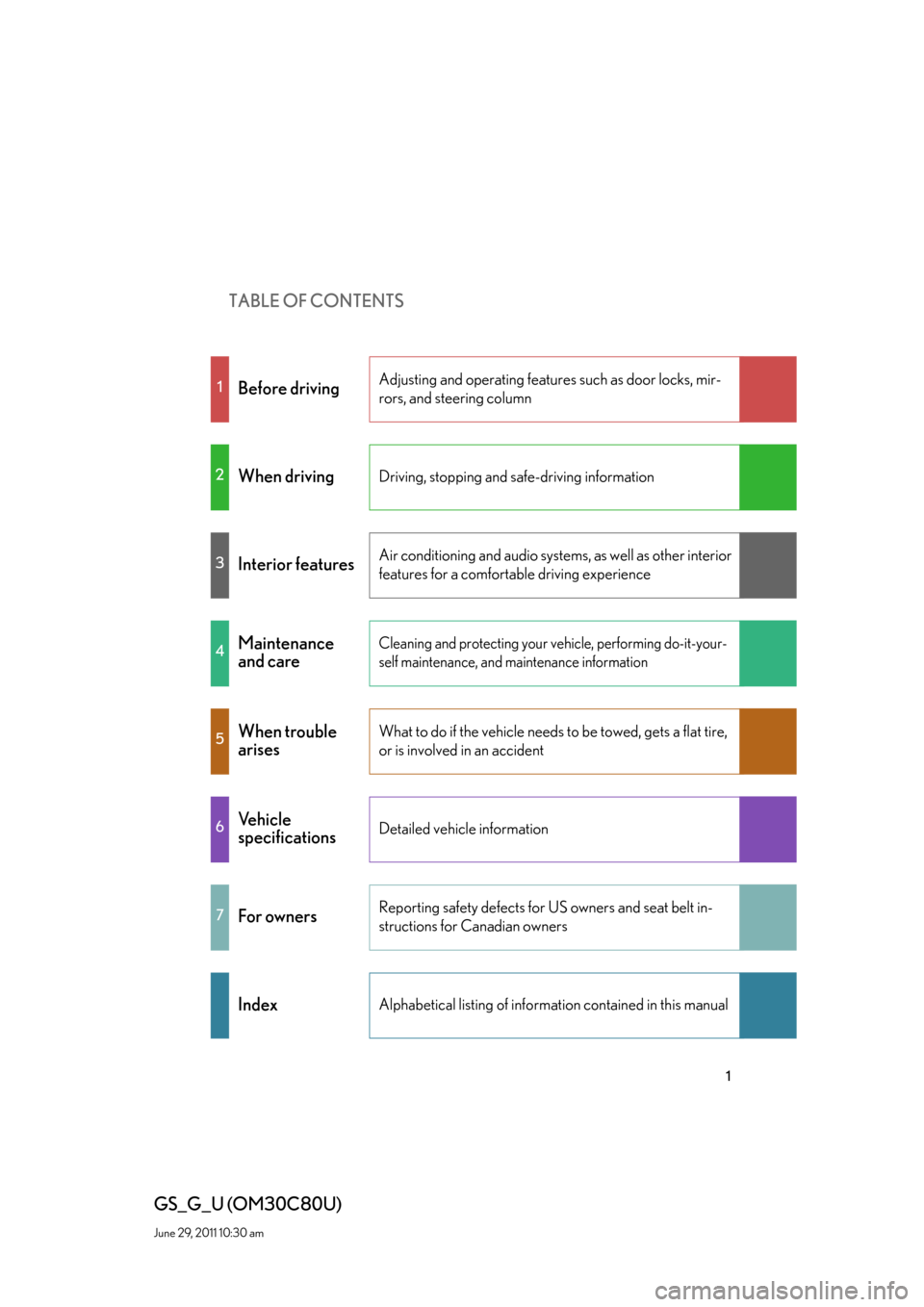
TABLE OF CONTENTS
1
GS_G_U (OM30C80U)
June 29, 2011 10:30 am
1Before drivingAdjusting and operating features such as door locks, mir-
rors, and steering column
2When drivingDriving, stopping and safe-driving information
3Interior featuresAir conditioning and audio systems, as well as other interior
features for a comfortable driving experience
4Maintenance
and careCleaning and protecting your vehicle, performing do-it-your-
self maintenance, and maintenance information
5When trouble
arisesWhat to do if the vehicle needs to be towed, gets a flat tire,
or is involved in an accident
6Vehicle
specificationsDetailed vehicle information
7For ownersReporting safety defects for US owners and seat belt in-
structions for Canadian owners
IndexAlphabetical listing of information contained in this manual
Page 4 of 648
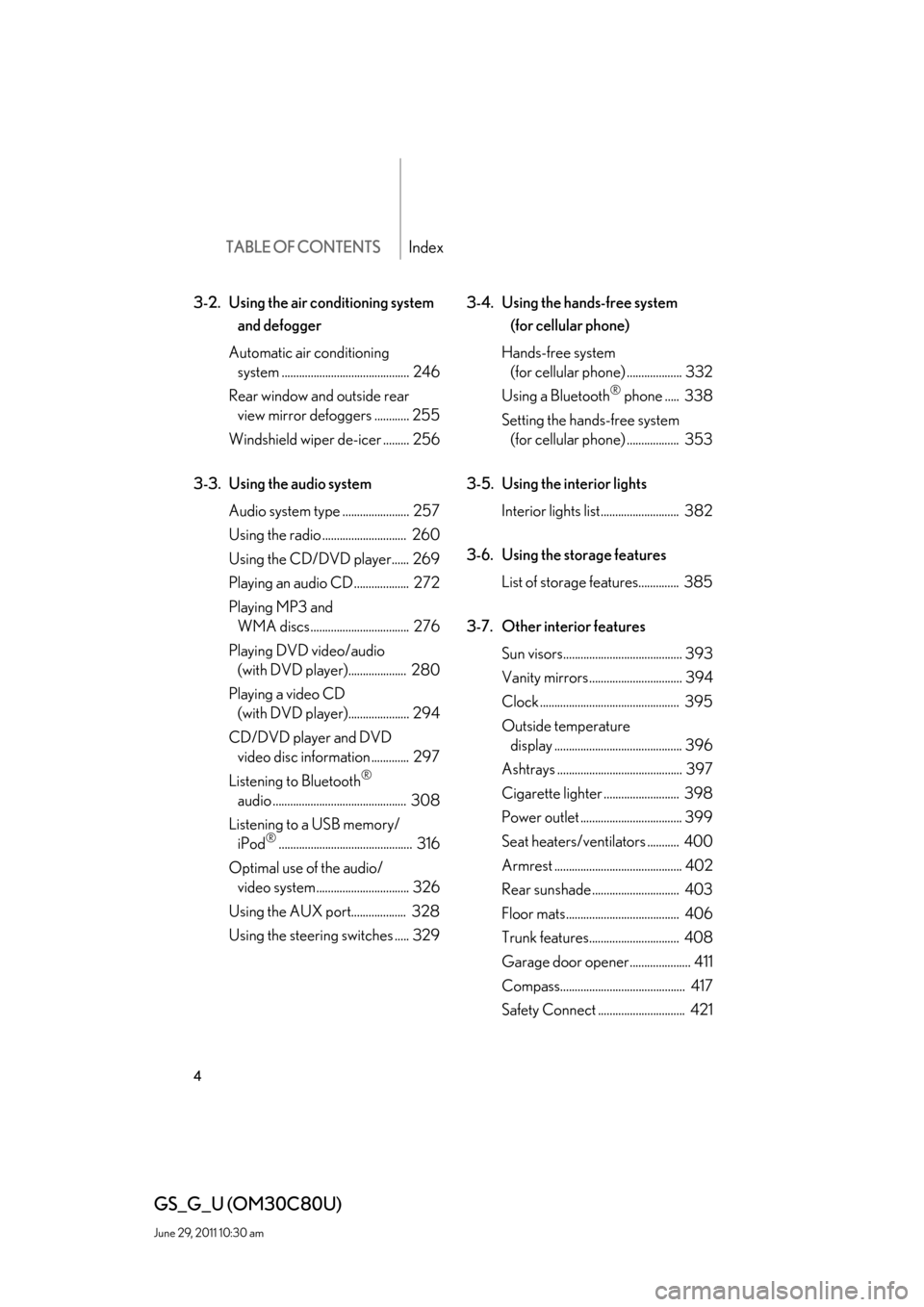
TABLE OF CONTENTSIndex
4
GS_G_U (OM30C80U)
June 29, 2011 10:30 am
3-2. Using the air conditioning system
and defogger
Automatic air conditioning
system ............................................ 246
Rear window and outside rear
view mirror defoggers ............ 255
Windshield wiper de-icer ......... 256
3-3. Using the audio system
Audio system type ....................... 257
Using the radio ............................. 260
Using the CD/DVD player...... 269
Playing an audio CD ................... 272
Playing MP3 and
WMA discs.................................. 276
Playing DVD video/audio
(with DVD player).................... 280
Playing a video CD
(with DVD player)..................... 294
CD/DVD player and DVD
video disc information ............. 297
Listening to Bluetooth
®
audio .............................................. 308
Listening to a USB memory/
iPod
®.............................................. 316
Optimal use of the audio/
video system................................ 326
Using the AUX port................... 328
Using the steering switches ..... 3293-4. Using the hands-free system
(for cellular phone)
Hands-free system
(for cellular phone) ................... 332
Using a Bluetooth
® phone ..... 338
Setting the hands-free system
(for cellular phone) .................. 353
3-5. Using the interior lights
Interior lights list........................... 382
3-6. Using the storage features
List of storage features.............. 385
3-7. Other interior features
Sun visors......................................... 393
Vanity mirrors ................................ 394
Clock ................................................ 395
Outside temperature
display ............................................ 396
Ashtrays ........................................... 397
Cigarette lighter .......................... 398
Power outlet ................................... 399
Seat heaters/ventilators ........... 400
Armrest ............................................ 402
Rear sunshade .............................. 403
Floor mats....................................... 406
Trunk features............................... 408
Garage door opener..................... 411
Compass........................................... 417
Safety Connect.............................. 421
Page 15 of 648
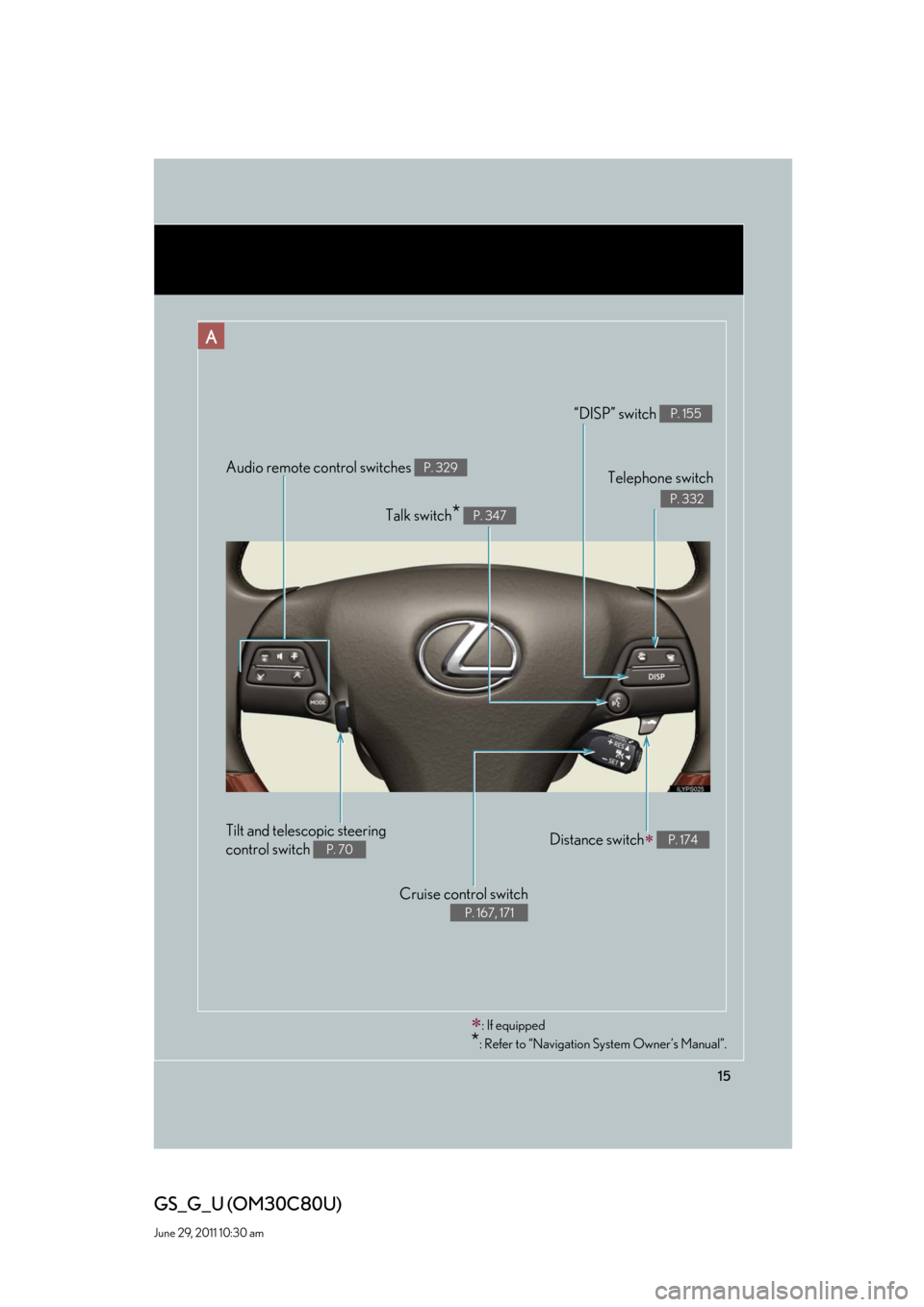
15
GS_G_U (OM30C80U)
June 29, 2011 10:30 am
Audio remote control switches P. 329
Cruise control switch
P. 167, 171
Telephone switch
P. 332
“DISP” switch P. 155
Distance switch P. 174
Talk switch* P. 347
: If equipped
*: Refer to “Navigation System Owner’s Manual”.
A
Tilt and telescopic steering
control switch
P. 70
Page 16 of 648
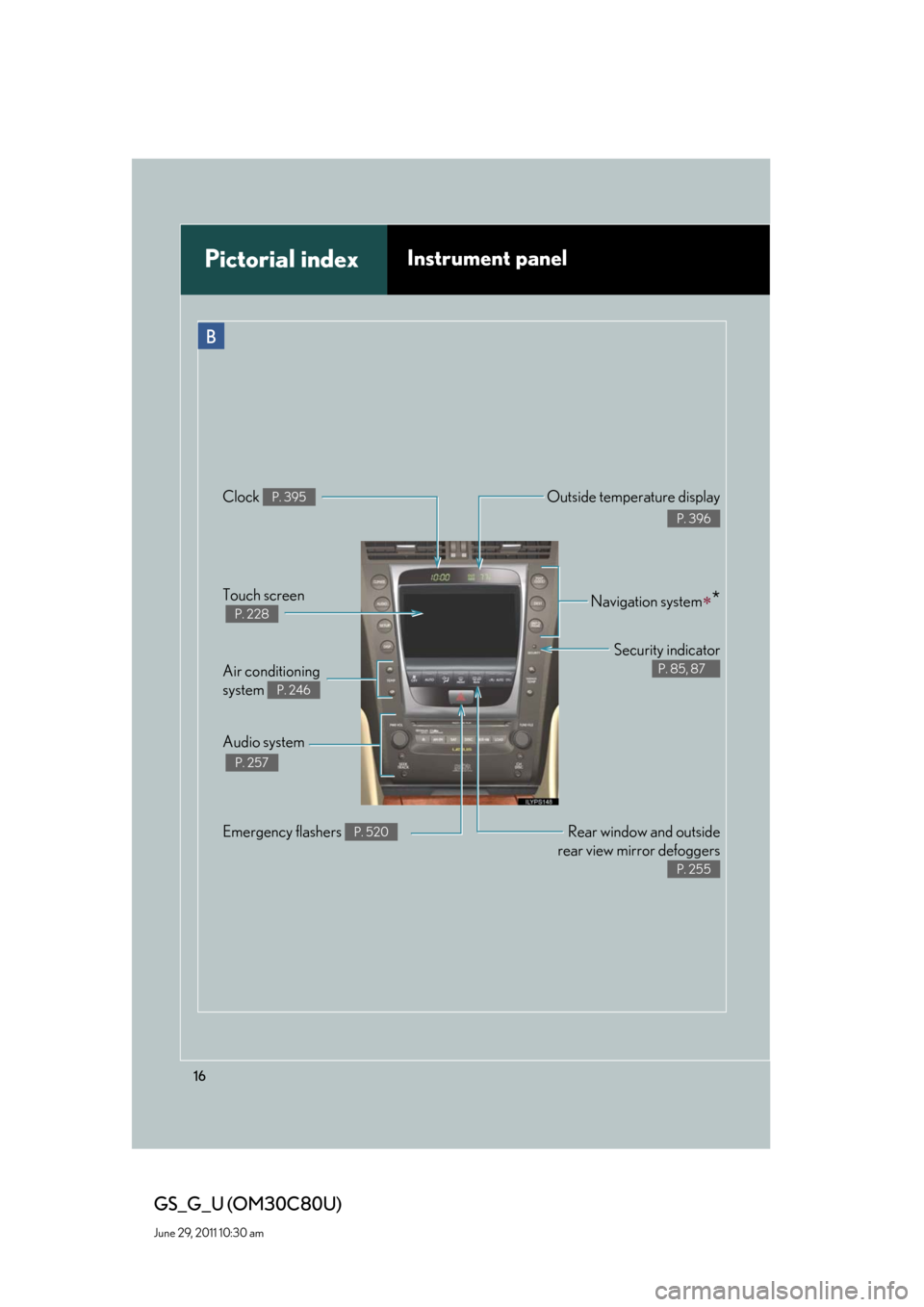
16
GS_G_U (OM30C80U)
June 29, 2011 10:30 am
Pictorial indexInstrument panel
Rear window and outside
rear view mirror defoggers
P. 255
Emergency flashers P. 520
Air conditioning
system
P. 246
Audio system
P. 257
Navigation system*Touch screen
P. 228
Security indicator
P. 85, 87
Clock P. 395Outside temperature display
P. 396
B
Page 27 of 648
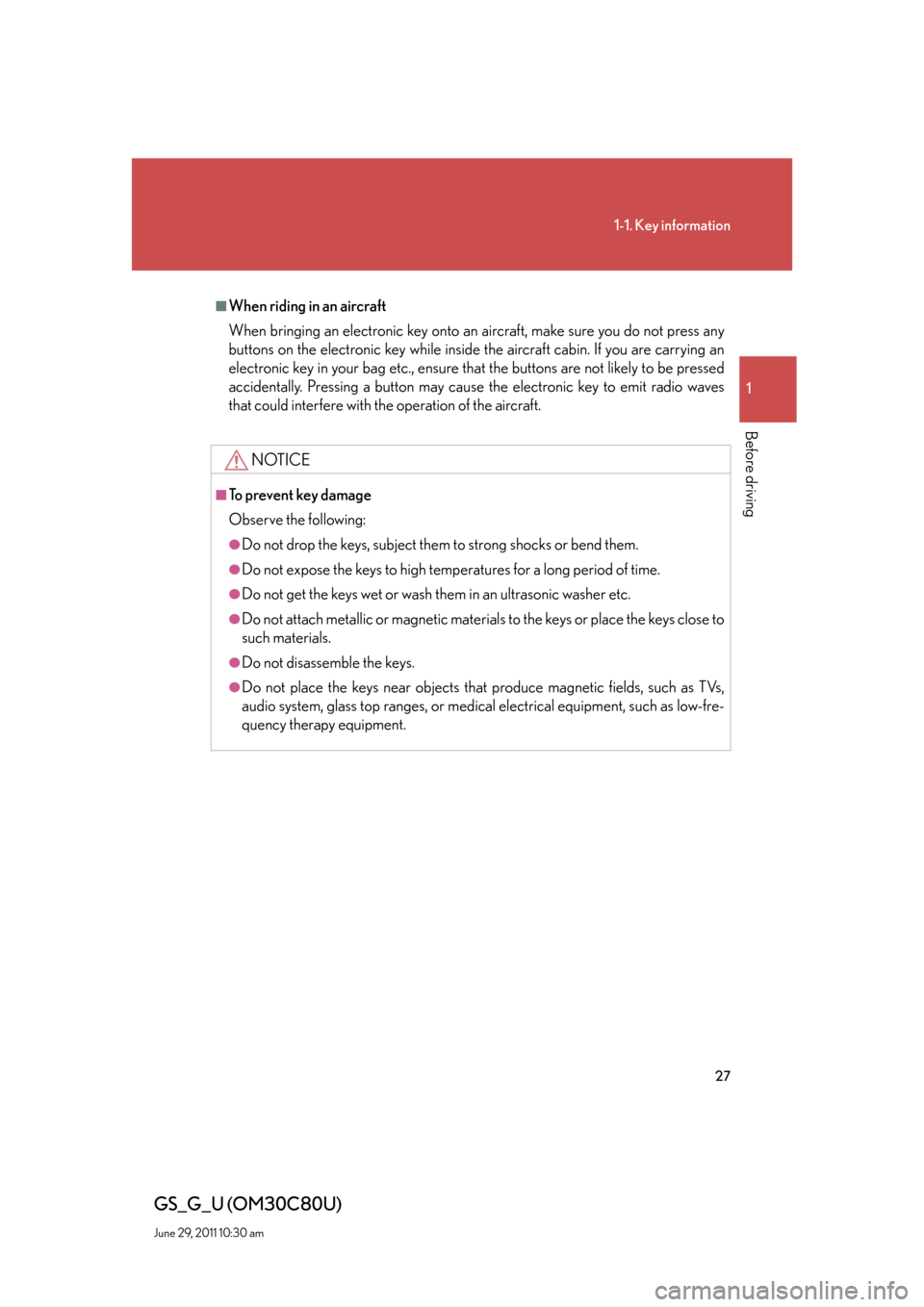
27
1-1. Key information
1
Before driving
GS_G_U (OM30C80U)
June 29, 2011 10:30 am
■When riding in an aircraft
When bringing an electronic key onto an aircraft, make sure you do not press any
buttons on the electronic key while inside the aircraft cabin. If you are carrying an
electronic key in your bag etc., ensure that the buttons are not likely to be pressed
accidentally. Pressing a button may cause the electronic key to emit radio waves
that could interfere with the operation of the aircraft.
NOTICE
■To prevent key damage
Observe the following:
●Do not drop the keys, subject them to strong shocks or bend them.
●Do not expose the keys to high temperatures for a long period of time.
●Do not get the keys wet or wash them in an ultrasonic washer etc.
●Do not attach metallic or magnetic materials to the keys or place the keys close to
such materials.
●Do not disassemble the keys.
●Do not place the keys near objects that produce magnetic fields, such as TVs,
audio system, glass top ranges, or medical electrical equipment, such as low-fre-
quency therapy equipment.
Page 33 of 648
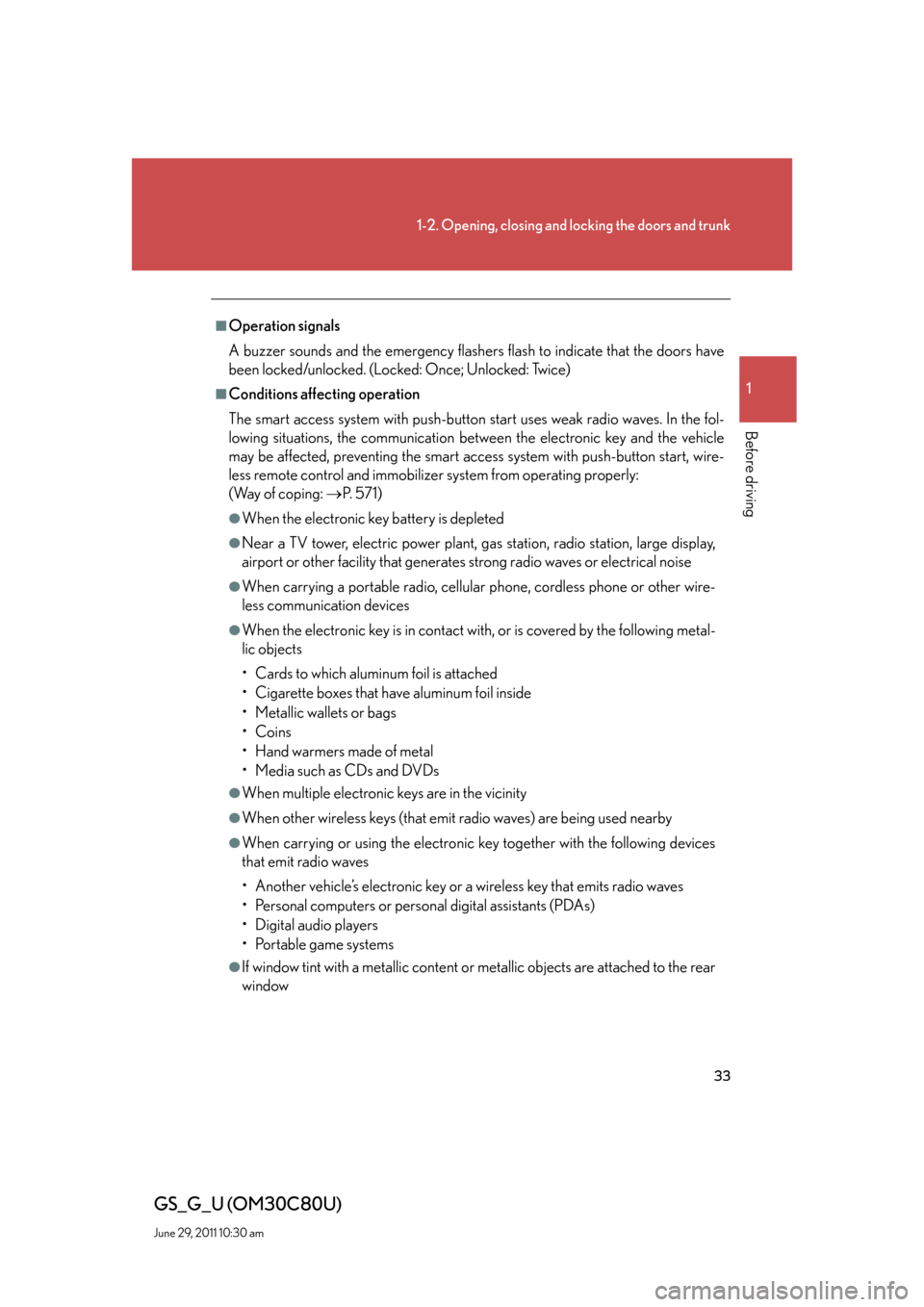
33
1-2. Opening, closing and locking the doors and trunk
1
Before driving
GS_G_U (OM30C80U)
June 29, 2011 10:30 am
■Operation signals
A buzzer sounds and the emergency flashers flash to indicate that the doors have
been locked/unlocked. (Locked: Once; Unlocked: Twice)
■Conditions affecting operation
The smart access system with push-button start uses weak radio waves. In the fol-
lowing situations, the communication between the electronic key and the vehicle
may be affected, preventing the smart access system with push-button start, wire-
less remote control and immobilizer system from operating properly:
(Way of coping: P. 5 7 1 )
●When the electronic key battery is depleted
●Near a TV tower, electric power plant, gas station, radio station, large display,
airport or other facility that generates strong radio waves or electrical noise
●When carrying a portable radio, cellular phone, cordless phone or other wire-
less communication devices
●When the electronic key is in contact with, or is covered by the following metal-
lic objects
• Cards to which aluminum foil is attached
• Cigarette boxes that have aluminum foil inside
• Metallic wallets or bags
•Coins
• Hand warmers made of metal
• Media such as CDs and DVDs
●When multiple electronic keys are in the vicinity
●When other wireless keys (that emit radio waves) are being used nearby
●When carrying or using the electronic key together with the following devices
that emit radio waves
• Another vehicle’s electronic key or a wireless key that emits radio waves
• Personal computers or personal digital assistants (PDAs)
• Digital audio players
• Portable game systems
●If window tint with a metallic content or metallic objects are attached to the rear
window
Page 136 of 648
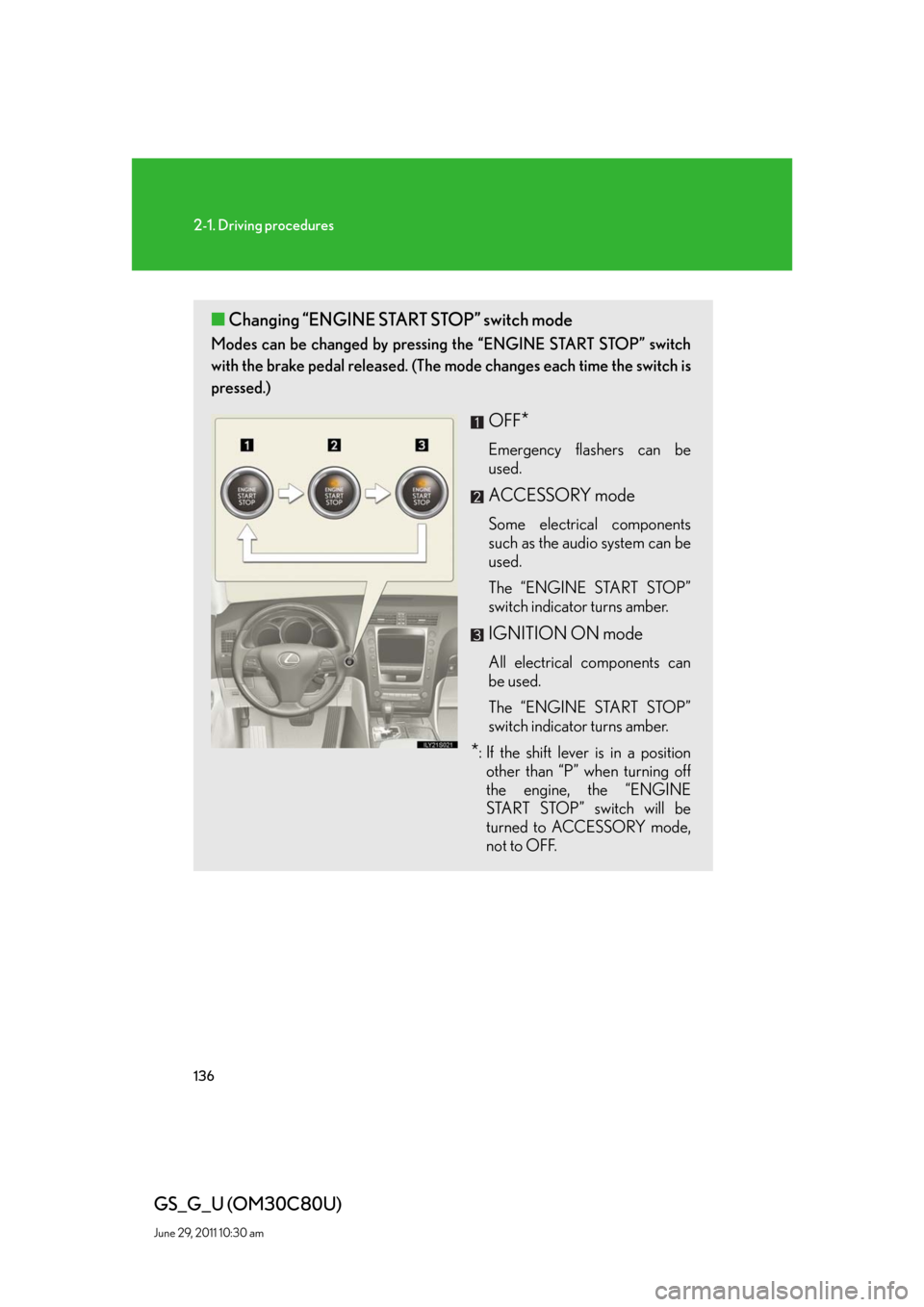
136
2-1. Driving procedures
GS_G_U (OM30C80U)
June 29, 2011 10:30 am
■Changing “ENGINE START STOP” switch mode
Modes can be changed by pressing the “ENGINE START STOP” switch
with the brake pedal released. (The mode changes each time the switch is
pressed.)
OFF*
Emergency flashers can be
used.
ACCESSORY mode
Some electrical components
such as the audio system can be
used.
The “ENGINE START STOP”
switch indicator turns amber.
IGNITION ON mode
All electrical components can
be used.
The “ENGINE START STOP”
switch indicator turns amber.
*: If the shift lever is in a position
other than “P” when turning off
the engine, the “ENGINE
START STOP” switch will be
turned to ACCESSORY mode,
not to OFF.
Page 192 of 648
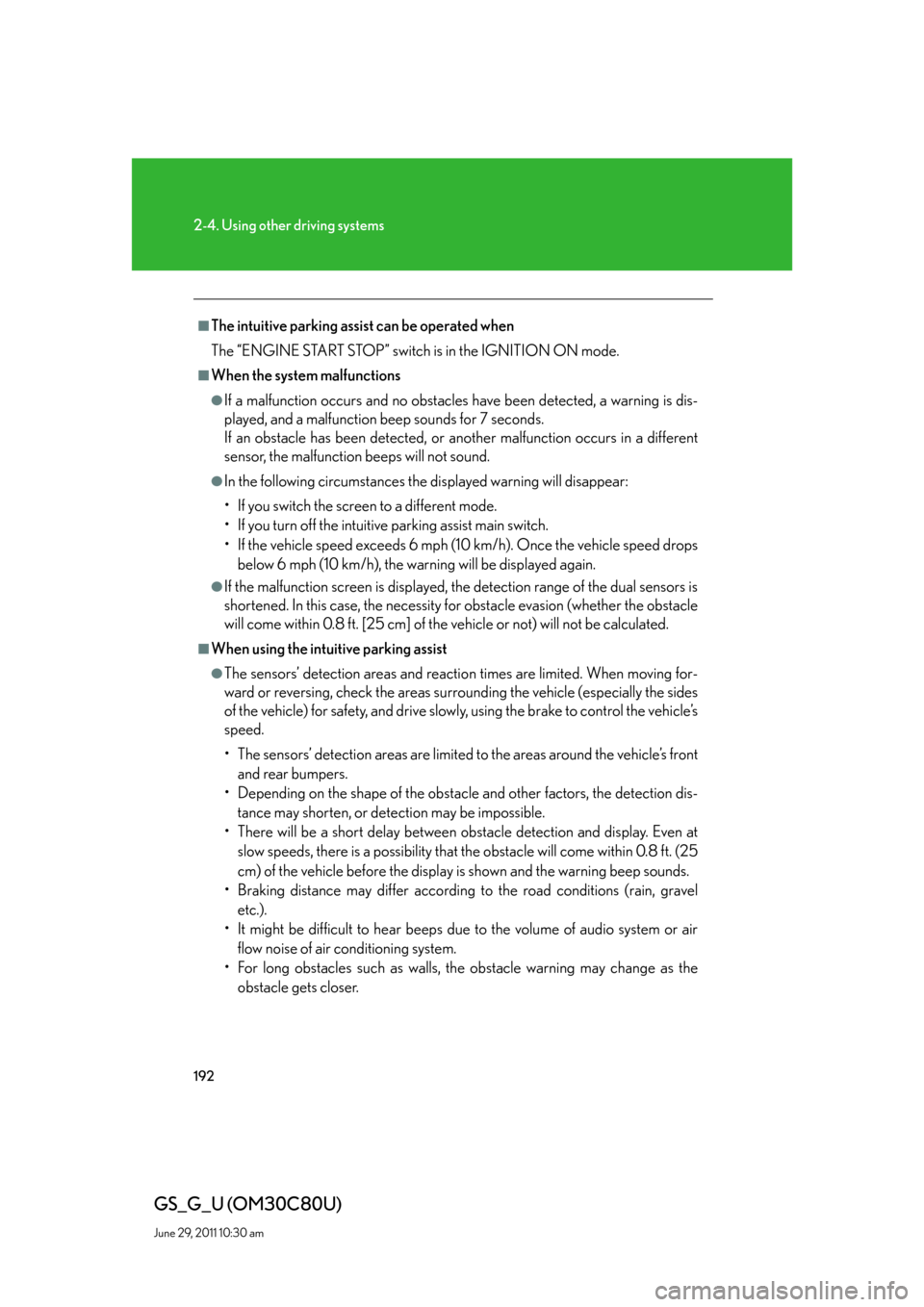
192
2-4. Using other driving systems
GS_G_U (OM30C80U)
June 29, 2011 10:30 am
■The intuitive parking assist can be operated when
The “ENGINE START STOP” switch is in the IGNITION ON mode.
■When the system malfunctions
●If a malfunction occurs and no obstacles have been detected, a warning is dis-
played, and a malfunction beep sounds for 7 seconds.
If an obstacle has been detected, or another malfunction occurs in a different
sensor, the malfunction beeps will not sound.
●In the following circumstances the displayed warning will disappear:
• If you switch the screen to a different mode.
• If you turn off the intuitive parking assist main switch.
• If the vehicle speed exceeds 6 mph (10 km/h). Once the vehicle speed drops
below 6 mph (10 km/h), the warning will be displayed again.
●If the malfunction screen is displayed, the detection range of the dual sensors is
shortened. In this case, the necessity for obstacle evasion (whether the obstacle
will come within 0.8 ft. [25 cm] of the vehicle or not) will not be calculated.
■When using the intuitive parking assist
●The sensors’ detection areas and reaction times are limited. When moving for-
ward or reversing, check the areas surrounding the vehicle (especially the sides
of the vehicle) for safety, and drive slowly, using the brake to control the vehicle’s
speed.
• The sensors’ detection areas are limited to the areas around the vehicle’s front
and rear bumpers.
• Depending on the shape of the obstacle and other factors, the detection dis-
tance may shorten, or detection may be impossible.
• There will be a short delay between obstacle detection and display. Even at
slow speeds, there is a possibility that the obstacle will come within 0.8 ft. (25
cm) of the vehicle before the display is shown and the warning beep sounds.
• Braking distance may differ according to the road conditions (rain, gravel
etc.).
• It might be difficult to hear beeps due to the volume of audio system or air
flow noise of air conditioning system.
• For long obstacles such as walls, the obstacle warning may change as the
obstacle gets closer.
Page 227 of 648
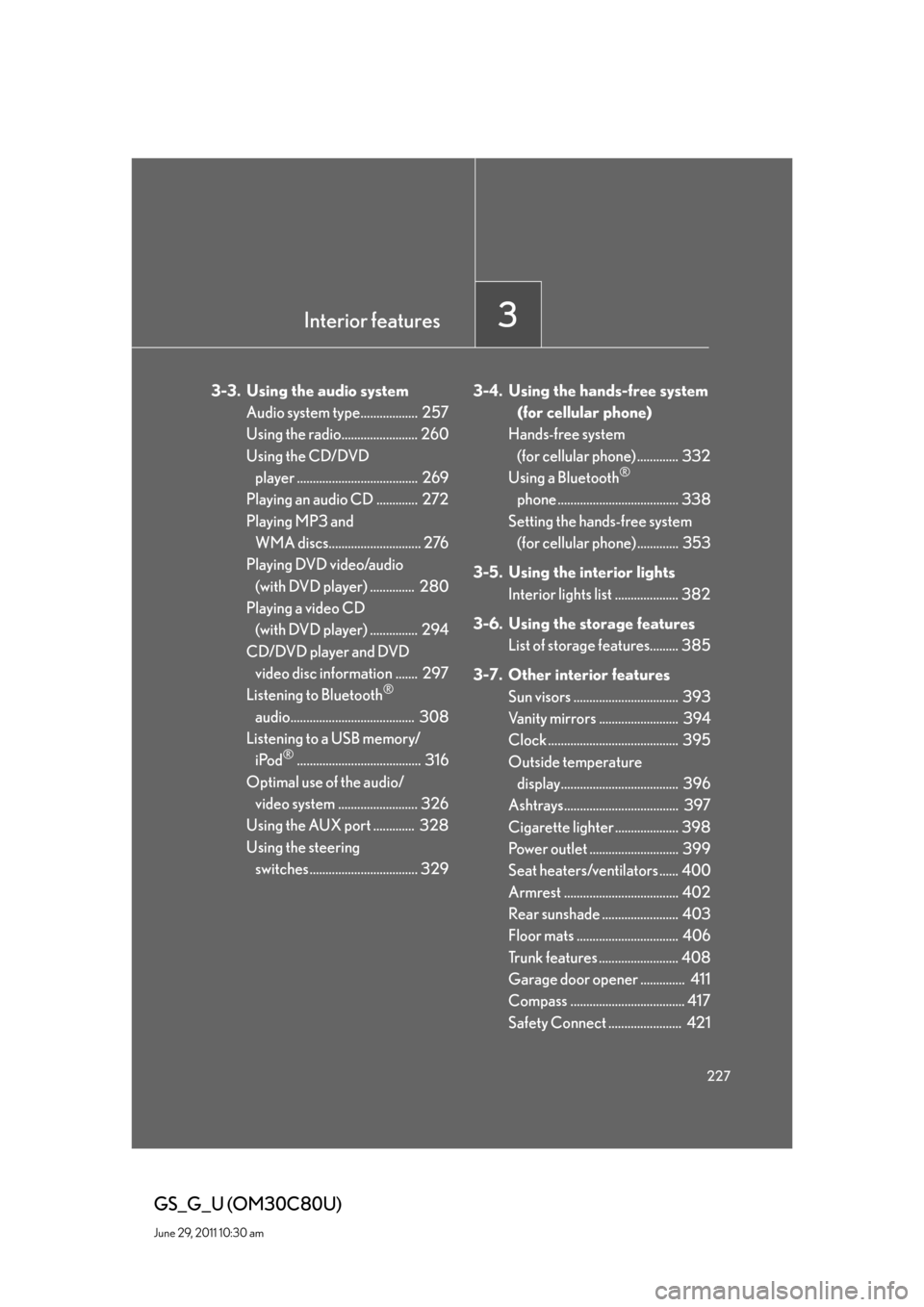
Interior features3
227
GS_G_U (OM30C80U)
June 29, 2011 10:30 am
3-3. Using the audio system
Audio system type.................. 257
Using the radio........................ 260
Using the CD/DVD
player ...................................... 269
Playing an audio CD ............. 272
Playing MP3 and
WMA discs............................. 276
Playing DVD video/audio
(with DVD player) .............. 280
Playing a video CD
(with DVD player) ............... 294
CD/DVD player and DVD
video disc information ....... 297
Listening to Bluetooth
®
audio....................................... 308
Listening to a USB memory/
iPod
®....................................... 316
Optimal use of the audio/
video system ......................... 326
Using the AUX port ............. 328
Using the steering
switches .................................. 3293-4. Using the hands-free system
(for cellular phone)
Hands-free system
(for cellular phone) ............. 332
Using a Bluetooth
®
phone ...................................... 338
Setting the hands-free system
(for cellular phone) ............. 353
3-5. Using the interior lights
Interior lights list .................... 382
3-6. Using the storage features
List of storage features......... 385
3-7. Other interior features
Sun visors ................................. 393
Vanity mirrors ......................... 394
Clock ......................................... 395
Outside temperature
display..................................... 396
Ashtrays.................................... 397
Cigarette lighter .................... 398
Power outlet ............................ 399
Seat heaters/ventilators ...... 400
Armrest .................................... 402
Rear sunshade ........................ 403
Floor mats ................................ 406
Trunk features ......................... 408
Garage door opener .............. 411
Compass .................................... 417
Safety Connect ....................... 421
Page 228 of 648
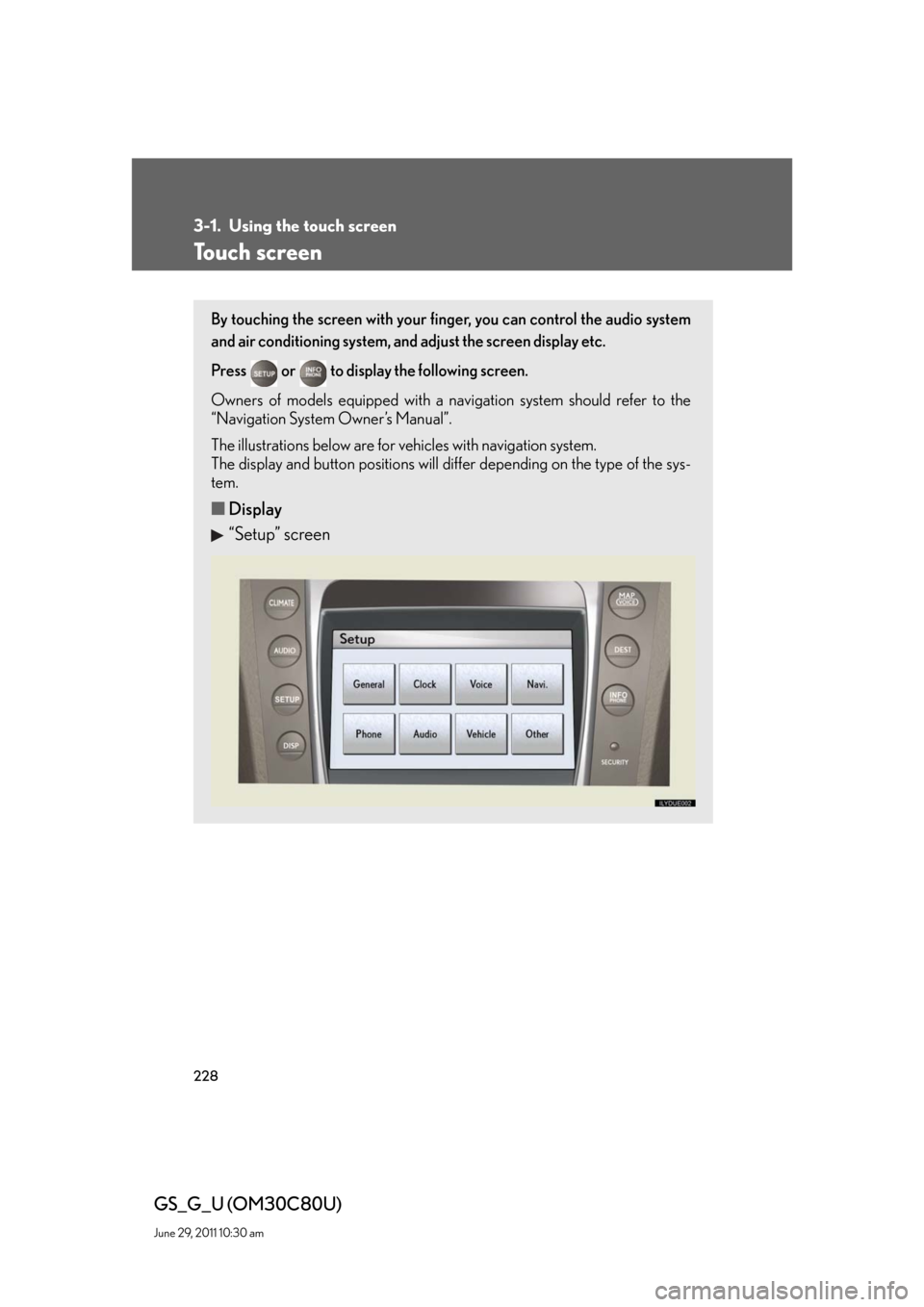
228
GS_G_U (OM30C80U)
June 29, 2011 10:30 am
3-1. Using the touch screen
Touch screen
By touching the screen with your finger, you can control the audio system
and air conditioning system, and adjust the screen display etc.
Press or to display the following screen.
Owners of models equipped with a navigation system should refer to the
“Navigation System Owner’s Manual”.
The illustrations below are for vehicles with navigation system.
The display and button positions will differ depending on the type of the sys-
tem.
■Display
“Setup” screen