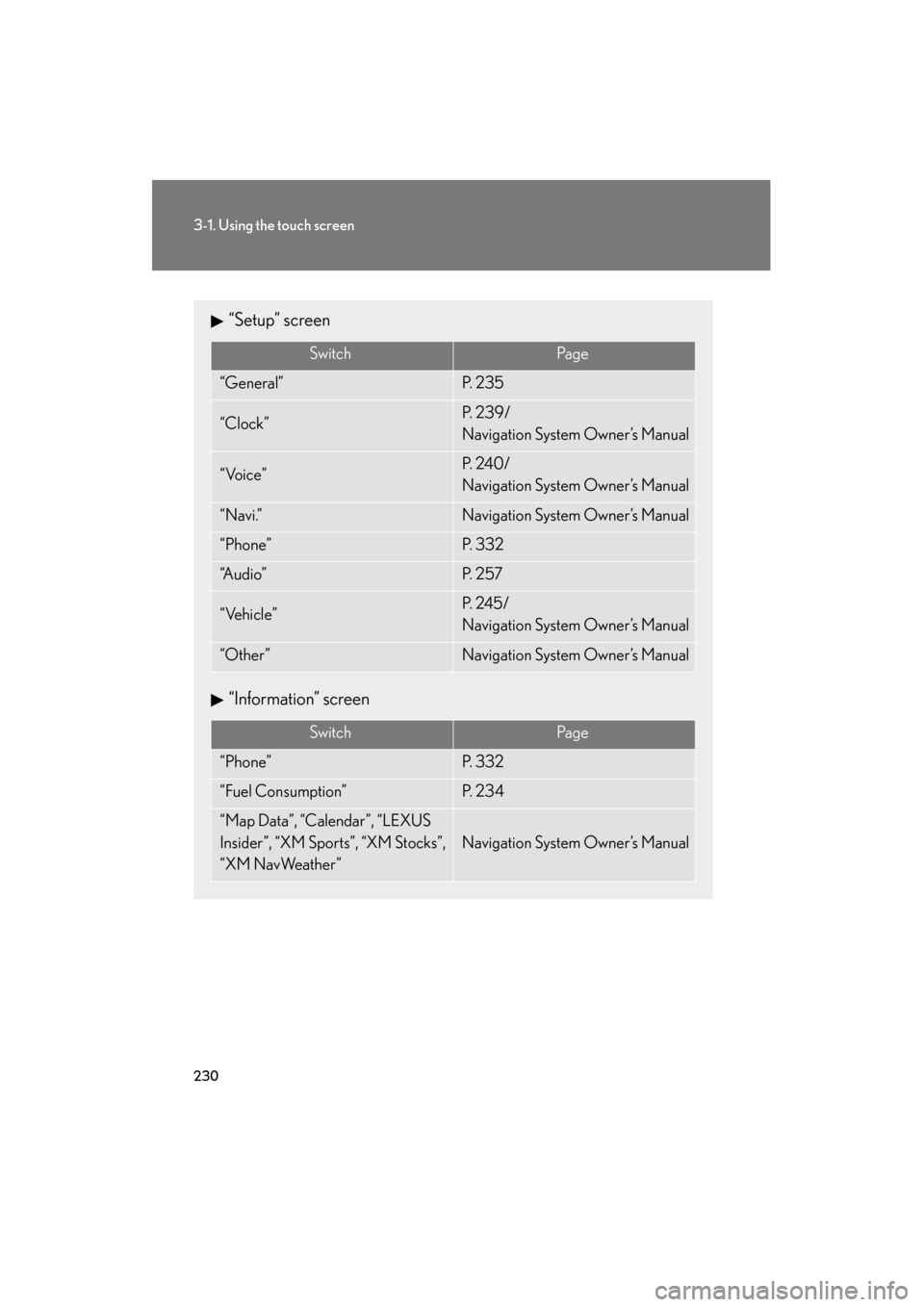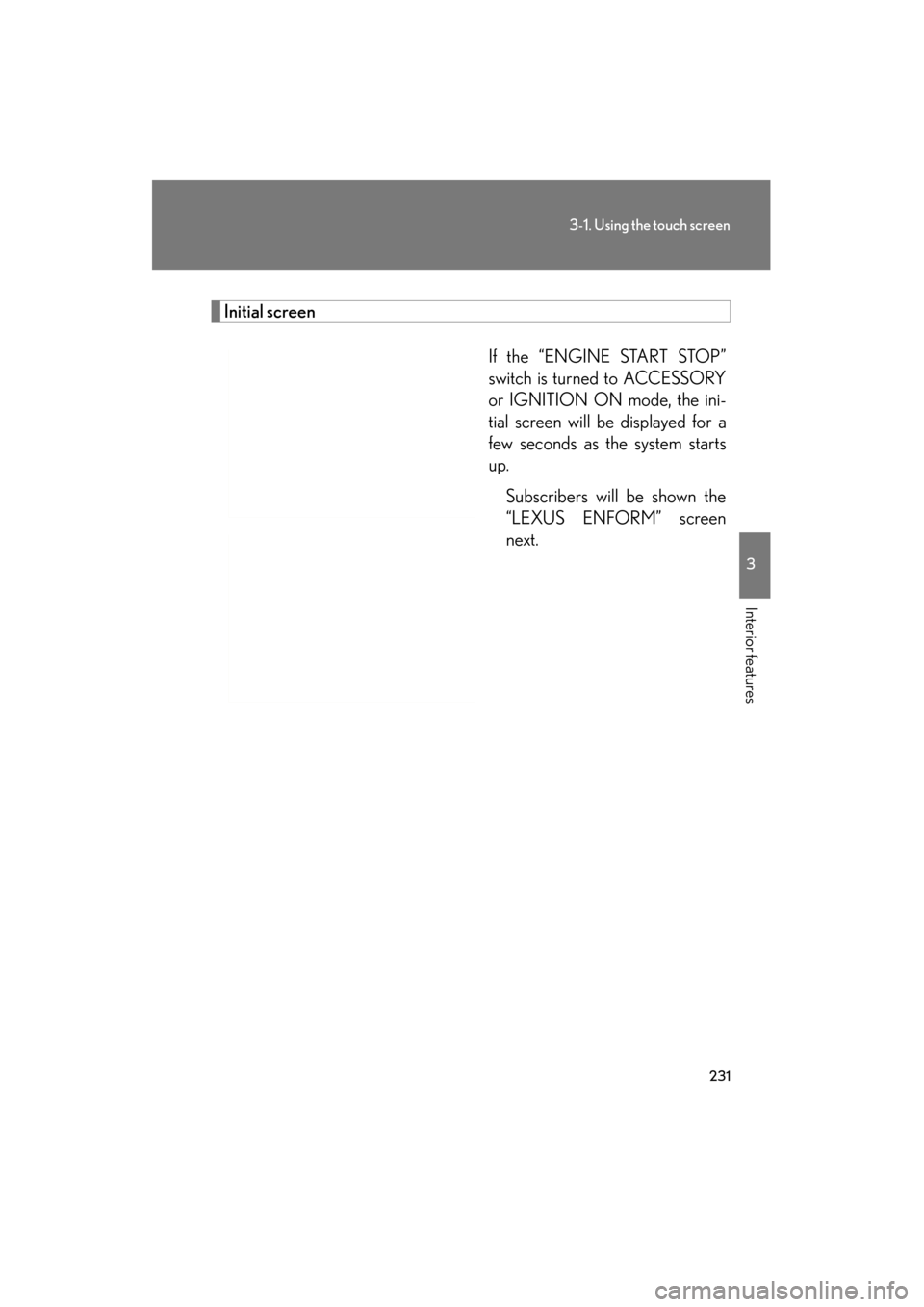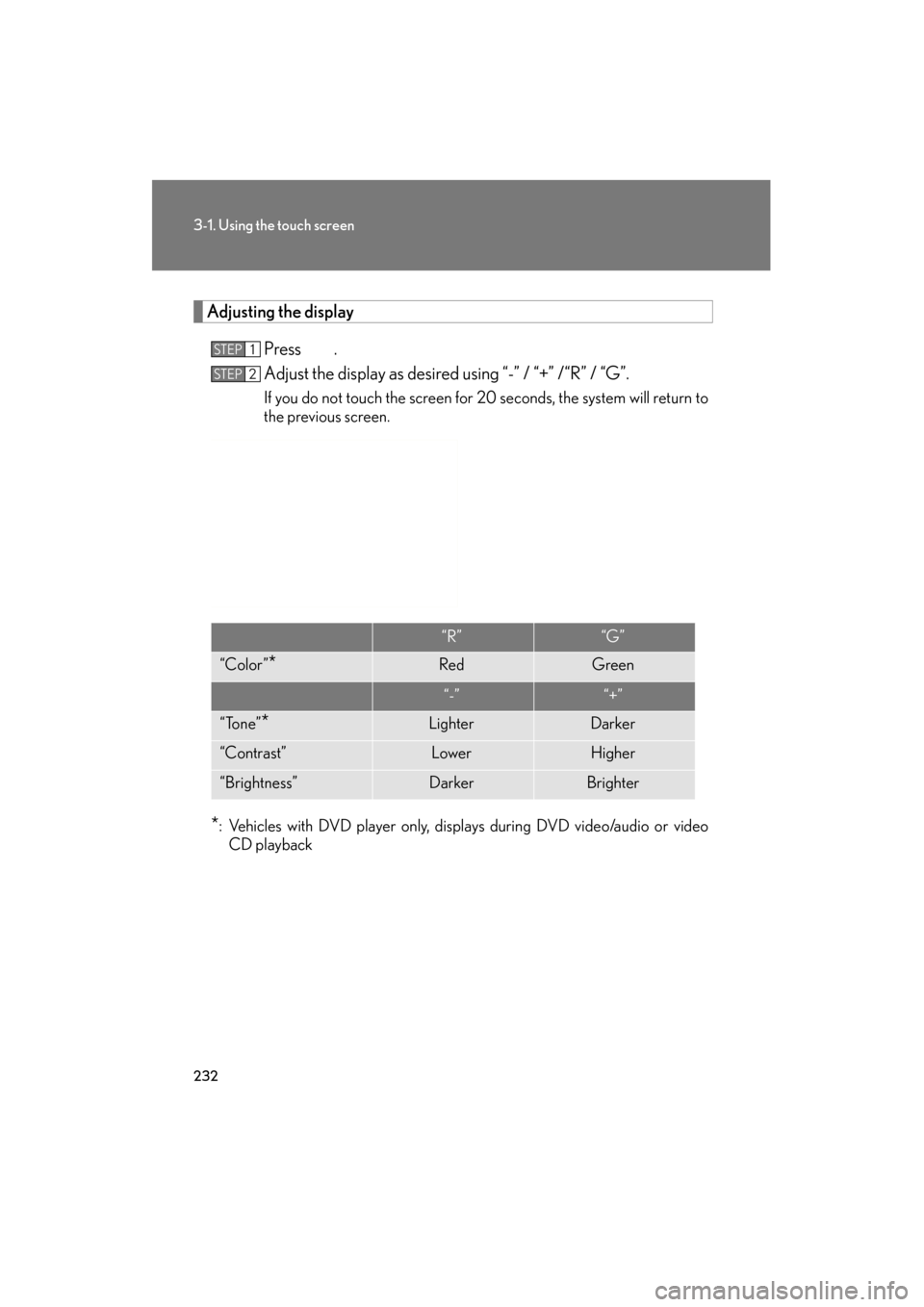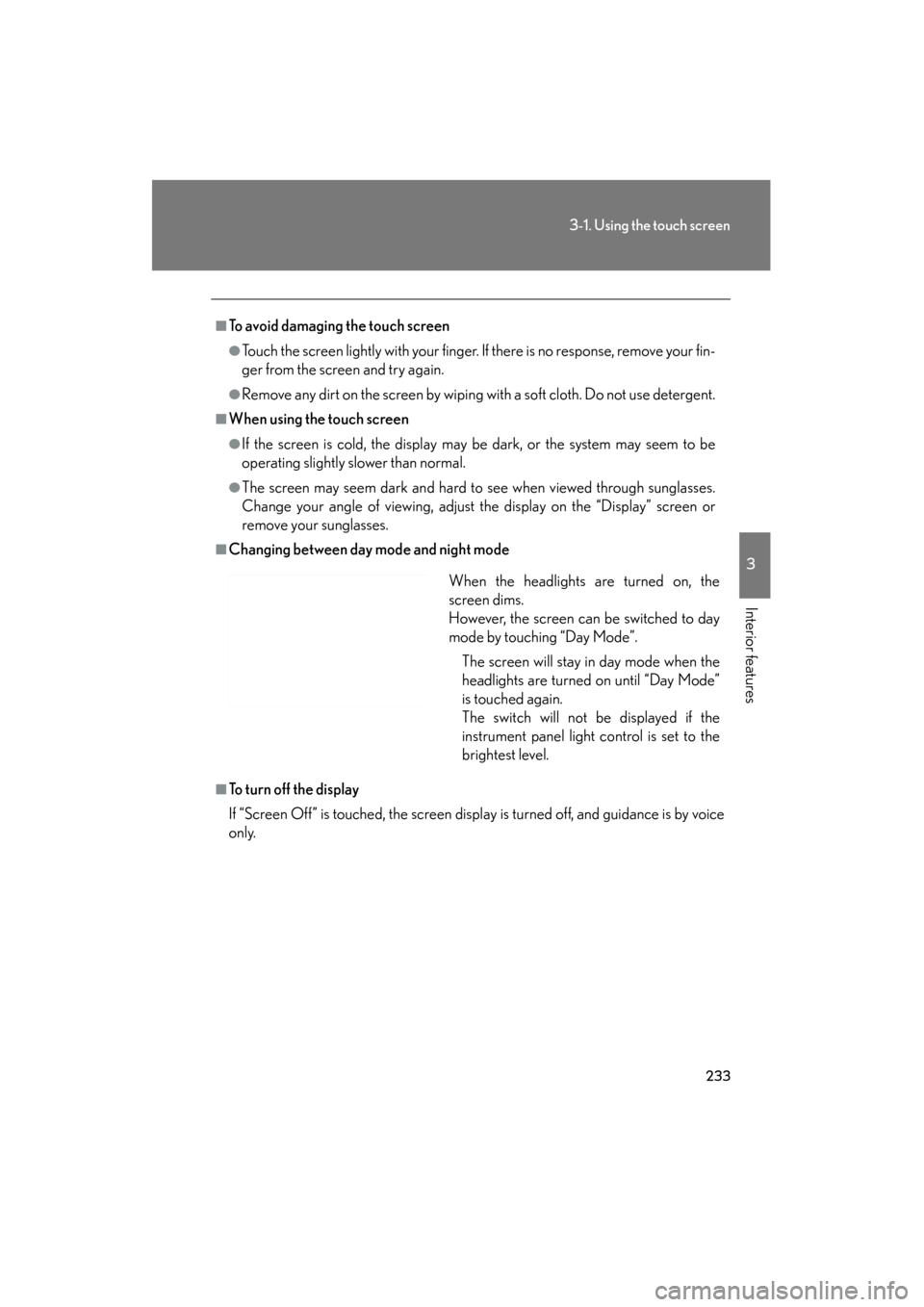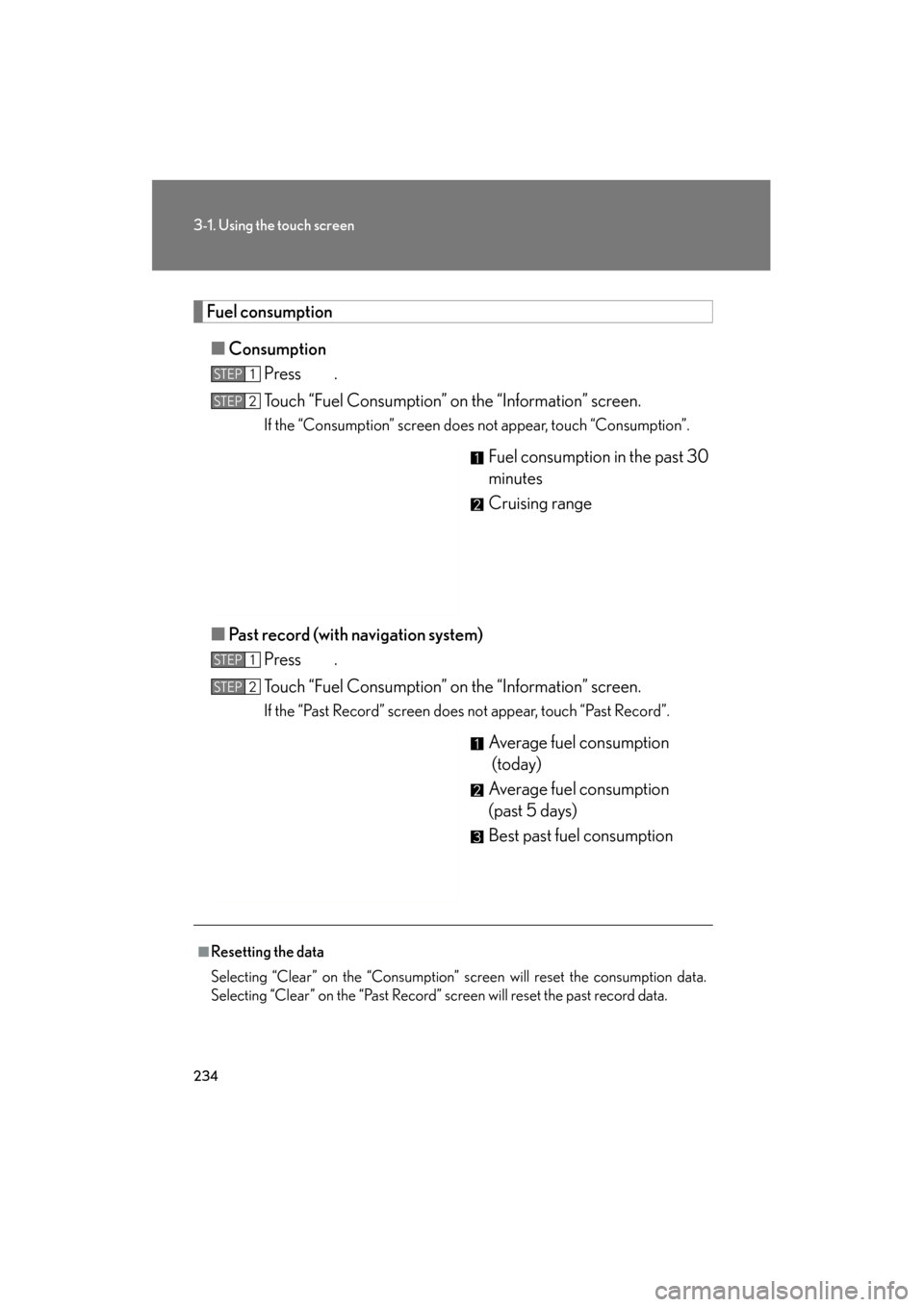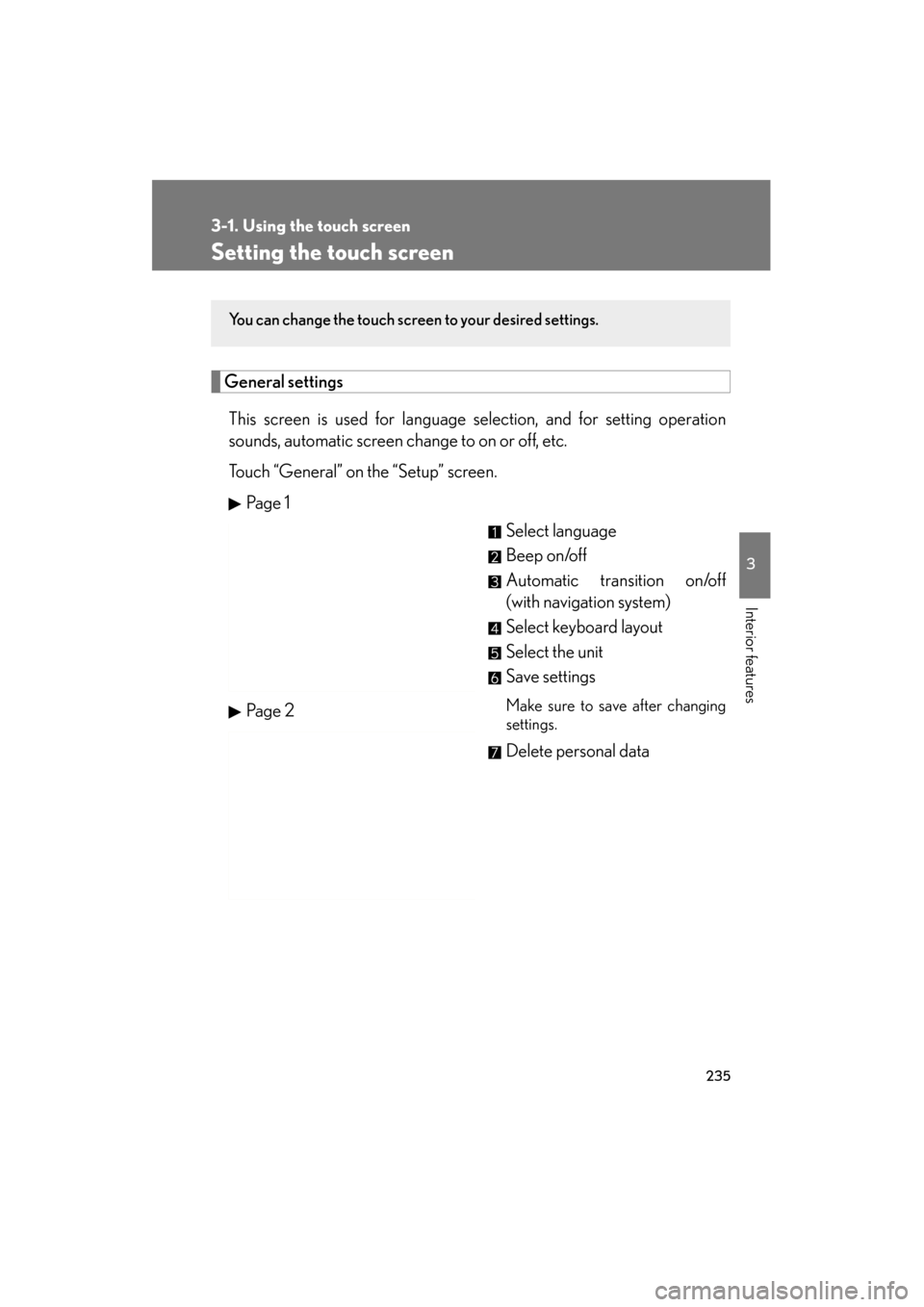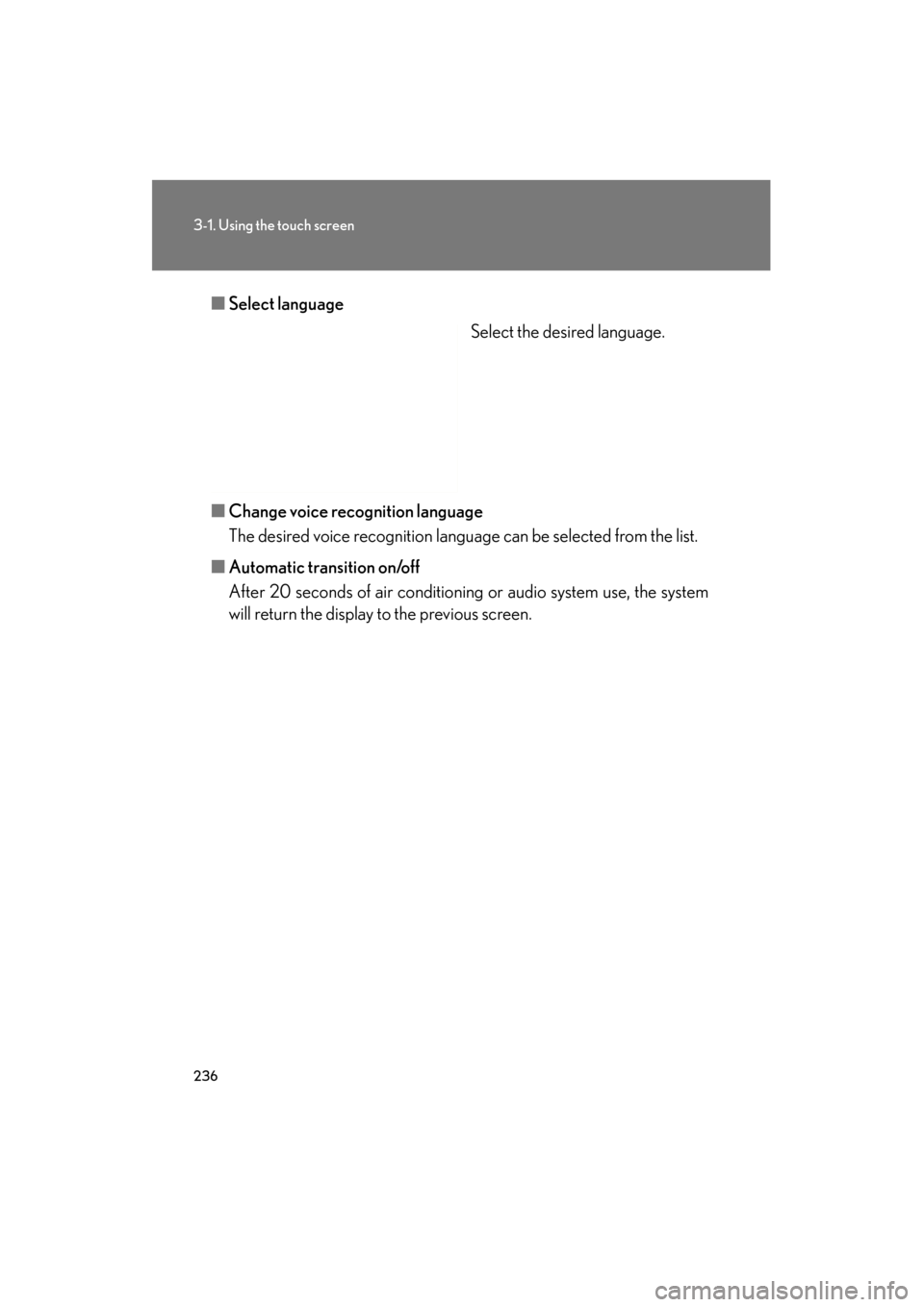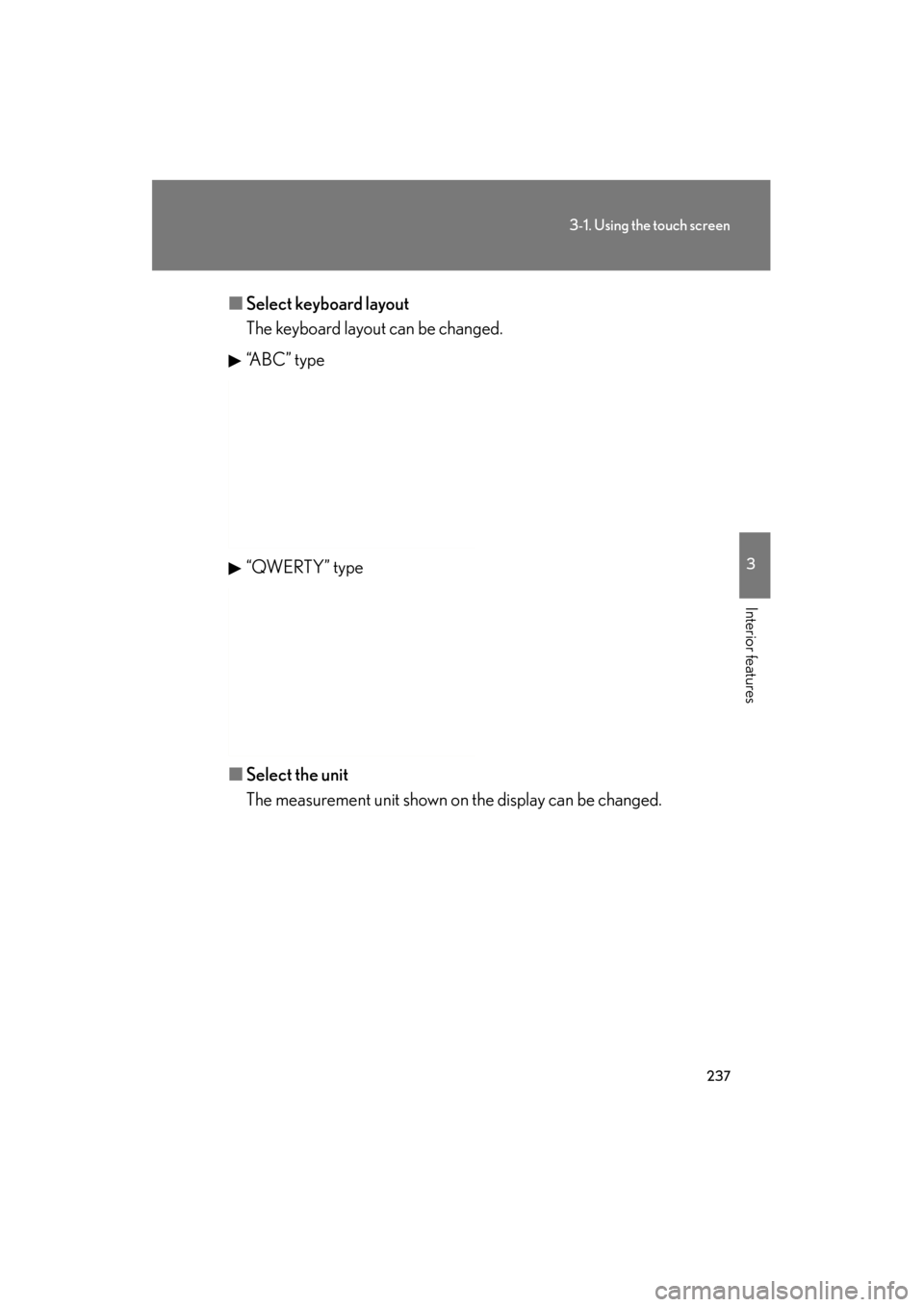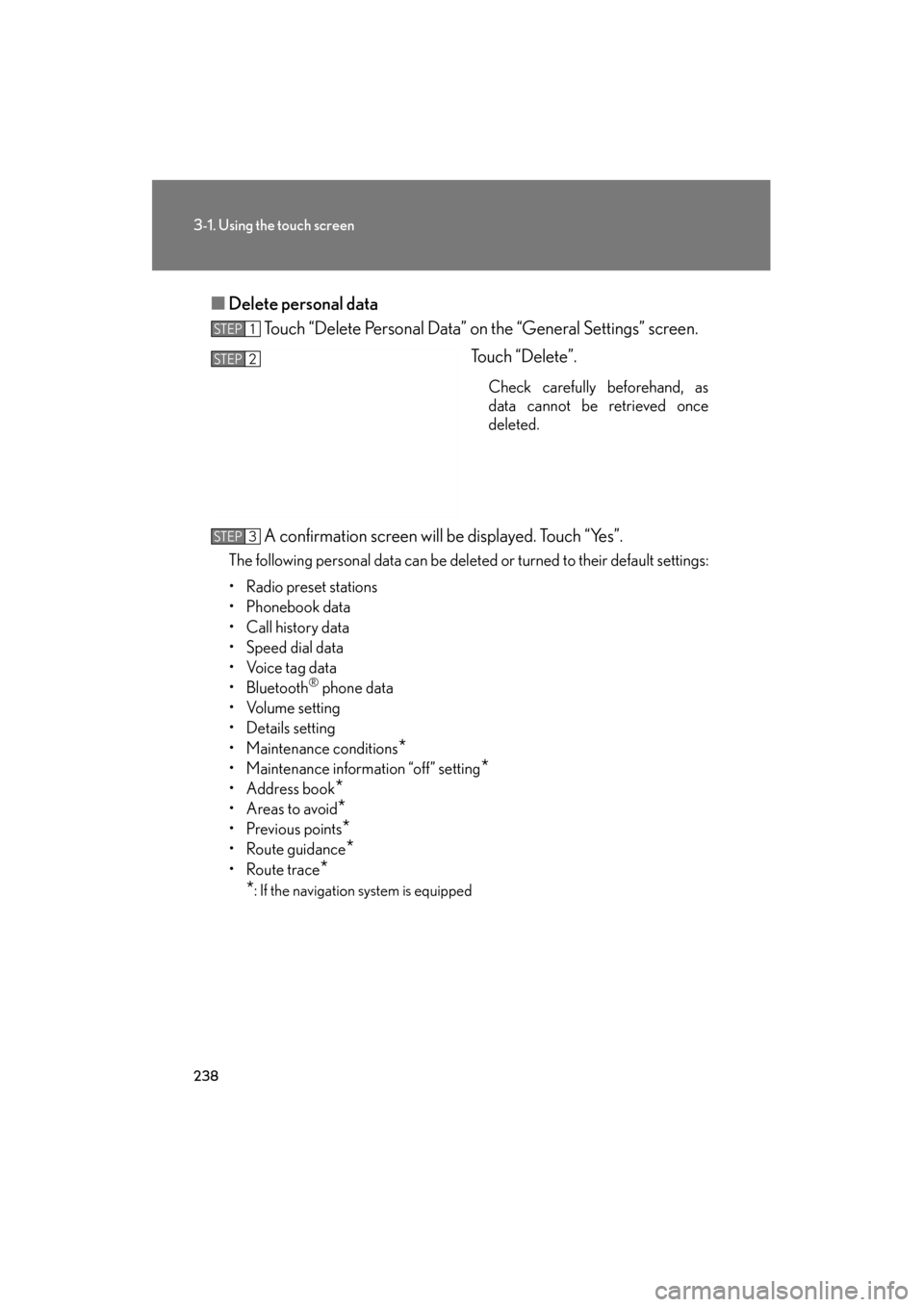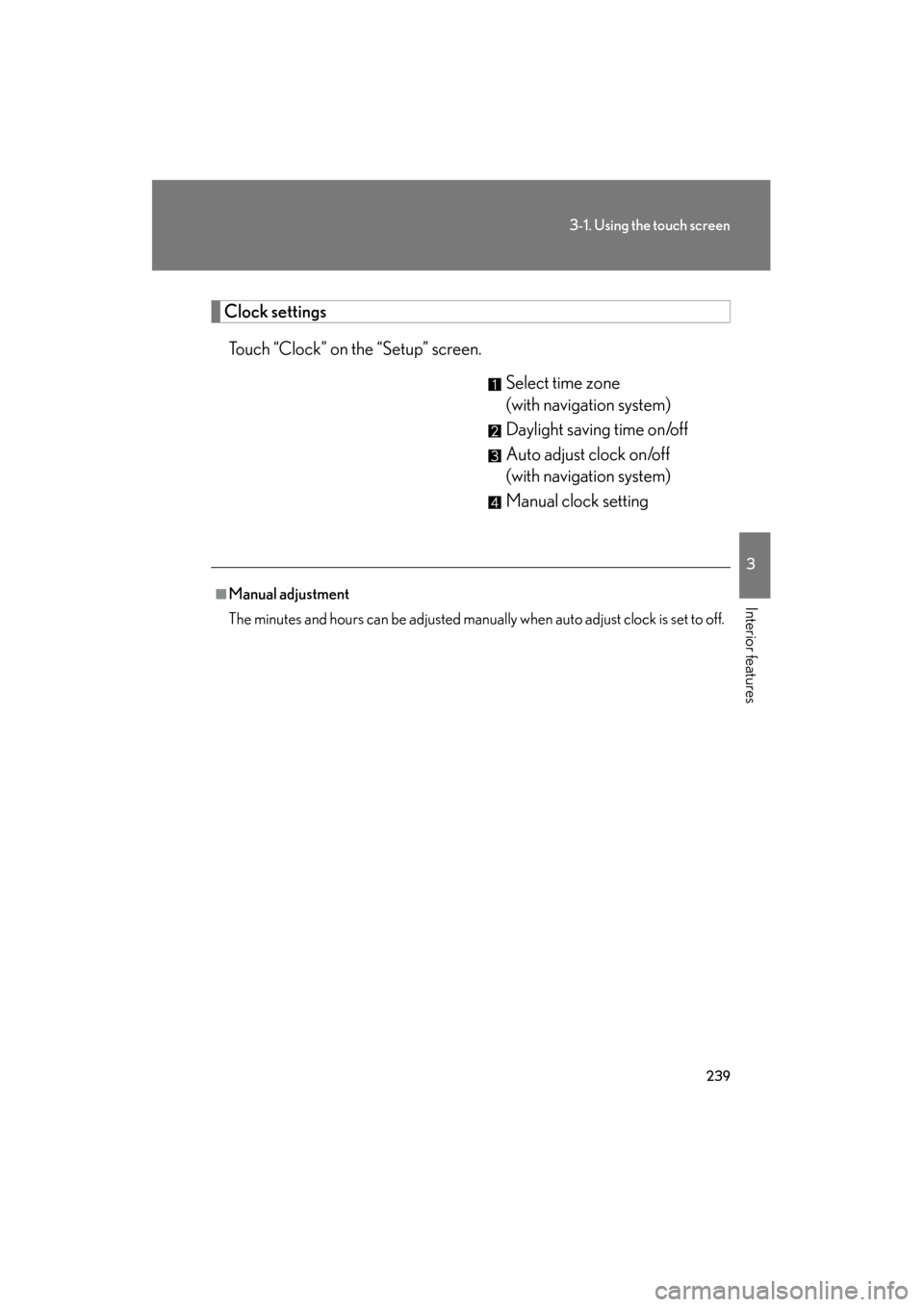Lexus GS350 2011 Owner's Manual
GS350 2011
Lexus
Lexus
https://www.carmanualsonline.info/img/36/14328/w960_14328-0.png
Lexus GS350 2011 Owner's Manual
Trending: airbag, USB port, horn, battery, fuel cap, width, stop start
Page 231 of 654
230
3-1. Using the touch screen
GS_G_U (OM30C11U)
October 28, 2011 5:15 pm
“Setup” screen
“Information” screen
SwitchPa g e
“General”P. 2 3 5
“Clock”P. 2 3 9 /
Navigation System Owner’s Manual
“Voice”P. 2 4 0 /
Navigation System Owner’s Manual
“Navi.”Navigation System Owner’s Manual
“Phone”P. 3 3 2
“A u d i o ”P. 2 5 7
“Vehicle”P. 2 4 5 /
Navigation System Owner’s Manual
“Other”Navigation System Owner’s Manual
SwitchPa g e
“Phone”P. 3 3 2
“Fuel Consumption”P. 2 3 4
“Map Data”, “Calendar”, “LEXUS
Insider ”, “XM Sports”, “XM Stocks”,
“XM NavWeather”
Navigation System Owner’s Manual
Page 232 of 654
231
3-1. Using the touch screen
3
Interior features
GS_G_U (OM30C11U)
October 28, 2011 5:15 pm
Initial screenIf the “ENGINE START STOP”
switch is turned to ACCESSORY
or IGNITION ON mode, the ini-
tial screen will be displayed for a
few seconds as the system starts
up.Subscribers will be shown the
“LEXUS ENFORM” screen
next.
Page 233 of 654
232
3-1. Using the touch screen
GS_G_U (OM30C11U)
October 28, 2011 5:15 pm
Adjusting the displayPress .
Adjust the display as desired using “-” / “+” /“R” / “G”.
If you do not touch the screen for 20 seconds, the system will return to
the previous screen.
*: Vehicles with DVD player only, displays during DVD video/audio or videoCD playback
STEP1
STEP2
“R”“G”
“Color”*RedGreen
“-”“+”
“Tone”*LighterDarker
“Contrast”LowerHigher
“Brightness”DarkerBrighter
Page 234 of 654
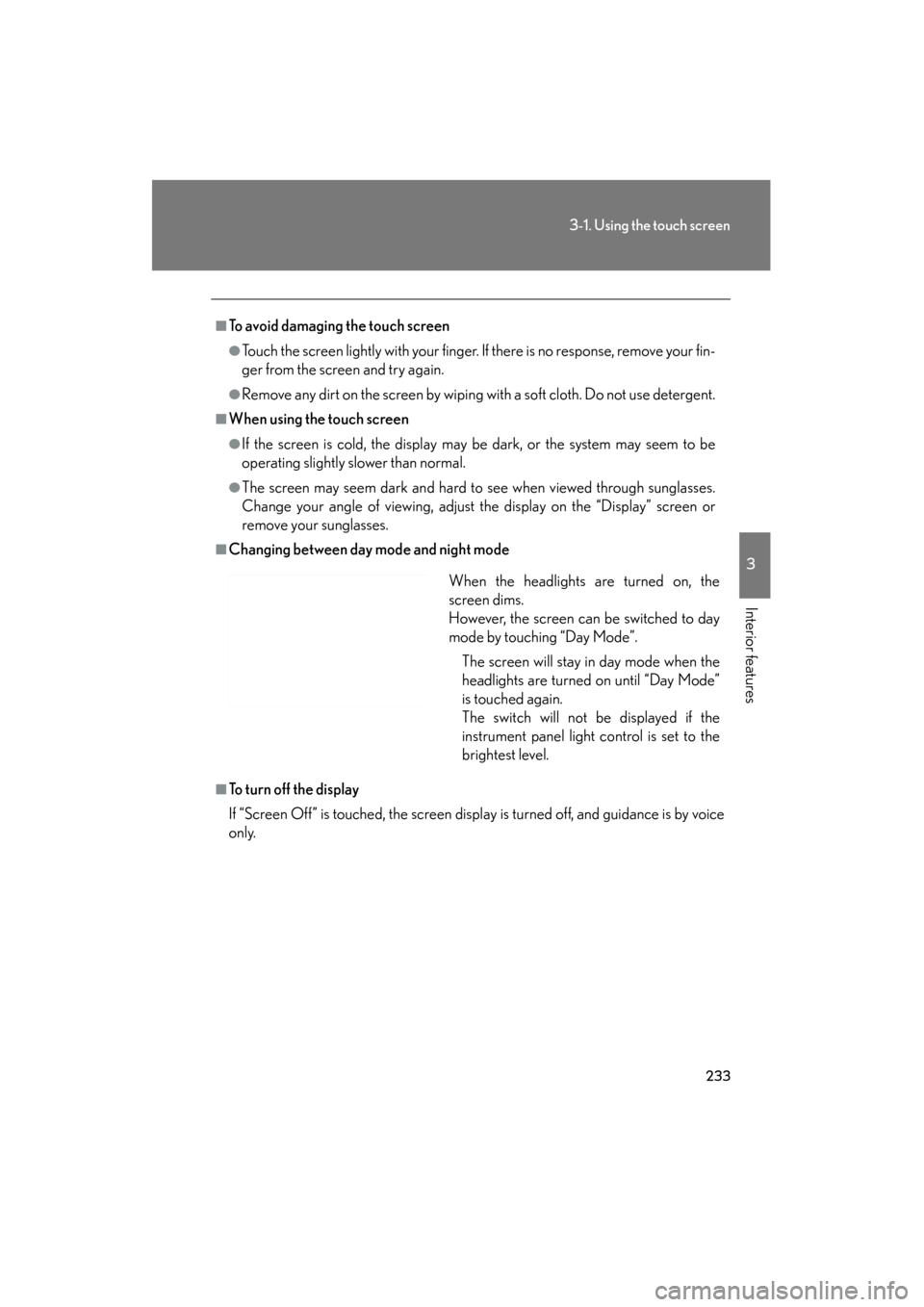
233
3-1. Using the touch screen
3
Interior features
GS_G_U (OM30C11U)
October 28, 2011 5:15 pm
■To avoid damaging the touch screen
●Touch the screen lightly with your finger. If there is no response, remove your fin-
ger from the screen and try again.
●Remove any dirt on the screen by wiping with a soft cloth. Do not use detergent.
■When using the touch screen
●If the screen is cold, the display may be dark, or the system may seem to be
operating slightly slower than normal.
●The screen may seem dark and hard to see when viewed through sunglasses.
Change your angle of viewing, adjust the display on the “Display” screen or
remove your sunglasses.
■Changing between day mode and night mode
■To turn off the display
If “Screen Off” is touched, the screen display is turned off, and guidance is by voice
only.When the headlights are turned on, the
screen dims.
However, the screen can be switched to day
mode by touching “Day Mode”.
The screen will stay in day mode when the
headlights are turned on until “Day Mode”
is touched again.
The switch will not be displayed if the
instrument panel light control is set to the
brightest level.
Page 235 of 654
234
3-1. Using the touch screen
GS_G_U (OM30C11U)
October 28, 2011 5:15 pm
Fuel consumption■ Consumption
Press .
Touch “Fuel Consumption” on the “Information” screen.
If the “Consumption” screen does not appear, touch “Consumption”.
Fuel consumption in the past 30
minutes
Cruising range
■ Past record (with navigation system)
Press .
Touch “Fuel Consumption” on the “Information” screen.
If the “Past Record” screen does not appear, touch “Past Record”.
Average fuel consumption
(today)
Average fuel consumption
(past 5 days)
Best past fuel consumption
STEP1
STEP2
STEP1
STEP2
■Resetting the data
Selecting “Clear” on the “Consumption” screen will reset the consumption data.
Selecting “Clear” on the “Past Record” screen will reset the past record data.
Page 236 of 654
235
3-1. Using the touch screen
3
Interior features
GS_G_U (OM30C11U)
October 28, 2011 5:15 pm
Setting the touch screen
General settingsThis screen is used for language selection, and for setting operation
sounds, automatic screen change to on or off, etc.
Touch “General” on the “Setup” screen. Pa g e 1 Select language
Beep on/off
Automatic transition on/off
(with navigation system)
Select keyboard layout
Select the unit
Save settings
Make sure to save after changing
settings.
Delete personal data
Pa g e 2
You can change the touch screen to your desired settings.
Page 237 of 654
236
3-1. Using the touch screen
GS_G_U (OM30C11U)
October 28, 2011 5:15 pm
■Select language
Select the desired language.
■ Change voice recognition language
The desired voice recognition language can be selected from the list.
■ Automatic transition on/off
After 20 seconds of air conditioning or audio system use, the system
will return the display to the previous screen.
Page 238 of 654
237
3-1. Using the touch screen
3
Interior features
GS_G_U (OM30C11U)
October 28, 2011 5:15 pm
■Select keyboard layout
The keyboard layout can be changed.
“A B C ” t y p e
“QWERTY” type
■ Select the unit
The measurement unit shown on the display can be changed.
Page 239 of 654
238
3-1. Using the touch screen
GS_G_U (OM30C11U)
October 28, 2011 5:15 pm
■Delete personal data
Touch “Delete Personal Data” on the “General Settings” screen.
Touch “Delete”.
Check carefully beforehand, as
data cannot be retrieved once
deleted.
A confirmation screen will be displayed. Touch “Yes”.
The following personal data can be deleted or turned to their default settings:
• Radio preset stations
•Phonebook data
•Call history data
• Speed dial data
• Voice tag data
• Bluetooth
® phone data
• Volume setting
• Details setting
• Maintenance conditions
*
• Maintenance information “off” setting*
• Address book*
• Areas to avoid*
•Previous points*
•Route guidance*
•Route trace*
*
: If the navigation system is equipped
STEP1
STEP2
STEP3
Page 240 of 654
239
3-1. Using the touch screen
3
Interior features
GS_G_U (OM30C11U)
October 28, 2011 5:15 pm
Clock settingsTouch “Clock” on the “Setup” screen. Select time zone
(with navigation system)
Daylight saving time on/off
Auto adjust clock on/off
(with navigation system)
Manual clock setting
■Manual adjustment
The minutes and hours can be adjusted manually when auto adjust clock is set to off.
Trending: air conditioning, hood release, jump cable, radio antenna, airbag, warning light, coolant reservoir