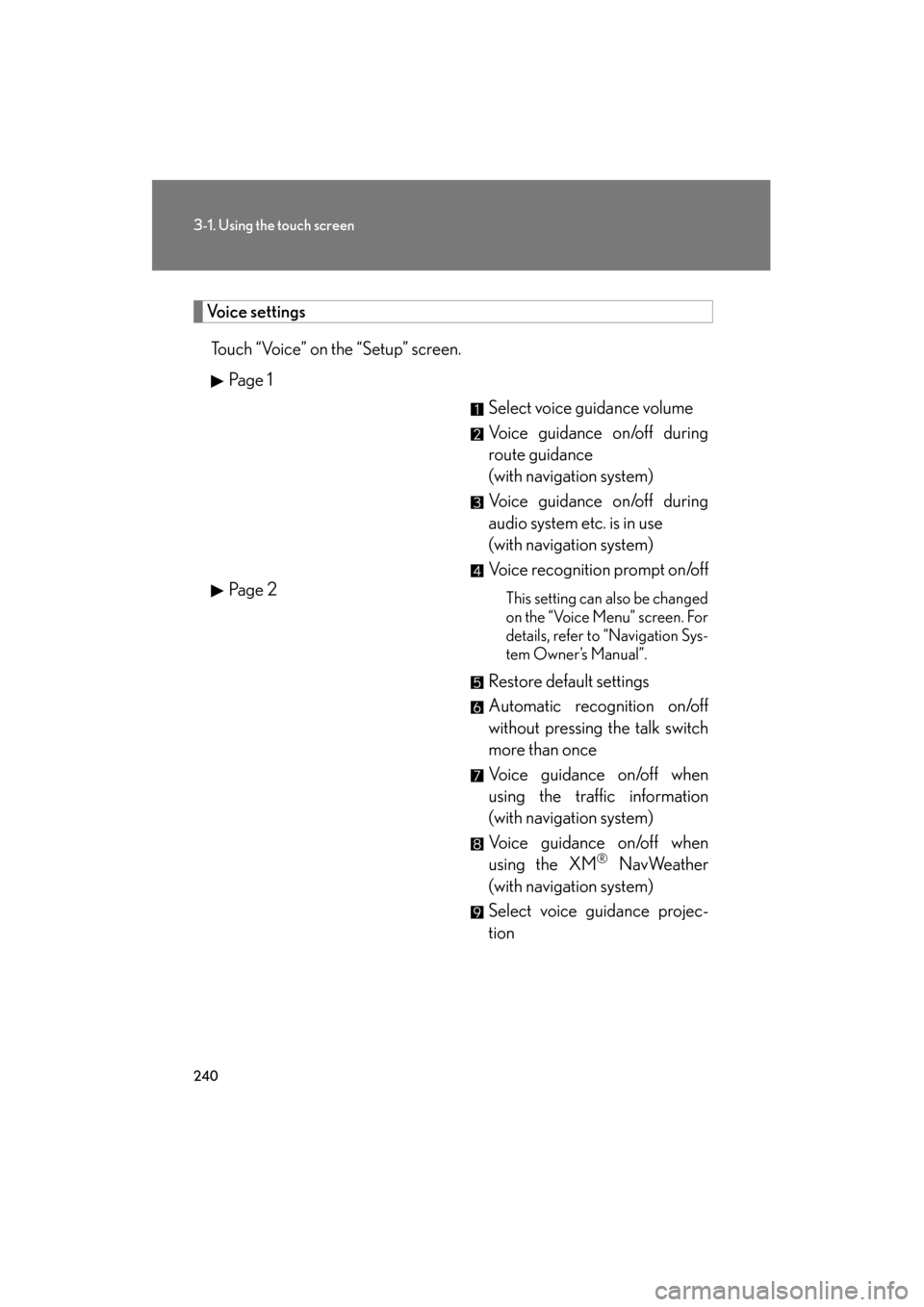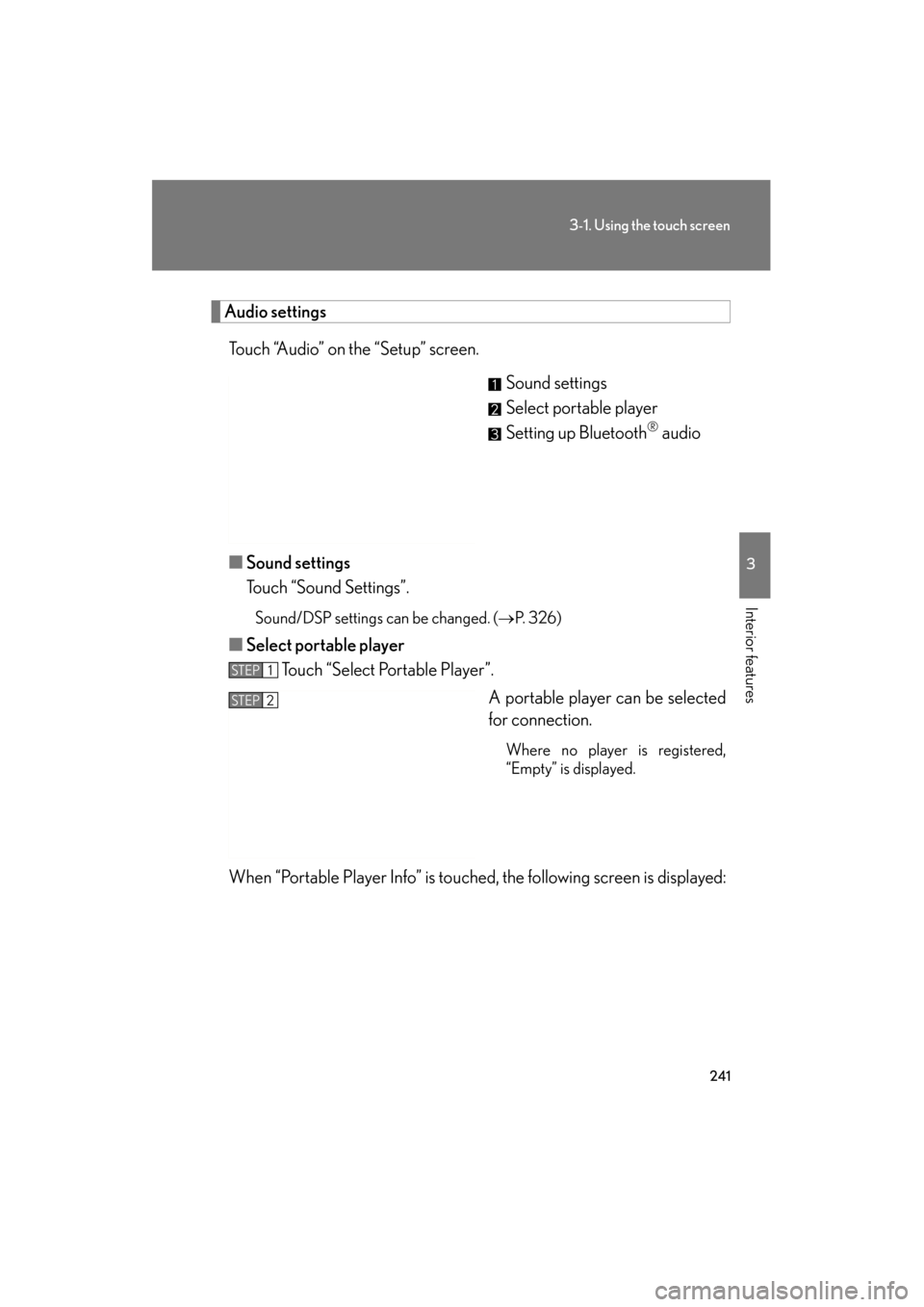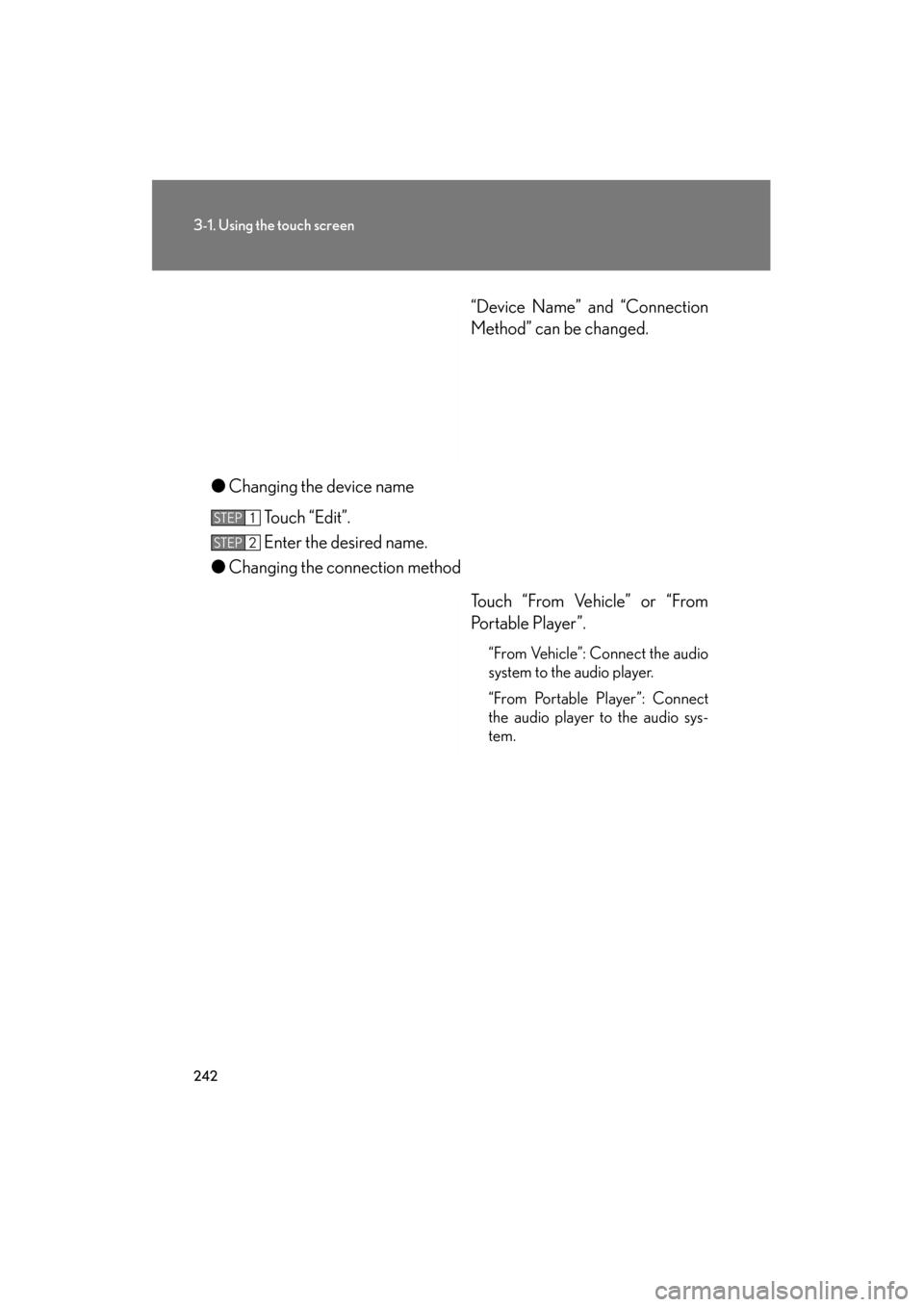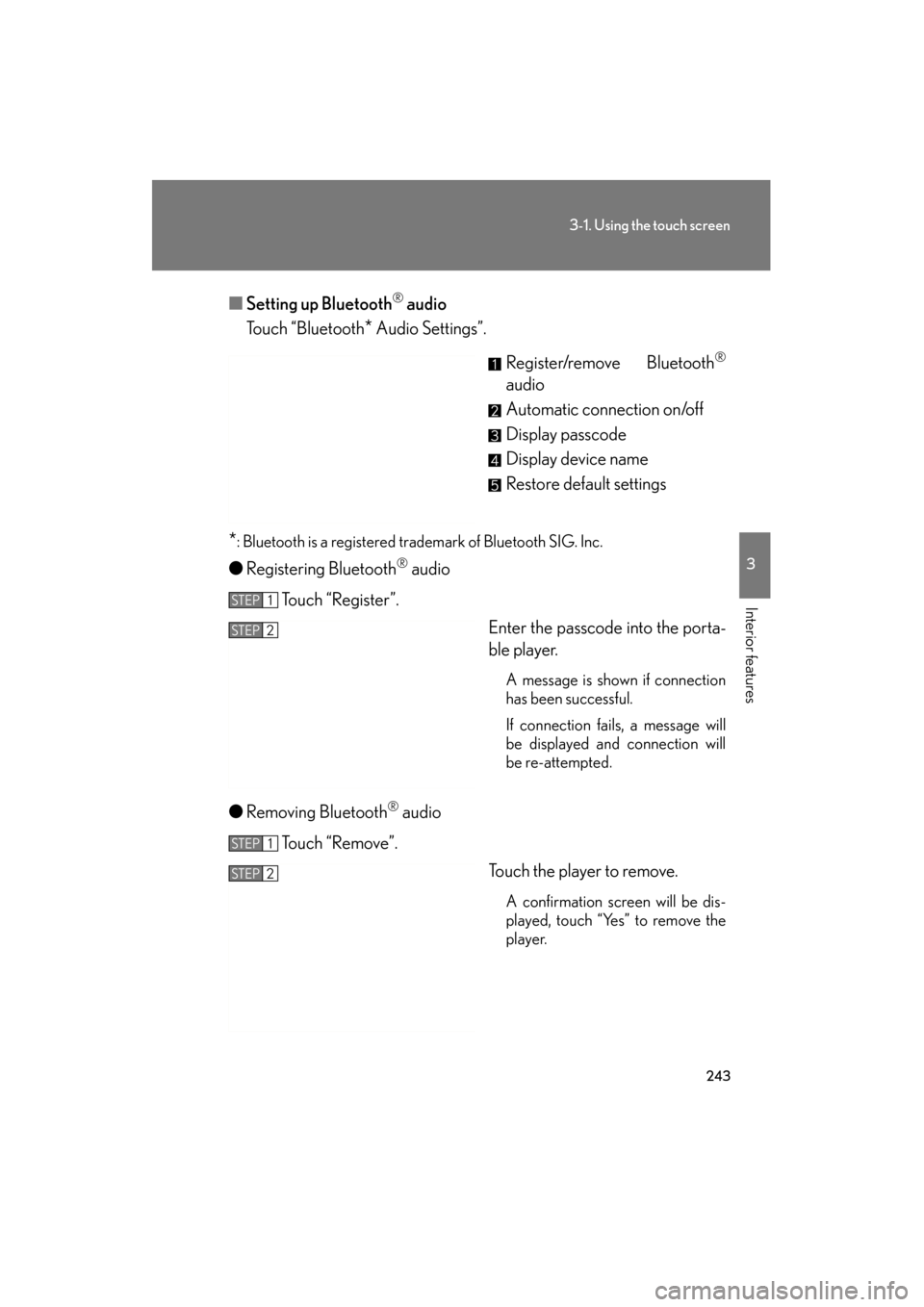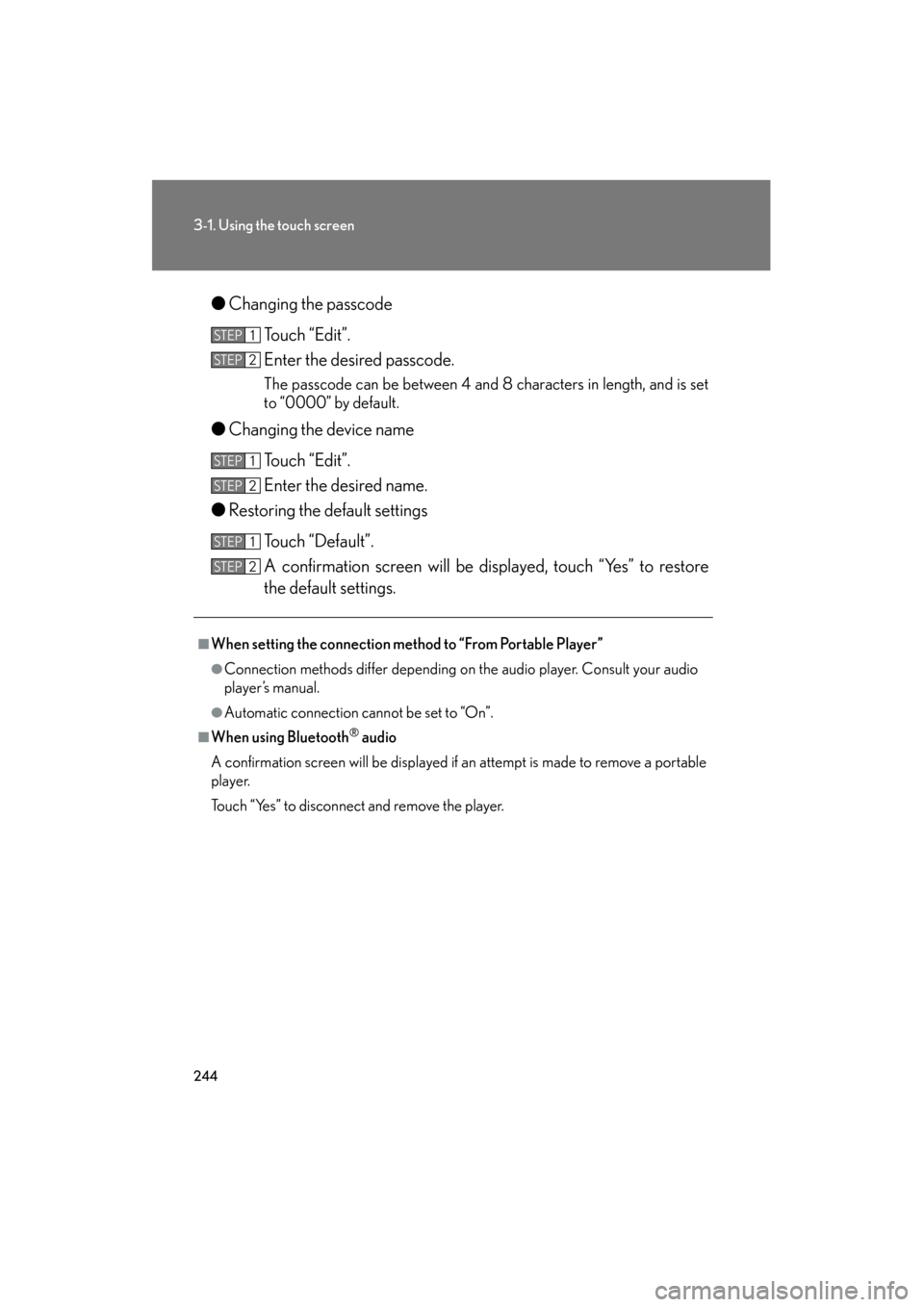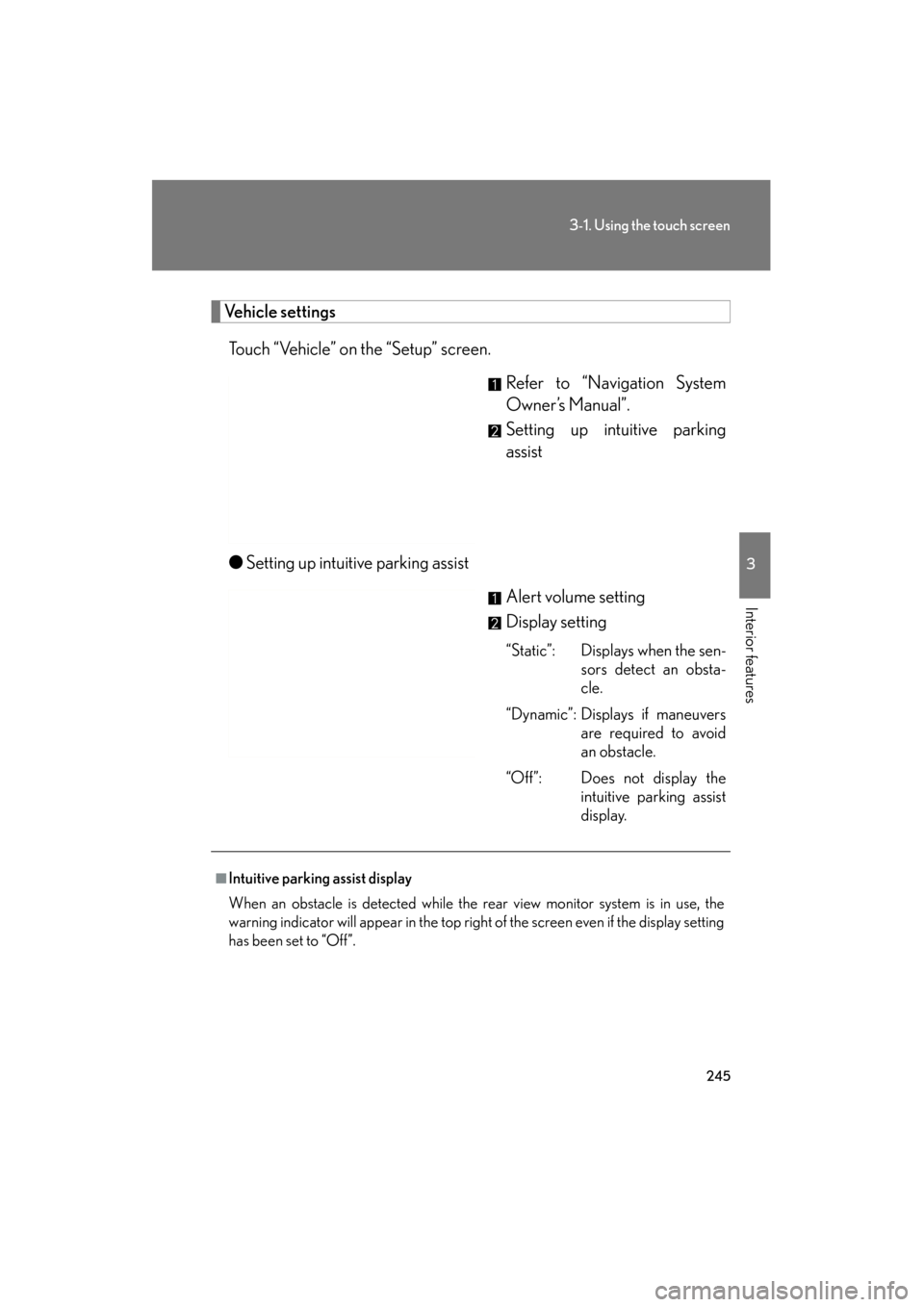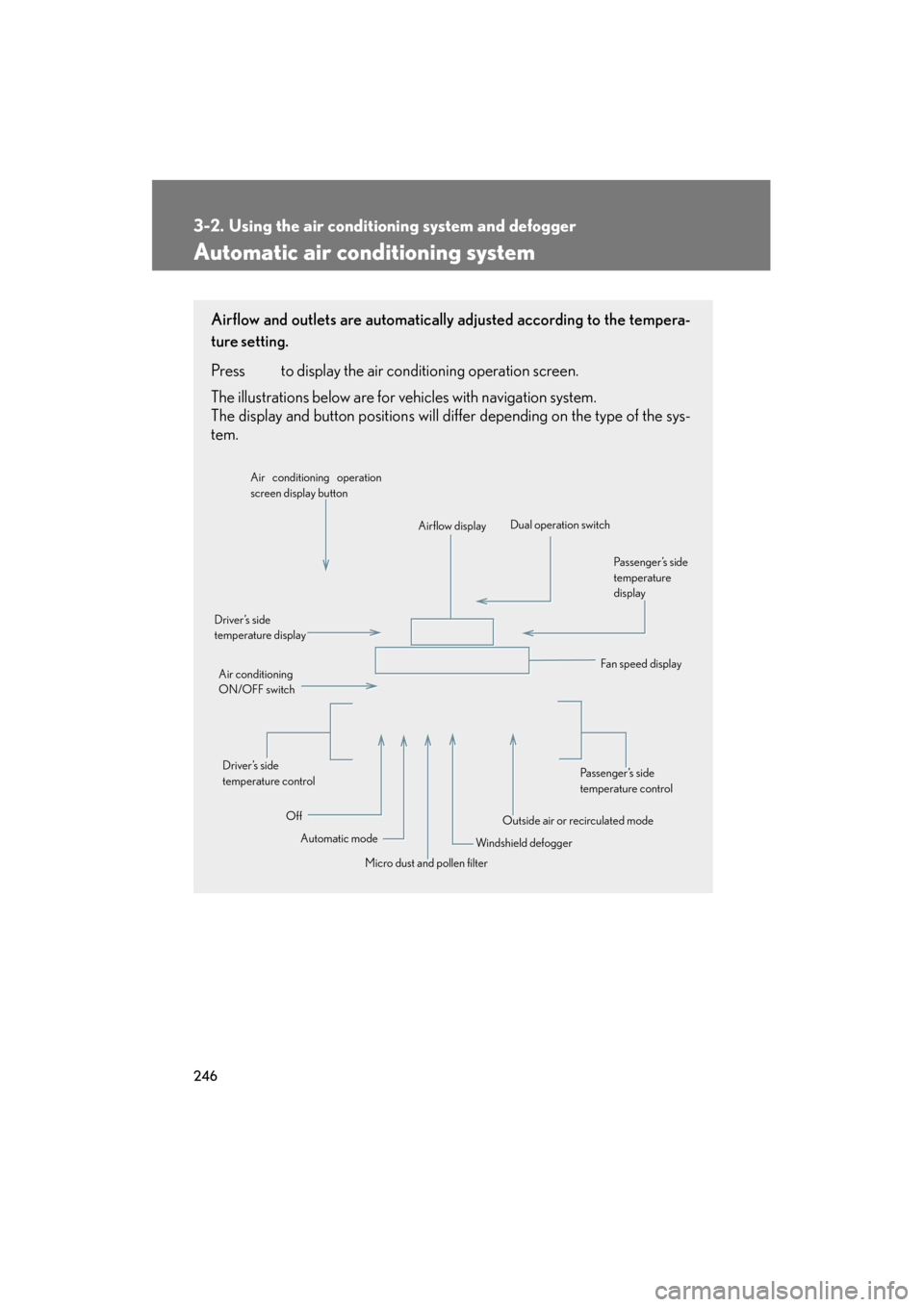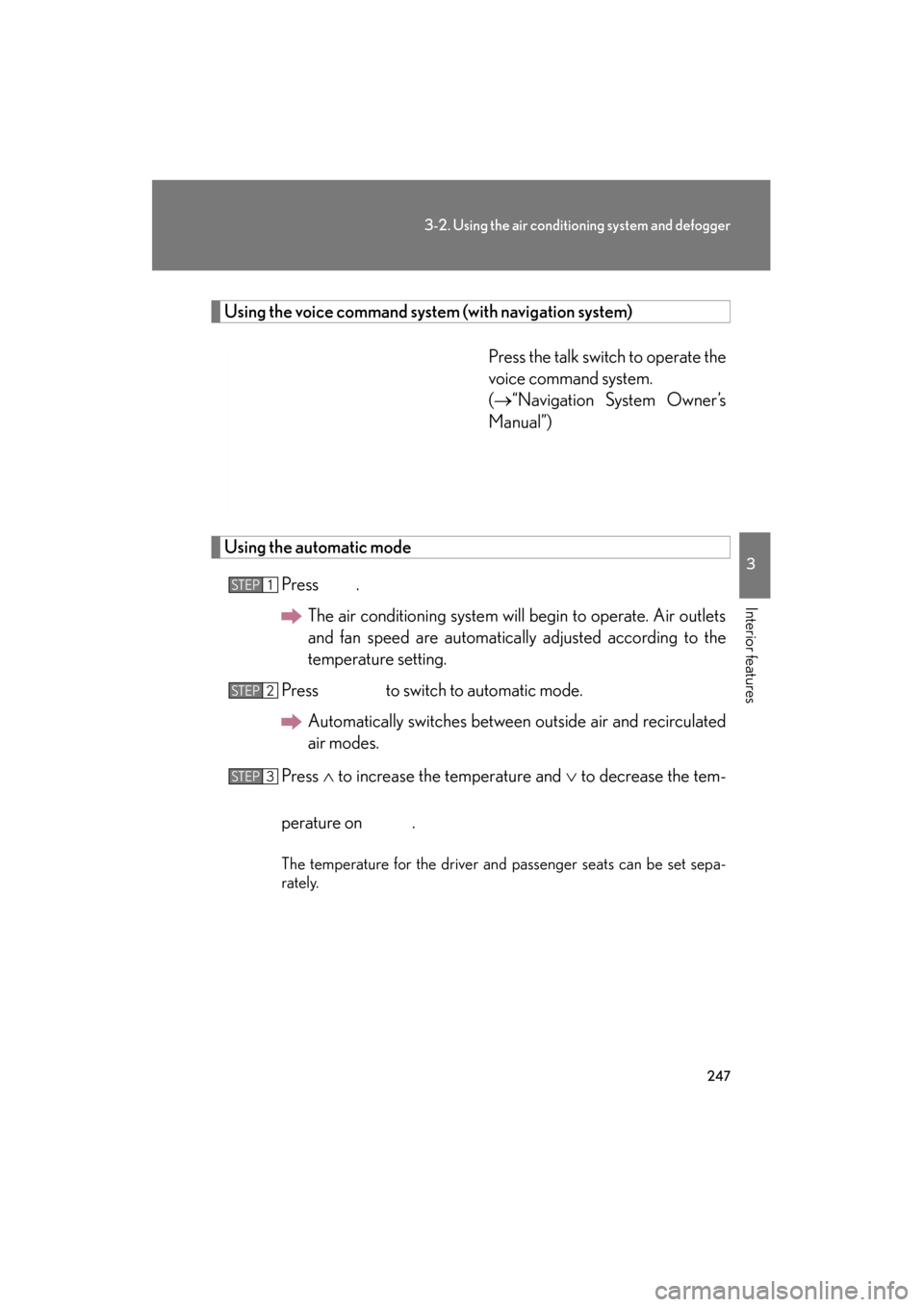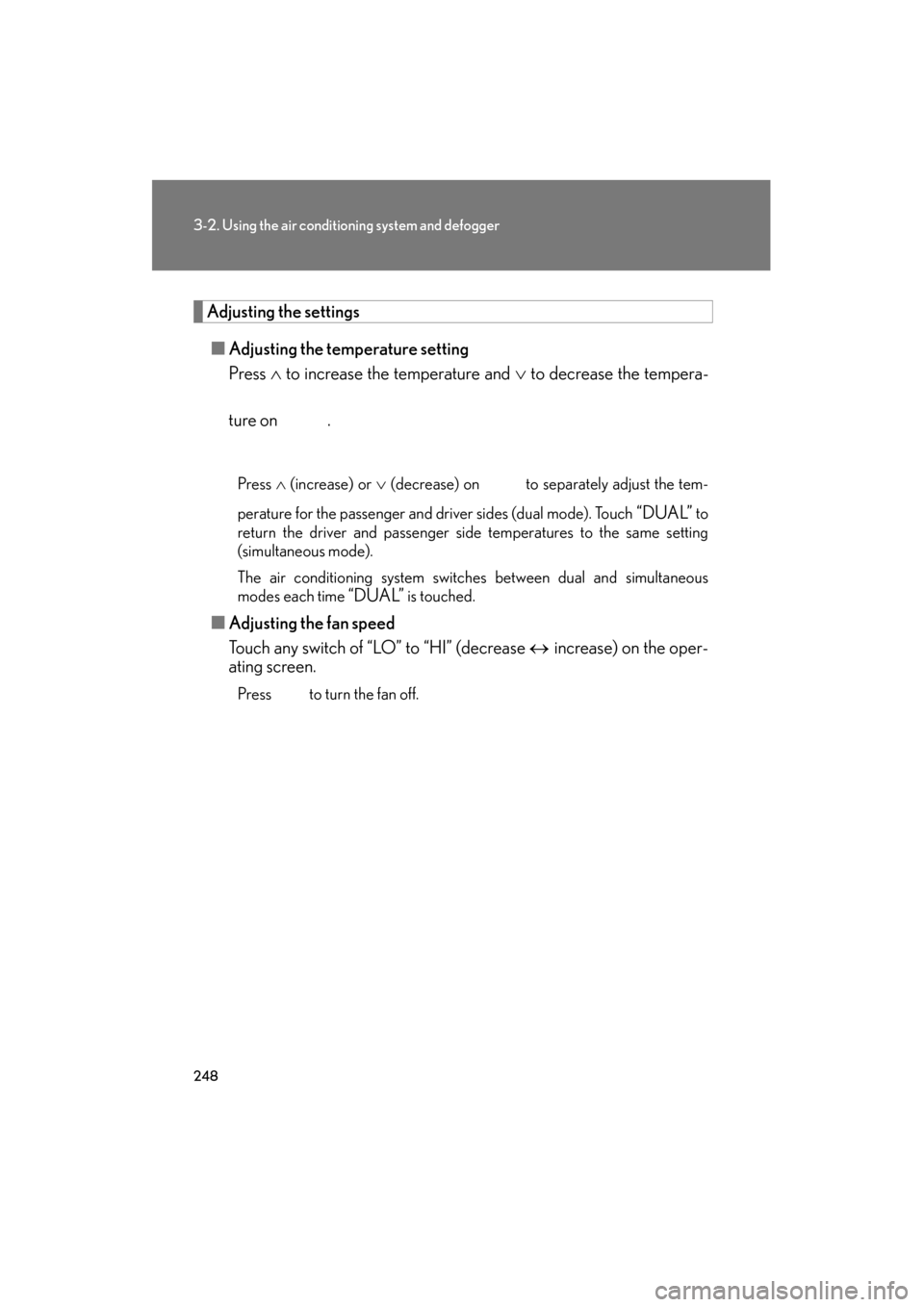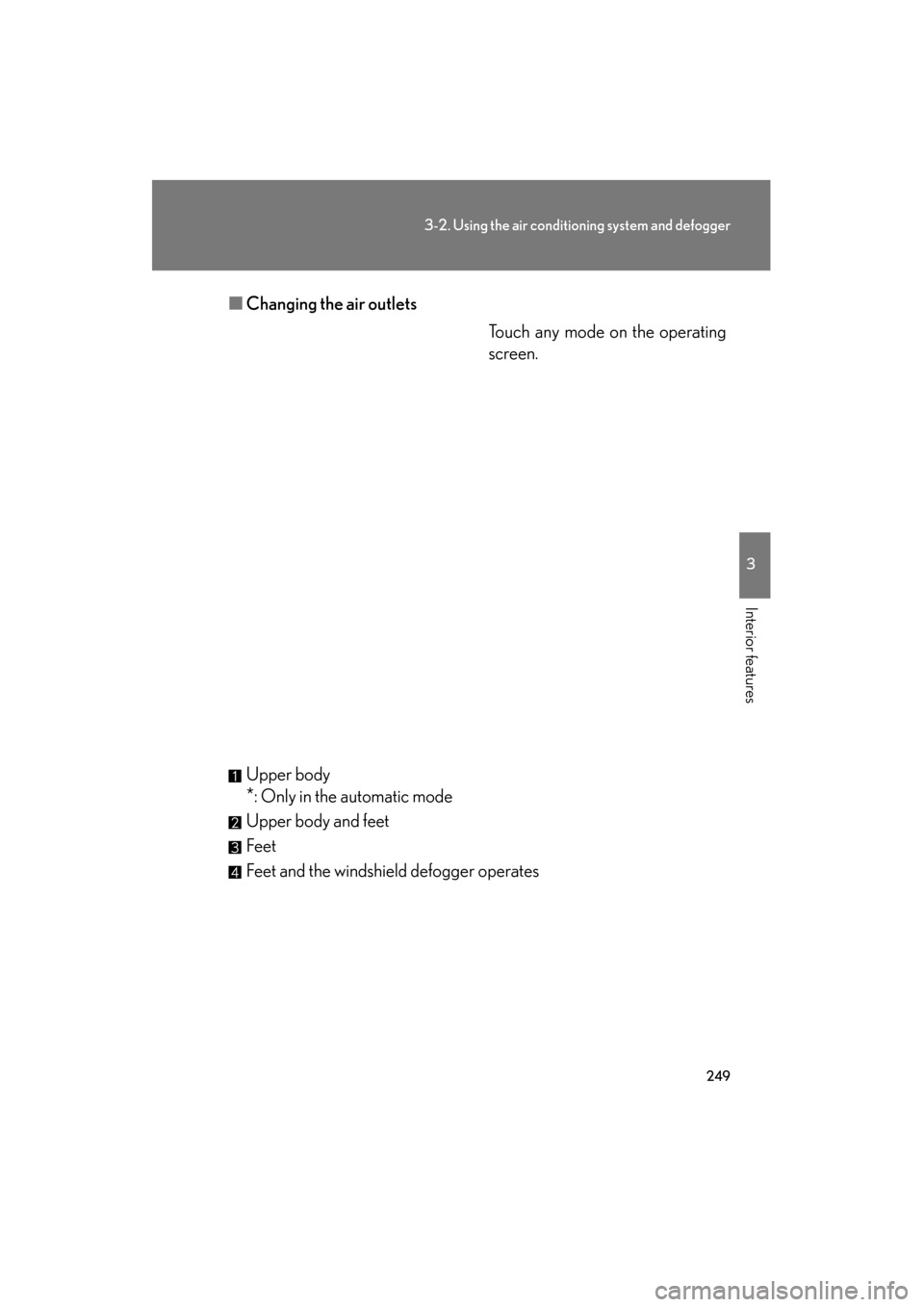Lexus GS350 2011 Owner's Manual
GS350 2011
Lexus
Lexus
https://www.carmanualsonline.info/img/36/14328/w960_14328-0.png
Lexus GS350 2011 Owner's Manual
Trending: driver seat adjustment, wiper blades, service, suspension, high beam, fuel pressure, wheel torque
Page 241 of 654
240
3-1. Using the touch screen
GS_G_U (OM30C11U)
October 28, 2011 5:15 pm
Voice settingsTouch “Voice” on the “Setup” screen. Pa g e 1 Select voice guidance volume
Voice guidance on/off during
route guidance
(with navigation system)
Voice guidance on/off during
audio system etc. is in use
(with navigation system)
Voice recognition prompt on/off
This setting can also be changed
on the “Voice Menu” screen. For
details, refer to “Navigation Sys-
tem Owner’s Manual”.
Restore default settings
Automatic recognition on/off
without pressing the talk switch
more than once
Vo i c e g u i d a n c e o n /o f f w h e n
using the traffic information
(with navigation system)
Vo i c e g u i d a n c e o n /o f f w h e n
using the XM
® NavWeather
(with navigation system)
Select voice guidance projec-
tion
Pa g e 2
Page 242 of 654
241
3-1. Using the touch screen
3
Interior features
GS_G_U (OM30C11U)
October 28, 2011 5:15 pm
Audio settingsTouch “Audio” on the “Setup” screen. Sound settings
Select portable player
Setting up Bluetooth
® audio
■ Sound settings
Touch “Sound Settings”.
Sound/DSP settings can be changed. ( →P. 3 2 6 )
■Select portable player
Touch “Select Portable Player”.
A portable player can be selected
for connection.
Where no player is registered,
“Empty” is displayed.
When “Portable Player Info” is touched, the following screen is displayed:
STEP1
STEP2
Page 243 of 654
242
3-1. Using the touch screen
GS_G_U (OM30C11U)
October 28, 2011 5:15 pm
“Device Name” and “Connection
Method” can be changed.
● Changing the device name
Touch “Edit”.
Enter the desired name.
● Changing the connection method
Touch “From Vehicle” or “From
Portable Player”.
“From Vehicle”: Connect the audio
system to the audio player.
“From Portable Player”: Connect
the audio player to the audio sys-
tem.
STEP1
STEP2
Page 244 of 654
243
3-1. Using the touch screen
3
Interior features
GS_G_U (OM30C11U)
October 28, 2011 5:15 pm
■Setting up Bluetooth® audio
Touch “Bluetooth
* Audio Settings”.
Register/remove Bluetooth
®
audio
Automatic connection on/off
Display passcode
Display device name
Restore default settings
*: Bluetooth is a registered trademark of Bluetooth SIG. Inc.
●Registering Bluetooth® audio
To u c h “ R e g i s t e r ” . Enter the passcode into the porta-
ble player.
A message is shown if connection
has been successful.
If connection fails, a message will
be displayed and connection will
be re-attempted.
●Removing Bluetooth® audio
To u c h “ R e m o v e ” . Touch the player to remove.
A confirmation screen will be dis-
played, touch “Yes” to remove the
player.
STEP1
STEP2
STEP1
STEP2
Page 245 of 654
244
3-1. Using the touch screen
GS_G_U (OM30C11U)
October 28, 2011 5:15 pm
●Changing the passcode
Touch “Edit”.
Enter the desired passcode.
The passcode can be between 4 and 8 characters in length, and is set
to “0000” by default.
● Changing the device name
Touch “Edit”.
Enter the desired name.
● Restoring the default settings
Touch “Default”.
A confirmation screen will be displayed, touch “Yes” to restore
the default settings.
■When setting the connection method to “From Portable Player”
●Connection methods differ depending on the audio player. Consult your audio
player’s manual.
●Automatic connection cannot be set to “On”.
■When using Bluetooth® audio
A confirmation screen will be displayed if an attempt is made to remove a portable
player.
Touch “Yes” to disconnect and remove the player.
STEP1
STEP2
STEP1
STEP2
STEP1
STEP2
Page 246 of 654
245
3-1. Using the touch screen
3
Interior features
GS_G_U (OM30C11U)
October 28, 2011 5:15 pm
Vehicle settingsTouch “Vehicle” on the “Setup” screen. Refer to “Navigation System
Owner’s Manual”.
Setting up intuitive parking
assist
● Setting up intuitive parking assist
Alert volume setting
Display setting
“Static”: Displays when the sen-sors detect an obsta-
cle.
“Dynamic”: Displays if maneuvers are required to avoid
an obstacle.
“Off”: Does not display the intuitive parking assist
display.
■Intuitive parking assist display
When an obstacle is detected while the rear view monitor system is in use, the
warning indicator will appear in the top right of the screen even if the display setting
has been set to “Off”.
Page 247 of 654
246
GS_G_U (OM30C11U)
May 21, 2010 12:06 pm
3-2. Using the air conditioning system and defogger
Automatic air conditioning system
Airflow and outlets are automatically adjusted according to the tempera-
ture setting.
Press
to display the air conditioning operation screen.
The illustrations below are for vehicles with navigation system.
The display and button positions will di ffer depending on the type of the sys-
tem.
Automatic mode
Driver’s side
temperature display
Fan speed display
Off Airflow display
Air conditioning operation
screen display button
Passenger’s side
temperature
display
Micro dust and pollen filter
Driver’s side
temperature control
Air conditioning
ON/OFF switch
Outside air or recirculated mode
Windshield defogger Passenger’s side
temperature control
Dual operation switch
Page 248 of 654
247
3-2. Using the air conditioning system and defogger
3
Interior features
GS_G_U (OM30C11U)
May 21, 2010 12:06 pm
Using the voice command system (with navigation system)
Press the talk switch to operate the
voice command system.
(→“Navigation System Owner’s
Manual”)
Using the automatic mode
Press .The air conditioning system will begin to operate. Air outlets
and fan speed are automatically adjusted according to the
temperature setting.
Press to switch to automatic mode. Automatically switches between outside air and recirculated
air modes.
Press ∧ to increase the temperature and ∨ to decrease the tem-
perature on .
The temperature for the driver and passenger seats can be set sepa-
rately.
STEP1
STEP2
STEP3
Page 249 of 654
248
3-2. Using the air conditioning system and defogger
GS_G_U (OM30C11U)
May 21, 2010 12:06 pm
Adjusting the settings■ Adjusting the temperature setting
Press ∧ to increase the temperature and ∨ to decrease the tempera-
ture on .
Press ∧ (increase) or ∨ (decrease) on to separately adjust the tem-
perature for the passenger and driver sides (dual mode). Touch
“DUAL” to
return the driver and passenger side temperatures to the same setting
(simultaneous mode).
The air conditioning system switches between dual and simultaneous
modes each time
“DUAL” is touched.
■ Adjusting the fan speed
Touch any switch of “LO” to “HI” (decrease ↔ increase) on the oper-
ating screen.
Press to turn the fan off.
Page 250 of 654
249
3-2. Using the air conditioning system and defogger
3
Interior features
GS_G_U (OM30C11U)
May 21, 2010 12:06 pm
■Changing the air outlets
Touch any mode on the operating
screen.
Upper body
*: Only in the automatic mode
Upper body and feet
Feet
Feet and the windshield defogger operates
Trending: low beam, brake pads, wiper fluid, heating, OBD port, spare wheel, Fuse box