Lexus GS350 2013 Navigation manual
Manufacturer: LEXUS, Model Year: 2013, Model line: GS350, Model: Lexus GS350 2013Pages: 256, PDF Size: 30.05 MB
Page 71 of 256
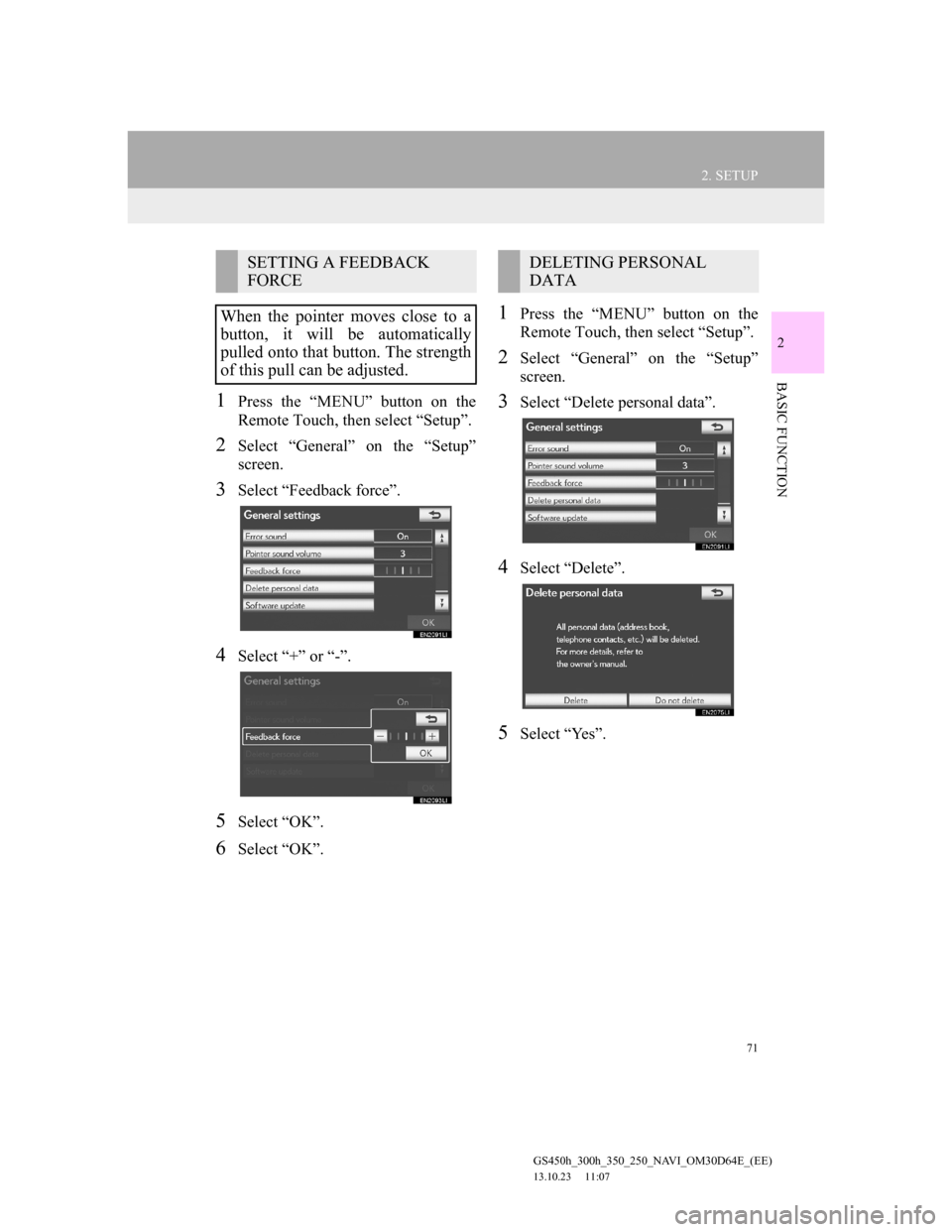
71
2. SETUP
GS450h_300h_350_250_NAVI_OM30D64E_(EE)
13.10.23 11:07
2
BASIC FUNCTION
1Press the “MENU” button on the
Remote Touch, then select “Setup”.
2Select “General” on the “Setup”
screen.
3Select “Feedback force”.
4Select “+” or “-”.
5Select “OK”.
6Select “OK”.
1Press the “MENU” button on the
Remote Touch, then select “Setup”.
2Select “General” on the “Setup”
screen.
3Select “Delete personal data”.
4Select “Delete”.
5Select “Yes”.
SETTING A FEEDBACK
FORCE
When the pointer moves close to a
button, it will be automatically
pulled onto that button. The strength
of this pull can be adjusted.DELETING PERSONAL
DATA
Page 72 of 256
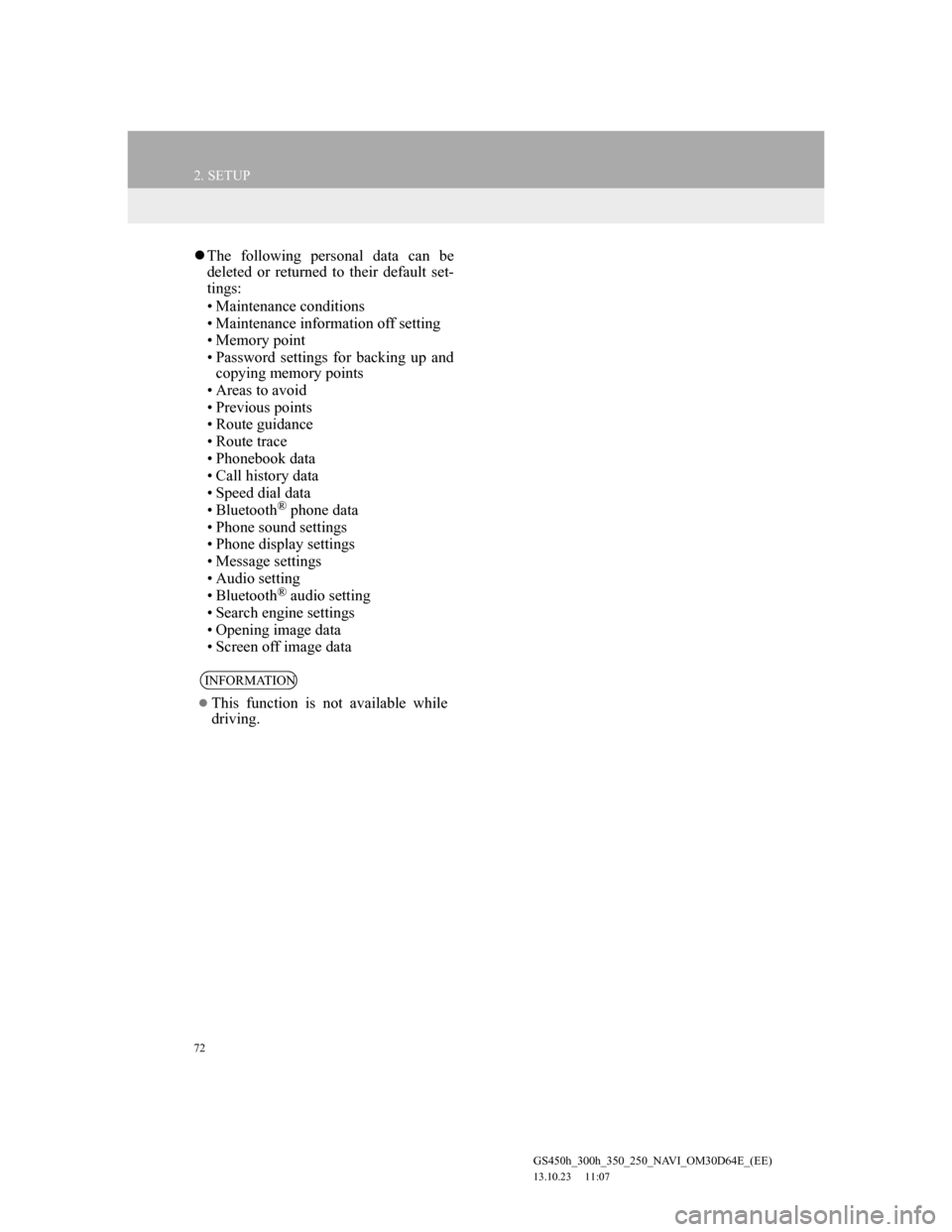
72
2. SETUP
GS450h_300h_350_250_NAVI_OM30D64E_(EE)
13.10.23 11:07
The following personal data can be
deleted or returned to their default set-
tings:
• Maintenance conditions
• Maintenance information off setting
• Memory point
• Password settings for backing up and
copying memory points
• Areas to avoid
• Previous points
• Route guidance
• Route trace
• Phonebook data
• Call history data
• Speed dial data
• Bluetooth
® phone data
• Phone sound settings
• Phone display settings
• Message settings
• Audio setting
• Bluetooth
® audio setting
• Search engine settings
• Opening image data
• Screen off image data
INFORMATION
This function is not available while
driving.
Page 73 of 256
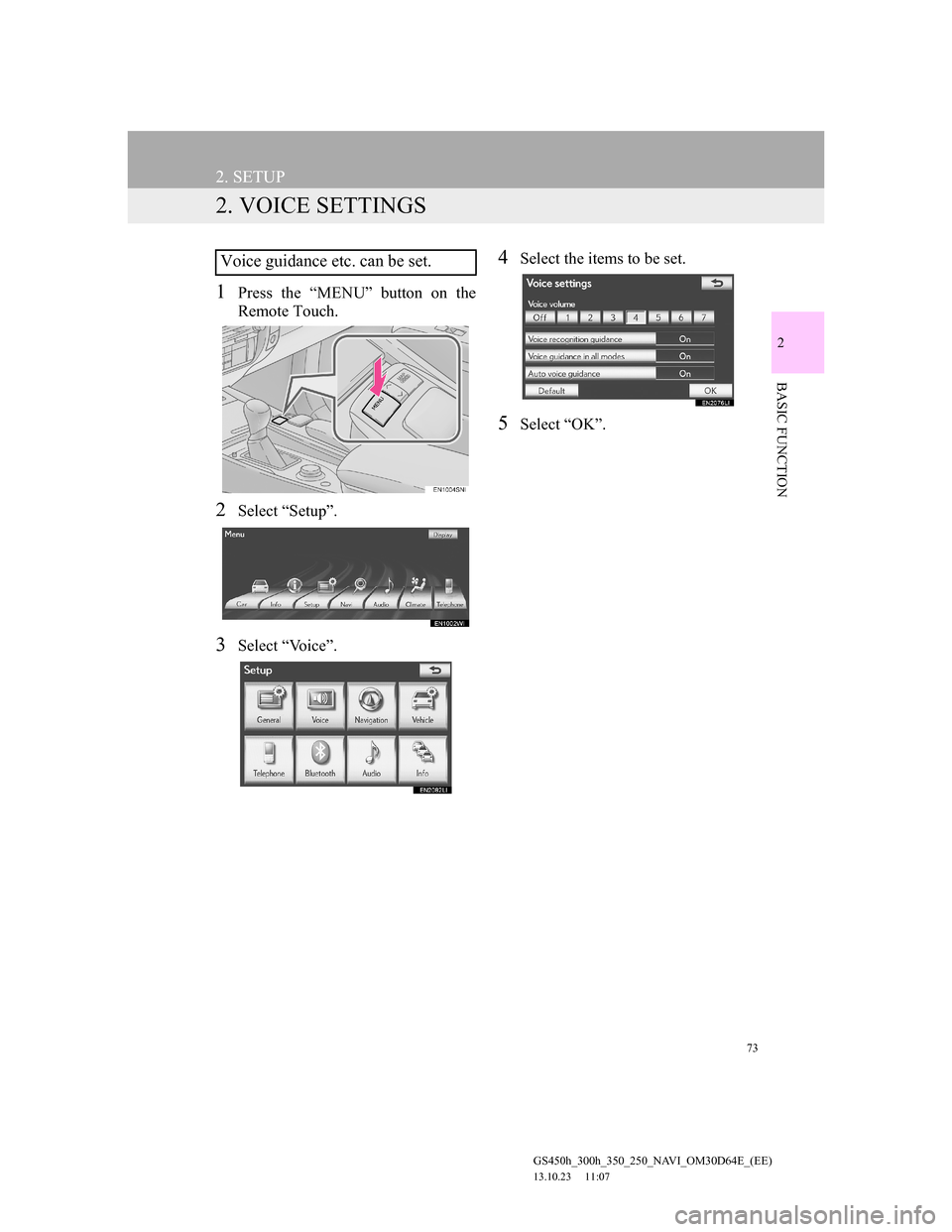
73
2. SETUP
GS450h_300h_350_250_NAVI_OM30D64E_(EE)
13.10.23 11:07
2
BASIC FUNCTION
2. VOICE SETTINGS
1Press the “MENU” button on the
Remote Touch.
2Select “Setup”.
3Select “Voice”.
4Select the items to be set.
5Select “OK”.
Voice guidance etc. can be set.
Page 74 of 256
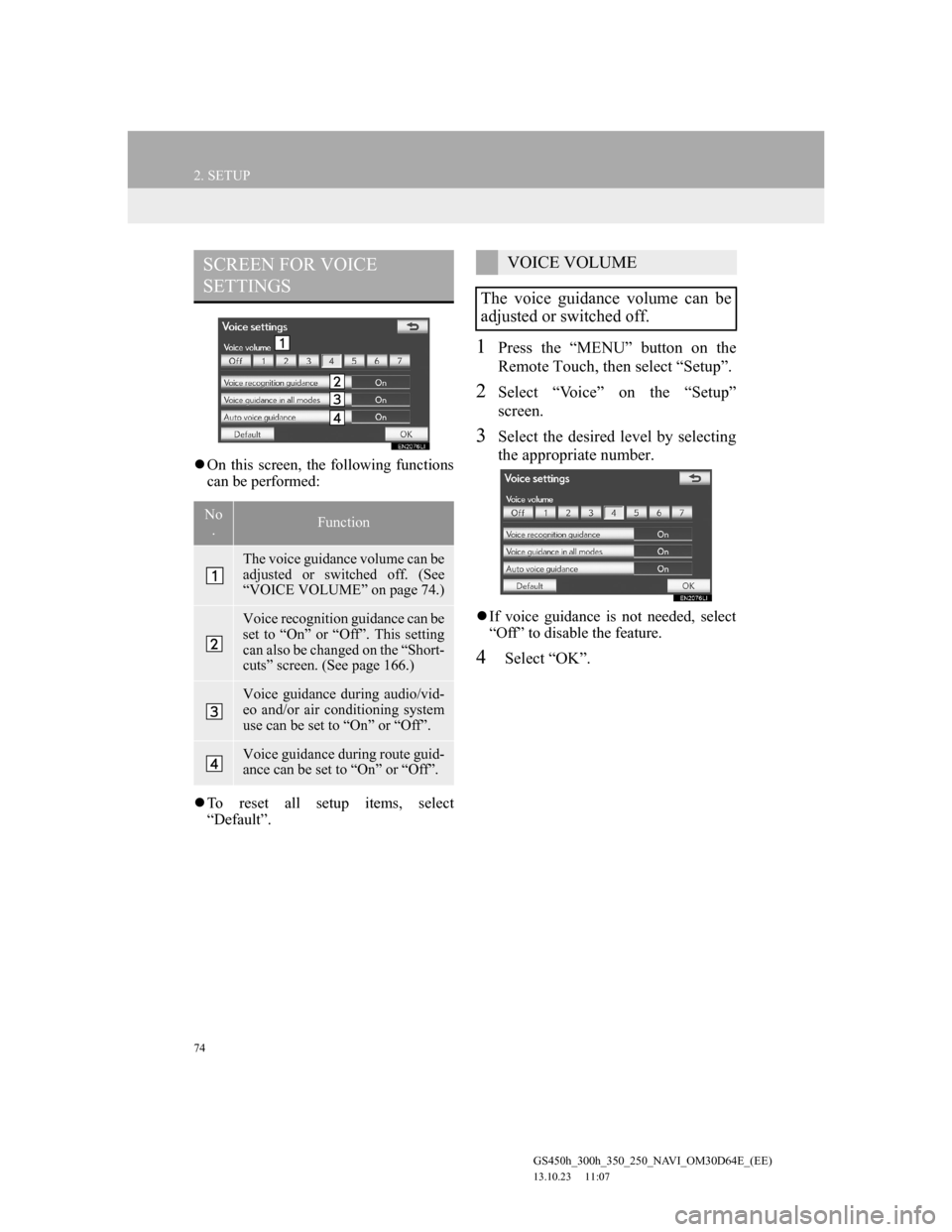
74
2. SETUP
GS450h_300h_350_250_NAVI_OM30D64E_(EE)
13.10.23 11:07
On this screen, the following functions
can be performed:
To reset all setup items, select
“Default”.
1Press the “MENU” button on the
Remote Touch, then select “Setup”.
2Select “Voice” on the “Setup”
screen.
3Select the desired level by selecting
the appropriate number.
If voice guidance is not needed, select
“Off” to disable the feature.
4Select “OK”.
SCREEN FOR VOICE
SETTINGS
No
.Function
The voice guidance volume can be
adjusted or switched off. (See
“VOICE VOLUME” on page 74.)
Voice recognition guidance can be
set to “On” or “Off”. This setting
can also be changed on the “Short-
cuts” screen. (See page 166.)
Voice guidance during audio/vid-
eo and/or air conditioning system
use can be set to “On” or “Off”.
Voice guidance during route guid-
ance can be set to “On” or “Off”.
VOICE VOLUME
The voice guidance volume can be
adjusted or switched off.
Page 75 of 256
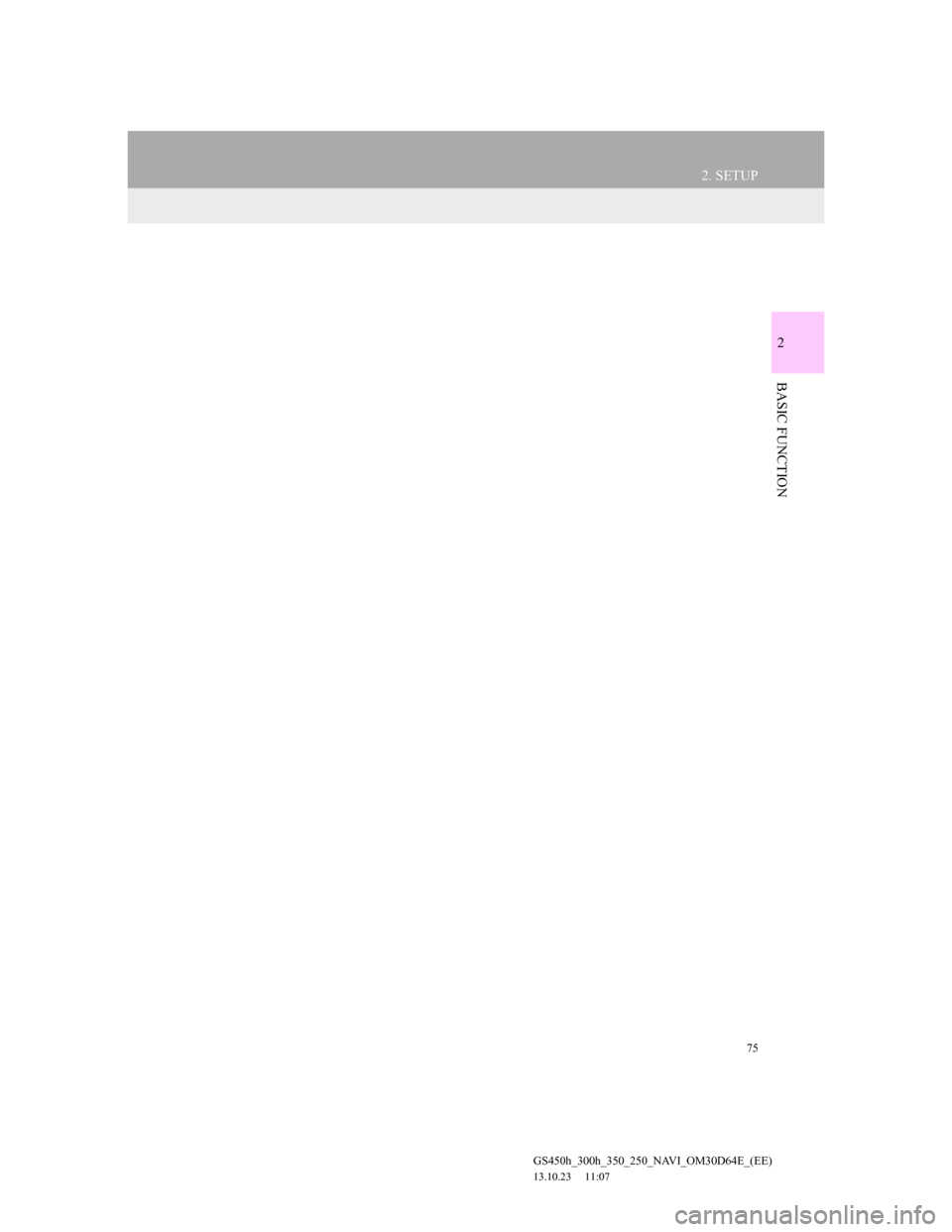
75
2. SETUP
GS450h_300h_350_250_NAVI_OM30D64E_(EE)
13.10.23 11:07
2
BASIC FUNCTION
Page 76 of 256
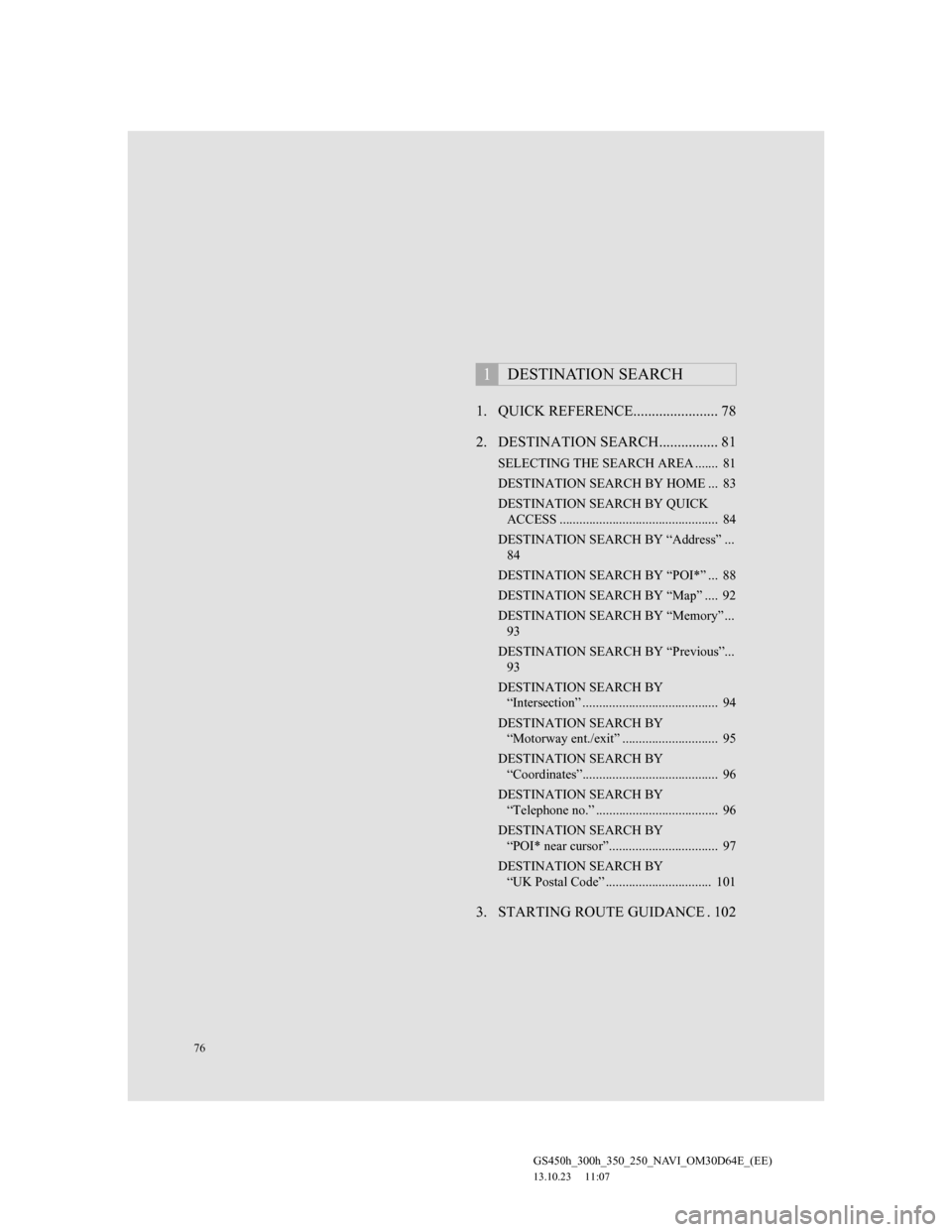
76
GS450h_300h_350_250_NAVI_OM30D64E_(EE)
13.10.23 11:07
1. QUICK REFERENCE....................... 78
2. DESTINATION SEARCH................ 81
SELECTING THE SEARCH AREA ....... 81
DESTINATION SEARCH BY HOME ... 83
DESTINATION SEARCH BY QUICK
ACCESS ................................................ 84
DESTINATION SEARCH BY “Address” ...
84
DESTINATION SEARCH BY “POI*” ... 88
DESTINATION SEARCH BY “Map” .... 92
DESTINATION SEARCH BY “Memory” ...
93
DESTINATION SEARCH BY “Previous”...
93
DESTINATION SEARCH BY
“Intersection” ......................................... 94
DESTINATION SEARCH BY
“Motorway ent./exit” ............................. 95
DESTINATION SEARCH BY
“Coordinates”......................................... 96
DESTINATION SEARCH BY
“Telephone no.” ..................................... 96
DESTINATION SEARCH BY
“POI* near cursor”................................. 97
DESTINATION SEARCH BY
“UK Postal Code” ................................ 101
3. STARTING ROUTE GUIDANCE . 102
1DESTINATION SEARCH
Page 77 of 256
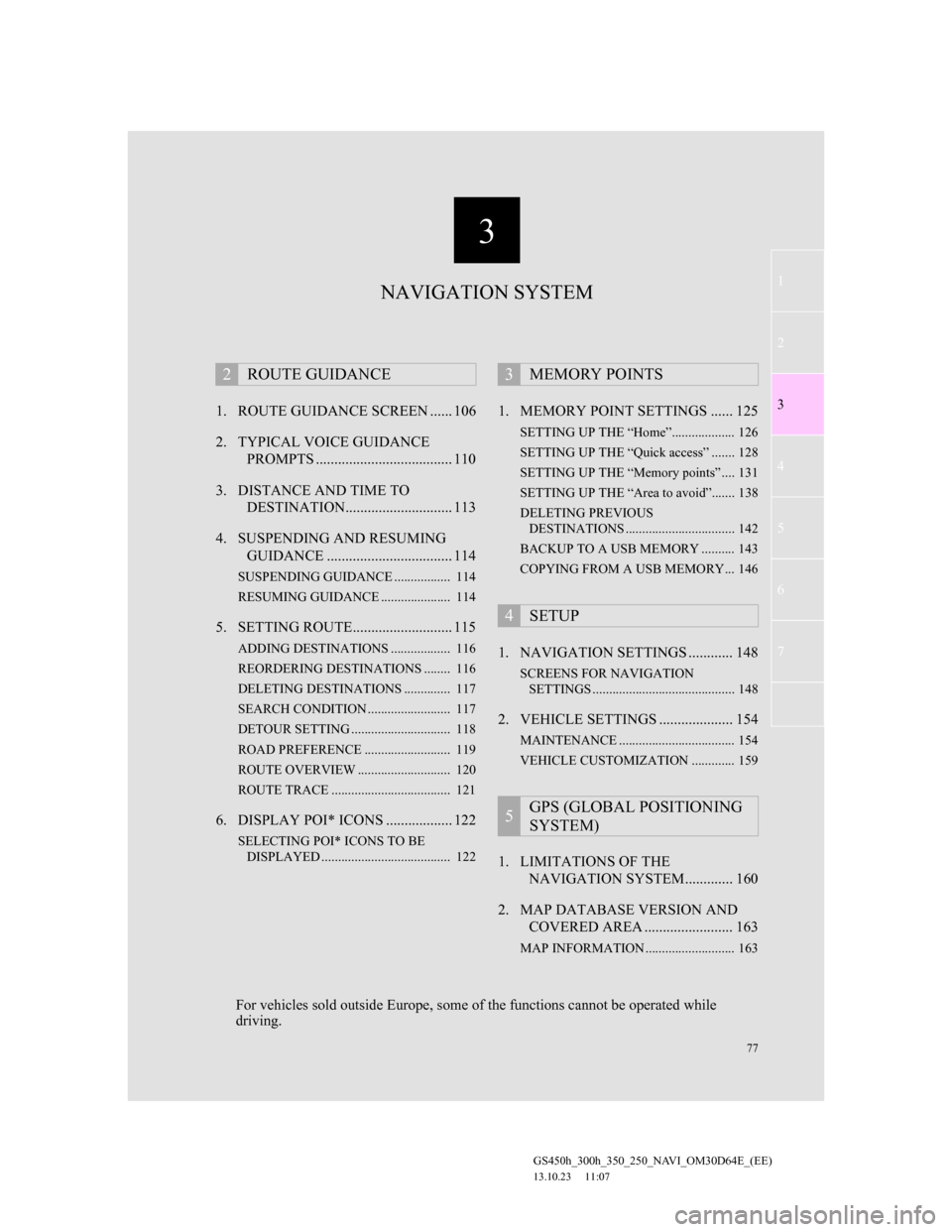
3
77
1
2
3
4
5
6
7
GS450h_300h_350_250_NAVI_OM30D64E_(EE)
13.10.23 11:07
1. ROUTE GUIDANCE SCREEN ...... 106
2. TYPICAL VOICE GUIDANCE
PROMPTS ..................................... 110
3. DISTANCE AND TIME TO
DESTINATION............................. 113
4. SUSPENDING AND RESUMING
GUIDANCE .................................. 114
SUSPENDING GUIDANCE ................. 114
RESUMING GUIDANCE ..................... 114
5. SETTING ROUTE........................... 115
ADDING DESTINATIONS .................. 116
REORDERING DESTINATIONS ........ 116
DELETING DESTINATIONS .............. 117
SEARCH CONDITION ......................... 117
DETOUR SETTING .............................. 118
ROAD PREFERENCE .......................... 119
ROUTE OVERVIEW ............................ 120
ROUTE TRACE .................................... 121
6. DISPLAY POI* ICONS .................. 122
SELECTING POI* ICONS TO BE
DISPLAYED ....................................... 122
1. MEMORY POINT SETTINGS ...... 125
SETTING UP THE “Home”................... 126
SETTING UP THE “Quick access” ....... 128
SETTING UP THE “Memory points” .... 131
SETTING UP THE “Area to avoid”....... 138
DELETING PREVIOUS
DESTINATIONS ................................. 142
BACKUP TO A USB MEMORY .......... 143
COPYING FROM A USB MEMORY... 146
1. NAVIGATION SETTINGS ............ 148
SCREENS FOR NAVIGATION
SETTINGS ........................................... 148
2. VEHICLE SETTINGS .................... 154
MAINTENANCE ................................... 154
VEHICLE CUSTOMIZATION ............. 159
1. LIMITATIONS OF THE
NAVIGATION SYSTEM............. 160
2. MAP DATABASE VERSION AND
COVERED AREA ........................ 163
MAP INFORMATION ........................... 163
2ROUTE GUIDANCE3MEMORY POINTS
4SETUP
5GPS (GLOBAL POSITIONING
SYSTEM)
NAVIGATION SYSTEM
For vehicles sold outside Europe, some of the functions cannot be operated while
driving.
Page 78 of 256

78
GS450h_300h_350_250_NAVI_OM30D64E_(EE)
13.10.23 11:07
1. DESTINATION SEARCH
1. QUICK REFERENCE
The “Destination” screen enables a destination search. Select “Menu” on map
screen to display the navigation menu screen. Then select “Destination” to dis-
play the “Destination” screen.
No.NameFunctionPage
“Address”Select to input a house number and the street
address using the input keys.84
“POI”Select one of the Points of Interest that have
already been stored in the system’s database.88
“Online search”
The navigation system can use an internet
search engine to set a destination using the
most up to date information.
197
“Previous”Select a destination from any of the last 100
previously set destinations and from the pre-
vious starting point.93
Page 79 of 256
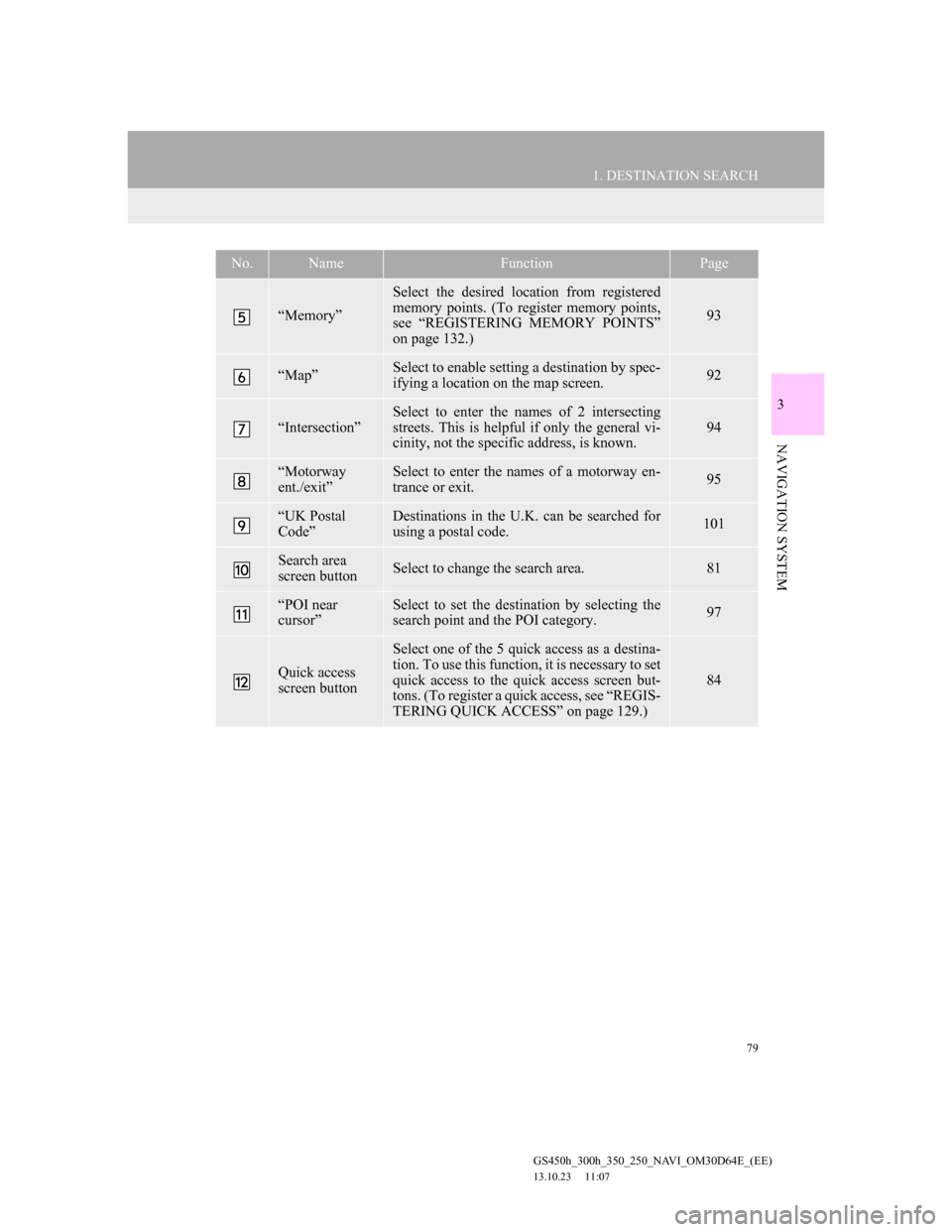
79
1. DESTINATION SEARCH
3
NAVIGATION SYSTEM
GS450h_300h_350_250_NAVI_OM30D64E_(EE)
13.10.23 11:07
“Memory”
Select the desired location from registered
memory points. (To register memory points,
see “REGISTERING MEMORY POINTS”
on page 132.)
93
“Map”Select to enable setting a destination by spec-
ifying a location on the map screen.92
“Intersection”
Select to enter the names of 2 intersecting
streets. This is helpful if only the general vi-
cinity, not the specific address, is known.
94
“Motorway
ent./exit”Select to enter the names of a motorway en-
trance or exit.95
“UK Postal
Code”Destinations in the U.K. can be searched for
using a postal code.101
Search area
screen buttonSelect to change the search area.81
“POI near
cursor”Select to set the destination by selecting the
search point and the POI category.97
Quick access
screen button
Select one of the 5 quick access as a destina-
tion. To use this function, it is necessary to set
quick access to the quick access screen but-
tons. (To register a quick access, see “REGIS-
TERING QUICK ACCESS” on page 129.)
84
No.NameFunctionPage
Page 80 of 256
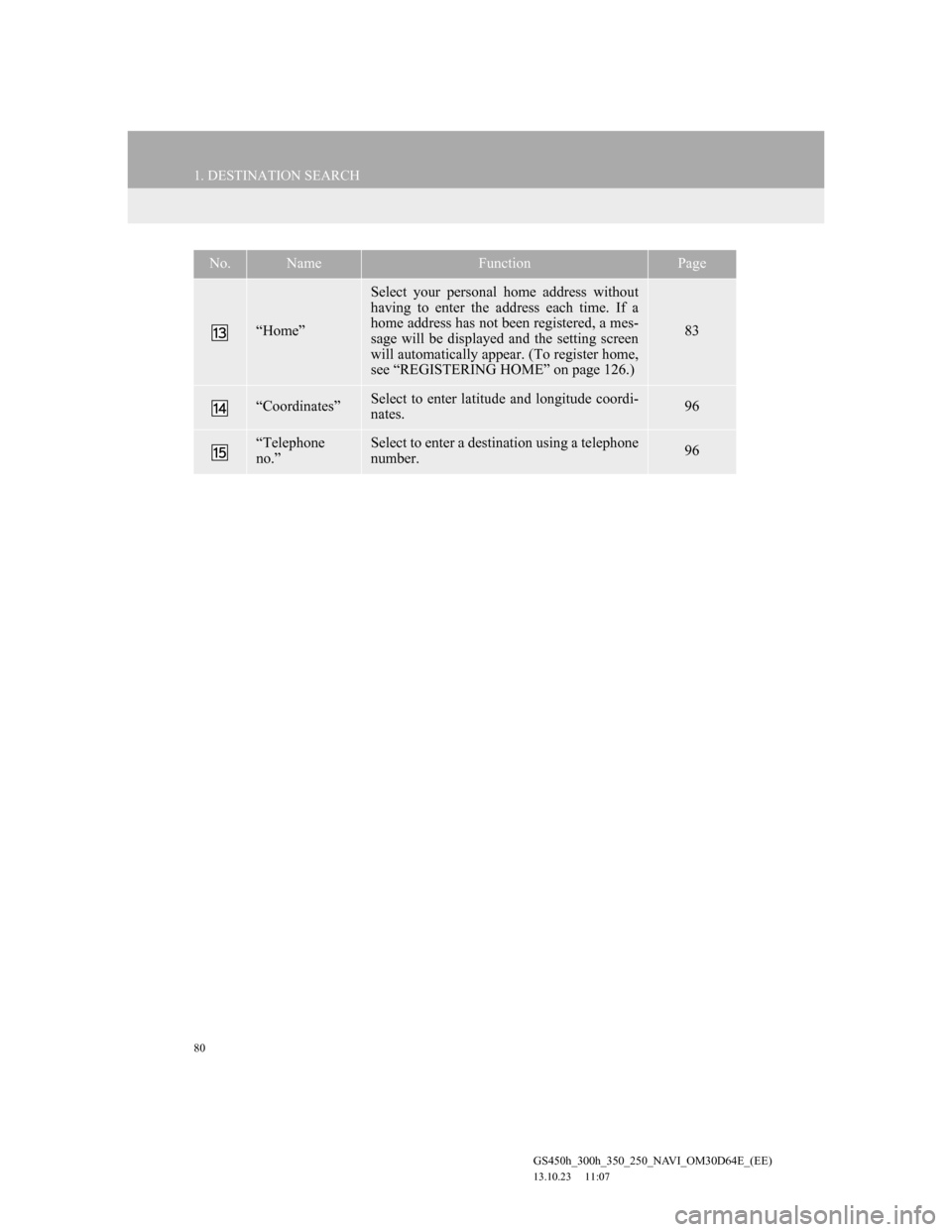
80
1. DESTINATION SEARCH
GS450h_300h_350_250_NAVI_OM30D64E_(EE)
13.10.23 11:07
“Home”
Select your personal home address without
having to enter the address each time. If a
home address has not been registered, a mes-
sage will be displayed and the setting screen
will automatically appear. (To register home,
see “REGISTERING HOME” on page 126.)
83
“Coordinates”Select to enter latitude and longitude coordi-
nates.96
“Telephone
no.”Select to enter a destination using a telephone
number.96
No.NameFunctionPage