Lexus GS350 2013 Navigation manual
Manufacturer: LEXUS, Model Year: 2013, Model line: GS350, Model: Lexus GS350 2013Pages: 256, PDF Size: 30.05 MB
Page 61 of 256
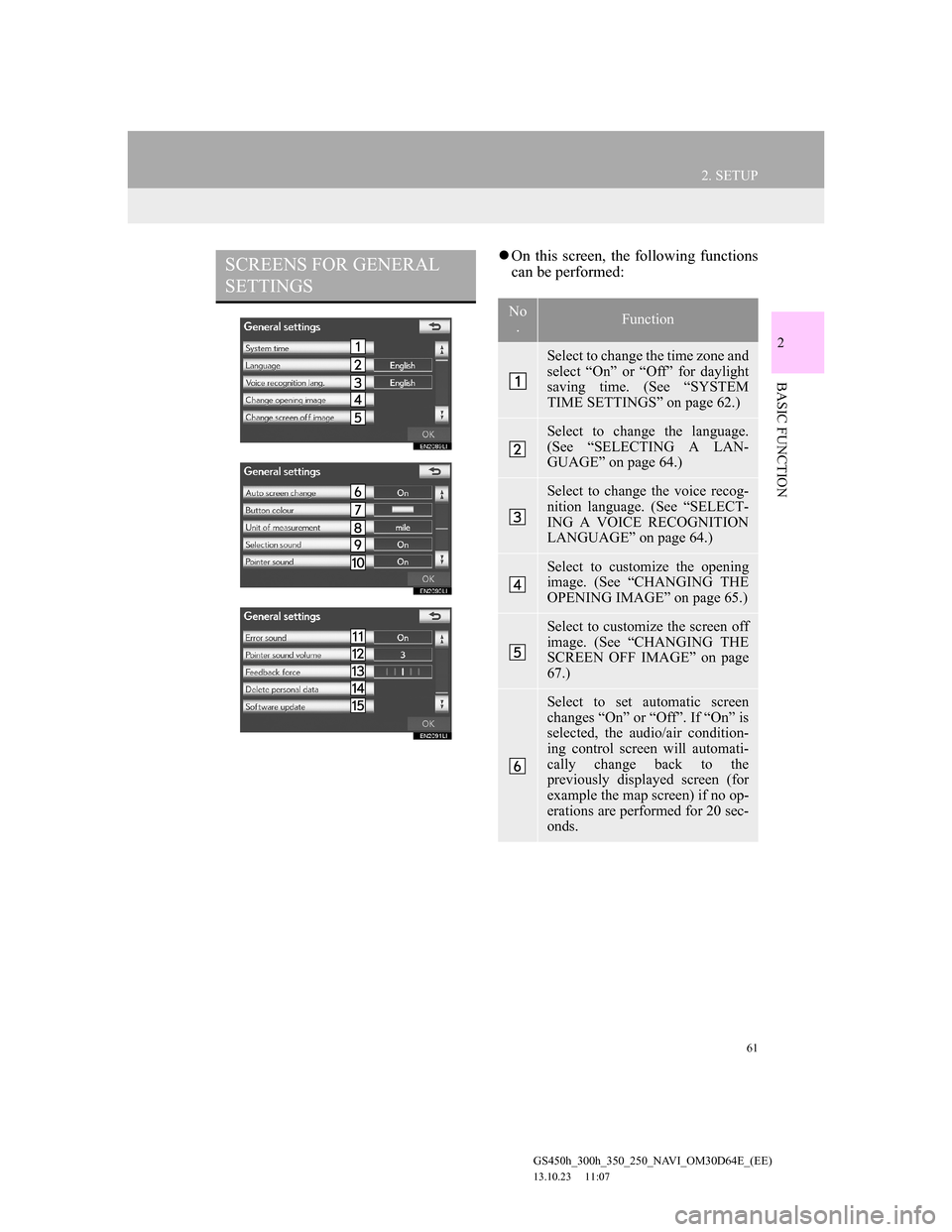
61
2. SETUP
GS450h_300h_350_250_NAVI_OM30D64E_(EE)
13.10.23 11:07
2
BASIC FUNCTION
On this screen, the following functions
can be performed:SCREENS FOR GENERAL
SETTINGS
No
.Function
Select to change the time zone and
select “On” or “Off” for daylight
saving time. (See “SYSTEM
TIME SETTINGS” on page 62.)
Select to change the language.
(See “SELECTING A LAN-
GUAGE” on page 64.)
Select to change the voice recog-
nition language. (See “SELECT-
ING A VOICE RECOGNITION
LANGUAGE” on page 64.)
Select to customize the opening
image. (See “CHANGING THE
OPENING IMAGE” on page 65.)
Select to customize the screen off
image. (See “CHANGING THE
SCREEN OFF IMAGE” on page
67.)
Select to set automatic screen
changes “On” or “Off”. If “On” is
selected, the audio/air condition-
ing control screen will automati-
cally change back to the
previously displayed screen (for
example the map screen) if no op-
erations are performed for 20 sec-
onds.
Page 62 of 256
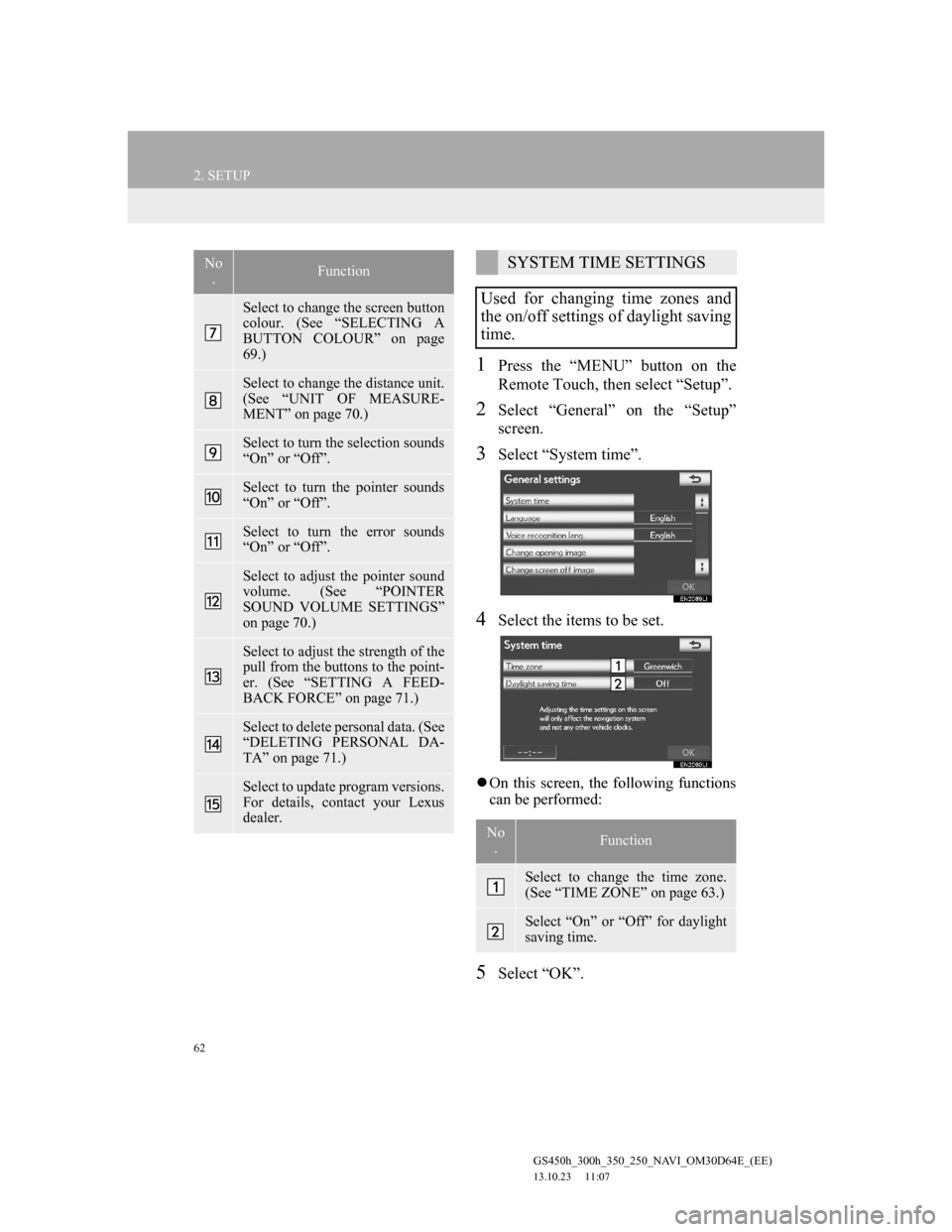
62
2. SETUP
GS450h_300h_350_250_NAVI_OM30D64E_(EE)
13.10.23 11:07
1Press the “MENU” button on the
Remote Touch, then select “Setup”.
2Select “General” on the “Setup”
screen.
3Select “System time”.
4Select the items to be set.
On this screen, the following functions
can be performed:
5Select “OK”.
Select to change the screen button
colour. (See “SELECTING A
BUTTON COLOUR” on page
69.)
Select to change the distance unit.
(See “UNIT OF MEASURE-
MENT” on page 70.)
Select to turn the selection sounds
“On” or “Off”.
Select to turn the pointer sounds
“On” or “Off”.
Select to turn the error sounds
“On” or “Off”.
Select to adjust the pointer sound
volume. (See “POINTER
SOUND VOLUME SETTINGS”
on page 70.)
Select to adjust the strength of the
pull from the buttons to the point-
er. (See “SETTING A FEED-
BACK FORCE” on page 71.)
Select to delete personal data. (See
“DELETING PERSONAL DA-
TA” on page 71.)
Select to update program versions.
For details, contact your Lexus
dealer.
No
.FunctionSYSTEM TIME SETTINGS
Used for changing time zones and
the on/off settings of daylight saving
time.
No
.Function
Select to change the time zone.
(See “TIME ZONE” on page 63.)
Select “On” or “Off” for daylight
saving time.
Page 63 of 256
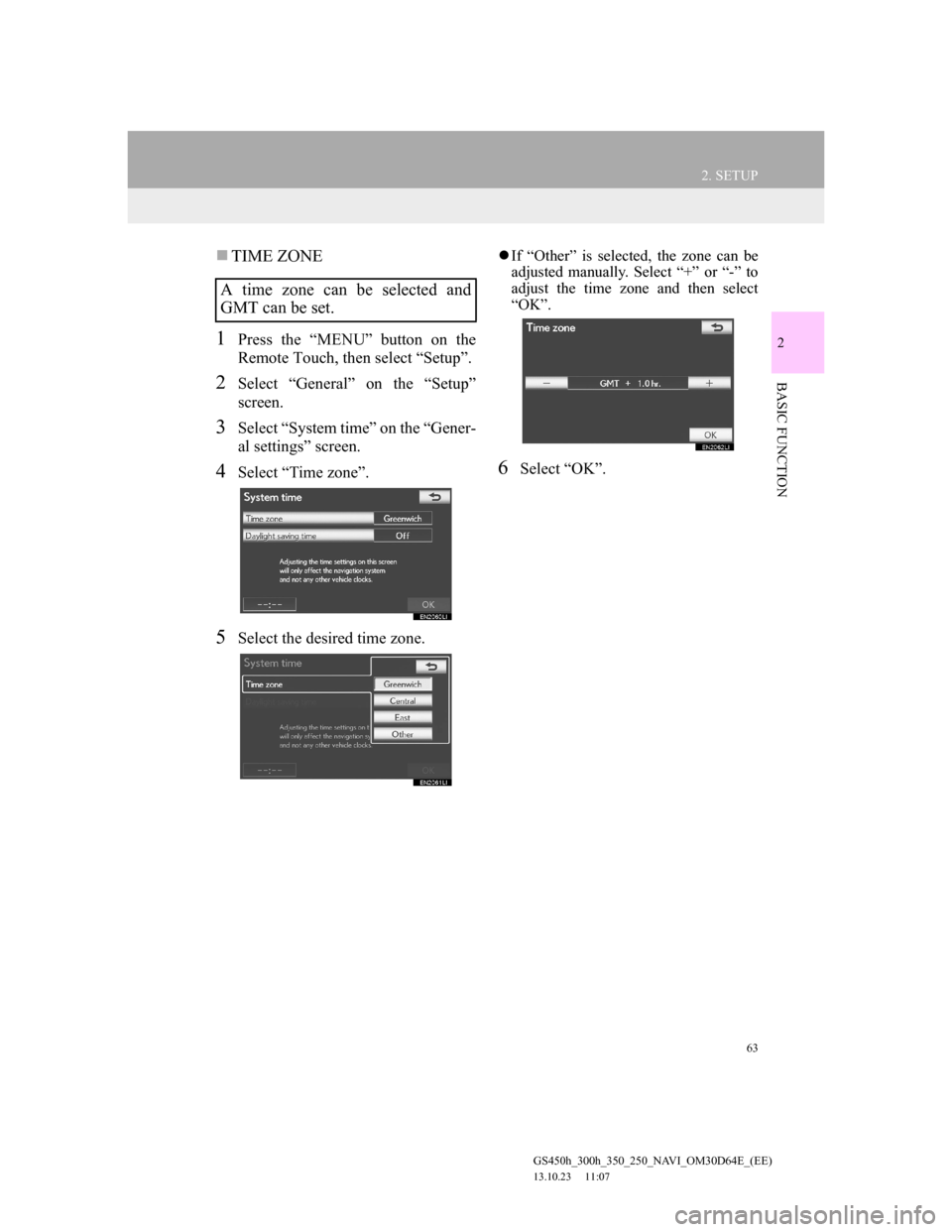
63
2. SETUP
GS450h_300h_350_250_NAVI_OM30D64E_(EE)
13.10.23 11:07
2
BASIC FUNCTION
TIME ZONE
1Press the “MENU” button on the
Remote Touch, then select “Setup”.
2Select “General” on the “Setup”
screen.
3Select “System time” on the “Gener-
al settings” screen.
4Select “Time zone”.
5Select the desired time zone.
If “Other” is selected, the zone can be
adjusted manually. Select “+” or “-” to
adjust the time zone and then select
“OK”.
6Select “OK”.
A time zone can be selected and
GMT can be set.
Page 64 of 256
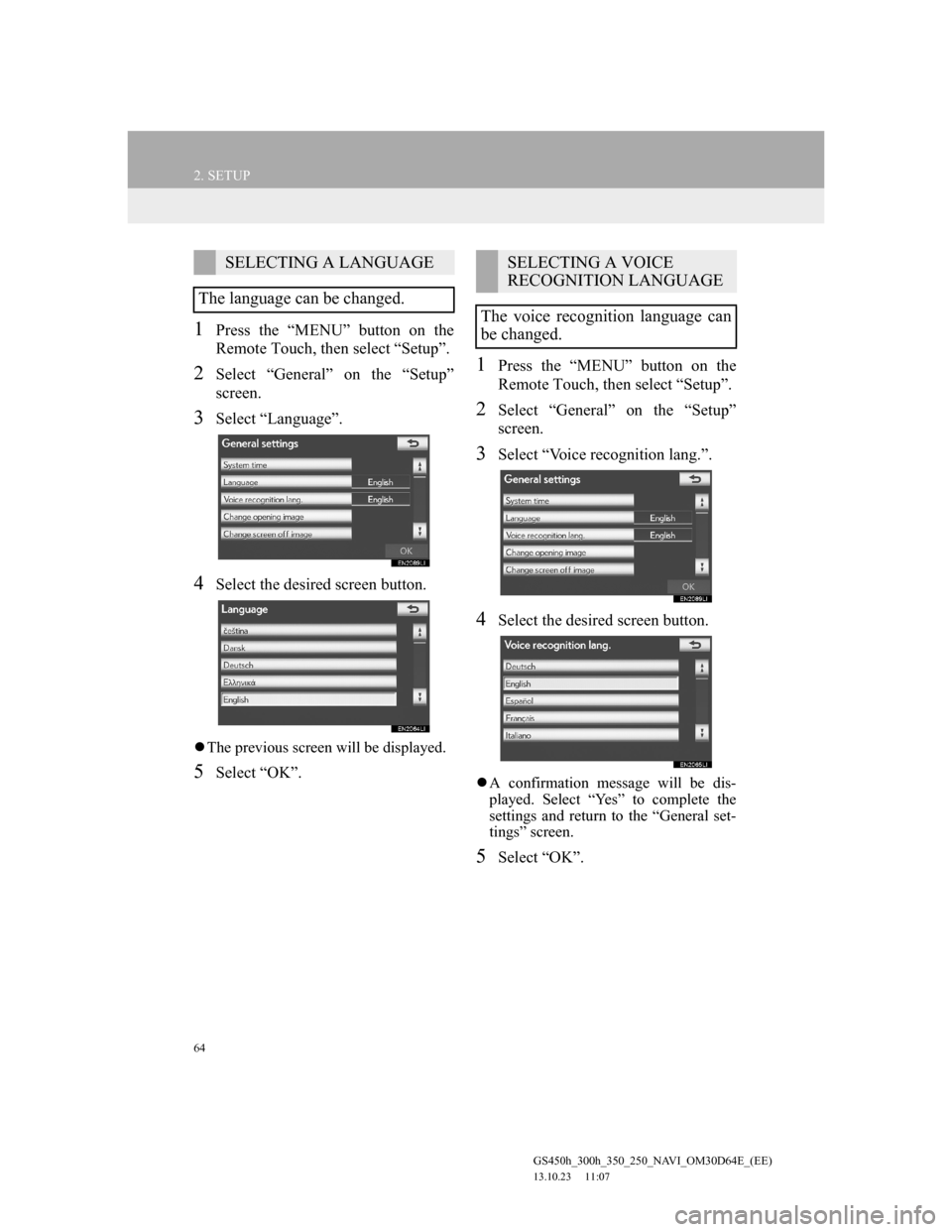
64
2. SETUP
GS450h_300h_350_250_NAVI_OM30D64E_(EE)
13.10.23 11:07
1Press the “MENU” button on the
Remote Touch, then select “Setup”.
2Select “General” on the “Setup”
screen.
3Select “Language”.
4Select the desired screen button.
The previous screen will be displayed.
5Select “OK”.
1Press the “MENU” button on the
Remote Touch, then select “Setup”.
2Select “General” on the “Setup”
screen.
3Select “Voice recognition lang.”.
4Select the desired screen button.
A confirmation message will be dis-
played. Select “Yes” to complete the
settings and return to the “General set-
tings” screen.
5Select “OK”.
SELECTING A LANGUAGE
The language can be changed.SELECTING A VOICE
RECOGNITION LANGUAGE
The voice recognition language can
be changed.
Page 65 of 256
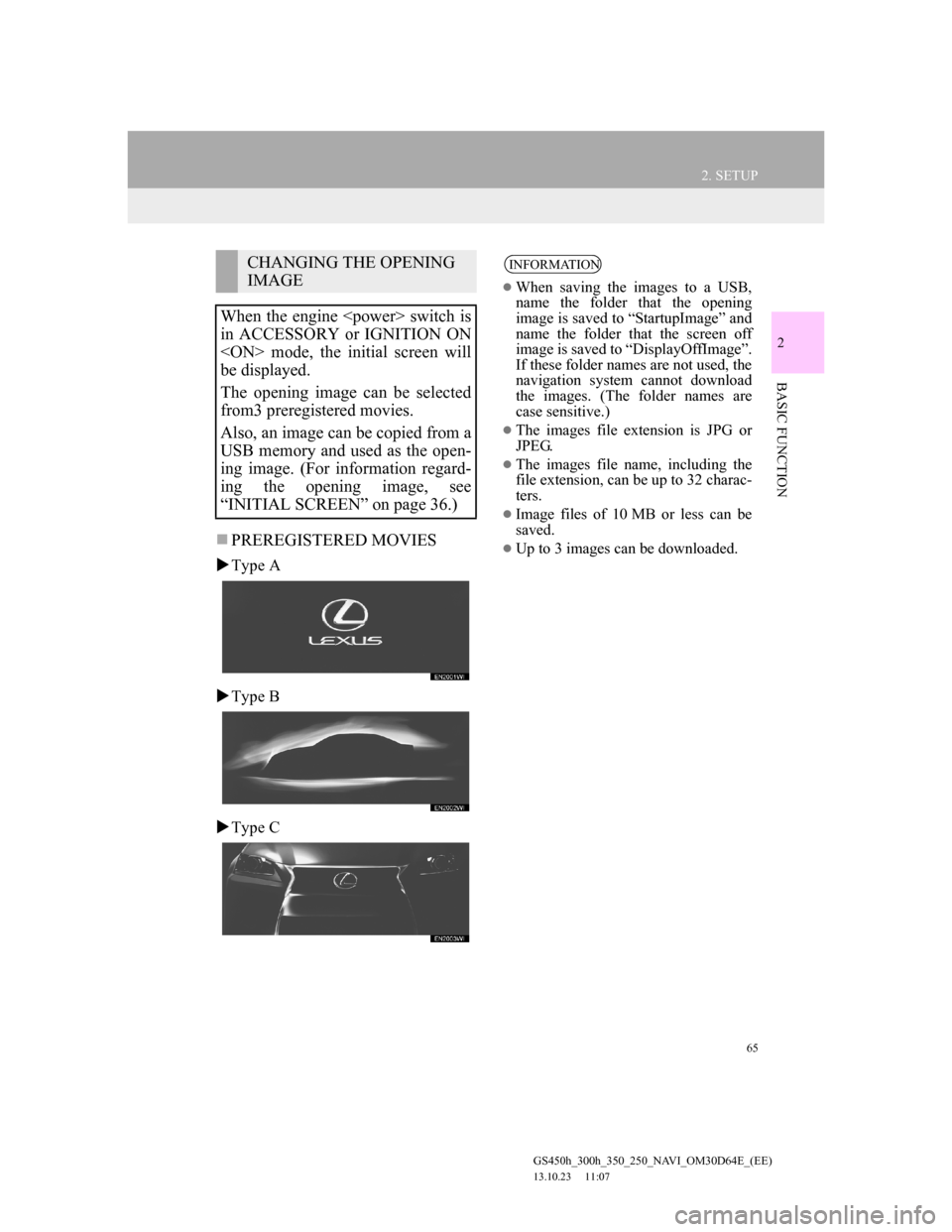
65
2. SETUP
GS450h_300h_350_250_NAVI_OM30D64E_(EE)
13.10.23 11:07
2
BASIC FUNCTION
PREREGISTERED MOVIES
Type A
Type B
Type C
CHANGING THE OPENING
IMAGE
When the engine
in ACCESSORY or IGNITION ON
be displayed.
The opening image can be selected
from3 preregistered movies.
Also, an image can be copied from a
USB memory and used as the open-
ing image. (For information regard-
ing the opening image, see
“INITIAL SCREEN” on page 36.)INFORMATION
When saving the images to a USB,
name the folder that the opening
image is saved to “StartupImage” and
name the folder that the screen off
image is saved to “DisplayOffImage”.
If these folder names are not used, the
navigation system cannot download
the images. (The folder names are
case sensitive.)
The images file extension is JPG or
JPEG.
The images file name, including the
file extension, can be up to 32 charac-
ters.
Image files of 10 MB or less can be
saved.
Up to 3 images can be downloaded.
Page 66 of 256

66
2. SETUP
GS450h_300h_350_250_NAVI_OM30D64E_(EE)
13.10.23 11:07
TRANSFERRING DATA
1Open the console box.
2Open the cover and connect a USB
memory.
Turn on the power of the USB memory
if it is not turned on.
3Close the console box.
4Press the “MENU” button on the
Remote Touch, then select “Setup”.
5Select “General” on the “Setup”
screen.
6Select “Change opening image”.
7Select “Transfer”.
8Select “Yes”.
Page 67 of 256
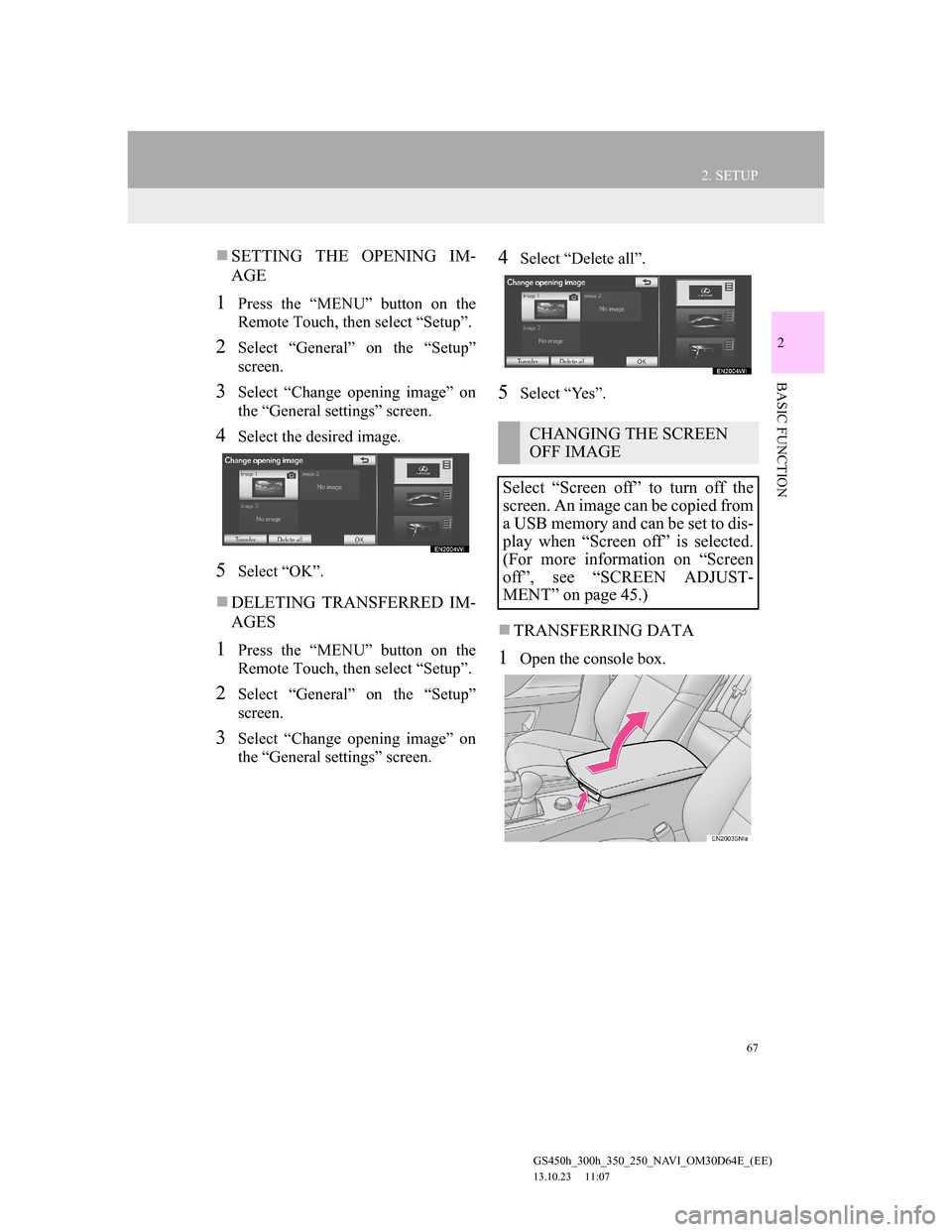
67
2. SETUP
GS450h_300h_350_250_NAVI_OM30D64E_(EE)
13.10.23 11:07
2
BASIC FUNCTION
SETTING THE OPENING IM-
AGE
1Press the “MENU” button on the
Remote Touch, then select “Setup”.
2Select “General” on the “Setup”
screen.
3Select “Change opening image” on
the “General settings” screen.
4Select the desired image.
5Select “OK”.
DELETING TRANSFERRED IM-
AGES
1Press the “MENU” button on the
Remote Touch, then select “Setup”.
2Select “General” on the “Setup”
screen.
3Select “Change opening image” on
the “General settings” screen.
4Select “Delete all”.
5Select “Yes”.
TRANSFERRING DATA
1Open the console box.
CHANGING THE SCREEN
OFF IMAGE
Select “Screen off” to turn off the
screen. An image can be copied from
a USB memory and can be set to dis-
play when “Screen off” is selected.
(For more information on “Screen
off”, see “SCREEN ADJUST-
MENT” on page 45.)
Page 68 of 256
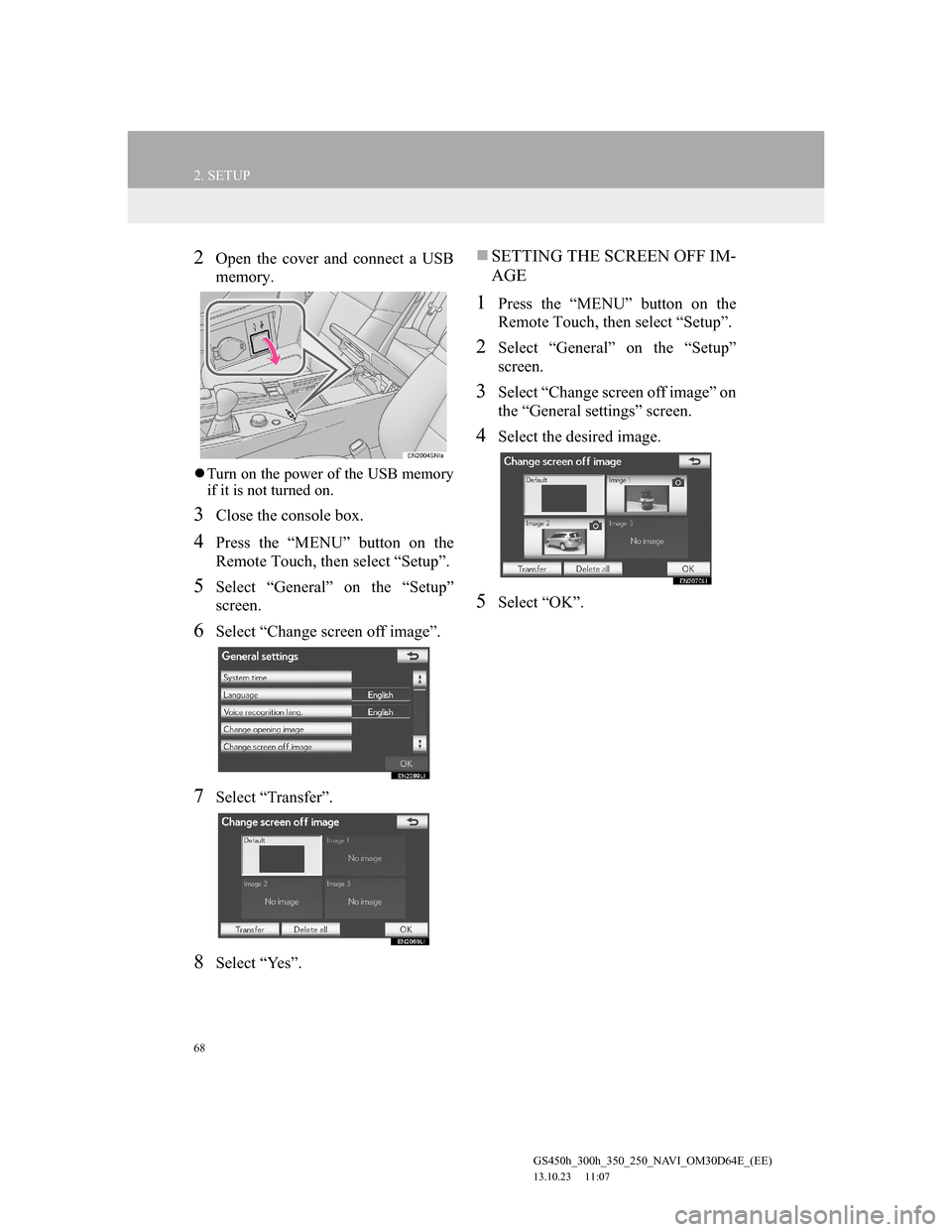
68
2. SETUP
GS450h_300h_350_250_NAVI_OM30D64E_(EE)
13.10.23 11:07
2Open the cover and connect a USB
memory.
Turn on the power of the USB memory
if it is not turned on.
3Close the console box.
4Press the “MENU” button on the
Remote Touch, then select “Setup”.
5Select “General” on the “Setup”
screen.
6Select “Change screen off image”.
7Select “Transfer”.
8Select “Yes”.
SETTING THE SCREEN OFF IM-
AGE
1Press the “MENU” button on the
Remote Touch, then select “Setup”.
2Select “General” on the “Setup”
screen.
3Select “Change screen off image” on
the “General settings” screen.
4Select the desired image.
5Select “OK”.
Page 69 of 256

69
2. SETUP
GS450h_300h_350_250_NAVI_OM30D64E_(EE)
13.10.23 11:07
2
BASIC FUNCTION
DELETING TRANSFERRED IM-
AGES
1Press the “MENU” button on the
Remote Touch, then select “Setup”.
2Select “General” on the “Setup”
screen.
3Select “Change screen off image” on
the “General settings” screen.
4Select “Delete all”.
5Select “Yes”.
1Press the “MENU” button on the
Remote Touch, then select “Setup”.
2Select “General” on the “Setup”
screen.
3Select “Button colour”.
4Select the desired screen button co-
lour.
The previous screen will be displayed.
5Select “OK”.
SELECTING A BUTTON
COLOUR
The colour of the screen buttons can
be changed.
Page 70 of 256
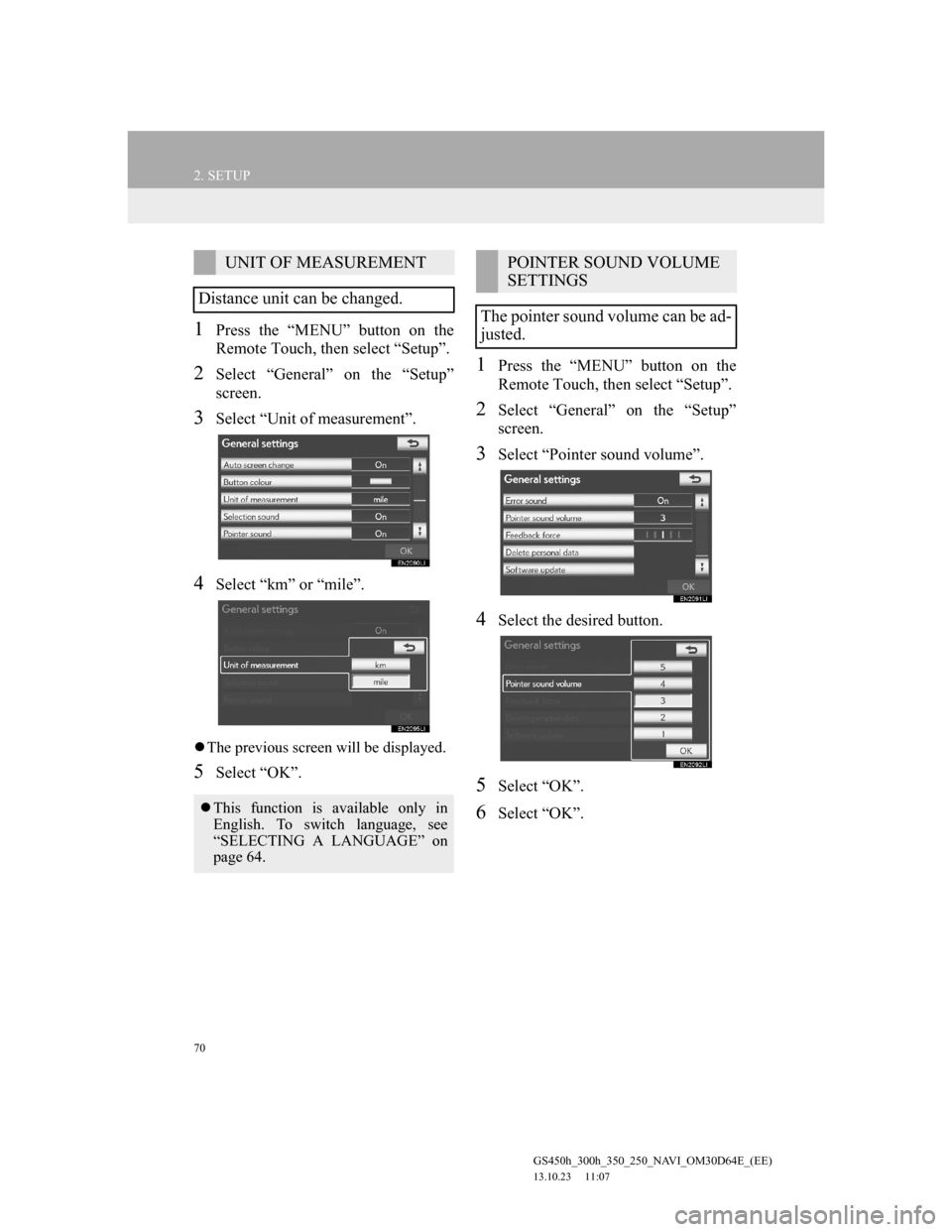
70
2. SETUP
GS450h_300h_350_250_NAVI_OM30D64E_(EE)
13.10.23 11:07
1Press the “MENU” button on the
Remote Touch, then select “Setup”.
2Select “General” on the “Setup”
screen.
3Select “Unit of measurement”.
4Select “km” or “mile”.
The previous screen will be displayed.
5Select “OK”.
1Press the “MENU” button on the
Remote Touch, then select “Setup”.
2Select “General” on the “Setup”
screen.
3Select “Pointer sound volume”.
4Select the desired button.
5Select “OK”.
6Select “OK”.
UNIT OF MEASUREMENT
Distance unit can be changed.
This function is available only in
English. To switch language, see
“SELECTING A LANGUAGE” on
page 64.
POINTER SOUND VOLUME
SETTINGS
The pointer sound volume can be ad-
justed.