Lexus GS350 2013 Navigation manual
Manufacturer: LEXUS, Model Year: 2013, Model line: GS350, Model: Lexus GS350 2013Pages: 256, PDF Size: 30.05 MB
Page 31 of 256
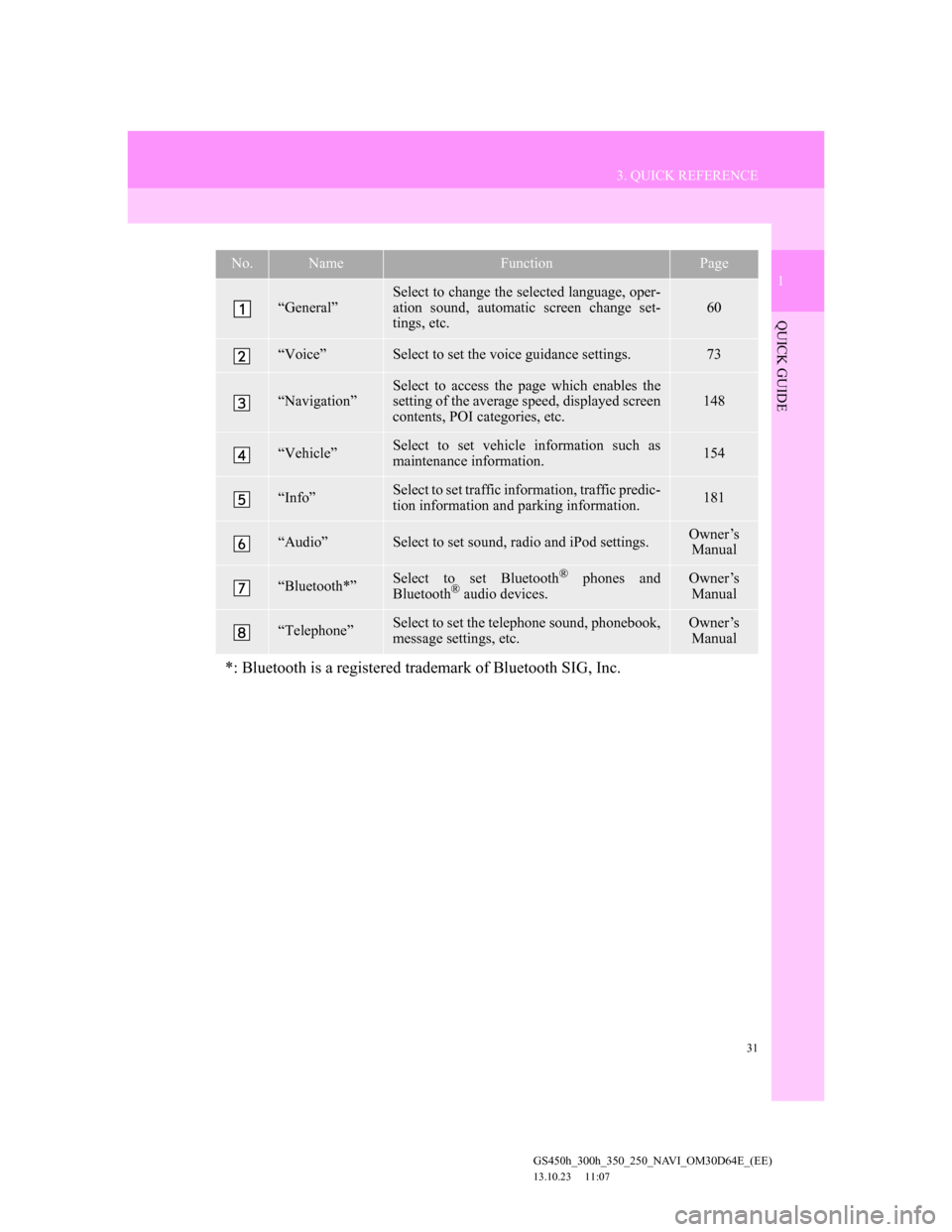
31
3. QUICK REFERENCE
1
QUICK GUIDE
GS450h_300h_350_250_NAVI_OM30D64E_(EE)
13.10.23 11:07
No.NameFunctionPage
“General”
Select to change the selected language, oper-
ation sound, automatic screen change set-
tings, etc.
60
“Voice”Select to set the voice guidance settings.73
“Navigation”Select to access the page which enables the
setting of the average speed, displayed screen
contents, POI categories, etc.148
“Vehicle”Select to set vehicle information such as
maintenance information.154
“Info”Select to set traffic information, traffic predic-
tion information and parking information.181
“Audio”Select to set sound, radio and iPod settings.Owner’s
Manual
“Bluetooth*”Select to set Bluetooth® phones and
Bluetooth® audio devices.
Owner’s
Manual
“Telephone”Select to set the telephone sound, phonebook,
message settings, etc.Owner’s
Manual
*: Bluetooth is a registered trademark of Bluetooth SIG, Inc.
Page 32 of 256
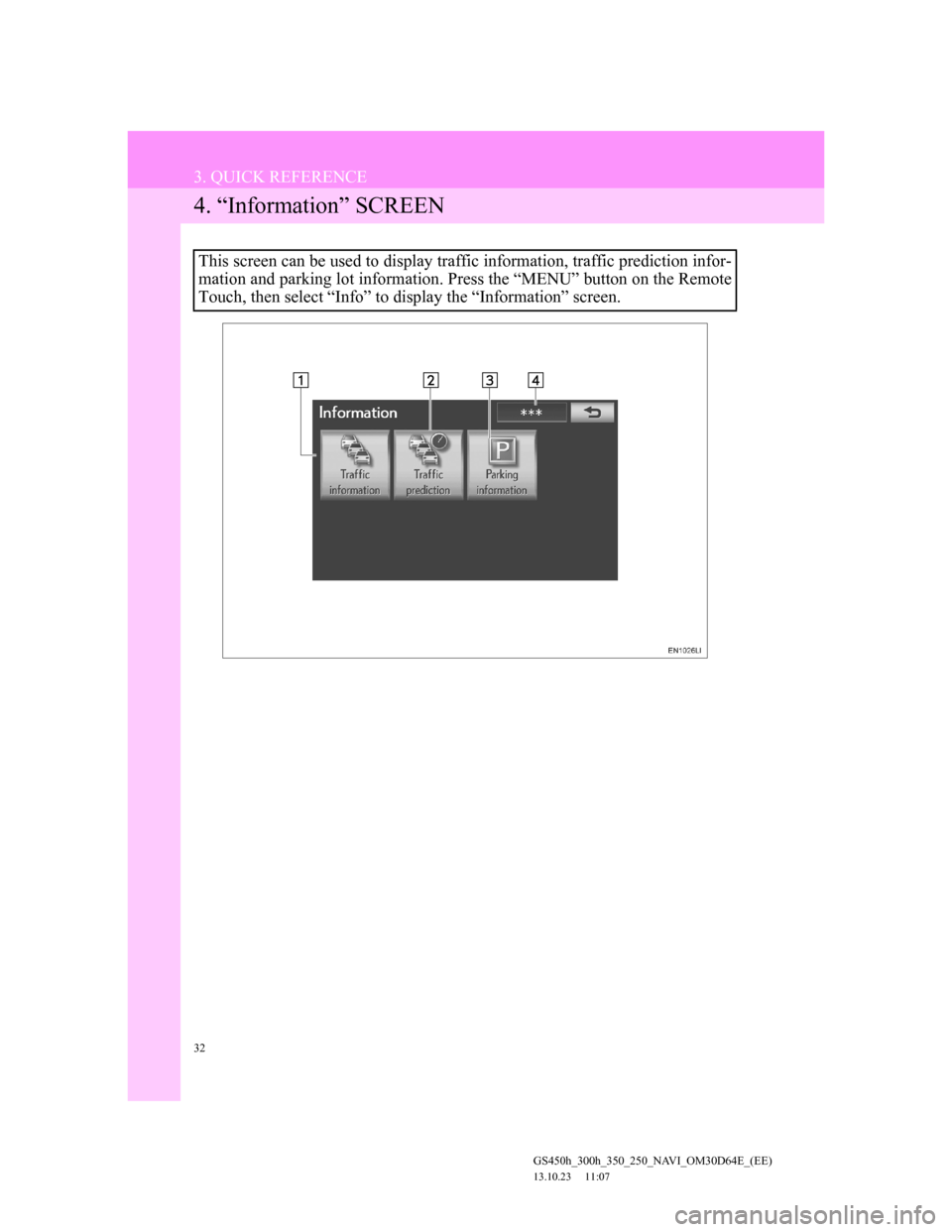
32
3. QUICK REFERENCE
GS450h_300h_350_250_NAVI_OM30D64E_(EE)
13.10.23 11:07
4. “Information” SCREEN
This screen can be used to display traffic information, traffic prediction infor-
mation and parking lot information. Press the “MENU” button on the Remote
Touch, then select “Info” to display the “Information” screen.
Page 33 of 256
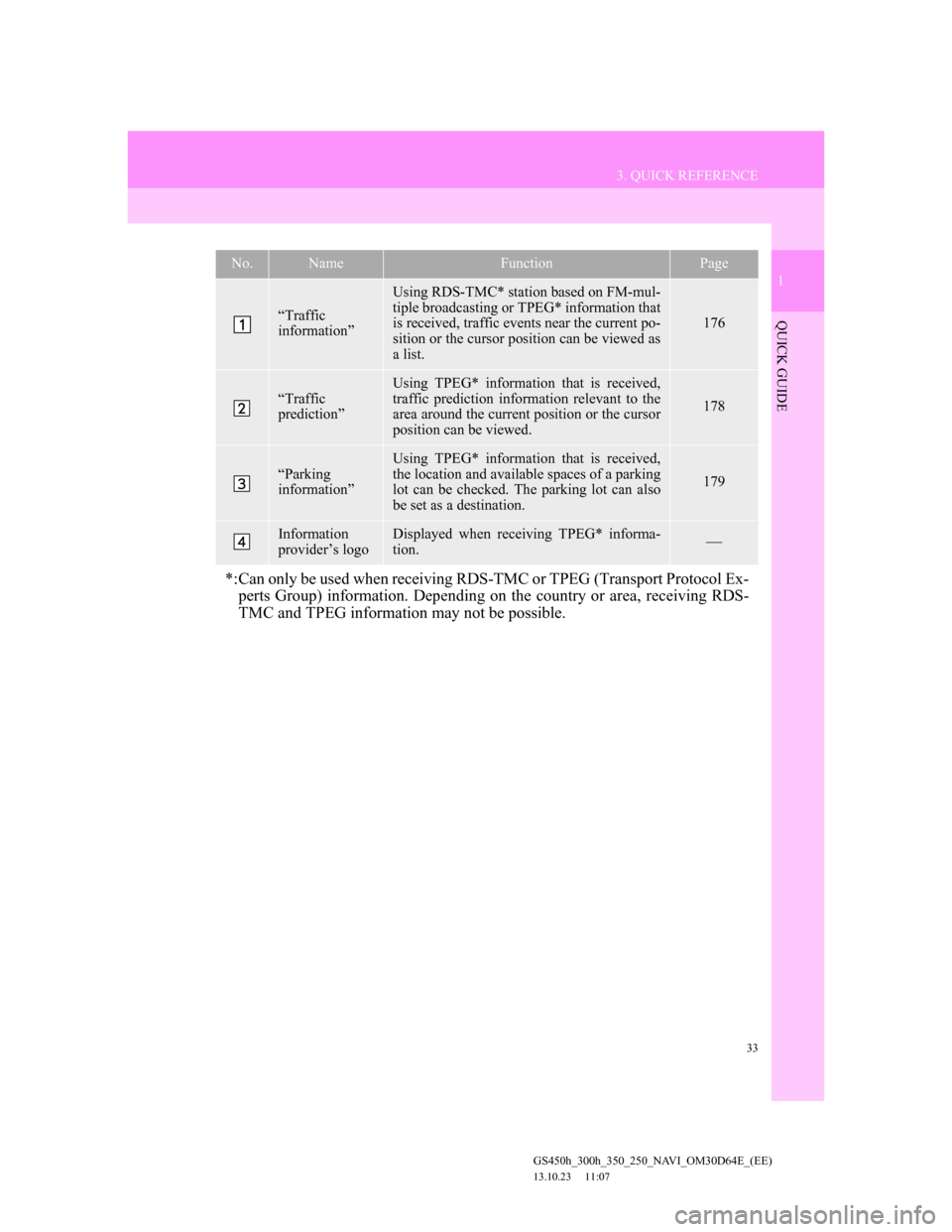
33
3. QUICK REFERENCE
1
QUICK GUIDE
GS450h_300h_350_250_NAVI_OM30D64E_(EE)
13.10.23 11:07
No.NameFunctionPage
“Traffic
information”
Using RDS-TMC* station based on FM-mul-
tiple broadcasting or TPEG* information that
is received, traffic events near the current po-
sition or the cursor position can be viewed as
a list.
176
“Traffic
prediction”
Using TPEG* information that is received,
traffic prediction information relevant to the
area around the current position or the cursor
position can be viewed.
178
“Parking
information”
Using TPEG* information that is received,
the location and available spaces of a parking
lot can be checked. The parking lot can also
be set as a destination.
179
Information
provider’s logoDisplayed when receiving TPEG* informa-
tion.
*:Can only be used when receiving RDS-TMC or TPEG (Transport Protocol Ex-
perts Group) information. Depending on the country or area, receiving RDS-
TMC and TPEG information may not be possible.
Page 34 of 256
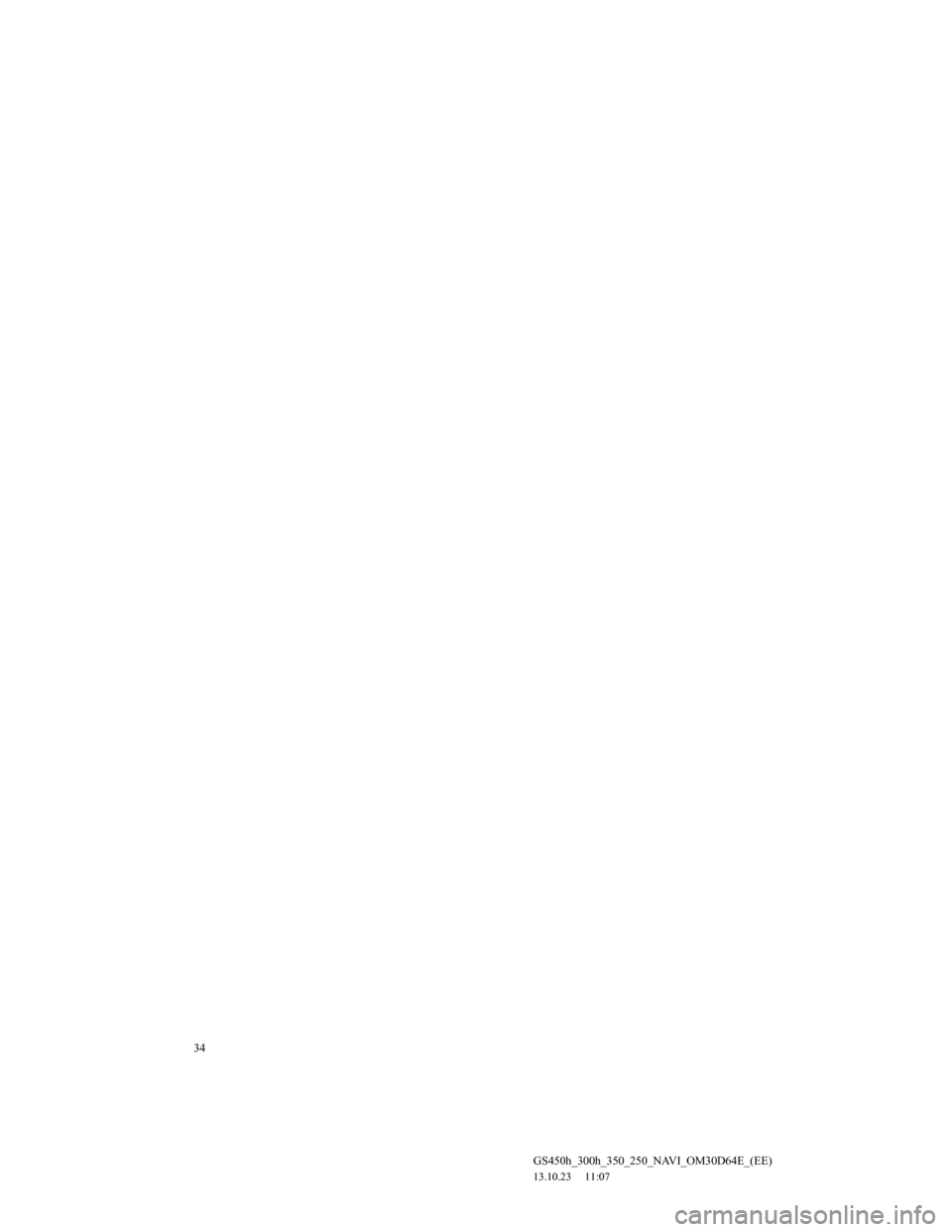
34
GS450h_300h_350_250_NAVI_OM30D64E_(EE)
13.10.23 11:07
Page 35 of 256
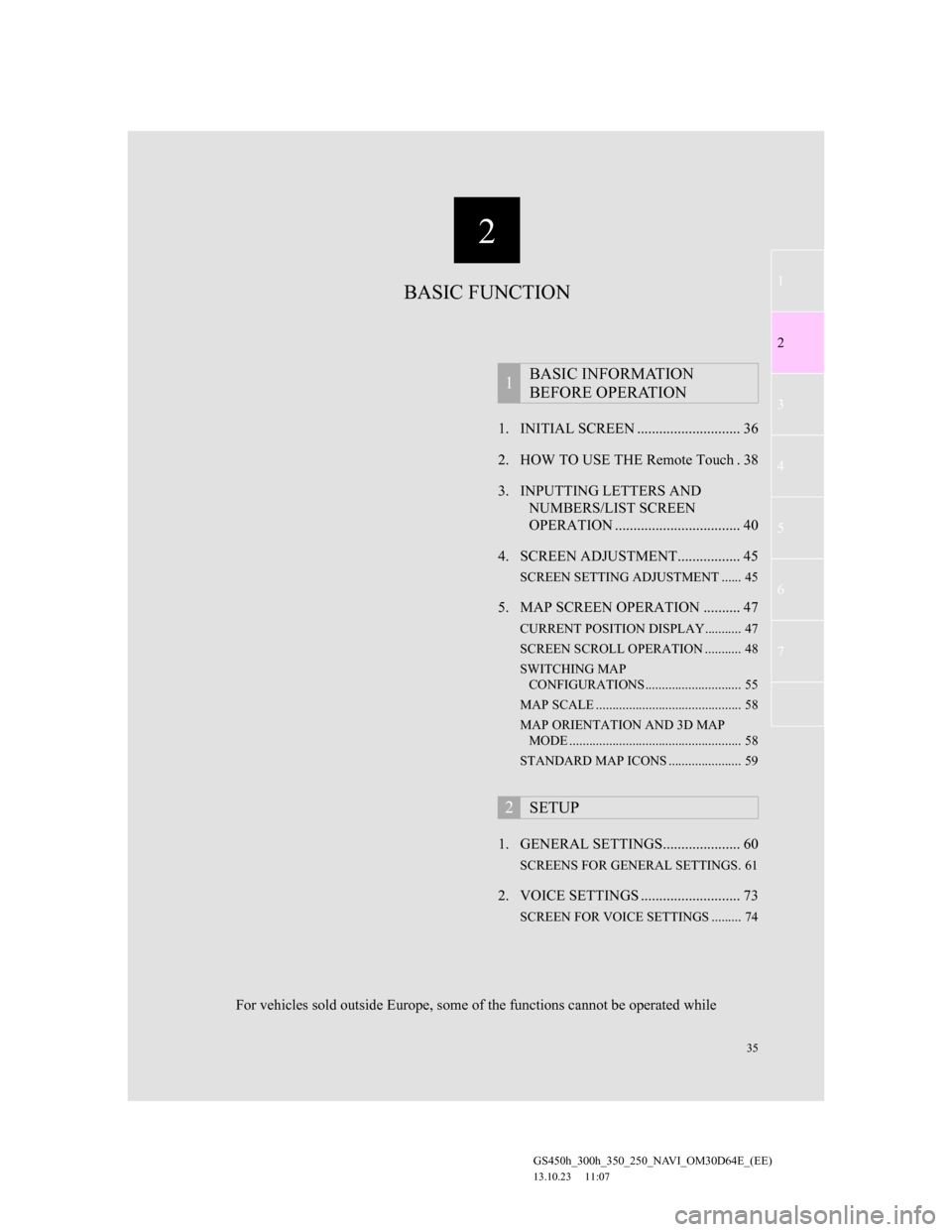
2
35
1
2
3
4
5
6
7
GS450h_300h_350_250_NAVI_OM30D64E_(EE)
13.10.23 11:07
1. INITIAL SCREEN ............................ 36
2. HOW TO USE THE Remote Touch . 38
3. INPUTTING LETTERS AND
NUMBERS/LIST SCREEN
OPERATION .................................. 40
4. SCREEN ADJUSTMENT................. 45
SCREEN SETTING ADJUSTMENT ...... 45
5. MAP SCREEN OPERATION .......... 47
CURRENT POSITION DISPLAY........... 47
SCREEN SCROLL OPERATION ........... 48
SWITCHING MAP
CONFIGURATIONS............................. 55
MAP SCALE ............................................ 58
MAP ORIENTATION AND 3D MAP
MODE .................................................... 58
STANDARD MAP ICONS ...................... 59
1. GENERAL SETTINGS..................... 60
SCREENS FOR GENERAL SETTINGS. 61
2. VOICE SETTINGS ........................... 73
SCREEN FOR VOICE SETTINGS ......... 74
1BASIC INFORMATION
BEFORE OPERATION
2SETUP
BASIC FUNCTION
For vehicles sold outside Europe, some of the functions cannot be operated while
Page 36 of 256
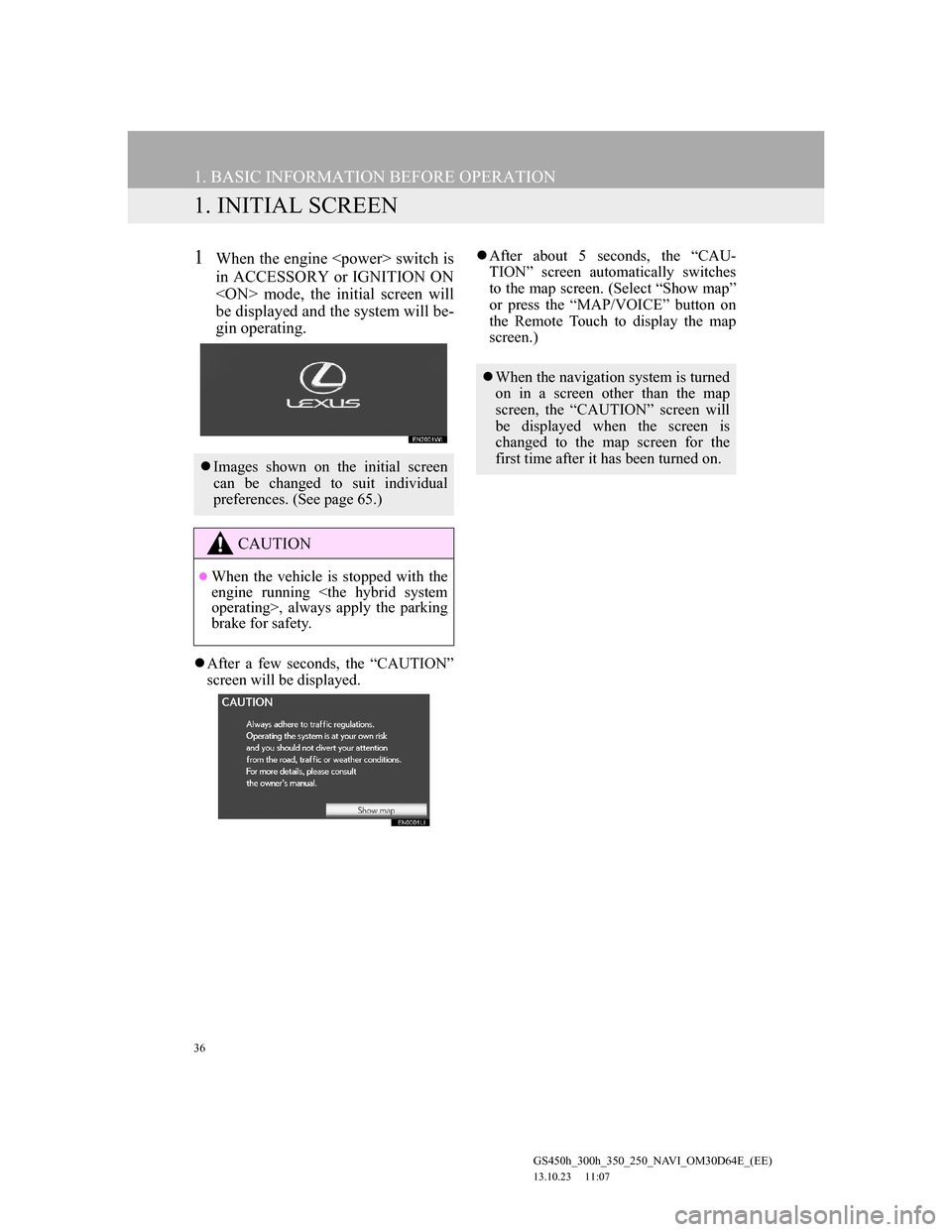
36
GS450h_300h_350_250_NAVI_OM30D64E_(EE)
13.10.23 11:07
1. BASIC INFORMATION BEFORE OPERATION
1. INITIAL SCREEN
1When the engine
in ACCESSORY or IGNITION ON
be displayed and the system will be-
gin operating.
After a few seconds, the “CAUTION”
screen will be displayed.After about 5 seconds, the “CAU-
TION” screen automatically switches
to the map screen. (Select “Show map”
or press the “MAP/VOICE” button on
the Remote Touch to display the map
screen.)
Images shown on the initial screen
can be changed to suit individual
preferences. (See page 65.)
CAUTION
When the vehicle is stopped with the
engine running
brake for safety.
When the navigation system is turned
on in a screen other than the map
screen, the “CAUTION” screen will
be displayed when the screen is
changed to the map screen for the
first time after it has been turned on.
Page 37 of 256
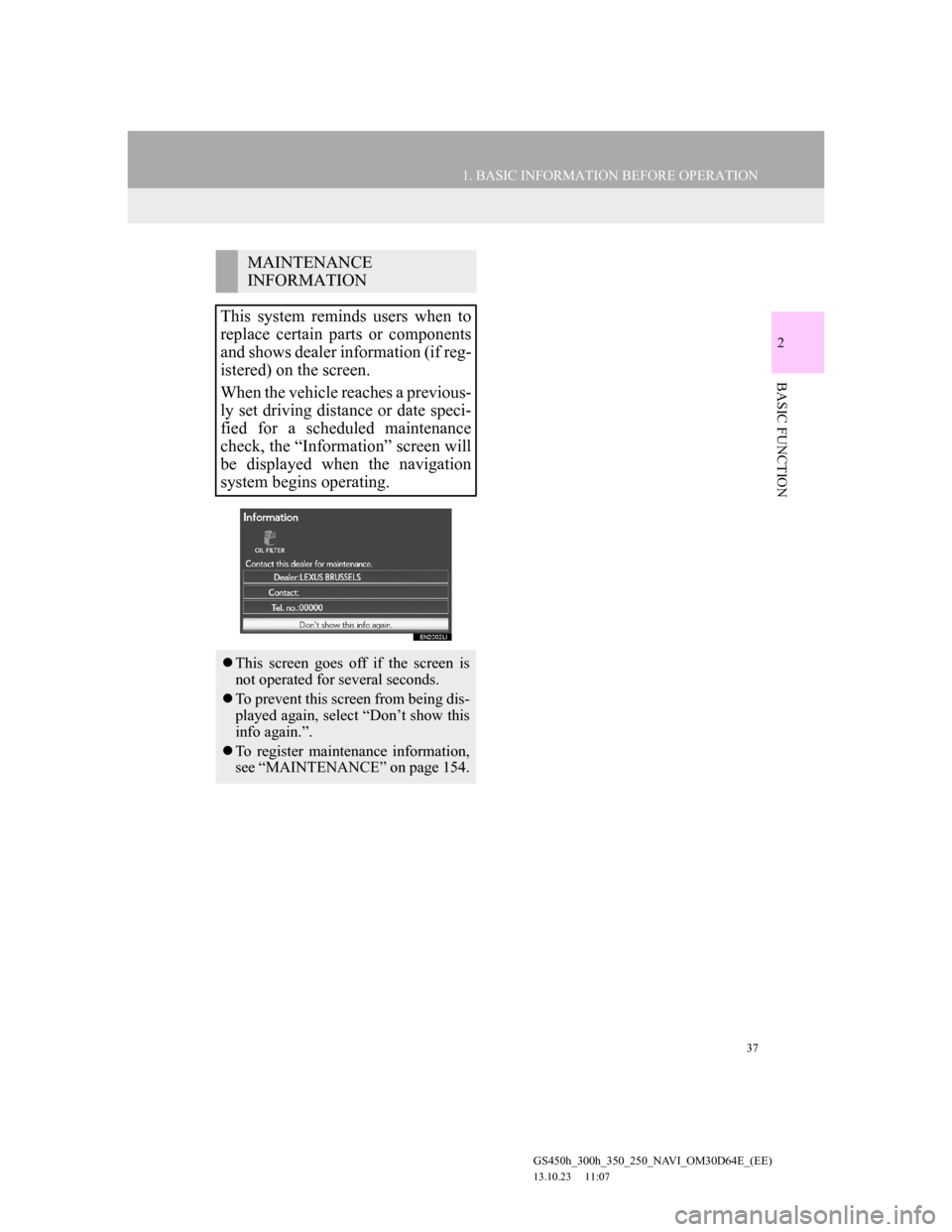
37
1. BASIC INFORMATION BEFORE OPERATION
2
BASIC FUNCTION
GS450h_300h_350_250_NAVI_OM30D64E_(EE)
13.10.23 11:07
MAINTENANCE
INFORMATION
This system reminds users when to
replace certain parts or components
and shows dealer information (if reg-
istered) on the screen.
When the vehicle reaches a previous-
ly set driving distance or date speci-
fied for a scheduled maintenance
check, the “Information” screen will
be displayed when the navigation
system begins operating.
This screen goes off if the screen is
not operated for several seconds.
To prevent this screen from being dis-
played again, select “Don’t show this
info again.”.
To register maintenance information,
see “MAINTENANCE” on page 154.
Page 38 of 256
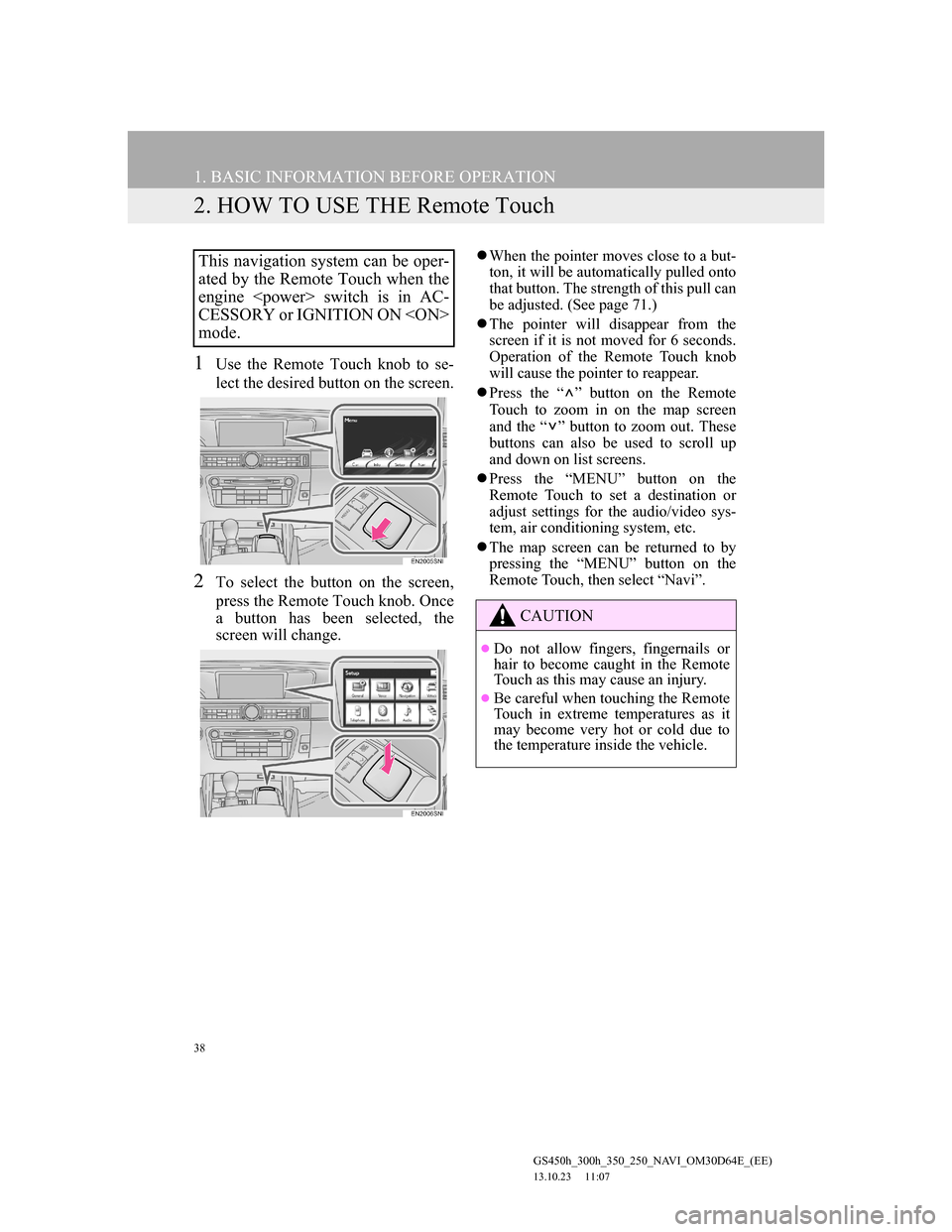
38
1. BASIC INFORMATION BEFORE OPERATION
GS450h_300h_350_250_NAVI_OM30D64E_(EE)
13.10.23 11:07
2. HOW TO USE THE Remote Touch
1Use the Remote Touch knob to se-
lect the desired button on the screen.
2To select the button on the screen,
press the Remote Touch knob. Once
a button has been selected, the
screen will change.
When the pointer moves close to a but-
ton, it will be automatically pulled onto
that button. The strength of this pull can
be adjusted. (See page 71.)
The pointer will disappear from the
screen if it is not moved for 6 seconds.
Operation of the Remote Touch knob
will cause the pointer to reappear.
Press the “ ” button on the Remote
Touch to zoom in on the map screen
and the “ ” button to zoom out. These
buttons can also be used to scroll up
and down on list screens.
Press the “MENU” button on the
Remote Touch to set a destination or
adjust settings for the audio/video sys-
tem, air conditioning system, etc.
The map screen can be returned to by
pressing the “MENU” button on the
Remote Touch, then select “Navi”.This navigation system can be oper-
ated by the Remote Touch when the
engine
CESSORY or IGNITION ON
mode.
CAUTION
Do not allow fingers, fingernails or
hair to become caught in the Remote
Touch as this may cause an injury.
Be careful when touching the Remote
Touch in extreme temperatures as it
may become very hot or cold due to
the temperature inside the vehicle.
Page 39 of 256
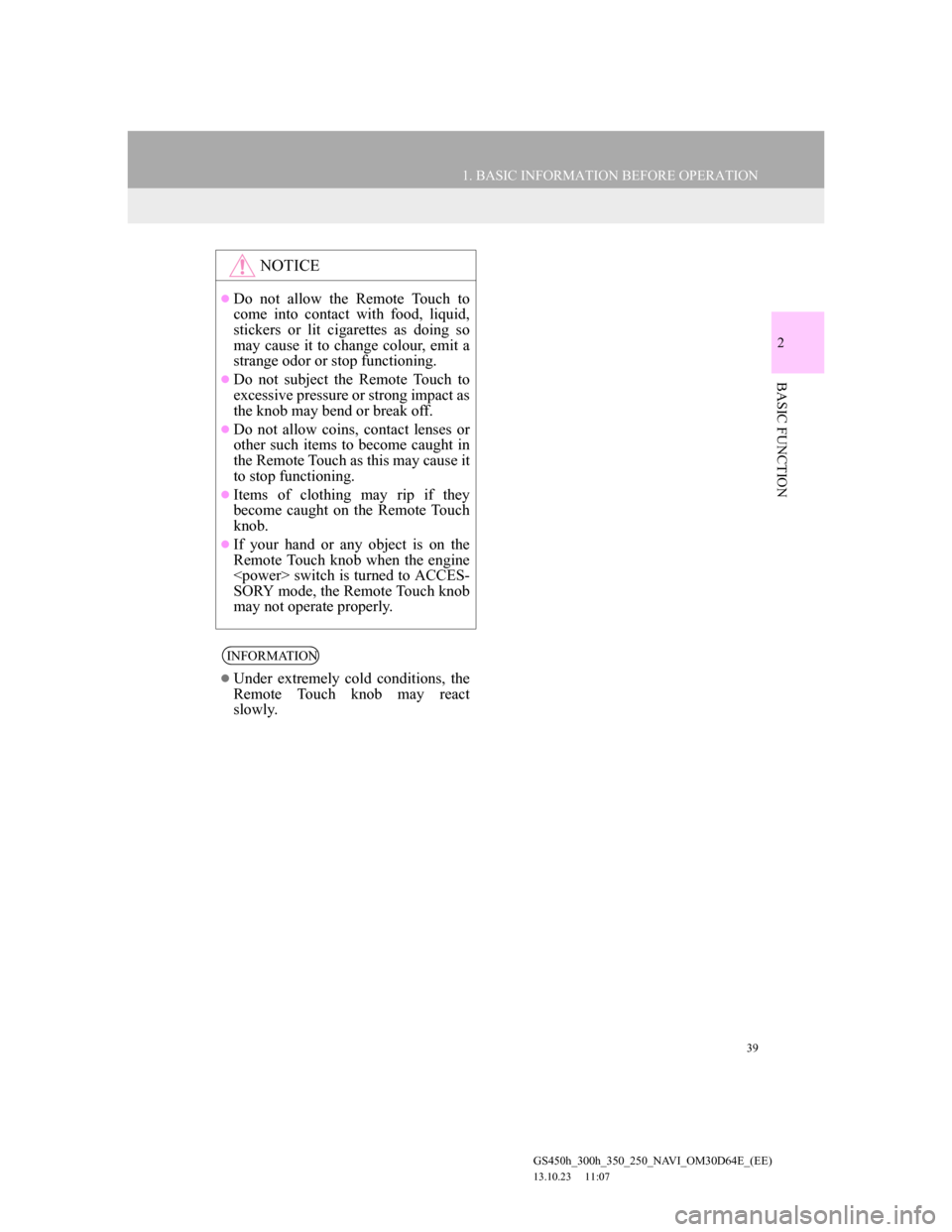
39
1. BASIC INFORMATION BEFORE OPERATION
2
BASIC FUNCTION
GS450h_300h_350_250_NAVI_OM30D64E_(EE)
13.10.23 11:07
NOTICE
Do not allow the Remote Touch to
come into contact with food, liquid,
stickers or lit cigarettes as doing so
may cause it to change colour, emit a
strange odor or stop functioning.
Do not subject the Remote Touch to
excessive pressure or strong impact as
the knob may bend or break off.
Do not allow coins, contact lenses or
other such items to become caught in
the Remote Touch as this may cause it
to stop functioning.
Items of clothing may rip if they
become caught on the Remote Touch
knob.
If your hand or any object is on the
Remote Touch knob when the engine
SORY mode, the Remote Touch knob
may not operate properly.
INFORMATION
Under extremely cold conditions, the
Remote Touch knob may react
slowly.
Page 40 of 256
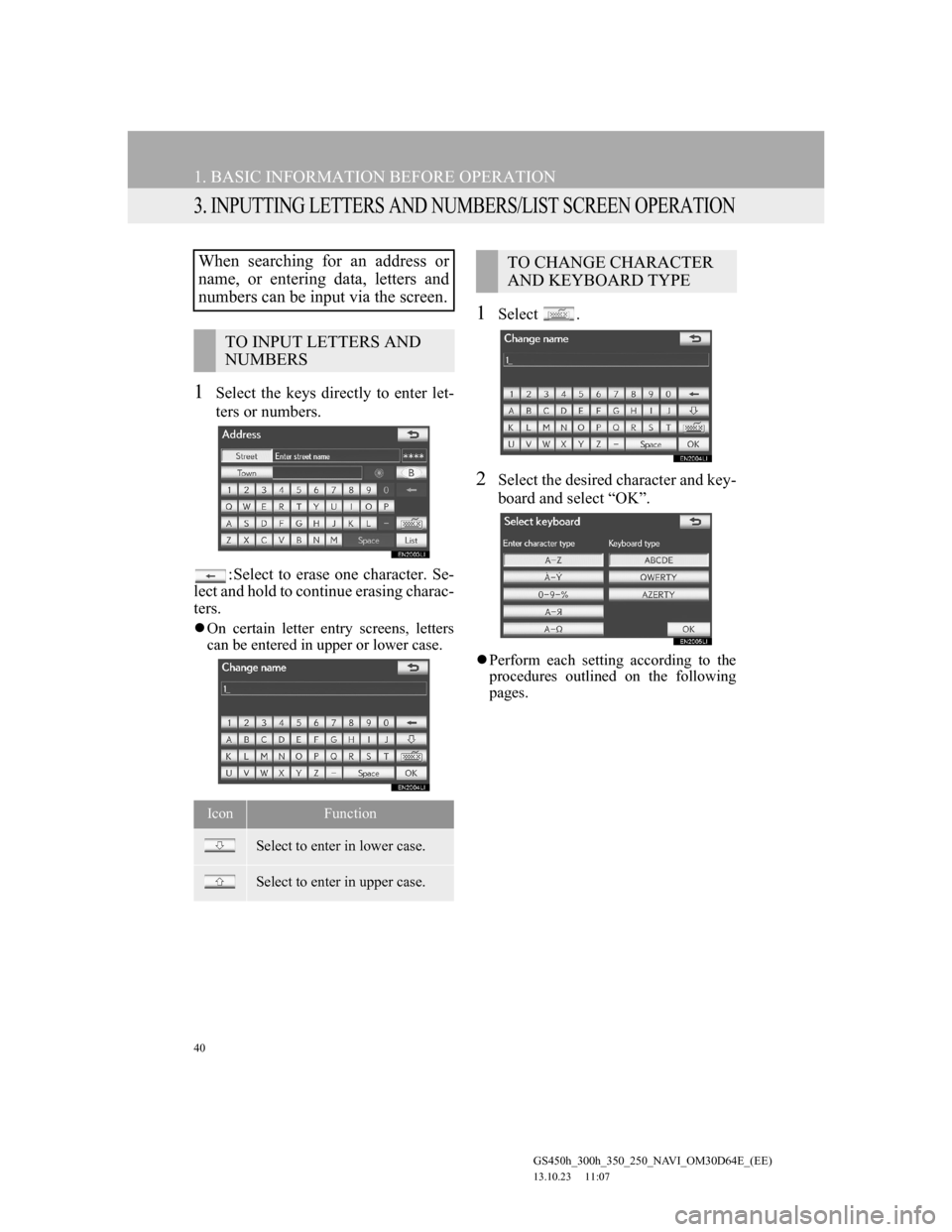
40
1. BASIC INFORMATION BEFORE OPERATION
GS450h_300h_350_250_NAVI_OM30D64E_(EE)
13.10.23 11:07
3. INPUTTING LETTERS AND NUMBERS/LIST SCREEN OPERATION
1Select the keys directly to enter let-
ters or numbers.
: Select to erase one character. Se-
lect and hold to continue erasing charac-
ters.
On certain letter entry screens, letters
can be entered in upper or lower case.
1Select .
2Select the desired character and key-
board and select “OK”.
Perform each setting according to the
procedures outlined on the following
pages.
When searching for an address or
name, or entering data, letters and
numbers can be input via the screen.
TO INPUT LETTERS AND
NUMBERS
IconFunction
Select to enter in lower case.
Select to enter in upper case.
TO CHANGE CHARACTER
AND KEYBOARD TYPE